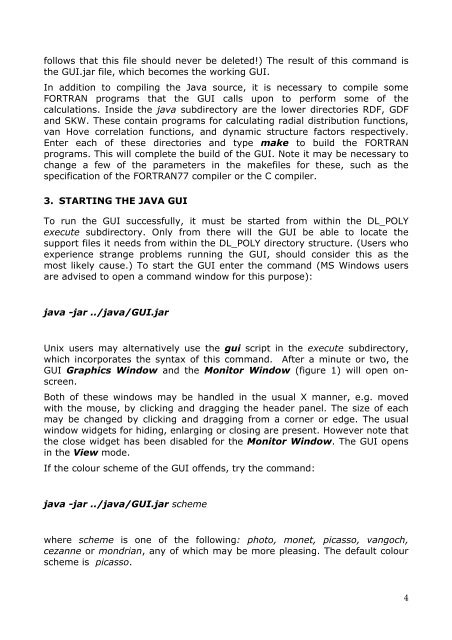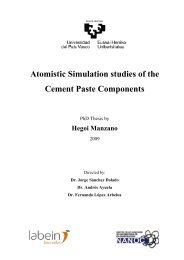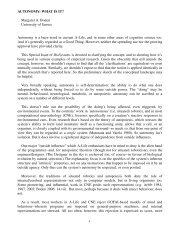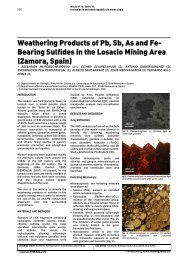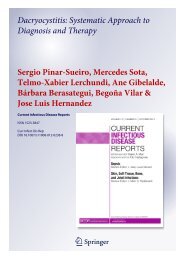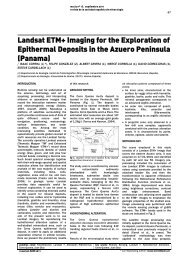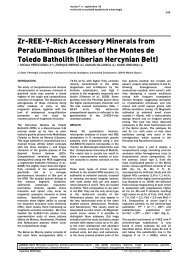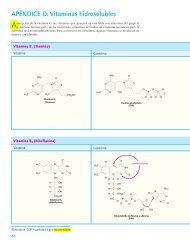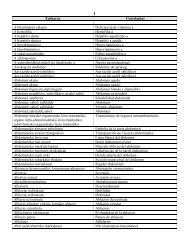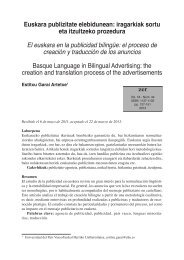Create successful ePaper yourself
Turn your PDF publications into a flip-book with our unique Google optimized e-Paper software.
follows that this file should never be deleted!) The result of this command is<br />
the <strong>GUI</strong>.jar file, which becomes the working <strong>GUI</strong>.<br />
In addition to compiling the Java source, it is necessary to compile some<br />
FORTRAN programs that the <strong>GUI</strong> calls upon to perform some of the<br />
calculations. Inside the java subdirectory are the lower directories RDF, GDF<br />
and SKW. These contain programs for calculating radial distribution functions,<br />
van Hove correlation functions, and dynamic structure factors respectively.<br />
Enter each of these directories and type make to build the FORTRAN<br />
programs. This will complete the build of the <strong>GUI</strong>. Note it may be necessary to<br />
change a few of the parameters in the makefiles for these, such as the<br />
specification of the FORTRAN77 compiler or the C compiler.<br />
3. STARTING THE JAVA <strong>GUI</strong><br />
To run the <strong>GUI</strong> successfully, it must be started from within the <strong>DL</strong>_<strong>POLY</strong><br />
execute subdirectory. Only from there will the <strong>GUI</strong> be able to locate the<br />
support files it needs from within the <strong>DL</strong>_<strong>POLY</strong> directory structure. (Users who<br />
experience strange problems running the <strong>GUI</strong>, should consider this as the<br />
most likely cause.) To start the <strong>GUI</strong> enter the command (MS Windows <strong>user</strong>s<br />
are advised to open a command window for this purpose):<br />
java -jar ../java/<strong>GUI</strong>.jar<br />
Unix <strong>user</strong>s may alternatively use the gui script in the execute subdirectory,<br />
which incorporates the syntax of this command. After a minute or two, the<br />
<strong>GUI</strong> Graphics Window and the Monitor Window (figure 1) will open onscreen.<br />
Both of these windows may be handled in the usual X manner, e.g. moved<br />
with the mouse, by clicking and dragging the header panel. The size of each<br />
may be changed by clicking and dragging from a corner or edge. The usual<br />
window widgets for hiding, enlarging or closing are present. However note that<br />
the close widget has been disabled for the Monitor Window. The <strong>GUI</strong> opens<br />
in the View mode.<br />
If the colour scheme of the <strong>GUI</strong> offends, try the command:<br />
java -jar ../java/<strong>GUI</strong>.jar scheme<br />
where scheme is one of the following: photo, monet, picasso, vangoch,<br />
cezanne or mondrian, any of which may be more pleasing. The default colour<br />
scheme is picasso.<br />
4