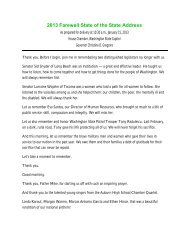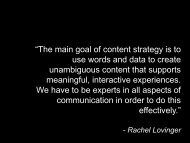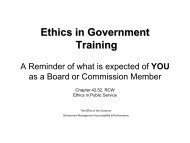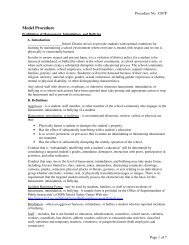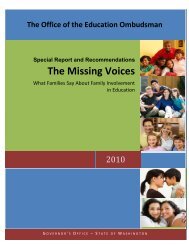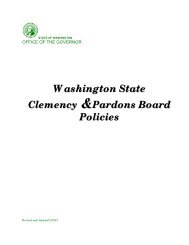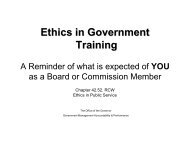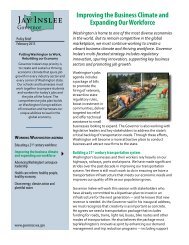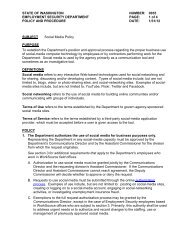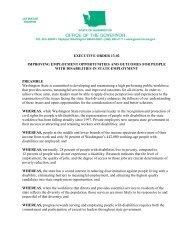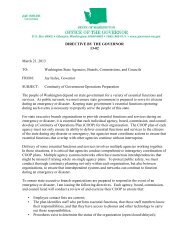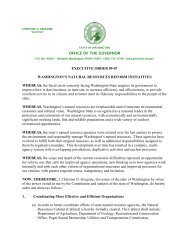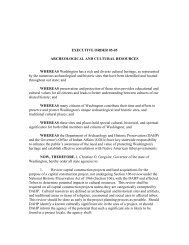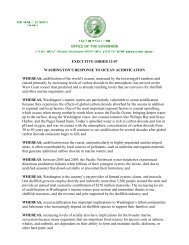Communicating Clearly with Charts and Graphs - Governor
Communicating Clearly with Charts and Graphs - Governor
Communicating Clearly with Charts and Graphs - Governor
You also want an ePaper? Increase the reach of your titles
YUMPU automatically turns print PDFs into web optimized ePapers that Google loves.
Part IV. Practical tips > C. How to clean up an Excel chart –General approach<br />
1. Put cursor on part of the chart that you want to<br />
edit<br />
• Black boxes appear on the ends or edges of the<br />
selected item<br />
• Lines <strong>and</strong> borders appear mottled<br />
• A description box may also appear (see item 1).<br />
1. Example of a selected “Plot Area” in a chart (note<br />
black squares <strong>and</strong> gray line)<br />
2. Right-Mouse-Button (RMB) click to see menu of<br />
options for that feature (see item 2).<br />
3. Choose the “Format...” menu<br />
4. Edit the item you want<br />
• Menu items often have multiple tabs, each dealing<br />
<strong>with</strong> a different feature (e.g. font, lines, scale)<br />
• Change items by choosing something different than<br />
current settings, usually "none", 'no fill", etc.<br />
5. Click the "Okay" button or press "Enter"<br />
2. Menu of choices after Right-Mouse-Button click on<br />
highlighted Plot Area:<br />
Remember:<br />
<br />
<br />
<br />
It's okay to explore. There’s more here than I can<br />
show, <strong>and</strong> it’s a great way to learn.<br />
For peace of mind save your work early & often.<br />
Use "Edit - Undo" when something goes wrong.<br />
<strong>Communicating</strong> <strong>with</strong> charts 18