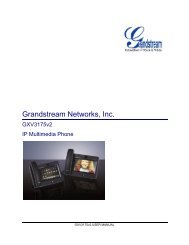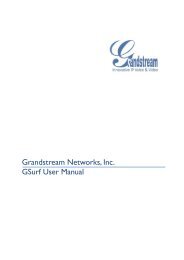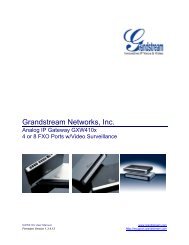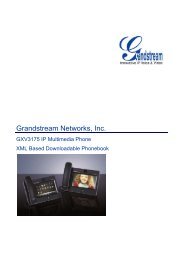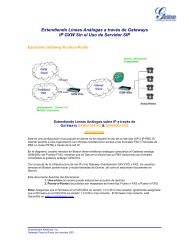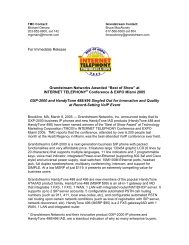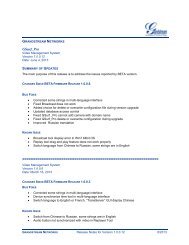Grandstream GXP 2020 Quick Installation Guide - Goldfish
Grandstream GXP 2020 Quick Installation Guide - Goldfish
Grandstream GXP 2020 Quick Installation Guide - Goldfish
Create successful ePaper yourself
Turn your PDF publications into a flip-book with our unique Google optimized e-Paper software.
Connect the <strong>GXP</strong>-<strong>2020</strong> Enterprise IP Phone<br />
Please use the equipment included in the packaging. Using any other<br />
power source may damage the product.<br />
1. Connect the handset and main phone case with the phone cord.<br />
2. Connect the LAN port of the phone to the RJ-45 socket of a hub/switch or<br />
a router (LAN side of the router) using the Ethernet cable.<br />
3. Connect the 5V DC output plug to the power jack on the phone; plug the<br />
power adapter into an electrical outlet.<br />
4. The LCD will display provisioning or firmware upgrade information.<br />
Before continuing, wait for the date/time icon to light up.<br />
5. Using the phone embedded web server or keypad configuration menu,<br />
you can further configure the phone using either a static IP or DHCP<br />
Figure 1: Connectors on the bottom of the <strong>GXP</strong>-<strong>2020</strong><br />
Wall Mount<br />
<strong>GXP</strong>-<strong>2020</strong> can be wall mounted. For proper wall mounting please place the<br />
two wall-mount spacers into the proper holes on the bottom of the <strong>GXP</strong>-<strong>2020</strong><br />
as show below:<br />
3