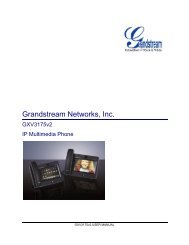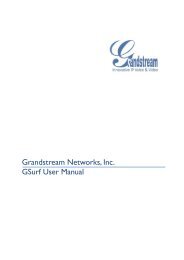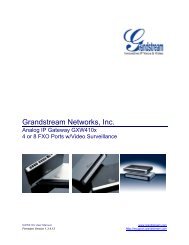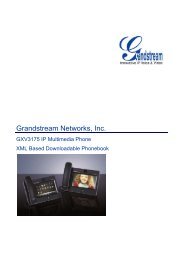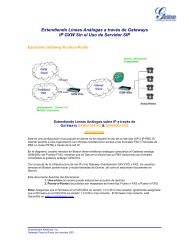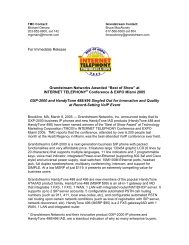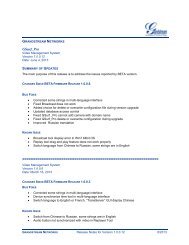Grandstream GXP 2020 Quick Installation Guide - Goldfish
Grandstream GXP 2020 Quick Installation Guide - Goldfish
Grandstream GXP 2020 Quick Installation Guide - Goldfish
Create successful ePaper yourself
Turn your PDF publications into a flip-book with our unique Google optimized e-Paper software.
Configuring the <strong>GXP</strong>-<strong>2020</strong> using a Web Browser<br />
• If DHCP is enabled in your network, the phone’s IP address will be displayed.<br />
• Using a PC on the same network, type the IP address (from the screen<br />
display) in the URL of your browser. This will enable you to configure<br />
the <strong>GXP</strong>-<strong>2020</strong><br />
• The default administrator password is “admin”; the default end-user<br />
password is “123”.<br />
To configure the phone via the web browser, you will need the following<br />
information:<br />
1. IP address, subnet mask and gateway IP or available DHCP<br />
2. SIP server and/or Outbound Proxy FQDN or IP address<br />
3. User subscriber information: User ID, Authentication ID, Password<br />
(provided by your VoIP service provider)<br />
4. <strong>GXP</strong><strong>2020</strong> supports “Plug N Call” if your ITSP (Internet Telephony Service<br />
Provider) provides this automatic provisioning service. Ensure the phone<br />
has an internet connection (either DHCP or static IP in your internet ready<br />
network), then power up the phone.<br />
5. Please contact your ITSP for additional settings that may be necessary to<br />
configure the phone.<br />
Configure the <strong>GXP</strong>-<strong>2020</strong> using the Keypad<br />
1. Make sure the phone is idle.<br />
2. Press the “OK” button to enter the keypad MENU to configure the phone.<br />
3. Follow MENU options to configure the basic features of the phone – for<br />
example: the IP address if using a static IP. For details, please check<br />
<strong>GXP</strong> Series User Manual.<br />
Using the Keypad<br />
1. To enter the MENU, press round MENU button.<br />
2. Navigate the menu by using the UP/DOWN and LEFT/RIGHT<br />
3. Press the round MENU button to confirm a menu selection.<br />
4. To delete an entry by pressing the MUTE button.<br />
5. The phone automatically exits MENU mode with an incoming call, the<br />
phone is off-hook or the MENU mode if left idle for 20 seconds<br />
5