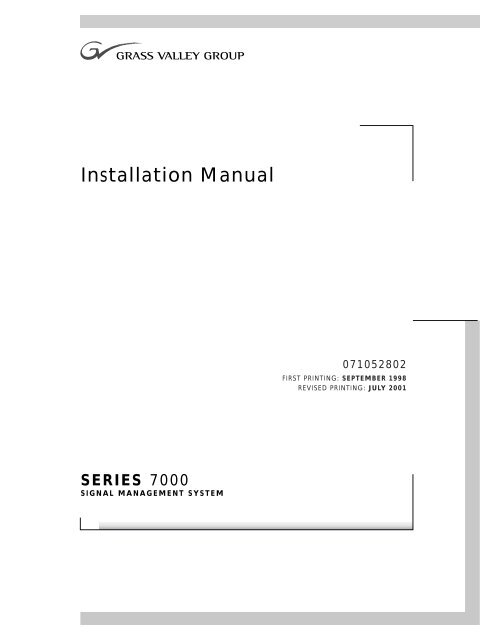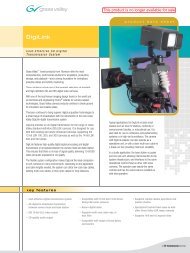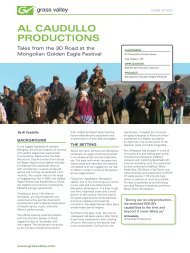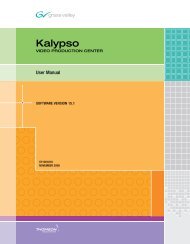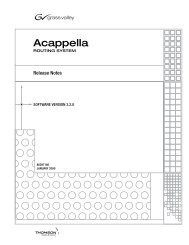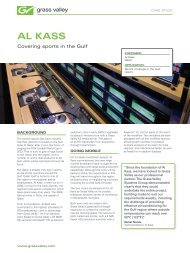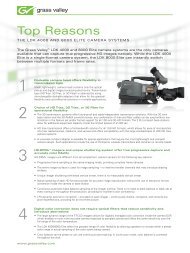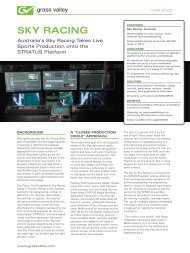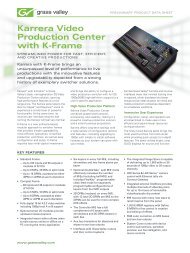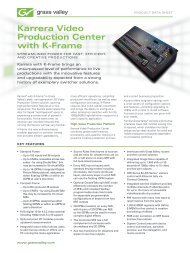Series 7000 Installation Manual - Grass Valley
Series 7000 Installation Manual - Grass Valley
Series 7000 Installation Manual - Grass Valley
Create successful ePaper yourself
Turn your PDF publications into a flip-book with our unique Google optimized e-Paper software.
<strong>Installation</strong> <strong>Manual</strong><br />
071052802<br />
FIRST PRINTING: SEPTEMBER 1998<br />
REVISED PRINTING: JULY 2001<br />
SERIES <strong>7000</strong><br />
SIGNAL MANAGEMENT SYSTEM
Contacting <strong>Grass</strong> <strong>Valley</strong> Group<br />
Region Voice Fax Address Web Site<br />
North America (800) 547-8949<br />
530-478-4148<br />
Pacific Operations +852-2585-6688<br />
Support: 852-2585-6579<br />
U.K., Europe, Asia, Middle East +44 1753 218 777 +44 1753 218 757<br />
France +33 1 45 29 73 00<br />
Germany +49 221 1791 234 +49 221 1791 235<br />
(530) 478-3347 <strong>Grass</strong> <strong>Valley</strong> Group<br />
P.O. Box 599000<br />
Nevada City, CA 95959-7900<br />
+852-2802-2996<br />
USA<br />
www.grassvalleygroup.com<br />
Copyright © <strong>Grass</strong> <strong>Valley</strong> Group. All rights reserved.<br />
This document may not be copied, in whole or in part, or otherwise reproduced, except as specifically<br />
permitted under U.S. copyright law, without the prior written consent of <strong>Grass</strong> <strong>Valley</strong> Group, P.O. Box<br />
599000, Nevada City, CA 95959-7900 USA. GRASS VALLEY GROUP is a registered trademark and<br />
<strong>Grass</strong> <strong>Valley</strong> is a trademark of <strong>Grass</strong> <strong>Valley</strong> Group. All registered trademarks and trademarks are property<br />
of their respective holders. <strong>Grass</strong> <strong>Valley</strong> Group products are covered by U.S. and foreign patents,<br />
issued and pending. Product options and specifications subject to change without notice. The information<br />
in this manual is furnished for informational use only, is subject to change without notice, and<br />
should not be construed as a commitment by <strong>Grass</strong> <strong>Valley</strong> Group. <strong>Grass</strong> <strong>Valley</strong> Group assumes no responsibility<br />
or liability for any errors or inaccuracies that may appear in this publication.<br />
Online User Documentation<br />
Current versions of product catalogs, brochures, data sheets, ordering<br />
guides, planning guides, manuals, and release notes may be downloaded<br />
via the Product Documentation link on the <strong>Grass</strong> <strong>Valley</strong> Group home page:<br />
FAQ Database<br />
Many solutions to problems and troubleshooting efforts can be found by<br />
searching our Frequently Asked Questions (FAQ) database. To access:<br />
1. Select the Service/Support link on the <strong>Grass</strong> <strong>Valley</strong> Group home page.<br />
2. Select the Online Support & FAQ link on the Service/Support page.<br />
3. Follow the directions provided to access the FAQ database and other<br />
online support services.<br />
Software Downloads<br />
Software updates, drivers and patches may be downloaded via the<br />
Download link on the <strong>Grass</strong> <strong>Valley</strong> Group home page:
Contents<br />
Preface<br />
About This <strong>Manual</strong> . . . . . . . . . . . . . . . . . . . . . . . . . . . . . . . . . . . . . . . . . . . . . . . . . . . . xi<br />
Documentation Set . . . . . . . . . . . . . . . . . . . . . . . . . . . . . . . . . . . . . . . . . . . . . . . . . . xi<br />
Conventions Used In This <strong>Manual</strong> . . . . . . . . . . . . . . . . . . . . . . . . . . . . . . . . . . . . . xi<br />
Safety Summary<br />
Safety Terms and Symbols. . . . . . . . . . . . . . . . . . . . . . . . . . . . . . . . . . . . . . . . . . . . . xiii<br />
Terms in This <strong>Manual</strong> . . . . . . . . . . . . . . . . . . . . . . . . . . . . . . . . . . . . . . . . . . . . . . . xiii<br />
Terms on the Product . . . . . . . . . . . . . . . . . . . . . . . . . . . . . . . . . . . . . . . . . . . . . . . xiii<br />
Symbols on the Product . . . . . . . . . . . . . . . . . . . . . . . . . . . . . . . . . . . . . . . . . . . . . xiv<br />
Warnings . . . . . . . . . . . . . . . . . . . . . . . . . . . . . . . . . . . . . . . . . . . . . . . . . . . . . . . . . . . xiv<br />
Cautions . . . . . . . . . . . . . . . . . . . . . . . . . . . . . . . . . . . . . . . . . . . . . . . . . . . . . . . . . . . . . xv<br />
Regulatory Notices<br />
Certifications and Compliances . . . . . . . . . . . . . . . . . . . . . . . . . . . . . . . . . . . . . . . . xvii<br />
FCC Emission Control . . . . . . . . . . . . . . . . . . . . . . . . . . . . . . . . . . . . . . . . . . . . . . xvii<br />
Canadian EMC Notice of Compliance . . . . . . . . . . . . . . . . . . . . . . . . . . . . . . . . . xvii<br />
EN55022 Class A Warning . . . . . . . . . . . . . . . . . . . . . . . . . . . . . . . . . . . . . . . . . . . xvii<br />
Canadian Certified Power Cords . . . . . . . . . . . . . . . . . . . . . . . . . . . . . . . . . . . . xviii<br />
Canadian Certified AC Adapter . . . . . . . . . . . . . . . . . . . . . . . . . . . . . . . . . . . . . xviii<br />
Laser Compliance . . . . . . . . . . . . . . . . . . . . . . . . . . . . . . . . . . . . . . . . . . . . . . . . . xviii<br />
Laser Safety Requirements . . . . . . . . . . . . . . . . . . . . . . . . . . . . . . . . . . . . . . . . xviii<br />
Laser Safety. . . . . . . . . . . . . . . . . . . . . . . . . . . . . . . . . . . . . . . . . . . . . . . . . . . . . xviii<br />
FCC Emission Limits . . . . . . . . . . . . . . . . . . . . . . . . . . . . . . . . . . . . . . . . . . . . . . xix<br />
Certification . . . . . . . . . . . . . . . . . . . . . . . . . . . . . . . . . . . . . . . . . . . . . . . . . . . . . . . xix<br />
Section 1 — Overview<br />
Planning the <strong>Installation</strong> . . . . . . . . . . . . . . . . . . . . . . . . . . . . . . . . . . . . . . . . . . . . . . 1-1<br />
Rack Layout and Space Considerations. . . . . . . . . . . . . . . . . . . . . . . . . . . . . . . . . . 1-1<br />
High Density Serial Digital Video Systems (DV <strong>Series</strong>) . . . . . . . . . . . . . . . . . . 1-4<br />
Classic Compact Systems . . . . . . . . . . . . . . . . . . . . . . . . . . . . . . . . . . . . . . . . . . . . 1-7<br />
Classic Analog Audio Systems . . . . . . . . . . . . . . . . . . . . . . . . . . . . . . . . . . . . . . . 1-8<br />
Classic Digital Audio Frames . . . . . . . . . . . . . . . . . . . . . . . . . . . . . . . . . . . . . . . . 1-9<br />
Classic Expanded Video Systems . . . . . . . . . . . . . . . . . . . . . . . . . . . . . . . . . . . . 1-10<br />
Secondary Video Systems . . . . . . . . . . . . . . . . . . . . . . . . . . . . . . . . . . . . . . . . . . 1-13<br />
Output Expansion . . . . . . . . . . . . . . . . . . . . . . . . . . . . . . . . . . . . . . . . . . . . . . . 1-13<br />
Input Expansion . . . . . . . . . . . . . . . . . . . . . . . . . . . . . . . . . . . . . . . . . . . . . . . . . 1-14<br />
Node Control Expansion . . . . . . . . . . . . . . . . . . . . . . . . . . . . . . . . . . . . . . . . . . . 1-15<br />
Power for Secondary and DA Frames . . . . . . . . . . . . . . . . . . . . . . . . . . . . . . . . 1-15<br />
Cable Lengths and Types. . . . . . . . . . . . . . . . . . . . . . . . . . . . . . . . . . . . . . . . . . . . . 1-16<br />
<strong>Series</strong> <strong>7000</strong> <strong>Installation</strong> <strong>Manual</strong><br />
iii
Contents<br />
Section 2 — Frame <strong>Installation</strong><br />
Introduction. . . . . . . . . . . . . . . . . . . . . . . . . . . . . . . . . . . . . . . . . . . . . . . . . . . . . . . . . . 2-1<br />
Unpacking Large Frames . . . . . . . . . . . . . . . . . . . . . . . . . . . . . . . . . . . . . . . . . . . . . . 2-1<br />
System Survey. . . . . . . . . . . . . . . . . . . . . . . . . . . . . . . . . . . . . . . . . . . . . . . . . . . . . . . . 2-2<br />
Line Voltage Check. . . . . . . . . . . . . . . . . . . . . . . . . . . . . . . . . . . . . . . . . . . . . . . . . . 2-3<br />
Installing Frames in Racks . . . . . . . . . . . . . . . . . . . . . . . . . . . . . . . . . . . . . . . . . . . . . 2-3<br />
Air Flow in the Racks . . . . . . . . . . . . . . . . . . . . . . . . . . . . . . . . . . . . . . . . . . . . . . . . 2-3<br />
Frame Lifting and Securing. . . . . . . . . . . . . . . . . . . . . . . . . . . . . . . . . . . . . . . . . . . 2-4<br />
System Grounding . . . . . . . . . . . . . . . . . . . . . . . . . . . . . . . . . . . . . . . . . . . . . . . . . . . . 2-6<br />
Section 3 — Frame Interconnect Cabling<br />
Introduction. . . . . . . . . . . . . . . . . . . . . . . . . . . . . . . . . . . . . . . . . . . . . . . . . . . . . . . . . . 3-1<br />
Control Interconnect Cabling . . . . . . . . . . . . . . . . . . . . . . . . . . . . . . . . . . . . . . . . . . . 3-1<br />
Audio 128x128 with Controller Frame . . . . . . . . . . . . . . . . . . . . . . . . . . . . . . . . . 3-2<br />
Compact 64 with Controller(s) in the Video Frame. . . . . . . . . . . . . . . . . . . . . . . 3-3<br />
Expanded 128 Video System with Controller Frame . . . . . . . . . . . . . . . . . . . . . 3-5<br />
High Density 128x128SDV System. . . . . . . . . . . . . . . . . . . . . . . . . . . . . . . . . . . . . 3-7<br />
Secondary Video System with Controller Frame. . . . . . . . . . . . . . . . . . . . . . . . . 3-9<br />
External Interface Connections. . . . . . . . . . . . . . . . . . . . . . . . . . . . . . . . . . . . . . . . . 3-11<br />
Compact System Options . . . . . . . . . . . . . . . . . . . . . . . . . . . . . . . . . . . . . . . . . . . 3-11<br />
Controller Frame Mezzanines. . . . . . . . . . . . . . . . . . . . . . . . . . . . . . . . . . . . . . . . 3-12<br />
DC Power Connection . . . . . . . . . . . . . . . . . . . . . . . . . . . . . . . . . . . . . . . . . . . . . . . . 3-13<br />
Expanded 128 Video Power . . . . . . . . . . . . . . . . . . . . . . . . . . . . . . . . . . . . . . . . . 3-13<br />
Secondary Switch/Distribution Amp Power . . . . . . . . . . . . . . . . . . . . . . . . . . . 3-14<br />
Synchronization (Video Reference) . . . . . . . . . . . . . . . . . . . . . . . . . . . . . . . . . . . . . 3-15<br />
Multiple References . . . . . . . . . . . . . . . . . . . . . . . . . . . . . . . . . . . . . . . . . . . . . . . . 3-16<br />
Dual-Sync References in High Density Systems Only. . . . . . . . . . . . . . . . . . 3-17<br />
External Clock. . . . . . . . . . . . . . . . . . . . . . . . . . . . . . . . . . . . . . . . . . . . . . . . . . . . . . . 3-18<br />
Section 4 — Options<br />
Introduction. . . . . . . . . . . . . . . . . . . . . . . . . . . . . . . . . . . . . . . . . . . . . . . . . . . . . . . . . . 4-1<br />
Enhanced Node Controller (ENC). . . . . . . . . . . . . . . . . . . . . . . . . . . . . . . . . . . . . . . 4-1<br />
Replacing a Node Controller with an Enhanced Node Controller . . . . . . . . . . 4-1<br />
To Re-establish Original Node Controllers. . . . . . . . . . . . . . . . . . . . . . . . . . . . . . 4-3<br />
Moving an ENC . . . . . . . . . . . . . . . . . . . . . . . . . . . . . . . . . . . . . . . . . . . . . . . . . . . . 4-3<br />
To Clear NVRAM . . . . . . . . . . . . . . . . . . . . . . . . . . . . . . . . . . . . . . . . . . . . . . . . . 4-3<br />
Dual Sync/Video Output Monitor — DV <strong>Series</strong>. . . . . . . . . . . . . . . . . . . . . . . . . . . 4-4<br />
Dual-Sync. . . . . . . . . . . . . . . . . . . . . . . . . . . . . . . . . . . . . . . . . . . . . . . . . . . . . . . . . . 4-4<br />
Video Output Monitoring . . . . . . . . . . . . . . . . . . . . . . . . . . . . . . . . . . . . . . . . . . . . 4-4<br />
64x64 to 256x128 . . . . . . . . . . . . . . . . . . . . . . . . . . . . . . . . . . . . . . . . . . . . . . . . . . . . 4-5<br />
Cabling . . . . . . . . . . . . . . . . . . . . . . . . . . . . . . . . . . . . . . . . . . . . . . . . . . . . . . . . . . 4-6<br />
Video Output Monitor Option— Classic Systems . . . . . . . . . . . . . . . . . . . . . . . . . 4-9<br />
Monitor Control . . . . . . . . . . . . . . . . . . . . . . . . . . . . . . . . . . . . . . . . . . . . . . . . . . . . 4-9<br />
16x16 to 64x64 . . . . . . . . . . . . . . . . . . . . . . . . . . . . . . . . . . . . . . . . . . . . . . . . . . . . . . 4-9<br />
Module <strong>Installation</strong>. . . . . . . . . . . . . . . . . . . . . . . . . . . . . . . . . . . . . . . . . . . . . . . . 4-9<br />
Cabling . . . . . . . . . . . . . . . . . . . . . . . . . . . . . . . . . . . . . . . . . . . . . . . . . . . . . . . . . 4-10<br />
128 Input Systems . . . . . . . . . . . . . . . . . . . . . . . . . . . . . . . . . . . . . . . . . . . . . . . . . . 4-10<br />
Module <strong>Installation</strong>. . . . . . . . . . . . . . . . . . . . . . . . . . . . . . . . . . . . . . . . . . . . . . . 4-11<br />
Cabling . . . . . . . . . . . . . . . . . . . . . . . . . . . . . . . . . . . . . . . . . . . . . . . . . . . . . . . . . 4-12<br />
256–Input Systems . . . . . . . . . . . . . . . . . . . . . . . . . . . . . . . . . . . . . . . . . . . . . . . . . 4-13<br />
iv<br />
<strong>Series</strong> <strong>7000</strong> <strong>Installation</strong> <strong>Manual</strong>
Contents<br />
Module <strong>Installation</strong> . . . . . . . . . . . . . . . . . . . . . . . . . . . . . . . . . . . . . . . . . . . . . . 4-14<br />
Horizon Node Controller Interface . . . . . . . . . . . . . . . . . . . . . . . . . . . . . . . . . . . . 4-15<br />
Requirements . . . . . . . . . . . . . . . . . . . . . . . . . . . . . . . . . . . . . . . . . . . . . . . . . . . . . 4-16<br />
Control Level Rules. . . . . . . . . . . . . . . . . . . . . . . . . . . . . . . . . . . . . . . . . . . . . . . . 4-16<br />
Single-level . . . . . . . . . . . . . . . . . . . . . . . . . . . . . . . . . . . . . . . . . . . . . . . . . . . . . 4-16<br />
Multi-level Multi-frame . . . . . . . . . . . . . . . . . . . . . . . . . . . . . . . . . . . . . . . . . . 4-17<br />
Multi-level Compact Frame . . . . . . . . . . . . . . . . . . . . . . . . . . . . . . . . . . . . . . . 4-17<br />
Hardware Modification . . . . . . . . . . . . . . . . . . . . . . . . . . . . . . . . . . . . . . . . . . . . 4-18<br />
Installing HX Node Controller Module(s) . . . . . . . . . . . . . . . . . . . . . . . . . . . . . 4-20<br />
Node Controller Configuration. . . . . . . . . . . . . . . . . . . . . . . . . . . . . . . . . . . . . . 4-21<br />
Kaleidoscope/Kadenza (Kscope) Interface. . . . . . . . . . . . . . . . . . . . . . . . . . . . . . 4-23<br />
<strong>Installation</strong> . . . . . . . . . . . . . . . . . . . . . . . . . . . . . . . . . . . . . . . . . . . . . . . . . . . . . . . 4-23<br />
Matrix Cabling . . . . . . . . . . . . . . . . . . . . . . . . . . . . . . . . . . . . . . . . . . . . . . . . . . . . 4-25<br />
Operation . . . . . . . . . . . . . . . . . . . . . . . . . . . . . . . . . . . . . . . . . . . . . . . . . . . . . . . . 4-25<br />
Tally System. . . . . . . . . . . . . . . . . . . . . . . . . . . . . . . . . . . . . . . . . . . . . . . . . . . . . . . . 4-26<br />
Tally Conditions . . . . . . . . . . . . . . . . . . . . . . . . . . . . . . . . . . . . . . . . . . . . . . . . . . 4-27<br />
Source Tally. . . . . . . . . . . . . . . . . . . . . . . . . . . . . . . . . . . . . . . . . . . . . . . . . . . . . 4-28<br />
Destination Tally . . . . . . . . . . . . . . . . . . . . . . . . . . . . . . . . . . . . . . . . . . . . . . . . 4-28<br />
Tally System <strong>Installation</strong> . . . . . . . . . . . . . . . . . . . . . . . . . . . . . . . . . . . . . . . . . . . 4-29<br />
Installing the Global Serial Channel Board . . . . . . . . . . . . . . . . . . . . . . . . . . 4-29<br />
Module Ident Number . . . . . . . . . . . . . . . . . . . . . . . . . . . . . . . . . . . . . . . . . . . 4-33<br />
Connecting Tally Relays and Opto–Isolators . . . . . . . . . . . . . . . . . . . . . . . . 4-34<br />
Connecting the <strong>7000</strong> Tally Bus . . . . . . . . . . . . . . . . . . . . . . . . . . . . . . . . . . . . . 4-37<br />
Configuring the Tally System . . . . . . . . . . . . . . . . . . . . . . . . . . . . . . . . . . . . . 4-38<br />
Under Monitor and Machine Status Displays . . . . . . . . . . . . . . . . . . . . . . . . . . . 4-38<br />
Installing the Displays . . . . . . . . . . . . . . . . . . . . . . . . . . . . . . . . . . . . . . . . . . . . . 4-39<br />
Rack Mounting . . . . . . . . . . . . . . . . . . . . . . . . . . . . . . . . . . . . . . . . . . . . . . . . . . 4-39<br />
Cabling. . . . . . . . . . . . . . . . . . . . . . . . . . . . . . . . . . . . . . . . . . . . . . . . . . . . . . . . . 4-40<br />
Configuration . . . . . . . . . . . . . . . . . . . . . . . . . . . . . . . . . . . . . . . . . . . . . . . . . . . 4-42<br />
External Interfaces & Global Serial Channel Expansion . . . . . . . . . . . . . . . . . . . 4-42<br />
General CIF Interface Hardware . . . . . . . . . . . . . . . . . . . . . . . . . . . . . . . . . . . . . 4-43<br />
CIF Components . . . . . . . . . . . . . . . . . . . . . . . . . . . . . . . . . . . . . . . . . . . . . . . . 4-43<br />
Mezzanine Board and Connector Array Options . . . . . . . . . . . . . . . . . . . . . 4-44<br />
CIF Connector Channel <strong>Installation</strong> . . . . . . . . . . . . . . . . . . . . . . . . . . . . . . . . 4-49<br />
Serial Control Connector Pinout . . . . . . . . . . . . . . . . . . . . . . . . . . . . . . . . . . . 4-50<br />
Native Protocol Serial Interface. . . . . . . . . . . . . . . . . . . . . . . . . . . . . . . . . . . . . . . . 4-52<br />
Requirements . . . . . . . . . . . . . . . . . . . . . . . . . . . . . . . . . . . . . . . . . . . . . . . . . . . . . 4-52<br />
<strong>Series</strong> <strong>7000</strong> . . . . . . . . . . . . . . . . . . . . . . . . . . . . . . . . . . . . . . . . . . . . . . . . . . . . . . 4-52<br />
External Controller Requirements. . . . . . . . . . . . . . . . . . . . . . . . . . . . . . . . . . 4-53<br />
Device Connection. . . . . . . . . . . . . . . . . . . . . . . . . . . . . . . . . . . . . . . . . . . . . . . . . 4-53<br />
Redundant Control Connections. . . . . . . . . . . . . . . . . . . . . . . . . . . . . . . . . . . . . 4-54<br />
Terminology . . . . . . . . . . . . . . . . . . . . . . . . . . . . . . . . . . . . . . . . . . . . . . . . . . . . 4-55<br />
Single-Wire Interface . . . . . . . . . . . . . . . . . . . . . . . . . . . . . . . . . . . . . . . . . . . . . 4-55<br />
Dual-wire Redundancy. . . . . . . . . . . . . . . . . . . . . . . . . . . . . . . . . . . . . . . . . . . 4-57<br />
Interface Configuration and Testing. . . . . . . . . . . . . . . . . . . . . . . . . . . . . . . . . . 4-58<br />
Control Cables for Alien Matrices . . . . . . . . . . . . . . . . . . . . . . . . . . . . . . . . . . . . . 4-59<br />
Configuration. . . . . . . . . . . . . . . . . . . . . . . . . . . . . . . . . . . . . . . . . . . . . . . . . . . . . . . 4-62<br />
Section 5 — Power-up<br />
Introduction . . . . . . . . . . . . . . . . . . . . . . . . . . . . . . . . . . . . . . . . . . . . . . . . . . . . . . . . . 5-1<br />
Applying Power (All Systems) . . . . . . . . . . . . . . . . . . . . . . . . . . . . . . . . . . . . . . . . . 5-1<br />
Battery Backup/Removing MCPU Power Supplies. . . . . . . . . . . . . . . . . . . . . . 5-2<br />
<strong>Series</strong> <strong>7000</strong> <strong>Installation</strong> <strong>Manual</strong><br />
v
Contents<br />
Basic Operation Check. . . . . . . . . . . . . . . . . . . . . . . . . . . . . . . . . . . . . . . . . . . . . . . . . 5-2<br />
Compact Systems . . . . . . . . . . . . . . . . . . . . . . . . . . . . . . . . . . . . . . . . . . . . . . . . . . . 5-2<br />
Expanded Systems with Stand-alone Control Frames . . . . . . . . . . . . . . . . . . . . 5-3<br />
High Density Systems . . . . . . . . . . . . . . . . . . . . . . . . . . . . . . . . . . . . . . . . . . . . . . . 5-4<br />
Secondary Systems . . . . . . . . . . . . . . . . . . . . . . . . . . . . . . . . . . . . . . . . . . . . . . . . . . 5-9<br />
Fault Detection . . . . . . . . . . . . . . . . . . . . . . . . . . . . . . . . . . . . . . . . . . . . . . . . . . . . . . 5-10<br />
Power-Up Diagnostics . . . . . . . . . . . . . . . . . . . . . . . . . . . . . . . . . . . . . . . . . . . . . . 5-10<br />
Visual Checks . . . . . . . . . . . . . . . . . . . . . . . . . . . . . . . . . . . . . . . . . . . . . . . . . . . . . 5-11<br />
Local Fault Alarms . . . . . . . . . . . . . . . . . . . . . . . . . . . . . . . . . . . . . . . . . . . . . . . . . . . 5-11<br />
Section 6 — User Hardware and Software <strong>Installation</strong><br />
Introduction. . . . . . . . . . . . . . . . . . . . . . . . . . . . . . . . . . . . . . . . . . . . . . . . . . . . . . . . . . 6-1<br />
Diagnostic Terminal Interface . . . . . . . . . . . . . . . . . . . . . . . . . . . . . . . . . . . . . . . . . . 6-1<br />
Diagnostic Terminal Requirements . . . . . . . . . . . . . . . . . . . . . . . . . . . . . . . . . . . . 6-1<br />
Terminal Connection and Setup. . . . . . . . . . . . . . . . . . . . . . . . . . . . . . . . . . . . . . . 6-2<br />
Setting the Clock . . . . . . . . . . . . . . . . . . . . . . . . . . . . . . . . . . . . . . . . . . . . . . . . . . . . 6-3<br />
To Set Time. . . . . . . . . . . . . . . . . . . . . . . . . . . . . . . . . . . . . . . . . . . . . . . . . . . . . . . 6-3<br />
Setting Chop Interval . . . . . . . . . . . . . . . . . . . . . . . . . . . . . . . . . . . . . . . . . . . . . . . . 6-3<br />
To Set The Chop Interval . . . . . . . . . . . . . . . . . . . . . . . . . . . . . . . . . . . . . . . . . . . 6-3<br />
GUI PC-Compatible Interface. . . . . . . . . . . . . . . . . . . . . . . . . . . . . . . . . . . . . . . . . . . 6-4<br />
Computer Requirements . . . . . . . . . . . . . . . . . . . . . . . . . . . . . . . . . . . . . . . . . . . . . 6-4<br />
For Windows95/98: . . . . . . . . . . . . . . . . . . . . . . . . . . . . . . . . . . . . . . . . . . . . . . . 6-4<br />
For WindowsNT:. . . . . . . . . . . . . . . . . . . . . . . . . . . . . . . . . . . . . . . . . . . . . . . . . . 6-5<br />
Cable Connections. . . . . . . . . . . . . . . . . . . . . . . . . . . . . . . . . . . . . . . . . . . . . . . . . 6-6<br />
Create the Connection Between the PC-Compatible and Router . . . . . . . . . . . 6-8<br />
Connect Using Slip and a Windows95/98 PC-Compatible . . . . . . . . . . . . . . 6-8<br />
Connect Using Point-to-Point Ethernet and a Windows95/98 PC . . . . . . . 6-15<br />
Connect Using SLIP and a Windows NT PC . . . . . . . . . . . . . . . . . . . . . . . . . 6-16<br />
Connect Using Point-to-Point Ethernet and a WindowsNT PC. . . . . . . . . . 6-20<br />
Software <strong>Installation</strong> . . . . . . . . . . . . . . . . . . . . . . . . . . . . . . . . . . . . . . . . . . . . . . . . . 6-21<br />
To Install <strong>Series</strong> <strong>7000</strong> Software . . . . . . . . . . . . . . . . . . . . . . . . . . . . . . . . . . . . . 6-21<br />
Documentation <strong>Installation</strong> . . . . . . . . . . . . . . . . . . . . . . . . . . . . . . . . . . . . . . . . . . . 6-32<br />
Acrobat Reader . . . . . . . . . . . . . . . . . . . . . . . . . . . . . . . . . . . . . . . . . . . . . . . . . . . . 6-32<br />
To <strong>Manual</strong>ly Check the Acrobat Version . . . . . . . . . . . . . . . . . . . . . . . . . . . . 6-32<br />
To <strong>Manual</strong>ly Install Acrobat Reader . . . . . . . . . . . . . . . . . . . . . . . . . . . . . . . . 6-33<br />
To Install the Documentation . . . . . . . . . . . . . . . . . . . . . . . . . . . . . . . . . . . . . . . . 6-33<br />
Third-Party Alien Matrix Enable Software Option . . . . . . . . . . . . . . . . . . . . . . . . 6-36<br />
To Install the Third-Party Alien Matrix Enable Software . . . . . . . . . . . . . . . 6-36<br />
To Remove the Third-Party Alien Matrix Enable Software . . . . . . . . . . . . . 6-38<br />
Connect to MCPU and Save Default Configuration . . . . . . . . . . . . . . . . . . . . . . . 6-39<br />
To Save the Default Configuration File . . . . . . . . . . . . . . . . . . . . . . . . . . . . . . 6-39<br />
<strong>Series</strong> <strong>7000</strong> Applications . . . . . . . . . . . . . . . . . . . . . . . . . . . . . . . . . . . . . . . . . . . . . . 6-41<br />
Setting GUI Security. . . . . . . . . . . . . . . . . . . . . . . . . . . . . . . . . . . . . . . . . . . . . . . . . . 6-41<br />
Troubleshooting . . . . . . . . . . . . . . . . . . . . . . . . . . . . . . . . . . . . . . . . . . . . . . . . . . . . . 6-42<br />
Can’t Ping. . . . . . . . . . . . . . . . . . . . . . . . . . . . . . . . . . . . . . . . . . . . . . . . . . . . . . . . . 6-42<br />
Can Ping, But Can’t Telnet . . . . . . . . . . . . . . . . . . . . . . . . . . . . . . . . . . . . . . . . . . 6-42<br />
Can’t Send Or Retrieve A Configuration . . . . . . . . . . . . . . . . . . . . . . . . . . . . . . 6-42<br />
Can’t Download Files to MCPU . . . . . . . . . . . . . . . . . . . . . . . . . . . . . . . . . . . . . . 6-42<br />
To Verify Configuration Files:. . . . . . . . . . . . . . . . . . . . . . . . . . . . . . . . . . . . . . 6-42<br />
To Load Configuration Files:. . . . . . . . . . . . . . . . . . . . . . . . . . . . . . . . . . . . . . . 6-42<br />
vi<br />
<strong>Series</strong> <strong>7000</strong> <strong>Installation</strong> <strong>Manual</strong>
Contents<br />
Section 7 — Matrix Cabling<br />
Introduction . . . . . . . . . . . . . . . . . . . . . . . . . . . . . . . . . . . . . . . . . . . . . . . . . . . . . . . . . 7-1<br />
Video Matrices. . . . . . . . . . . . . . . . . . . . . . . . . . . . . . . . . . . . . . . . . . . . . . . . . . . . . . . 7-1<br />
Video Input and Output Characteristics . . . . . . . . . . . . . . . . . . . . . . . . . . . . . . . 7-1<br />
Analog Video (Wideband) . . . . . . . . . . . . . . . . . . . . . . . . . . . . . . . . . . . . . . . . . 7-2<br />
Digital Video. . . . . . . . . . . . . . . . . . . . . . . . . . . . . . . . . . . . . . . . . . . . . . . . . . . . . 7-2<br />
Video Connector Locations . . . . . . . . . . . . . . . . . . . . . . . . . . . . . . . . . . . . . . . . . . 7-2<br />
Compact Video Systems . . . . . . . . . . . . . . . . . . . . . . . . . . . . . . . . . . . . . . . . . . . 7-3<br />
Expanded Video Systems . . . . . . . . . . . . . . . . . . . . . . . . . . . . . . . . . . . . . . . . . . 7-4<br />
High Density Video Systems . . . . . . . . . . . . . . . . . . . . . . . . . . . . . . . . . . . . . . 7-12<br />
Secondary Matrix Interconnect Cabling . . . . . . . . . . . . . . . . . . . . . . . . . . . . . 7-15<br />
Audio Matrices . . . . . . . . . . . . . . . . . . . . . . . . . . . . . . . . . . . . . . . . . . . . . . . . . . . . . 7-16<br />
Analog Audio Input and Output Characteristics . . . . . . . . . . . . . . . . . . . . . . . 7-17<br />
Analog Audio Connections . . . . . . . . . . . . . . . . . . . . . . . . . . . . . . . . . . . . . . . 7-18<br />
Input and Output J-Numbers. . . . . . . . . . . . . . . . . . . . . . . . . . . . . . . . . . . . . . 7-18<br />
Compact Analog Systems. . . . . . . . . . . . . . . . . . . . . . . . . . . . . . . . . . . . . . . . . 7-18<br />
Dual 64x64 Analog Audio Frame . . . . . . . . . . . . . . . . . . . . . . . . . . . . . . . . . . 7-19<br />
Expanded Analog Audio Systems. . . . . . . . . . . . . . . . . . . . . . . . . . . . . . . . . . 7-27<br />
Digital Audio Connections. . . . . . . . . . . . . . . . . . . . . . . . . . . . . . . . . . . . . . . . . . 7-33<br />
Direct Matrix Cabling . . . . . . . . . . . . . . . . . . . . . . . . . . . . . . . . . . . . . . . . . . . . 7-33<br />
Output Monitor Connector. . . . . . . . . . . . . . . . . . . . . . . . . . . . . . . . . . . . . . . . 7-35<br />
Break Out Panel Cabling. . . . . . . . . . . . . . . . . . . . . . . . . . . . . . . . . . . . . . . . . . 7-35<br />
Input and Output J-Numbers. . . . . . . . . . . . . . . . . . . . . . . . . . . . . . . . . . . . . . 7-36<br />
Dual 64x64 Matrix-to-IBOP Cabling . . . . . . . . . . . . . . . . . . . . . . . . . . . . . . . . 7-37<br />
128x64 Matrix-to-IBOP Cabling . . . . . . . . . . . . . . . . . . . . . . . . . . . . . . . . . . . . 7-39<br />
128x128 Matrix-to-IBOP Cabling . . . . . . . . . . . . . . . . . . . . . . . . . . . . . . . . . . . 7-41<br />
Digital Audio Systems Beyond 128x128 . . . . . . . . . . . . . . . . . . . . . . . . . . . . . 7-43<br />
Data Router Connections . . . . . . . . . . . . . . . . . . . . . . . . . . . . . . . . . . . . . . . . . . . . . 7-50<br />
Matrix to IBOP Cabling . . . . . . . . . . . . . . . . . . . . . . . . . . . . . . . . . . . . . . . . . . . . 7-51<br />
Cabling Large Data Router Systems . . . . . . . . . . . . . . . . . . . . . . . . . . . . . . . . . . 7-53<br />
Section 8 — Control Panels<br />
Introduction . . . . . . . . . . . . . . . . . . . . . . . . . . . . . . . . . . . . . . . . . . . . . . . . . . . . . . . . . 8-1<br />
Mounting Control Panels. . . . . . . . . . . . . . . . . . . . . . . . . . . . . . . . . . . . . . . . . . . . . . 8-1<br />
19-inch Rack Mount . . . . . . . . . . . . . . . . . . . . . . . . . . . . . . . . . . . . . . . . . . . . . . . . 8-1<br />
1/2 Rack Width . . . . . . . . . . . . . . . . . . . . . . . . . . . . . . . . . . . . . . . . . . . . . . . . . . . . 8-2<br />
Control Panel Dimensions . . . . . . . . . . . . . . . . . . . . . . . . . . . . . . . . . . . . . . . . . . . 8-3<br />
Joystick Override. . . . . . . . . . . . . . . . . . . . . . . . . . . . . . . . . . . . . . . . . . . . . . . . . . . . . 8-4<br />
<strong>Installation</strong> . . . . . . . . . . . . . . . . . . . . . . . . . . . . . . . . . . . . . . . . . . . . . . . . . . . . . . . . 8-4<br />
Joystick Override Connector . . . . . . . . . . . . . . . . . . . . . . . . . . . . . . . . . . . . . . . . . 8-5<br />
Ground Connections. . . . . . . . . . . . . . . . . . . . . . . . . . . . . . . . . . . . . . . . . . . . . . . . . . 8-6<br />
Connecting the CP Bus. . . . . . . . . . . . . . . . . . . . . . . . . . . . . . . . . . . . . . . . . . . . . . . . 8-7<br />
Power-up and Operation Check . . . . . . . . . . . . . . . . . . . . . . . . . . . . . . . . . . . . . . . . 8-8<br />
Initial Operation. . . . . . . . . . . . . . . . . . . . . . . . . . . . . . . . . . . . . . . . . . . . . . . . . . . . 8-8<br />
Appendix A — Specifications<br />
Power Requirements and Mechanical Specifications . . . . . . . . . . . . . . . . . . . . . . A-1<br />
Performance and Environmental Specifications. . . . . . . . . . . . . . . . . . . . . . . . . . . A-2<br />
Analog Video . . . . . . . . . . . . . . . . . . . . . . . . . . . . . . . . . . . . . . . . . . . . . . . . . . . . . . A-2<br />
Digital Video . . . . . . . . . . . . . . . . . . . . . . . . . . . . . . . . . . . . . . . . . . . . . . . . . . . . . . A-3<br />
<strong>Series</strong> <strong>7000</strong> <strong>Installation</strong> <strong>Manual</strong><br />
vii
Contents<br />
Analog Audio . . . . . . . . . . . . . . . . . . . . . . . . . . . . . . . . . . . . . . . . . . . . . . . . . . . . . A-6<br />
Digital Audio. . . . . . . . . . . . . . . . . . . . . . . . . . . . . . . . . . . . . . . . . . . . . . . . . . . . . . A-7<br />
Input to Output Signal Inversion Tables . . . . . . . . . . . . . . . . . . . . . . . . . . . . . . . . A-8<br />
Appendix B — Matrix Interfaces<br />
Introduction. . . . . . . . . . . . . . . . . . . . . . . . . . . . . . . . . . . . . . . . . . . . . . . . . . . . . . . . . B-1<br />
<strong>Grass</strong> <strong>Valley</strong> Horizon/TCI (GPI) Interface. . . . . . . . . . . . . . . . . . . . . . . . . . . . . . . B-2<br />
<strong>Installation</strong> Procedure Overview . . . . . . . . . . . . . . . . . . . . . . . . . . . . . . . . . . . . . B-2<br />
<strong>Installation</strong> Procedure . . . . . . . . . . . . . . . . . . . . . . . . . . . . . . . . . . . . . . . . . . . . . . B-3<br />
Redundancy. . . . . . . . . . . . . . . . . . . . . . . . . . . . . . . . . . . . . . . . . . . . . . . . . . . . . . . B-4<br />
Horizon Dual-Wire/Dual-Port Interface. . . . . . . . . . . . . . . . . . . . . . . . . . . . . B-5<br />
Horizon GPI Single-Wire Interface. . . . . . . . . . . . . . . . . . . . . . . . . . . . . . . . . . B-6<br />
Horizon Dual GPI Interface. . . . . . . . . . . . . . . . . . . . . . . . . . . . . . . . . . . . . . . . B-8<br />
Notes on Setting Protects. . . . . . . . . . . . . . . . . . . . . . . . . . . . . . . . . . . . . . . . . . . . B-9<br />
Exclusive Control Flag Set . . . . . . . . . . . . . . . . . . . . . . . . . . . . . . . . . . . . . . . . . B-9<br />
Shared Control Flag Set . . . . . . . . . . . . . . . . . . . . . . . . . . . . . . . . . . . . . . . . . . B-10<br />
Not Controlled. . . . . . . . . . . . . . . . . . . . . . . . . . . . . . . . . . . . . . . . . . . . . . . . . . . B-11<br />
Horizon All-Level Protect Issues . . . . . . . . . . . . . . . . . . . . . . . . . . . . . . . . . . . B-11<br />
Protect Performance . . . . . . . . . . . . . . . . . . . . . . . . . . . . . . . . . . . . . . . . . . . . . . . B-12<br />
Definitions . . . . . . . . . . . . . . . . . . . . . . . . . . . . . . . . . . . . . . . . . . . . . . . . . . . . . B-12<br />
Features and Capabilities. . . . . . . . . . . . . . . . . . . . . . . . . . . . . . . . . . . . . . . . . B-13<br />
Overriding <strong>Series</strong> <strong>7000</strong> Originated Protects . . . . . . . . . . . . . . . . . . . . . . . . . B-15<br />
<strong>Grass</strong> <strong>Valley</strong> 440 Router Interface . . . . . . . . . . . . . . . . . . . . . . . . . . . . . . . . . . . . . B-16<br />
<strong>Installation</strong> Procedure Overview . . . . . . . . . . . . . . . . . . . . . . . . . . . . . . . . . . . . B-16<br />
<strong>Installation</strong> Procedure . . . . . . . . . . . . . . . . . . . . . . . . . . . . . . . . . . . . . . . . . . . . . B-17<br />
Connect the 440 to the <strong>Series</strong> <strong>7000</strong> CIF Port . . . . . . . . . . . . . . . . . . . . . . . . . B-17<br />
Features . . . . . . . . . . . . . . . . . . . . . . . . . . . . . . . . . . . . . . . . . . . . . . . . . . . . . . . . . B-17<br />
Performance. . . . . . . . . . . . . . . . . . . . . . . . . . . . . . . . . . . . . . . . . . . . . . . . . . . . . . B-18<br />
<strong>Grass</strong> <strong>Valley</strong> Performer Router Interface . . . . . . . . . . . . . . . . . . . . . . . . . . . . . . . B-19<br />
<strong>Installation</strong> Procedure Overview . . . . . . . . . . . . . . . . . . . . . . . . . . . . . . . . . . . . B-19<br />
<strong>Installation</strong> Procedure . . . . . . . . . . . . . . . . . . . . . . . . . . . . . . . . . . . . . . . . . . . . . B-20<br />
Redundancy. . . . . . . . . . . . . . . . . . . . . . . . . . . . . . . . . . . . . . . . . . . . . . . . . . . . . . B-22<br />
Definitions . . . . . . . . . . . . . . . . . . . . . . . . . . . . . . . . . . . . . . . . . . . . . . . . . . . . . B-22<br />
Performer Serial Interface Single-Wire Interface . . . . . . . . . . . . . . . . . . . . . B-22<br />
Notes on Setting Protects. . . . . . . . . . . . . . . . . . . . . . . . . . . . . . . . . . . . . . . . . . . B-24<br />
Exclusive Control Flag Set . . . . . . . . . . . . . . . . . . . . . . . . . . . . . . . . . . . . . . . . B-24<br />
Shared Control Flag Set . . . . . . . . . . . . . . . . . . . . . . . . . . . . . . . . . . . . . . . . . . B-24<br />
Not Controlled. . . . . . . . . . . . . . . . . . . . . . . . . . . . . . . . . . . . . . . . . . . . . . . . . . B-25<br />
Performer All-Level Protect Issues. . . . . . . . . . . . . . . . . . . . . . . . . . . . . . . . . B-25<br />
<strong>Grass</strong> <strong>Valley</strong> 20-TEN Router Interface . . . . . . . . . . . . . . . . . . . . . . . . . . . . . . . . . B-26<br />
<strong>Installation</strong> Procedure Overview . . . . . . . . . . . . . . . . . . . . . . . . . . . . . . . . . . . . B-27<br />
<strong>Installation</strong> Procedure . . . . . . . . . . . . . . . . . . . . . . . . . . . . . . . . . . . . . . . . . . . . . B-28<br />
Redundancy. . . . . . . . . . . . . . . . . . . . . . . . . . . . . . . . . . . . . . . . . . . . . . . . . . . . . . B-30<br />
Definitions . . . . . . . . . . . . . . . . . . . . . . . . . . . . . . . . . . . . . . . . . . . . . . . . . . . . . B-30<br />
Single-wire interface . . . . . . . . . . . . . . . . . . . . . . . . . . . . . . . . . . . . . . . . . . . . . B-30<br />
Notes on Setting Protects. . . . . . . . . . . . . . . . . . . . . . . . . . . . . . . . . . . . . . . . . . . B-31<br />
Exclusive Control Flag Set . . . . . . . . . . . . . . . . . . . . . . . . . . . . . . . . . . . . . . . . B-32<br />
Shared Control Flag Set . . . . . . . . . . . . . . . . . . . . . . . . . . . . . . . . . . . . . . . . . . B-32<br />
Not Controlled. . . . . . . . . . . . . . . . . . . . . . . . . . . . . . . . . . . . . . . . . . . . . . . . . . B-32<br />
20-TEN All-Level Protects . . . . . . . . . . . . . . . . . . . . . . . . . . . . . . . . . . . . . . . . . . B-33<br />
DataTek Interface . . . . . . . . . . . . . . . . . . . . . . . . . . . . . . . . . . . . . . . . . . . . . . . . . . . B-34<br />
<strong>Installation</strong> Procedure . . . . . . . . . . . . . . . . . . . . . . . . . . . . . . . . . . . . . . . . . . . . . B-34<br />
viii<br />
<strong>Series</strong> <strong>7000</strong> <strong>Installation</strong> <strong>Manual</strong>
Contents<br />
Redundancy . . . . . . . . . . . . . . . . . . . . . . . . . . . . . . . . . . . . . . . . . . . . . . . . . . . . . . B-34<br />
Definitions. . . . . . . . . . . . . . . . . . . . . . . . . . . . . . . . . . . . . . . . . . . . . . . . . . . . . . B-35<br />
Datatek D-2000 Interface. . . . . . . . . . . . . . . . . . . . . . . . . . . . . . . . . . . . . . . . . . B-35<br />
2400 /2800 Redundancy . . . . . . . . . . . . . . . . . . . . . . . . . . . . . . . . . . . . . . . . . . . . B-37<br />
Datatek Dual-Wire Interface. . . . . . . . . . . . . . . . . . . . . . . . . . . . . . . . . . . . . . . B-37<br />
Protects . . . . . . . . . . . . . . . . . . . . . . . . . . . . . . . . . . . . . . . . . . . . . . . . . . . . . . . . . . B-39<br />
Datatek 2000 . . . . . . . . . . . . . . . . . . . . . . . . . . . . . . . . . . . . . . . . . . . . . . . . . . . . B-39<br />
Datatek 2400 and 2800. . . . . . . . . . . . . . . . . . . . . . . . . . . . . . . . . . . . . . . . . . . . B-39<br />
Pro-Bel System 3 Interface . . . . . . . . . . . . . . . . . . . . . . . . . . . . . . . . . . . . . . . . . . . . B-40<br />
<strong>Installation</strong> Procedure. . . . . . . . . . . . . . . . . . . . . . . . . . . . . . . . . . . . . . . . . . . . . . B-40<br />
Performance Issues . . . . . . . . . . . . . . . . . . . . . . . . . . . . . . . . . . . . . . . . . . . . . . . . B-40<br />
Features and Capabilities . . . . . . . . . . . . . . . . . . . . . . . . . . . . . . . . . . . . . . . . . B-41<br />
Protocol Specifications . . . . . . . . . . . . . . . . . . . . . . . . . . . . . . . . . . . . . . . . . . . . . B-42<br />
Electrical . . . . . . . . . . . . . . . . . . . . . . . . . . . . . . . . . . . . . . . . . . . . . . . . . . . . . . . B-42<br />
Link Layer . . . . . . . . . . . . . . . . . . . . . . . . . . . . . . . . . . . . . . . . . . . . . . . . . . . . . . B-42<br />
Message Layer - Commands Issued From the <strong>Series</strong> <strong>7000</strong> . . . . . . . . . . . . . B-42<br />
Message Layer - Responses Processed by the <strong>Series</strong> <strong>7000</strong> . . . . . . . . . . . . . . B-43<br />
Pro-Bel Matrix Addressing. . . . . . . . . . . . . . . . . . . . . . . . . . . . . . . . . . . . . . . . B-43<br />
Alarms/Error/Status Reports . . . . . . . . . . . . . . . . . . . . . . . . . . . . . . . . . . . . . B-44<br />
Redundancy Issues . . . . . . . . . . . . . . . . . . . . . . . . . . . . . . . . . . . . . . . . . . . . . . . . B-44<br />
Definitions. . . . . . . . . . . . . . . . . . . . . . . . . . . . . . . . . . . . . . . . . . . . . . . . . . . . . . B-44<br />
System 3: Single-Wire Interface . . . . . . . . . . . . . . . . . . . . . . . . . . . . . . . . . . . . B-44<br />
Port Router . . . . . . . . . . . . . . . . . . . . . . . . . . . . . . . . . . . . . . . . . . . . . . . . . . . . . . . . . B-46<br />
Port Router Interconnect Cabling . . . . . . . . . . . . . . . . . . . . . . . . . . . . . . . . . . . . B-47<br />
Glossary<br />
Index<br />
<strong>Series</strong> <strong>7000</strong> <strong>Installation</strong> <strong>Manual</strong><br />
ix
Contents<br />
x<br />
<strong>Series</strong> <strong>7000</strong> <strong>Installation</strong> <strong>Manual</strong>
Preface<br />
About This <strong>Manual</strong><br />
This manual provides information specific to installing <strong>Series</strong> <strong>7000</strong> Signal<br />
Management Systems.<br />
Documentation Set<br />
This <strong>Installation</strong> <strong>Manual</strong> is part of the <strong>Series</strong> <strong>7000</strong> manual set which also<br />
includes an Service <strong>Manual</strong>, a Configuration <strong>Manual</strong>, and a User <strong>Manual</strong>.<br />
An electronic copy of the manual set is on the Documentation CD-ROM.<br />
Conventions Used In This <strong>Manual</strong><br />
Menu selections, soft buttons, and other software generated items in the<br />
<strong>Series</strong> <strong>7000</strong> Configuration Editor GUI are shown in the following type:<br />
■<br />
■<br />
■<br />
Click OK.<br />
Under ONLINE, select CONTROL, then TAKE to access the Take window.<br />
EXCLUDED (software generated item) momentarily appears in the PRESET<br />
(control panel label text) display if a Take is attempted of a valid Source<br />
that is excluded by the system.<br />
Button text and other labels on the <strong>Series</strong> <strong>7000</strong> Control Panels are shown in<br />
the following type:<br />
■<br />
■<br />
Press the Protect button.<br />
Press the SRC button.<br />
Code text is shown in the following type:<br />
■ SMS<strong>7000</strong>> booted<br />
■<br />
Enter booted at the prompt.<br />
<strong>Series</strong> <strong>7000</strong> <strong>Installation</strong> <strong>Manual</strong><br />
xi
Preface<br />
xii<br />
<strong>Series</strong> <strong>7000</strong> <strong>Installation</strong> <strong>Manual</strong>
Safety Summary<br />
Read and follow the important safety information below, noting especially<br />
those instructions related to risk of fire, electric shock or injury to persons.<br />
Additional specific warnings not listed here may be found throughout the<br />
manual.<br />
WARNING Any instructions in this manual that require opening the equipment cover<br />
or enclosure are for use by qualified service personnel only. To reduce the<br />
risk of electric shock, do not perform any servicing other than that contained<br />
in the operating instructions unless you are qualified to do so.<br />
Safety Terms and Symbols<br />
Terms in This <strong>Manual</strong><br />
Safety-related statements may appear in this manual in the following form:<br />
WARNING Warning statements identify conditions or practices that may result in personal<br />
injury or loss of life.<br />
CAUTION<br />
Caution statements identify conditions or practices that may result in damage<br />
to equipment or other property.<br />
Terms on the Product<br />
The following terms may appear on the product:<br />
DANGER — A personal injury hazard is immediately accessible as you read<br />
the marking.<br />
WARNING — A personal injury hazard exists but is not immediately accessible<br />
as you read the marking.<br />
CAUTION — A hazard to property, product, and other equipment is present.<br />
<strong>Series</strong> <strong>7000</strong> <strong>Installation</strong> <strong>Manual</strong><br />
xiii
Symbols on the Product<br />
The following symbols may appear on the product:<br />
Indicates that dangerous high voltage is present within the<br />
equipment enclosure that may be of sufficient magnitude to<br />
constitute a risk of electric shock.<br />
Indicates that user, operator or service technician should refer<br />
to product manual(s) for important operating, maintenance,<br />
or service instructions.<br />
This is a prompt to note fuse rating when replacing fuse(s).<br />
The fuse referenced in the text must be replaced with one<br />
having the ratings indicated.<br />
Identifies a protective grounding terminal which must be<br />
connected to earth ground prior to making any other equipment<br />
connections.<br />
Identifies an external protective grounding terminal which<br />
may be connected to earth ground as a supplement to an<br />
internal grounding terminal.<br />
Indicates that static sensitive components are present which<br />
may be damaged by electrostatic discharge. Use anti-static<br />
procedures, equipment and surfaces during servicing.<br />
Warnings<br />
The following warning statements identify conditions or practices that can<br />
result in personal injury or loss of life.<br />
Dangerous voltage or current may be present — Disconnect power and remove<br />
battery (if applicable) before removing protective panels, soldering, or<br />
replacing components.<br />
Do not service alone — Do not internally service this product unless another<br />
person capable of rendering first aid and resuscitation is present.<br />
Remove jewelry — Prior to servicing, remove jewelry such as rings, watches,<br />
and other metallic objects.<br />
Avoid exposed circuitry — Do not touch exposed connections, components or<br />
circuitry when power is present.<br />
xiv<br />
<strong>Series</strong> <strong>7000</strong> <strong>Installation</strong> <strong>Manual</strong>
Use proper power cord — Use only the power cord supplied or specified for<br />
this product.<br />
Ground product — Connect the grounding conductor of the power cord to<br />
earth ground.<br />
Operate only with covers and enclosure panels in place — Do not operate this<br />
product when covers or enclosure panels are removed.<br />
Use correct fuse — Use only the fuse type and rating specified for this<br />
product.<br />
Use only in dry environment — Do not operate in wet or damp conditions.<br />
Use only in non-explosive environment — Do not operate this product in an<br />
explosive atmosphere.<br />
High leakage current may be present — Earth connection of product is essential<br />
before connecting power.<br />
Dual power supplies may be present — Be certain to plug each power supply<br />
cord into a separate branch circuit employing a separate service ground.<br />
Disconnect both power supply cords prior to servicing.<br />
Double pole neutral fusing — Disconnect mains power prior to servicing.<br />
Use proper lift points — Do not use door latches to lift or move equipment.<br />
Avoid mechanical hazards — Allow all rotating devices to come to a stop before<br />
servicing.<br />
Cautions<br />
The following caution statements identify conditions or practices that can<br />
result in damage to equipment or other property<br />
Use correct power source — Do not operate this product from a power source<br />
that applies more than the voltage specified for the product.<br />
Use correct voltage setting — If this product lacks auto-ranging power supplies,<br />
before applying power ensure that the each power supply is set to<br />
match the power source.<br />
Provide proper ventilation — To prevent product overheating, provide equipment<br />
ventilation in accordance with installation instructions.<br />
Use anti-static procedures — Static sensitive components are present which<br />
may be damaged by electrostatic discharge. Use anti-static procedures,<br />
equipment and surfaces during servicing.<br />
<strong>Series</strong> <strong>7000</strong> <strong>Installation</strong> <strong>Manual</strong><br />
xv
Do not operate with suspected equipment failure — If you suspect product<br />
damage or equipment failure, have the equipment inspected by qualified<br />
service personnel.<br />
Ensure mains disconnect — If mains switch is not provided, the power cord(s)<br />
of this equipment provide the means of disconnection. The socket outlet<br />
must be installed near the equipment and must be easily accessible. Verify<br />
that all mains power is disconnected before installing or removing power<br />
supplies and/or options.<br />
Route cable properly — Route power cords and other cables so that they ar not<br />
likely to be damaged. Properly support heavy cable bundles to avoid connector<br />
damage.<br />
Use correct power supply cords — Power cords for this equipment, if provided,<br />
meet all North American electrical codes. Operation of this equipment at<br />
voltages exceeding 130 VAC requires power supply cords which comply<br />
with NEMA configurations. International power cords, if provided, have<br />
the approval of the country of use.<br />
Use correct replacement battery — This product may contain batteries. To<br />
reduce the risk of explosion, check polarity and replace only with the same<br />
or equivalent type recommended by manufacturer. Dispose of used batteries<br />
according to the manufacturer’s instructions.<br />
Troubleshoot only to board level — Circuit boards in this product are densely<br />
populated with surface mount technology (SMT) components and application<br />
specific integrated circuits (ASICS). As a result, circuit board repair at<br />
the component level is very difficult in the field, if not impossible. For warranty<br />
compliance, do not troubleshoot systems beyond the board level.<br />
xvi<br />
<strong>Series</strong> <strong>7000</strong> <strong>Installation</strong> <strong>Manual</strong>
Regulatory Notices<br />
Certifications and Compliances<br />
FCC Emission Control<br />
This equipment has been tested and found to comply with the limits for a<br />
Class A digital device, pursuant to Part 15 of the FCC Rules. These limits<br />
are designed to provide reasonable protection against harmful interference<br />
when the equipment is operated in a commercial environment. This equipment<br />
generates, uses, and can radiate radio frequency energy and, if not<br />
installed and used in accordance with the instruction manual, may cause<br />
harmful interference to radio communications. Operation of this equipment<br />
in a residential area is likely to cause harmful interference in which<br />
case the user will be required to correct the interference at his own expense.<br />
Changes or modifications not expressly approved by <strong>Grass</strong> <strong>Valley</strong> Group<br />
can affect emission compliance and could void the user’s authority to<br />
operate this equipment.<br />
Canadian EMC Notice of Compliance<br />
This digital apparatus does not exceed the Class A limits for radio noise<br />
emissions from digital apparatus set out in the Radio Interference Regulations<br />
of the Canadian Department of Communications.<br />
Le présent appareil numérique n’emet pas de bruits radioélectriques<br />
dépassant les limites applicables aux appareils numeriques de la classe A<br />
préscrites dans le Règlement sur le brouillage radioélectrique édicte par le<br />
ministère des Communications du Canada.<br />
EN55022 Class A Warning<br />
For products that comply with Class A. In a domestic environment this<br />
product may cause radio interference in which case the user may be<br />
required to take adequate measures.<br />
<strong>Series</strong> <strong>7000</strong> Service <strong>Manual</strong><br />
xvii
Canadian Certified Power Cords<br />
Canadian approval includes the products and power cords appropriate for<br />
use in the North America power network. All other power cords supplied<br />
are approved for the country of use.<br />
Canadian Certified AC Adapter<br />
Canadian approval includes the AC adapters appropriate for use in the<br />
North America power network. All other AC adapters supplied are<br />
approved for the country of use.<br />
Laser Compliance<br />
Laser Safety Requirements<br />
Laser Safety<br />
The device used in this product is a Class 1 certified laser product. Operating<br />
this product outside specifications or altering from its original design<br />
may result in hazardous radiation exposure, and may be considered an act<br />
of modifying or new manufacturing of a laser product under U.S. regulations<br />
contained in 21CFR Chapter1, subchapter J or CENELEC regulations<br />
in HD 482 S1. People performing such an act are required by law to recertify<br />
and reidentify this product in accordance with provisions of 21CFR subchapter<br />
J for distribution within the U.S.A., and in accordance with<br />
CENELEC HD 482 S1 for distribution within countries using the IEC 825<br />
standard.<br />
Laser safety in the United States is regulated by the Center for Devices and<br />
Radiological Health (CDRH). The laser safety regulations are published in<br />
the “Laser Product Performance Standard,” Code of Federal Regulation<br />
(CFR), Title 21, Subchapter J.<br />
The international Electrotechnical Commission (IEC) Standard 825, “Radiation<br />
of Laser Products, Equipment Classification, Requirements and<br />
User’s Guide,” governs laser products outside the United States. Europe<br />
and member nations of the European Free trade Association fall under the<br />
jurisdiction of the Comite European de Normalization Electrotechnique<br />
(CENELEC).<br />
For the CDRH: The radiant power is detected trough a 7 mm aperture at a<br />
distance of 200 mm from the source focused through a lens with a focal<br />
length of 100 mm.<br />
For IEC compliance: The radiant power is detected trough a 7 mm aperture<br />
at a distance of 100 mm from the source focused through a lens with a focal<br />
length of 100 mm.<br />
xviii<br />
<strong>Series</strong> <strong>7000</strong> Service <strong>Manual</strong>
FCC Emission Limits<br />
This device complies with Part 15 of the FCC Rules. Operation is subject to<br />
the following two conditions: (1) This device may no cause harmful interference,<br />
and (2) this device must accept any interference received,<br />
including interference that may cause undesirable operation. This device<br />
has been tested and found to comply with FCC Part 15 Class B limits for a<br />
digital device when tested with a representative laser-based fiber optical<br />
system that complies with ANSI X3T11 Fiber Channel Standard.<br />
Certification<br />
Category Standard Designed/tested for compliance with:<br />
Safety UL1419 Professional Video and Audio Equipment<br />
<strong>Series</strong> <strong>7000</strong> Service <strong>Manual</strong><br />
xix
xx<br />
<strong>Series</strong> <strong>7000</strong> Service <strong>Manual</strong>
Section 1<br />
Overview<br />
Planning the <strong>Installation</strong><br />
This section provides information that must be considered before installing<br />
the <strong>Series</strong> <strong>7000</strong> routing Signal Management System (SMS). An overview of<br />
the frames required for the various <strong>Series</strong> <strong>7000</strong> matrices is provided to help<br />
determine space requirements. Cooling options, power, and cable requirements<br />
are detailed.<br />
Rack Layout and Space Considerations<br />
Install the <strong>Series</strong> <strong>7000</strong> system in a standard 19”(482.6 mm) equipment rack.<br />
Racks should be located in a clean, well vented area with no air restrictions<br />
in front or back.<br />
The system matrix frames have been designed to create a chimney air flow<br />
through the vertical modules and open grill tops. Refer to Figure 1-1. If<br />
using forced-air racks, the <strong>Series</strong> <strong>7000</strong> may not need additional cooling. If<br />
the installation does not use forced-air racks, the <strong>Series</strong> <strong>7000</strong> Convection Set<br />
option will provide the necessary air flow. Calculations for required air<br />
flow are explained in this section.<br />
CAUTION<br />
Do not leave the frame doors open for extended periods of time. This<br />
decreases the cooling capability of the fans/exhaust units by disrupting the<br />
chimney air flow.<br />
<strong>Series</strong> <strong>7000</strong> <strong>Installation</strong> <strong>Manual</strong> 1-1
Section 1 — Overview<br />
Figure 1-1. Typical Rack Configuration with Convection Sets<br />
Power Supply<br />
Exhaust<br />
Unit<br />
Air<br />
Exhaust<br />
Matrix<br />
Frames<br />
Air<br />
Intake<br />
Side View<br />
Fan Unit<br />
3387-1.01<br />
The convection sets consist of rack-mounted fan and exhaust units in either<br />
2 or 3 rack unit sizes. Air intake is at the lower front of the rack; exhaust is<br />
at the upper rear. Allow 2 or 3 rack units (depending on the set size) above<br />
and below the matrix and control frames for the Convection Set. Refer to<br />
Figure 1-2. For specifics on Convection Set installation, see Section 2.<br />
Figure 1-2. Convection Set Options<br />
2 rack-units<br />
3.5" /<br />
88.9 mm<br />
Exhaust<br />
unit<br />
Exhaust<br />
unit<br />
3 rack-units<br />
5.25" /<br />
133.35 mm<br />
2 rack-units<br />
Fan<br />
unit<br />
Fan<br />
unit<br />
3 rack-units<br />
3387-1.02<br />
Convection Set dissipation capacities (in Watts of power) are:<br />
■<br />
■<br />
2 RU set - up to 600 Watts<br />
3 RU set - up to 1000 Watts<br />
1-2 <strong>Series</strong> <strong>7000</strong> <strong>Installation</strong> <strong>Manual</strong>
Rack Layout and Space Considerations<br />
To calculate the required Convection Set, total the power dissipation of the<br />
frame types (listed in Table 1-1) in the rack and select the unit that meets or<br />
exceeds that amount. If a frame stack exceeds 1000 Watts, a 3 RU combination<br />
fan/exhaust unit can be placed in the middle of the stack.<br />
Table 1-1. Power Dissipation<br />
Frame Type<br />
Power Dissipation<br />
Analog<br />
64x64 Video Matrix Frame 600W 600W<br />
128x64 Video Matrix Frame 600W 600W<br />
128x96 Video Matrix Frame 825W 825W<br />
128x128 Video Matrix Frame 1000W 1000W<br />
64x64 High Density SDV Matrix Frame N/A 300W<br />
128x128 High Density SDV Matrix Frame N/A 520W<br />
256x128 High Density SDV Matrix Frame N/A 780W<br />
Controller Frame 225W 225W<br />
Node Controller Expansion Frame 225W 225W<br />
DS/Secondary Power Supply Frame 250W 250W<br />
Video Distribution Amplifier Frame 160W 160W<br />
Video Secondary Switch Frame 160W 160W<br />
64x64 AA Audio Matrix Frame 300W 150W<br />
128x64 A Audio Matrix Frame 300W 150W<br />
128x128 A Audio Matrix Frame 600W 300W<br />
64x64 Data Matrix Frame N/A 150W<br />
<strong>Series</strong> <strong>7000</strong> systems are measured in 1.75" (44.5 mm) rack units:<br />
Power Dissipation<br />
Digital<br />
<strong>Series</strong> <strong>7000</strong> <strong>Installation</strong> <strong>Manual</strong> 1-3
Section 1 — Overview<br />
High Density Serial Digital Video Systems (DV <strong>Series</strong>)<br />
High Density Serial Digital Video Systems range from 64x64 to 128x128 to<br />
256x128. They employ stand-alone power supply frames as shown in<br />
Figure 1-3, Figure 1-4 and Figure 1-5.<br />
Figure 1-3. SMS-64x64 High Density SDV Frame<br />
SMS-Power Supply frame<br />
3 rack-units<br />
5.25" / 133.35 mm<br />
Exhaust space<br />
SMS- DV64x64<br />
32x32 to 64x64<br />
1 Frame Section<br />
6 rack-units<br />
10.5"/ 266.7 mm<br />
Convection cooling<br />
units may be required<br />
but are not shown.<br />
3387-1.16<br />
The 64x64SDV frame can be loaded with up to 2 MCPUs. The frame with<br />
MCPUs can control other 64x64SDV frames without MCPUs. The<br />
64x64SDV frame can be used in place of a control frame in any <strong>Series</strong> <strong>7000</strong><br />
system that uses the same Node Controllers. This allows the 64x64SDV<br />
system to be configured as either a compact stand-alone system or as part<br />
of a larger system.<br />
The 128x128SDV and the 256x128SDV systems employ control frames as<br />
shown in Figure 1-4 and Figure 1-5.<br />
1-4 <strong>Series</strong> <strong>7000</strong> <strong>Installation</strong> <strong>Manual</strong>
Rack Layout and Space Considerations<br />
Figure 1-4. SMS-128x128 High Density SDV Frame<br />
SMS-Power Supply frame<br />
3 rack-units<br />
5.25" / 133.35 mm<br />
Exhaust space<br />
SMS-Controller frame<br />
6 rack-units<br />
10.5" / 266.7mm<br />
SMS-DV128x128<br />
32x32 to 128x128<br />
2 Frame Sections<br />
12 rack-units<br />
21"/ 533.4 mm<br />
Convection cooling<br />
units may be required<br />
but are not shown.<br />
3387-1.14<br />
<strong>Series</strong> <strong>7000</strong> <strong>Installation</strong> <strong>Manual</strong> 1-5
Section 1 — Overview<br />
Figure 1-5. SMS-256x128 High Density SDV Frame<br />
SMS-Power Supply frame<br />
3 rack-units<br />
5.25" / 133.35 mm<br />
Exhaust space<br />
SMS-Controller frame<br />
6 rack-units<br />
10.5" / 266.7mm<br />
SMS-DV256x128<br />
32x32 to 256x128<br />
3 Frame Sections<br />
18 rack-units<br />
31.5"/ 800.1 mm<br />
Convection cooling<br />
units may be required<br />
but are not shown.<br />
3387-1.15<br />
1-6 <strong>Series</strong> <strong>7000</strong> <strong>Installation</strong> <strong>Manual</strong>
Rack Layout and Space Considerations<br />
Classic Compact Systems<br />
Compact systems are 12 rack-units high, contain power supplies, and<br />
MCPU modules. Refer to Figure 1-6.<br />
SMS-V64x64<br />
16x16 to 64x64<br />
(accepts main and<br />
redundant controllers)<br />
Figure 1-6. Video Compact Frames<br />
12 rack-units<br />
21"/ 533.4 mm<br />
Convection cooling<br />
units may be required<br />
but are not shown.<br />
3387-1.03<br />
<strong>Series</strong> <strong>7000</strong> <strong>Installation</strong> <strong>Manual</strong> 1-7
Section 1 — Overview<br />
Classic Analog Audio Systems<br />
Analog Audio systems up to 128x64 can be housed in a single six rack-unit<br />
frame. To expand to 128 outputs, inputs are looped to a second 128x64<br />
frame. Expansion to larger systems is accomplished by adding frames,<br />
looping inputs to increase outputs, and paralleling outputs to increase<br />
inputs. Refer to Figure 1-7.<br />
Figure 1-7. Analog Audio Frames<br />
SMS-AA64x64,<br />
-128x64A (Analog)<br />
Up to 128x64<br />
(requires control from<br />
SMS-V64x64 or<br />
stand-alone control frame)<br />
6 rack-units<br />
10.5" / 266.7mm<br />
SMS-AA128x128<br />
Two 128x64<br />
frames with looping inputs<br />
(requires control from<br />
SMS-V64x64 or<br />
stand-alone control frame)<br />
12 rack-units<br />
21"/ 533.4 mm<br />
Convection cooling<br />
units may be required<br />
but are not shown.<br />
3387-1.04<br />
Note<br />
Analog Audio frames do not accept Digital crosspoint modules. If you plan<br />
eventually to convert to Digital, Digital frames should be used with Analog<br />
modules and power supplies.<br />
1-8 <strong>Series</strong> <strong>7000</strong> <strong>Installation</strong> <strong>Manual</strong>
J97<br />
J101<br />
J105<br />
J109<br />
J115<br />
J119<br />
J123<br />
J127<br />
J97<br />
J101<br />
J105<br />
J109<br />
J115<br />
J119<br />
J123<br />
J127<br />
J99<br />
J103<br />
J107<br />
J111<br />
J113<br />
J117<br />
J121<br />
J125<br />
J33<br />
J37<br />
J41<br />
J45<br />
J51<br />
J55<br />
J59<br />
J63<br />
J233<br />
J237<br />
J241<br />
J245<br />
J251<br />
J255<br />
J259<br />
J263<br />
J99<br />
J103<br />
J107<br />
J111<br />
J113<br />
J117<br />
J121<br />
J125<br />
J235<br />
J239<br />
J243<br />
J247<br />
J249<br />
J253<br />
J257<br />
J261<br />
J98<br />
J102<br />
J106<br />
J110<br />
OUTPUTS<br />
97-128<br />
J35<br />
J39<br />
J43<br />
J47<br />
J49<br />
J53<br />
J57<br />
J61<br />
J116<br />
J120<br />
J124<br />
J128<br />
J98<br />
J102<br />
J106<br />
J110<br />
INPUTS<br />
97-128<br />
J116<br />
J120<br />
J124<br />
J128<br />
J34<br />
J38<br />
J42<br />
J46<br />
J52<br />
J56<br />
J60<br />
J64<br />
J234<br />
J238<br />
J242<br />
J246<br />
J252<br />
J256<br />
J260<br />
J264<br />
J100<br />
J104<br />
J108<br />
J112<br />
J114<br />
J118<br />
J122<br />
J126<br />
J100<br />
J104<br />
J108<br />
J112<br />
J114<br />
J118<br />
J122<br />
J126<br />
J36<br />
J40<br />
J44<br />
J48<br />
J50<br />
J54<br />
J58<br />
J62<br />
J236<br />
J240<br />
J244<br />
J248<br />
J250<br />
J254<br />
J258<br />
J262<br />
J65<br />
J69<br />
J73<br />
J77<br />
J83<br />
J87<br />
J91<br />
J95<br />
OUTPUTS 1-64<br />
OUTPUTS 1-64 INPUTS 1-64<br />
J201<br />
J202<br />
J133<br />
J134<br />
J101<br />
J65<br />
J69<br />
J73<br />
J77<br />
J83<br />
J87<br />
J91<br />
J95<br />
J1<br />
J5<br />
J9<br />
J13<br />
J19<br />
J23<br />
J27<br />
J31<br />
J205<br />
J209<br />
J213<br />
J219<br />
J223<br />
J227<br />
J231<br />
J67<br />
J71<br />
J75<br />
J79<br />
J81<br />
J85<br />
J89<br />
J93<br />
J67<br />
J71<br />
J75<br />
J79<br />
J81<br />
J85<br />
J89<br />
J93<br />
J3<br />
J7<br />
J11<br />
J15<br />
J17<br />
J21<br />
J25<br />
J29<br />
J203<br />
J207<br />
J211<br />
J215<br />
J217<br />
J221<br />
J225<br />
J229<br />
J66<br />
J70<br />
J74<br />
J78<br />
OUTPUTS<br />
65-96<br />
J84<br />
J88<br />
J92<br />
J96<br />
INPUTS<br />
65-96<br />
J2<br />
J6<br />
J66<br />
J70<br />
J74<br />
J78<br />
J84<br />
J88<br />
J92<br />
J96<br />
J10<br />
J14<br />
J20<br />
J24<br />
J28<br />
J32<br />
J206<br />
J210<br />
J214<br />
J220<br />
J224<br />
J228<br />
J232<br />
J68<br />
J72<br />
J76<br />
J80<br />
J82<br />
J86<br />
J90<br />
J94<br />
J4<br />
J8<br />
J12<br />
J16<br />
J18<br />
J22<br />
J26<br />
J30<br />
J204<br />
J208<br />
J212<br />
J216<br />
J218<br />
J222<br />
J226<br />
J230<br />
J68<br />
J72<br />
J76<br />
J80<br />
J82<br />
J86<br />
J90<br />
J94<br />
J33<br />
J37<br />
J41<br />
J45<br />
J51<br />
J55<br />
J59<br />
J63<br />
J137<br />
J141<br />
J145<br />
J151<br />
J155<br />
J159<br />
J163<br />
J33<br />
J37<br />
J41<br />
J45<br />
J51<br />
J55<br />
J59<br />
J63<br />
J35<br />
J39<br />
J43<br />
J47<br />
J49<br />
J53<br />
J57<br />
J61<br />
J135<br />
J139<br />
J143<br />
J147<br />
J149<br />
J153<br />
J157<br />
J161<br />
J35<br />
J39<br />
J43<br />
J47<br />
J49<br />
J53<br />
J57<br />
J61<br />
J138<br />
J142<br />
J146<br />
J152<br />
J156<br />
J160<br />
J164<br />
J34<br />
J38<br />
J42<br />
J46<br />
OUTPUTS<br />
33-64<br />
J52<br />
J56<br />
J60<br />
J64<br />
J34<br />
J38<br />
J42<br />
J46<br />
INPUTS<br />
33-64<br />
J52<br />
J56<br />
J60<br />
J64<br />
J136<br />
J140<br />
J144<br />
J148<br />
J150<br />
J154<br />
J158<br />
J162<br />
J36<br />
J40<br />
J44<br />
J48<br />
J50<br />
J54<br />
J58<br />
J62<br />
J36<br />
J40<br />
J44<br />
J48<br />
J50<br />
J54<br />
J58<br />
J62<br />
J105<br />
J109<br />
J113<br />
J119<br />
J123<br />
J127<br />
J131<br />
J1<br />
J5<br />
J9<br />
J13<br />
J19<br />
J23<br />
J27<br />
J31<br />
J1<br />
J5<br />
J9<br />
J13<br />
J19<br />
J23<br />
J27<br />
J31<br />
J103<br />
J107<br />
J111<br />
J115<br />
J117<br />
J121<br />
J125<br />
J129<br />
J3<br />
J7<br />
J11<br />
J15<br />
J17<br />
J21<br />
J25<br />
J29<br />
J3<br />
J7<br />
J11<br />
J15<br />
J17<br />
J21<br />
J25<br />
J29<br />
J102<br />
J106<br />
J110<br />
J114<br />
J120<br />
J124<br />
J128<br />
J132<br />
J2<br />
J6<br />
J10<br />
J14<br />
OUTPUTS<br />
1-32<br />
INPUTS<br />
1-32<br />
J20<br />
J24<br />
J28<br />
J32<br />
J104<br />
J108<br />
J112<br />
J116<br />
J118<br />
J122<br />
J126<br />
J130<br />
J2<br />
J6<br />
J10<br />
J14<br />
J20<br />
J24<br />
J28<br />
J32<br />
J4<br />
J8<br />
J12<br />
J16<br />
J18<br />
J22<br />
J26<br />
J30<br />
J4<br />
J8<br />
J12<br />
J16<br />
J18<br />
J22<br />
J26<br />
J30<br />
Rack Layout and Space Considerations<br />
Classic Digital Audio Frames<br />
Digital Audio systems are built of 6–RU frames and typically employ Interconnect/BreakOut<br />
(IBOP) panels for user input and output connections.<br />
Figure 1-8. Digital Audio Frames with Interconnect/BreakOut Panels<br />
SMS-DA64x64, -128x64A (Digital)<br />
128x64 or Dual 64x64 (requires control from<br />
SMS-V64x64 or stand-alone control frame)<br />
128 Outputs IBOP<br />
4 rack-units<br />
7" /<br />
178 mm<br />
6 rack-units<br />
10.5" /<br />
266.7mm<br />
64 Outputs IBOP<br />
SMS-DA128x128<br />
Two 128x64 frames with looping inputs<br />
(requires control from SMS-V64x64 or<br />
stand-alone control frame)<br />
4 rack-units<br />
7" /<br />
178 mm<br />
64 Inputs 64 Outputs IBOP<br />
12 rack-units<br />
21"/<br />
533.4 mm<br />
4 rack-units<br />
7" /<br />
178 mm<br />
128 Inputs IBOP<br />
3387-1.05<br />
4 rack-units<br />
7" /<br />
178 mm<br />
Convection cooling units may be required but are not shown.<br />
A 128x128 system combines two 6–RU frames with a single 12-RU interconnecting<br />
backplane. Larger Digital Audio systems are constructed by<br />
looping 128x128 input and output connections from frame to frame to<br />
create systems up to 384x384. For details, see the Matrix Cabling section.<br />
Systems using IBOP panels mounted at the rear of the rack require a<br />
minimum 30" equipment rack depth.<br />
Digital Audio frames can be used to transition from Analog to Digital.<br />
These frames will accept Analog Audio crosspoint modules and Power<br />
Supplies, while analog frames do not accept digital modules.<br />
<strong>Series</strong> <strong>7000</strong> <strong>Installation</strong> <strong>Manual</strong> 1-9
Section 1 — Overview<br />
Classic Expanded Video Systems<br />
Expanded systems range from 128x64 to 128x128. They employ standalone<br />
power supply and controller frames as shown below. The standalone<br />
controller frame allows large scale system expansion and a variety of<br />
control options. Refer to Figure 1-9<br />
Figure 1-9. SMS-128x64 Video with Power Supply and Controller Frames<br />
SMS-Power Supply frame<br />
Exhaust space<br />
3 rack-units<br />
5.25" /<br />
133.35 mm<br />
SMS-Controller frame<br />
6 rack-units<br />
10.5" /<br />
266.7mm<br />
SMS-128x64 V<br />
16x16 to 128x64<br />
3 Frame Sections<br />
18 rack-units<br />
31.5"/<br />
800.1 mm<br />
Convection cooling<br />
units may be required<br />
but are not shown.<br />
3387-1.06<br />
The SMS-128x96 system adds another six rack-unit frame section to accommodate<br />
destinations 65-96. Refer to Figure 1-10<br />
1-10 <strong>Series</strong> <strong>7000</strong> <strong>Installation</strong> <strong>Manual</strong>
Rack Layout and Space Considerations<br />
Figure 1-10. SMS-128x96 Video Frame<br />
Convection cooling<br />
units may be required<br />
but are not shown.<br />
SMS-128x96 V<br />
16x16 to 128x96<br />
Control & Power frames<br />
4 Frame Sections<br />
24 rack-units<br />
42"/<br />
1067 mm<br />
3387-1.07<br />
<strong>Series</strong> <strong>7000</strong> <strong>Installation</strong> <strong>Manual</strong> 1-11
Section 1 — Overview<br />
The SMS-128x128 system adds another six rack-unit frame section to<br />
accommodate destinations 97-128. Refer to Figure 1-11.<br />
Figure 1-11. SMS-128x128 Video Frame<br />
Convection cooling<br />
units may be required<br />
but are not shown.<br />
SMS-V128x128<br />
16x16 to 128x128<br />
5 Frame Sections<br />
30 rack-units<br />
53.5"/<br />
1334 mm<br />
Control & Power frames<br />
3387-1.08<br />
1-12 <strong>Series</strong> <strong>7000</strong> <strong>Installation</strong> <strong>Manual</strong>
Rack Layout and Space Considerations<br />
Secondary Video Systems<br />
Secondary systems are large video systems ranging from above 128x128<br />
(256x128 DV <strong>Series</strong>) to 1024x1024. These systems consist of Expanded<br />
System blocks interconnected with Video Distribution Amplifiers (DAs) to<br />
expand outputs, and Secondary Switches to expand inputs. Control of<br />
large systems is through the stand-alone Controller frame and one or more<br />
6 -rack unit Node Control Expansion frames. DA and Secondary Switch<br />
frames are powered from a separate 6-rack unit Power Supply frame.<br />
Output Expansion<br />
<strong>Series</strong> <strong>7000</strong> DAs are used to fanout sources to multiple matrices to increase<br />
outputs as shown in Figure 1-12.<br />
Figure 1-12. Video DAs for Output Expansion<br />
6 rack-units each<br />
10.5" / .267 m<br />
1x2 DAs<br />
max. 64 per frame<br />
Video DAs<br />
SMS-128x128<br />
Destinations<br />
1-128<br />
Video DAs<br />
3387-1.09<br />
SMS-128x128<br />
Destinations<br />
129-256<br />
Table 1-2 shows the video DA requirements for output expansion.<br />
Table 1-2. DA Requirements for Output Expansion<br />
Core Frame Max Outputs DA Type # Per Frame<br />
SMS-128x128V 256 1x2 64<br />
512 1x4 32<br />
1024 1x8 16<br />
SMS-DV256x128 256 1x2 64<br />
512 1x4 32<br />
1024 1x8 16<br />
<strong>Series</strong> <strong>7000</strong> <strong>Installation</strong> <strong>Manual</strong> 1-13
Section 1 — Overview<br />
Input Expansion<br />
Like the input DAs, Secondary Switches are available in three sizes, determining<br />
ultimate system size as shown in Figure 1-13.<br />
Figure 1-13. Secondary Switching for Input Expansion<br />
SMS-128x128<br />
Sources<br />
1-128<br />
2x1 Sec. Switch<br />
max. 64 per frame<br />
Sec. Switches<br />
6 rack-units each<br />
10.5" / .267 m<br />
SMS-128x128<br />
Sources<br />
129-256<br />
Sec. Switches<br />
3387-1.10<br />
Table 1-3 shows the video DA requirements for input expansion.<br />
Table 1-3. DA Requirements for Input Expansion<br />
Core Frame Max Inputs DA Type # Per Frame<br />
SMS-128x128V 256 2x1 64<br />
512 4x1 32<br />
1024 8x1 16<br />
SMS-DV256x128 512 2x1 64<br />
1024 4x1 32<br />
1-14 <strong>Series</strong> <strong>7000</strong> <strong>Installation</strong> <strong>Manual</strong>
Rack Layout and Space Considerations<br />
Node Control Expansion<br />
Secondary Systems use Node Expansion modules to increase the number<br />
of Matrix Element Control (MEC) lines to the matrix frames. A Node<br />
Expansion Frame provides slots for two sets of primary and backup Node<br />
Controller and Node Control Expansion modules (four modules per set).<br />
Figure 1-14 illustrates The Control and Node Control Expansion Frames<br />
used with a 256x256 Secondary System.<br />
Figure 1-14. Node Expansion for a Video 256x256 Secondary System<br />
Control Frame<br />
Node<br />
Bus<br />
Node Expansion Frame<br />
MEC control<br />
SMS-256x256<br />
Matrix elements<br />
Secondaries<br />
and DAs<br />
3387-1.11<br />
Power for Secondary and DA Frames<br />
Secondary Switch and Distribution Amplifier frames receive DC power<br />
from a separate 6RU frame that contains Power Supply Modules and<br />
accepts the optional Output Monitor Module. A fully populated frame is<br />
illustrated in Figure 1-15.<br />
<strong>Series</strong> <strong>7000</strong> <strong>Installation</strong> <strong>Manual</strong> 1-15
DEST<br />
ID<br />
LEVEL<br />
SRC<br />
SALVO PREV NEXT<br />
CE<br />
CLEAR<br />
STO<br />
RCL<br />
CHOP<br />
Remt<br />
PRESET<br />
DigVide<br />
LEVEL<br />
VTR<br />
1<br />
VCR<br />
4<br />
Film<br />
7<br />
Black<br />
CG<br />
2<br />
Cam<br />
5<br />
Cart<br />
8<br />
Aux<br />
0<br />
Net<br />
3<br />
Remt<br />
6<br />
Stu<br />
9<br />
Bars<br />
ENG<br />
Edit<br />
FS<br />
SS<br />
VTR<br />
Blac<br />
STATUS<br />
STATUS<br />
PROT<br />
TAKE<br />
PROT<br />
TAKE<br />
VTR<br />
Netw<br />
DEST<br />
ID<br />
STATUS<br />
STATUS<br />
LEVEL<br />
SRC<br />
SALVO PREV NEXT<br />
CE<br />
PROT<br />
CLEAR<br />
TAKE<br />
CHOP<br />
PROT<br />
TAKE<br />
PROT<br />
TAKE<br />
Remt<br />
D VE<br />
VTR<br />
STATUS<br />
REMT<br />
PRESET<br />
DigVide<br />
LEVEL<br />
STATUS<br />
STATUS<br />
PROT<br />
TAKE<br />
PROT<br />
TAKE<br />
VTR<br />
1<br />
VCR<br />
4<br />
Film<br />
7<br />
CG<br />
2<br />
Cam<br />
5<br />
Cart<br />
8<br />
DiskRcd<br />
CGEN<br />
STATUS<br />
STATUS<br />
Net<br />
3<br />
Remt<br />
6<br />
Stu<br />
9<br />
ENG<br />
Edit<br />
FS<br />
Black Aux Bars SS<br />
0<br />
PROT<br />
TAKE<br />
PROT<br />
TAKE<br />
Section 1 — Overview<br />
Figure 1-15. Secondary/DA Power Supply Frame<br />
Monitor<br />
Power Supplies<br />
3387-1.12<br />
Cable Lengths and Types<br />
The maximum distance between the frames and/or control panels of a<br />
system is determined by the interconnecting control bus cables. Maximum<br />
recommended lengths are listed below:<br />
■<br />
■<br />
■<br />
Node Bus coax – control frame to matrix frame/node<br />
controller 1,500 ft. /460 m.<br />
Control Panel Bus coax – each port with max.<br />
16 panels 1,500 ft. /460 m.<br />
Frame Control/Vertical Interval cable – multi-conductor<br />
matrix element control bus (RS-485) 300 ft./100 m.<br />
Figure 1-16. Simplified Control Cable Interconnects<br />
Node Control<br />
Bus coax<br />
Control Panel<br />
Bus coax<br />
<strong>Grass</strong> <strong>Valley</strong><br />
MCPU<br />
Matrix<br />
with<br />
Node<br />
Controller<br />
<strong>Series</strong> 7 000<br />
<strong>Grass</strong> <strong>Valley</strong><br />
<strong>Series</strong> 7 000<br />
Matrix<br />
without<br />
Node<br />
Controller<br />
Frame<br />
Control/VI<br />
cable<br />
3387-1.13<br />
All coax (CP Bus, Analog video, Digital video) should be 75 Ohm Belden<br />
8281 or equivalent. The 9-conductor cable should be Belden 9539 or equivalent.<br />
For detailed frame interconnect planning see the Interconnect Diagrams in<br />
Section 3, Frame Interconnect Cabling in this manual.<br />
1-16 <strong>Series</strong> <strong>7000</strong> <strong>Installation</strong> <strong>Manual</strong>
Section 2<br />
Frame <strong>Installation</strong><br />
Introduction<br />
This section contains information required to install <strong>Series</strong> <strong>7000</strong> frames in<br />
equipment racks.<br />
Unpacking Large Frames<br />
Large <strong>Series</strong> <strong>7000</strong> matrices are packed in containers with built-in pallets for<br />
a standard forklift or pallet jack. Figure 2-1 illustrates container disassembly<br />
and lift fork insertion.<br />
Note<br />
Remember to remove retaining screws from the frame rack mount slots<br />
before lifting the pallet. Also check for cables, spare parts, or important technical<br />
documentation that may have been shipped in the container.<br />
<strong>Series</strong> <strong>7000</strong> <strong>Installation</strong> <strong>Manual</strong> 2-1
Section 2 — Frame <strong>Installation</strong><br />
Figure 2-1. Shipping container disassembly<br />
3387-2.01<br />
System Survey<br />
Examine the equipment for any shipping damage. If damage is found,<br />
report it immediately to the carrier and to the appropriate representative<br />
listed on the inside title page of this manual. Check all parts received<br />
against the packing list enclosed with your shipment.<br />
2-2 <strong>Series</strong> <strong>7000</strong> <strong>Installation</strong> <strong>Manual</strong>
Installing Frames in Racks<br />
Line Voltage Check<br />
All frames and control panel power supplies are clearly marked for proper<br />
input Line Voltage (120V or 240V). Please verify that each device is of the<br />
correct Line Voltage for your installation.<br />
Installing Frames in Racks<br />
Install your <strong>Series</strong> <strong>7000</strong> system in standard EIA 19” equipment racks with<br />
sufficient depth for cable bundles. Cable bundle weight must be properly<br />
supported by the equipment rack to avoid undue stress on matrix connectors.<br />
CAUTION<br />
All equipment racks should be securely fastened to the floor or wall to eliminate<br />
the possibility of tipping due to top-heavy rack loading.<br />
Equipment rack location should be:<br />
■<br />
■<br />
Clean and well vented<br />
Distance between the various frames of a system must be within<br />
maximum control and interconnect cable length requirements, see<br />
Section 1, Planning the <strong>Installation</strong><br />
Air Flow in the Racks<br />
<strong>Series</strong> <strong>7000</strong> frames are designed for vertical air flow cooling (convection or<br />
chimney air flow). To support this:<br />
■<br />
■<br />
■<br />
Individual matrix and control frames must be mounted contiguously in<br />
the rack to create an unbroken, unrestricted column or chimney<br />
No solid-body frame (for example, power supply frame) should be<br />
placed in the column so as to block air flow to the exhaust section of the<br />
rack<br />
Use forced-air equipment racks or the <strong>Series</strong> <strong>7000</strong> Convection Set<br />
option to provide the necessary air intake and exhaust<br />
CAUTION<br />
Do NOT leave the frame doors open for extended periods of time. This<br />
decreases the cooling capability of the fans/exhaust units by disrupting the<br />
chimney air flow. Refer to Figure 2-2.<br />
<strong>Series</strong> <strong>7000</strong> <strong>Installation</strong> <strong>Manual</strong> 2-3
Section 2 — Frame <strong>Installation</strong><br />
Figure 2-2. Proper Frame Placement for Chimney Air Flow<br />
Exhaust unit<br />
SMS- Controller frame<br />
SMS-128 x 64V<br />
Unrestricted<br />
chimney<br />
SMS-Audio<br />
Intake/fan unit<br />
SMS - Power Supply frame<br />
3387-2.02<br />
Convection sets consist of a fan unit for the bottom of the chimney and an<br />
exhaust unit for the top. These units may be 2 or 3 RUs tall. The exhaust unit<br />
size (in Rack Units) must match the fan unit.<br />
Frame Lifting and Securing<br />
Use bolts specified by your rack manufacturer (not supplied) to secure the<br />
frame in the equipment rack. Be sure to place a bolt in every mounting slot<br />
in the frame. Refer to Figure 2-3.<br />
2-4 <strong>Series</strong> <strong>7000</strong> <strong>Installation</strong> <strong>Manual</strong>
Installing Frames in Racks<br />
Figure 2-3. Typical Rackmount Frame, 6 Rack-units<br />
3387-2.03<br />
Smaller frames may require rear support brackets. Check frames for the<br />
bracket kit shown in Figure 2-4 and install as shown.<br />
Figure 2-4. Rear Frame Support Bracket Assembly<br />
Rear supports must be used on the SMS Dual Power<br />
Supply unless it is mounted directly above the SMS<br />
128 Video Matrix.<br />
3387-2.04<br />
CAUTION<br />
Use a frame hoist or other lifting device to support heavy frames while<br />
installing them in your equipment racks. Approximate weights of fully populated<br />
<strong>Series</strong> <strong>7000</strong> frames are listed in Appendix A—Specifications.<br />
<strong>Series</strong> <strong>7000</strong> <strong>Installation</strong> <strong>Manual</strong> 2-5
Section 2 — Frame <strong>Installation</strong><br />
System Grounding<br />
This product is grounded through both a frame grounding connection and<br />
the grounding conductor of the power cord.<br />
CAUTION<br />
It is essential that your routing system be properly grounded before you<br />
connect AC power.<br />
<strong>Series</strong> <strong>7000</strong> systems use a ground lug which is located on the rear of each<br />
independent frame. A typical ground lug is illustrated in Figure 2-5.<br />
Figure 2-5. Ground Lug<br />
Ground lug<br />
3387-2.05<br />
Ground strap<br />
6 - to - 8 gauge<br />
Ground wire<br />
You may use grounding strap or appropriately sized (we recommend 6-to-<br />
8 gauge) insulated wire to ground your frames to the equipment racks or<br />
station ground.<br />
After you have connected the frame ground(s), plugging in the AC power<br />
cords will provide the second ground path. To avoid electrical shock, plug<br />
the power cord into a properly wired receptacle before connecting product<br />
inputs or outputs.<br />
2-6 <strong>Series</strong> <strong>7000</strong> <strong>Installation</strong> <strong>Manual</strong>
Section 3<br />
Frame Interconnect Cabling<br />
Introduction<br />
This section helps you connect control, synchronization (sync), power, and<br />
alarm cables prior to power-up and basic operation check. The operation<br />
check should be done before the cabling of Input and Output signals.<br />
Control Interconnect Cabling<br />
<strong>Series</strong> <strong>7000</strong> frame interconnects include control, sync, and DC power<br />
cabling. (This section does not address audio and video signal cabling, see<br />
Section 7, Matrix Cabling, in this manual).<br />
Since your installation may consist of elements of any system size, your<br />
interconnects may not exactly match those provided. For instance, a standalone<br />
Control frame may be used in several of these examples if rack space<br />
is not limited and expanded control and options capacity is desired.<br />
Control interconnect cabling consists of connecting the <strong>Series</strong> <strong>7000</strong> MCPU<br />
(Controller) to the Node Controller module(s) via the Node Bus. Refer to<br />
Figure 3-1. The Node Controller module then drives a number of Matrix<br />
Element Control (MEC) buses. The MEC bus connects the control circuits<br />
of the various matrix modules in a frame section to the Node Controller. In<br />
some cases, when the MCPU and Node Controller reside in the same frame,<br />
these connections are all internal to the frame. More often, there are multiple<br />
Node Controllers in a system and a coaxial cable is run between Node<br />
Bus ports of each frame in the system. Only secondary systems and a particular<br />
compact configuration run external MEC buses.<br />
Figure 3-1. <strong>Series</strong> <strong>7000</strong> Matrix Control Buses<br />
MEC Buses<br />
Node Bus<br />
Node<br />
Controller<br />
Module<br />
MCPU<br />
Controller<br />
Module<br />
32 Output elements<br />
32 Output elements<br />
32 I/O elements<br />
32 Output elements<br />
32 Output elements<br />
A<br />
B<br />
C<br />
D<br />
E<br />
3387-3.01<br />
<strong>Series</strong> <strong>7000</strong> <strong>Installation</strong> <strong>Manual</strong> 3-1
Section 3 — Frame Interconnect Cabling<br />
Audio 128x128 with Controller Frame<br />
Refer to Figure 3-2. This system configuration combines two 6 RU 128x64<br />
systems to produce the 128x128 Audio matrix. Note that active control for<br />
the Audio System is in the top frame-section where the Node Controller<br />
module(s) must reside.<br />
Figure 3-2. 128x128 Audio System with Controller Frame<br />
Node Bus<br />
(75 ohm coax)<br />
Node Control<br />
Reference<br />
(75 ohm coax)<br />
External Clock<br />
NB<br />
CP Bus<br />
MR1 MR2<br />
MCPU/<br />
Controller<br />
Frame<br />
(75 ohm coax)<br />
to frames using<br />
Alternate sync<br />
Video Reference<br />
(typical)<br />
NTSC or PAL sync PAL or NTSC sync<br />
Alternate sync<br />
RS-232<br />
Config./<br />
Control<br />
External Interface<br />
Connectors<br />
Control Panel Bus<br />
(75 ohm coax)<br />
Control<br />
RS-232<br />
or RS-422<br />
No coax between<br />
Tee and Panel<br />
Control<br />
Panel<br />
F/C A<br />
F/C B<br />
NB<br />
NR<br />
F/C C<br />
Audio 128x128<br />
Frame<br />
Control<br />
Panel<br />
9-conductor<br />
cables 052892<br />
F/C D<br />
F/C E<br />
75 ohm<br />
Terminations<br />
75 ohm<br />
Term.<br />
F/C B<br />
F/C A<br />
F/C C<br />
Node Controller(s)<br />
must reside in the<br />
top frame-section<br />
3387-3.02<br />
F/C D<br />
F/C E<br />
3-2 <strong>Series</strong> <strong>7000</strong> <strong>Installation</strong> <strong>Manual</strong>
Control Interconnect Cabling<br />
Compact 64 with Controller(s) in the Video Frame<br />
Refer to Figure 3-3 and Figure 3-4. This example represents the most<br />
common compact system configuration. Control interconnection consists<br />
of looping the Node Bus coaxial cable from the Video frame to the Audio<br />
frame. The Video frame contains the Controller and its own Node Controller.<br />
The Audio frame also contains its own Node Controller. If the Node<br />
Bus port in the video frame is not used (there is no audio frame), terminate<br />
one of the Node Bus BNCs with a 75 Ohm termination. When a Controller<br />
Frame with MCPU is used with the Compact 64V, the Node Bus ports are<br />
treated as a standard loop through (terminate the un-used BNC).<br />
CTL<br />
CONFIG/<br />
CTL<br />
MCPU<br />
VIDEO<br />
REF 1<br />
MCPU<br />
VIDEO<br />
REF 2<br />
Figure 3-3. 64x64 Video and Dual Audio in 24 Rack-units<br />
SPARE<br />
FC/VI<br />
C<br />
PANEL<br />
BUS<br />
1<br />
2<br />
3<br />
4<br />
NODE<br />
CTL<br />
I/F<br />
OPTION<br />
NODE<br />
BUS<br />
NODE<br />
CTL<br />
REF<br />
1. Loop a 75Ω<br />
coax cable<br />
from the<br />
Node Bus port<br />
Video frame<br />
to the<br />
Node Bus port<br />
Audio frame<br />
Exhaust<br />
SMS-64x64V<br />
Video frame<br />
SMS-64x64AA<br />
Audio frame<br />
24 RU<br />
total<br />
EXT<br />
CLK<br />
FC/VI<br />
D<br />
FC/VI<br />
E<br />
FRAME<br />
CONTROLLER/VI<br />
FC/VI<br />
A<br />
FC/VI<br />
B<br />
Fan<br />
2. Continue the Node Bus to<br />
any other matrix frames in<br />
the system. Unused Node<br />
Bus BNCs must be<br />
terminated with 75Ω<br />
terminations.<br />
3387-3.03<br />
<strong>Series</strong> <strong>7000</strong> <strong>Installation</strong> <strong>Manual</strong> 3-3
Section 3 — Frame Interconnect Cabling<br />
External Interface<br />
connectors<br />
RS232<br />
Control or<br />
RS422<br />
Figure 3-4. 64x64 Video and Audio System Interconnect<br />
Config./<br />
Control<br />
RS232<br />
GUI<br />
Video<br />
Frame<br />
Video Reference<br />
(typical)<br />
NTSC or PAL sync<br />
PAL or NTSC sync<br />
Alternate sync<br />
(75 ohm coax)<br />
MR1<br />
CP<br />
NB<br />
Control Panel Bus<br />
(75 ohm coax)<br />
No coax between<br />
Tee and Panel<br />
to frames with<br />
Alternate sync<br />
(75 ohm coax)<br />
(75 ohm coax)<br />
MR2<br />
NR<br />
75 ohm<br />
Term.<br />
Control<br />
Panel<br />
Node Bus<br />
(75 ohm coax) Node Control<br />
Reference<br />
(75 ohm coax)<br />
NB<br />
NR<br />
Audio<br />
Frame<br />
75 ohm<br />
Term.<br />
Control<br />
Panel<br />
75 ohm<br />
Term.<br />
75 ohm<br />
Term.<br />
3387-3.04<br />
Note<br />
If the 64 Video Frame contains no MCPU, the node bus BNCs allow the node<br />
coax originating from the frame containing the MCPU to be looped through<br />
the 64 Video Frame. If the MCPU is in the 64 Video Frame, only one of the<br />
BNCs should be used for node bus origination; the other BNC should be terminated.<br />
3-4 <strong>Series</strong> <strong>7000</strong> <strong>Installation</strong> <strong>Manual</strong>
Control Interconnect Cabling<br />
Expanded 128 Video System with Controller Frame<br />
Expanded systems are built around the 128x64 Video core frame with top<br />
and bottom Expansion frames that extend the physical matrix size up to<br />
128x128 (refer to Figure 3-5).<br />
Figure 3-5. Typical SMS-128x128 Video Rack Layout<br />
Exhaust<br />
1. Loop a 75Ω<br />
coax cable<br />
from the<br />
Node Bus port<br />
MCPU frame<br />
to the<br />
Node Bus port<br />
Video frame<br />
128x32 Matrix<br />
Expansion<br />
frame<br />
2.<br />
SMS-128x64V<br />
core frame<br />
39 RU<br />
Exhaust<br />
MCPU<br />
frame<br />
Fan<br />
128x32 Matrix<br />
Expansion<br />
frame<br />
Fan<br />
Continue the Node Bus to<br />
any other matrix frames<br />
containing Node Controllers<br />
(max. 16 Node Controllers<br />
per bus). Terminate the last<br />
frame using 75Ω termination.<br />
3387-3.05<br />
<strong>Series</strong> <strong>7000</strong> <strong>Installation</strong> <strong>Manual</strong> 3-5
Section 3 — Frame Interconnect Cabling<br />
Figure 3-6. 128x128 Video with 128x64 Dual Audio Control Interconnects<br />
External Interface<br />
Connectors<br />
Video<br />
128x128<br />
Frame<br />
Power Supply<br />
RS 232<br />
Config./<br />
Control<br />
Control<br />
RS232<br />
or 422<br />
Alarm # 052892<br />
DC Power #052893<br />
Alarm<br />
Node Bus<br />
(75 ohm coax)<br />
Node Control<br />
Reference<br />
(75 ohm coax)<br />
External Clock<br />
NB<br />
CP Bus<br />
MR1 MR2<br />
MCPU/<br />
Controller<br />
Frame<br />
Control Panel Bus<br />
(75 ohm coax)<br />
Alarm<br />
NB NR<br />
(75 ohm coax)<br />
to frames using<br />
Alternate sync<br />
Video Reference<br />
(typical)<br />
NTSC or PAL sync PAL or NTSC sync<br />
Alternate sync<br />
No coax between<br />
Tee and Panel<br />
Control<br />
Panel<br />
Control<br />
Panel<br />
(75 ohm coax)<br />
(75 ohm coax)<br />
NB<br />
NR<br />
Audio<br />
Frame<br />
75 ohm<br />
Term.<br />
(75 ohm coax)<br />
(75 ohm coax)<br />
75 ohm<br />
Term.<br />
NB<br />
NR<br />
75 ohm<br />
Term.<br />
Audio<br />
Frame<br />
3387-3.06<br />
3-6 <strong>Series</strong> <strong>7000</strong> <strong>Installation</strong> <strong>Manual</strong>
Control Interconnect Cabling<br />
High Density 128x128SDV System<br />
High Density systems are built around the Serial Digital Video core frame<br />
(refer to Figure 3-7).<br />
Loop a 75Ω<br />
coax cable<br />
from the<br />
Node Bus port<br />
MCPU frame<br />
to the<br />
Node Bus port<br />
Video frame<br />
Figure 3-7. Typical SMS-128x128 Serial Digital Video Rack Layout<br />
Exhaust<br />
MCPU<br />
frame<br />
27 RU<br />
3387-3.16<br />
SMS-<br />
128x128SDV<br />
core frame<br />
Continue the Node Bus to<br />
any other matrix frames<br />
containing Node Controllers<br />
(max. 16 Node Controllers<br />
per bus). Terminate the last<br />
frame using 75Ω termination.<br />
Fan<br />
<strong>Series</strong> <strong>7000</strong> <strong>Installation</strong> <strong>Manual</strong> 3-7
J1<br />
AC<br />
MAINS<br />
BREAKER<br />
S1<br />
TEKTRONIX/<strong>Grass</strong> <strong>Valley</strong> Products<br />
MODEL: <strong>7000</strong> <strong>Series</strong><br />
MADE IN USA<br />
VOLTAGE: 100-240V ~<br />
CURRENT: 15A<br />
FREQUENCY: 50/60 Hz<br />
J3<br />
DC OUT<br />
WARNING<br />
HIGH ENERGY CIRCUITS<br />
LOW VOLTAGE/HIGH CURRENT<br />
J4<br />
DC OUT<br />
WARNING<br />
IF EQUIPPED WITH REDUNDANT<br />
POWER THIS UNIT HAS TWO POWER<br />
CORDS. TO REDUCE THE RISK OF<br />
ELECTRIC SHOCK DISCONNECT BOTH J5<br />
POWER CORDS BEFORE SERVICING. PS<br />
Zur Trennung vom Netz beide<br />
STATUS<br />
Natzanschlu Beltungen entfernen<br />
AC<br />
MAINS<br />
BREAKER<br />
S2<br />
J2<br />
Section 3 — Frame Interconnect Cabling<br />
Figure 3-8. 128x128 Serial Digital Video with 128x64 Dual Audio Control Interconnects<br />
Power Supply<br />
DC Power<br />
External Interface<br />
Connectors<br />
1<br />
1<br />
0<br />
0<br />
Power Supply Status<br />
RS 232<br />
Config./<br />
Control<br />
Control<br />
RS232<br />
or 422<br />
Node Bus<br />
(75 ohm coax)<br />
Node Control<br />
Reference<br />
(75 ohm coax)<br />
NB<br />
CP Bus<br />
MR1 MR2<br />
MCPU/<br />
Controller<br />
Frame<br />
Control Panel Bus<br />
(75 ohm coax)<br />
External Clock<br />
No coax between<br />
Tee and Panel<br />
Note: All Cabling is<br />
75 Ohm Coax<br />
NTSC or PAL sync<br />
Control<br />
Panel<br />
Control<br />
Panel<br />
75 ohm<br />
Term.<br />
POWER<br />
SUPPLY<br />
STATUS<br />
EXT<br />
COM 1<br />
33 34<br />
35 36<br />
33 A B 34 A B A B 1 A B 2<br />
35 A B 36 A B A B 3 A B 4<br />
1 2<br />
3 4<br />
37 38<br />
37 A B 38 A B A B 5 A B 6<br />
5 6<br />
ETHERNET<br />
CTL NC1<br />
39 40<br />
39 A B 40 A B A B 7 A B 8<br />
7 8<br />
NODE<br />
BUS<br />
41 42<br />
41 A B 42 A B A B 9 A B 10<br />
9 10<br />
43 44<br />
43 A B 44 A B A B 11 A B 12<br />
11 12<br />
45 46<br />
45 A B 46 A B A B 13 A B 14<br />
13 14<br />
REF 1<br />
ETHERNET<br />
CTL NC2<br />
47 48<br />
INPUTS<br />
33-64<br />
49 50<br />
47 A B 48 A B A B 15 A B 16<br />
OUTPUTS<br />
OUTPUTS<br />
33-64<br />
1-32<br />
49 A B 50 A B A B 17 A B 18<br />
15 16<br />
INPUTS<br />
1-32<br />
17 18<br />
51 52<br />
51 A B 52 A B A B 19 A B 20<br />
19 20<br />
FC/VI<br />
A<br />
NODE<br />
CTL I/F<br />
OPTION<br />
53 54<br />
55 56<br />
53 A B 54 A B A B 21 A B 22<br />
55 A B 56 A B A B 23 A B 24<br />
21 22<br />
23 24<br />
NB<br />
NR<br />
FC/VI<br />
B<br />
57 58<br />
59 60<br />
57 A B 58 A B A B 25 A B 26<br />
59 A B 60 A B A B 27 A B 28<br />
25 26<br />
27 28<br />
Audio<br />
Frame<br />
FC/VI<br />
C<br />
MONITOR<br />
OUT A<br />
MONITOR<br />
OUT B<br />
61 62<br />
63 64<br />
97 98<br />
99 100<br />
101 102<br />
61 A B 62 A B A B 29 A B 30<br />
63 A B 64 A B A B 31 A B 32<br />
97 A B 98 A B A B 65 A B 66<br />
99 A B 100 A B A B 67 A B 68<br />
101 A B 102 A B A B 69 A B 70<br />
29 30<br />
31 32<br />
65 66<br />
67 68<br />
69 70<br />
DUAL<br />
SYNC REF<br />
103 104<br />
103 A B 104 A B A B 71 A B 72<br />
71 72<br />
FC/VI<br />
D<br />
105 106<br />
105 A B 106 A B A B 73 A B 74<br />
73 74<br />
VI 2<br />
IN<br />
FC/VI<br />
E VI 2<br />
OUT<br />
DC<br />
POWER<br />
IN<br />
107 108<br />
109 110<br />
111 112<br />
INPUTS<br />
97-128<br />
113 114<br />
115 116<br />
107 A B 108 A B A B 75 A B 76<br />
109 A B 110 A B<br />
111 A B 112 A B<br />
OUTPUTS<br />
97-128<br />
113 A B 114 A B<br />
115 A B 116 A B<br />
Video<br />
128x128<br />
Frame<br />
A B 77 A B 78<br />
A B 79 A B 80<br />
OUTPUTS<br />
65-96<br />
A B 81 A B 82<br />
A B 83 A B 84<br />
75 76<br />
77 78<br />
79 80<br />
INPUTS<br />
65-96<br />
81 82<br />
83 84<br />
75 ohm<br />
Term.<br />
NB<br />
NR<br />
75 ohm<br />
Term.<br />
Audio<br />
Frame<br />
117 118<br />
119 120<br />
121 122<br />
123 124<br />
125 126<br />
127 128<br />
117 A B 118 A B A B 85 A B 86<br />
119 A B 120 A B A B 87 A B 88<br />
121 A B 122 A B A B 89 A B 90<br />
123 A B 124 A B A B 91 A B 92<br />
125 A B 126 A B A B 93 A B 94<br />
127 A B 128 A B A B 95 A B 96<br />
85 86<br />
87 88<br />
89 90<br />
91 92<br />
93 94<br />
95 96<br />
3387-3.17<br />
PAL or NTSC sync<br />
Alternate sync<br />
to frames using<br />
Alternate sync<br />
3-8 <strong>Series</strong> <strong>7000</strong> <strong>Installation</strong> <strong>Manual</strong>
Control Interconnect Cabling<br />
Secondary Video System with Controller Frame<br />
Secondary systems expand beyond 128 Inputs or Outputs using Distribution<br />
Amplifiers (DAs) for output expansion and Secondary Switches for<br />
input expansion. These larger sized systems use Node Control Expansion<br />
modules to fanout the Matrix Element Control buses to more matrix<br />
frames. (Refer to Figure 3-9). The variety of system sizes and resulting<br />
Node Control distribution possibilities demand that cable run lists be generated<br />
on a case by case basis.<br />
Controller Frame<br />
MCPU<br />
Controller<br />
Module<br />
Figure 3-9. Node Control Expansion Block Diagram<br />
Node<br />
Bus<br />
Node Controller<br />
Expansion Frame<br />
Node<br />
Controller<br />
Module<br />
A<br />
B<br />
C<br />
D<br />
E<br />
Node Controller<br />
Expansion<br />
Module<br />
0<br />
1<br />
2<br />
3<br />
4<br />
0<br />
1<br />
2<br />
3<br />
4<br />
0<br />
1<br />
2<br />
3<br />
4<br />
0<br />
1<br />
2<br />
3<br />
4<br />
0<br />
1<br />
2<br />
3<br />
4<br />
MEC Buses<br />
to system<br />
matrix frames<br />
(cable #052892)<br />
3387-3.07<br />
Node Control Expansion modules reside in Node Expansion Frames as<br />
illustrated in Figure 3-10.<br />
<strong>Series</strong> <strong>7000</strong> <strong>Installation</strong> <strong>Manual</strong> 3-9
Section 3 — Frame Interconnect Cabling<br />
Figure 3-10. Node Control Expansion Frame<br />
FC/VI A0<br />
FC/VI B0<br />
RT NODE<br />
CTL I/F OPT<br />
FC/VI D0<br />
FC/VI E0<br />
FC/VI A0<br />
FC/VI B0<br />
LT NODE<br />
CTL I/F OPT<br />
FC/VI D0<br />
FC/VI E0<br />
J1<br />
FC/VI A1<br />
J7<br />
FC/VI B1<br />
J20<br />
FC/VI D1<br />
J26<br />
FC/VI E1<br />
J32<br />
FC/VI A1<br />
J38<br />
FC/VI B1<br />
J51<br />
FC/VI D1<br />
J57<br />
FC/VI E1<br />
ALARM<br />
INTERCONNECT<br />
DATE OF<br />
MFG<br />
J13<br />
J44<br />
J2<br />
FC/VI A2<br />
J8 RT<br />
VIDEO<br />
FC/VI B2<br />
REF<br />
J14<br />
J21<br />
FC/VI D2<br />
J27<br />
FC/VI E2<br />
J33<br />
FC/VI A2<br />
J39 LT<br />
VIDEO<br />
FC/VI B2<br />
REF<br />
J45<br />
J52<br />
FC/VI D2<br />
J58<br />
FC/VI E2<br />
J15<br />
J46<br />
J3<br />
FC/VI A3<br />
RT<br />
J9 NODE<br />
FC/VI B3 BUS<br />
J16<br />
J17<br />
J22<br />
FC/VI D3<br />
J28<br />
FC/VI E3<br />
J34<br />
FC/VI A3<br />
LT<br />
J40 NODE<br />
FC/VI B3 BUS<br />
J47<br />
J48<br />
J53<br />
FC/VI D3<br />
J59<br />
FC/VI E3<br />
J4<br />
FC/VI A4<br />
J10<br />
FC/VI B4<br />
SPARE<br />
J23<br />
FC/VI D4<br />
J29<br />
FC/VI E4<br />
J35<br />
FC/VI A4<br />
J41<br />
FC/VI B4<br />
SPARE<br />
J54<br />
FC/VI D4<br />
J60<br />
FC/VI E4<br />
J5<br />
FC/VI C0<br />
J11<br />
FC/VI C1<br />
J18<br />
FC/VI C2<br />
J24<br />
FC/VI C3<br />
J30<br />
FC/VI C4<br />
J36<br />
FC/VI C0<br />
J42<br />
FC/VI C1<br />
J49<br />
FC/VI C2<br />
J55<br />
FC/VI C3<br />
J61<br />
FC/VI C4<br />
J6<br />
J12<br />
J19<br />
J25<br />
J31<br />
J37<br />
J43<br />
J50<br />
J56<br />
J62<br />
Each Node Control Expansion frame will accept two sets of Node Control<br />
and Node Control Expansion modules (with redundancy). Each provides<br />
two sets of expanded Node Bus and MEC connectors labeled Right and Left.<br />
The Right and Left labels refer to the physical location of the modules in the<br />
frame (as viewed from the front).<br />
3-10 <strong>Series</strong> <strong>7000</strong> <strong>Installation</strong> <strong>Manual</strong>
External Interface Connections<br />
External Interface Connections<br />
The MCPU module offers External Interface flexibility using Interface Mezzanine<br />
Cards of differing functionality. Mezzanine cards mount in two<br />
mezzanine option positions on the MCPU module. This section outlines the<br />
configurations available to the MCPU in a Compact frame and in a standalone<br />
Controller Frame.<br />
Compact System Options<br />
When the MCPU module resides in a Compact frame, the Mezzanine Cards<br />
support the connectors shown in Figure 3-11. The standard MCPU for<br />
Compact Systems carries a single mezzanine card — a UART (SMS-UART-<br />
MZ) card in position #1. Optionally, position #2 will accept either a UART<br />
card or a Serial I/F (SMS-SER-MEZ) card for use as shown below.<br />
Figure 3-11. Compact Frame Serial Interface Connectors<br />
Pin 1<br />
Pin 5<br />
Pin 6<br />
Pin 9<br />
Pin 1<br />
Pin 14<br />
Pin 1<br />
Pin 5<br />
Pin 6<br />
Pin 9<br />
Pin 1<br />
Pin 5<br />
Pin 6<br />
Pin 9<br />
D-9 Male<br />
GND 1<br />
RX DATA 3<br />
TX DATA 7<br />
RTS 2<br />
GND 6<br />
CTS 8<br />
9-pin D Male to<br />
25-pin D Female<br />
Tektronix Part<br />
Pin 13<br />
D-25 Female<br />
1 GND<br />
2 TX DATA<br />
3 RX DATA<br />
5 CTS<br />
7 GND<br />
4 RTS<br />
6 DSR<br />
8 DTR<br />
20 DCD<br />
Pin 25<br />
OR<br />
D-9 Male D-9 Female<br />
GND 1<br />
RX DATA 3<br />
TX DATA 7<br />
RTS 2<br />
GND 6<br />
CTS 8<br />
5 GND<br />
3 TX DATA<br />
2 RX DATA<br />
8 CTS<br />
7 RTS<br />
6 DSR<br />
4 DTR<br />
1 DCD<br />
9-pin D Male to<br />
9-pin D Female<br />
User Supplied RS232<br />
MCPU<br />
module<br />
CONFIG/<br />
CTL<br />
9600, N, 8, 1<br />
(50 ft max)<br />
J213<br />
GUI RS232 port<br />
(uses UART Mezzanine)<br />
CTL<br />
mezzanine<br />
position #1<br />
(standard)<br />
J214<br />
Either:<br />
• System Diagnostic port<br />
(when used with UART Mezzanine)<br />
• Native Protocol<br />
(when used with Serial I/F Mezzanine)<br />
3387-3.09<br />
mezzanine<br />
position#2<br />
(option)<br />
<strong>Series</strong> <strong>7000</strong> <strong>Installation</strong> <strong>Manual</strong> 3-11
Section 3 — Frame Interconnect Cabling<br />
Controller Frame Mezzanines<br />
When the MCPU module resides in the stand-alone Controller Frame, position<br />
#1 typically receives an Ethernet mezzanine card for PC/GUI connection.<br />
Position #2 typically receives a Backplane mezzanine card to support<br />
the System Diagnostic Interface via the Control ports and to drive the Backplane<br />
bus for CIF Expansion modules. Figure 3-12 illustrates the control<br />
connectors available and the mezzanine position on the MCPU to which<br />
they are dedicated.<br />
Figure 3-12. Controller Frame External Control Interface Connectors<br />
J1<br />
MCPU<br />
module<br />
Control<br />
(RS-232/RS-422)<br />
System Diagnostic Port<br />
(uses Backplane Mezzanine which<br />
also supports CIF Expansion modules)<br />
J2<br />
Ethernet<br />
mezzanine<br />
position #2<br />
(standard)<br />
J3<br />
Ethernet port for GUI connection<br />
(uses Ethernet Mezzazine)<br />
mezzanine<br />
position#1<br />
(standard)<br />
Refer to Section 6<br />
Configuration<br />
for PC/Ethernet setup<br />
3387-3.10<br />
3-12 <strong>Series</strong> <strong>7000</strong> <strong>Installation</strong> <strong>Manual</strong>
DC Power Connection<br />
DC Power Connection<br />
Some <strong>Series</strong> <strong>7000</strong> frames are powered by dedicated power supply frames.<br />
The Expanded 128 Video System and Secondary Video System (above<br />
128x128) use these external power supply frames to furnish DC power to<br />
the primary, secondary, and distribution amplifier frames.<br />
Expanded 128 Video Power<br />
Figure 3-13 illustrates the DC power cable connections from the power<br />
supply to the core (or home) frame of a 128 Video System. The Alarm cable<br />
should be installed at the same time to allow power failures to be reported.<br />
Figure 3-13. DC Power and Alarm Connections for 128 Video Systems<br />
SMS 128 Video<br />
Power Supply<br />
Connect Power<br />
cable #052893<br />
Connect Alarm<br />
cable #052892<br />
INPUTS<br />
113-128<br />
113<br />
115<br />
114<br />
INPUTS<br />
97-112<br />
97<br />
99<br />
98<br />
INPUTS<br />
81-96<br />
81<br />
83<br />
82<br />
INPUTS<br />
65-80<br />
65<br />
67<br />
66<br />
PS<br />
STATUS<br />
DC INPUT<br />
INPUTS<br />
49-64<br />
49<br />
51<br />
50<br />
INPUTS<br />
33-48<br />
33<br />
35<br />
34<br />
INPUTS<br />
17-32<br />
17<br />
19<br />
18<br />
INPUTS<br />
1-16<br />
1<br />
3<br />
2<br />
SMS 128 V<br />
Core Frame<br />
control section<br />
117<br />
116<br />
101<br />
100<br />
85<br />
84<br />
69<br />
68<br />
53<br />
52<br />
37<br />
36<br />
21<br />
20<br />
5<br />
4<br />
119<br />
118<br />
103<br />
102<br />
87<br />
86<br />
71<br />
70<br />
NODE<br />
CTL I/F<br />
OPTION<br />
55<br />
54<br />
39<br />
38<br />
23<br />
22<br />
7<br />
6<br />
121<br />
120<br />
105<br />
104<br />
89<br />
88<br />
73<br />
72<br />
NODE<br />
BUS<br />
NODE CTL<br />
REF<br />
MON<br />
OUT<br />
57<br />
56<br />
41<br />
40<br />
25<br />
24<br />
9<br />
8<br />
A<br />
123<br />
122<br />
107<br />
106<br />
91<br />
90<br />
75<br />
74<br />
B<br />
59<br />
58<br />
43<br />
42<br />
27<br />
26<br />
11<br />
10<br />
125<br />
124<br />
109<br />
108<br />
93<br />
92<br />
77<br />
76<br />
SPARE<br />
FC/VI A<br />
61<br />
60<br />
45<br />
44<br />
29<br />
28<br />
13<br />
12<br />
127<br />
126<br />
111<br />
110<br />
95<br />
94<br />
79<br />
78<br />
FC/VI D<br />
FC/VI B<br />
63<br />
62<br />
47<br />
46<br />
31<br />
30<br />
15<br />
14<br />
128<br />
112<br />
96<br />
80<br />
64<br />
48<br />
32<br />
16<br />
FC/VI E<br />
FC/VI C<br />
GROUP 4 GROUP 3 GROUP 2 GROUP 1<br />
FRAME CTL/VI<br />
GROUP 4 GROUP 3 GROUP 2 GROUP 1<br />
036511-00<br />
3387-3.11<br />
<strong>Series</strong> <strong>7000</strong> <strong>Installation</strong> <strong>Manual</strong> 3-13
Section 3 — Frame Interconnect Cabling<br />
Secondary Switch/Distribution Amp Power<br />
Figure 3-14 illustrates the DC power cable connectors on the Secondary<br />
Switch/Distribution Amplifier (SS/DA) Power frame. Connectors J22, J23,<br />
and J25, J26 furnish power for Secondary or DA frames (J24 and J27 are not<br />
currently used). The frame contains two sections, FRAMES 1-3 and FRAMES 4-<br />
6, each accepting a power module and an optional redundant module.<br />
Figure 3-14. DC Power Supply for Secondary Switches and Distribution Amplifiers<br />
FRAME 1<br />
J22<br />
D<br />
POS<br />
A<br />
NEG<br />
FRAME 1<br />
A<br />
POS<br />
DC<br />
Out<br />
IN 8<br />
J6<br />
IN 7<br />
J7<br />
A<br />
J1 OUT<br />
B<br />
J2<br />
ALARM<br />
ALARM<br />
FRAME 2<br />
FRAME 2<br />
DC<br />
Out<br />
J23<br />
IN 6<br />
J8<br />
IN 5<br />
J9<br />
IN 4<br />
J10<br />
TERTIARY<br />
MONITOR<br />
XPT<br />
FRAMES 1-3 FRAMES 4-6<br />
FRAME 3<br />
FRAME 3<br />
DC<br />
Out<br />
J24<br />
IN 3<br />
J11<br />
IN 2<br />
J12<br />
IN 1<br />
J13<br />
J31<br />
J28<br />
J33 J32 J30 J29<br />
AC<br />
In<br />
AC<br />
In<br />
AC<br />
In<br />
AC<br />
In<br />
FRAME 4<br />
FRAME 5<br />
FRAME 4<br />
FRAME 5<br />
DC<br />
Out<br />
DC<br />
Out<br />
J25<br />
J26<br />
IN 2<br />
J15<br />
IN 1<br />
J14<br />
IN 3<br />
J16<br />
IN 4<br />
J17<br />
IN 5<br />
J18<br />
IN 6<br />
J19<br />
A<br />
J3<br />
B OUT<br />
J4<br />
TERTIARY<br />
MONITOR<br />
XPT<br />
WARNING<br />
FRAME 6<br />
INDICATOR LIGHTS IF FUSE<br />
OPEN OR REMOVED<br />
REMOVE COVER FOR DC<br />
OUTPUT FUSE ACCESS<br />
FRAME 6<br />
DC<br />
Out<br />
J27<br />
IN 7<br />
J20<br />
IN 8<br />
J21<br />
DC OUTPUT TO<br />
DA OR SS FRAME<br />
CONTROL<br />
BUS<br />
J5<br />
DC Output connectors<br />
Use cable #052894 to power<br />
Secondary or DA frames<br />
3387-3.12<br />
3-14 <strong>Series</strong> <strong>7000</strong> <strong>Installation</strong> <strong>Manual</strong>
Synchronization (Video Reference)<br />
Synchronization (Video Reference)<br />
The <strong>Series</strong> <strong>7000</strong> accepts, for switching synchronization, any video reference<br />
signal containing vertical interval information. The negative-going sync<br />
pulse can be from approximately 150 mV (double-terminated video) to 8V<br />
in amplitude.<br />
Note<br />
Excessive noise or hum can disrupt the sync signal. We suggest you use the<br />
higher amplitude Composite Sync signal, rather than Color Black, for reference<br />
signal. In excessively noisy environments, use a Distribution Amplifier<br />
with common mode rejection to clean up the reference signal to the <strong>Series</strong><br />
<strong>7000</strong>. Hum blocking units on the inputs may be used to eliminate line noise.<br />
Loop-through BNC connectors labeled Node Control Reference are provided<br />
on each matrix frame for sync input. Refer to Figure 3-15.<br />
These are located<br />
on the Controller<br />
and 64V frames<br />
Figure 3-15. Video Reference (Sync) Signal Inputs.<br />
MCPU<br />
VIDEO<br />
REF 1<br />
NODE<br />
BUS<br />
Node Bus<br />
Inputs are<br />
found on all<br />
Matrix Frames<br />
Node Control<br />
Reference Inputs<br />
are found on most<br />
Matrix Frames<br />
MCPU<br />
VIDEO<br />
REF 2<br />
NODE<br />
CTL<br />
REF<br />
REF 1<br />
DUAL<br />
SYNC REF<br />
These are located on the<br />
High Density Matrix<br />
Frames<br />
3387-3.13<br />
<strong>Series</strong> <strong>7000</strong> <strong>Installation</strong> <strong>Manual</strong> 3-15
Section 3 — Frame Interconnect Cabling<br />
Multiple References<br />
The <strong>Series</strong> <strong>7000</strong> system can be partitioned to handle two sync reference<br />
signal types. The MCPU accepts two reference signal inputs as alternate<br />
sync sources. The MCPU uses the reference input to extract the proper<br />
timing footprint for control messages it sends to the matrix. The Node Controller<br />
for the matrix is assigned the appropriate reference signal type<br />
(during Configuration) and all signals within the matrix it serves must<br />
match this type of reference signal see Figure 3-16.<br />
The signals may be the same standard, but with different Timing (for<br />
example, different NTSC sync sources for Analog and Digital video) or different<br />
standards (example, NTSC and PAL). The loop-through BNC connectors<br />
in the Controller and 64V frames labeled MCPU Video Ref 1 (MR1),<br />
and MCPU Video Ref 2 (MR2), accept these signals.<br />
During System Configuration, each Node Controller is assigned a Reference<br />
signal type and the Controller Frame port number to which that reference<br />
signal is connected. (Refer the Configuration manual.)<br />
3-16 <strong>Series</strong> <strong>7000</strong> <strong>Installation</strong> <strong>Manual</strong>
Synchronization (Video Reference)<br />
Dual-Sync References in High Density Systems Only<br />
The High Density Systems (128x128V and 256x128V) contain the Dual-<br />
Sync feature. Dual-sync enables a single matrix to use two different references.<br />
The signals may be the same standard, with different timing, or different<br />
standards (example, NTSC and PAL). Ref 1 is connected to the<br />
MCPU Controller and the Matrix, Ref 2 connects only to the Matrix via the<br />
Dual-Sync Ref connector see Figure 3-16.<br />
Figure 3-16. Multiple Reference Signals<br />
Multiple References in Systems Without Dual-Sync<br />
MCPU<br />
SPG 1<br />
NTSC 525<br />
REF 1<br />
REF 2<br />
SPG 2<br />
PAL 625<br />
Multiple References in Systems With Dual-Sync<br />
MCPU<br />
SPG 1<br />
NTSC 525<br />
REF 1<br />
REF 2<br />
NODE<br />
BUS<br />
NODE<br />
BUS<br />
NODE<br />
CTL<br />
REF<br />
Matrix A<br />
NODE<br />
BUS<br />
NODE<br />
CTL<br />
REF<br />
Matrix B<br />
NODE<br />
BUS<br />
REF 1<br />
Matrix A<br />
NODE<br />
BUS<br />
Multiple References in Expanded Systems With Dual-Sync<br />
SPG 1<br />
NTSC 525<br />
REF 1<br />
MCPU<br />
REF 2<br />
SPG 2<br />
PAL 625<br />
DUAL<br />
SYNC REF<br />
NODE<br />
BUS<br />
SPG=Signal Pulse Generator<br />
Matrix A<br />
REF 1<br />
NODE<br />
BUS<br />
Matrix B<br />
REF 1<br />
NODE<br />
BUS<br />
SPG 2<br />
PAL 625<br />
DUAL<br />
SYNC REF<br />
VI2<br />
IN<br />
VI2<br />
IN<br />
Loop to other<br />
Frames as Needed<br />
VI2<br />
OUT<br />
VI2<br />
OUT<br />
<strong>Series</strong> <strong>7000</strong> <strong>Installation</strong> <strong>Manual</strong> 3-17
Section 3 — Frame Interconnect Cabling<br />
External Clock<br />
Any frame that accepts an MCPU Module has a 9-pin D connector labeled<br />
External Clock. This input accepts a 1 pulse-per-second timing signal<br />
(across pins 2 & 3) from any external timing device. Figure 3-17 illustrates<br />
the connector pinout and acceptable pulse amplitude.<br />
Pin 2<br />
Pin 3<br />
Figure 3-17. External CLock Input<br />
4 to 24 V<br />
Pulse<br />
Amplitude<br />
3387-3.14<br />
0 V<br />
1 second<br />
The input circuit is an opto-isolator which will accept either polarity.<br />
If the external clock pulse is working, LED 6 of DS5 on the MCPU module<br />
will blink at the rate of the external clock.<br />
3-18 <strong>Series</strong> <strong>7000</strong> <strong>Installation</strong> <strong>Manual</strong>
Section 4<br />
Options<br />
Introduction<br />
This section describes <strong>Series</strong> <strong>7000</strong> Options installation and use of certain<br />
atypical features of the <strong>Series</strong> <strong>7000</strong> control system. Adding options to<br />
existing systems may require changing System Configuration. Configuration<br />
is addressed in the <strong>Series</strong> <strong>7000</strong> Configuration <strong>Manual</strong>.<br />
Enhanced Node Controller (ENC)<br />
The Enhanced Node Controller (ENC) is the replacement for the Node<br />
Controller (NC). All systems that use the NC module can use the ENC<br />
module. The ENC has all the functionality of the NC and provides a connection<br />
for Dual Control of a matrix. The ENC does not work with a Kscope<br />
mezzanine.<br />
CAUTION<br />
The ENC can be hot swapped with a NC for replacement purposes. Do not<br />
leave an ENC and a NC in the same matrix frame during normal operation.<br />
In a single matrix frame all Controllers have to be of the same type. Do not<br />
attempt to replace the NCs in a frame with ENCs, unless you have enough<br />
ENCs to replaces all the NCs in the frame.<br />
The following procedure is for replacing a NC pair with an ENC pair. If<br />
there is a problem with an ENC and you need to re-establish the original<br />
NC see To Re-establish Original Node Controllers.<br />
Replacing a Node Controller with an Enhanced Node Controller<br />
CAUTION<br />
The router must be in a stable inactive state for this procedure. The router can<br />
be powered up but do not attempt to switch Crosspoints.<br />
1. Use the GUI to connect to the router.<br />
<strong>Series</strong> <strong>7000</strong> <strong>Installation</strong> <strong>Manual</strong> 4-1
Section 4 — Options<br />
2. Open the Active Node Ctrlr - Actions window. Under ONLINE select<br />
ACTIVE NODE CONTROLLERS.<br />
3. Starting at the top of the list, begin selecting one NC module name at a<br />
time. Click on ID. The yellow Busy LED will flash steadily on each NC as<br />
it receives the ID command. Locate and note the slot and name of each<br />
NC to be replaced.<br />
4. Locate and remove Backup NC.<br />
The Primary NC will show a steady yellow Busy LED. The yellow Busy<br />
LED on the Backup NC will be off.<br />
5. Insert and seat ENC.<br />
The red LEDs on the ENC will show a steady light for a few seconds.<br />
When the red LEDs begin to flash wait at least thirty seconds before<br />
going to the next step.<br />
6. Highlight the same NC module name as in Step 4.<br />
If the name does not appear refresh the window by closing it and<br />
reopening. Replacing the NC with the ENC will not change the Active<br />
Node Controller (ANC) name.<br />
7. Click on ID, in the Active Node Ctrlr - Actions window. The yellow Busy<br />
LED will flash steadily on the ENC.<br />
8. Press the Reset button on the Primary Node Controller.<br />
The yellow Busy LED on the ENC should light immediately. The ENC is<br />
now the Primary Controller. See To Re-establish Original Node Controllers<br />
(page 3), if the yellow Busy LED does not light.<br />
9. Highlight the remaining NC module name. Click on ID. The yellow Busy<br />
LED will flash steadily on the NC<br />
10. Remove the NC.<br />
11. Insert and seat ENC.<br />
The red LEDs on the ENC will show a steady light for a few seconds.<br />
When the red LEDs begin to flash wait at least thirty seconds before<br />
going to the next step.<br />
12. Highlight the same NC module name as in Step 9. If the name does not<br />
appear, refresh the window by closing it and reopening.<br />
13. Click on ID in the Active Node Ctrlr - Actions window. The yellow Busy<br />
LED will flash steadily on the ENC. See To Re-establish Original Node<br />
Controllers (page 3) if the yellow Busy LED does not light.<br />
14. Repeat procedure for additional NC pairs.<br />
4-2 <strong>Series</strong> <strong>7000</strong> <strong>Installation</strong> <strong>Manual</strong>
ERR<br />
CR1<br />
DS1<br />
CR2<br />
TP3<br />
OK<br />
TP2<br />
TP1<br />
R1<br />
R2<br />
DS2<br />
R3<br />
CR4<br />
R4<br />
DS3<br />
R5<br />
CR5<br />
R6<br />
CR6<br />
R7<br />
CR7<br />
R9<br />
R8<br />
S2<br />
S1<br />
C4<br />
C5<br />
DS4<br />
DS5<br />
DS6<br />
DS7<br />
DS8<br />
DS9<br />
TP A<br />
TP B<br />
C3<br />
C2<br />
J2<br />
1<br />
C1<br />
CR9<br />
U5<br />
U6<br />
1<br />
R15<br />
U4<br />
U1<br />
U3<br />
U2<br />
R20<br />
R21<br />
R16<br />
J1<br />
R18<br />
R19<br />
Enhanced Node Controller (ENC)<br />
To Re-establish Original Node Controllers<br />
If there is a problem with an ENC, either try using a different ENC or follow<br />
this procedure to re-establish the original NC:<br />
1. Remove the ENC and replace the NC removed in Step 4 (page 2).<br />
2. Verify that the NC has the same name as noted in Step 3 (page 2), the<br />
ENC may have changed the Active NC name. If not, rename the NC to<br />
its original name for that slot.<br />
3. Contact Customer Service to replace the ENC.<br />
In normal router operation, for redundancy a NC must be paired with a<br />
NC, and an ENC must be paired with an ENC. If you do not have two good<br />
ENCs then re-establish both original NCs to maintain redundancy.<br />
Moving an ENC<br />
To Clear NVRAM<br />
When an ENC is seated in a frame, a map of the inputs, crosspoints, and<br />
outputs related to the frame is saved in the non-volatile random access<br />
memory (NVRAM). If the ENC is then removed and reseated in the same<br />
slot it will remember the saved map. If the ENC is moved to a location<br />
where it is controlling a frame different than the frame where the map was<br />
saved, errors can occur. Therefore, every time an ENC is moved it is recommended<br />
that the NVRAM be cleared as the ENC is seated.<br />
1. Press and hold the CLEAR MEM switch on the ENC module as you are<br />
seating the module in the frame. (See Figure 1)<br />
2. Wait 1 second.<br />
3. Release the CLEAR MEM switch.<br />
Figure 1. Reset and Clear MEM Switches on the ENC<br />
NBX & XC2 RS485<br />
CR3<br />
DUPL<br />
SPEED<br />
RECE<br />
XMIT<br />
COLL<br />
I. LINK<br />
ACTIVE<br />
R14<br />
ETHERNET<br />
RECE<br />
DS12<br />
XMIT<br />
9903<br />
LTC491CS<br />
R17<br />
XC1<br />
PROCESSOR FCE<br />
+ 5V GND + 3.3V<br />
FCD FCC FCB<br />
FCA NBX<br />
RESET<br />
CLEAR<br />
MEM<br />
BUSY<br />
PWR<br />
CR8<br />
R10<br />
R11<br />
R12<br />
R13<br />
RELAY<br />
PWR<br />
+555-4003+<br />
DIALIGHT<br />
+555-4003+ DIALIGHT +555-4003+<br />
DIALIGHT<br />
+555-4003+<br />
DIALIGHT<br />
+555-4003+<br />
DIALIGHT<br />
+555-4003+<br />
DIALIGHT<br />
+555-4003+<br />
DIALIGHT<br />
+555-4003+<br />
DIALIGHT<br />
DS10<br />
DS11<br />
SYSTEM<br />
ACT273<br />
XAA9838<br />
ACT273<br />
XAA9838<br />
ACT273<br />
XAA9838<br />
RESET CLEAR<br />
MEM<br />
0301_01_01<br />
TEST<br />
GOE<br />
GRASS VALLEY<br />
ENHANCED NODE C<br />
7CA50YF<br />
HCT04<br />
ACT273<br />
XAA9838<br />
<strong>Series</strong> <strong>7000</strong> <strong>Installation</strong> <strong>Manual</strong> 4-3
Section 4 — Options<br />
Dual Sync/Video Output Monitor — DV <strong>Series</strong><br />
The Dual Sync/Video Output Monitor, standard on High Density systems<br />
has two functions. The first function is the Dual-Sync feature, which<br />
enables the user to have a single matrix switch video of two different references<br />
without glitching. The second function is the Video Output Monitor<br />
feature, which allows the user to monitor the video on any destination in<br />
the router.<br />
Dual-Sync<br />
The dual-sync circuitry performs several functions. The first is to accept a<br />
video reference from the Dual-Sync Ref port and convert it to a strobe that<br />
is used by the crosspoint boards to perform takes according to the Dual-<br />
Sync Reference. This strobe is also output via the VI_2 OUT BNC, which can<br />
then be connected to VI_2 IN on other frames in expanded systems. Those<br />
frames would not use the Dual-Sync Ref input. (The node controller<br />
accepts Ref1 and converts it to a strobe that is used by the crosspoint boards<br />
to perform takes according to Reference 1.) The Dual Sync/Video Output<br />
Monitor (DS/VOM) also receives the strobe created by the node controller.<br />
It is then able to determine what line rates the two different references are.<br />
If the two references provided to the system are different, the Dual-Sync<br />
feature will select between the two references based on the settings entered<br />
during configuration.<br />
If the two references provided to the system are the same line rate (perhaps<br />
with different timings), it is then up to the user to set in configuration which<br />
reference a particular destination should switch on. See the <strong>Series</strong> <strong>7000</strong> Configuration<br />
<strong>Manual</strong> for details.<br />
Video Output Monitoring<br />
The Video Output Monitor feature allows the user to monitor the quality of<br />
the video at a selected router output. Each video output module in the<br />
SMS<strong>7000</strong> has a special monitor crosspoint capable of selecting any of the<br />
outputs produced by that module. Selected video from an output provides<br />
two copies of the monitored destination signal through BNC connectors for<br />
routing to user-supplied video monitors. A Monitor In BNC is provided on<br />
256x128 SDV frames for allowing monitor expansion in expanded systems.<br />
Monitor crosspoints are controlled using control panels which have the<br />
MonCtrl flag set during configuration to control monitor outputs, refer to<br />
the Configuration manual. The output monitor control panel is cabled to<br />
the Control Panel Bus just as are the other <strong>7000</strong> control panels.<br />
4-4 <strong>Series</strong> <strong>7000</strong> <strong>Installation</strong> <strong>Manual</strong>
Dual Sync/Video Output Monitor — DV <strong>Series</strong><br />
64x64 to 256x128<br />
Systems in this size range use from one to four Output Modules. The<br />
monitor crosspoint outputs of each of these modules is internally routed to<br />
a 4-input by 1-output Video Output Monitor module (digital assembly<br />
160261) which provides two duplicates of the monitored destination signal.<br />
Figure 4-2 provides simplified cabling diagrams of the interconnect<br />
schemes used to monitor up to 256 inputs by 128 outputs systems.<br />
Figure 4-2. Dual Sync Cabling for 128x128 SDV or 256x128 SDV Frames<br />
MCPU<br />
NODE<br />
BUS<br />
SPG 1<br />
NTSC 525<br />
REF 1<br />
REF 2<br />
Matrix A<br />
REF 1<br />
NODE<br />
BUS<br />
SPG 2<br />
PAL 625<br />
DUAL<br />
SYNC REF<br />
SPG=Signal Pulse Generator<br />
<strong>Series</strong> <strong>7000</strong> <strong>Installation</strong> <strong>Manual</strong> 4-5
Section 4 — Options<br />
Cabling<br />
Up to 128 Destinations<br />
■<br />
Using 75 Ohm coaxial cable, connect the primary MON OUT A BNC to<br />
your video monitor. Connect the duplicate MON OUT B BNC to a<br />
second video monitor. (If unused, terminate redundant connector into<br />
75 Ohms.)<br />
Over 128 Destinations<br />
1. Using 75 Ohm coaxial cable, connect the MONITOR OUT A BNC of<br />
your frames with the lower 128 destinations to the MONITOR IN BNC<br />
on the frame with the next 128 destinations.<br />
2. Using 75 Ohm coaxial cable, connect either the MONITOR OUT A or<br />
the MONITOR B BNC from the frame with the next 128 destinations to<br />
the Video Monitor.<br />
3. Using 75 Ohm coaxial cable, connect the other MONITOR OUT A or<br />
MONITOR B BNC to a second video monitor. (If unused, terminate this<br />
connector into 75 Ohms.)<br />
Repeat steps 1-3 for each 128 destinations.<br />
4-6 <strong>Series</strong> <strong>7000</strong> <strong>Installation</strong> <strong>Manual</strong>
Dual Sync/Video Output Monitor — DV <strong>Series</strong><br />
Figure 4-3. 256 Destinations Cabling<br />
Matrix A<br />
256x128<br />
Inputs<br />
1-256<br />
MONITOR<br />
IN<br />
Destinations<br />
1-128<br />
MONITOR<br />
OUT A<br />
MONITOR<br />
OUT B<br />
Matrix B<br />
MONITOR<br />
IN<br />
Destinations<br />
129-256<br />
MONITOR<br />
OUT A<br />
MONITOR<br />
OUT B<br />
Figure 4-4 shows the cabling for Dual Sync in single or multiple frames.<br />
<strong>Series</strong> <strong>7000</strong> <strong>Installation</strong> <strong>Manual</strong> 4-7
Section 4 — Options<br />
Figure 4-4. Dual Sync Cabling for Single and Multiple Frames<br />
Single Frames<br />
Matrix A<br />
SPG 1<br />
NTSC 525<br />
REF 1<br />
NODE<br />
BUS<br />
SPG 2<br />
PAL 625<br />
Color Black<br />
DUAL<br />
SYNC REF<br />
SPG=Signal Pulse Generator<br />
Multiple Frames<br />
SPG 1<br />
NTSC 525<br />
Matrix A<br />
REF 1<br />
Matrix B<br />
REF 1<br />
SPG 2<br />
PAL 625<br />
DUAL<br />
SYNC REF<br />
VI2<br />
OUT<br />
VI2<br />
IN<br />
Loop to other<br />
Frames as Needed<br />
4-8 <strong>Series</strong> <strong>7000</strong> <strong>Installation</strong> <strong>Manual</strong>
Video Output Monitor Option— Classic Systems<br />
Video Output Monitor Option— Classic Systems<br />
The Video Output Monitor option to the <strong>Series</strong> <strong>7000</strong> allows users to<br />
monitor the quality of the video at a selected router output. This option is<br />
not available on DV <strong>Series</strong> systems. Each Video Output module in the <strong>7000</strong><br />
has a special monitor crosspoint capable of selecting any of the outputs produced<br />
by that module. Selected video from an active monitor crosspoint is<br />
routed to an Output Monitor module. Different types and numbers of<br />
Output Monitor modules are used depending upon system size and configuration.<br />
A monitor output provides two copies of the monitored destination<br />
signal through BNC connectors for routing to user-supplied video<br />
monitors.<br />
This section describes monitor control followed by module installation for<br />
the following systems:<br />
■<br />
■<br />
■<br />
16x16 to 64x64<br />
128 Input Systems to 256 Outputs<br />
256 Input Systems to 256 Outputs<br />
Monitor Control<br />
Monitor crosspoints are controlled using control panels which have the<br />
MONCTRL flag set during configuration to control monitor outputs, refer to<br />
the Configuration manual. The output monitor control panel is cabled to<br />
the Control Panel Bus just as are the other <strong>7000</strong> control panels.<br />
16x16 to 64x64<br />
Systems in this size range use from one to four Output Modules. The<br />
monitor crosspoint outputs of each of these modules is internally routed to<br />
a 4-input by 1-output Video Output Monitor module (analog assembly<br />
062843 or digital assembly 062866) which provides two duplicates of the<br />
monitored destination signal.<br />
Module <strong>Installation</strong><br />
If you ordered your Output Monitor with your system, rather than separately,<br />
the module was installed at the factory and you can skip to the<br />
Cabling description following Module <strong>Installation</strong>.<br />
1. Refer to the module location map inside the frame door of your <strong>Series</strong><br />
<strong>7000</strong>.<br />
2. Install the Output Monitor module, 062843 analog or 062866 digital, in<br />
the slot indicated.<br />
<strong>Series</strong> <strong>7000</strong> <strong>Installation</strong> <strong>Manual</strong> 4-9
Section 4 — Options<br />
Cabling<br />
The BNC output connectors for the Output Monitor are on the rear connector<br />
channel of your <strong>Series</strong> <strong>7000</strong>.<br />
1. Using 75 Ohm coaxial cable, connect the <strong>Series</strong> <strong>7000</strong> MON OUT A BNC to<br />
your video monitor.<br />
2. Using 75 Ohm coaxial cable, connect the <strong>Series</strong> <strong>7000</strong> MON OUT B BNC to<br />
a second video monitor (or terminate the connector into 75 Ohms if you<br />
do not intend to use it).<br />
128 Input Systems<br />
Table 4-1 lists the output monitor configurations for 128-input <strong>Series</strong> <strong>7000</strong><br />
Systems.<br />
Table 4-1. 128–Input, Output Monitor Module Configurations<br />
System Size 128 X 128 128 X 256<br />
Analog System<br />
Monitor Modules in Core Video<br />
Frame(s)<br />
1 062843 Module in the core frame 2, one 062843 Module in each frame<br />
Analog System<br />
Monitor Modules in<br />
DA/SS Power Frame(s)<br />
Digital System<br />
Monitor Modules in Core Video<br />
Frame(s)<br />
Digital System<br />
Monitor Modules in<br />
DA/SS Power Frame(s)<br />
None 1 Module 062910<br />
1 062866 Module in the core frame 2, one 062866 Module in each frame<br />
None 1 Module 062873<br />
Note that input DAs are required to expand an analog 128-input system<br />
beyond 128 outputs. When input DAs are used, the 062843 Analog Video<br />
Output Monitor modules are augmented with an 062910 8x1 Secondary<br />
Switch module that resides in the DA/SS Power frame where it can collect<br />
monitor outputs from each of the core video frames.<br />
The Digital Video Output Monitor modules, 062866, are similarly augmented<br />
with an 062873 Digital Video Tertiary Output Monitor module in<br />
the DA/SS Power frame.<br />
Figure 4-5 provides simplified block diagrams of the interconnect schemes<br />
used to monitor 128–input systems.<br />
4-10 <strong>Series</strong> <strong>7000</strong> <strong>Installation</strong> <strong>Manual</strong>
Video Output Monitor Option— Classic Systems<br />
128 x 128<br />
Core Frame<br />
monitor module<br />
062843 analog<br />
062866 digital<br />
Figure 4-5. 128–Input Systems Output Monitor Interconnect<br />
Monitor Output<br />
Duplicate Monitor Output<br />
128 x 256<br />
Core Frame<br />
Core Frame<br />
Output Monitor<br />
monitor Module module<br />
062843 analog<br />
062866 digital<br />
MON OUT A BNC<br />
(8 places)<br />
Tert Mon J13<br />
Tert Mon J12<br />
DA/SS Power Frame<br />
monitor module<br />
062910 analog<br />
062873 digital<br />
Monitor Output, J1 A<br />
Duplicate Monitor Output, J2 B<br />
3387-4.01<br />
Module <strong>Installation</strong><br />
If you ordered your Output Monitor with your system, rather than separately,<br />
the modules were installed at the factory and you can skip to the<br />
Cabling description following Module <strong>Installation</strong>.<br />
Up to 128 Destinations<br />
1. Refer to the module location map inside the core frame door of your<br />
<strong>Series</strong> <strong>7000</strong>.<br />
2. Install an Output Monitor module, 062843 analog or 062866 digital, in<br />
each core frame in the slot indicated by the location map.<br />
Over 128 Destinations<br />
1. Refer to the module location map inside the core frame door of your<br />
<strong>Series</strong> <strong>7000</strong>.<br />
2. Install one Output Monitor module, 062843 analog or 062866 digital, in<br />
each core frame in the slot indicated by the location map.<br />
3. Refer to the module location map inside the DA/SS Power Frame door.<br />
4. Install an Output Monitor module, 062910 analog or 062873 digital, in<br />
the slot indicated.<br />
<strong>Series</strong> <strong>7000</strong> <strong>Installation</strong> <strong>Manual</strong> 4-11
Section 4 — Options<br />
Cabling<br />
Up to 128 Destinations<br />
1. Using 75 Ohm coaxial cable, connect the primary MON OUT A BNC of<br />
the core frame to your video monitor. Connect the duplicate MON OUT<br />
B BNC to a second video monitor. (If unused, terminate redundant<br />
connector into 75 Ohms.)<br />
Over 128 Destinations<br />
See Figure 4-6 for connector locations.<br />
1. Using 75 Ohm coaxial cable, connect the MON OUT A BNCs of your<br />
core frames to Tertiary Monitor inputs J13 and J12.<br />
2. Using 75 Ohm coaxial cable, connect the DA/SS Power Supply Frame,<br />
Tertiary Monitor output J1 to your video monitor.<br />
3. Using 75–Ohm coaxial cable, connect the duplicate DA/SS Power<br />
Supply Frame, Tertiary Monitor output J2 to a second video monitor. (If<br />
unused, terminate this connector into 75 Ohms.)<br />
Figure 4-6. DA/SS Power Supply Frame Connections<br />
FRAME 1<br />
J22<br />
D<br />
POS<br />
A<br />
NEG<br />
FRAME 1<br />
A<br />
POS<br />
DC<br />
Out<br />
IN 8<br />
J6<br />
IN 7<br />
J7<br />
A<br />
J1 OUT<br />
B<br />
J2<br />
ALARM<br />
ALARM<br />
FRAME 2<br />
FRAME 2<br />
DC<br />
Out<br />
J23<br />
IN 6<br />
J8<br />
IN 5<br />
J9<br />
IN 4<br />
J10<br />
TERTIARY<br />
MONITOR<br />
XPT<br />
FRAMES 1-3 FRAMES 4-6<br />
FRAME 3<br />
FRAME 3<br />
DC<br />
Out<br />
J24<br />
IN 3<br />
J11<br />
IN 2<br />
J12<br />
IN 1<br />
J13<br />
J31<br />
J28<br />
J33 J32 J30 J29<br />
AC<br />
In<br />
AC<br />
In<br />
AC<br />
In<br />
AC<br />
In<br />
FRAME 4<br />
FRAME 5<br />
FRAME 4<br />
FRAME 5<br />
DC<br />
Out<br />
DC<br />
Out<br />
J25<br />
J26<br />
IN 2<br />
J15<br />
IN 1<br />
J14<br />
IN 3<br />
J16<br />
IN 4<br />
J17<br />
IN 5<br />
J18<br />
IN 6<br />
J19<br />
A<br />
J3<br />
B OUT<br />
J4<br />
TERTIARY<br />
MONITOR<br />
XPT<br />
FRAME 6<br />
INDICATOR LIGHTS IF FUSE<br />
OPEN OR REMOVED<br />
REMOVE COVER FOR DC<br />
OUTPUT FUSE ACCESS<br />
FRAME 6<br />
DC<br />
Out<br />
J27<br />
IN 7<br />
J20<br />
IN 8<br />
J21<br />
DC OUTPUT TO<br />
DA OR SS FRAME<br />
CONTROL<br />
BUS<br />
J5<br />
3387-4.02<br />
4-12 <strong>Series</strong> <strong>7000</strong> <strong>Installation</strong> <strong>Manual</strong>
Video Output Monitor Option— Classic Systems<br />
256–Input Systems<br />
Table 4-2 lists the output monitor configurations for 256-input <strong>Series</strong> <strong>7000</strong><br />
Systems. In systems larger than 128 inputs, monitoring begins in the 2x1<br />
Secondary Frames.<br />
Table 4-2. 256–Input, Output Monitor Module Configurations<br />
System Size 256 X 128 256 X 256<br />
Analog System<br />
Monitor Modules in<br />
DA/SS Power Frame(s)<br />
1 Module 062910 1 Module 062910<br />
Analog System<br />
Monitor Modules in 2x1 Secondary<br />
Frame(s)<br />
Digital System<br />
Monitor Modules in<br />
DA/SS Power Frame(s)<br />
2, one 062914 Submodule mounted<br />
on one 062908 Secondary Switch<br />
module in each frame<br />
4, one 062914 Submodule mounted<br />
on one 062908 Secondary Switch<br />
module in each frame<br />
1 Module 062873 1 Module 062873<br />
When an analog system exceeds 128 inputs, Secondary Switching Frames<br />
are required. 256–input systems use the 2x1 Secondary Switch Frame. An<br />
Output Monitor module, 062910, is installed in a DA/SS Power Frame and<br />
a Monitor Submodule, 062914, is installed on one of the 062908 Secondary<br />
Switch modules of each Secondary Switch frame. The 062910 module provides<br />
the output to the user-supplied monitor.<br />
Digital systems of this size require only an 062873 Output Monitor module<br />
in the DA/SS Power frame.<br />
Figure 4-7 provides simplified block diagrams of the interconnect scheme<br />
used to monitor 256–input systems.<br />
<strong>Series</strong> <strong>7000</strong> <strong>Installation</strong> <strong>Manual</strong> 4-13
Section 4 — Options<br />
Figure 4-7. 256–Input Systems Output Monitor Interconnect<br />
Inputs 1 - 128<br />
Inputs 129 - 256<br />
256 x 128<br />
128 Core Frame<br />
128 Core Frame<br />
2x1 Sec Frame<br />
062914<br />
Submodule,<br />
Analog Only<br />
2x1 Sec Frame<br />
062914<br />
Submodule,<br />
Analog Only<br />
J257<br />
Mon<br />
Out A<br />
J257<br />
Mon<br />
Out A<br />
Tert Mon J13<br />
Tert Mon J12<br />
DA/SS Power Frame<br />
Output Monitor<br />
Module<br />
Tert Mon Out CH 1 A or B<br />
Duplicate Mon Out<br />
256 x 256<br />
Inputs 1 - 128<br />
1x2 DA<br />
128 Core Frame<br />
2x1 Sec Frame<br />
062914<br />
Submodule,<br />
Analog Only<br />
J257, Mon Out A<br />
Inputs 129 - 256<br />
1x2 DA<br />
128 Core Frame<br />
2x1 Sec Frame<br />
062914<br />
Submodule,<br />
Analog Only<br />
J257<br />
Mon<br />
Out A<br />
Tert Mon J13<br />
Tert Mon J12<br />
Tert Mon J11<br />
Tert Mon J10<br />
DA/SS Power Frame<br />
Output Monitor<br />
Module<br />
Tert Mon Out CH 1 A or B<br />
Duplicate Mon Out<br />
128 Core Frame<br />
2x1 Sec Frame<br />
062914<br />
Submodule,<br />
Analog Only<br />
J257<br />
Mon<br />
Out A<br />
128 Core Frame<br />
2x1 Sec Frame<br />
062914<br />
Submodule,<br />
Analog Only<br />
J257<br />
Mon<br />
Out A<br />
3387-4.03<br />
Module <strong>Installation</strong><br />
If you ordered your Output Monitor with your system, rather than separately,<br />
the modules were installed at the factory and you can skip to the<br />
Cabling description following Module <strong>Installation</strong>.<br />
Analog<br />
1. Refer to the module location map inside the 2x1 Secondary frame doors<br />
of your <strong>Series</strong> <strong>7000</strong>.<br />
2. Install an 062914 Submodule on one of the 062908 Secondary Switch<br />
modules in each 2x1 Secondary frame.<br />
3. Refer to the module location map inside the DA/SS Power frame door.<br />
4. Install an Output Monitor module, 062910, in the slot indicated.<br />
Digital<br />
1. Refer to the module location map inside the DA/SS Power frame door.<br />
4-14 <strong>Series</strong> <strong>7000</strong> <strong>Installation</strong> <strong>Manual</strong>
Horizon Node Controller Interface<br />
2. Install an Output Monitor module, 062873, in the slot indicated.<br />
Cabling<br />
1. Using 75 Ohm coaxial cable, connect J257 MON OUT A of your<br />
Secondary frames to DA/SS Power frame Tertiary Monitor inputs J13<br />
and J12 (up to 128 destinations) or inputs J13 through J10 (up to 256<br />
destinations).<br />
2. Using 75–Ohm coaxial cable, connect DA/SS Power frame Tertiary<br />
Monitor Output CH1 A to your video monitor. Connect output B to an<br />
additional monitor or terminate it into 75 Ohms if unused.<br />
Horizon Node Controller Interface<br />
The Horizon Node Controller Interface Option allows the <strong>Series</strong> <strong>7000</strong><br />
control system to control Horizon matrices over the Node Bus. This modification<br />
replaces the Horizon control system and all associated control<br />
devices.<br />
Note<br />
Control of Horizon Matrices can also be performed via the Horizon GPI using<br />
a <strong>7000</strong> Serial Mezzanine Module, SMS-SER-MZ (see External Interfaces,<br />
Horizon GPI Interface on page 4-42).<br />
This section discusses the following topics:<br />
■<br />
■<br />
■<br />
■<br />
Requirements - procedure overview<br />
Control Level rules for single and multi-level Horizon systems in<br />
single-level or compact (multi-level) frames<br />
Hardware Modifications - step-by-step modification and installation<br />
instructions<br />
Node Controller Configuration - using the <strong>Series</strong> <strong>7000</strong> Graphic User<br />
Interface (GUI) to configure the level and frame type information of the<br />
Node Controller<br />
Note<br />
Version 4.0 <strong>Series</strong> <strong>7000</strong> software does not allow control of HX Relay<br />
matrices.<br />
<strong>Series</strong> <strong>7000</strong> <strong>Installation</strong> <strong>Manual</strong> 4-15
Section 4 — Options<br />
Requirements<br />
This procedure requires:<br />
■<br />
■<br />
■<br />
■<br />
Hardware modification of the active Horizon control frame section<br />
Removal of Horizon Controller Modules<br />
<strong>Installation</strong> of a <strong>Series</strong> <strong>7000</strong> HX Node Control module in the Horizon<br />
frame(s).<br />
HX Node Controller Software Configuration via the GUI<br />
Control Level Rules<br />
Horizon systems can be divided into three types according to Control Level<br />
configurations:<br />
■<br />
■<br />
■<br />
Single-level<br />
Single-level or slaved levels (component video, stereo audio)<br />
Multi-level (breakaway) Multi-frame systems using a number of singlelevel<br />
frames<br />
Multi-level in compact frames (more than one control level in a single<br />
frame)<br />
A Single-level or slaved system requires only one HX Node Controller<br />
module. It could be a compact frame with more than one level, slaved, in a<br />
single frame, or a group of larger single-level frames strapped for the same<br />
control level number (see Figure 4-8).<br />
The frames in the illustration are of a single control level and only the active<br />
control frame requires the HX Node Controller module and hardware<br />
modification. The Interlevel bus between frames must remain connected.<br />
4-16 <strong>Series</strong> <strong>7000</strong> <strong>Installation</strong> <strong>Manual</strong>
Horizon Node Controller Interface<br />
Figure 4-8. Single Level, Multi-frame Horizon System (Component Video)<br />
Node Bus<br />
HX Node Controller Module<br />
3387-4.09<br />
Interlevel<br />
Bus<br />
Interlevel<br />
Bus<br />
HX-64 V<br />
Level 0<br />
R Component<br />
HX-64 V<br />
Level 0<br />
G Component<br />
HX-64 V<br />
Level 0<br />
B Component<br />
Multi-level Multi-frame<br />
When more than one Horizon frame is used to form a multi-level system<br />
with breakaway switching (see Figure 4-9), each frame requires the HX<br />
Node Controller module and the Hardware modification. Communication<br />
between frames with the Node Control modules is via the new Node Bus,<br />
therefore, the HX Interlevel Bus cable must be removed.<br />
Multi-level Compact Frame<br />
When the system uses a compact Horizon frame with multiple levels, a<br />
single HX Node Controller module is used in the frame. In this case the<br />
Node Controller must be configured via the GUI for multiple Slices (see<br />
Node Controller Software Configuration).<br />
<strong>Series</strong> <strong>7000</strong> <strong>Installation</strong> <strong>Manual</strong> 4-17
Section 4 — Options<br />
Figure 4-9. Multi-level, Multi-frame Horizon System<br />
HX Node Controller Modules<br />
3387-4.08<br />
Node Bus<br />
Interlevel<br />
Bus<br />
Interlevel<br />
Bus<br />
HX-64 V<br />
Level 0<br />
HX-64 A<br />
Level 1<br />
HX-48 AA<br />
Level 2<br />
stereo<br />
Hardware Modification<br />
To modify a Horizon system to accept the <strong>Series</strong> <strong>7000</strong> Node Controller<br />
module, follow the steps listed below.<br />
1. Remove power from the Horizon frame and remove the HX System<br />
Controller and Changeover modules.<br />
2. On the rear of the Horizon frame, remove the four screws that secure<br />
the control section connector channel (see Figure 4-10).<br />
3. Carefully pull the channel out enough to clip the 75 Ohm resistor from<br />
the top BNC associated with the C-Bus. Do not allow the internal cable<br />
to disconnect from the motherboard. Carefully disconnect (pull) the<br />
lower three cables from the rear motherboard, tie-wrap them and leave<br />
them disconnected in the frame.<br />
4. Re-install the connector channel and restore power to the frames. Refer<br />
to Figure 4-10.<br />
4-18 <strong>Series</strong> <strong>7000</strong> <strong>Installation</strong> <strong>Manual</strong>
Horizon Node Controller Interface<br />
Figure 4-10. Horizon Control Section Connector Channel Modification<br />
75 Ohm resistor<br />
typical, 4 places<br />
crosshead screws,<br />
4 places<br />
3387-4.10<br />
Note<br />
If you have a multi-frame, multi-level system as previously described, repeat<br />
steps 2 through 4 for each control section receiving the HX Node Controller<br />
module. Then, remove the Interlevel Bus Cable(s) #052414, between these<br />
control sections. Each modified frame connects to the <strong>7000</strong> Node Bus.<br />
5. Connect the <strong>7000</strong> Node Bus cable to the top BNC of the modified HX C-<br />
Bus port as shown in Figure 4-11. Place a 75 Ohm termination on the tee<br />
if it is the end of the Node Bus. The three BNCs below are disconnected.<br />
(The maximum number of modules on a Node bus is 16 including<br />
redundant Node Controllers.)<br />
<strong>Series</strong> <strong>7000</strong> <strong>Installation</strong> <strong>Manual</strong> 4-19
Section 4 — Options<br />
Figure 4-11. Node Bus Cabling<br />
C-Bus<br />
Loop to next<br />
modified frame<br />
or terminate<br />
<strong>7000</strong><br />
Node<br />
Bus<br />
3387-8.12<br />
Installing HX Node Controller Module(s)<br />
Place a <strong>Series</strong> <strong>7000</strong> HX Node Control Module (062797) into one of the<br />
Horizon Controller module slots on either side of the Changeover Module<br />
slot. (The Changeover Module is no longer required.) Hold in the cold-start<br />
pushbutton at the top of the module as you seat the module in the rear connector.<br />
Refer to Figure 4-12 for pushbutton location. Continue to hold the<br />
pushbutton until the red ERR LED is extinguished.<br />
Figure 4-12. Cold-start switch<br />
Cold-start pushbutton<br />
Reset<br />
3387-4.11<br />
HX NODE CONTROLLER<br />
062797-<br />
4-20 <strong>Series</strong> <strong>7000</strong> <strong>Installation</strong> <strong>Manual</strong>
Horizon Node Controller Interface<br />
Note<br />
Unlike the standard Node Controller, the HX module has battery back-up RAM<br />
that stores the module ID and status information. When the module is placed<br />
in a new cell or frame, or when any EEPROM firmware is changed, it must be<br />
Cold-started to clear RAM.<br />
Node Controller Configuration<br />
The HX Node Controller is configured as any other <strong>Series</strong> <strong>7000</strong> Node<br />
Control Module (refer to the Configuration manual). The entries shown for<br />
Slice and Frame Type (1 and 16) are used for HX 128 or HX 64 frames that<br />
contain a single level. For multiple-levels within compact frames Frame<br />
Type is 64 and the Slice number represents the number of levels within the<br />
compact frame.<br />
Four HX-64 frames with Interlevel cabling are illustrated in Figure 4-13.<br />
The illustration provides cabling, Slice, and Frame Type information for<br />
each Horizon matrix in this typical HX-64 VAAA system. Note that the<br />
Interlevel Bus remains between slaved frames, but is removed between<br />
frames with Node Controllers.<br />
Figure 4-13. HX-64 System with Stereo Audio and Time Code<br />
HX Node Controller Configurations<br />
Slice<br />
Num. Inputs<br />
Output size<br />
Output Group<br />
Expan. Type<br />
Signal Type<br />
Frame Type<br />
1<br />
64<br />
64<br />
0<br />
0<br />
4<br />
16<br />
Slice<br />
Num. Inputs<br />
Output size<br />
Output Group<br />
Expan. Type<br />
Signal Type<br />
Frame Type<br />
1<br />
64<br />
64<br />
0<br />
0<br />
4<br />
16<br />
Slice<br />
Num. Inputs<br />
Output size<br />
Output Group<br />
Expan. Type<br />
Signal Type<br />
Frame Type<br />
1<br />
64<br />
64<br />
0<br />
0<br />
4<br />
16<br />
HX Node Controller Modules<br />
(to be placed in HX frames)<br />
Node Bus<br />
75 Ohm<br />
termination<br />
Interlevel<br />
Bus<br />
(remove)<br />
Interlevel<br />
Bus<br />
Interlevel<br />
Bus<br />
(remove)<br />
HX-64 V<br />
Level 0<br />
HX-64 A<br />
Level 1<br />
Stereo<br />
HX-64 A<br />
Level 1<br />
HX-64 A<br />
Level 3 with<br />
32x32 Time Code<br />
3387-4.13<br />
<strong>Series</strong> <strong>7000</strong> <strong>Installation</strong> <strong>Manual</strong> 4-21
Section 4 — Options<br />
Note<br />
Frame type 16 (for HX64 & HX 128) ignores the level strapping on the<br />
Horizon system top motherboards. Frame type 64 (for Compact frames)<br />
demands that the Slice designation corresponds to the HX Level designation<br />
(note base zero offset, for Horizon 1=0):<br />
Slice 1 = HX Level 0<br />
Slice 2 = HX Level 1<br />
Slice 3 = HX Level 2<br />
Slice 4 = HX Level 3<br />
Compact Horizon systems are built of frames containing more than one<br />
control level. These frames have slots for one HX Controller Module pair<br />
(active and redundant). For independent (breakaway) control of more than<br />
one level in a single frame, the HX Node Controller placed in the frame<br />
must be configured for 2 Slices (in HX-48 or 32) or 3 Slices (in HX-16). The<br />
Frame Type number to be entered for any Compact system (HX-16 thru<br />
HX-48) is 64. (See Figure 4-14.)<br />
If the Levels in a compact frame are slaved (one control level), the Node<br />
Controller is configured for only one Slice.<br />
Upon completion of HX Node Controller configuration, proceed with<br />
Level, Source, and Destination configuration.<br />
Your Horizon system will now be controlled as part of the <strong>Series</strong> <strong>7000</strong> and<br />
the Horizon control panels (and other Horizon C-bus options) will no<br />
longer be operational.<br />
4-22 <strong>Series</strong> <strong>7000</strong> <strong>Installation</strong> <strong>Manual</strong>
Kaleidoscope/Kadenza (Kscope) Interface<br />
Figure 4-14. HX-64 System with HX-32 Dual Channel Audio (with breakaway)<br />
HX Node Controller Single and Multi-level Frame Configuration<br />
Slice<br />
Num. Inputs<br />
Output size<br />
Output Group<br />
Expan. Type<br />
Signal Type<br />
Frame Type<br />
1<br />
64<br />
64<br />
0<br />
0<br />
4<br />
16<br />
Slice<br />
Num. Inputs<br />
Output size<br />
Output Group<br />
Expan. Type<br />
Signal Type<br />
Frame Type<br />
2<br />
32<br />
16<br />
0<br />
0<br />
4<br />
64<br />
Slice<br />
Num. Inputs<br />
Output size<br />
Output Group<br />
Expan. Type<br />
Signal Type<br />
Frame Type<br />
3<br />
32<br />
16<br />
0<br />
0<br />
4<br />
64<br />
HX Node Controller configured for:<br />
2 slices of 32x16 each<br />
Compact frame type = 64<br />
Node Bus<br />
75 Ohm<br />
termination<br />
Interlevel<br />
Bus<br />
(remove)<br />
Level 0<br />
HX-64 V<br />
Level 1 Level 2<br />
HX-32 AA<br />
2 independent levels<br />
3387-4.14<br />
Kaleidoscope/Kadenza (Kscope) Interface<br />
The <strong>Series</strong> <strong>7000</strong> interfaces to Kaleidoscope and Kadenza digital effects<br />
systems to allow use of a portion of the <strong>Series</strong> <strong>7000</strong> as a Source Selector. (For<br />
brevity, we use the term Kscope to refer to both systems.) The optional<br />
Kscope Interface submodule is installed on the <strong>Series</strong> <strong>7000</strong> Node Controller<br />
module and the Node Controller module is configured (refer to the Configuration<br />
manual) to assign specific sources for Kscope to access.<br />
<strong>Installation</strong><br />
Kscope Interface Submodule 062903 is plugged into two headers, X2J2 and<br />
X2J3, on the Node Controller module, 062840. An interface control cable is<br />
connected to the frame that has been designated for Kscope control and<br />
contains the Kscope Interface submodule. The first 16 output connections<br />
<strong>Series</strong> <strong>7000</strong> <strong>Installation</strong> <strong>Manual</strong> 4-23
Section 4 — Options<br />
in the frame are dedicated by the Interface submodule for Kscope use— the<br />
first 8 for Video channels A through H, the second 8 for Key channels A<br />
through H.<br />
Connect cable assembly 052848 from the Node Controller I/F Option connector<br />
on the rear of the <strong>Series</strong> <strong>7000</strong> matrix frame to the Source Selector J30<br />
connector on the Kscope Controller frame. Figure 4-15 and Figure 4-16<br />
illustrate the connectors and pin outs.<br />
Figure 4-15. <strong>Series</strong> <strong>7000</strong> Connector Pinout<br />
NODE<br />
CTL I/F<br />
OPTION<br />
Pin 1, D1<br />
Pin 2, D2<br />
Pin 3, D4<br />
Pin 4, A2<br />
Pin 5, A4<br />
Pin 6, A1<br />
Pin 7, A5<br />
Pin 8, D5<br />
Pin 9, D0<br />
Pin 10, D3<br />
Pin 11, Strobe<br />
25-pin D Connector<br />
Pin 14, VI Trigger<br />
Pin 15, Ground<br />
Pin 16, A3<br />
Pin 17, A0<br />
3387-4.15<br />
Figure 4-16. Kscope Connector Pinout<br />
Kscope<br />
Source Selector<br />
J30<br />
Pin 1, D1<br />
Pin 2, D2<br />
Pin 3, D4<br />
Pin 4, A2<br />
Pin 5, A4<br />
Pin 6, A1<br />
Pin 7, A5<br />
Pin 8, D5<br />
15-pin D Connector<br />
Pin 9, D0<br />
Pin 10, D3<br />
Pin 11, Strobe<br />
Pin 12, A3<br />
Pin 13, A0<br />
Pin 14, VI Trigger<br />
Pin 15, Ground<br />
3387-4.16<br />
4-24 <strong>Series</strong> <strong>7000</strong> <strong>Installation</strong> <strong>Manual</strong>
Kaleidoscope/Kadenza (Kscope) Interface<br />
Matrix Cabling<br />
Any of the <strong>Series</strong> <strong>7000</strong> inputs are available to the Kscope Source Select<br />
buses. The Kscope Source Selector, however, is able to choose from a<br />
maximum of 32 Video sources and 32 Key sources. The selection of 32<br />
Video sources and 32 Key sources from the available <strong>Series</strong> <strong>7000</strong> sources is<br />
made in the Kscope Router Configuration section of the System Configuration<br />
menu (see the Configuration manual).<br />
When the Kscope Interface is installed, the first eight <strong>Series</strong> <strong>7000</strong> outputs (1-<br />
8) are reserved for the Video signal inputs to the Kscope processors; the<br />
second eight outputs (9-16) are reserved for the Key signal inputs to the<br />
Kscope processors. These inputs to the Kscope should be cabled accordingly.<br />
Refer to Kscope manuals for specific cabling information.<br />
Operation<br />
Kscope systems that are configured for less than eight channels will only<br />
output crosspoint change data for the number of channels in the system. A<br />
four-channel system sends data for only four video and key sources to the<br />
first four video and key outputs (outputs 1-4 and 9-12). Outputs 5-8 and 13-<br />
16 can be used as AUX outputs, or as normal router outputs with the following<br />
caution.<br />
CAUTION<br />
Kscope control updates override <strong>Series</strong> <strong>7000</strong> control panel selections. As a<br />
result, <strong>Series</strong> <strong>7000</strong> control panels controlling these outputs will function but<br />
will not provide valid tally information.<br />
To minimize the potential of the Kscope Aux overriding a <strong>Series</strong> <strong>7000</strong><br />
control panel selection:<br />
■<br />
■<br />
Disable the Kscope Aux panel, or,<br />
Configure the Kscope system for 8 channels (preferred), automatically<br />
disabling the AUX Bus panel.<br />
<strong>Series</strong> <strong>7000</strong> <strong>Installation</strong> <strong>Manual</strong> 4-25
Section 4 — Options<br />
Tally System<br />
The <strong>Series</strong> <strong>7000</strong> Tally System consists of Tally Modules which are housed in<br />
a MAX <strong>Series</strong>, rack–mount tray. Each Tally Module accepts 16 opto–<br />
coupled inputs and provides 16 dry contact relay closure outputs. The<br />
relays can be configured to close whenever there is an appropriate signal at<br />
the associated input, or they may also require that certain software–dependent<br />
conditions (set during <strong>7000</strong> system configuration) are met.<br />
The Tally System is used in one or more of three ways:<br />
■ To automatically alert machine operators that the output of a device<br />
(VTR, Film Island, Still Store, etc.) is on–air (Source Tally)<br />
■<br />
■<br />
To automatically alert studio operators that their destination is on–air<br />
(Destination Tally)<br />
To provide a relay closure to be used as desired by the customer in<br />
response to a software configured opto-coupler input (Direct Tally)<br />
Tally Modules are typically used in conjunction with Under Monitor Displays<br />
for Destination Tally, or with Machine Status Displays for Source<br />
Tally. Because they are not essential to the basic tally function, these devices<br />
are described separately in this section of the <strong>Installation</strong> Guide (though<br />
they are frequently included in the Tally descriptions which follow).<br />
Figure 4-17 is a Tally System simplified block diagram.<br />
VHS<br />
Source Equipment<br />
Figure 4-17. Tally System Simplified Block Diagram<br />
Router<br />
Input<br />
<strong>7000</strong><br />
Router Outputs<br />
Destination Tally<br />
Machine Status<br />
Display<br />
Monitors<br />
<strong>7000</strong> Router<br />
<strong>7000</strong><br />
Relay Closures<br />
Under Monitor<br />
Display<br />
Production Switcher<br />
Source Tally<br />
Relay Closure<br />
Source Tally<br />
Modules<br />
Opto Voltages<br />
Opto Voltage<br />
Circuit<br />
Tally Relay Closures<br />
3387-4.17<br />
4-26 <strong>Series</strong> <strong>7000</strong> <strong>Installation</strong> <strong>Manual</strong>
Tally System<br />
Understanding that this is only a single example of Tally System application<br />
and referring to the block diagram:<br />
■<br />
■<br />
■<br />
■<br />
■<br />
■<br />
■<br />
Source equipment (VCR) provides an input to the <strong>Series</strong> <strong>7000</strong> Routing<br />
Switcher.<br />
One destination of the <strong>Series</strong> <strong>7000</strong> is fed to a primary input of a production<br />
switcher; the second output of the same destination is fed to a<br />
video monitor with which is associated an Under Monitor Display.<br />
The production switcher primary input fed by the <strong>Series</strong> <strong>7000</strong> is<br />
selected on the production switcher preset bus.<br />
The preset selection is transitioned to the production switcher Program<br />
Bus.<br />
The production switcher Program Tally relay associated with the<br />
primary video input closes, providing connection from a user-supplied<br />
power source to a tally module opto-isolated input.<br />
The Opto input activity is detected by the <strong>Series</strong> <strong>7000</strong> Global Serial<br />
Channel Mezzanine Board 1 supervising Tally System activities and a<br />
Tally Module relay (output) is closed, causing the on–air tally LED 2 of<br />
the Under Monitor Display to light (Destination Tally).<br />
The <strong>Series</strong> <strong>7000</strong> control system checks look–up tables and determines<br />
what router input is providing the on–air signal. It then closes the associated<br />
Tally Module relay, causing the on–air tally LED 2 of the VCR<br />
Machine Status Display to light (Source Tally).<br />
Tally Conditions<br />
Using the Graphic User Interface, the System Administrator configures the<br />
Tally System to assign relays and opto–isolators to sources and destinations<br />
and to set the conditions under which tally is active. (Read the Tally section<br />
of the Configuration manual.) Potential tally conditions are:<br />
1.<br />
A Global Serial Channel Mezzanine Board, mounted on the Control Interface (CIF) Module of the <strong>7000</strong>, is used to monitor the<br />
Tally System. Tally Systems are not available for systems without a separate controller frame. The user configures Tally Module<br />
relays and opto–isolators using the GUI (Graphical User Interface) to inform the <strong>7000</strong> which sources and destinations are associated<br />
with which relays and opto–isolators and to provide the conditions under which tally will be provided.<br />
2.<br />
Under Monitor and Machine Status Displays have both red (on–air) and green (source tally) LEDs. The Tally System may be<br />
configured (A/B or Two Level Tally) so that a first Tally Module relay closure will light the source tally LED (someone is using<br />
your source or destination) while a second Tally Module relay closure will light the on–air tally LED (your source or destination<br />
is being sent to the transmitter).<br />
<strong>Series</strong> <strong>7000</strong> <strong>Installation</strong> <strong>Manual</strong> 4-27
Section 4 — Options<br />
Source Tally<br />
■<br />
■<br />
■<br />
■<br />
Destination Tally<br />
■<br />
■<br />
■<br />
■<br />
Router Status – A source tally is active if the destination selected is configured<br />
as Unconditional. No other conditions are required.<br />
Router Status, Input Opto–Isolators – A source tally is active if the destination<br />
is selected and the opto–isolator associated with the destination<br />
during configuration is active.<br />
Resource Assignment 1 , Router Status – A source tally is active if the<br />
source (machine) is assigned to the controlling resource/destination<br />
(studio, etc.), and the source is actively selected by the controlling destination.<br />
Resource Assignment, Router Status, Opto–Isolators – A source tally is<br />
active if the source (machine) is assigned to the controlling resource /<br />
destination (studio, etc.), and the source is actively selected by the controlling<br />
destination, and the opto–isolator associated with the destination<br />
is active.<br />
Destination tally is usually conditioned by an existing source tally relay<br />
association. Destination tally is not active unless the source tally relay<br />
for the source connected to the destination is active. Source tally precedes<br />
any destination tally.<br />
Router Status – A destination tally is active if the source is selected. No<br />
other conditions required.<br />
Resource Assignment, Router Status – A destination tally is active if the<br />
source (machine) is assigned to the controlling resource/destination<br />
(studio, etc.), and the source is actively selected by the controlling destination.<br />
Destination tally conditioned by existing source tally relay AND<br />
Resource Assignment.<br />
1. Resource Assignment is one of several industry names for an computerized, external control system which attempts to assign<br />
and control resource availability throughout a facility. For example, a Resource Assignment system might determine during what<br />
times a particular studio has access to certain pieces of source equipment, like VTRs or Still Stores. The <strong>Series</strong> <strong>7000</strong> will interface<br />
to Resource Assignment systems and use information gleaned from the system as input in determining whether a source tally is<br />
active. For more information about <strong>7000</strong> interfacing capabilities, see Section 4 of this manual.<br />
4-28 <strong>Series</strong> <strong>7000</strong> <strong>Installation</strong> <strong>Manual</strong>
Tally System<br />
Tally System <strong>Installation</strong><br />
Tally System installation consists of:<br />
■<br />
■<br />
■<br />
■<br />
■<br />
Installing the Global Serial Channel board on the CIF Module<br />
Installing MAX <strong>Series</strong> Frames and Tally Modules<br />
Connecting Tally Module relays and opto–isolators<br />
Connecting the <strong>7000</strong> Tally Bus<br />
Configuring the Tally System<br />
Installing the Global Serial Channel Board<br />
The Global Serial Channel Mezzanine, assembly 160019, supervises the<br />
Tally System and interfaces the Tally System to the <strong>7000</strong> MCPU. The Global<br />
Serial Channel Mezzanine (GSC), mounts on the Control Interface Module<br />
(CIF) in the <strong>Series</strong> <strong>7000</strong> Control Frame.<br />
Refer to Communications Interface in Section 4 of this manual for GSC<br />
mounting and Control Interface installation instructions. Note that the<br />
selected location of the mezzanine determines which GSC BNC ports will<br />
support the Tally Bus.<br />
Installing MAX <strong>Series</strong> Frames and Tally Modules<br />
The MAX <strong>Series</strong> Frame is a multi-use 3RU frame designed to house MAX<br />
<strong>Series</strong> Modules. Refer to Figure 4-18, The frame will contain six Tally Modules,<br />
a primary power supply, and a redundant power supply.<br />
Figure 4-18. MAX <strong>Series</strong> Frame<br />
TALLY<br />
MODULE<br />
TALLY<br />
MODULE<br />
TALLY<br />
MODULE<br />
TALLY<br />
MODULE<br />
MA<br />
MA<br />
3387-4.18<br />
<strong>Series</strong> <strong>7000</strong> <strong>Installation</strong> <strong>Manual</strong> 4-29
Section 4 — Options<br />
MAX Frame Specifications<br />
Table 4-3. MAX Frame Specifications<br />
Frame<br />
Weight<br />
Input Power<br />
Power Consumption<br />
Temperature Range<br />
Humidity<br />
3RU/ 5.25" (13.35cm) high<br />
19" (48.3 cm) wide<br />
16.5" (42cm) deep<br />
14.4 lb (6.52 kg) for frame and one<br />
power supply<br />
90–264 VAC, 48–64 Hz<br />
133 Watts maximum<br />
For specification listed, 0–50° C<br />
Up to 95% non-condensing<br />
Rack Mounting the MAX Frame<br />
The MAX frame is designed to mount in a standard, 19-inch equipment<br />
rack. Mounting space of 5.25" (133.4 mm) vertically and mounting depth of<br />
20.75" (527.1 mm) are required. Figure 4-19 illustrates frame and rear<br />
support hardware installation.<br />
Figure 4-19. Rack Mounting the Frame<br />
3387-4.19<br />
Setting Tally Module ID Switches<br />
There are two switches on the front of each Tally Module which identify the<br />
modules location for the <strong>7000</strong> control system. This ID must be unique and<br />
must be set before the module is inserted into a frame with ac power and<br />
Tally Bus connected. Since there is a limitation of no more than forty (40)<br />
4-30 <strong>Series</strong> <strong>7000</strong> <strong>Installation</strong> <strong>Manual</strong>
0<br />
0<br />
0<br />
0<br />
Tally System<br />
Tally Modules per <strong>Series</strong> <strong>7000</strong> system, we suggest you set the ID numbers<br />
from 1 through 40. Each Tally Module must have a unique ID setting.<br />
Figure 4-20 illustrates the rotary ID switches.<br />
CAUTION<br />
For First-time Power Up: when a Tally Module is first inserted into a frame<br />
with AC power and Tally Bus connected, the Module Identification Number<br />
set on the rotary switches on the front of the module is written into an<br />
EPROM on the rear connector assembly. To avoid having to erase and reset<br />
this number, be certain module ID is correctly set before insertion into a<br />
powered-up frame.<br />
To set the ID:<br />
1. Look at the ID switches; note the small arrowhead at the end of one of<br />
the screwdriver slots in the center of the switch. The number the<br />
arrowhead is pointing to is the value of the switch setting (TENS switch<br />
to 4 =40, UNITS switch to 0 = 0). To set a module to 12, set the TENS<br />
switch to 1 and the UNITS switch to 2.<br />
2. Use a cross-head (Phillips) screwdriver to set the module ID.<br />
Figure 4-20. Tally Module ID Switches<br />
MODULE IDENT<br />
NUMBER<br />
TALLY<br />
MODULE<br />
TENS<br />
1<br />
2<br />
3<br />
4<br />
5<br />
MODULE IDENT<br />
NUMBER<br />
TENS<br />
1<br />
2<br />
3<br />
4<br />
5<br />
Used to set Tally Module<br />
ID<br />
UNITS<br />
9<br />
1<br />
9<br />
8<br />
8<br />
2<br />
7<br />
3<br />
7<br />
6<br />
4<br />
5<br />
6<br />
8<br />
7<br />
UNITS<br />
1<br />
8<br />
2<br />
3<br />
7<br />
4<br />
5<br />
Lights to indicate communication with GSC<br />
are OK<br />
COMMUNICATION<br />
OK<br />
Lights to indicate Tally Module is working<br />
correctly<br />
PROCESSOR<br />
OK<br />
3387-4.20<br />
<strong>Series</strong> <strong>7000</strong> <strong>Installation</strong> <strong>Manual</strong> 4-31
MAX<br />
Section 4 — Options<br />
Installing Rear Connectors and Modules<br />
CAUTION<br />
There are many different modules which can be installed in a MAX frame.<br />
Module rear connectors are uniquely keyed (module to connector assembly)<br />
to prevent a module from being inserted in the wrong slot. Forcing a module<br />
into the wrong slot will damage the key and may damage the module and/or<br />
the frame.<br />
The rear connector assembly for each module is shipped with that module.<br />
To install the assembly, refer to Figure 4-21 and the instructions following.<br />
Figure 4-21. Installing Tally Modules<br />
Double<br />
width<br />
shown<br />
Rear<br />
connector<br />
assembly<br />
Midplane<br />
power<br />
connector<br />
Double<br />
width<br />
shown<br />
3387-4.21<br />
1. Remove power from frame, if connected.<br />
2. Carefully plug the rear connector assembly into the midplane<br />
connector at the spot you choose on the back of the MAX frame.<br />
3. Loosely attach the assembly in place using the two (for single width) or<br />
four (for double width) metric screws provided. DO NOT TIGHTEN<br />
SCREWS. This will allow the rear connector assembly to align correctly<br />
with the module when inserted.<br />
4. From the front of the frame, install the module so that the top and<br />
bottom edges of the circuit board slide inward between the card guides<br />
embossed into the frame and the module connector mates properly<br />
with the rear connector assembly. Turn the front-panel retaining knob<br />
clockwise to lock the module in place.<br />
4-32 <strong>Series</strong> <strong>7000</strong> <strong>Installation</strong> <strong>Manual</strong>
Tally System<br />
5. Secure the rear connector by tightening the screws used to attach the<br />
assembly in step 4.<br />
6. Install blank front panels over unused slots. (Empty slots may be left<br />
uncovered EXCEPT for the backup power supply slot. If you do not<br />
have a backup power supply, the slot MUST BE COVERED to ensure<br />
correct ventilation of the power supply.)<br />
Module Ident Number<br />
Each Tally Module is identified according to the MODULE IDENT NUMBER in the<br />
<strong>Series</strong> <strong>7000</strong> GUI Configuration. The configured relays and opto-inputs are<br />
wired to the rear connector channel. Thus the wiring and configuration<br />
demands that any replacement Tally Module should not be allowed to<br />
disturb the original Module Ident Number for this Module slot. An<br />
EEPROM memory IC within the Rear Connector Channel assembly stores<br />
the ID number after initial power-up of the Module in the slot. The ID<br />
PROM must be programmed with the intended Module Ident Number at<br />
initial <strong>Installation</strong> and this number will then override any replacement<br />
Tally Module ID number on its Front Panel that does not agree with the<br />
slot’s ID PROM. Refer to Figure 4-22.<br />
Figure 4-22. Module Ident Number Agreement<br />
GUI configuration and ID<br />
must match<br />
hardware configuration and ID<br />
ID Number<br />
stored here<br />
upon initial<br />
power-up<br />
GUI configuration ID number = tmod x<br />
(x= a number between 1 & 40)<br />
ID Number<br />
set here (1-40)<br />
MAX<br />
3389-3.TM<br />
If the ID number on the front of the module does not agree with the stored<br />
slot number, the Communication OK LED will blink rapidly. Selecting the<br />
correct ID number to match the slot will cause the LED to stay on.<br />
<strong>Series</strong> <strong>7000</strong> <strong>Installation</strong> <strong>Manual</strong> 4-33
Section 4 — Options<br />
To identify the stored slot ID number:<br />
With the module powered in the slot, set the front panel ID numbers to 00.<br />
The Communication OK LED will blink the number of the stored slot ID,<br />
pause, and then repeat the sequence continuously. For example, a module<br />
in slot number 4 will blink four times, pause, and repeat.<br />
Clearing Tally Module ID PROMs<br />
If you need to clear the ID written into a Tally Module ID PROM:<br />
1. Disconnect the TM BUS connection.<br />
2. Remove the Tally Module and connect a clip lead between TP2, DIAGS,<br />
and TP4, GND.<br />
3. Replace the Tally Module in the frame (ac power connected). Watch the<br />
COMMUNICATION OK and PROCESSOR OK LEDs on the front<br />
panel until they go out momentarily.<br />
4. Remove the clip lead between TP2 and TP4. Set the Tally Module ID<br />
correctly and put the module back in the frame.<br />
5. Re-connect the TM BUS; the GSC will write the new address into the<br />
PROM.<br />
Connecting Tally Relays and Opto–Isolators<br />
There are 16 Opto–Isolated inputs and 16 dry–contact, relay closure<br />
outputs on each Tally Module. During system configuration, you configure<br />
the opto inputs and relays to associate them with <strong>7000</strong> inputs and outputs,<br />
and to place conditions upon their operation. There is no direct correlation<br />
between opto inputs and relay outputs – input to output correlation is<br />
determined during configuration.<br />
The rear connector channel of the Tally Module is illustrated in Figure 4-23.<br />
4-34 <strong>Series</strong> <strong>7000</strong> <strong>Installation</strong> <strong>Manual</strong>
Tally System<br />
Figure 4-23. Tally Module Rear Connector Channel<br />
OPTOCOUPLER INPUTS<br />
RELAY OUTPUTS<br />
TM BUS<br />
3387-4.22<br />
Relay Outputs<br />
The sixteen relay outputs of each Tally Module are connected through the<br />
37-pin D connector labeled RELAY OUTPUTS. The relay closures provide<br />
only a pin–to–pin connection (no power). The relay specifications for the<br />
Tally Module are found in Table 4-4:<br />
Table 4-4. Tally Module Relay Specifications<br />
Initial Contact Resistance, max.<br />
(By voltage drop 6V DC, 1A)<br />
Maximum Switching Current<br />
Minimum Switching Capacity<br />
UL Rating<br />
Expected Life, 20cpm, 1A 30V DC<br />
50 m Ohm<br />
1A<br />
1µA, 10mV DC<br />
1A, 30V DC<br />
2 x 10 5 Closures<br />
Figure 4-24 illustrates the pinout of the 37-pin D RELAY OUTPUT connector.<br />
<strong>Series</strong> <strong>7000</strong> <strong>Installation</strong> <strong>Manual</strong> 4-35
Section 4 — Options<br />
Figure 4-24. RELAY OUTPUT Connector Pinout<br />
19 18 17 16 15 14 13 12 11 10 9 8 7 6 5 4 3 2 1<br />
37 36 35 34 33 32 31 30 29 28 27 26 25 24 23 22 21 20<br />
3387-4.23<br />
Relay Pins Condition (all relays)<br />
1 1, 20 Active = Closed<br />
2 2, 21 Inactive = Open<br />
3 3, 22<br />
4 4, 23<br />
5 5, 24<br />
6 6, 25<br />
7 7, 26<br />
Relay 1 (Typical of all)<br />
8 8, 27<br />
Pin 1<br />
9 9, 28<br />
10 10, 29<br />
11 11, 30 Pin 20<br />
12 12, 31<br />
13 13, 32<br />
14 14, 33<br />
15 15, 34<br />
16 16, 35<br />
Opto–Isolated Inputs<br />
The sixteen opto–isolated inputs to each Tally Module are connected<br />
through the 37-pin D connector labeled OPTOCOUPLER INPUTS. As<br />
shipped from <strong>Grass</strong> <strong>Valley</strong>, the module is designed to operate with input<br />
voltages ranging from +5V to +34.5V. The individual inputs are not polarity<br />
sensitive; either input pin may be positive or negative. Figure 4-25 illustrates<br />
the Optocoupler Input pinout.<br />
4-36 <strong>Series</strong> <strong>7000</strong> <strong>Installation</strong> <strong>Manual</strong>
Tally System<br />
Figure 4-25. OPTOCOUPLER INPUTS Pinout<br />
19 18 17 16 15 14 13 12 11 10 9 8 7 6 5 4 3 2 1<br />
37 36 35 34 33 32 31 30 29 28 27 26 25 24 23 22 21 20<br />
3387-4.23A<br />
Opto Pins Conditions (all optos)<br />
1 1, 20 Applied Voltage = Active<br />
2 2, 21 No Input = Inactive<br />
3 3, 22<br />
4 4, 23<br />
5 5, 24<br />
6 6, 25<br />
7 7, 26<br />
8 8, 27<br />
9 9, 28<br />
10 10, 29<br />
11 11, 30<br />
12 12, 31<br />
13 13, 32<br />
14 14, 33<br />
15 15, 34<br />
16 16, 35<br />
Opto 1 (Typical of all)<br />
Pin 1<br />
Pin 20<br />
2.2k ohm, 1/2 watt<br />
R02126<br />
If it is necessary to alter the factory input voltage range (+5V to +34.5V), the<br />
resistor associated with each opto input may be changed. These are the<br />
large resistors immediately beside each opto (Q1 through Q16). Table 4-5<br />
lists voltage ranges correlated to resistor values. Factory default = 2200<br />
Ohm, 1/2W.<br />
Table 4-5. Opto–Isolator Input Voltage and Resistor Values<br />
Input Voltage Range Resistor Value, 1/2W<br />
+2V to 10.5V 470 Ohm<br />
+3V to +21.5V 1000 Ohm<br />
+5V to +34.5V 2200 Ohm<br />
Connecting the <strong>7000</strong> Tally Bus<br />
The Global Serial Channel (GSC) mezzanine board which supervises Tally<br />
System operation is mounted on the CIF Module in the <strong>7000</strong> Control Frame<br />
as described earlier in this section. The associated CIF connector channel<br />
provides four BNC connectors for Tally Bus use. We recommend that you<br />
use all four GSC port BNCs, dividing the Tally Modules between them.<br />
Refer to Figure 4-26.<br />
<strong>Series</strong> <strong>7000</strong> <strong>Installation</strong> <strong>Manual</strong> 4-37
Section 4 — Options<br />
Figure 4-26. Tally Bus Connection<br />
GSC<br />
GSC<br />
GSC GSC TM BUS TM BUS<br />
Terminate Unused<br />
BNC into 75 Ohms<br />
Use all four GSC Port BNC's<br />
dividing Tally Modules equally<br />
between them.<br />
75 Ohm Coaxial Cable<br />
Limit 16 modules maximum per cable<br />
Maximum GSC cable length 1500 ft./460 m.<br />
3387-4.24<br />
The standard rules for the <strong>Series</strong> <strong>7000</strong> Global Serial Channel Bus (CP/Node<br />
Bus) apply to the Tally Bus:<br />
■<br />
Each coax bus must be limited to a maximum 16 tally modules.<br />
Note<br />
Only Tally module are allowed on this bus.<br />
■<br />
■<br />
Maximum length of a single bus is 1500 ft. / 460 meters<br />
Any one or all four of the GSC coax BNCs may be used to connect to<br />
Tally Modules. Modules should be distributed equally among the four<br />
buses.<br />
Configuring the Tally System<br />
The Tally System is configured using the Graphic User Interface. Please see<br />
the Configuration manual for instructions on using the Graphical User Interface<br />
and explanations of how your configuration choices will affect the<br />
operation of your Tally System.<br />
Under Monitor and Machine Status Displays<br />
Under Monitor Displays (UMDs) mount beneath a video monitor or monitors<br />
in a standard 19–inch equipment rack. They are each one rack unit in<br />
height and are powered by an external supply. The single UMD has an<br />
eight–character display which indicates the video Source currently being<br />
input to the associated monitor. A single LED array is at each end of the<br />
eight–character display; one LED array is green, the other is red. The LEDs<br />
are software configured. The LEDs are intended to be used with the <strong>7000</strong><br />
Tally Modules. The dual UMD has two eight–character displays with corresponding<br />
red and green LED arrays and is intended to rack–mount<br />
beneath two video monitors (one display per associated monitor). The<br />
Triple UMD has three eight-character displays with corresponding red and<br />
4-38 <strong>Series</strong> <strong>7000</strong> <strong>Installation</strong> <strong>Manual</strong>
Under Monitor and Machine Status Displays<br />
green LED arrays. All UMDs have a single, recessed IDENT button which<br />
causes UMD configuration and software version to be displayed when<br />
pressed:<br />
■<br />
■<br />
■<br />
■<br />
■<br />
Tally Level<br />
Assigned Destination (or machine)<br />
Panel Name<br />
System Name<br />
Software Version<br />
The Machine Status Display (MSD) is physically and electrically identical<br />
to the single UMD. Its function is differentiated during configuration and<br />
depends upon the <strong>Series</strong> <strong>7000</strong> Assignment system. When the Assignment<br />
system is enabled, Sources may be Assigned to particular Destinations. The<br />
MSD displays the name of the Destination to which its Source is Assigned,<br />
when the Source is active on the Destination. The red and green LED arrays<br />
are again intended to indicate in–use and on–air.<br />
Figure 4-27 illustrates the front panels of the UMDs.<br />
Figure 4-27. Single, Dual and Triple Under Monitor Displays<br />
<strong>Grass</strong> <strong>Valley</strong><br />
CAM IDENT<br />
1<br />
STATUS 1<br />
<strong>Series</strong>7 000<br />
<strong>Grass</strong> <strong>Valley</strong><br />
CAM 1 CAM 2<br />
IDENT<br />
STATUS 1 STATUS 1<br />
<strong>Series</strong>7 000<br />
<strong>Grass</strong> <strong>Valley</strong><br />
<strong>Series</strong>7 000<br />
CAM 1<br />
STATUS 1<br />
CAM 2<br />
STATUS 1<br />
IDENT<br />
CAM 3<br />
STATUS 1<br />
Installing the Displays<br />
This section describes:<br />
■<br />
Rack Mounting<br />
■<br />
Cabling<br />
■<br />
Configuration<br />
Rack Mounting<br />
The displays are one rack unit tall and designed to mount in a standard, 19–<br />
inch equipment rack.<br />
<strong>Series</strong> <strong>7000</strong> <strong>Installation</strong> <strong>Manual</strong> 4-39
Section 4 — Options<br />
Cabling<br />
The display rear connector backplane is illustrated in Figure 4-28.<br />
Figure 4-28. UMD, MSD Rear Connector Backplane<br />
DC IN<br />
J1<br />
Panel<br />
Bus<br />
J2<br />
J3<br />
Tally<br />
J4<br />
Relay<br />
3512-59<br />
Ground<br />
Ground the display before making any other connections.<br />
Panel Bus<br />
Cable to the coaxial Control Panel bus using 75 Ohm Belden 8281 or equivalent.<br />
If the display is not the last device on the bus (16 devices maximum<br />
per bus), use a (user-supplied) BNC T-connector. Unused Panel Bus connections<br />
must be terminated into 75 Ohms. Maximum cable length is 1,500<br />
feet (300 meters).<br />
CAUTION<br />
The Control Panel bus is a 1MB/sec bus and does not allow pigtail coax extensions<br />
between the BNC Tee and control panels or displays.<br />
Tally<br />
The Tally inputs are opto–isolated inputs accessed through the 9–pin or 15-<br />
pin (UMD3) D Tally Connector. During Tally Module configuration, the<br />
user determines whether a valid opto–isolator input will cause a tally LED<br />
(red or green) to light directly or whether other conditions must be met as<br />
well. Refer to Figure 4-29.<br />
Status 1, left<br />
Figure 4-29. UMD, MSD Tally Indicators<br />
Status 1, right Status 2, left Status 2, right<br />
C A M 1 C A M 1<br />
Status 1 IDENT<br />
Status 2<br />
3387-4.25<br />
Display opto–isolator inputs are not polarity sensitive; either pin may be<br />
positive or negative. If it is necessary to alter the factory input voltage range<br />
(+5V to +34.5V), the resistor associated with each opto-isolator input may<br />
4-40 <strong>Series</strong> <strong>7000</strong> <strong>Installation</strong> <strong>Manual</strong>
Under Monitor and Machine Status Displays<br />
be changed. These are the large resistors immediately beside each opto-isolator.<br />
Table 4-6 lists voltage ranges correlated to resistor values. Factory:<br />
2200 Ohm, 1/2W.<br />
Table 4-6. Opto–Isolator Input Voltage and Resistor Values<br />
Input Voltage Range Resistor Value, 1/2W<br />
+2V to 10.5V 470 Ohm<br />
+3V to +21.5V 1000 Ohm<br />
+5V to +34.5V 2200 Ohm<br />
Relay<br />
The Relay outputs are dry–contact, pin–to–pin closures accessed through<br />
the 9–pin or 15-pin (UMD3) D Relay Connector. During Tally Module configuration,<br />
the user determines whether an active Tally LED will cause a<br />
relay closure directly or whether other conditions must be met as well.<br />
Relay specifications are found in Table 4-7.<br />
Table 4-7. Tally Relay Specifications<br />
Initial Contact Resistance, max.<br />
(By voltage drop 6V DC, 1A)<br />
Max Switching Power<br />
Max Switching Voltage<br />
Max Switching Current<br />
Max Switching Capacity<br />
UL Rating<br />
Expected Life, 20cpm, 1A 30V DC<br />
50mOhm<br />
30W, 62.5VA<br />
110V DC, 125V AC<br />
1A<br />
10µA, 10mV DC<br />
1A, 30V DC<br />
2 x 10 5 Closures<br />
Table 4-8 correlates Tally connector and Relay connector input pins and<br />
LEDs.<br />
Table 4-8. Tally Indicators and Associated Connector Pins<br />
Status 1 Status 2 Status 3<br />
Tally Indicator Left Right Left Right Left Right GND<br />
UMD 1<br />
1 – 6 2 – 7 – – – – 5<br />
(Tally & Relay<br />
UMD 2<br />
1 – 6 2 – 7 3 – 8 4 – 9 – – 5<br />
(Tally & Relay<br />
UMD 3 Tally 1 – 8 2 – 9 3 – 10 4 – 11 5 – 12 6 – 13 7<br />
UMD 3 Relay 4 – 13 3 – 11 2 – 11 1 – 13 5 – 9 6 – 8 7<br />
<strong>Series</strong> <strong>7000</strong> <strong>Installation</strong> <strong>Manual</strong> 4-41
Section 4 — Options<br />
DC Input<br />
The Displays use the same external power supply as the <strong>7000</strong> Control<br />
Panels. Connect the power supply only after all other connections have<br />
been made.<br />
Configuration<br />
Tally Module/Display interaction is configured through the Graphic User<br />
Interface during <strong>7000</strong> system configuration. Refer to the <strong>Series</strong> <strong>7000</strong> Configuration<br />
<strong>Manual</strong>.<br />
External Interfaces & Global Serial Channel Expansion<br />
The <strong>Series</strong> <strong>7000</strong> provides external interfaces to various routers, switchers,<br />
and control systems through the serial communications ports of the Communications<br />
Interface Option (CIF). An interface can allow the <strong>Series</strong> <strong>7000</strong><br />
to be controlled by an external device using <strong>Series</strong> <strong>7000</strong> Native Protocol (for<br />
example, a computer or automation system), or allow the <strong>7000</strong> control<br />
system to control an external, alien matrix like the Horizon Routing<br />
Switcher. Refer to Figure 4-30. Controlling a <strong>7000</strong> using Native Protocol is<br />
discussed the <strong>Series</strong> <strong>7000</strong> Protocol <strong>Manual</strong>.<br />
Control Frame<br />
Figure 4-30. CIF Interface Types and Associated Mezzanine Card<br />
Mezz. Type<br />
Amezi (AS)<br />
Interface Type<br />
Alien Matrix:<br />
<strong>Grass</strong> <strong>Valley</strong> routers,<br />
DataTek<br />
An External<br />
Interface<br />
3387-4.37<br />
MCPU<br />
Controller<br />
CIF with 4<br />
Mezzanine<br />
Cards<br />
Global Serial (GS)<br />
Global Serial (GS)<br />
CP/Node Buses<br />
Tally Bus buses<br />
<strong>Series</strong> <strong>7000</strong><br />
Coax Buses<br />
(internal)<br />
Amezi (AS)<br />
Automation<br />
or Computer<br />
Control Device<br />
An External<br />
Interface<br />
(Native Protocol)<br />
The CP bus, Node bus, and Tally bus are coax buses driven by Global Serial<br />
Channel (GS) mezzanine cards. Although these do not connect to external<br />
(non-<strong>7000</strong>) equipment, Global Serial hardware Rear Panels (RPs) and<br />
Coprocessor setup are discussed in this Section.<br />
4-42 <strong>Series</strong> <strong>7000</strong> <strong>Installation</strong> <strong>Manual</strong>
External Interfaces & Global Serial Channel Expansion<br />
General CIF Interface Hardware<br />
The Communications Interface (CIF) option provides expansion of internal<br />
control ports—the <strong>Series</strong> <strong>7000</strong> Node Bus, Control Panel Bus, and Tally Bus<br />
Serial Control (RS-232/RS-422) Bus. To use the CIF option in the Control<br />
Frame, the MCPU module(s) must have a Backplane Interface50 (BPI) mezzanine<br />
in the top (#2) mezzanine position. Refer to Figure 4-31.<br />
Figure 4-31. MCPU BPI Mezzanine Position<br />
MCPU<br />
Module<br />
Backplane mezzanine<br />
required here to support<br />
the CIF option<br />
Mezzanine<br />
position #2<br />
(standard)<br />
3387-4.32<br />
CIF Components<br />
The Communications Interface (CIF) option is installed in the MCPU/Controller<br />
frame and consists of a CIF module #062884 and a rear connector<br />
backplane assembly. Refer to Figure 4-32<br />
<strong>Series</strong> <strong>7000</strong> <strong>Installation</strong> <strong>Manual</strong> 4-43
Section 4 — Options<br />
Figure 4-32. Components of the CIF Option<br />
Communications<br />
Interface (CIF) Modules<br />
(active and backup)<br />
J8<br />
J16<br />
J1<br />
Config./<br />
Control<br />
J9<br />
Control<br />
Alarm<br />
Node<br />
Bus<br />
J13<br />
J17<br />
J2<br />
Ethernet<br />
J3<br />
J18<br />
Panel Bus<br />
1 2 3<br />
4<br />
J1<br />
PS2<br />
PS1<br />
J14<br />
J10<br />
J6<br />
J4<br />
ASYNC RS232-1<br />
J15<br />
J11 J7<br />
J5<br />
Video Ref 1 Video Ref 2<br />
GSC1<br />
J15<br />
Ext. Clock<br />
MCPU/Controller Frame<br />
CIF Rear Panel<br />
RP1<br />
GSC2A GSC2B<br />
J3<br />
J4<br />
GSC2C GSC2D<br />
J5<br />
J6<br />
GSC3A GSC3B<br />
J7<br />
J8<br />
GSC3C GSC3D<br />
J9<br />
J10<br />
GSC4A GSC4B<br />
J11<br />
J12<br />
GSC4C GSC4D<br />
J13<br />
J14<br />
3512-48<br />
Mezzanine Board and Connector Array Options<br />
The CIF module is an option motherboard divided into four sections. Each<br />
section accepts a mezzanine card supporting either a serial (Amezi) or coax<br />
(Global Serial) type of interface. The Rear Panel (RP) connector channel<br />
provides four corresponding groups of connectors. How the connectors<br />
function is determined by the type and version of mezzanine card used<br />
4-44 <strong>Series</strong> <strong>7000</strong> <strong>Installation</strong> <strong>Manual</strong>
External Interfaces & Global Serial Channel Expansion<br />
with the specific group, and by configuration via the GUI. Figure 4-33 illustrates<br />
an SMS-CIF-RP1 rear panel connector array (one of several RPs available)<br />
and its associated mezzanine positions on the CIF module.<br />
Note<br />
Main and back-up CIF modules must be identical in mezzanine placement and<br />
configuration.<br />
Figure 4-33. CIF Module and Connector Array, SMS-CIF-RP1<br />
NOTE:<br />
Only one port<br />
in each section<br />
can be used for a<br />
Node Bus<br />
J1<br />
ASYNC RS232-1<br />
GSC1<br />
J15<br />
GSC2A GSC2B<br />
J3<br />
J4<br />
GSC2C GSC2D<br />
J5<br />
J6<br />
GSC3A GSC3B<br />
J7<br />
J8<br />
GSC3C GSC3D<br />
J9<br />
J10<br />
GSC4A GSC4B<br />
J11<br />
J12<br />
GSC4C GSC4D<br />
J13<br />
J14<br />
Connector<br />
Set for<br />
Option<br />
Position #1<br />
Connector<br />
Set for<br />
Option<br />
Position #2<br />
Connector<br />
Set for<br />
Option<br />
Position #3<br />
Connector<br />
Set for<br />
Option<br />
Position #4<br />
Option<br />
Module<br />
Position #1<br />
Option<br />
Module<br />
Position #3<br />
Option<br />
Module<br />
Position #2<br />
Option<br />
Module<br />
Position #4<br />
RP1<br />
Connector Array<br />
3512-56<br />
The connector array shown above (RP1) supports the following types of<br />
mezzanine cards in the appropriate CIF module mezzanine position:<br />
■<br />
■<br />
Position 1 — SMS-SER-MZ (for RS-232/-422) or SMS-COAX-MZ (for<br />
Node or Source Tally Bus)<br />
Positions 2 through 4 — SMS-COAX-MZ (for CP, Source Tally, or Node<br />
Bus)<br />
Figure 4-34 illustrates the SMS-CIF-RP2 connector array for use with two<br />
serial mezzanine and two coax mezzanine cards on the CIF module.<br />
<strong>Series</strong> <strong>7000</strong> <strong>Installation</strong> <strong>Manual</strong> 4-45
Section 4 — Options<br />
Figure 4-34. RP2 Connector Array<br />
J1<br />
Connector<br />
for Option<br />
Position #1<br />
ASYNC RS232-1<br />
J2<br />
Connector<br />
for Option<br />
Position #2<br />
ASYNC RS232-2<br />
NOTE:<br />
Only one port<br />
in each section<br />
can be used for a<br />
Node Bus<br />
GSC3A<br />
J8<br />
GSC3C<br />
J10<br />
GSC4A<br />
J12<br />
GSC4C<br />
J14<br />
GSC3B<br />
J7<br />
GSC3D<br />
J9<br />
GSC4B<br />
J11<br />
GSC4D<br />
J13<br />
Connector<br />
Set for<br />
Option<br />
Position #3<br />
Connector<br />
Set for<br />
Option<br />
Position #4<br />
RP2<br />
Connector Array<br />
3387-4.26<br />
The connector array shown previously (RP2) supports the following types<br />
of mezzanine cards in the appropriate CIF module mezzanine positions:<br />
■<br />
■<br />
Position 1 and 2 — SMS-SER-MZ (for RS-232/-422)<br />
Positions 3 and 4 — SMS-COAX-MZ (for CP, Source Tally, or Node Bus)<br />
Table 4-9, Figure 4-35 and Figure 4-36 show each RP type and its connector<br />
configuration. Notice that some RPs offer two serial connectors in some<br />
positions (RP1D, RP2D, RP3, and RP4). These connector pairs may be electrically<br />
either single-wire (Or'ed) or dual-wire. Dual-wire pairs offer independent<br />
electrical connection to each of the mezzanine cards in a<br />
redundant pair. Only RP1D and RP2D serial connectors are dual-wire (D/<br />
SER).<br />
4-46 <strong>Series</strong> <strong>7000</strong> <strong>Installation</strong> <strong>Manual</strong>
External Interfaces & Global Serial Channel Expansion<br />
Table 4-9. Rear Panel Connector Arrays<br />
Rear Panel Type Position 1 Position 2 Position 3 Position 4<br />
SMS–CIF–RP1 SER/Coax Coax Coax Coax<br />
SMS–CIF–RP1D* D/SER/Coax Coax Coax Coax<br />
SMS–CIF–RP2 SER SER Coax Coax<br />
SMS–CIF–RP2D* D/SER D/SER Coax Coax<br />
SMS–CIF–RP3 SER SER SER Coax<br />
SMS–CIF–RP4 SER SER SER SER<br />
SMS–CIF–RP5 Coax Coax Coax Coax<br />
Note<br />
If you are installing a serial interface that uses two cables for dual-wire redundancy,<br />
you must use position #1 on SMS-CIF-RP1D or position #1 or #2 on<br />
SMS-CIF-RP2D. All other RP, SER connector pairs are wire-or (branched)<br />
rather than independently connected to the Mezzanine pair.<br />
Figure 4-35. Dual and Single-Wire Rear Panel Wiring<br />
Redundant<br />
Mezzanines<br />
SingleWire RP<br />
Serial Connector Pair<br />
Amezi<br />
(main)<br />
Amezi<br />
(backup)<br />
RP3 & RP4<br />
Redundant<br />
Mezzanines<br />
Amezi<br />
(main)<br />
Amezi<br />
(backup)<br />
Dual-Wire RP<br />
Serial Connector Pair<br />
(D/SER)<br />
RP1D & RP2D<br />
3387-4.41<br />
<strong>Series</strong> <strong>7000</strong> <strong>Installation</strong> <strong>Manual</strong> 4-47
Section 4 — Options<br />
Figure 4-36. CIF Rear Panel Connector Arrays<br />
Rear Panels — RP1 through RP5<br />
J1<br />
ASYNC RS232-1<br />
GSC1<br />
J15<br />
GSC2A GSC2B<br />
J3<br />
J4<br />
GSC2C GSC2D<br />
J5<br />
J6<br />
GSC3A GSC3B<br />
J7<br />
J8<br />
GSC3C GSC3D<br />
J9<br />
J10<br />
GSC4A GSC4B<br />
J11<br />
J12<br />
GSC4C GSC4D<br />
J13<br />
J14<br />
Connector<br />
Set<br />
for<br />
Option #1<br />
Connector<br />
Set<br />
for<br />
Option #2<br />
Connector<br />
Set<br />
for<br />
Option #3<br />
Connector<br />
Set<br />
for<br />
Option #4<br />
J1<br />
ASYNC 1A<br />
J2<br />
ASYNC 1B<br />
GSC1<br />
J15<br />
GSC2A GSC2B<br />
J3<br />
J4<br />
GSC2C GSC2D<br />
J5<br />
J6<br />
GSC3A GSC3B<br />
J7<br />
J8<br />
GSC3C GSC3D<br />
J9<br />
J10<br />
GSC4A GSC4B<br />
J11<br />
J12<br />
GSC4C GSC4D<br />
J13<br />
J14<br />
Connector<br />
Set<br />
for<br />
Option #1<br />
Connector<br />
Set<br />
for<br />
Option #2<br />
Connector<br />
Set<br />
for<br />
Option #3<br />
Connector<br />
Set<br />
for<br />
Option #4<br />
J1<br />
ASYNC RS232-1<br />
J2<br />
ASYNC RS232-2<br />
GSC3A GSC3B<br />
J7<br />
J8<br />
GSC3C GSC3D<br />
J9<br />
J10<br />
GSC4A GSC4B<br />
J11<br />
J12<br />
GSC4C GSC4D<br />
J13<br />
J14<br />
Connector<br />
for<br />
Option #1<br />
Connector<br />
Set<br />
for<br />
Option #2<br />
Connector<br />
Set<br />
for<br />
Option #3<br />
Connector<br />
Set<br />
for<br />
Option #4<br />
J1A<br />
ASYNC 1A<br />
J2A<br />
ASYNC 2A<br />
J1B<br />
ASYNC 1B<br />
J2B<br />
ASYNC 2B<br />
GSC3A GSC3B<br />
J7<br />
J8<br />
GSC3C GSC3D<br />
J9<br />
J10<br />
GSC4A GSC4B<br />
J11<br />
J12<br />
GSC4C GSC4D<br />
J13<br />
J14<br />
Connector<br />
for<br />
Option #1<br />
Connector<br />
Set<br />
for<br />
Option #2<br />
Connector<br />
Set<br />
for<br />
Option #3<br />
Connector<br />
Set<br />
for<br />
Option #4<br />
SMS-CIF-RP1<br />
Connector Array<br />
SMS-CIF-RP1D<br />
Connector Array<br />
(for dual-wire redundancy)<br />
SMS-CIF-RP2<br />
Connector Array<br />
SMS-CIF-RP2D<br />
Connector Array<br />
(for dual-wire redundancy)<br />
J1<br />
ASYNC RS232-1<br />
J2<br />
Connector<br />
for<br />
Option #1<br />
Connector<br />
for<br />
Option #2<br />
J1<br />
ASYNC RS232-1<br />
J2<br />
Connector<br />
for<br />
Option #1<br />
Connector<br />
for<br />
Option #2<br />
GSC1A<br />
J1<br />
GSC1C<br />
J3<br />
GSC1B<br />
J2<br />
GSC1D<br />
J4<br />
Connector<br />
Set<br />
for<br />
Option #1<br />
ASYNC RS232-2<br />
J3<br />
J4<br />
RS422-3<br />
ASYNC RS232-3<br />
GSC4A GSC4B<br />
J6<br />
J5<br />
GSC4C GSC4D<br />
J8<br />
J7<br />
Connector<br />
Set<br />
for<br />
Option #3<br />
Connector<br />
Set<br />
for<br />
Option #4<br />
ASYNC RS232-2<br />
J3<br />
ASYNC<br />
RS232-3<br />
J6<br />
ASYNC<br />
RS422-4<br />
J5<br />
ASYNC<br />
RS422-3<br />
J4<br />
ASYNC<br />
RS232-4<br />
Connector<br />
Set<br />
for<br />
Option #3<br />
Connector<br />
Set<br />
for<br />
Option #4<br />
GSC2A GSC2B<br />
J6<br />
J5<br />
GSC2C GSC2D<br />
J8<br />
J7<br />
GSC3A GSC3B<br />
J10<br />
J9<br />
GSC3C GSC3D<br />
J12<br />
J11<br />
GSC4A GSC4B<br />
J14<br />
J13<br />
GSC4C GSC4D<br />
J16<br />
J15<br />
Connector<br />
Set<br />
for<br />
Option #2<br />
Connector<br />
Set<br />
for<br />
Option #3<br />
Connector<br />
Set<br />
for<br />
Option #4<br />
SMS-RP3<br />
Connector Array<br />
SMS-CIF-RP4<br />
Connector Array<br />
SMS-CIF-RP5<br />
Connector Array<br />
3387-4.35<br />
4-48 <strong>Series</strong> <strong>7000</strong> <strong>Installation</strong> <strong>Manual</strong>
External Interfaces & Global Serial Channel Expansion<br />
CIF Connector Channel <strong>Installation</strong><br />
To install the CIF Connector Channel in an existing frame, you will need a<br />
crosshead (Phillips) screwdriver and a 1/4 inch (M4) hex nut driver. Refer<br />
to Figure 4-37 while performing these steps:<br />
1. Remove the blank connector channel in the desired frame slot by<br />
removing the four crosshead retaining screws.<br />
2. Remove the four hex screwlocks behind the connector channel and<br />
remove the flat spacer bar representing the backplane board thickness.<br />
3. Carefully plug the new CIF backplane board onto the pins of the frame<br />
motherboard and re-install the four hex screwlocks.<br />
4. Install the new CIF connector channel and replace the four crosshead<br />
screws.<br />
5. Insert the new CIF module(s) in the appropriate frame slot(s)<br />
supported by the new Connector Channel.<br />
<strong>Series</strong> <strong>7000</strong> <strong>Installation</strong> <strong>Manual</strong> 4-49
Section 4 — Options<br />
Figure 4-37. CIF Backplane Assembly<br />
Crosshead Screws<br />
(four places)<br />
Hex Screwlock<br />
(four places)<br />
MCPU Frame<br />
TOP VIEW<br />
Connector<br />
Channel<br />
CIF Backplane<br />
(replaces spacers)<br />
LEFT- SIDE VIEW<br />
Careful<br />
pin<br />
alignment<br />
required<br />
MCPU Frame<br />
3387-4.27<br />
Serial Control Connector Pinout<br />
The Serial Control Port connector is a 25-pin, female Sub D connector with<br />
pin function as shown in Figure 4-38.<br />
4-50 <strong>Series</strong> <strong>7000</strong> <strong>Installation</strong> <strong>Manual</strong>
External Interfaces & Global Serial Channel Expansion<br />
Figure 4-38. Serial Control Connector Pinout for RS-232 and RS-422<br />
pin 1, frame gnd<br />
pin 2, Tx data<br />
pin 3, Rx data<br />
pin 4, RTS<br />
pin 5, CTS<br />
pin 7, signal gnd<br />
13 12 11 10 9 8 7 6 5 4 3 2 1<br />
19 18 17 16 15 14<br />
25 24 23 22 21 20<br />
pin 2, Rx+ data<br />
pin 3, Tx+ data<br />
pin 4, Rx- data<br />
pin 5, Tx- data<br />
pin 7, D gnd<br />
13 12 11 10 9 8 7 6 5 4 3 2 1<br />
19 18 17 16 15 14<br />
25 24 23 22 21 20<br />
3387-4.28<br />
ASYNC I/F RS-232 (DCE)<br />
female frame connector<br />
ASYNC I/F RS-422 (DCE)<br />
female frame connector<br />
pin 1, frame gnd<br />
pin 2, CTS<br />
pin 3, Tx data<br />
pin 4, D gnd<br />
5 4 3 2 1<br />
9 8 7 6<br />
pin 6, D gnd<br />
pin 7, Rx data<br />
pin 8, RTS<br />
pin 9, frame gnd<br />
pin 1, frame gnd<br />
pin 2, Txpin<br />
3, Rx+ data<br />
pin 4, D gnd<br />
5 4 3 2 1<br />
9 8 7 6<br />
pin 6, D gnd<br />
pin 7, Tx+ data<br />
pin 8, Rxpin<br />
9, frame gnd<br />
ASYNC I/F RS-232 (DCE)<br />
female frame connector<br />
ASYNC I/F RS-422 (DCE)<br />
female frame connector<br />
Note<br />
Dual-wire redundancy is supported only on rear panel RP1D and RP2D where<br />
the two connectors for a single mezzanine are independently wired to the<br />
main and backup CIF modules.<br />
<strong>Series</strong> <strong>7000</strong> <strong>Installation</strong> <strong>Manual</strong> 4-51
Section 4 — Options<br />
Native Protocol Serial Interface<br />
The <strong>Series</strong> <strong>7000</strong> Routing System can be controlled by an external, serially<br />
communicating device using a RS-232 or a RS-422 interface. This is<br />
intended to facilitate computer control of the <strong>Series</strong> <strong>7000</strong>. A dumb terminal<br />
is not a practical controller. The Protocol <strong>Manual</strong> contains the Native Protocol<br />
Command Set.<br />
Requirements<br />
In order to control a <strong>Series</strong> <strong>7000</strong> system using an external, serially communicating<br />
device such as a personal computer or an automation system, both<br />
the <strong>Series</strong> <strong>7000</strong> and the external device must be properly equipped.<br />
<strong>Series</strong> <strong>7000</strong><br />
The <strong>Series</strong> <strong>7000</strong> must be equipped with a Communications Interface (CIF)<br />
module and an RS-232/RS-422 Interface board. See General CIF Interface<br />
Hardware on page 4-43.<br />
The SMS-64V Compact System has to have the upper UART mezzanine on<br />
the MCPU changed to an Asynchronous Mezzanine (Amezi).<br />
Note<br />
The use of Native Protocol via a SLIP connection to a compact router is not<br />
recommended or supported. While it is possible to do this, the poor performance<br />
of the slow SLIP communications link is likely to cause problems with<br />
the client application. Performance would be degraded even further if either<br />
the GUI or VSD were operated concurrently; these programs would probably<br />
fail because of communications time-outs.<br />
To Change the UART Mezzanine to an Amezi:<br />
1. At the System Diagnostic Interface, enter the following commands:<br />
SMS<strong>7000</strong>> del “console.ini”<br />
SMS<strong>7000</strong>> del “slip.ini”<br />
2. Verify that these files have been deleted using the dir command:<br />
SMS<strong>7000</strong>> dir<br />
3. Switchover to the redundant MCPU, if present<br />
SMS<strong>7000</strong>> switchmcpu<br />
4. At the system diagnostic interface, enter the following commands:<br />
SMS<strong>7000</strong>> del “slip.ini”<br />
SMS<strong>7000</strong>> del “console.ini”<br />
5. Remove the MCPU board(s) from the system.<br />
4-52 <strong>Series</strong> <strong>7000</strong> <strong>Installation</strong> <strong>Manual</strong>
Native Protocol Serial Interface<br />
6. Remove the top UART mezzanine(s) and install the Amezi board.<br />
7. Insert the MCPU(s) in the compact frame.<br />
Native protocol will automatically run on the CTL port with communications<br />
parameters 9600/8/N/1.<br />
SLIP will automatically run on the CNFG/CTL port.<br />
8. Run the PC GUI and configure the Amezi board.<br />
9. Connect the computer or equipment running native protocol to the<br />
CTL port.<br />
The Amezi installation is complete.<br />
External Controller Requirements<br />
The external device must be equipped with an RS-232 or RS-422 Serial Port<br />
capable of 300, 600, 1.2k, 2.4k, 9.6k, 19.2k, or 38.4k BPS communications<br />
rates.<br />
Device Connection<br />
The <strong>Series</strong> <strong>7000</strong> System is capable of using an RS-232 or an RS-422 interface.<br />
Both use the Controller Frame CIF connector labeled ASYNC I/F RS-232<br />
(some CIF backplanes have two of these connectors – use either one). See<br />
Serial Control Connector Pinout on page 4-50.<br />
Default settings are:<br />
■ RS-232 Protocol<br />
■ 9600 BPS<br />
■ 8 Data Bits<br />
■ 1 Stop Bit<br />
■ No Parity<br />
The RS-232 cable (Figure 4-39) is available from electronics suppliers. It has<br />
a 25-pin, Female, screw-lock, D connector at one end and a 25-pin, Male,<br />
screw-lock, D connector at the other end. The connectors are wired straight<br />
through, pin-for-pin (pin 1 to pin 1,...pin 25 to pin 25). This cable is used to<br />
connect DCE and DTE devices according to EIA RS-232 protocol.<br />
<strong>Series</strong> <strong>7000</strong> <strong>Installation</strong> <strong>Manual</strong> 4-53
Section 4 — Options<br />
Figure 4-39. <strong>Series</strong> <strong>7000</strong> ASYNC I/F to IBM PC (or Compatible) 25-pin RS-232 Cable<br />
To <strong>Series</strong> <strong>7000</strong>,<br />
25-pin, D, Male.<br />
DCE Device<br />
To PC,<br />
25-pin, D, Female.<br />
DTE Device<br />
J1<br />
Signal<br />
Direction<br />
EIA RS232<br />
Signal Label & Pin #<br />
ASYNC RS232-1<br />
J15<br />
GSC1<br />
GSC2A GSC2B<br />
J3<br />
J4<br />
GSC2C GSC2D<br />
J5<br />
J6<br />
GSC3A GSC3B<br />
J7<br />
J8<br />
GSC3C GSC3D<br />
J9<br />
J10<br />
GSC4A GSC4B<br />
J11<br />
J12<br />
GSC4C GSC4D<br />
J13<br />
J14<br />
RP1<br />
connector array<br />
14 15 16 17 18 19 20 21 22 23 24 25<br />
1 2 3 4 5 6 7 8 9 10 11 12 13<br />
Protective Ground, 1<br />
Transmitted Data, 2<br />
Received Data, 3<br />
Request To Send, 4<br />
Clear To Send, 5<br />
Data Set Ready, 6<br />
Signal Ground, 7<br />
Data Terminal Ready, 20<br />
Received Line Signal Detector, 8<br />
9600 BPS (Default)<br />
8 Data Bits<br />
1 Stop Bit<br />
No Parity<br />
50 feet or 16 meters<br />
max cable length<br />
13 12 11 10 9 8 7 6 5 4 3 2 1<br />
19 18 17 16 15 14<br />
25 24 23 22 21 20<br />
3387-A.02<br />
Because the RS-422 connector may vary at the PC end depending upon the<br />
serial board manufacturer, no pinout information is provided for that end<br />
of the cable. Figure 4-40 provides <strong>Series</strong> <strong>7000</strong> RS-422 cable information.<br />
Figure 4-40. <strong>Series</strong> <strong>7000</strong> ASYNC I/F RS-422 Cable<br />
To <strong>Series</strong> <strong>7000</strong>,<br />
25-pin, D, Male.<br />
DCE Device<br />
J1<br />
Signal<br />
Direction<br />
ASYNC RS232-1<br />
GSC1<br />
J15<br />
GSC2A GSC2B<br />
J3<br />
J4<br />
GSC2C GSC2D<br />
J5<br />
J6<br />
GSC3A GSC3B<br />
J7<br />
J8<br />
GSC3C GSC3D<br />
J9<br />
J10<br />
GSC4A GSC4B<br />
J11<br />
J12<br />
GSC4C GSC4D<br />
J13<br />
J14<br />
14 15 16 17 18 19 20 21 22 23 24 25<br />
1 2 3 4 5 6 7 8 9 10 11 12 13<br />
Rx+<br />
Tx+<br />
Rx–<br />
Tx–<br />
D Ground<br />
9600 BPS (Default)<br />
8 Data Bits<br />
1 Stop Bit<br />
No Parity<br />
2000 feet or 300<br />
meters max cable<br />
length<br />
To Controlling<br />
Device,<br />
Refer to<br />
Manufacturer<br />
Documentation<br />
RP1<br />
connector array<br />
Redundant Control Connections<br />
The following is a description of the <strong>Series</strong> <strong>7000</strong>/Native Protocol redundancy<br />
mechanism.<br />
4-54 <strong>Series</strong> <strong>7000</strong> <strong>Installation</strong> <strong>Manual</strong>
Native Protocol Serial Interface<br />
Terminology<br />
■<br />
■<br />
■<br />
Amezi - An Asynchronous Mezzanine Interface card manufactured by<br />
<strong>Grass</strong> <strong>Valley</strong> and used to interface the <strong>Series</strong> <strong>7000</strong> to both controlled and<br />
controlling external devices<br />
BPI - The Backplane Interface used to connect Mezzanines (e.g. Amezis)<br />
to the primary database and routing <strong>Series</strong> <strong>7000</strong> CPU.<br />
Communications channel - This term is used to describe the communications<br />
path along the wire(s) between an Amezi or Amezi pair and the<br />
external device port or pair of ports.<br />
■ MCPU - The main controller board of the <strong>Series</strong> <strong>7000</strong>.<br />
Single-Wire Interface<br />
A single wire connects the two Amezis to one Native Protocol port.<br />
One Amezi (the primary) will be fully functioning, i.e., receiving the heartbeat<br />
and commands and issuing responses.<br />
The other Amezi (the backup) will have its communications drivers tristated,<br />
effectively taking this Amezi off the communications channel (i.e.,<br />
the RS-422 or RS-232 cable).<br />
The Native Protocol Port1 will be fully functioning, i.e., issuing the heartbeat,<br />
issuing commands, and receiving responses.<br />
Figure 4-41. Normal Operation Before Switchover Occurs<br />
BPI<br />
ONLINE<br />
(Primary)<br />
Amezi<br />
MCPU<br />
(Backup)<br />
Amezi<br />
Offline<br />
Port1<br />
Device<br />
Native Protocol Device<br />
3387-A.04<br />
Switchovers - <strong>Series</strong> <strong>7000</strong> Directed.<br />
The <strong>Series</strong> <strong>7000</strong> will generate an alarm and switch from a Primary to a<br />
Backup Amezi when:<br />
■<br />
■<br />
The MCPU detects a problem (Amezi board failure) via the BPI of the<br />
Primary Amezi.<br />
No heartbeat or other commands are being received from Port1. The<br />
Native Protocol Device is responsible for a heartbeat message to the<br />
Amezi. If this heartbeat fails to be received by the Amezi, the communications<br />
channel is considered down.<br />
<strong>Series</strong> <strong>7000</strong> <strong>Installation</strong> <strong>Manual</strong> 4-55
Section 4 — Options<br />
Figure 4-42. After Amezi Switchover Occurs<br />
MCPU<br />
BPI<br />
(Primary)<br />
Amezi<br />
(Backup)<br />
Amezi<br />
Offline<br />
ONLINE<br />
Port1<br />
Device<br />
Native Protocol Device<br />
The MCPU is capable of monitoring the health of the Backup Amezi, but is<br />
not capable of determining the viability of the Backup communications<br />
channel.<br />
The <strong>Series</strong> <strong>7000</strong> will not switch back from a Backup Amezi to the Primary<br />
Amezi, even if identical or different errors are determined after the<br />
switchover has occurred. This is to prevent ping ponging. Only an alarm<br />
will be issued by the MCPU. Operator intervention will be required to reset<br />
the communications channel to the Primary Amezi<br />
In the event of a Backup Amezi/communications channel failure<br />
(including loss of BK2 heartbeat) while the Primary communication<br />
channel is operating properly, an alarm will be issued by the MCPU.<br />
Note<br />
If an MCPU switchover occurs, the client software may not immediately<br />
detect that the connection is lost. It is a good idea to include a software timeout<br />
which can detect that an expected response is never received.<br />
Special Case: For NP Devices Not Capable of Issuing Heartbeat<br />
There will be some cases in which the External Native Protocol Device will<br />
not be capable of issuing the expected periodic heartbeat (BK command).<br />
For those devices, proper redundancy operation is not possible. Even<br />
proper operation of the MCPU’s active device list is inhibited in this mode<br />
of operation.<br />
The problem results from the fact that when no heartbeat is to be monitored<br />
by the Amezi, there is no case, except failure of the Amezi itself, in which<br />
the channel will be regarded as failed or down. Additionally, the Device,<br />
once added to the MCPU’s active device list, will never be deleted from the<br />
MCPU’s active device list, which could cause operator confusion. It takes a<br />
reboot of the <strong>Series</strong> <strong>7000</strong> to clear the associated Native Protocol Device from<br />
the MCPU’s device list.<br />
To emphasize, a switchover from the Primary Amezi to the Backup Amezi<br />
will only occur if the Primary Amezi itself fails. It will be impossible to<br />
detect any other communication failures: loss of cable, loss of device, etc.<br />
To disable Amezi monitoring of the Native Protocol heartbeat, use the<br />
BK,I command to set the periodic heartbeat rate to zero (0).<br />
4-56 <strong>Series</strong> <strong>7000</strong> <strong>Installation</strong> <strong>Manual</strong>
Native Protocol Serial Interface<br />
Dual-wire Redundancy<br />
In this mode, two wires connect two Amezis to two Native Protocol ports.<br />
Primary Amezi to Port1 is the primary communications channel. Backup<br />
Amezi to Port2 is the Backup communications channel.<br />
The Primary communications channel carries the Native Protocol commands<br />
to the <strong>Series</strong> <strong>7000</strong>. It is the responsibility of the Primary Port1 to<br />
issue such traffic to keep the device on-line, using the Native Protocol BK<br />
heartbeat message if necessary as fill.<br />
Figure 4-43. Two-wire Dual-primary Configuration<br />
BPI<br />
(Primary)<br />
ONLINE<br />
Amezi<br />
MCPU<br />
(Backup) ONLINE<br />
Amezi<br />
Port1<br />
Port2<br />
Device<br />
Native Protocol Device<br />
The Backup communications channel maintains itself on-line by issuing, at<br />
periodic intervals, the Level 4 BK2 command. (BK2 is a new Level 4 Native<br />
Protocol command added for redundancy).<br />
Switchovers - <strong>Series</strong> <strong>7000</strong> Directed.<br />
The <strong>Series</strong> <strong>7000</strong> will generate an alarm and switch from a Primary to a<br />
Backup Amezi when:<br />
■<br />
■<br />
The MCPU detects a problem (Amezi board failure) via the BPI of the<br />
Primary Amezi.<br />
The <strong>7000</strong> will switchover to the backup Amezi any time it receives a<br />
Native Protocol command from the backup Amezi. The BK2 command<br />
is captured by the Amezi and not sent on to the MCPU. So the BK2<br />
command should be used to tickle the backup Amezi and will not force<br />
a switchover. Any other NP command (including all other BK commands<br />
[BK, BK,I, etc.]) sent from the Native Device to the backup<br />
Amezi will cause a switchover to occur.<br />
The <strong>Series</strong> <strong>7000</strong> will not automatically switch back from a Backup Amezi to<br />
a Primary Amezi, even when errors are determined on the Backup after the<br />
switchover. This is to prevent ping ponging. Only an alarm will be issued<br />
by the MCPU. Operator intervention will be required to reset the communications<br />
channel to Primary.<br />
<strong>Series</strong> <strong>7000</strong> <strong>Installation</strong> <strong>Manual</strong> 4-57
Section 4 — Options<br />
Interface Configuration and Testing<br />
Once the external controller is cabled to the <strong>Series</strong> <strong>7000</strong> System, the communications<br />
settings (baud rate, data bits, etc.) have to be matched between<br />
the two devices. The <strong>Series</strong> <strong>7000</strong> default settings are:<br />
■<br />
■<br />
■<br />
■<br />
■<br />
RS-232 Protocol<br />
9600 BPS<br />
8 Data Bits<br />
1 Stop Bit<br />
No Parity<br />
Refer to the manufacturers documentation for the PC (or other controlling<br />
device) to change the controlling device’s communication settings to the<br />
<strong>Series</strong> <strong>7000</strong> System defaults.<br />
All Amezi’s need to be configured using the GUI before operation is possible.<br />
See the Configuration <strong>Manual</strong>.<br />
4-58 <strong>Series</strong> <strong>7000</strong> <strong>Installation</strong> <strong>Manual</strong>
Control Cables for Alien Matrices<br />
Control Cables for Alien Matrices<br />
Refer to Figure 4-44 through Figure 4-49 for the supported Alien Matrix<br />
interface cable pinouts.<br />
Figure 4-44. Horizon-GPI Interface Control Cable<br />
9-pin D<br />
male<br />
Signal<br />
Tx+ Data<br />
Rx+ Data<br />
Tx- Data<br />
Rx- Data<br />
Rx/Tx Common<br />
Pin<br />
2<br />
8<br />
7<br />
3<br />
1,9<br />
Pin<br />
2<br />
3<br />
4<br />
5<br />
7<br />
Signal<br />
Rx+ Data<br />
Tx+ Data<br />
Rx- Data<br />
Tx- Data<br />
D Gnd<br />
25-pin D<br />
male<br />
HX GPI RS-422<br />
Connectors J6/J7<br />
<strong>Series</strong> <strong>7000</strong><br />
Async 422 Port<br />
9-pin D<br />
male<br />
Signal<br />
Tx+ Data<br />
Rx+ Data<br />
Tx- Data<br />
Rx- Data<br />
Rx/Tx Common<br />
Pin<br />
2<br />
8<br />
7<br />
3<br />
1,9<br />
Pin<br />
3<br />
7<br />
8<br />
2<br />
4,6<br />
Signal<br />
Rx+ Data<br />
Tx+ Data<br />
Rx- Data<br />
Tx- Data<br />
D Gnd<br />
9-pin D<br />
male<br />
HX GPI RS-422<br />
Connectors J6/J7<br />
<strong>Series</strong> <strong>7000</strong><br />
Async 422 Port<br />
3387-4.31<br />
<strong>Series</strong> <strong>7000</strong> <strong>Installation</strong> <strong>Manual</strong> 4-59
Section 4 — Options<br />
Figure 4-45. 440 Router Interface Control Cable — RS-422<br />
Signal Pin Pin Signal<br />
Adaptor<br />
Required<br />
15-pin D<br />
male<br />
Tx+ Data<br />
Rx+ Data<br />
Tx- Data<br />
Rx- Data<br />
D Gnd<br />
5<br />
6<br />
13<br />
14<br />
8<br />
2<br />
3<br />
4<br />
5<br />
7<br />
Rx+ Data<br />
Tx+ Data<br />
Rx- Data<br />
Tx- Data<br />
D Gnd<br />
25-pin D<br />
male<br />
440 RS-422<br />
X-Y Control port<br />
<strong>Series</strong> <strong>7000</strong><br />
Async 422 Port<br />
Adaptor<br />
Required<br />
15-pin D<br />
male<br />
Signal Pin<br />
Tx+ Data 5<br />
Rx+ Data 6<br />
Tx- Data 13<br />
Rx- Data 14<br />
D Gnd 8<br />
Pin<br />
3<br />
7<br />
8<br />
2<br />
4,6<br />
Signal<br />
Rx+ Data<br />
Tx+ Data<br />
Rx- Data<br />
Tx- Data<br />
D Gnd<br />
9-pin D<br />
male<br />
440 RS-422<br />
X-Y Control port<br />
<strong>Series</strong> <strong>7000</strong><br />
Async 422 Port<br />
15-pin D<br />
male<br />
to 440 X-Y port<br />
9<br />
10<br />
11<br />
12<br />
13<br />
14<br />
15<br />
1<br />
2<br />
3<br />
4<br />
5<br />
6<br />
7<br />
8<br />
10K<br />
Pull-Up<br />
Adaptor<br />
10K 4.75K<br />
1<br />
2<br />
3<br />
4<br />
5<br />
6<br />
7<br />
8<br />
9<br />
10<br />
11<br />
12<br />
13<br />
14<br />
15<br />
15-pin D<br />
female<br />
to cable<br />
3387-4.48<br />
Figure 4-46. Performer Router Interface Control Cable — RS-422<br />
Signal Pin Pin Signal<br />
25-pin D<br />
male<br />
Tx+ Data<br />
Tx- Data<br />
Rx+ Data<br />
Rx- Data<br />
D Gnd<br />
1<br />
2<br />
14<br />
15<br />
18<br />
2<br />
4<br />
3<br />
5<br />
7<br />
Rx+ Data<br />
Rx- Data<br />
Tx+ Data<br />
Tx- Data<br />
D Gnd<br />
25-pin D<br />
male<br />
Performer RS-422<br />
Option Port<br />
<strong>Series</strong> <strong>7000</strong><br />
Async 422 Port<br />
3387-4.49<br />
4-60 <strong>Series</strong> <strong>7000</strong> <strong>Installation</strong> <strong>Manual</strong>
Control Cables for Alien Matrices<br />
Figure 4-47. 20-TEN Router Interface Control Cable - RS-422 or RS-232<br />
RS-232<br />
Signal Pin Pin Signal<br />
25-pin D<br />
male<br />
Rx Data in<br />
Tx Data out<br />
CTS in<br />
RTS out<br />
D Gnd<br />
2<br />
3<br />
4<br />
5<br />
7<br />
3<br />
2<br />
5<br />
4<br />
7<br />
Rx Data out<br />
Tx Data in<br />
CTS out<br />
RTS in<br />
D Gnd<br />
25-pin D<br />
male<br />
SERIM (serial interface)<br />
RS-232 Port<br />
<strong>Series</strong> <strong>7000</strong><br />
Async 232 Port<br />
RS-422<br />
Signal<br />
Pin<br />
Pin<br />
Signal<br />
9-pin D<br />
male<br />
Tx- Data<br />
Tx+ Data<br />
Rx+ Data<br />
Rx- Data<br />
Common<br />
2<br />
7<br />
3<br />
8<br />
4<br />
8<br />
3<br />
7<br />
2<br />
4<br />
Rx- Data<br />
Rx+ Data<br />
Tx+ Data<br />
Tx- Data<br />
Common<br />
9-pin D<br />
male<br />
SERIM (serial interface)<br />
RS-422 Port<br />
<strong>Series</strong> <strong>7000</strong><br />
Async 422 Port<br />
9-pin D<br />
male<br />
Signal<br />
Tx- Data<br />
Tx+ Data<br />
Rx+ Data<br />
Rx- Data<br />
Common<br />
Pin<br />
2<br />
7<br />
3<br />
8<br />
4<br />
Pin<br />
2<br />
3<br />
4<br />
5<br />
7<br />
Signal<br />
Rx+ Data<br />
Tx+ Data<br />
Rx- Data<br />
Tx- Data<br />
Common<br />
25-pin D<br />
male<br />
SERIM (serial interface)<br />
RS-422 Port<br />
<strong>Series</strong> <strong>7000</strong><br />
Async 422 Port<br />
3387-4.50<br />
<strong>Series</strong> <strong>7000</strong> <strong>Installation</strong> <strong>Manual</strong> 4-61
Section 4 — Options<br />
Figure 4-48. DataTek Interface Control Cables — RS-232 & RS-422<br />
RS-232<br />
Signal Pin Pin Signal<br />
25-pin D<br />
male<br />
9-pin D<br />
male<br />
Rx Data<br />
Tx Data<br />
Gnd<br />
2<br />
8<br />
5,3<br />
2<br />
3<br />
7<br />
Tx Data<br />
Rx Data<br />
Gnd<br />
3387-4.39<br />
DataTek<br />
RS-232<br />
<strong>Series</strong> <strong>7000</strong><br />
Async 232 Port<br />
RS-422<br />
9-pin D<br />
male<br />
Signal Pin<br />
Tx+ Data 7<br />
Rx+ Data 3<br />
Tx- Data 2<br />
Rx- Data 8<br />
D Gnd 4<br />
Pin<br />
2<br />
3<br />
4<br />
5<br />
7<br />
Signal<br />
Rx+ Data<br />
Tx+ Data<br />
Rx- Data<br />
Tx- Data<br />
D Gnd<br />
25-pin D<br />
male<br />
DataTek<br />
RS-422<br />
<strong>Series</strong> <strong>7000</strong><br />
Async 422 Port<br />
Figure 4-49. ProBel System 3 Interface Control Cable — RS-232<br />
Signal Pin Pin Signal<br />
25-pin D<br />
male<br />
9-pin D<br />
male<br />
Rx Data<br />
Tx Data<br />
Gnd<br />
2<br />
3<br />
5<br />
2<br />
3<br />
7<br />
Tx Data<br />
Rx Data<br />
Gnd<br />
ProBel<br />
RS-232<br />
<strong>Series</strong> <strong>7000</strong><br />
Async 232 Port<br />
3387-4.40<br />
Configuration<br />
Alien Matrices are configured through the Graphic User Interface during<br />
<strong>7000</strong> system configuration. Refer to the Configuration manual.<br />
4-62 <strong>Series</strong> <strong>7000</strong> <strong>Installation</strong> <strong>Manual</strong>
Section 5<br />
Power-up<br />
Introduction<br />
The Power-up section guides you through the process of installing your<br />
power supplies, powering-up your <strong>Series</strong> <strong>7000</strong> system, and setting up local<br />
fault alarms to monitor power rails and over-temperature in the matrix<br />
frames.<br />
Applying Power (All Systems)<br />
Before applying power, refer to Section 2, Frame <strong>Installation</strong>, for System<br />
Grounding details. When your system is properly grounded, follow the<br />
steps below:<br />
1. Verify line input voltages are correct.<br />
Compact and expanded control power supplies<br />
Each supply and frame is clearly labeled for 110 or 220 volt operation.<br />
If the input voltage is not correct for your installation, refer to the<br />
Service <strong>Manual</strong>, Circuit Details section for instructions on changing<br />
input voltage selection<br />
DV 1200W and 7500 systems AC auto ranging power supplies<br />
These power supplies are continuous.<br />
2. Verify that all power supplies are fully seated and locked in the frame<br />
3. Install the line cords and apply power<br />
WARNING To reduce risk of electric shock, be certain to plug each power supply cord<br />
into a separate branch circuit employing a separate service ground.<br />
<strong>Series</strong> <strong>7000</strong> <strong>Installation</strong> <strong>Manual</strong> 5-1
Section 5 — Power-up<br />
Battery Backup/Removing MCPU Power Supplies<br />
Should the <strong>Series</strong> <strong>7000</strong> system suffer a power failure, a battery on the Power<br />
Supply module provides MCPU backup power for Static RAM. While the<br />
power supplies remain in the frame, this battery backup will sustain crosspoint<br />
and protect status for approximately six hours (on a full charge).<br />
Removing the Power Supply or MPCU module(s) disconnects battery<br />
backup causing:<br />
■<br />
■<br />
■<br />
Loss of matrix crosspoint status<br />
Loss of protects and assignments<br />
MCPU cold-start upon re-installation<br />
The MCPU will regain crosspoint status from the system Node Controllers<br />
but protect status will not be restored. If you have dual MCPUs and remove<br />
one, and then replace it, its data will be restored from the other MCPU.<br />
Basic Operation Check<br />
Operational checks are categorized according to four basic system sizes:<br />
■<br />
■<br />
■<br />
■<br />
Compact (SMS-32V, -64V, Analog Audio, and Control)<br />
Expanded (SMS-128x64V, x96V, x128V)<br />
DV <strong>Series</strong> (SMS-128x128SDV & 256x128SDV)<br />
Secondary video (above 128 inputs or outputs, employs DAs and/or<br />
Secondaries)<br />
Compact Systems<br />
Refer to Figure 5-1 and follow the steps below to complete the basic operation<br />
check.<br />
1. Verify the green power-on LED is lighted.<br />
2. Set the Battery Enable switch to the ON position.<br />
3. Verify each test point to ensure the correct voltage.<br />
4. Check each matrix module to ensure the green power-on LED is<br />
lighted.<br />
5-2 <strong>Series</strong> <strong>7000</strong> <strong>Installation</strong> <strong>Manual</strong>
Basic Operation Check<br />
Figure 5-1. Typical Compact Power Supply Front Plate<br />
<strong>Grass</strong> <strong>Valley</strong><br />
<strong>Series</strong> 7 000<br />
+15 V for Audio<br />
+8.6 V for Video<br />
Typical<br />
Power Supply<br />
-15 V for Audio<br />
-8.6 V for Video<br />
!<br />
C<br />
A<br />
U<br />
T<br />
I<br />
O<br />
N<br />
H<br />
OK<br />
+5.6V<br />
+5.6V<br />
Power On<br />
O<br />
T<br />
S<br />
URFACES<br />
Battery<br />
+4V<br />
+4 V<br />
-25V<br />
GND<br />
-25V for Audio Only<br />
Battery Enable<br />
ON OFF<br />
Ground<br />
!<br />
INTERNALLY FUSED<br />
DISCONNECT THE AC<br />
AT REAR OF CHASSIS<br />
BEFORE SERVICING<br />
THIS UNIT.<br />
Factory strapped for<br />
120V<br />
240V<br />
Battery Enable<br />
Input Voltage<br />
strapping label<br />
3387-5.01<br />
Expanded Systems with Stand-alone Control Frames<br />
If more than 6 Communications Interface (CIF) Option modules are used in<br />
a Stand-alone Control Frame, one of the following Power Supply modules<br />
must be used in that frame:<br />
■<br />
■<br />
Expanded Control Power Supply 117 VAC<br />
Expanded Control Power Supply 230 VAC<br />
<strong>Series</strong> <strong>7000</strong> <strong>Installation</strong> <strong>Manual</strong> 5-3
Section 5 — Power-up<br />
Refer to Figure 5-2 and Figure 5-3 while following the steps listed below to<br />
complete a basic operation check.<br />
1. Set circuit breaker to the ON position.<br />
2. Check to see that the power OK LED is lighted.<br />
3. Verify each test point to ensure the correct voltage.<br />
4. Check each matrix module to ensure the green power-on LED is<br />
lighted.<br />
Figure 5-2. Power Supply Module (Expanded System)<br />
+8.6 V<br />
+8.6<br />
-8.6<br />
+5.6<br />
PWR<br />
GND<br />
ANLG DIG<br />
-8.6 V<br />
+5.6 V<br />
Power OK<br />
GND<br />
<strong>Grass</strong> <strong>Valley</strong><br />
<strong>Series</strong> 7 000<br />
Label reads<br />
either<br />
100-120<br />
VAC<br />
or<br />
220-240<br />
VAC<br />
3387-5.02<br />
Figure 5-3. Power Supply Frame (Rear)<br />
Circuit Breakers<br />
Ground Lug<br />
Circuit Breakers<br />
3387-5.03<br />
High Density Systems<br />
High Density systems use a three rack-unit dual power supply frame with<br />
1200W Power Supply modules (part #190111-00). The power supply frame<br />
is equipped with two DC Out cords to supply power to more than one<br />
matrix frame. The Power Supply will provide redundancy to either two (2)<br />
5-4 <strong>Series</strong> <strong>7000</strong> <strong>Installation</strong> <strong>Manual</strong>
Basic Operation Check<br />
128x128SDV systems or one (1) 256x128SDV system. The 64x64SDV<br />
systems can have redundancy for up to four (4) frames if none of the frames<br />
contain a MCPU module.<br />
Table 5-1 shows system combinations that will still allow redundancy from<br />
a single Power Supply frame with two power modules.<br />
Table 5-1. System Combinations to Allow Power Supply Redundancy<br />
System Configuration<br />
256 x 128 + 64 x 64<br />
+ 64 x 64 a<br />
128 x 128 + 128 x 128<br />
+ 64 x 64 + 64 x 64<br />
+ 64 x 64 + 64 x 64 a<br />
64 x 64 a + 64 x 64 a<br />
+ 64 x 64 + 64x64<br />
a<br />
With MCPUs.<br />
Table 5-2 shows system combinations that operate without redundancy<br />
from a single Power Supply frame loaded with either one or two power<br />
modules.<br />
Table 5-2. System Combinations Without Power Supply Redundancy<br />
System<br />
Configuration<br />
256 x 128 1<br />
+ 256 x 128 2<br />
+ 128 x 128 2<br />
+ 64 x 64 1<br />
+ 64 x 64 2<br />
+ 64 x 64 a 2<br />
128 x 128 1<br />
+ 128 x 128 1<br />
+ 64 x 64 1<br />
+ 64 x 64 1<br />
+ 64 x 64 a 2<br />
64 x 64 1<br />
+ 64 x 64 1<br />
+ 64 x 64 1<br />
+ 64 x 64 1<br />
+ 64 x 64 a 2<br />
a<br />
All MCPUs in one frame.<br />
Required<br />
Power Supply<br />
Modules<br />
<strong>Series</strong> <strong>7000</strong> <strong>Installation</strong> <strong>Manual</strong> 5-5
Section 5 — Power-up<br />
The power supply current requirements are listed in Table 5-3.<br />
Table 5-3. 1200W Power Supply Current Requirements<br />
System Requirements<br />
Available Per Supply<br />
System +8V Current -8V Current +5V Current +8V Current -8V Current +5V Current<br />
256x128SDV 40.3A 40.3A 13.6A 60A 60A 34.5A<br />
128x128SDV 25.3A 26A 9.54A 60A 60A 34.5A<br />
64x64SDV with 11.1A 11.1A 16.35A 60A 60A 34.5A<br />
MCPUs<br />
64x64SDV<br />
without MCPUs<br />
11.1A 11.1A 6.35A 60A 60A 34.5A<br />
Figure 5-4 shows non-redundant maximum system cabling combinations<br />
from a single Power Supply frame. The 64x64SDV power breakout adapter<br />
is used to connect two frames to each side of the Power Supply frame.<br />
5-6 <strong>Series</strong> <strong>7000</strong> <strong>Installation</strong> <strong>Manual</strong>
ETHERNET<br />
CTL MCPU<br />
ALARM<br />
DC<br />
POWER<br />
IN<br />
POWER ETHERNET NODE<br />
SUPPLY CTL NC1 CTL I/F<br />
STATUS<br />
OPTION<br />
MCPU MEMORY<br />
PANEL<br />
BACKUP BATTERY<br />
ETHERNET<br />
BUS CTL NC2<br />
1<br />
2<br />
3<br />
EXT<br />
4<br />
COM 1<br />
EXT<br />
MAINTENANCE<br />
CLOCK<br />
MCPU<br />
REF 1<br />
NODE<br />
BUS<br />
OUT<br />
NODE<br />
BUS<br />
LOOP<br />
REF 1<br />
MONITOR<br />
OUT A<br />
MONITOR<br />
OUT B<br />
DUAL<br />
SYNC REF<br />
VI 2<br />
IN<br />
VI 2<br />
OUT<br />
I<br />
N<br />
P<br />
U<br />
T<br />
S<br />
3<br />
3<br />
T<br />
H<br />
R<br />
O<br />
U<br />
G<br />
H<br />
6<br />
4<br />
O<br />
U<br />
T<br />
P<br />
U<br />
T<br />
S<br />
3<br />
3<br />
T<br />
H<br />
R<br />
O<br />
U<br />
G<br />
H<br />
6<br />
4<br />
POWER<br />
SUPPLY<br />
STATUS<br />
NODE<br />
BUS<br />
REF 1<br />
FC/VI<br />
A<br />
FC/VI<br />
B<br />
FC/VI<br />
C<br />
FC/VI<br />
D<br />
FC/VI<br />
E<br />
DC<br />
POWER<br />
IN<br />
POWER<br />
SUPPLY<br />
STATUS<br />
EXT<br />
COM 1<br />
FC/VI<br />
C<br />
ETHERNET<br />
CTL MCPU<br />
ALARM<br />
MONITOR<br />
OUT A<br />
MONITOR<br />
OUT B<br />
DUAL<br />
SYNC REF<br />
VI 2<br />
IN<br />
VI 2<br />
OUT<br />
EXT<br />
COM 1<br />
ETHERNET<br />
CTL NC1<br />
ETHERNET<br />
CTL NC2<br />
DC<br />
POWER<br />
IN<br />
MONITOR<br />
OUT A<br />
MONITOR<br />
OUT B<br />
DUAL<br />
SYNC REF<br />
VI 2<br />
IN<br />
VI 2<br />
OUT<br />
MONITOR<br />
IN<br />
NODE<br />
CTL I/F<br />
OPTION<br />
DC<br />
POWER<br />
IN<br />
INPUTS 129-256<br />
O<br />
U<br />
T<br />
P<br />
U<br />
T<br />
S<br />
1<br />
T<br />
H<br />
R<br />
O<br />
U<br />
G<br />
H<br />
3<br />
2<br />
OUTPUTS<br />
33-64<br />
OUTPUTS<br />
97-128<br />
MCPU MEMORY<br />
PANEL<br />
BACKUP BATTERY<br />
ETHERNET<br />
BUS CTL NC2<br />
1<br />
2<br />
3<br />
EXT<br />
4<br />
COM 1<br />
EXT<br />
MAINTENANCE<br />
CLOCK<br />
MCPU<br />
REF 1<br />
INPUTS OUTPUTS<br />
33-64 33-64<br />
INPUTS<br />
97-128<br />
POWER ETHERNET NODE<br />
SUPPLY CTL NC1 CTL I/F<br />
STATUS<br />
OPTION<br />
NODE<br />
BUS<br />
OUT<br />
NODE<br />
BUS<br />
LOOP<br />
REF 1<br />
OUTPUTS<br />
97-128<br />
I<br />
N<br />
U<br />
T<br />
S<br />
1<br />
T<br />
H<br />
R<br />
O<br />
U<br />
G<br />
H<br />
3<br />
2<br />
MONITOR<br />
OUT A<br />
MONITOR<br />
OUT B<br />
DUAL<br />
SYNC REF<br />
VI 2<br />
IN<br />
VI 2<br />
OUT<br />
I<br />
N<br />
P<br />
U<br />
T<br />
S<br />
3<br />
3<br />
T<br />
H<br />
R<br />
O<br />
U<br />
G<br />
H<br />
6<br />
4<br />
FC/VI<br />
A<br />
FC/VI<br />
B<br />
FC/VI<br />
D<br />
FC/VI<br />
E<br />
NODE<br />
CTL<br />
I/F<br />
OPT<br />
E-NET<br />
CTL<br />
NC1<br />
E-NET<br />
CTL<br />
NC2<br />
NODE<br />
BUS<br />
REF 1<br />
O<br />
U<br />
T<br />
P<br />
U<br />
T<br />
S<br />
3<br />
3<br />
T<br />
H<br />
R<br />
O<br />
U<br />
G<br />
H<br />
6<br />
4<br />
OUTPUTS<br />
1-32<br />
OUTPUTS<br />
65-96<br />
O<br />
U<br />
T<br />
P<br />
U<br />
T<br />
S<br />
1<br />
T<br />
H<br />
R<br />
O<br />
U<br />
G<br />
H<br />
3<br />
2<br />
INPUTS<br />
1-32<br />
INPUTS<br />
65-96<br />
OUTPUTS<br />
1-32<br />
OUTPUTS<br />
65-96<br />
INPUTS 1-128<br />
I<br />
N<br />
U<br />
T<br />
S<br />
1<br />
T<br />
H<br />
R<br />
O<br />
U<br />
G<br />
H<br />
3<br />
2<br />
POWER<br />
SUPPLY<br />
STATUS<br />
EXT<br />
COM 1<br />
FC/VI<br />
C<br />
DC<br />
POWER<br />
IN<br />
MONITOR<br />
OUT A<br />
MONITOR<br />
OUT B<br />
DUAL<br />
SYNC REF<br />
VI 2<br />
IN<br />
VI 2<br />
OUT<br />
MONITOR<br />
IN<br />
ETHERNET<br />
CTL MCPU<br />
ALARM<br />
POWER<br />
SUPPLY<br />
STATUS<br />
NODE<br />
BUS<br />
REF 1<br />
FC/VI<br />
A<br />
FC/VI<br />
B<br />
FC/VI<br />
C<br />
FC/VI<br />
D<br />
FC/VI<br />
E<br />
DC<br />
POWER<br />
IN<br />
DC<br />
POWER<br />
IN<br />
MONITOR<br />
OUT A<br />
MONITOR<br />
OUT B<br />
DUAL<br />
SYNC REF<br />
VI 2<br />
IN<br />
VI 2<br />
OUT<br />
EXT<br />
COM 1<br />
ETHERNET<br />
CTL NC1<br />
ETHERNET<br />
CTL NC2<br />
NODE<br />
CTL I/F<br />
OPTION<br />
INPUTS 129-256<br />
OUTPUTS<br />
33-64<br />
OUTPUTS<br />
97-128<br />
POWER ETHERNET NODE<br />
SUPPLY CTL NC1 CTL I/F<br />
STATUS<br />
OPTION<br />
MCPU MEMORY<br />
PANEL<br />
BACKUP BATTERY<br />
ETHERNET<br />
BUS CTL NC2<br />
1<br />
2<br />
3<br />
EXT<br />
4<br />
COM 1<br />
EXT<br />
MAINTENANCE<br />
CLOCK<br />
MCPU<br />
REF 1<br />
NODE<br />
BUS<br />
OUT<br />
NODE<br />
BUS<br />
LOOP<br />
REF 1<br />
INPUTS OUTPUTS<br />
33-64 33-64<br />
INPUTS<br />
97-128<br />
MONITOR<br />
OUT A<br />
MONITOR<br />
OUT B<br />
DUAL<br />
SYNC REF<br />
VI 2<br />
IN<br />
VI 2<br />
OUT<br />
OUTPUTS<br />
97-128<br />
I<br />
N<br />
P<br />
U<br />
T<br />
S<br />
3<br />
3<br />
T<br />
H<br />
R<br />
O<br />
U<br />
G<br />
H<br />
6<br />
4<br />
FC/VI<br />
A<br />
FC/VI<br />
B<br />
FC/VI<br />
D<br />
FC/VI<br />
E<br />
NODE<br />
CTL<br />
I/F<br />
OPT<br />
E-NET<br />
CTL<br />
NC1<br />
E-NET<br />
CTL<br />
NC2<br />
NODE<br />
BUS<br />
REF 1<br />
O<br />
U<br />
T<br />
P<br />
U<br />
T<br />
S<br />
3<br />
3<br />
T<br />
H<br />
R<br />
O<br />
U<br />
G<br />
H<br />
6<br />
4<br />
ETHERNET<br />
CTL MCPU<br />
ALARM<br />
DC<br />
POWER<br />
IN<br />
OUTPUTS<br />
1-32<br />
OUTPUTS<br />
65-96<br />
O<br />
U<br />
T<br />
P<br />
U<br />
T<br />
S<br />
1<br />
T<br />
H<br />
R<br />
O<br />
U<br />
G<br />
H<br />
3<br />
2<br />
OUTPUTS<br />
1-32<br />
OUTPUTS<br />
65-96<br />
INPUTS<br />
1-32<br />
INPUTS<br />
65-96<br />
MCPU MEMORY<br />
PANEL<br />
BACKUP BATTERY<br />
ETHERNET<br />
BUS CTL NC2<br />
1<br />
2<br />
3<br />
EXT<br />
4<br />
COM 1<br />
EXT<br />
MAINTENANCE<br />
CLOCK<br />
MCPU<br />
REF 1<br />
INPUTS 1-128<br />
POWER ETHERNET NODE<br />
SUPPLY CTL NC1 CTL I/F<br />
STATUS<br />
OPTION<br />
NODE<br />
BUS<br />
OUT<br />
NODE<br />
BUS<br />
LOOP<br />
REF 1<br />
I<br />
N<br />
U<br />
T<br />
S<br />
1<br />
T<br />
H<br />
R<br />
O<br />
U<br />
G<br />
H<br />
3<br />
2<br />
MONITOR<br />
OUT A<br />
MONITOR<br />
OUT B<br />
DUAL<br />
SYNC REF<br />
VI 2<br />
IN<br />
VI 2<br />
OUT<br />
I<br />
N<br />
P<br />
U<br />
T<br />
S<br />
3<br />
3<br />
T<br />
H<br />
R<br />
O<br />
U<br />
G<br />
H<br />
6<br />
4<br />
O<br />
U<br />
T<br />
P<br />
U<br />
T<br />
S<br />
3<br />
3<br />
T<br />
H<br />
R<br />
O<br />
U<br />
G<br />
H<br />
6<br />
4<br />
O<br />
U<br />
T<br />
P<br />
U<br />
T<br />
S<br />
1<br />
T<br />
H<br />
R<br />
O<br />
U<br />
G<br />
H<br />
3<br />
2<br />
I<br />
N<br />
U<br />
T<br />
S<br />
1<br />
T<br />
H<br />
R<br />
O<br />
U<br />
G<br />
H<br />
3<br />
2<br />
Basic Operation Check<br />
Figure 5-4. System Cabling Combinations<br />
1<br />
0<br />
1<br />
0<br />
Video<br />
128x128<br />
Frame<br />
Video<br />
128x128<br />
Frame<br />
1<br />
0<br />
1<br />
0<br />
Video<br />
256x128<br />
Frame<br />
Video<br />
256x128<br />
Frame<br />
Video<br />
64x64<br />
Frame<br />
1<br />
0<br />
1<br />
0<br />
Video<br />
64x64<br />
Frame<br />
Video<br />
64x64<br />
Frame<br />
Video<br />
64x64<br />
Frame<br />
<strong>Series</strong> <strong>7000</strong> <strong>Installation</strong> <strong>Manual</strong> 5-7
Section 5 — Power-up<br />
Refer to Figure 5-5 and Figure 5-6 while following the steps listed below to<br />
complete a basic operation check.<br />
1. Set circuit breaker to the ON position.<br />
2. Check to see that the power OK LED is lighted.<br />
3. Verify each testpoint with a Volt-Ohm meter to ensure the correct<br />
voltage.<br />
4. Check each matrix module to ensure the green power-on LED is<br />
lighted.<br />
Figure 5-5. 1200W Power Supply Module (High Density System)<br />
CAUTION<br />
DISABLE POWER BEFORE INSERTING<br />
OR REMOVING POWER SUPPLY MODULE<br />
+8.6<br />
-8.6<br />
+5.6<br />
PWR OK<br />
GND<br />
ANLG DIG<br />
<strong>Grass</strong> <strong>Valley</strong><br />
<strong>Series</strong> 7 000<br />
Figure 5-6. 1200W Power Supply Frame (Rear)<br />
Ground Lug<br />
WARNING<br />
HIGH ENERGY CIRCUITS<br />
LOW VOLTAGE/HIGH CURRENT<br />
J1<br />
J2<br />
1<br />
0<br />
AC<br />
MAINS<br />
BREAKER<br />
S1<br />
TEKTRONIX/<strong>Grass</strong> <strong>Valley</strong> Products<br />
MODEL: <strong>7000</strong> <strong>Series</strong><br />
MADE IN USA<br />
VOLTAGE: 100-240V ~<br />
CURRENT: 15A<br />
FREQUENCY: 50/60 Hz<br />
J3<br />
DC OUT<br />
J4<br />
DC OUT<br />
Circuit Breakers<br />
WARNING<br />
IF EQUIPPED WITH REDUNDANT<br />
POWER THIS UNIT HAS TWO POWER<br />
CORDS. TO REDUCE THE RISK OF<br />
ELECTRIC SHOCK DISCONNECT BOTH J5<br />
POWER CORDS BEFORE SERVICING. PS<br />
Zur Trennung vom Netz beide STATUS<br />
Natzanschlu Beltungen entfernen<br />
AC<br />
MAINS<br />
BREAKER<br />
S2<br />
1<br />
0<br />
3387-5.09<br />
5-8 <strong>Series</strong> <strong>7000</strong> <strong>Installation</strong> <strong>Manual</strong>
Basic Operation Check<br />
Secondary Systems<br />
Refer to Figure 5-7 and follow the steps below to complete power-up.<br />
1. Verify the green OK power-on LED is lighted.<br />
2. Set the Battery Enable switch to the OFF position.<br />
3. Verify each test point to ensure the correct voltage.<br />
4. Check each matrix module to ensure the green power-on LED is<br />
lighted.<br />
Figure 5-7. Secondary/DA Power Supply Front Plate<br />
<strong>Grass</strong> <strong>Valley</strong><br />
<strong>Series</strong> 7 000<br />
+15 V for Audio<br />
+8.6 V for Video<br />
+8.6V<br />
Video<br />
Power Supply<br />
-15 V for Audio<br />
-8.6 V for Video<br />
-8.6V<br />
!<br />
+5.6V<br />
C<br />
A<br />
U<br />
TI<br />
O<br />
N<br />
H<br />
+5.6V<br />
OK<br />
Power On<br />
O<br />
T<br />
S<br />
URFACES<br />
Battery<br />
+4V<br />
+4 V<br />
GND<br />
Battery Enable<br />
ON OFF<br />
Ground<br />
!<br />
INTERNALLY FUSED<br />
DISCONNECT THE AC<br />
AT REAR OF CHASSIS<br />
BEFORE SERVICING<br />
THIS UNIT.<br />
Factory strapped for<br />
120V<br />
240V<br />
Battery Enable<br />
Input Voltage<br />
strapping label<br />
3387-5.04<br />
<strong>Series</strong> <strong>7000</strong> <strong>Installation</strong> <strong>Manual</strong> 5-9
Section 5 — Power-up<br />
Fault Detection<br />
The <strong>Series</strong> <strong>7000</strong> uses multiple test and monitoring methods. This section<br />
discusses:<br />
■<br />
■<br />
Power-up Diagnostics<br />
Visual Checks<br />
On-going maintenance and diagnostics are discussed in the Service<br />
<strong>Manual</strong>. The topics covered in that manual include:<br />
■<br />
■<br />
■<br />
Functional Checks<br />
Background Checks<br />
Diagnostic Tools<br />
Power-Up Diagnostics<br />
A series of power-up tests are performed by the microprocessors in your<br />
system. The processors are located on the MCPU module, the frame Node<br />
Controller modules, and in the control panels.<br />
The cold-start power-up tests are essentially the same for all microprocessors<br />
in the system:<br />
■<br />
■<br />
■<br />
■<br />
■<br />
Checksum tests of application code in Flash ROM<br />
Checksum tests of boot ROM<br />
Random pattern write/read tests of dual-port RAM<br />
Algorithm tests of static RAM<br />
Functional test of communications processors on MCPU<br />
The Memory Checksum tests verify the integrity of stored application code<br />
(device operating system). The Write/Read and Algorithm tests are used to<br />
identify address lines, data lines, and data bits latched high or low.<br />
Warm-start power-up tests (initiated by MCPU reset or by a power interruption)<br />
are the same except non-destructive read RAM tests are performed<br />
(instead of Write/Read tests).<br />
If a microprocessor does not pass its power-up tests, the system-wide error<br />
message is sent to the diagnostic port for display on a user-supplied terminal.<br />
5-10 <strong>Series</strong> <strong>7000</strong> <strong>Installation</strong> <strong>Manual</strong>
Local Fault Alarms<br />
Visual Checks<br />
Three LEDs are provided on the front edge of each matrix module. These<br />
can be used to verify fault messages communicated by the MCPU and to<br />
locate a failed module in a frame.<br />
1. Green LED (PWR) lights when module power is operational.<br />
2. Red LED (ERR) lights when an error has occurred on the module.<br />
3. Yellow LED (BUSY) blinks when normal communication is occurring.<br />
Lights steadily if a crosspoint is latched (Crosspoint module) or if an<br />
input is active (Input module).<br />
Each power supply has test points and LEDs for each voltage. These are<br />
used to verify fault messages communicated by the MCPU, locate a failed<br />
supply, or for manual checking purposes.<br />
Local Fault Alarms<br />
Each <strong>Series</strong> <strong>7000</strong> power supply has four alarm relays used to provide alarm<br />
closures for user-designed alarm systems. The MCPU in the Controller<br />
Frame or Video 64 Frame, uses the relays in an intelligent system to identify<br />
various levels of system failure. The various triggering conditions for Controller/Video<br />
64 frame alarms are selectable using the Graphic User Interface<br />
(see the Configuration manual). The relays are designated:<br />
■<br />
■<br />
■<br />
■<br />
Critical Alarm<br />
Major Alarm<br />
Minor Alarm<br />
µProc (Microprocessor) Alarm<br />
These designations apply to the MCPU‘s intelligent monitoring of the<br />
system rather than the local fault alarm system described below.<br />
In all <strong>Series</strong> <strong>7000</strong> matrix and power frames, the power supply relays<br />
connect to a 15-pin Alarm connector on the back of the frame. You may<br />
select one of the relays on each supply, to trigger a dry-contact closure at<br />
the connector. In this local application, a relay closure indicates a failed<br />
power rail (over/under voltage) or over-temperature condition. The<br />
external alarms are user–supplied and can be aural or visual. A sample<br />
alarm circuit is described in this section.<br />
To select the active relay (which determines the connector pins used) for<br />
each supply, place the shorting jack on jumper block JA1 as shown in<br />
Figure 5-8.<br />
<strong>Series</strong> <strong>7000</strong> <strong>Installation</strong> <strong>Manual</strong> 5-11
Section 5 — Power-up<br />
Figure 5-8. Power Supply Alarm Jumper<br />
POWER SUPPLY<br />
ALARM<br />
CRITICAL<br />
MAJOR<br />
MINOR<br />
µPROC<br />
STRAP FOR<br />
REMOTE ALARM<br />
3387-5.05<br />
The selected sets of relay contacts can be accessed through the alarm connector<br />
on the rear of the frame. You may decide to place the left power<br />
supply jumper on Critical Alarm (pins 1-3) and the right power supply<br />
jumper on Major Alarm (pins 4-6). The pinout for the connector is illustrated<br />
in Figure 5-9.<br />
Figure 5-9. Alarm Connector Pinout and Contact Closures<br />
Critical<br />
1-3<br />
Major<br />
4-6<br />
Minor<br />
7-9<br />
1<br />
8<br />
9<br />
15<br />
Minor<br />
µProc<br />
10-12<br />
Ground<br />
13-15<br />
Contact Closures<br />
Condition Alarm<br />
Good Condition x<br />
Critical 1 to 3 2 to 3<br />
Major 4 to 6 5 to 6 xxx<br />
Minor 7 to 9 8 to 9<br />
µProc 11 to 12 10 to 12<br />
µProc 10 to 12 11 to 12<br />
(Controller frame)<br />
(other frames)<br />
3387-5.06<br />
5-12 <strong>Series</strong> <strong>7000</strong> <strong>Installation</strong> <strong>Manual</strong>
Local Fault Alarms<br />
Figure 5-10 is an example of a typical hard-wired alarm circuit that provides<br />
Master Control with an aural and visual alert and allows visual identification<br />
of the problem frame at the equipment site. Master Control’s<br />
(light/buzzer) alarm would be activated during a failure condition; the<br />
Equipment Site (light only) alarms would normally be ON but would<br />
extinguish during a failure condition.<br />
Master<br />
Control<br />
Site<br />
Bias Rail<br />
Figure 5-10. Sample Alarm Circuit for Master Control and Equipment Site Alarms<br />
Analog<br />
Video<br />
Digital<br />
Video<br />
Left<br />
Audio<br />
Right<br />
Audio<br />
Current<br />
Limit<br />
Lamp/<br />
Buzzer<br />
Normally<br />
Open<br />
Normally<br />
Closed<br />
Normally<br />
Open<br />
Normally<br />
Closed<br />
Normally<br />
Open<br />
Normally<br />
Closed<br />
Normally<br />
Open<br />
Normally<br />
Closed<br />
typical<br />
Current<br />
Limit<br />
User-supplied Alarms are:<br />
Low Voltage - 24V max.<br />
Low Current - 0.5 amp max.<br />
Equipment<br />
Site Alarms<br />
Bias Rail<br />
Lamp<br />
3387-5.07<br />
<strong>Series</strong> <strong>7000</strong> <strong>Installation</strong> <strong>Manual</strong> 5-13
Section 5 — Power-up<br />
5-14 <strong>Series</strong> <strong>7000</strong> <strong>Installation</strong> <strong>Manual</strong>
Section 6<br />
User Hardware and Software<br />
<strong>Installation</strong><br />
Introduction<br />
There are two hardware components that interface to the <strong>Series</strong> <strong>7000</strong>, the<br />
Diagnostic Terminal and the GUI PC-compatible (PC-compatible computer<br />
used to run the <strong>Series</strong> <strong>7000</strong> software). The Diagnostic Terminal operates as<br />
a dumb terminal controlled by the MCPU. The GUI PC-compatible has to<br />
be configured and have software installed before the <strong>Series</strong> <strong>7000</strong> software<br />
applications can be used.<br />
Diagnostic Terminal Interface<br />
The Diagnostic Interface functionality is determined by the <strong>Series</strong> <strong>7000</strong><br />
operating system. Commands are detailed in the Service <strong>Manual</strong>.<br />
Diagnostic Terminal Requirements<br />
■<br />
■<br />
A VT-100-compatible (dumb) terminal. This can be used by any <strong>Series</strong><br />
<strong>7000</strong> system but it is required for the SMS-64V compact frame.<br />
or<br />
An PC-compatible 386-, 486-, or Pentium-based personal computer<br />
with VT-100 terminal emulation software. This will allow both the<br />
<strong>Series</strong> <strong>7000</strong> software applications and the Diagnostic functions to be<br />
performed on the same computer. This applies to all systems except the<br />
SMS-64V compact frame.<br />
<strong>Series</strong> <strong>7000</strong> <strong>Installation</strong> <strong>Manual</strong> 6-1
Section 6 — User Hardware and Software <strong>Installation</strong><br />
Terminal Connection and Setup<br />
A serial connection is required to operate either the VT-100 terminal or the<br />
terminal emulator.<br />
Factory Defaults<br />
RS-232 Protocol<br />
9600 BPS<br />
8 Data Bits<br />
1 Stop Bit<br />
N P it C t Pi t<br />
Ta<br />
The <strong>Series</strong> <strong>7000</strong> is capable of using an RS-232 or an RS-422 interface. Both<br />
use the Controller Frame CIF connector labeled ASYNC I/F RS232 (some CIF<br />
backplanes have two of these connectors – use either one), or the CONFIGU-<br />
RATION/CONTROL connector on compact systems without a stand-alone controller.<br />
There are a large number of possible controlling devices for the terminal<br />
interface, so a interconnecting cable is needed based upon which connector<br />
is used. Figure 6-1 shows the <strong>Series</strong> <strong>7000</strong> connector pinout for RS-232 and<br />
RS-422 interfaces. Arrows are used to indicate direction of signal since this<br />
is not always clear from the RS-232 or RS-422 standard labels.<br />
Figure 6-1. Terminal Connector Pinouts<br />
pin 1, frame gnd<br />
pin 2, Tx data<br />
pin 3, Rx data<br />
pin 4, RTS<br />
pin 5, CTS<br />
pin 7, signal gnd<br />
13 12 11 10 9 8 7 6 5 4 3 2 1<br />
19 18 17 16 15 14<br />
25 24 23 22 21 20<br />
pin 2, Rx+ data<br />
pin 3, Tx+ data<br />
pin 4, Rx- data<br />
pin 5, Tx- data<br />
pin 7, D gnd<br />
13 12 11 10 9 8 7 6 5 4 3 2 1<br />
19 18 17 16 15 14<br />
25 24 23 22 21 20<br />
3387-4.28<br />
ASYNC I/F RS-232 (DCE)<br />
female frame connector<br />
ASYNC I/F RS-422 (DCE)<br />
female frame connector<br />
pin 1, frame gnd<br />
pin 2, CTS<br />
pin 3, Tx data<br />
pin 4, D gnd<br />
5 4 3 2 1<br />
9 8 7 6<br />
pin 6, D gnd<br />
pin 7, Rx data<br />
pin 8, RTS<br />
pin 9, frame gnd<br />
pin 1, frame gnd<br />
pin 2, Txpin<br />
3, Rx+ data<br />
pin 4, D gnd<br />
5 4 3 2 1<br />
9 8 7 6<br />
pin 6, D gnd<br />
pin 7, Tx+ data<br />
pin 8, Rxpin<br />
9, frame gnd<br />
ASYNC I/F RS-232 (DCE)<br />
female frame connector<br />
ASYNC I/F RS-422 (DCE)<br />
female frame connector<br />
6-2 <strong>Series</strong> <strong>7000</strong> <strong>Installation</strong> <strong>Manual</strong>
Diagnostic Terminal Interface<br />
Setting the Clock<br />
To Set Time<br />
The clock is set using the Diagnostic Terminal. If all the MCPUs become disconnected<br />
from the battery backup on the Power Supply (cold-start), the<br />
clock will re-set to the default value.<br />
At the SMS<strong>7000</strong>> prompt type:<br />
SMS<strong>7000</strong>> st mm dd yyyy hh mm ss<br />
Where:<br />
st = Set<br />
mm= Month of year (01 through 12)<br />
dd= Day of month (01 through 31)<br />
yyyy= Calendar year (i.e., 2000)<br />
hh= Hour of day, 24-hour clock (01 through 24 [01=1:00am, 24= 12:00pm])<br />
mm= Minutes<br />
ss= Seconds<br />
Setting Chop Interval<br />
When two video sources are continuously alternated on the same destination,<br />
each being displayed for some specified period of time, then replaced<br />
by the other, it is referred to as Chopping. The period of time each video<br />
source is connected (and presumably displayed on a monitor) is referred to<br />
as the Chop Interval. Note that the Chop Interval you set is stored in volatile<br />
RAM and, if your MCPUs become disconnected from the battery<br />
backup on the Power Supply (cold-start), the Chop Interval will re-set to<br />
the default value.<br />
To Set The Chop Interval<br />
At the SMS<strong>7000</strong>> prompt type:<br />
SMS<strong>7000</strong>> chopint nn<br />
Where:<br />
chopint= Chop Interval (can be used alone to query for current setting)<br />
nn= numeric entry specifying chop interval in frames (from 1 through 16)<br />
Repeat this procedure for the Back-up MCPU (with Back-up MCPU online).<br />
<strong>Series</strong> <strong>7000</strong> <strong>Installation</strong> <strong>Manual</strong> 6-3
Section 6 — User Hardware and Software <strong>Installation</strong><br />
GUI PC-Compatible Interface<br />
The procedures and requirements are the same for Windows95 or<br />
Windows98 so Windows95/98 is used to represent both systems.<br />
Computer Requirements<br />
<strong>Series</strong> <strong>7000</strong> software applications include; the Configuration Editor GUI,<br />
the Visual Status Display, and the Printconfig. These applications require<br />
an PC-compatible computer with either Windows95 or Windows98 or WindowsNT.<br />
They are not supported with Windows 2000.<br />
For Windows95/98:<br />
■<br />
■<br />
■<br />
■<br />
■<br />
■<br />
■<br />
■<br />
■<br />
■<br />
■<br />
■<br />
Windows95/98 operating system software<br />
PC-compatible Model 486DX (Pentium is preferred)<br />
66MHz or faster processor<br />
16MB of RAM (minimum)<br />
250 MB or larger hard drive<br />
3.5inch 1.44MB diskette drive<br />
CD-ROM or DVD-ROM drive (prefer fast)<br />
VGA or higher-resolution monitor<br />
FTPD utility (provided on SMS <strong>7000</strong> CD-ROM)<br />
Serial Port(s) (one is required for systems using SLIP and one is recommended<br />
for the Diagnostic Terminal Emulator connection)<br />
Communication Interface<br />
Ethernet requires an Network Interface Card and drivers. Ethernet is<br />
required for all systems except the SMS-64V compact frames.<br />
or<br />
SLIP requires a Serial port connection. SLIP is only required by SMS-<br />
64Vcompact frames<br />
Cable<br />
Ethernet requires either an Attachment Unit Interface (AU) interface<br />
cable, or CentreCom MX10EEE 802.3 Micro Transceiver 10 base 2.2<br />
Medium Access Unit (MAU), or equivalent. Ethernet cannot be used<br />
with a SMS-64V compact frame.<br />
or<br />
SLIP requires a serial interface cable. SLIP is only used by SMS-<br />
64Vcompact frames<br />
6-4 <strong>Series</strong> <strong>7000</strong> <strong>Installation</strong> <strong>Manual</strong>
GUI PC-Compatible Interface<br />
For WindowsNT:<br />
■<br />
■<br />
■<br />
■<br />
■<br />
■<br />
■<br />
■<br />
■<br />
■<br />
■<br />
■<br />
WindowsNT operating system software<br />
Administrative authority to install software<br />
PC-compatible Pentium<br />
16-32MB of RAM<br />
250 MB or larger hard drive<br />
3.5inch 1.44MB diskette drive<br />
CD-ROM or DVD-ROM drive (prefer fast)<br />
VGA or higher-resolution monitor<br />
FTPD utility (provided on SMS <strong>7000</strong> CD-ROM)<br />
Serial Port(s) (one is required for systems using SLIP and one is recommended<br />
for the Diagnostic Terminal Emulator connection)<br />
Communication Interface<br />
Ethernet requires an Ethernet Interface Card and drivers. Ethernet is<br />
required for all systems except the SMS-64V compact frames.<br />
or<br />
SLIP requires a Serial port connection. SLIP is only required by SMS-<br />
64Vcompact frames<br />
Cable<br />
Ethernet requires either an Attachment Unit Interface (AU) interface<br />
cable, or CentreCom MX10EEE 802.3 Micro Transceiver 10 base 2.2<br />
Medium Access Unit (MAU), or equivalent. Ethernet cannot be used<br />
with a SMS-64V compact frame.<br />
or<br />
SLIP requires a serial interface cable. SLIP is only used by SMS-<br />
64Vcompact frames<br />
<strong>Series</strong> <strong>7000</strong> <strong>Installation</strong> <strong>Manual</strong> 6-5
Section 6 — User Hardware and Software <strong>Installation</strong><br />
Cable Connections<br />
Ethernet<br />
Figure 6-2 shows an Ethernet connection between the router and a GUI PC.<br />
Ethernet<br />
J3<br />
Figure 6-2. Ethernet Connector<br />
screw post<br />
(to Controller frame)<br />
15 pin D<br />
male<br />
slide lock<br />
(to Transceiver)<br />
15 pin D<br />
female<br />
straight through<br />
1-to-1 pinout<br />
1<br />
2<br />
3<br />
4<br />
5<br />
6<br />
7<br />
8<br />
9<br />
10<br />
11<br />
12<br />
13<br />
1<br />
2<br />
3<br />
4<br />
5<br />
6<br />
7<br />
8<br />
9<br />
10<br />
11<br />
12<br />
13<br />
CI-S Control In circuit Shield<br />
CI-A Control In circuit A<br />
DO-A Data Out circuit A<br />
DI-S Data In circuit Shield<br />
DI-A Data In circuit A<br />
VC Voltage Common<br />
CO-A Control Out circuit A<br />
CO-S Control Out circuit Shield<br />
CI-B Control In circuit B<br />
DO-B Data Out circuit B<br />
DO-S Data Out circuit Shield<br />
DI-B Data In circuit B<br />
VP Voltage Plus<br />
GVG P/N 151142-00<br />
IEEE 802.3<br />
MicroTransceiver<br />
50 Ohm Tee &<br />
Termination<br />
To PC<br />
Ethernet port<br />
50 Ohm Tee &<br />
Termination<br />
50 Ohm Coax<br />
3387-6.07<br />
6-6 <strong>Series</strong> <strong>7000</strong> <strong>Installation</strong> <strong>Manual</strong>
GUI PC-Compatible Interface<br />
SLIP<br />
Figure 6-3 shows an SLIP connection between the router and a GUI PC.<br />
Figure 6-3. SLIP Connector<br />
D-9 Male<br />
D-25 Female<br />
GND 1<br />
1 GND<br />
CONFIG/<br />
RX DATA 3<br />
2 TX DATA<br />
CTL TX DATA 7<br />
3 RX DATA<br />
9600, N, 8, 1<br />
RTS 2<br />
5 CTS<br />
(50 ft max)<br />
J213 GND 6<br />
7 GND<br />
CTS 8<br />
4 RTS<br />
6 DSR<br />
8 DTR<br />
Pin 1<br />
Pin 14<br />
20 DCD<br />
Pin 1<br />
Pin 6<br />
Pin 5<br />
Pin 9<br />
Pin 13<br />
Pin 25<br />
Pin 1<br />
Pin 6<br />
Pin 1<br />
Pin 6<br />
3387-6.04<br />
Pin 5<br />
Pin 9<br />
Pin 5<br />
Pin 9<br />
D-9 Male D-9 Female<br />
GND 1<br />
RX DATA 3<br />
TX DATA 7<br />
RTS 2<br />
GND 6<br />
CTS 8<br />
5 GND<br />
3 TX DATA<br />
2 RX DATA<br />
8 CTS<br />
7 RTS<br />
6 DSR<br />
4 DTR<br />
1 DCD<br />
<strong>Series</strong> <strong>7000</strong> <strong>Installation</strong> <strong>Manual</strong> 6-7
Section 6 — User Hardware and Software <strong>Installation</strong><br />
Create the Connection Between the PC-Compatible and Router<br />
Using Table 6-2 select the procedure needed to create the connection<br />
between the PC-Compatible and router.<br />
In an effort to simplify the procedure, defaults have been assigned and it is<br />
strongly recommended not to deviate from these defaults. The <strong>Series</strong> <strong>7000</strong><br />
Signal Management System is designed to operate on a point-to-point<br />
(closed) network with dedicated hardware components including the PCcompatible<br />
and dumb terminals.<br />
CAUTION<br />
Deviating from the assigned defaults or trying to use a PC-compatible on an<br />
open network to operate the <strong>Series</strong> <strong>7000</strong> can cause possible IP address and/<br />
or system conflicts leading to system failures.<br />
All procedures required for software installation must be completed in their<br />
entirety. Incomplete installation can cause system conflicts and failures.<br />
Table 6-2. Create Connection Flowchart and Sub-Procedures<br />
Flowchart<br />
Windows95/98<br />
Procedures<br />
WindowsNT<br />
PC is<br />
Using<br />
Windows<br />
95/98?<br />
NO<br />
YES<br />
SMS-64v<br />
with Amezi Serial<br />
Control?<br />
NO<br />
YES<br />
Connect Using<br />
SLIP and a<br />
Windows95/98 PC<br />
Connect Using<br />
Slip and a<br />
Windows95/98<br />
PC-Compatible<br />
(page 6-8)<br />
(SMS-64V with<br />
Amezi Serial<br />
Control only)<br />
Connect Using<br />
Point-to-Point<br />
Ethernet and a<br />
Windows95/98<br />
PC (page 6-15)<br />
Connect Using<br />
SLIP and a Windows<br />
NT PC<br />
(page 6-16)<br />
(SMS-64v with<br />
Amezi Serial<br />
Control only)<br />
Connect Using<br />
Point-to-Point<br />
Ethernet and a<br />
WindowsNT PC<br />
(page 6-20)<br />
Connect Using<br />
Point-to-Point<br />
Ethernet and a<br />
Windows95/98 PC<br />
PC is<br />
Using<br />
WindowsNT?<br />
YES<br />
SMS-64v<br />
with Amezi Serial<br />
Control?<br />
YES<br />
Connect Using<br />
SLIP and a<br />
WindowsNT PC<br />
NO<br />
NO<br />
Unable to Install<br />
Does Not Meet<br />
Minimum<br />
Requirements<br />
Connect Using<br />
Point-to-Point<br />
Ethernet and a<br />
WindowsNT PC<br />
Connect Using Slip and a Windows95/98 PC-Compatible<br />
SLIP connections are only used by SMS-64Vwith Amezi serial control<br />
Compact Frames. All other frames use Ethernet connections. Some steps in<br />
the following procedures require the Windows install disks or CD and a<br />
dial-up networking connection must be running to use SLIP.<br />
6-8 <strong>Series</strong> <strong>7000</strong> <strong>Installation</strong> <strong>Manual</strong>
GUI PC-Compatible Interface<br />
Install the Null Modem:<br />
1. Insert Windows95/98 operating system install disk or CD.<br />
2. Open the Control Panel window.<br />
From the Windows desktop, click START, select SETTINGS..., then<br />
CONTROL PANEL.<br />
3. Double click on the MODEMS icon.<br />
(If given a choice between installing a PCMCIA modem card and OTHER,<br />
choose OTHER.)<br />
4. Click on ADD...<br />
This will not appear if the modem list is empty.<br />
5. Check the box that says DON'T DETECT MY MODEM I'LL SELECT IT FROM A LIST,<br />
then click NEXT.<br />
6. Click on the HAVE DISK... button located in the lower right of the dialog<br />
box.<br />
7. Enter C:\sms<strong>7000</strong> in the COPY MANUFACTURER'S FILES FROM text box,<br />
and click OK.<br />
8. Highlight VIRGINIA TECH in the Manufacturers list and DIRECT CONNECTION<br />
in the Models list. Click on the NEXT> button.<br />
9. Select the communications port used by the modem in the SELECTED<br />
PORTS list. Click NEXT>.<br />
If the computer asks for location information enter anything as the<br />
system won’t use it.<br />
10. Click the FINISHED button.<br />
A modem called DIRECT CONNECTION (Windows95/98) will now appear<br />
in the modems box.<br />
11. Close the dialog box.<br />
Install Dial-up Networking:<br />
12. Open the Control Panel window.<br />
From the Windows desktop, click START, select SETTINGS..., then<br />
CONTROL PANEL.<br />
13. Double-click the ADD/REMOVE PROGRAMS icon.<br />
14. Select the WINDOWS SETUP tab.<br />
15. Click on the COMMUNICATIONS option and click DETAILS....<br />
<strong>Series</strong> <strong>7000</strong> <strong>Installation</strong> <strong>Manual</strong> 6-9
Section 6 — User Hardware and Software <strong>Installation</strong><br />
If Dial-up Networking is not installed:<br />
■<br />
Select the Dial-up Networking option and Click OK. Windows95/98<br />
will install the needed drivers from the install disks or CD.<br />
Install Dial-up Adaptor and TCP/IP:<br />
16. Open the Control Panel window.<br />
From the Windows desktop, click START, select SETTINGS..., then<br />
CONTROL PANEL.<br />
17. Double-click the NETWORK icon.<br />
18. Select the Configuration tab.<br />
If Dial-up Adaptor and TCP/IP are not Present:<br />
a. Click the ADD... button.<br />
b. Double-click ADAPTER.<br />
c. Select MICROSOFT.<br />
d. Highlight the DIAL-UP ADAPTER and click OK.<br />
If TCP/IP is not Present:<br />
a. Double-click PROTOCOL.<br />
b. Select MICROSOFT.<br />
c. Highlight TCP/IP, and click OK.<br />
19. Double-click DIAL-UP ADAPTER.<br />
20. Click PROPERTIES..., then BINDINGS, and check the TCP/IP box, and click<br />
OK.<br />
21. Click OK on the Network dialog box.<br />
The PC-compatible may prompt a reboot if the settings have changed.<br />
If the PC-compatible is rebooted remove the WindowsNT operating<br />
install disk or CD before rebooting. After the PC-compatible completes<br />
the reboot, insert the WindowsNT operating install disk or CD.<br />
Install SLIP Drivers:<br />
22. Open the Control Panel window.<br />
From the Windows desktop, click START, select SETTINGS..., then<br />
CONTROL PANEL.<br />
23. Double-click the ADD/REMOVE PROGRAMS icon.<br />
6-10 <strong>Series</strong> <strong>7000</strong> <strong>Installation</strong> <strong>Manual</strong>
GUI PC-Compatible Interface<br />
24. Select the INSTALL/UNINSTALL tab, verify that the SLIP AND SCRIPTING FOR<br />
DIAL-UP NETWORKING is included in the list.<br />
If it is, then the drivers are installed proceed to Configure TCP/IP Protocol:<br />
(page 6-12). The Windows95/98 operating system install disk or<br />
CD should still be inserted in the PC.<br />
25. Open the Control Panel window.<br />
26. Double-click the ADD/REMOVE PROGRAMS icon.<br />
27. Select the WINDOWS SETUP tab. Click the HAVE DISK... button to get the<br />
Install From Disk dialog box.<br />
28. Click BROWSE.<br />
From the INSTALL FROM DISK dialog box to browse the Windows95/98<br />
operating system install disk or CD for the \ADMIN\APPTOOLS\DSCRIPT<br />
directory.<br />
If this directory exists, check the SLIP AND SCRIPTING FOR DIAL-UP NET-<br />
WORKING box and click OK.<br />
If this directory does not exists on the Windows95/98 operating system<br />
install disk or CD go to the next step.<br />
If the directory is present:<br />
a. Click OK to get the HAVE DISK dialog box.<br />
b. Check the SLIP AND SCRIPTING FOR DIAL-UP NETWORKING box.<br />
c. Click INSTALL.<br />
Windows95/98 will copy the files to the hard drive. Windows95/98<br />
installs the Dial-up scripting tools at the same time it installs the<br />
Slip drivers.<br />
d. Close the ADD/REMOVE PROGRAMS dialog box.<br />
Proceed to Configure TCP/IP Protocol: (page 6-12).<br />
29. Click CANCEL.<br />
From the INSTALL FROM DISK dialog box.<br />
30. Click CANCEL.<br />
To close the ADD/REMOVE PROGRAMS dialog box.<br />
31. Double-click MY COMPUTER.<br />
32. Double-click DIAL-UP NETWORKING.<br />
If there is not a connection create a dummy connection using Set Up<br />
Connection Icon: (page 6-13) before proceeding. This connection is only<br />
used to verify that SLIP:UNIX CONNECTION is available in the SERVER TYPE<br />
tab.<br />
<strong>Series</strong> <strong>7000</strong> <strong>Installation</strong> <strong>Manual</strong> 6-11
Section 6 — User Hardware and Software <strong>Installation</strong><br />
If there is a connection in this folder:<br />
a. Highlight a connection and right click on it to bring up a menu<br />
dialog box.<br />
b. Select PROPERTIES.<br />
c. Click on the SERVER TYPE tab and see if SLIP:UNIX CONNECTION is in the<br />
TYPE OF DIAL-UP SERVER list.<br />
If it is the SLIP drivers are installed go to Configure TCP/IP Protocol:<br />
(page 6-12).<br />
If SLIP:UNIX CONNECTION is not in the list and the Windows95/98 CD does<br />
not contain the DSCRIPT folder, then download this file directly from<br />
Microsoft at the following URL:<br />
http://www.microsoft.com/windows/downloads/default.asp<br />
Configure TCP/IP Protocol:<br />
33. Open the Control Panel window.<br />
From the Windows desktop, click START, select SETTINGS..., then<br />
CONTROL PANEL.<br />
34. Double-click the NETWORK icon.<br />
35. Click on the TCP/IP PROTOCOL FOR DIAL-UP NETWORKING<br />
36. Click the PROPERTIES... button to get the TCP/IP PROPERTIES box.<br />
37. Select the SPECIFY AN IP ADDRESS option on the IP Address tab.<br />
38. Type in the IP address (usually 192.0.2.1).<br />
The text box should be blank or have this number. If this number is in<br />
the text box proceed to the next step. If the text box is blank enter this<br />
number. If a number other than this one appears, there is an IP Address<br />
conflict which must be resolved before proceeding with the installation.<br />
CAUTION Trying to use a PC-compatible on an open network to operate the <strong>Series</strong> <strong>7000</strong><br />
can cause possible IP address and/or system conflicts leading to system failures.<br />
39. Set Subnet Mask text area to 255.255.255.0.<br />
40. Select the DISABLE WINS RESOLUTION option on the WINS Configuration<br />
tab.<br />
41. Set the gateway to 0.0.0.0 on the Gateway tab, then click the ADD button.<br />
42. Check the Client for Microsoft Networks option on the Bindings tab.<br />
43. Skip the Advanced tab.<br />
6-12 <strong>Series</strong> <strong>7000</strong> <strong>Installation</strong> <strong>Manual</strong>
GUI PC-Compatible Interface<br />
44. Select DISABLE DNS on the DNS Configuration (Name Resolution) tab<br />
45. Click OK.<br />
To return to the Network dialog box.<br />
46. Click OK in the Network dialog box.<br />
47. Windows95/98 will ask you to reboot. Click YES.<br />
The Windows95/98 operating system install disk or CD should be<br />
removed before rebooting. It is no longer needed.<br />
Set Up Connection Icon:<br />
48. Open the Make New Connection Wizard.<br />
From the Windows desktop, double-click MY COMPUTER. Double-click<br />
the DIAL-UP NETWORKING icon. Double-click the MAKE NEW CONNECTION<br />
icon.<br />
49. Type in the name of the icon to create to connect to the SMS<strong>7000</strong>.<br />
50. Click the CONFIGURE button.<br />
51. Set the modem speed to 9600, and select ONLY CONNECT AT THIS SPEED on<br />
the General tab.<br />
52. Skip the Connection and Options tabs.<br />
53. Click OK.<br />
54. Click NEXT > in the Make New Connection wizard.<br />
For the phone number, enter any 7 digits (they won’t be used).<br />
55. Click OK.<br />
56. Click FINISH to create the icon.<br />
The Dial-Up Networking folder should now contain the icon.<br />
Set Dial-up Properties:<br />
57. Double-click MY COMPUTER.<br />
From the Windows desktop<br />
58. Double-click the DIAL-UP NETWORKING icon.<br />
59. Select the newly-created connection icon and click the right mouse<br />
button.<br />
60. Choose PROPERTIES...<br />
To get a dialog box with the name of the icon.<br />
<strong>Series</strong> <strong>7000</strong> <strong>Installation</strong> <strong>Manual</strong> 6-13
Section 6 — User Hardware and Software <strong>Installation</strong><br />
61. Select the General tab, ensure that DIRECT CONNECTION is selected in the<br />
CONNECT USING text box.<br />
62. Select CONFIGURE.<br />
63. Uncheck the WAIT FOR DIAL TONE BEFORE DIALING box under Connection.<br />
64. Check the USE FIFO IN and DEFAULT SETTINGS boxes in Port Settings.<br />
65. Uncheck ERROR CONTROL and FLOW CONTROL boxes under Advanced.<br />
66. Set the CANCEL IF NOT CONNECTED WITHIN X SECONDS value to 0.<br />
67. Click the SERVER TYPES... button to get the Server Types dialog box.<br />
68. Click the down arrow to drop down the list box in the TYPE OF DIAL-UP<br />
SERVER section.<br />
69. Choose SLIP: UNIX CONNECTION.<br />
70. Uncheck LOG ON TO NETWORK in the Advanced options.<br />
71. Verify that TCP/IP in the ALLOWED NETWORK PROTOCOLS: section is<br />
checked.<br />
72. Click on TCP/IP SETTINGS; specify the PC’s IP address, and uncheck IP<br />
HEADER COMPRESSION.<br />
73. Click OK.<br />
74. Click OK in the remaining dialog box.<br />
Dial-in and Connect:<br />
75. Open the CONNECT TO dialog box.<br />
From the Windows desktop double-click MY COMPUTER. Double-click<br />
the DIAL-UP NETWORKING icon. Double-click the CONNECTION icon. The<br />
name and password don’t matter.<br />
76. Click the CONNECT button.<br />
The PC-compatible should start attempting to connect. The<br />
Windows95/98 setup connection takes about 15 seconds.<br />
77. Click OK or CONTINUE if a terminal screen appears.<br />
A CONNECTED TO DIAL-UP SLIP dialog box appears.<br />
To Disconnect:<br />
78. Click on the network icon at the lower right corner of the taskbar.<br />
To bring up the CONNECTION dialog box.<br />
6-14 <strong>Series</strong> <strong>7000</strong> <strong>Installation</strong> <strong>Manual</strong>
GUI PC-Compatible Interface<br />
79. Click DISCONNECT<br />
To Verify Router and Telnet Communication:<br />
80. Get a DOS Prompt.<br />
From the Windows desktop, click START, select PROGRAMS, then MS-DOS<br />
to get a prompt.<br />
81. Type ping 192.0.2.2 (primary MCPU) or 192.0.2.3 (backup<br />
MCPU) (the router’s IP address) and verify that the router replies.<br />
If ping does not work see Can’t Ping (page 6-42).<br />
82. Type telnet 192.0.2.2 (primary MCPU) or 192.0.2.3 (backup<br />
MCPU)<br />
If it connects a Telnet window will open. If Telnet does not work see Can<br />
Ping, But Can’t Telnet (page 6-42).<br />
83. Select CONNECTION the TELNET window, then EXIT.<br />
If both ping and telnet work the SLIP connection is ready to use.<br />
Connect Using Point-to-Point Ethernet and a Windows95/98 PC<br />
1. Connect the Ethernet port on the PC-compatible to the Ethernet port on<br />
the MCPU frame using a null modem (peer-to-peer) Ethernet cable.<br />
These cables are usually orange in color, indicating that the Rx and Tx<br />
pairs are reversed at one end. If the PC-compatible is connected to the<br />
Ethernet via an Ethernet hub, use a standard Ethernet cable on the PC.<br />
2. Open the Ethernet Properties window.<br />
From the Windows desktop, select START, then SETTINGS, then CONTROL<br />
PANEL, then NETWORK, Then CONFIGURATION, then highlight the name of<br />
the Ethernet card, then PROPERTIES.<br />
3. Check TCP/IP in Bindings.<br />
Don’t change the Driver Type<br />
4. Open the TCP/IP Properties window.<br />
From the Windows desktop, select START, then SETTINGS, then CONTROL<br />
PANEL, then NETWORK, Then CONFIGURATION, then TCP/IP, then PROPERTIES.<br />
<strong>Series</strong> <strong>7000</strong> <strong>Installation</strong> <strong>Manual</strong> 6-15
Section 6 — User Hardware and Software <strong>Installation</strong><br />
5. Enter the following settings:<br />
Gateway -- none<br />
WINS -- disable<br />
IP Address-- 192.0.2.1, subnet mask 255.255.255.0<br />
Bindings -- don’t change<br />
Advanced -- none<br />
DNS -- disable<br />
To Verify Router and Telnet Communication:<br />
6. Get a DOS Prompt.<br />
From the Windows desktop, click START, select PROGRAMS, then MS-DOS<br />
to get a prompt.<br />
7. Type ping 192.0.2.2 (primary MCPU) or 192.0.2.3 (backup<br />
MCPU) (the router’s IP address) and verify that the router replies.<br />
If ping does not work see Can’t Ping (page 6-42).<br />
8. Type telnet 192.0.2.2 (primary MCPU) or 192.0.2.3 (backup<br />
MCPU)<br />
If it connects a Telnet window will open. If Telnet does not work see Can<br />
Ping, But Can’t Telnet (page 6-42).<br />
9. Select CONNECTION the TELNET window, then EXIT.<br />
If both ping and telnet work the Ethernet connection is ready to use.<br />
Connect Using SLIP and a Windows NT PC<br />
SLIP connections are only used by SMS-64V with Amezi serial control<br />
Compact Frames. All other frames use Ethernet connections. Some steps in<br />
the following procedures require the Windows install disks or CD. A dialup<br />
networking connection must be running to use SLIP.<br />
Install the Null Modem:<br />
1. Insert WindowsNT operating system install disk or CD.<br />
2. Open the Control Panel window.<br />
From the Windows desktop, click START, select SETTINGS..., then<br />
CONTROL PANEL.<br />
3. Double click on the MODEMS icon.<br />
If given a choice between installing a PCMCIA modem card and OTHER,<br />
choose OTHER.<br />
4. Click ADD...<br />
This will not appear if the modem list is empty.<br />
6-16 <strong>Series</strong> <strong>7000</strong> <strong>Installation</strong> <strong>Manual</strong>
GUI PC-Compatible Interface<br />
5. Check the box that says DON'T DETECT MY MODEM I'LL SELECT IT FROM A LIST,<br />
then click NEXT.<br />
6. Click HAVE DISK... located in the lower right of the dialog box.<br />
7. Enter C:\sms<strong>7000</strong> in the COPY MANUFACTURER'S FILES FROM text box,<br />
and click OK.<br />
8. Highlight a modem called GENERIC NULL MODEM. Click NEXT>.<br />
9. Select the communications port used by the modem in the SELECTED<br />
PORTS list. Click NEXT>.<br />
If the computer asks for location information enter anything as the<br />
system won’t use it.<br />
10. Click the FINISHED button.<br />
A modem called GENERIC NULL MODEM will now appear in the modems<br />
box.<br />
11. Close the dialog box.<br />
Enable FIFO buffers for the null modem port:<br />
12. Open the Control Panel window.<br />
From the Windows desktop, click START, select SETTINGS..., then<br />
CONTROL PANEL.<br />
13. Select PORTS, then SETTINGS, then ADVANCED, check FIFO ENABLED.<br />
Settings are 9600, 8 databits, 1 stop bit, no parity.<br />
14. Click OK, then CLOSE, then CLOSE.<br />
Install Remote Access Service:<br />
15. Open the Control Panel window.<br />
From the Windows desktop, click START, select SETTINGS..., then<br />
CONTROL PANEL.<br />
16. Double-click NETWORK.<br />
17. Select TCP/IP in the Protocols tab. Click on PROPERTIES.<br />
18. Verify that the IP address is different if bound to an Ethernet adapter, in<br />
the IP ADDR tab.<br />
If an adaptor is selected in the ADAPTOR list, then the IP ADDRESS field<br />
must contain an address that is different from the one used for communicating<br />
with the <strong>Series</strong> <strong>7000</strong> using SLIP.<br />
<strong>Series</strong> <strong>7000</strong> <strong>Installation</strong> <strong>Manual</strong> 6-17
Section 6 — User Hardware and Software <strong>Installation</strong><br />
19. Verify the subnet for the SLIP connection is 255.255.255.0 in the Subnet<br />
text box.<br />
20. Do not set or change anything in the DNS, WINS, and ROUTING text boxes.<br />
In PCs using a network and connecting to the <strong>Series</strong> <strong>7000</strong> system via<br />
serial port (SLIP) these items are used and could have entries.<br />
21. Verify that Remote Access is listed in the Network Services list.<br />
If Remote Access Service isn’t listed in the Network Services list:<br />
a. Click ADD.<br />
b. Choose REMOTE ACCESS SERVICE, in the select network service dialog<br />
box. Click OK.<br />
c. Click OK, If an ADD RAS DEVICE? window appears listing the Generic<br />
Null Modem. Now the RAS Setup dialog box appears.<br />
If Remote Access Service is listed in the Network Services list:<br />
a. Choose REMOTE ACCESS SERVICE, then PROPERTIES.<br />
b. Choose the CONFIGURE button, then DIAL OUT ONLY, then OK.<br />
c. Choose the NETWORK button, Check TCP/IP only. Click OK<br />
22. Choose FOR ALL SERVICES.<br />
In the Bindings tab of the Network dialog box.<br />
23. Verify that REMOTE ACCESS SERVER SERVICE, SERVER, and WORKSTATION all<br />
have WINS CLIENT(TCP/IP) bound.<br />
Click on the + next to each one to see this information.<br />
24. Close the dialog box.<br />
25. Reboot the PC-compatible if a dialog box indicates it is necessary.<br />
The Windows95/98 operating system install disk or CD should be<br />
removed before rebooting. It is no longer needed.<br />
Set up the Dial-up Connection<br />
26. Open My Computer from the desktop and double-click the DIAL-UP<br />
NETWORKING icon.<br />
If a dialog box asks if you want to add an entry:<br />
a. Click OK.<br />
b. Select I KNOW ALL ABOUT...,<br />
c. Click FINISH, to access the Phonebook entry box.<br />
6-18 <strong>Series</strong> <strong>7000</strong> <strong>Installation</strong> <strong>Manual</strong>
GUI PC-Compatible Interface<br />
Otherwise:<br />
a. Select NEW, or click MORE and then EDIT ENTRY AND MODEM PROPERTIES<br />
to access the Phonebook entry dialog box.<br />
27. Set parameters for the different tabs on the Phonebook entry box<br />
Table 6-3. Phonebook Entries<br />
Tab Field Entry Sub Entry<br />
Basic Entry Name SLIP to MCPU, or similar<br />
Dial Using Generic Null Modem<br />
Configure Button Speed 9600: No Flow Control, Error Control<br />
or Compression<br />
All Other Fields Blank<br />
Server Dial-up Server Type SLIP: Internet<br />
Network Protocol TCP/IP<br />
TCP/IP Settings Name Server Addresses 0.0.0.0<br />
IP Address<br />
The Address<br />
Assigned To The PC<br />
Is Usually 192.0.2.1<br />
Force IP Header Compression<br />
No<br />
Use Default Gateway<br />
No<br />
Frame Size 1006<br />
Script Before Dialing None<br />
After Dialing None<br />
Security Authentication<br />
Policy<br />
Accepts any authentication including clear<br />
text<br />
X25 All Fields Blank<br />
28. Close the dialog box.<br />
To Start a SLIP Session<br />
29. Open Dial-up Networking.<br />
30. Highlight the right connection.<br />
31. Click DIAL, then OK.<br />
The name and pass word don’t matter. It takes over a minute to get connected.When<br />
connected, a dialog box will appear.<br />
32. Click OK.<br />
<strong>Series</strong> <strong>7000</strong> <strong>Installation</strong> <strong>Manual</strong> 6-19
Section 6 — User Hardware and Software <strong>Installation</strong><br />
To Verify Router and Telnet Communication:<br />
33. Get a DOS Prompt.<br />
From the Windows desktop, click START, select PROGRAMS, then MS-DOS<br />
to get a prompt.<br />
34. Type ping 192.0.2.2 (primary MCPU) or 192.0.2.3 (backup<br />
MCPU) (the router’s IP address) and verify that the router replies.<br />
If ping does not work see Can’t Ping (page 6-42).<br />
35. Type telnet 192.0.2.2 (primary MCPU) or 192.0.2.3 (backup<br />
MCPU)<br />
If it connects a Telnet window will open. If Telnet does not work see Can<br />
Ping, But Can’t Telnet (page 6-42).<br />
36. Select CONNECTION the TELNET window, then EXIT.<br />
If both ping and telnet work the SLIP connection is ready to use.<br />
Connect Using Point-to-Point Ethernet and a WindowsNT PC<br />
1. Connect the Ethernet port on the PC-compatible to the Ethernet port on<br />
the MCPU frame using a null modem (peer-to-peer) Ethernet cable.<br />
These cables are usually orange in color, indicating that the Rx and Tx<br />
pairs are reversed at one end. If the PC-compatible is connected to the<br />
Ethernet via an Ethernet hub, use a standard Ethernet cable on the PC.<br />
2. Open the TCP/IP Properties window.<br />
From the Windows desktop, select START, then SETTINGS, then CONTROL<br />
PANEL, then NETWORK, Then PROTOCOLS, then TCP/IP, then PROPERTIES.<br />
3. Enter the following settings:<br />
WINS - disable, if the message AT LEAST ONE OF THE ADAPTOR CARDS HAS AN<br />
EMPTY PRIMARY WINS ADDRESS - CONTINUE? Click YES.<br />
IP Address -192.0.2.1, subnet mask 255.255.255.0<br />
DNS - set hostname to PC, leave the rest blank<br />
Routing - don’t enable IP forwarding.<br />
6-20 <strong>Series</strong> <strong>7000</strong> <strong>Installation</strong> <strong>Manual</strong>
Software <strong>Installation</strong><br />
Software <strong>Installation</strong><br />
To Install <strong>Series</strong> <strong>7000</strong> Software<br />
1. Insert the Software CD-ROM into the computer and the installation<br />
procedure will autostart. If autostart fails then select Run from the Start<br />
menu and type d:\setup.exe (where d is the drive letter of the CD-<br />
ROM).<br />
2. Read and accept the Software License Agreement.<br />
3. Ensure that you’ve exited all other running applications then click Next<br />
to proceed with the SMS<strong>7000</strong> software installation.<br />
4. When prompted, choose the software version you want to install and<br />
click Next.<br />
Figure 6-4. Version Selection Window<br />
5. An FTP Daemon application is required. Choose whether you want to<br />
install the default Xitami FTPD (strongly recommended) or another<br />
application, then click Next.<br />
6. If you chose to install Xitami, the installation application searches for<br />
Xitami on your disk. If it can’t find it (which it shouldn’t for a new<br />
installation), you’ll be asked whether you want to install Xitami or not,<br />
or whether you want to browse for it manually.<br />
<strong>Series</strong> <strong>7000</strong> <strong>Installation</strong> <strong>Manual</strong> 6-21
Section 6 — User Hardware and Software <strong>Installation</strong><br />
Figure 6-5. Xitami Detection Window<br />
7. Assuming this is a new installation, choose Yes to have Xitami installed<br />
and click Next.<br />
8. When prompted, accept the default installation destination folder or<br />
specify a different one, then click Next.<br />
9. In the component selection window which appears (See Figure 6-6),<br />
choose the SMS components you want to install — we recommend that<br />
you install all of them — then click Next.<br />
6-22 <strong>Series</strong> <strong>7000</strong> <strong>Installation</strong> <strong>Manual</strong>
Software <strong>Installation</strong><br />
Figure 6-6. Component Selection Window<br />
10. In the Shortcuts screen, choose whether you want shortcuts installed in<br />
the Start Menu, then click Next.<br />
11. Now accept the default Program Manager Group for SMS<strong>7000</strong><br />
application icons and shortcuts or specify a different group name, then<br />
click Next. (This will appear as a sub group of <strong>Grass</strong> <strong>Valley</strong> Group on<br />
your Start > Programs menu.)<br />
12. In the Backup window, choose whether you want older SMS<strong>7000</strong> files<br />
backed up, and if so, where you want to put them. It is prudent to<br />
backup older files during upgrades, but presuming this is a new<br />
installation, choose No and click Next.<br />
13. In the screen which appears, carefully review the requirements and any<br />
other late-breaking news to confirm that you can proceed. If you meet<br />
all requirements, click Next.<br />
This readme.txt file can be accessed at any time from the directory<br />
where you install the SMS<strong>7000</strong> software.<br />
14. When you’re notified that you’re ready to install the SMS<strong>7000</strong> software,<br />
click Next to begin copying it to your disk.<br />
15. Click Next when you’re notified that the SMS<strong>7000</strong> software installation<br />
is complete and prompted to install the FTP Daemon software.<br />
<strong>Series</strong> <strong>7000</strong> <strong>Installation</strong> <strong>Manual</strong> 6-23
Section 6 — User Hardware and Software <strong>Installation</strong><br />
Note<br />
CAUTION<br />
The same CD-ROM is used to install new software and to update existing<br />
software. If this were an update, the FTP Daemon might be updated at this<br />
point or if you had chosen not to install it, the installation procedure would<br />
be complete. However in a new software installation, we recommend that the<br />
FTP Daemon is installed after the system software installation is complete.<br />
Instructions for that procedure follow.<br />
All procedures required for software installation must be completed in their<br />
entirety. Deviating from the assigned defaults or incomplete installation can<br />
cause system conflicts and failures.<br />
To Install and Configure the FTP Daemon<br />
16. Read the welcome notes, then click Next>.<br />
17. Read the Xitami installation notes and click Next>.<br />
18. When the <strong>Installation</strong> window appears (Figure 6-7) accept the default<br />
installation destination or specify your preference, then click Next>.<br />
Figure 6-7. Destination Directory Selection Window<br />
19. Accept the default program group — don’t change this — and click<br />
Next>.<br />
6-24 <strong>Series</strong> <strong>7000</strong> <strong>Installation</strong> <strong>Manual</strong>
Software <strong>Installation</strong><br />
Figure 6-8. Program Group Selection Window<br />
20. When asked whether you want to start Xitami automatically, select No<br />
(don’t start Xitami automatically) and click Next>.<br />
Xitami can be started whenever it is needed.<br />
<strong>Series</strong> <strong>7000</strong> <strong>Installation</strong> <strong>Manual</strong> 6-25
Section 6 — User Hardware and Software <strong>Installation</strong><br />
21. For the server profile, select Tiny - never block another task (see Figure 6-9),<br />
then click Next>.<br />
Figure 6-9. Server Profile Selection Window<br />
6-26 <strong>Series</strong> <strong>7000</strong> <strong>Installation</strong> <strong>Manual</strong>
Software <strong>Installation</strong><br />
22. We recommend that you enter neither a user name nor password when<br />
prompted to choose an admin password. Click Next>.<br />
Figure 6-10. User Name and Password Selection Window<br />
<strong>Series</strong> <strong>7000</strong> <strong>Installation</strong> <strong>Manual</strong> 6-27
Section 6 — User Hardware and Software <strong>Installation</strong><br />
23. When notified that you’re ready to install Xitami, click Next>.<br />
An <strong>Installation</strong> Meter will appear, and an Icon will be created in the<br />
Program Group window that was selected earlier.<br />
Figure 6-11. Install Windows<br />
24. Click Finish when you’re notified that the installation has been<br />
completed.<br />
You’re almost finished. Even though the FTP Daemon has been<br />
installed, it must be configured before it can be used. The CD-ROM contains<br />
two configuration files (defaults.cfg and ftpusers.sms) located in<br />
the /ftpd/config directory. These files must be installed from the CD-<br />
ROM to the Xitami program folder before running FTP Daemon. Configuration<br />
performs this task.<br />
6-28 <strong>Series</strong> <strong>7000</strong> <strong>Installation</strong> <strong>Manual</strong>
Software <strong>Installation</strong><br />
25. In the configuration window (Figure 6-12) which appears, select Yes,<br />
configure Xitami in the PC to MCPU Connection (first) section. Your choice in<br />
the (second) HOSTS File Configuration section is dictated by your<br />
environment.<br />
■<br />
■<br />
If you’re not using DNS, you’ll need to do some configuration here,<br />
so choose Yes, configure (I’m not using DNS).<br />
If you are using DNS (Domain Name Server or Service), your job<br />
here is almost done; choose No, do not configure (I have DNS).<br />
Once you’ve made the appropriate selections for your environment,<br />
click Next>.<br />
Figure 6-12. Configure SMS<strong>7000</strong> Networking Window<br />
If you chose No in the Host File Configuration section, proceed to<br />
Step 27. If you chose Yes, the HOSTS File Configuration window<br />
(Figure 6-13) will appear and you’ll need to continue to the next<br />
step.<br />
<strong>Series</strong> <strong>7000</strong> <strong>Installation</strong> <strong>Manual</strong> 6-29
Section 6 — User Hardware and Software <strong>Installation</strong><br />
26. Using the HOSTS File Configuration (Figure 6-13) and HOSTS File<br />
Conformation (Figure 6-14) windows, confirm or change the IP address<br />
assignments as needed, then click Next.<br />
Note<br />
The HOSTS file is used as a lookup table by Windows for associating a Host<br />
name to a Host IP address. The HOSTS file is in the Windows directory on<br />
Windows95 or in /Winnt/System 32/drivers/etc. directory for WindowsNT.<br />
Figure 6-13. HOSTS File Configuration Window<br />
6-30 <strong>Series</strong> <strong>7000</strong> <strong>Installation</strong> <strong>Manual</strong>
Software <strong>Installation</strong><br />
Figure 6-14. HOSTS File Conformation Windows<br />
CAUTION<br />
These are the default host names and IP addresses. If there are additional<br />
host names and IP addresses the HOSTS file can be modified manually. When<br />
the HOSTS file is modified manually, the text editor (Notepad, for example)<br />
will usually add the txt extension to the file name. If the file has an extension<br />
it must be renamed to HOSTS.<br />
27. Once Xitami has been configured, you’ll be notified that the installation<br />
is complete. At this point reboot your PC-compatible to fully enable the<br />
<strong>Series</strong> <strong>7000</strong> software, the Configuration Editor (GUI), the VSD, the<br />
Printconfig, and the FTP Daemon.<br />
<strong>Series</strong> <strong>7000</strong> <strong>Installation</strong> <strong>Manual</strong> 6-31
Section 6 — User Hardware and Software <strong>Installation</strong><br />
Documentation <strong>Installation</strong><br />
Documentation for most SMS<strong>7000</strong> software and related products is available<br />
in both print and electronic form. The SMS<strong>7000</strong> (electronic) documentation<br />
has its own CD-ROM, separate from that of the SMS<strong>7000</strong> software.<br />
You can choose to install the documentation on your server or hard disk or<br />
to use the documentation from the CD-ROM. If you choose to install any or<br />
all of the documentation, the amount of space it requires is dictated by the<br />
amount of documentation you choose to install.<br />
Acrobat Reader<br />
We recommend that you use the version of Acrobat Reader supplied on this<br />
CD or a newer version supporting Search. Some features of our documentation<br />
are not available in other versions of Acrobat Reader and versions<br />
older than 3.0 can’t be used at all. Please note that Acrobat’s Search feature<br />
is considerably more advanced than Find. Among other things, Find is<br />
limited to a single document, whereas Search can be used across multiple<br />
documents.<br />
<strong>Installation</strong> software on our documentation CD-ROM only checks to see<br />
whether Acrobat Reader is installed on your PC-compatible. This verification<br />
occurs whether you browse our documentation CD-ROM or choose to<br />
install some or all of the files on your server or hard disk. If Reader does not<br />
appear to be installed on your system, we’ll ask whether you want to install<br />
the documentation-compliant version from our CD-ROM. If Reader does<br />
appear to be installed on your system, we do not verify whether it is fully<br />
compliant with our documentation. For that reason, we strongly suggest<br />
that you follow the procedures documented in To <strong>Manual</strong>ly Check the<br />
Acrobat Version and possibly To <strong>Manual</strong>ly Install Acrobat Reader to ensure full<br />
documentation functionality.<br />
Adobe strongly recommends uninstalling any older versions of Acrobat<br />
Reader before installing newer versions, just as we document here and in<br />
the Readme.txt file<br />
To <strong>Manual</strong>ly Check the Acrobat Version<br />
If you already have Reader installed you can manually check the version<br />
like this:<br />
1. Launch Reader and open any PDF document.<br />
2. Choose About Acrobat Reader on the Help menu.<br />
The version appears in the resultant screen, near the Adobe logo. You<br />
should be using version 4.05 or newer.<br />
3. With a PDF document open in the Reader, look in the Reader toolbar for<br />
an icon with binoculars and a document.<br />
6-32 <strong>Series</strong> <strong>7000</strong> <strong>Installation</strong> <strong>Manual</strong>
Documentation <strong>Installation</strong><br />
If you have that icon and the proper version, you ought to be able to read<br />
and use our documentation.<br />
To <strong>Manual</strong>ly Install Acrobat Reader<br />
If you don’t have the correct version of Acrobat Reader plus Search, we<br />
strongly recommend that you use proper Windows procedures to uninstall<br />
your copy of Reader. Then follow these instructions to install the version<br />
we’ve provided on the CD-ROM.<br />
Note<br />
If you’re running Windows NT, you must have Administrator-level privileges<br />
to install Acrobat Reader. Contact your system administrator if you need help<br />
with this.<br />
1. Insert the documentation CD-ROM.<br />
2. Close all applications on your computer.<br />
3. Open the Acrobat subdirectory and double-click the setup application.<br />
4. Follow the prompts to complete the installation process.<br />
To Install the Documentation<br />
Follow these steps to install the SMS<strong>7000</strong> documentation on your server or<br />
hard disk.<br />
1. Insert the Documentation CD-ROM in the computer and the<br />
installation procedure will autostart. If autostart fails then select Run<br />
from the Start menu and type d:\setup.exe (where d is the drive<br />
letter of the CD-ROM).<br />
2. Choose to install the documentation.<br />
3. Step through the windows until a window like Figure 6-15 prompts<br />
you to specify your desired document installation method, choose one,<br />
and click Next.<br />
<strong>Series</strong> <strong>7000</strong> <strong>Installation</strong> <strong>Manual</strong> 6-33
Section 6 — User Hardware and Software <strong>Installation</strong><br />
Figure 6-15. <strong>Installation</strong> Method Selection Window<br />
■<br />
■<br />
■<br />
Standard installs all current documentation.<br />
Complete installs all documentation — current and legacy — and<br />
consumes significant disk space.<br />
Custom allows you to choose which components of the current documentation<br />
you want to install on your server or hard disk. If you<br />
choose a custom installation you’ll be offered the options in<br />
Figure 6-16.<br />
4. If you’re prompted to choose documents (only if you chose Custom in the<br />
previous step), ensure that there is a check mark opposite each<br />
document you want, that you have enough room on your server or<br />
hard disk, and then click Next to continue the documentation<br />
installation.<br />
6-34 <strong>Series</strong> <strong>7000</strong> <strong>Installation</strong> <strong>Manual</strong>
Documentation <strong>Installation</strong><br />
Figure 6-16. Component Choice Window<br />
Before finalizing your installation, our installer checks to see whether<br />
Acrobat Reader is installed on your PC-compatible. If Reader does not<br />
appear to be installed on your system, we’ll ask whether you want to<br />
install the documentation-compliant version from our CD-ROM. If<br />
Reader does appear to be installed on your system, we do not verify<br />
whether it is fully compliant with our documentation. We simply<br />
proceed with the document installation. After the documentation is<br />
installed, we strongly suggest that you follow the procedures documented<br />
in To <strong>Manual</strong>ly Check the Acrobat Version and possibly To <strong>Manual</strong>ly<br />
Install Acrobat Reader to ensure full documentation functionality.<br />
<strong>Series</strong> <strong>7000</strong> <strong>Installation</strong> <strong>Manual</strong> 6-35
Section 6 — User Hardware and Software <strong>Installation</strong><br />
Third-Party Alien Matrix Enable Software Option<br />
The Third-Party Enable Software Option allows configuration files containing<br />
third-party configuration information to be loaded into the MCPU.<br />
Matrices identified as third-party include any matrix that uses Datatek,<br />
ProBel, MGrid, or McCurdy as a protocol selection when configuring an<br />
Amezi.<br />
To Install the Third-Party Alien Matrix Enable Software<br />
1. Insert the Third-Party Alien Matrix Enable Software CD-ROM into the<br />
computer and it will autostart. If autostart fails then select run from the<br />
start menu and type d:\setup.bat (where d is the drive letter of the<br />
CD-ROM drive).<br />
2. Select NEXT.<br />
Figure 6-17. Third-Party Welcome Window<br />
The following box will appear.<br />
Figure 6-18. Setup Window<br />
6-36 <strong>Series</strong> <strong>7000</strong> <strong>Installation</strong> <strong>Manual</strong>
Third-Party Alien Matrix Enable Software Option<br />
3. Select FINISH.<br />
Figure 6-19. Third-Party Complete Window<br />
<strong>Series</strong> <strong>7000</strong> <strong>Installation</strong> <strong>Manual</strong> 6-37
Section 6 — User Hardware and Software <strong>Installation</strong><br />
To Remove the Third-Party Alien Matrix Enable Software<br />
1. Open the Control Panel window.<br />
From the Windows desktop, click START, select SETTINGS..., then<br />
CONTROL PANEL.<br />
2. Double-click the ADD/REMOVE PROGRAMS icon.<br />
3. Select INSTALL/UNINSTALL.<br />
Figure 6-20 is from a Windows NT system. Windows95/98 also has an<br />
Install/Uninstall tab that appears the same as shown in Figure 6-20.<br />
Figure 6-20. Add/Remove Programs Properties Window<br />
4. Select YES in the CONFIRM FILE DELETION warning window.<br />
Figure 6-21. Third-Party Warning Window<br />
6-38 <strong>Series</strong> <strong>7000</strong> <strong>Installation</strong> <strong>Manual</strong>
Connect to MCPU and Save Default Configuration<br />
Connect to MCPU and Save Default Configuration<br />
The first time you connect to a SMS <strong>7000</strong> router using the GUI, you should<br />
save the factory default configuration file. This file which uses default<br />
names and settings can be used to assist in troubleshooting configuration<br />
items and contains the default names and settings of the Coprocessors and<br />
Node Controllers. It is recommended that you start building a custom configuration<br />
file using a new blank configuration file with custom names and<br />
settings to better fit the design of the installation.<br />
To Save the Default Configuration File<br />
1. Open Windows.<br />
2. Double-click on the SMS <strong>7000</strong> icon<br />
3. Click on OK in the Connect to Router window to connect to the router<br />
and establish communications with the MCPU.<br />
Figure 6-22. Connect to Router Window<br />
4. Click on GET CONFIGURATION FROM MCPU in the Transfer Configuration<br />
window to transfer default configuration file to the GUI PC.<br />
<strong>Series</strong> <strong>7000</strong> <strong>Installation</strong> <strong>Manual</strong> 6-39
Section 6 — User Hardware and Software <strong>Installation</strong><br />
Figure 6-23. Transfer Configuration Window<br />
5. Under the ONLINE menu, select DISCONNECT to go OffLine.<br />
Figure 6-24. Disconnect Menu<br />
6. Under the FILE menu, select SAVE AS to save a copy of the factory default<br />
configuration as a fall-back configuration to the GUI PC-compatible<br />
hard drive or to other media such as a floppy diskette.<br />
Figure 6-25. Save As Menu<br />
6-40 <strong>Series</strong> <strong>7000</strong> <strong>Installation</strong> <strong>Manual</strong>
<strong>Series</strong> <strong>7000</strong> Applications<br />
<strong>Series</strong> <strong>7000</strong> Applications<br />
Information on using the GUI to build and edit configurations, using the<br />
GUI for online functions, using Printconfig, and customizing the Visual<br />
Status Display are in the Configuration <strong>Manual</strong>.<br />
Information on control panels and normal operation of the Visual Status<br />
Display are in the User <strong>Manual</strong>.<br />
Setting GUI Security<br />
The SMS<strong>7000</strong> GUI can be set up so as to restrict the user's abilities to change<br />
the configuration, change and override assignments, and override Protects<br />
set by other devices.<br />
To restrict the operations that can be performed from the GUI, use a text<br />
editor to edit the gui.ini file, and add the following section:<br />
[Restrictions]<br />
limitUserPowers=1<br />
DontAllowUserToAssign=1<br />
To subsequently allow changes to be made, change the =1s to =0.<br />
If limitUserPowers is set to 1, the GUI user cannot read a configuration in<br />
from disk, change the configuration, send it to the router, or save it. The<br />
user also cannot override Protects or override the Tieline Reservation<br />
scheme.<br />
If DontAllowUserToAssign is set to 1, the GUI user cannot change Assignments.<br />
<strong>Series</strong> <strong>7000</strong> <strong>Installation</strong> <strong>Manual</strong> 6-41
Section 6 — User Hardware and Software <strong>Installation</strong><br />
Troubleshooting<br />
Can’t Ping<br />
Verify that the proper cable is used between the PC-compatible and MCPU.<br />
Can Ping, But Can’t Telnet<br />
Verify FORCE IP HEADER COMPRESSION is not checked. Under DIAL-UP NET-<br />
WORKING, then SERVER, then NETWORK PROTOCOL, TCP/IP settings.<br />
Can’t Send Or Retrieve A Configuration<br />
Verify that the FIFO buffers are enabled. See Enable FIFO buffers for the null<br />
modem port: (page 6-17).<br />
Can’t Download Files to MCPU<br />
Verify that the two configuration files (defaults.cfg and ftpusers.sms) are<br />
located in the /ftpd/config directory. These files must be installed from the<br />
CD-ROM to the Xitami program folder before running FTP Daemon. CON-<br />
FIGURE FTP DAEMON performs this task.<br />
To Verify Configuration Files:<br />
1. Open Windows Explorer.<br />
2. Open the XITAMI folder on the PC-compatible Hard Drive.<br />
3. Look for defaults.cfg and ftpusers.sms.<br />
To Load Configuration Files:<br />
1. Insert <strong>Series</strong> <strong>7000</strong> CD-ROM and select EXIT to close install program.<br />
2. Open Windows Explorer and copy defaults.cfg and<br />
ftpusers.sms from the CD-ROM to the \Xitami folder on the PCcompatible<br />
hard drive.<br />
3. Remove the CD-ROM and reboot the PC.<br />
4. Run Xitami Application.<br />
5. Reset the SMS MCPU. Use the reset button on the front of the MCPU<br />
module. File transfer will begin.<br />
6-42 <strong>Series</strong> <strong>7000</strong> <strong>Installation</strong> <strong>Manual</strong>
Section 7<br />
Matrix Cabling<br />
Introduction<br />
This section discusses signal input and output cabling. First, general input<br />
and output characteristics and cabling considerations are described for all<br />
signal types. Then, connector numbering schemes are presented for each<br />
<strong>Series</strong> <strong>7000</strong> frame type and size. Output monitor cabling for video is<br />
addressed in Section 4, Options. Audio output monitor cabling is<br />
addressed in this section along with input and output cabling.<br />
This section is divided into three main subsections:<br />
■ Video Matrices (page 7-1)<br />
■ Audio Matrices (page 7-16)<br />
■ Data Router Connections (page 7-50)<br />
CAUTION<br />
Cable bundle weight must be properly supported by the equipment rack to<br />
avoid undue stress on the matrix connectors.<br />
Video Matrices<br />
The Video frames described in this section apply to either analog or digital<br />
video modules. Cabling connections for the two are identical. Input and<br />
Output characteristics are provided for both signal types.<br />
Video Input and Output Characteristics<br />
This section provides an overview of the input and output characteristics<br />
of analog and digital video matrices—connector types and wiring tips, suggested<br />
cable types, impedances, equalization options, and signal coupling<br />
options.<br />
<strong>Series</strong> <strong>7000</strong> <strong>Installation</strong> <strong>Manual</strong> 7-1
Section 7 — Matrix Cabling<br />
Analog Video (Wideband)<br />
■<br />
■<br />
Inputs<br />
■<br />
■<br />
■<br />
Connectors: 75 Ohm BNCs<br />
Recommended cable: Belden 8281 or equivalent<br />
Impedance: 75 Ohms<br />
Cable equalizers: Optional plug-in hybrids available<br />
Signal coupling: DC-coupled or DC-restored<br />
Outputs<br />
■<br />
■<br />
■<br />
Digital Video<br />
■<br />
■<br />
Inputs<br />
■<br />
Two identical feeds for each output<br />
Impedance: 75 Ohms<br />
Internal bus equalizers (plug-in hybrids) are provided for the specific<br />
frame size in which the output module resides. (These are internal<br />
equalizers, not output equalizers.) They are changed when an output<br />
module is transferred to a different size frame or when a frame is<br />
expanded. (For details, see Circuit Details in the <strong>Series</strong> <strong>7000</strong> Service<br />
<strong>Manual</strong>.)<br />
Connectors: 75 Ohm BNCs<br />
Required cable: Belden 8281 or equivalent<br />
Impedance: 75 Ohms<br />
Outputs<br />
■<br />
■<br />
Two identical feeds for each output<br />
Impedance: 75 Ohms<br />
Video Connector Locations<br />
Input and output connectors are assigned to Source and Destination names<br />
during System Configuration. A Source may consist of one input on each<br />
of one or more system levels (Source 1 might consist of a video input on<br />
level 1, a left audio input on level 2, and a right audio input on level 3). A<br />
Destination may consist of one output on each of one or more system levels<br />
(Destination 1 might consist of a video output on level 1, a left audio output<br />
on level 2, and a right audio output on level 3).<br />
7-2 <strong>Series</strong> <strong>7000</strong> <strong>Installation</strong> <strong>Manual</strong>
Video Matrices<br />
Compact Video Systems<br />
The video connector locations for the SMS-V64x64 are the same for both<br />
wideband analog and serial digital video. There are duplicate feeds for<br />
each output number.<br />
The 64x64 Video Frame<br />
The 64x64 video frame allows one matrix in a 12 rack-unit frame. The<br />
matrix can be sized from 16x16 up to 64x64. The frame accepts MCPU and<br />
Node Control Modules (both main and redundant). It also accepts the<br />
optional Video Output Monitor (VOM) module. Control connections are<br />
covered in Section 3, Frame <strong>Installation</strong> in this manual.<br />
Only the video input and output connections are covered here. See<br />
Figure 7-1 for an illustration of input and output connector locations on the<br />
back of the 64x64 video frame.<br />
Figure 7-1. Rear Layout (Dress Plate) for a 64x64 Video Frame<br />
ALARM<br />
17<br />
19<br />
18<br />
20<br />
INPUTS<br />
17-32<br />
J161<br />
J163<br />
J162<br />
J164<br />
OUTPUTS<br />
17-32<br />
J129<br />
17 J97<br />
J162<br />
18<br />
J131<br />
19<br />
J164<br />
20<br />
J99<br />
J98<br />
J100<br />
J65<br />
J67<br />
J66<br />
J68<br />
OUTPUTS<br />
1-16<br />
1 J33<br />
2<br />
3<br />
J35<br />
4<br />
J34<br />
J36<br />
J1<br />
J3<br />
J2<br />
J4<br />
INPUTS<br />
1-16<br />
1<br />
3<br />
2<br />
4<br />
CONFIG/<br />
CTL<br />
J213<br />
CTL<br />
J214<br />
J215<br />
MCPU<br />
VIDEO<br />
REF 1<br />
J216<br />
J217<br />
MCPU<br />
VIDEO<br />
REF 2<br />
J218<br />
EXT<br />
CLK<br />
J219<br />
J212<br />
J211<br />
PANEL<br />
BUS<br />
1 J203<br />
2 J204<br />
3<br />
4<br />
SPARE<br />
J207<br />
FC/VI<br />
C<br />
J208<br />
FC/VI<br />
D<br />
J209<br />
FC/VI<br />
E<br />
J210<br />
J202<br />
J205<br />
J206<br />
J193<br />
J194<br />
MON<br />
OUT<br />
FRAME CONTROLLER/VI<br />
A<br />
B<br />
NODE<br />
CTL<br />
I/F<br />
OPTION<br />
J195<br />
J196<br />
NODE<br />
BUS<br />
J197<br />
J198<br />
NODE<br />
CTL<br />
REF<br />
J199<br />
FC/VI<br />
A<br />
J200<br />
FC/VI<br />
B<br />
J201<br />
21<br />
23<br />
25<br />
27<br />
29<br />
31<br />
49<br />
51<br />
53<br />
55<br />
57<br />
59<br />
61<br />
63<br />
22<br />
24<br />
26<br />
28<br />
30<br />
32<br />
50<br />
52<br />
54<br />
56<br />
58<br />
60<br />
62<br />
64<br />
J165<br />
J167<br />
J169<br />
J171<br />
J173<br />
J175<br />
INPUTS<br />
49-64<br />
J177<br />
J179<br />
J181<br />
J183<br />
J185<br />
J187<br />
J189<br />
J191<br />
J166<br />
J168<br />
J170<br />
J172<br />
J174<br />
J176<br />
J178<br />
J180<br />
J182<br />
J184<br />
J186<br />
J188<br />
J190<br />
J192<br />
J133<br />
21<br />
J166<br />
22<br />
J135<br />
23<br />
J168<br />
24<br />
J137<br />
25<br />
J170<br />
26<br />
J139<br />
27<br />
J172<br />
28<br />
J141<br />
29<br />
J174<br />
30<br />
J143<br />
31<br />
J176<br />
32<br />
J101<br />
J103<br />
J105<br />
J107<br />
J109<br />
J111<br />
OUTPUTS<br />
49-64<br />
J177<br />
49 J113<br />
J178<br />
50<br />
J179<br />
51<br />
J180<br />
52<br />
J181<br />
53<br />
J182<br />
54<br />
J183<br />
55<br />
J184<br />
56<br />
J185<br />
57<br />
J186<br />
58<br />
J187<br />
59<br />
J188<br />
60<br />
J189<br />
61<br />
J190<br />
62<br />
J191<br />
63<br />
J192 64<br />
J115<br />
J117<br />
J119<br />
J121<br />
J123<br />
J125<br />
J127<br />
J102<br />
J104<br />
J106<br />
J108<br />
J110<br />
J112<br />
J114<br />
J116<br />
J118<br />
J120<br />
J122<br />
J124<br />
J126<br />
J128<br />
J69<br />
J71<br />
J73<br />
J75<br />
J77<br />
J79<br />
J81<br />
J83<br />
J85<br />
J87<br />
J89<br />
J91<br />
J93<br />
J95<br />
J70<br />
J72<br />
J74<br />
J76<br />
J78<br />
5<br />
J37<br />
J42<br />
10<br />
J44<br />
12<br />
J46<br />
14<br />
J80<br />
J48<br />
16<br />
J82<br />
J84<br />
J86<br />
J88<br />
J90<br />
J92<br />
J94<br />
J96<br />
6<br />
J39<br />
7<br />
8<br />
J41<br />
9<br />
11<br />
J43<br />
13<br />
J45<br />
J47<br />
15<br />
OUTPUTS<br />
33-48<br />
33<br />
J49<br />
J38<br />
J40<br />
34<br />
J50<br />
35<br />
J51<br />
J52<br />
36<br />
37<br />
J53<br />
J54<br />
38<br />
J55<br />
39<br />
J56<br />
40<br />
J57<br />
41<br />
J58<br />
42<br />
43<br />
J59<br />
J60<br />
44<br />
45<br />
J61<br />
J62<br />
46<br />
J63<br />
47<br />
J64<br />
48<br />
J5<br />
J7<br />
J9<br />
J11<br />
J13<br />
J15<br />
J17<br />
J19<br />
J21<br />
J23<br />
J25<br />
J27<br />
J29<br />
J31<br />
J6<br />
J8<br />
J10<br />
J12<br />
J14<br />
5<br />
7<br />
9<br />
11<br />
13<br />
15<br />
J16<br />
16<br />
INPUTS<br />
33-48<br />
33<br />
J18<br />
J20<br />
J22<br />
J24<br />
J26<br />
J28<br />
J30<br />
J32<br />
35<br />
37<br />
39<br />
41<br />
43<br />
45<br />
47<br />
6<br />
8<br />
10<br />
12<br />
14<br />
34<br />
36<br />
38<br />
40<br />
42<br />
44<br />
46<br />
48<br />
<strong>Series</strong> <strong>7000</strong> <strong>Installation</strong> <strong>Manual</strong> 7-3
Section 7 — Matrix Cabling<br />
Expanded Video Systems<br />
On the following pages are illustrations of the video connector locations for<br />
these matrix frames:<br />
■<br />
■<br />
■<br />
128x64 V<br />
128x96 V<br />
128x128 V<br />
These connector locations are the same for both wideband analog and serial<br />
digital video. There are duplicate feeds for each output number.<br />
The 128x64 Video Frame<br />
The 128x64 video frame allows one matrix in an 18 rack-unit frame. The<br />
matrix can be sized from 16x16 up to 128x64. This system receives DC<br />
power from a supply in a separate three rack-unit frame (6.5 feet or 2<br />
meters maximum cable run). Power supply and control connections are<br />
covered in Section 3, Frame <strong>Installation</strong> in this manual.<br />
Only the video input and output connections are covered here. See<br />
Figure 7-2 through Figure 7-5 on the following pages for illustrations of<br />
input and output connector locations on the back of the 128x64 video<br />
frame.<br />
7-4 <strong>Series</strong> <strong>7000</strong> <strong>Installation</strong> <strong>Manual</strong>
036508-00<br />
036511-00<br />
036510-00<br />
Video Matrices<br />
Figure 7-2. Rear Layout (Dress Plates) for a 128x64 Video Frame<br />
DESTINATIONS<br />
81-96<br />
DESTINATIONS<br />
65-80<br />
Outputs 1-32<br />
GROUP 2 GROUP 1<br />
INPUTS<br />
113-128<br />
INPUTS<br />
97-112<br />
INPUTS<br />
81-96<br />
INPUTS<br />
65-80<br />
DC INPUT<br />
INPUTS<br />
49-64<br />
INPUTS<br />
33-48<br />
INPUTS<br />
17-32<br />
INPUTS<br />
1-16<br />
Input/Control<br />
GROUP 4 GROUP 3 GROUP 2 GROUP 1<br />
FRAME CTL/VI<br />
GROUP 4 GROUP 3 GROUP 2 GROUP 1<br />
DESTINATIONS<br />
49-64<br />
DESTINATIONS<br />
33-48<br />
Outputs 33-64<br />
GROUP 2 GROUP 1<br />
3387-7.03<br />
<strong>Series</strong> <strong>7000</strong> <strong>Installation</strong> <strong>Manual</strong> 7-5
GROUP 2 GROUP 1<br />
036508-00<br />
GROUP 2 GROUP 1<br />
036510-00<br />
DC INPUT<br />
GROUP 4 GROUP 3 GROUP 2 GROUP 1<br />
FRAME CTL/VI<br />
GROUP 4 GROUP 3 GROUP 2 GROUP 1<br />
036511-00<br />
DESTINATIONS<br />
33-48<br />
Section 7 — Matrix Cabling<br />
Figure 7-3. Video Matrix Output Assignment for the 128x64 V (top frame)<br />
OUTPUTS<br />
17-32<br />
17 18<br />
OUTPUTS<br />
1-16<br />
1 2<br />
3387-7.04<br />
19 20<br />
3 4<br />
21 22<br />
5 6<br />
23 24<br />
7 8<br />
25 26<br />
9 10<br />
27 28 11 12<br />
29 30 13 14<br />
31 32 15 16<br />
036510-00<br />
Rear View of 128x64 Video Frame<br />
Outputs Outputs 1 thru 32<br />
DESTINATIONS<br />
17-32<br />
1-16<br />
DESTINATIONS<br />
INPUTS<br />
113-128<br />
INPUTS<br />
97-112<br />
INPUTS<br />
81-96<br />
INPUTS<br />
65-80<br />
INPUTS<br />
49-64<br />
INPUTS<br />
33-48<br />
INPUTS<br />
17-32<br />
INPUTS<br />
1-16<br />
DESTINATIONS<br />
49-64<br />
7-6 <strong>Series</strong> <strong>7000</strong> <strong>Installation</strong> <strong>Manual</strong>
INPUTS<br />
113-128<br />
INPUTS<br />
97-112<br />
INPUTS<br />
81-96<br />
INPUTS<br />
65-80<br />
DESTINATIONS<br />
81-96<br />
DESTINATIONS<br />
49-64<br />
036508-00<br />
GROUP 2 GROUP 1<br />
036510-00<br />
65-80<br />
DESTINATIONS<br />
GROUP 2 GROUP 1<br />
DC INPUT<br />
GROUP 4 GROUP 3 GROUP 2 GROUP 1<br />
FRAME CTL/VI<br />
GROUP 4 GROUP 3 GROUP 2 GROUP 1<br />
036511-00<br />
DESTINATIONS<br />
33-48<br />
INPUTS<br />
49-64<br />
INPUTS<br />
33-48<br />
INPUTS<br />
17-32<br />
INPUTS<br />
1-16<br />
Video Matrices<br />
Figure 7-4. Video Matrix Input Assignment for the 128x64 V<br />
INPUTS<br />
113-128<br />
INPUTS<br />
97-112<br />
INPUTS<br />
81-96<br />
INPUTS<br />
65-80<br />
DC INPUT<br />
INPUTS<br />
49-64<br />
INPUTS<br />
33-48<br />
INPUTS<br />
17-32<br />
INPUTS<br />
1-16<br />
3387-7.05<br />
113<br />
97<br />
81<br />
65<br />
49<br />
33<br />
17<br />
1<br />
115<br />
114<br />
99<br />
98<br />
83<br />
82<br />
67<br />
66<br />
PS<br />
STATUS<br />
51<br />
50<br />
35<br />
34<br />
19<br />
18<br />
3<br />
2<br />
117<br />
116<br />
101<br />
100<br />
85<br />
84<br />
69<br />
68<br />
53<br />
52<br />
37<br />
36<br />
21<br />
20<br />
5<br />
4<br />
119<br />
118<br />
103<br />
102<br />
87<br />
86<br />
71<br />
70<br />
NODE<br />
CTL I/F<br />
OPTION<br />
55<br />
54<br />
39<br />
38<br />
23<br />
22<br />
7<br />
6<br />
121<br />
123<br />
125<br />
120<br />
122<br />
124<br />
105<br />
107<br />
109<br />
104<br />
106<br />
108<br />
89<br />
91<br />
93<br />
88<br />
90<br />
92<br />
73<br />
75<br />
77<br />
72<br />
74<br />
76<br />
NODE<br />
BUS<br />
SPARE<br />
NODE CTL MON<br />
REF OUT<br />
A<br />
B<br />
FC/VI A<br />
57<br />
59<br />
61<br />
56<br />
58<br />
60<br />
41<br />
43<br />
45<br />
40<br />
42<br />
44<br />
25<br />
27<br />
29<br />
24<br />
26<br />
28<br />
9<br />
11<br />
13<br />
8<br />
10<br />
12<br />
Un-shaded area shows<br />
location of Inputs 1-64<br />
(right side) and Inputs<br />
65-128 (left side).<br />
127<br />
126<br />
111<br />
110<br />
95<br />
94<br />
79<br />
78<br />
FC/VI D<br />
FC/VI B<br />
63<br />
62<br />
47<br />
46<br />
31<br />
30<br />
15<br />
14<br />
128<br />
112<br />
96<br />
80<br />
64<br />
48<br />
32<br />
16<br />
FC/VI E<br />
FC/VI C<br />
GROUP 4 GROUP 3 GROUP 2 GROUP 1<br />
FRAME CTL/VI<br />
GROUP 4 GROUP 3 GROUP 2 GROUP 1<br />
036511-00<br />
Rear View of 128x64 Video Frame<br />
Inputs/Control Inputs 1 thru 128<br />
<strong>Series</strong> <strong>7000</strong> <strong>Installation</strong> <strong>Manual</strong> 7-7
GROUP 2 GROUP 1<br />
036508-00<br />
GROUP 2 GROUP 1<br />
036510-00<br />
DC INPUT<br />
GROUP 4 GROUP 3 GROUP 2 GROUP 1<br />
FRAME CTL/VI<br />
GROUP 4 GROUP 3 GROUP 2 GROUP 1<br />
036511-00<br />
DESTINATIONS<br />
33-48<br />
Section 7 — Matrix Cabling<br />
Figure 7-5. Video Matix Output Assignment for the 128x64 V (Bottom Frame)<br />
OUTPUTS<br />
49-64<br />
49 50<br />
OUTPUTS<br />
33-48<br />
33 34<br />
3387-7.06<br />
51 52<br />
35 36<br />
53 54<br />
37 38<br />
55 56<br />
39 40<br />
57 58<br />
41 42<br />
59 60 43 44<br />
61 62 45 46<br />
63 64 47 48<br />
036510-00<br />
Rear View of 128x64 Video Frame<br />
Outputs<br />
DESTINATIONS<br />
81-96<br />
65-80<br />
DESTINATIONS<br />
INPUTS<br />
113-128<br />
INPUTS<br />
97-112<br />
INPUTS<br />
81-96<br />
INPUTS<br />
65-80<br />
INPUTS<br />
49-64<br />
INPUTS<br />
33-48<br />
INPUTS<br />
17-32<br />
INPUTS<br />
1-16<br />
DESTINATIONS<br />
49-64<br />
Outputs 33 thru 64<br />
7-8 <strong>Series</strong> <strong>7000</strong> <strong>Installation</strong> <strong>Manual</strong>
036508-00<br />
036511-00<br />
036510-00<br />
036508-00<br />
Video Matrices<br />
The 128x96 Video Frame<br />
The 128x96 video frame allows one matrix in a 24 rack-unit frame. The<br />
expanded system architecture adds a six rack-unit frame section for<br />
outputs 65-96 to an existing 128x64 frame. A separate power supply in a<br />
three rack-unit frame (6.5 feet or 2 meters maximum cable run) is included<br />
in this system. Power supply and control connections are covered in<br />
Section 3, Frame <strong>Installation</strong> in this manual.<br />
Only the video output connections 65 through 96 are covered here. See<br />
Figure 7-6 and Figure 7-7 for illustrations of these output connectors on the<br />
back of the 128x96 video frame. See the 128x64 Video Frame, if you need<br />
information about the other connections.<br />
Figure 7-6. Rear Layout (Dress Plate) for a 128x96 Video Frame<br />
DESTINATIONS<br />
81-96<br />
DESTINATIONS<br />
65-80<br />
GROUP 2 GROUP 1<br />
INPUTS<br />
113-128<br />
INPUTS<br />
97-112<br />
INPUTS<br />
81-96<br />
INPUTS<br />
65-80<br />
DC INPUT<br />
INPUTS<br />
49-64<br />
INPUTS<br />
33-48<br />
INPUTS<br />
17-32<br />
INPUTS<br />
1-16<br />
GROUP 4 GROUP 3 GROUP 2 GROUP 1<br />
FRAME CTL/VI<br />
GROUP 4 GROUP 3 GROUP 2 GROUP 1<br />
DESTINATIONS<br />
49-64<br />
DESTINATIONS<br />
33-48<br />
GROUP 2 GROUP 1<br />
DESTINATIONS<br />
81-96<br />
DESTINATIONS<br />
65-80<br />
Outputs 65-96<br />
GROUP 2 GROUP 1<br />
3387-7.07<br />
<strong>Series</strong> <strong>7000</strong> <strong>Installation</strong> <strong>Manual</strong> 7-9
INPUTS<br />
113-128<br />
INPUTS<br />
97-112<br />
INPUTS<br />
81-96<br />
INPUTS<br />
65-80<br />
DESTINATIONS<br />
81-96<br />
DESTINATIONS<br />
49-64<br />
DESTINATIONS<br />
33-48<br />
GROUP 2 GROUP 1<br />
DESTINATIONS<br />
81-96<br />
036508-00<br />
036510-00<br />
GROUP 2 GROUP 1<br />
036508-00<br />
DESTINATIONS<br />
65-80<br />
GROUP 2 GROUP 1<br />
DC INPUT<br />
GROUP 4 GROUP 3 GROUP 2 GROUP 1<br />
FRAME CTL/VI<br />
GROUP 4 GROUP 3 GROUP 2 GROUP 1<br />
036511-00<br />
DESTINATIONS<br />
65-80<br />
INPUTS<br />
49-64<br />
INPUTS<br />
33-48<br />
INPUTS<br />
17-32<br />
INPUTS<br />
1-16<br />
Section 7 — Matrix Cabling<br />
Figure 7-7. Video Matrix Output Assignment for the 128x96 V (bottom frame)<br />
OUTPUTS<br />
81-96<br />
81 82<br />
OUTPUTS<br />
65-80<br />
65 66<br />
3387-7.08<br />
83 84<br />
67 68<br />
85 86<br />
69 70<br />
87 88<br />
71 72<br />
89 90<br />
73 74<br />
91 92 75 76<br />
93 94 77 78<br />
95 96 79 80<br />
036508-00<br />
Rear View of 128x96 Video Frame<br />
Outputs<br />
Outputs 65 thru 96<br />
7-10 <strong>Series</strong> <strong>7000</strong> <strong>Installation</strong> <strong>Manual</strong>
INPUTS<br />
113-128<br />
INPUTS<br />
97-112<br />
INPUTS<br />
81-96<br />
INPUTS<br />
65-80<br />
DESTINATIONS<br />
49-64<br />
GROUP 2 GROUP 1<br />
DESTINATIONS<br />
81-96<br />
DESTINATIONS<br />
49-64<br />
GROUP 2 GROUP 1<br />
DESTINATIONS<br />
81-96<br />
036510-00<br />
036508-00<br />
036510-00<br />
036508-00<br />
DESTINATIONS<br />
33-48<br />
65-80<br />
DESTINATIONS<br />
GROUP 2 GROUP 1<br />
DC INPUT<br />
GROUP 4 GROUP 3 GROUP 2 GROUP 1<br />
FRAME CTL/VI<br />
GROUP 4 GROUP 3 GROUP 2 GROUP 1<br />
036511-00<br />
DESTINATIONS<br />
33-48<br />
65-80<br />
DESTINATIONS<br />
GROUP 2 GROUP 1<br />
INPUTS<br />
49-64<br />
INPUTS<br />
33-48<br />
INPUTS<br />
17-32<br />
INPUTS<br />
1-16<br />
Video Matrices<br />
The 128x128 Video Frame<br />
The 128x128 video frame allows one matrix in a 30 rack-unit frame. The<br />
expanded system architecture adds a six rack-unit frame section for<br />
outputs 97-128 to an existing 128x96 frame. A separate power supply in a<br />
three rack-unit frame (6.5 feet or 2 meters maximum distance) is included<br />
in this system. Power supply and control connections are covered in<br />
Section 3, Frame <strong>Installation</strong> in this manual.<br />
Only video output connections 97 through 128 are covered here. See<br />
Figure 7-8 for an illustration of these output connectors on the back of the<br />
128x128 video frame. See the 128x64 Video Frame, and the 128x96 Video<br />
Frame, if you need information about the other connections.<br />
Figure 7-8. Video Matrix Output Assignment for the 128x128 V (top frame)<br />
OUTPUTS<br />
113-128<br />
113 114<br />
OUTPUTS<br />
97-128<br />
97 98<br />
3387-7.09<br />
115<br />
116<br />
99 100<br />
117<br />
118 101 102<br />
119<br />
120 103<br />
104<br />
121<br />
122 105<br />
106<br />
123<br />
125<br />
124 107<br />
126 109<br />
108<br />
110<br />
Outputs 97 thru 128<br />
127<br />
128 111<br />
112<br />
GROUP 2 GROUP 1<br />
036509-00<br />
Rear View of 128x64 Video Frame<br />
Outputs<br />
<strong>Series</strong> <strong>7000</strong> <strong>Installation</strong> <strong>Manual</strong> 7-11
Section 7 — Matrix Cabling<br />
High Density Video Systems<br />
On the following pages are illustrations of the video connector locations for<br />
these matrix frames:<br />
■<br />
■<br />
■<br />
64x64 SDV<br />
128x128 SDV<br />
256x128 SDV<br />
These connector locations are for serial digital video. There are duplicate<br />
feeds for each output number.<br />
64x64 Serial Digital Video Frame<br />
The 64x64 serial digital video frame has one matrix in a six rack-unit frame.<br />
This system receives DC power from a supply in a separate three rack-unit<br />
frame (6.5 feet or 2 meters maximum cable run). Power supply and control<br />
connections are covered in Section 3, Frame <strong>Installation</strong> in this manual.<br />
Figure 7-9. Rear Layout (Dress Plate) for a 64x64 High Density SDV Frame<br />
ETHERNET<br />
CTL MCPU<br />
DC<br />
POWER<br />
IN<br />
POWER<br />
SUPPLY<br />
STATUS<br />
ETHERNET<br />
CTL NC1<br />
NODE<br />
CTL I/F<br />
OPTION<br />
33 34<br />
33 A B 34 A B<br />
A B 1 A B 2<br />
1 2<br />
35 36<br />
35 A B 36 A B<br />
A B 3 A B 4<br />
3 4<br />
37 38<br />
37 A B 38 A B<br />
A B 5 A B 6<br />
5 6<br />
ALARM<br />
MAINTENANCE<br />
MCPU MEMORY<br />
BACKUP BATTERY<br />
MCPU<br />
REF 1<br />
PANEL<br />
BUS<br />
EXT<br />
CLOCK<br />
NODE<br />
BUS<br />
OUT<br />
1<br />
2<br />
3<br />
4<br />
ETHERNET<br />
CTL NC2<br />
EXT<br />
COM 1<br />
NODE<br />
BUS<br />
LOOP<br />
REF 1<br />
MONITOR<br />
OUT A<br />
MONITOR<br />
OUT B<br />
DUAL<br />
SYNC REF<br />
VI 2<br />
IN<br />
VI 2<br />
OUT<br />
39 40<br />
I<br />
N<br />
41 42<br />
P<br />
U<br />
43 44<br />
T<br />
S<br />
45 46<br />
47 48<br />
3<br />
3<br />
49 50<br />
T<br />
51 52<br />
H<br />
R<br />
53 54 O<br />
U<br />
55 G 56<br />
H<br />
57 58<br />
6<br />
59 4 60<br />
61 62<br />
39 A B 40<br />
O<br />
A B<br />
U<br />
41 A B 42<br />
T<br />
A B<br />
P<br />
43 A B 44<br />
U<br />
A B<br />
T<br />
45 A B 46<br />
S<br />
A B<br />
47 A B 48 A B<br />
3<br />
49 A B 3 50 A B<br />
51 A B T 52 A B<br />
H<br />
53 A B R 54 A B<br />
O<br />
55 A B U 56 A B<br />
G<br />
57 A B H 58 A B<br />
59 A B 6 60 A B<br />
4<br />
61 A B 62 A B<br />
A B 7 A<br />
O<br />
B 8<br />
U<br />
A B 9 A<br />
T<br />
B 10<br />
P<br />
A B 11 A<br />
U<br />
B 12<br />
T<br />
A B 13 A<br />
S<br />
B 14<br />
A B 15 A B 16<br />
A B 17 1 A B 18<br />
A B 19 T A B 20<br />
H<br />
A B 21 R A B 22<br />
O<br />
A B 23 U A B 24<br />
G<br />
A B 25 H A B 26<br />
A B 27 3 A B 28<br />
2<br />
A B 29 A B 30<br />
7<br />
I<br />
8<br />
9<br />
N<br />
10<br />
P<br />
11<br />
U<br />
12<br />
T<br />
S<br />
13 14<br />
15 16<br />
1<br />
17 18<br />
T<br />
19 20<br />
H<br />
R<br />
21 22<br />
O<br />
U<br />
23 24<br />
G<br />
H<br />
25 26<br />
3<br />
27 2 28<br />
29 30<br />
63 64<br />
63 A B 64 A B<br />
A B 31 A B 32<br />
31 32<br />
128x128 Serial Digital Video Frame<br />
The 128x128 serial digital video frame has one matrix in a twelve rack-unit<br />
frame. The matrix can be sized from 16x16 up to 128x128. This system<br />
receives DC power from a supply in a separate three rack-unit frame (6.5<br />
feet or 2 meters maximum cable run). Power supply and control connections<br />
are covered in Section 3, Frame <strong>Installation</strong> in this manual.<br />
7-12 <strong>Series</strong> <strong>7000</strong> <strong>Installation</strong> <strong>Manual</strong>
Video Matrices<br />
Figure 7-10. Rear Layout (Dress Plate) for a 128x128 High Density SDV Frame<br />
POWER<br />
SUPPLY<br />
STATUS<br />
EXT<br />
COM 1<br />
33 34<br />
33 A B 34 A B<br />
A B 1 A B 2<br />
1 2<br />
35 36<br />
35 A B 36 A B<br />
A B 3 A B 4<br />
3 4<br />
37 38<br />
37 A B 38 A B<br />
A B 5 A B 6<br />
5 6<br />
ETHERNET<br />
CTL NC1<br />
39 40<br />
39 A B 40 A B<br />
A B 7 A B 8<br />
7 8<br />
NODE<br />
BUS<br />
41 42<br />
41 A B 42 A B<br />
A B 9 A B 10<br />
9 10<br />
43 44<br />
43 A B 44 A B<br />
A B 11 A B 12<br />
11 12<br />
45 46<br />
45 A B 46 A B<br />
A B 13 A B 14<br />
13 14<br />
REF 1<br />
ETHERNET<br />
CTL NC2<br />
47 48<br />
49 50<br />
INPUTS<br />
33-64<br />
47 A B 48 A B<br />
OUTPUTS<br />
33-64<br />
49 A B 50 A B<br />
A B 15 A B 16<br />
A B 17 A B 18<br />
OUTPUTS<br />
1-32<br />
INPUTS<br />
1-32<br />
15 16<br />
17 18<br />
51 52<br />
51 A B 52 A B<br />
A B 19 A B 20<br />
19 20<br />
FC/VI<br />
A<br />
NODE<br />
CTL I/F<br />
OPTION<br />
53 54<br />
55 56<br />
53 A B 54 A B<br />
55 A B 56 A B<br />
A B 21 A B 22<br />
A B 23 A B 24<br />
21 22<br />
23 24<br />
57 58<br />
57 A B 58 A B<br />
A B 25 A B 26<br />
25 26<br />
FC/VI<br />
B<br />
59 60<br />
59 A B 60 A B<br />
A B 27 A B 28<br />
27 28<br />
61 62<br />
61 A B 62 A B<br />
A B 29 A B 30<br />
29 30<br />
63 64<br />
63 A B 64 A B<br />
A B 31 A B 32<br />
31 32<br />
FC/VI<br />
C<br />
MONITOR<br />
OUT A<br />
MONITOR<br />
OUT B<br />
97 98<br />
99 100<br />
101 102<br />
97 A B 98 A B<br />
99 A B 100 A B<br />
101 A B 102 A B<br />
A B 65 A B 66<br />
A B 67 A B 68<br />
A B 69 A B 70<br />
65 66<br />
67 68<br />
69 70<br />
FC/VI<br />
D<br />
DUAL<br />
SYNC REF<br />
103 104<br />
105 106<br />
103 A B 104 A B<br />
105 A B 106 A B<br />
A B 71 A B 72<br />
A B 73 A B 74<br />
71 72<br />
73 74<br />
VI 2<br />
IN<br />
107 108<br />
107 A B 108 A B<br />
A B 75 A B 76<br />
75 76<br />
FC/VI<br />
E<br />
DC<br />
POWER<br />
IN<br />
VI 2<br />
OUT<br />
109 110<br />
111 112<br />
INPUTS<br />
97-128<br />
113 114<br />
115 116<br />
109 A B 110 A B<br />
111 A B 112 A B<br />
OUTPUTS<br />
97-128<br />
113 A B 114 A B<br />
115 A B 116 A B<br />
A B 77 A B 78<br />
A B 79 A B 80<br />
OUTPUTS<br />
65-96<br />
A B 81 A B 82<br />
A B 83 A B 84<br />
77 78<br />
79 80<br />
INPUTS<br />
65-96<br />
81 82<br />
83 84<br />
117 118<br />
117 A B 118 A B<br />
A B 85 A B 86<br />
85 86<br />
119 120<br />
119 A B 120 A B<br />
A B 87 A B 88<br />
87 88<br />
121 122<br />
121 A B 122 A B<br />
A B 89 A B 90<br />
89 90<br />
123 124<br />
123 A B 124 A B<br />
A B 91 A B 92<br />
91 92<br />
125 126<br />
125 A B 126 A B<br />
A B 93 A B 94<br />
93 94<br />
127 128<br />
127 A B 128 A B<br />
A B 95 A B 96<br />
95 96<br />
256x128 Serial Digital Video Frame<br />
The 256x128 serial digital video frame has one matrix in a eighteen rackunit<br />
frame. The matrix can be sized from 64x64 up to 256x128. This system<br />
receives DC power from a supply in a separate three rack-unit frame (6.5<br />
feet or 2 meters maximum cable run). Power supply and control connections<br />
are covered in Section 3, Frame <strong>Installation</strong> in this manual. See<br />
Figure 7-11.<br />
<strong>Series</strong> <strong>7000</strong> <strong>Installation</strong> <strong>Manual</strong> 7-13
Section 7 — Matrix Cabling<br />
Figure 7-11. Rear Layout (Dress Plate) for a 256x128 High Density SDV Frame<br />
POWER<br />
SUPPLY<br />
STATUS<br />
33 A B 34 A B<br />
35 A B 36 A B<br />
FC/VI<br />
A<br />
A B 1 A B 2<br />
A B 3 A B 4<br />
37 A B 38 A B<br />
A B 5 A B 6<br />
39 A B 40 A B<br />
A B 7 A B 8<br />
DC<br />
POWER<br />
IN<br />
41 A B 42 A B<br />
43 A B 44 A B<br />
A B 9 A B 10<br />
A B 11 A B 12<br />
45 A B 46 A B<br />
A B 13 A B 14<br />
47 A B 48 A B<br />
OUTPUTS<br />
33-64<br />
49 A B 50 A B<br />
A B 15 A B 16<br />
OUTPUTS<br />
1-32<br />
A B 17 A B 18<br />
51 A B 52 A B<br />
A B 19 A B 20<br />
53 A B 54 A B<br />
A B 21 A B 22<br />
55 A B 56 A B<br />
FC/VI<br />
B<br />
A B 23 A B 24<br />
57 A B 58 A B<br />
A B 25 A B 26<br />
59 A B 60 A B<br />
A B 27 A B 28<br />
61 A B 62 A B<br />
A B 29 A B 30<br />
INPUTS 129-256<br />
63 A B 64 A B<br />
A B 31 A B 32<br />
INPUTS 1-128<br />
225 226<br />
227 228<br />
193 194<br />
195 196<br />
161 162<br />
163 164<br />
129 130<br />
131 132<br />
NODE<br />
CTL<br />
I/F<br />
OPT<br />
97 98<br />
99 100<br />
65 66<br />
67 68<br />
33 34<br />
35 36<br />
1 2<br />
3 4<br />
229 230<br />
197 198<br />
165 166<br />
133 134<br />
101 102<br />
69 70<br />
37 38<br />
5 6<br />
231 232<br />
233 234<br />
199 200<br />
201 202<br />
167 168<br />
169 170<br />
135 136<br />
137 138<br />
E-NET<br />
CTL<br />
NC1<br />
103 104<br />
105 106<br />
71 72<br />
73 74<br />
39 40<br />
41 42<br />
7 8<br />
9 10<br />
235 236<br />
203 204<br />
171 172<br />
139 140<br />
107 108<br />
75 76<br />
43 44<br />
11 12<br />
EXT<br />
COM 1<br />
237 238<br />
205 206<br />
173 174<br />
141 142<br />
109 110<br />
77 78<br />
45 46<br />
13 14<br />
239 240<br />
241 242<br />
207 208<br />
209 210<br />
175 176<br />
177 178<br />
143 144<br />
145 146<br />
E-NET<br />
CTL<br />
NC2<br />
111 112<br />
113 114<br />
79 80<br />
81 82<br />
47 48<br />
49 50<br />
15 16<br />
17 18<br />
243 244<br />
211 212<br />
179 180<br />
147 148<br />
115 116<br />
83 84<br />
51 52<br />
19 20<br />
245 246<br />
213 214<br />
181 182<br />
149 150<br />
117 118<br />
85 86<br />
53 54<br />
21 22<br />
FC/VI<br />
C<br />
247 248<br />
215 216<br />
183 184<br />
151 152<br />
NODE<br />
BUS<br />
119 120<br />
87 88<br />
55 56<br />
23 24<br />
249 250<br />
217 218<br />
185 186<br />
153 154<br />
121 122<br />
89 90<br />
57 58<br />
25 26<br />
251 252<br />
219 220<br />
187 188<br />
155 156<br />
123 124<br />
91 92<br />
59 60<br />
27 28<br />
253 254<br />
221 222<br />
189 190<br />
157 158<br />
REF 1<br />
125 126<br />
93 94<br />
61 62<br />
29 30<br />
255 256<br />
223 224<br />
191 192<br />
159 160<br />
127 128<br />
95 96<br />
63 64<br />
31 32<br />
97 A B 98 A B<br />
99 A B 100 A B<br />
FC/VI<br />
D<br />
A B 65 A B 66<br />
A B 67 A B 68<br />
MONITOR<br />
OUT A<br />
101 A B 102 A B<br />
103 A B 104 A B<br />
A B 69 A B 70<br />
A B 71 A B 72<br />
MONITOR<br />
OUT B<br />
105 A B 106 A B<br />
A B 73 A B 74<br />
107 A B 108 A B<br />
A B 75 A B 76<br />
DUAL<br />
SYNC REF<br />
109 A B 110 A B<br />
111 A B 112 A B<br />
OUTPUTS<br />
97-128<br />
113 A B 114 A B<br />
A B 77 A B 78<br />
A B 79 A B 80<br />
OUTPUTS<br />
65-96<br />
A B 81 A B 82<br />
VI 2<br />
IN<br />
115 A B 116 A B<br />
117 A B 118 A B<br />
A B 83 A B 84<br />
A B 85 A B 86<br />
VI 2<br />
OUT<br />
119 A B 120 A B<br />
121 A B 122 A B<br />
FC/VI<br />
E<br />
A B 87 A B 88<br />
A B 89 A B 90<br />
MONITOR<br />
IN<br />
123 A B 124 A B<br />
A B 91 A B 92<br />
125 A B 126 A B<br />
A B 93 A B 94<br />
127 A B 128 A B<br />
A B 95 A B 96<br />
7-14 <strong>Series</strong> <strong>7000</strong> <strong>Installation</strong> <strong>Manual</strong>
Video Matrices<br />
Secondary Matrix Interconnect Cabling<br />
Secondary systems using secondary switches and/or distribution amplifiers<br />
require coax cabling from DA frames to primary matrices and from<br />
primary matrices to secondary frames. This section illustrates the connectors<br />
on the various frames in the system.<br />
Secondary Video Systems (2x1/1x2)<br />
Each 2x1 switch is labeled with an SWxx number. Connectors are arranged<br />
in groups of four—two inputs (1 & 2) and two outputs (A & B), each with<br />
a discrete J-number (jack number). The diagonal line between output connectors<br />
(A to B) indicates that they are duplicate feeds of a single output<br />
signal.<br />
Each 1x2 channel is labeled with a DAxx number. Connectors are arranged<br />
in groups of three—one input (IN) and two outputs (A & B), each with a<br />
discrete J-number (jack number). The diagonal line between output connectors<br />
(A to B) indicates that they are duplicate feeds of a single output signal.<br />
Figure 7-12. Connector Layout for the Secondary Switch Frame<br />
DATE OF MFG<br />
ALARM<br />
ALARM<br />
FRAMES 1-3 FRAMES 4-6<br />
IN 8<br />
J6<br />
IN 7<br />
J7<br />
IN 6<br />
J8<br />
IN 5<br />
J9<br />
IN 4<br />
J10<br />
IN 3<br />
J11<br />
IN 2<br />
J12<br />
IN 1<br />
J13<br />
A<br />
J1<br />
OUT<br />
B<br />
J2<br />
TERTIARY<br />
MONITOR<br />
XPT CH1<br />
ANALOG SYSTEMS<br />
USE AS TWO<br />
8X1 XPTS<br />
CH1 7 CH2<br />
DIGITAL SYSTEMS<br />
USE AS ONE<br />
16X1 XPT<br />
LOWER OUTPUTS:<br />
(J3,J4) NOT USED.<br />
INPUTS 9-16<br />
SHOWN BY ( ).<br />
J31<br />
J28<br />
J33 J32 J30 J29<br />
RISK OF FIRE-REPLACE<br />
FUSE AS MARKED<br />
IN 7(15)<br />
J15<br />
IN 5(13)<br />
J17<br />
IN 3(11)<br />
J19<br />
IN 1(9)<br />
J21<br />
IN 8(16)<br />
J14<br />
IN 6(14)<br />
J16<br />
IN 4(12)<br />
J18<br />
IN 2(10)<br />
J20<br />
A<br />
J3<br />
OUT<br />
B<br />
J4<br />
TERTIARY<br />
MONITOR<br />
XPT CH2<br />
CONTROL<br />
BUS<br />
J5<br />
DC OUTPUT TO<br />
DA OR SS FRAME<br />
SEE INSTALLATION GUIDE<br />
<strong>Series</strong> <strong>7000</strong> <strong>Installation</strong> <strong>Manual</strong> 7-15
Section 7 — Matrix Cabling<br />
Figure 7-13. Connector Layout for the DA/PS Frame<br />
DATE OF MFG<br />
ALARM<br />
ALARM<br />
FRAMES 1-3 FRAMES 4-6<br />
IN 8<br />
J6<br />
IN 7<br />
J7<br />
IN 6<br />
J8<br />
IN 5<br />
J9<br />
IN 4<br />
J10<br />
IN 3<br />
J11<br />
IN 2<br />
J12<br />
IN 1<br />
J13<br />
A<br />
J1<br />
OUT<br />
B<br />
J2<br />
TERTIARY<br />
MONITOR<br />
XPT CH1<br />
ANALOG SYSTEMS<br />
USE AS TWO<br />
8X1 XPTS<br />
CH1 7 CH2<br />
DIGITAL SYSTEMS<br />
USE AS ONE<br />
16X1 XPT<br />
LOWER OUTPUTS:<br />
(J3,J4) NOT USED.<br />
INPUTS 9-16<br />
SHOWN BY ( ).<br />
J31<br />
J28<br />
J33 J32 J30 J29<br />
RISK OF FIRE-REPLACE<br />
FUSE AS MARKED<br />
IN 7(15)<br />
J15<br />
IN 5(13)<br />
J17<br />
IN 3(11)<br />
J19<br />
IN 1(9)<br />
J21<br />
IN 8(16)<br />
J14<br />
IN 6(14)<br />
J16<br />
IN 4(12)<br />
J18<br />
IN 2(10)<br />
J20<br />
A<br />
J3<br />
OUT<br />
B<br />
J4<br />
TERTIARY<br />
MONITOR<br />
XPT CH2<br />
CONTROL<br />
BUS<br />
J5<br />
DC OUTPUT TO<br />
DA OR SS FRAME<br />
SEE INSTALLATION GUIDE<br />
Audio Matrices<br />
Audio matrix frames are available in either Analog or Digital versions. If<br />
you intend, in the future, to migrate from analog to digital audio, consider<br />
using Digital frames stuffed with analog modules. This simplifies your<br />
future upgrade to a simple module swap. This manual sub-section<br />
addresses first Analog, then Digital frames.<br />
7-16 <strong>Series</strong> <strong>7000</strong> <strong>Installation</strong> <strong>Manual</strong>
Audio Matrices<br />
Analog Audio Input and Output Characteristics<br />
■<br />
Connectors: compression-sleeve terminal blocks.<br />
■ Recommended cable: Belden 8450/51 or equivalent for up to 500 ft. (152<br />
m.)<br />
■<br />
■<br />
When wiring audio connectors, keep the dress-back (exposed conductor)<br />
of each wire to a minimum for crosstalk protection. Leave the<br />
cable shields for input cables disconnected to eliminate ground current<br />
from source machines. Connect output cable shields only at the <strong>Series</strong><br />
<strong>7000</strong> end, not at the destination machine.<br />
Some connectors are reversed to make efficient use of space on the back<br />
of the frame and that the order of polarity of their connections (–, +) is<br />
also reversed. This is illustrated in Figure 7-14 below.<br />
Figure 7-14. Audio Connector Wiring<br />
Note that this<br />
connector has<br />
been rotated 180°<br />
+Ḡ<br />
G<br />
-+<br />
3387-7.12<br />
Inputs or outputs<br />
Inputs or outputs<br />
Inputs<br />
■<br />
Impedance:<br />
■<br />
■<br />
■<br />
Outputs<br />
■<br />
32 outputs = 64K Ohms<br />
64 outputs = 32K Ohms<br />
128 outputs = 16K Ohms<br />
Impedance: 36 Ohms<br />
<strong>Series</strong> <strong>7000</strong> <strong>Installation</strong> <strong>Manual</strong> 7-17
Section 7 — Matrix Cabling<br />
Analog Audio Connections<br />
Input and output connectors are assigned to Source and Destination names<br />
during System Configuration. A Source may consist of an input on one or<br />
more levels (Source 1 might consist of a video input on level 1, a left audio<br />
input on level 2, and a right audio input on level 3). A Destination may<br />
consist of an output on one or more levels (Destination 1 might consist of a<br />
video output on level 1, a left audio output on level 2, and a right audio<br />
output on level 3).<br />
Input and Output J-Numbers<br />
Each signal input and output connector on each type of system is uniquely<br />
identified with its own J-Number (J = Jack). J-Numbers help you label and<br />
connect cables. Four audio signals share each terminal block connector.<br />
Note<br />
<strong>Series</strong> <strong>7000</strong> audio is designed for differential signal inputs and outputs.<br />
Single-ended signals are NOT recommended due to noise and cross-talk considerations.<br />
Single-ended Input and Output connections are shown in<br />
Figure 7-15. (When making connections, remember that some of the terminal<br />
connectors are turned 180°.)<br />
Figure 7-15. Wiring Single-ended Audio Inputs and Outputs<br />
Single-ended Inputs<br />
+Ḡ<br />
Single-ended Outputs<br />
optional<br />
jumper<br />
+Ḡ<br />
1:1 xfmr<br />
optional<br />
jumper<br />
3387-7.18<br />
Compact Analog Systems<br />
On the following pages are illustrations of and tables for the analog audio<br />
connector locations and J-Numbers for these matrices:<br />
■<br />
■<br />
■<br />
64x64 AA<br />
128x64 A<br />
128x128 A<br />
7-18 <strong>Series</strong> <strong>7000</strong> <strong>Installation</strong> <strong>Manual</strong>
Audio Matrices<br />
Dual 64x64 Analog Audio Frame<br />
The dual 64x64 analog audio frame is six rack units in height. There is no<br />
MCPU in the frame, instead, it must be controlled by a Stand-alone Controller<br />
Frame or a video frame with MCPU. Making control connections is<br />
covered in Section 3, Frame <strong>Installation</strong> in this manual. Only the audio<br />
input and output connections are covered here. See Figure 7-16 for an illustration<br />
of input and output connectors on the frame.<br />
Figure 7-16. Rear Layout (Dress Plate) for a 64x64 AA<br />
A2<br />
A1<br />
Outputs 33-64<br />
Odd Even<br />
33 34<br />
35 36<br />
37 38<br />
39 40<br />
J77 J73<br />
J78 J74<br />
41<br />
42<br />
43<br />
44<br />
45<br />
46<br />
47<br />
48<br />
Inputs 33-64<br />
Odd Even<br />
33 34<br />
35 36<br />
37 38<br />
39 40<br />
J68 J64<br />
J69 J65<br />
41<br />
42<br />
43<br />
44<br />
45<br />
46<br />
47<br />
48<br />
Outputs 1-32<br />
Odd Even<br />
1<br />
2<br />
3<br />
4<br />
5<br />
6<br />
7<br />
8<br />
J60 J56<br />
J61 J57<br />
9<br />
10<br />
11<br />
12<br />
13<br />
14<br />
15<br />
16<br />
Inputs 1-32<br />
Odd Even<br />
1<br />
3<br />
5<br />
7<br />
J51<br />
J52<br />
9<br />
11<br />
13<br />
15<br />
2<br />
4<br />
6<br />
8<br />
J47<br />
J48<br />
10<br />
12<br />
14<br />
16<br />
Outputs 33-64<br />
Odd Even<br />
33 34<br />
35 36<br />
37 38<br />
39 40<br />
J43 J39<br />
J44 J40<br />
41<br />
42<br />
43<br />
44<br />
45<br />
46<br />
47<br />
48<br />
Inputs 33-64<br />
Odd Even<br />
33 34<br />
35 36<br />
37 38<br />
39 40<br />
J34 J30<br />
J35 J31<br />
41<br />
42<br />
43<br />
44<br />
45<br />
46<br />
47<br />
48<br />
Outputs 1-32<br />
Odd Even<br />
1<br />
3<br />
5<br />
7<br />
J26<br />
J27<br />
9<br />
11<br />
13<br />
15<br />
2<br />
4<br />
6<br />
8<br />
J22<br />
J23<br />
10<br />
12<br />
14<br />
16<br />
Inputs 1-32<br />
Odd Even<br />
1<br />
2<br />
3<br />
4<br />
5<br />
6<br />
7<br />
8<br />
J17<br />
J18<br />
9<br />
11<br />
13<br />
15<br />
J13<br />
J14<br />
10<br />
12<br />
14<br />
16<br />
49<br />
51<br />
53<br />
55<br />
J79<br />
J80<br />
57<br />
59<br />
61<br />
63<br />
50<br />
52<br />
54<br />
56<br />
J75<br />
J76<br />
58<br />
60<br />
62<br />
64<br />
49<br />
51<br />
53<br />
55<br />
J70<br />
J71<br />
57<br />
59<br />
61<br />
63<br />
50<br />
52<br />
54<br />
56<br />
J66<br />
J67<br />
58<br />
60<br />
62<br />
64<br />
17<br />
19<br />
21<br />
23<br />
J62<br />
J63<br />
25<br />
27<br />
29<br />
31<br />
18<br />
20<br />
22<br />
24<br />
J58<br />
J59<br />
26<br />
28<br />
30<br />
32<br />
17<br />
19<br />
21<br />
23<br />
J53<br />
J54<br />
25<br />
27<br />
29<br />
31<br />
18<br />
20<br />
22<br />
24<br />
J49<br />
J50<br />
26<br />
28<br />
30<br />
32<br />
49<br />
51<br />
53<br />
55<br />
J45<br />
J46<br />
57<br />
59<br />
61<br />
63<br />
50<br />
52<br />
54<br />
56<br />
J41<br />
J42<br />
58<br />
60<br />
62<br />
64<br />
49<br />
51<br />
53<br />
55<br />
J36<br />
J37<br />
57<br />
59<br />
61<br />
63<br />
50<br />
52<br />
54<br />
56<br />
J32<br />
J33<br />
58<br />
60<br />
62<br />
64<br />
17<br />
19<br />
21<br />
23<br />
J28<br />
J29<br />
25<br />
27<br />
29<br />
31<br />
18<br />
20<br />
22<br />
24<br />
J24<br />
J25<br />
26<br />
28<br />
30<br />
32<br />
17<br />
19<br />
21<br />
23<br />
J19<br />
J20<br />
25<br />
27<br />
29<br />
31<br />
18<br />
20<br />
22<br />
24<br />
J15<br />
J16<br />
26<br />
28<br />
30<br />
32<br />
3387-7.19<br />
Dual 64x64 AA Assigned J-Number Tables<br />
The tables on the following pages provide J-Numbers assigned to each of<br />
the input and output connectors for this frame. Refer to Table 7-1 and<br />
Figure 7-17.<br />
<strong>Series</strong> <strong>7000</strong> <strong>Installation</strong> <strong>Manual</strong> 7-19
Section 7 — Matrix Cabling<br />
Table 7-1. Audio Matrix # 1 J-Number Assignment for 64x64 AA<br />
Outputs<br />
Inputs<br />
Odd J # Even J # Odd J # Even J #<br />
1 J26 2 J22 1 J17 2 J13<br />
3 4 3 4<br />
5 6 5 6<br />
7 8 7 8<br />
9 J27 10 J23 9 J18 10 J14<br />
11 12 11 12<br />
13 14 13 14<br />
15 16 15 16<br />
17 J28 18 J24 17 J19 18 J15<br />
19 20 19 20<br />
21 22 21 22<br />
23 24 23 24<br />
25 J29 26 J25 25 J20 26 J16<br />
27 28 27 28<br />
29 30 29 30<br />
31 32 31 32<br />
33 J43 34 J39 33 J34 34 J30<br />
35 36 35 36<br />
37 38 37 38<br />
39 40 39 40<br />
41 J44 42 J40 41 J35 42 J31<br />
43 44 43 44<br />
45 46 45 46<br />
47 48 47 48<br />
49 J45 50 J41 49 J36 50 J32<br />
51 52 51 52<br />
53 54 53 54<br />
55 56 55 56<br />
57 J46 58 J42 57 J37 58 J33<br />
59 60 59 60<br />
61 62 61 62<br />
63 64 63 64<br />
7-20 <strong>Series</strong> <strong>7000</strong> <strong>Installation</strong> <strong>Manual</strong>
Audio Matrices<br />
Figure 7-17. 64x64 Audio Frame (Rear View)<br />
Rear View of 64x64 Audio Frame<br />
AOM AOM AOM<br />
33 34 33 34<br />
1<br />
2 1<br />
2<br />
33 34 33 34 1<br />
AOM<br />
2<br />
1<br />
2<br />
NI<br />
AL<br />
SP<br />
NB<br />
FA<br />
NR<br />
39 40 39 40<br />
41 42 41 42<br />
7<br />
9<br />
47 48 47 48 15<br />
49 50 49 50 17<br />
8 7<br />
10 9<br />
16 15<br />
18 17<br />
8 39 40 39 40 7<br />
10 41 42 41 42 9<br />
16<br />
18<br />
47 48 47 48 15<br />
49 50 49 50 17<br />
8 7 8<br />
10 9 10<br />
16 15<br />
18 17<br />
16<br />
18<br />
Un-shaded area<br />
shows location of<br />
A1, Inputs 1-64<br />
and Outputs 1-64,<br />
as listed in the<br />
previous table.<br />
PS1 PS2<br />
FB<br />
FC<br />
55<br />
57<br />
55 23<br />
25 26<br />
24 23<br />
58<br />
56<br />
57 58<br />
56<br />
25<br />
26<br />
24<br />
55<br />
57<br />
55<br />
58<br />
56<br />
57<br />
58<br />
56 23 23<br />
25 26<br />
24<br />
25<br />
24<br />
26<br />
FD<br />
FE<br />
63<br />
64 63 64 31 32 31 32 63<br />
64 63<br />
64 31 32 31 32<br />
Outs Ins Outs Ins<br />
3387-7.20<br />
Table 7-2. Audio Matrix # 2 J-Number Assignment for 64x64 AA<br />
Outputs<br />
Inputs<br />
Odd J # Even J # Odd J # Even J #<br />
1 J60 2 J56 1 J51 2 J47<br />
3 4 3 4<br />
5 6 5 6<br />
7 8 7 8<br />
9 J61 10 J57 9 J52 10 J48<br />
11 12 11 12<br />
13 14 13 14<br />
15 16 15 16<br />
17 J62 18 J58 17 J53 18 J49<br />
19 20 19 20<br />
21 22 21 22<br />
23 24 23 24<br />
25 J63 26 J59 25 J54 26 J50<br />
27 28 27 28<br />
29 30 29 30<br />
31 32 31 32<br />
33 J77 34 J73 33 J68 34 J64<br />
35 36 35 36<br />
37 38 37 38<br />
<strong>Series</strong> <strong>7000</strong> <strong>Installation</strong> <strong>Manual</strong> 7-21
Section 7 — Matrix Cabling<br />
Table 7-2. Audio Matrix # 2 J-Number Assignment for 64x64 AA - (continued)<br />
Outputs<br />
Inputs<br />
Odd J # Even J # Odd J # Even J #<br />
39 40 39 40<br />
41 J78 42 J74 41 J69 42 J65<br />
43 44 43 44<br />
45 46 45 46<br />
47 48 47 48<br />
49 J79 50 J75 49 J70 50 J66<br />
51 52 51 52<br />
53 54 53 54<br />
55 56 55 56<br />
57 J80 58 J76 57 J71 58 J67<br />
59 60 59 60<br />
61 62 61 62<br />
63 64 63 64<br />
Figure 7-18. 64x64 Audio Frame (Rear View)<br />
Rear View of 64x64 Audio Frame<br />
AOM AOM AOM<br />
33 34 33 34<br />
1<br />
2 1<br />
2<br />
33 34 33<br />
34 1<br />
AOM<br />
2<br />
1<br />
2<br />
NI<br />
AL<br />
SP<br />
NB<br />
FA<br />
NR<br />
39 40 39 40<br />
41 42 41 42<br />
7<br />
9<br />
47 48 47 48 15<br />
49 50 49 50 17<br />
8<br />
10<br />
7<br />
9<br />
16 15<br />
18 17<br />
8 39 40 39 40 7<br />
10 41 42 41 42 9<br />
16<br />
18<br />
47 48 47 48 15<br />
49 50 49 50 17<br />
8 7 8<br />
10 9 10<br />
16 15<br />
18 17<br />
16<br />
18<br />
Un-shaded area<br />
shows location of<br />
A2, Inputs 1-64<br />
and Outputs 1-64,<br />
as listed in the<br />
previous table.<br />
PS1 PS2<br />
FB<br />
FC<br />
55<br />
57<br />
55 23<br />
58<br />
56<br />
57 58<br />
56<br />
25<br />
26<br />
24<br />
23<br />
25<br />
26<br />
24<br />
55<br />
57<br />
55<br />
58<br />
56<br />
57<br />
58<br />
56 23<br />
25<br />
23<br />
26<br />
24<br />
25<br />
24<br />
26<br />
FD<br />
FE<br />
63<br />
64 63 64 31 32 31 32 63<br />
64 63<br />
64 31 32 31 32<br />
Outs Ins Outs Ins<br />
3387-7.21<br />
The 128x64 Analog Audio Frame<br />
The 128x64 analog audio frame is six rack units in height. Each Physical<br />
Matrix can be sized from 32x32 up to 128x64. The frame contains no MCPU<br />
and must be connected to a Stand-alone Controller Frame or to a video<br />
frame with MCPU. Control connections are covered in Section 3, Frame<br />
<strong>Installation</strong> in this manual.<br />
7-22 <strong>Series</strong> <strong>7000</strong> <strong>Installation</strong> <strong>Manual</strong>
Audio Matrices<br />
Audio input and output connections are covered here. See Figure 7-19 for<br />
an illustration of input and output connectors on the back of the frame.<br />
Figure 7-19. Rear Layout (Dress Plate) for a 128x64 A<br />
Inputs 65 thru 128 Inputs 1 thru 64<br />
MON 2<br />
MON 1<br />
Inputs 97-128<br />
Odd Even<br />
97<br />
98<br />
99<br />
100<br />
101<br />
102<br />
103<br />
104<br />
105<br />
106<br />
107<br />
108<br />
109<br />
110<br />
111<br />
112<br />
113<br />
114<br />
115<br />
116<br />
117<br />
118<br />
119<br />
120<br />
121<br />
122<br />
123<br />
124<br />
125<br />
126<br />
127<br />
128<br />
Outputs 33-64<br />
Odd Even<br />
33<br />
35<br />
37<br />
39<br />
41<br />
43<br />
45<br />
47<br />
49<br />
51<br />
53<br />
55<br />
57<br />
59<br />
61<br />
63<br />
34<br />
36<br />
38<br />
40<br />
42<br />
44<br />
46<br />
48<br />
50<br />
52<br />
54<br />
56<br />
58<br />
60<br />
62<br />
64<br />
Inputs 65-96<br />
Odd Even<br />
65<br />
67<br />
69<br />
71<br />
73<br />
75<br />
77<br />
79<br />
81<br />
83<br />
85<br />
87<br />
89<br />
91<br />
93<br />
95<br />
66<br />
68<br />
70<br />
72<br />
J57 J53 J49 J45 J41 J37<br />
J58 J54 J50 J46 J42 J38<br />
74<br />
76<br />
78<br />
80<br />
82<br />
84<br />
86<br />
88<br />
J59 J55 J51 J47 J43 J39<br />
J60 J56 J52 J48 J44 J40<br />
90<br />
92<br />
94<br />
96<br />
Inputs 33-64<br />
Odd Even<br />
33<br />
35<br />
37<br />
39<br />
41<br />
43<br />
45<br />
47<br />
49<br />
51<br />
53<br />
55<br />
57<br />
59<br />
61<br />
63<br />
34<br />
36<br />
38<br />
40<br />
42<br />
44<br />
46<br />
48<br />
50<br />
52<br />
54<br />
56<br />
58<br />
60<br />
62<br />
64<br />
Outputs 1-32<br />
Odd Even<br />
1<br />
3<br />
5<br />
7<br />
9<br />
11<br />
13<br />
15<br />
17<br />
19<br />
21<br />
23<br />
25<br />
27<br />
29<br />
31<br />
2<br />
4<br />
6<br />
8<br />
10<br />
12<br />
14<br />
16<br />
18<br />
20<br />
22<br />
24<br />
26<br />
28<br />
30<br />
32<br />
Inputs 1-32<br />
Odd Even<br />
1<br />
3<br />
5<br />
7<br />
9<br />
11<br />
13<br />
15<br />
17<br />
19<br />
21<br />
23<br />
25<br />
27<br />
29<br />
31<br />
2<br />
4<br />
6<br />
8<br />
J33 J29 J25 J21 J17 J13<br />
J34 J30 J26 J22 J18 J14<br />
10<br />
12<br />
14<br />
16<br />
18<br />
20<br />
22<br />
24<br />
J35 J31 J27 J23 J19 J15<br />
J36 J32 J28 J24 J20 J16<br />
26<br />
28<br />
30<br />
32<br />
Outputs 1 thru 64<br />
3387-7.22<br />
<strong>Series</strong> <strong>7000</strong> <strong>Installation</strong> <strong>Manual</strong> 7-23
Section 7 — Matrix Cabling<br />
128x64 A Assigned J-Numbers Tables<br />
The tables on this and the following pages provide the J-Numbers assigned<br />
to each of the input and output connections for this frame.<br />
Table 7-3. Audio Matrix J-Number Assignment for 128x64 A (1-32)<br />
Outputs<br />
Inputs<br />
Odd J # Even J # Odd J # Even J #<br />
1 J25 2 J21 1 J17 2 J13<br />
3 4 3 4<br />
5 6 5 6<br />
7 8 7 8<br />
9 J26 10 J22 9 J18 10 J14<br />
11 12 11 12<br />
13 14 13 14<br />
15 16 15 16<br />
17 J27 18 J23 17 J19 18 J15<br />
19 20 19 20<br />
21 22 21 22<br />
23 24 23 24<br />
25 J28 26 J24 25 J20 26 J16<br />
27 28 27 28<br />
29 30 29 30<br />
31 32 31 32<br />
Figure 7-20. 128x64 Audio Frame (Rear View)<br />
Rear View of 128x64 Audio Frame<br />
97<br />
AOM<br />
98 33<br />
34 65<br />
66 33<br />
34<br />
AOM<br />
1<br />
2<br />
1<br />
2<br />
NI<br />
AL<br />
SP<br />
NB<br />
FA<br />
NR<br />
103<br />
105<br />
111<br />
113<br />
104 39<br />
106 41<br />
112 47<br />
114 49<br />
40 71<br />
42 73<br />
79<br />
50<br />
48<br />
81<br />
72 39<br />
74 41<br />
80 47<br />
82 49<br />
40 7<br />
42 9<br />
48 15<br />
50 17<br />
8 7<br />
10 9<br />
1615<br />
1817<br />
8<br />
10<br />
16<br />
18<br />
Un-shaded area<br />
shows location of<br />
Inputs and Outputs<br />
1-32, as listed in<br />
the table above.<br />
PS1 PS2<br />
FB<br />
FC<br />
119<br />
121<br />
120 55<br />
122 57<br />
58<br />
56<br />
89<br />
87<br />
88 55<br />
90 57<br />
23<br />
58<br />
56<br />
25<br />
23<br />
26<br />
24<br />
25<br />
26<br />
24<br />
FD<br />
FE<br />
127<br />
128 63 64 95 96 63 64 31 32 31 32<br />
Outs Ins<br />
3387-7.23<br />
7-24 <strong>Series</strong> <strong>7000</strong> <strong>Installation</strong> <strong>Manual</strong>
Audio Matrices<br />
Table 7-4. Audio Matrix J-Number Assignment for 128x64 A (65-96)<br />
Outputs<br />
Inputs<br />
Odd J # Even J # Odd J # Even J #<br />
65 J41 66 J37 65 J33 66 J29<br />
67 68 67 68<br />
69 70 69 70<br />
71 72 71 72<br />
73 J42 74 J38 73 J34 74 J30<br />
75 76 75 76<br />
77 78 77 78<br />
79 80 79 80<br />
81 J43 82 J39 81 J35 82 J31<br />
83 84 83 84<br />
85 86 85 86<br />
87 88 87 88<br />
89 J44 90 J40 89 J36 90 J32<br />
91 92 91 92<br />
93 94 93 94<br />
95 96 95 96<br />
Figure 7-21. 128x64 Audio Frame (Rear View)<br />
Rear View of 128x64 Audio Frame<br />
97<br />
AOM<br />
98 33<br />
34 65<br />
66 33<br />
34<br />
AOM<br />
1<br />
2<br />
1<br />
2<br />
NI<br />
Un-shaded area<br />
shows location of<br />
Inputs 33-96, as<br />
listed in the<br />
table above.<br />
AL<br />
SP<br />
NB<br />
FA<br />
NR<br />
103<br />
105<br />
111<br />
113<br />
104 39<br />
106 41<br />
112 47<br />
114 49<br />
40 71<br />
42 73<br />
79<br />
50<br />
48<br />
81<br />
72 39<br />
74 41<br />
80 47<br />
82 49<br />
40 7<br />
42 9<br />
48 15<br />
50 17<br />
8 7<br />
10 9<br />
1615<br />
1817<br />
8<br />
10<br />
16<br />
18<br />
PS1 PS2<br />
FB<br />
FC<br />
119<br />
121<br />
120 55<br />
122 57<br />
58<br />
56<br />
89<br />
87<br />
88 55<br />
90 57<br />
23<br />
58<br />
56<br />
25<br />
23<br />
26<br />
24<br />
25<br />
26<br />
24<br />
FD<br />
FE<br />
127<br />
128 63 64 95 96 63 64 31 32 31 32<br />
3387-7.24<br />
<strong>Series</strong> <strong>7000</strong> <strong>Installation</strong> <strong>Manual</strong> 7-25
Section 7 — Matrix Cabling<br />
Table 7-5. Audio Matrix J-Number Assignment for 128x64 A (97-128)<br />
Outputs<br />
Inputs<br />
Odd J # Even J # Odd J # Even J #<br />
97 J57 98 J53 97 J49 98 J45<br />
99 100 99 100<br />
101 102 101 102<br />
103 104 103 104<br />
105 J58 106 J54 105 J50 106 J46<br />
107 108 107 108<br />
109 110 109 110<br />
111 112 111 112<br />
113 J59 114 J55 113 J51 114 J47<br />
115 116 115 116<br />
117 118 117 118<br />
119 120 119 120<br />
121 J60 122 J56 121 J52 122 J48<br />
123 124 123 124<br />
125 126 125 126<br />
127 128 127 128<br />
Figure 7-22. 128x64 Audio Frame (Rear View)<br />
Rear View of 128x64 Audio Frame<br />
97<br />
AOM<br />
98 33<br />
34 65<br />
66 33<br />
34<br />
AOM<br />
1<br />
2<br />
1<br />
2<br />
NI<br />
Un-shaded area<br />
shows location of<br />
Inputs 97-128 and<br />
Outputs 33-64, as<br />
listed in the<br />
table above.<br />
AL<br />
SP<br />
NB<br />
FA<br />
NR<br />
103<br />
105<br />
111<br />
113<br />
104 39<br />
106 41<br />
112 47<br />
114 49<br />
40 71<br />
42 73<br />
79<br />
50<br />
48<br />
81<br />
72 39<br />
74 41<br />
80 47<br />
82 49<br />
40 7<br />
42 9<br />
48 15<br />
50 17<br />
8 7<br />
10 9<br />
1615<br />
1817<br />
8<br />
10<br />
16<br />
18<br />
PS1 PS2<br />
FB<br />
FC<br />
119<br />
121<br />
120 55<br />
122 57<br />
58<br />
56<br />
89<br />
87<br />
88 55<br />
90 57<br />
23<br />
58<br />
56<br />
25<br />
23<br />
26<br />
24<br />
25<br />
26<br />
24<br />
FD<br />
FE<br />
127 128 63 64 95 96 63 64 31 32 31 32<br />
Ins Outs<br />
3387-7.25<br />
7-26 <strong>Series</strong> <strong>7000</strong> <strong>Installation</strong> <strong>Manual</strong>
Audio Matrices<br />
Expanded Analog Audio Systems<br />
On the following pages are illustrations of and tables for the analog audio<br />
connector locations and J-Numbers for this matrix frame:<br />
■<br />
128x128 V<br />
The 128x128 Analog Frame<br />
The 128x128 analog audio frame is twelve rack units in height. Each matrix<br />
can be sized from 32x32 up to 128x128. This frame must be connected to a<br />
control frame or video frame with MCPU. The control connections are<br />
covered in Section 3, Frame <strong>Installation</strong> in this manual.<br />
Audio input and output connections are covered here. See Figure 7-23 for<br />
an illustration of input and output connectors on the frames.<br />
<strong>Series</strong> <strong>7000</strong> <strong>Installation</strong> <strong>Manual</strong> 7-27
7-28 <strong>Series</strong> <strong>7000</strong> <strong>Installation</strong> <strong>Manual</strong><br />
Section 7 — Matrix Cabling<br />
Figure 7-23. Rear Layout for a 128x128 A<br />
1<br />
3<br />
5<br />
7<br />
9<br />
11<br />
13<br />
15<br />
2<br />
4<br />
6<br />
8<br />
10<br />
12<br />
14<br />
16<br />
18<br />
20<br />
22<br />
24<br />
26<br />
28<br />
30<br />
32<br />
17<br />
19<br />
21<br />
23<br />
25<br />
27<br />
29<br />
31<br />
1<br />
3<br />
5<br />
7<br />
9<br />
11<br />
13<br />
15<br />
17<br />
19<br />
21<br />
23<br />
25<br />
27<br />
29<br />
31<br />
65<br />
67<br />
69<br />
71<br />
73<br />
75<br />
77<br />
79<br />
81<br />
83<br />
85<br />
87<br />
89<br />
91<br />
93<br />
95<br />
33<br />
35<br />
37<br />
39<br />
2<br />
4<br />
6<br />
8<br />
10<br />
12<br />
14<br />
16<br />
18<br />
20<br />
22<br />
24<br />
26<br />
28<br />
30<br />
32<br />
41<br />
43<br />
45<br />
47<br />
49<br />
51<br />
53<br />
55<br />
57<br />
59<br />
61<br />
63<br />
34<br />
36<br />
38<br />
40<br />
42<br />
44<br />
46<br />
48<br />
66<br />
68<br />
70<br />
72<br />
50<br />
52<br />
54<br />
56<br />
58<br />
60<br />
62<br />
64<br />
74<br />
76<br />
78<br />
80<br />
82<br />
84<br />
86<br />
88<br />
90<br />
92<br />
94<br />
96<br />
66<br />
68<br />
70<br />
72<br />
74<br />
76<br />
78<br />
80<br />
82<br />
84<br />
86<br />
88<br />
90<br />
92<br />
94<br />
96<br />
97<br />
99<br />
101<br />
103<br />
98<br />
100<br />
102<br />
104<br />
106<br />
108<br />
110<br />
112<br />
114<br />
116<br />
118<br />
120<br />
122<br />
124<br />
126<br />
128<br />
98<br />
100<br />
102<br />
104<br />
106<br />
108<br />
110<br />
112<br />
114<br />
116<br />
118<br />
120<br />
122<br />
124<br />
126<br />
128<br />
97<br />
99<br />
101<br />
103<br />
33<br />
35<br />
37<br />
39<br />
41<br />
43<br />
45<br />
47<br />
49<br />
51<br />
53<br />
55<br />
57<br />
59<br />
61<br />
63<br />
65<br />
67<br />
69<br />
71<br />
73<br />
75<br />
77<br />
79<br />
81<br />
83<br />
85<br />
87<br />
89<br />
91<br />
93<br />
95<br />
105<br />
107<br />
109<br />
111<br />
113<br />
115<br />
117<br />
119<br />
34<br />
36<br />
38<br />
40<br />
42<br />
44<br />
46<br />
48<br />
50<br />
52<br />
54<br />
56<br />
58<br />
60<br />
62<br />
64<br />
105<br />
107<br />
109<br />
111<br />
113<br />
115<br />
117<br />
119<br />
121<br />
123<br />
125<br />
127<br />
121<br />
123<br />
125<br />
127<br />
Inputs Inputs Inputs<br />
Outputs<br />
Outputs<br />
Inputs<br />
Inputs<br />
Inputs<br />
Outputs Inputs Inputs<br />
Outputs<br />
3387-7.26
Audio Matrices<br />
128x128 A Assigned J-Numbers Tables<br />
The tables on this and the following pages provide J-Numbers assigned to<br />
each of the input and output connector locations for this system.<br />
Table 7-6. Audio Matrix J-Number Assignment for 128x128 A (Board 1, Top frame)<br />
Inputs Outputs Inputs<br />
Odd J # Even J # Odd J # Odd J #<br />
33 J39 2 J31 1 J22 1 J13<br />
35 4 3 3<br />
37 6 5 5<br />
39 8 7 7<br />
41 J40 10 J32 9 J23 9 J14<br />
43 12 11 11<br />
45 14 13 13<br />
47 16 15 15<br />
49 J41 18 J33 17 J24 17 J15<br />
51 20 19 19<br />
53 22 21 21<br />
55 24 23 23<br />
57 J42 26 J34 25 J25 25 J16<br />
59 28 27 27<br />
61 30 29 29<br />
63 32 31 31<br />
Figure 7-24. 128x128 Audio Frame (Rear View)<br />
Ins Outs Ins<br />
AOM<br />
AOM<br />
97 34 33 65 33 2 1 1<br />
NI<br />
AL<br />
SP<br />
NB<br />
FA<br />
NR<br />
103<br />
105<br />
111<br />
113<br />
40 39<br />
42 41<br />
50<br />
48 47<br />
49<br />
71 39<br />
73 41<br />
79 47<br />
81 49<br />
8 7<br />
10 9<br />
16 15<br />
18 17<br />
7<br />
10<br />
15<br />
18<br />
The location of Outputs<br />
1-32 and Odd Inputs 1-63,<br />
as listed in the table above.<br />
PS1 PS2 FB<br />
FC<br />
119<br />
121<br />
58<br />
56 55<br />
57<br />
87 55<br />
89 57<br />
23<br />
26<br />
24<br />
25<br />
23<br />
25<br />
FD<br />
FE<br />
127<br />
64 63 95 63<br />
32 31<br />
31<br />
98<br />
AOM<br />
98 97<br />
66 34<br />
AOM<br />
66 65<br />
2<br />
NI<br />
AL<br />
SP<br />
NB<br />
FA<br />
NR<br />
104<br />
106<br />
112<br />
114<br />
104103<br />
106105<br />
112 111<br />
114 113<br />
72 40<br />
74 42<br />
80 48<br />
82 50<br />
72 71<br />
74 73<br />
80 79<br />
82 81<br />
8<br />
10<br />
16<br />
18<br />
Rear View of 128x128<br />
Audio Frames<br />
PS1 PS2 FB<br />
FD<br />
FC<br />
FE<br />
120<br />
122<br />
120119<br />
122 121<br />
88<br />
90 58<br />
56<br />
88 87<br />
90 89<br />
26<br />
24<br />
128 128127<br />
96 64 96 95 32<br />
3387-7.27<br />
<strong>Series</strong> <strong>7000</strong> <strong>Installation</strong> <strong>Manual</strong> 7-29
Section 7 — Matrix Cabling<br />
Table 7-7. Audio Matrix J-Number Assignment for 128x128 A<br />
(Board 1, Bottom Frame)<br />
Inputs Outputs Inputs<br />
Even J # Even J # Odd J # Even J #<br />
34 J43 66 J35 65 J27 2 J17<br />
36 68 67 4<br />
38 70 69 6<br />
40 72 71 8<br />
42 J44 74 J36 73 J28 10 J18<br />
44 76 75 12<br />
46 78 77 14<br />
48 80 79 16<br />
50 J45 82 J37 81 J29 18 J19<br />
52 84 83 20<br />
54 86 85 22<br />
56 88 87 24<br />
58 J46 90 J38 89 J30 26 J20<br />
60 92 91 28<br />
62 94 93 30<br />
64 96 95 32<br />
Figure 7-25. 128x128 Audio Frame (Rear View)<br />
AOM<br />
97 34 33 65 33<br />
NI<br />
AOM<br />
2<br />
1<br />
1<br />
AL<br />
SP<br />
NB<br />
FA<br />
NR<br />
103<br />
105<br />
111<br />
113<br />
40 39<br />
42 41<br />
50<br />
48 47<br />
49<br />
71 39<br />
73 41<br />
79 47<br />
81 49<br />
8 7<br />
10 9<br />
16 15<br />
18 17<br />
7<br />
10<br />
15<br />
18<br />
Rear View of 128x128<br />
Audio Frames<br />
PS1 PS2 FB<br />
FC<br />
119<br />
121<br />
58<br />
56 55<br />
57<br />
87 55<br />
89 57<br />
23<br />
26<br />
24<br />
25<br />
23<br />
25<br />
FD<br />
FE<br />
127<br />
64 63 95 63<br />
32 31<br />
31<br />
98<br />
AOM<br />
98 97<br />
66 34<br />
AOM<br />
66 65<br />
2<br />
NI<br />
AL<br />
SP<br />
NB<br />
FA<br />
NR<br />
104<br />
106<br />
112<br />
114<br />
104103<br />
106105<br />
112 111<br />
114 113<br />
72 40<br />
74 42<br />
80 48<br />
82 50<br />
72 71<br />
74 73<br />
80 79<br />
82 81<br />
8<br />
10<br />
16<br />
18<br />
The location of Outputs<br />
65-96 and Even Inputs 2-64,<br />
as listed in the table above.<br />
PS1 PS2 FB<br />
FD<br />
FC<br />
FE<br />
120<br />
122<br />
120119<br />
122 121<br />
88<br />
90 58<br />
88 87<br />
90 89<br />
26<br />
24<br />
128 128127<br />
96 64 96 95 32<br />
3387-7.28<br />
Ins Outs Ins<br />
7-30 <strong>Series</strong> <strong>7000</strong> <strong>Installation</strong> <strong>Manual</strong>
Audio Matrices<br />
Table 7-8. Audio Matrix J-Number Assignment for 128x128 A (Board 2, Top Frame)<br />
Inputs Outputs Inputs<br />
Odd J # Even J # Odd J # Odd J #<br />
97 J73 34 J65 33 J56 65 J47<br />
99 36 35 67<br />
101 38 37 69<br />
103 40 39 71<br />
105 J74 42 J66 41 J57 73 J48<br />
107 44 43 75<br />
109 46 45 77<br />
111 48 47 79<br />
113 J75 50 J67 49 J58 81 J49<br />
115 52 51 83<br />
117 54 53 85<br />
119 56 55 87<br />
121 J76 58 J68 57 J59 89 J50<br />
123 60 59 91<br />
125 62 61 93<br />
127 64 63 95<br />
Figure 7-26. 128x128 Audio Frame (Rear View)<br />
Ins Outs Ins<br />
AOM<br />
97 34 33 65 33<br />
NI<br />
AOM<br />
2<br />
1<br />
1<br />
AL<br />
SP<br />
NB<br />
FA<br />
NR<br />
103<br />
105<br />
111<br />
113<br />
40 39<br />
42 41<br />
50<br />
48 47<br />
49<br />
71 39<br />
73 41<br />
79 47<br />
81 49<br />
8 7<br />
10 9<br />
16 15<br />
18 17<br />
7<br />
10<br />
15<br />
18<br />
The location of Outputs<br />
33-64 and Odd Inputs<br />
65-127, as listed in<br />
the table above.<br />
PS1 PS2 FB<br />
FC<br />
119<br />
121<br />
58<br />
56 55<br />
57<br />
87 55<br />
89 57<br />
23<br />
26<br />
24<br />
25<br />
23<br />
25<br />
FD<br />
FE<br />
127<br />
64 63 95 63<br />
32 31<br />
31<br />
98<br />
AOM<br />
98 97<br />
66 34<br />
AOM<br />
66 65<br />
2<br />
NI<br />
AL<br />
SP<br />
NB<br />
FA<br />
NR<br />
104<br />
106<br />
112<br />
114<br />
104103<br />
106105<br />
112 111<br />
114 113<br />
72 40<br />
74 42<br />
80 48<br />
82 50<br />
72 71<br />
74 73<br />
80 79<br />
82 81<br />
8<br />
10<br />
16<br />
18<br />
Rear View of 128x128<br />
Audio Frames<br />
PS1 PS2 FB<br />
FD<br />
FC<br />
FE<br />
120<br />
122<br />
120119<br />
122 121<br />
88<br />
90 58<br />
56<br />
88 87<br />
90 89<br />
26<br />
24<br />
128 128127<br />
96 64 96 95 32<br />
3387-7.29<br />
<strong>Series</strong> <strong>7000</strong> <strong>Installation</strong> <strong>Manual</strong> 7-31
Section 7 — Matrix Cabling<br />
Table 7-9. Audio Matrix J-Number Assignment for 128x128 A (Board 2, Bottom Frame)<br />
Inputs Outputs Inputs<br />
Even J # Even J # Odd J # Even J #<br />
98 J77 98 J69 97 J61 66 J51<br />
100 100 99 68<br />
102 102 101 70<br />
104 104 103 72<br />
106 J78 106 J70 105 J62 74 J52<br />
108 108 107 76<br />
110 110 109 78<br />
112 112 111 80<br />
114 J79 114 J71 113 J63 82 J53<br />
116 116 115 84<br />
118 118 117 86<br />
120 120 119 88<br />
122 J80 122 J72 121 J64 90 J54<br />
124 124 123 92<br />
126 126 125 94<br />
128 128 127 96<br />
Figure 7-27. 128x128 Audio Frame (Rear View)<br />
97<br />
AOM<br />
34 33<br />
65 33<br />
AOM<br />
2<br />
1<br />
1<br />
NI<br />
AL<br />
SP<br />
NB<br />
FA<br />
NR<br />
103<br />
105<br />
111<br />
113<br />
40 39<br />
42 41<br />
50<br />
48 47<br />
49<br />
71 39<br />
73 41<br />
79 47<br />
81 49<br />
8 7<br />
10 9<br />
16 15<br />
18 17<br />
7<br />
10<br />
15<br />
18<br />
Rear View of 128x128<br />
Audio Frames<br />
PS1 PS2 FB<br />
FC<br />
119<br />
121<br />
58<br />
56 55<br />
57<br />
87 55<br />
89 57<br />
23<br />
26<br />
24<br />
25<br />
23<br />
25<br />
FD<br />
FE<br />
127<br />
64 63 95 63<br />
32 31<br />
31<br />
98<br />
AOM<br />
98 97<br />
66 34<br />
AOM<br />
66 65<br />
2<br />
NI<br />
AL<br />
SP<br />
NB<br />
PS1 PS2 FB<br />
FA<br />
NR<br />
FC<br />
104<br />
106<br />
112<br />
114<br />
120<br />
122<br />
104103<br />
106105<br />
112 111<br />
114 113<br />
120119<br />
122 121<br />
72 40<br />
74 42<br />
80 48<br />
82 50<br />
88<br />
90 58<br />
56<br />
72 71<br />
74 73<br />
80 79<br />
82 81<br />
88 87<br />
90 89<br />
8<br />
10<br />
16<br />
18<br />
26<br />
24<br />
The location of Outputs<br />
97-128 and Even Inputs<br />
66-128, as listed in<br />
the table above.<br />
FD<br />
FE<br />
128 128127<br />
96 64 96 95 32<br />
Ins Outs Ins<br />
3387-7.30<br />
7-32 <strong>Series</strong> <strong>7000</strong> <strong>Installation</strong> <strong>Manual</strong>
Audio Matrices<br />
Digital Audio Connections<br />
Digital Audio matrices are built of six-rack unit (RU) frames. The various<br />
matrix sizes use different backplane modules to create matrix sizes from<br />
Quad 64x64 in six RU, to 128x128 in twelve RU. The 128x128 system is contained<br />
in two six-RU frames with an interconnect backplane module.<br />
Larger systems, up to 384x384, are constructed of these 128x128 blocks with<br />
looped inputs and outputs.<br />
Direct Matrix Cabling<br />
If you are not using breakout panels but are wiring directly to the matrix<br />
frame, the wiring pattern for signal connections is shown in Table 7-10 on<br />
page 7-34. Each 50-pin input or output connector accepts 16 three-wire connections<br />
as shown. Silkscreened designations on the backpanel will indicate<br />
the specific input or output group this connector serves.<br />
The 50-pin mating connectors provided with the <strong>Series</strong> <strong>7000</strong> are designed<br />
for use with Gepco 80316 cable (GVP part # CA4216-00) with 0.495 outside<br />
diameter. If you purchase Single-connector cables from <strong>Grass</strong> <strong>Valley</strong> (GVP<br />
part #151161) you will need to wire your connectors using the color code<br />
table provided.<br />
<strong>Series</strong> <strong>7000</strong> <strong>Installation</strong> <strong>Manual</strong> 7-33
Section 7 — Matrix Cabling<br />
Table 7-10. Digital Audio Input/Output Connector Pinout and Color Codes<br />
50-Pin D Connector Pin Wire Triad Color Pin Wire Triad Color<br />
18 1 WHITE 26 9 GREEN<br />
1<br />
1 g<br />
34 1 RED 42 9 BROWN<br />
+ -<br />
2 + g<br />
-<br />
1 1 DRAIN 9 9 DRAIN<br />
3<br />
g + - 2 2 RED 10 10 RED<br />
4 + g<br />
-<br />
5<br />
g + - 19 2 GREEN 27 10 BLACK<br />
6 + g<br />
-<br />
35 2 DRAIN 43 10 DRAIN<br />
7<br />
g + -<br />
8 + g<br />
-<br />
20 3 WHITE 28 11 BLACK<br />
9<br />
g + - 36 3 BLUE 44 11 GREEN<br />
10 + g<br />
-<br />
11<br />
g + - 3 3 DRAIN 11 11 DRAIN<br />
12 + g<br />
-<br />
4 4 RED 12 12 ORANGE<br />
13<br />
g + -<br />
14 + g<br />
-<br />
21 4 BLUE 29 12 BLACK<br />
15<br />
g + - 37 4 DRAIN 45 12 DRAIN<br />
16 + g<br />
-<br />
22 5 GREEN 30 13 GREEN<br />
17<br />
50<br />
33<br />
38 5 ORANGE 46 13 YELLOW<br />
5 5 DRAIN 13 13 DRAIN<br />
6 6 YELLOW 14 14 RED<br />
23 6 BLACK 31 14 ORANGE<br />
39 6 DRAIN 47 14 DRAIN<br />
24 7 BLACK 32 15 BLACK<br />
40 7 BLUE 48 15 WHITE<br />
7 7 DRAIN 15 15 DRAIN<br />
8 8 BROWN 16 16 RED<br />
25 8 BLACK 33 16 BROWN<br />
41 8 DRAIN 49 16 DRAIN<br />
17 N/A NOT USED 50 N/A NOT USED<br />
Number 34<br />
7-34 <strong>Series</strong> <strong>7000</strong> <strong>Installation</strong> <strong>Manual</strong>
Audio Matrices<br />
Output Monitor Connector<br />
The Digital Audio Output monitor connector pinout (see Figure 7-28) is<br />
identical on all Digital Audio frames. The connector provides four outputs<br />
of the selected Monitor signal.<br />
Figure 7-28. Digital Audio Output Monitor Connector Pinout<br />
pin, signal<br />
1<br />
pin 2, Mon. 1+ g -<br />
pin 4, Mon. 2+<br />
pin 6, Mon. 3+<br />
pin 8, Mon. 4+<br />
+<br />
g<br />
+<br />
g<br />
+<br />
g<br />
+<br />
g<br />
-<br />
g<br />
-<br />
g<br />
-<br />
15<br />
pin, signal<br />
pin 9, Mon. 1-<br />
pin 11, Mon. 2-<br />
pin 13, Mon. 3-<br />
pin 15, Mon. 4-<br />
3387-7.32<br />
Break Out Panel Cabling<br />
<strong>Series</strong> <strong>7000</strong> offers Interconnect/Break Out Panels (IBOPs) to provide BNC<br />
I/O connector arrays. (For other available IBOP connector types, contact<br />
your <strong>Grass</strong> <strong>Valley</strong> representative). Fifty-conductor cables are provided to<br />
connect the I/O section of the matrix frame to the IBOP. Figure 7-29 illustrates<br />
the Dual 64x64 frame I/O section and a single IBOP for one of the<br />
two 64x64 matrices.<br />
Figure 7-29. Dual 64x64 Digital Audio Frame with IBOPs<br />
Dual 64x64 I/O section<br />
MON<br />
J29<br />
A2<br />
A1<br />
OUT 33-48<br />
IN 33-48<br />
OUT 1-16<br />
IN 1-16<br />
OUT 33-48<br />
IN 33-48 OUT 1-16 IN 1-16<br />
J27<br />
OUT 49-64<br />
J25 J23<br />
IN 49-64 OUT 17-32<br />
J21 J19 J17 J15 J13<br />
IN 17-32 OUT 49-64 IN 49-64 OUT 17-32 IN 17-32<br />
Input<br />
Output<br />
Outputs 1-64<br />
Inputs 1-64<br />
J28<br />
J26<br />
J24<br />
J22 J20 J18 J16 J14<br />
J233<br />
J235<br />
J237<br />
J239<br />
J241<br />
J234<br />
J236<br />
J238<br />
J240<br />
J242<br />
J201<br />
J203<br />
J205<br />
J207<br />
J209<br />
J202<br />
J204<br />
J206<br />
J208<br />
J210<br />
J133<br />
J135<br />
J137<br />
J139<br />
J141<br />
J134<br />
J136<br />
J138<br />
J140<br />
J142<br />
J101<br />
J103<br />
J105<br />
J107<br />
J109<br />
J102<br />
J104<br />
J106<br />
J108<br />
J110<br />
J243<br />
J245<br />
J244<br />
J246<br />
J211<br />
J213<br />
J212<br />
J214<br />
J143<br />
J145<br />
J144<br />
J146<br />
J111<br />
J113<br />
J112<br />
J114<br />
J247<br />
J248<br />
J215<br />
J216<br />
J147<br />
J148<br />
J115<br />
J116<br />
J249<br />
J250<br />
J217<br />
J218<br />
J149<br />
J150<br />
J117<br />
J118<br />
J251<br />
J252<br />
J219<br />
J220<br />
J151<br />
J152<br />
J119<br />
J120<br />
J253<br />
J255<br />
J254<br />
J256<br />
J221<br />
J223<br />
J222<br />
J224<br />
J153<br />
J155<br />
J154<br />
J156<br />
J121<br />
J123<br />
J122<br />
J124<br />
J257<br />
J258<br />
J225<br />
J226<br />
J157<br />
J158<br />
J125<br />
J126<br />
J259<br />
J260<br />
J227<br />
J228<br />
J159<br />
J160<br />
J127<br />
J128<br />
J261<br />
J262<br />
J229<br />
J230<br />
J161<br />
J162<br />
J129<br />
J130<br />
J263<br />
J264<br />
J231<br />
J232<br />
J163<br />
J164<br />
J131<br />
J132<br />
IBOP (front)<br />
for one 64x64 matrix<br />
two required for dual 64<br />
3387-7.33<br />
IBOPs provide individual input and output signal connections that are<br />
routed to the matrix frame over eight 50-conductor cables (16 signals per<br />
cable). The Dual 64 IBOP is labeled for one group of inputs and outputs—<br />
<strong>Series</strong> <strong>7000</strong> <strong>Installation</strong> <strong>Manual</strong> 7-35
IF EQUIPPED WITH REDUNDANT POWER<br />
THIS UNIT HAS TWO POWER CORDS<br />
TO REDUCE THE RISK OF ELECTRIC SHOCK<br />
DISCONNECT BOTH POWER CORDS<br />
BEFORE SERVICING.<br />
VERIFY VOLTAGE SETTING<br />
BEFORE APPLYING POWER<br />
Section 7 — Matrix Cabling<br />
for matrix A1 or A2. Each cable is labeled with a matrix frame and IBOP<br />
designator, and a J-number (jack number) for the connector to which it<br />
attaches.<br />
Input and Output J-Numbers<br />
The individual input and output connectors on the front of IBOPs are numbered<br />
with J-numbers reflecting the specific input or output number of the<br />
connector. On the 128 Input IBOP, for example, J107=input #107.<br />
Figure 7-30 illustrates a typical cable label on interconnect cables between<br />
the Digital Audio Matrix and an Input IBOP.<br />
Figure 7-30. Typical Matrix-to-IBOP Interconnect Cable Label.<br />
Matrix<br />
name<br />
Level<br />
designator<br />
(optional)<br />
Frame<br />
designator<br />
(numeric)<br />
AES - A2 1.0 ____<br />
J# - 21<br />
J# - 133<br />
In IBOP - 1<br />
Panel<br />
type<br />
____<br />
Designator<br />
(numeric)<br />
Rack<br />
number<br />
(optional)<br />
This label indicates a<br />
connection to the Matrix<br />
frame 1.0, connector J21.<br />
Matrix name-level is AES-A2.<br />
The top half indicates the<br />
connection point for this end.<br />
The bottom half indicates<br />
connection point for the<br />
opposite end of the cable—<br />
connector J133 on the rear of<br />
input IBOP #1.<br />
Matrix connector indicated.<br />
GRASS VALLEY GROUP, INC.<br />
DISTRIBUTION SYSTEMS DIVISION<br />
MODEL: SERIES <strong>7000</strong><br />
32/64 DIGITAL AUDIO<br />
MADE IN U.S.A.<br />
J1 1<br />
NODE CTRL<br />
I/F OPT<br />
WARNING<br />
MON<br />
J29<br />
RATED VOLTAGE:<br />
RATED CURRENT:<br />
FREQUENCY:<br />
Vor Anschlu an das Netz<br />
Aufstellanleitung beachten!<br />
100-120VAC~ /<br />
5.4 AMPS MAX/<br />
50-60Hz<br />
b<br />
200-240VAC~<br />
3.0 AMPS MAX<br />
50-60Hz<br />
OUT 33-48<br />
IN 33-48<br />
A2<br />
OUT 1-16<br />
IN 1-16<br />
OUT 33-48<br />
A1<br />
IN 33-48 OUT 1-16 IN 1-16<br />
J12<br />
ALARM<br />
J5<br />
SPARE<br />
FC/VI A J6<br />
AES 1.0<br />
REF VIDEO<br />
NODE BUS<br />
J2<br />
J4<br />
J27<br />
J25<br />
J23<br />
J21<br />
J19 J17 J15 J13<br />
J102<br />
J101<br />
OUT 49-64<br />
IN 49-64<br />
OUT 17-32<br />
IN 17-32<br />
OUT 49-64 IN 49-64 OUT 17-32 IN 17-32<br />
J1<br />
J3<br />
J7<br />
FC/VI B<br />
J8<br />
FC/VI C<br />
WARNING<br />
J9<br />
FC/VI D<br />
J10<br />
FC/VI E<br />
J28<br />
J26<br />
J24<br />
J22 J20 J18 J16 J14<br />
Zur Trennung vom Netz<br />
beide Netzanschlu -<br />
Leitungen entfernen.<br />
b<br />
3387-7.35<br />
7-36 <strong>Series</strong> <strong>7000</strong> <strong>Installation</strong> <strong>Manual</strong>
Audio Matrices<br />
Dual 64x64 Matrix-to-IBOP Cabling<br />
On the back of the IBOP panels are 50-pin router connectors labeled as<br />
shown in Figure 7-31.<br />
Figure 7-31. Rear View of 64x64 IBOP Showing 50-pin Connectors<br />
J129<br />
IN 1-16<br />
J131<br />
IN 33-48<br />
J133<br />
OUT 1-16<br />
J135<br />
OUT 33-48<br />
J130<br />
IN 17-32<br />
J132<br />
IN 49-64<br />
J134<br />
OUT 17-32<br />
J136<br />
OUT 49-64<br />
3387-7.38<br />
Table 7-11, below, indicates the Matrix-to-IBOP connections for the Dual 64<br />
Digital Audio matrix.<br />
Table 7-11. Dual 64x64 Digital Audio Matrix /IBOP Cabling<br />
Inputs<br />
Outputs<br />
A1 Matrix J # IBOB J # A1 Matrix J # IBOB J #<br />
1-16 J13 J129 1-16 J15 J133<br />
17-32 J14 J130 17-32 J16 J134<br />
33-48 J17 J131 33-48 J19 J135<br />
49-64 J18 J132 49-64 J20 J136<br />
A2 Matrix J # IBOB J # A2 Matrix J # IBOB J #<br />
1-16 J21 J129 1-16 J15 J133<br />
17-32 J22 J130 17-32 J16 J134<br />
33-48 J25 J131 33-48 J19 J135<br />
49-64 J26 J132 49-64 J20 J136<br />
On the back of the Dual 64 Matrix are 50-pin I/O connectors labeled as<br />
shown in Figure 7-32.<br />
<strong>Series</strong> <strong>7000</strong> <strong>Installation</strong> <strong>Manual</strong> 7-37
IF EQUIPPED WITH REDUNDANT POWER<br />
THIS UNIT HAS TWO POWER CORDS<br />
TO REDUCE THE RISK OF ELECTRIC SHOCK<br />
DISCONNECT BOTH POWER CORDS<br />
BEFORE SERVICING.<br />
VERIFY VOLTAGE SETTING<br />
BEFORE APPLYING POWER<br />
Section 7 — Matrix Cabling<br />
Figure 7-32. Rear View of Dual 64 I/O Section Showing 50-pin Connectors<br />
GRASS VALLEY GROUP, INC.<br />
DISTRIBUTION SYSTEMS DIVISION<br />
MODEL: SERIES <strong>7000</strong><br />
32/64 DIGITAL AUDIO<br />
MADE IN U.S.A.<br />
J1 1<br />
NODE CTRL<br />
I/F OPT<br />
WARNING<br />
RATED VOLTAGE:<br />
RATED CURRENT:<br />
FREQUENCY:<br />
Vor Anschlu an das Netz b<br />
Aufstellanleitung beachten!<br />
100-120VAC~ /<br />
200-240VAC~<br />
5.4 AMPS MAX/<br />
3.0 AMPS MAX<br />
50-60Hz<br />
50-60Hz<br />
OUT 33-48<br />
IN 33-48<br />
A2<br />
OUT 1-16<br />
MON<br />
IN 1-16<br />
J29<br />
OUT 33-48<br />
A1<br />
IN 33-48 OUT 1-16 IN 1-16<br />
J12<br />
ALARM<br />
J5<br />
SPARE<br />
FC/VI A J6<br />
REF VIDEO<br />
NODE BUS<br />
J102<br />
J101<br />
J2<br />
J4<br />
J27<br />
J25<br />
J23<br />
J21<br />
J19 J17 J15 J13<br />
OUT 49-64<br />
IN 49-64<br />
OUT 17-32<br />
IN 17-32<br />
OUT 49-64 IN 49-64 OUT 17-32 IN 17-32<br />
J1<br />
J3<br />
J7<br />
FC/VI B<br />
J8<br />
FC/VI C<br />
WARNING<br />
J9<br />
FC/VI D<br />
J10<br />
FC/VI E<br />
J28<br />
J26<br />
J24<br />
J22 J20 J18 J16 J14<br />
Zur Trennung vom Netz<br />
beide Netzanschlu -<br />
Leitungen entfernen.<br />
b<br />
3387-7.39<br />
7-38 <strong>Series</strong> <strong>7000</strong> <strong>Installation</strong> <strong>Manual</strong>
Audio Matrices<br />
128x64 Matrix-to-IBOP Cabling<br />
The 128x64 matrix (Figure 7-33) provides 64 outputs and uses only four of<br />
the 50-pin output connectors as indicated in Table 7-12, below.<br />
Figure 7-33. Rear View of 128x64 IBOPs Showing 50-pin Connectors<br />
128 Input IBOP<br />
J129<br />
IN 1-15<br />
J131<br />
IN 33-48<br />
J133<br />
IN 65-80<br />
J135<br />
IN 97-112<br />
J130<br />
IN 17-32<br />
J132<br />
IN 49-64<br />
J134<br />
IN 81-96<br />
J136<br />
IN 113-128<br />
64 Output IBOP<br />
J133<br />
OUT 1-15<br />
J135<br />
OUT 33-48<br />
J134<br />
OUT 17-32<br />
J136<br />
OUT 49-64<br />
3387-7.40<br />
Table 7-12. 28x64 Digital Audio Matrix/IBOP Cabling<br />
Inputs<br />
Outputs<br />
A1 Matrix J # IBOP J # A1 Matrix J # IBOP J #<br />
1-16 J13 J129 1-16 J15/J17 J133<br />
17-32 J14 J130 17-32 J16/J18 J134<br />
33-48 J19 J131 33-48 J23/J25 J135<br />
49-64 J20 J132 49-64 J24/J26 J136<br />
65-80 J21 J133<br />
81-96 J22 J134<br />
97-112 J27 J135<br />
113-128 J28 J136<br />
<strong>Series</strong> <strong>7000</strong> <strong>Installation</strong> <strong>Manual</strong> 7-39
IF EQUIPPED WITH REDUNDANT POWER<br />
THIS UNIT HAS TWO POWER CORDS<br />
TO REDUCE THE RISK OF ELECTRIC SHOCK<br />
DISCONNECT BOTH POWER CORDS<br />
BEFORE SERVICING.<br />
Zur Trennung vom Netz<br />
beide Netzanschlu -<br />
Leitungen entfernen.<br />
b<br />
VERIFY VOLTAGE SETTING<br />
BEFORE APPLYING POWER<br />
Vor Anschlu an das Netz<br />
Aufstellanleitung beachten!<br />
b<br />
Section 7 — Matrix Cabling<br />
On the back of the 128x64 Matrix are 50-pin I/O connectors labeled as<br />
shown in Figure 7-34.<br />
Figure 7-34. 128x64 Digital Audio Matrix Frame I/O Connectors<br />
GRASS VALLEY GROUP, INC.<br />
DISTRIBUTION SYSTEMS DIVISION<br />
MODEL: SERIES <strong>7000</strong><br />
128/64 DIGITAL AUDIO<br />
MADE IN U.S.A.<br />
J1 1<br />
NODE CTRL<br />
I/F OPT<br />
WARNING<br />
MONITOR<br />
J25<br />
RATED VOLTAGE:<br />
RATED CURRENT:<br />
FREQUENCY:<br />
100-120VAC~ /<br />
5.4 AMPS MAX/<br />
50-60Hz<br />
200-240VAC~<br />
3.0 AMPS MAX<br />
50-60Hz<br />
IN 97-112<br />
OUT 33-48 IN 65-80 IN 33-48 OUT 1-16 IN 1-16<br />
J12<br />
ALARM<br />
J5<br />
SPARE<br />
FC/VI A J6<br />
REF VIDEO<br />
NODE BUS<br />
J102<br />
J101<br />
J2<br />
J4<br />
J23 J21 J19 J17 J15 J13<br />
J1<br />
J3<br />
IN 112-128<br />
OUT 49-64 IN 81-96 IN 49-64 OUT 17-32 IN 17-32<br />
J7<br />
FC/VI B<br />
J8<br />
FC/VI C<br />
WARNING<br />
J9<br />
FC/VI D<br />
J10<br />
FC/VI E<br />
J24 J22 J20 J18 J16 J14<br />
3387-7.41<br />
7-40 <strong>Series</strong> <strong>7000</strong> <strong>Installation</strong> <strong>Manual</strong>
RATED VOLTAGE:<br />
RATED CURRENT:<br />
FREQUENCY:<br />
RATED VOLTAGE:<br />
RATED CURRENT:<br />
FREQUENCY:<br />
J102<br />
J12<br />
ALARM<br />
GRASS VALLEY GROUP, INC.<br />
DISTRIBUTION SYSTEMS DIVISION<br />
MODEL: SERIES <strong>7000</strong><br />
128/64 DIGITAL AUDIO<br />
MADE IN U.S.A.<br />
100-120VAC~ /<br />
5.4 AMPS MAX/<br />
50-60Hz<br />
WARNING<br />
IF EQUIPPED WITH REDUNDANT POWER<br />
THIS UNIT HAS TWO POWER CORDS<br />
TO REDUCE THE RISK OF ELECTRIC SHOCK<br />
DISCONNECT BOTH POWER CORDS<br />
BEFORE SERVICING.<br />
Zur Trennung vom Netz<br />
beide Netzanschlu -<br />
b<br />
Leitungen entfernen.<br />
J102<br />
J12<br />
ALARM<br />
WARNING<br />
VERIFY VOLTAGE SETTING<br />
BEFORE APPLYING POWER<br />
Vor Anschlu an das Netz<br />
Aufstellanleitung beachten!<br />
J101<br />
GRASS VALLEY GROUP, INC.<br />
DISTRIBUTION SYSTEMS DIVISION<br />
MODEL: SERIES <strong>7000</strong><br />
128/64 DIGITAL AUDIO<br />
MADE IN U.S.A.<br />
100-120VAC~ /<br />
5.4 AMPS MAX/<br />
50-60Hz<br />
WARNING<br />
VERIFY VOLTAGE SETTING<br />
BEFORE APPLYING POWER<br />
Vor Anschlu an das Netz<br />
Aufstellanleitung beachten!<br />
J101<br />
b<br />
b<br />
200-240VAC~<br />
3.0 AMPS MAX<br />
50-60Hz<br />
J5<br />
SPARE<br />
REF VIDEO<br />
200-240VAC~<br />
3.0 AMPS MAX<br />
50-60Hz<br />
J7<br />
FC/VI B<br />
J9<br />
FC/VI D<br />
J5<br />
SPARE<br />
REF VIDEO<br />
J7<br />
FC/VI B<br />
J9<br />
J2<br />
J1<br />
J2<br />
J1<br />
J1 1<br />
NODE CTRL<br />
I/F OPT<br />
FC/VI A J6<br />
NODE BUS<br />
J8<br />
FC/VI C<br />
J10<br />
FC/VI E<br />
J1 1<br />
NODE CTRL<br />
I/F OPT<br />
FC/VI A J6<br />
NODE BUS<br />
J8<br />
FC/VI C<br />
J10<br />
J4<br />
J3<br />
J4<br />
J3<br />
Audio Matrices<br />
128x128 Matrix-to-IBOP Cabling<br />
The 128x128 matrix (Figure 7-35) uses a 12-rack unit interconnect backplane<br />
to loop inputs and outputs between frame sections. There are two<br />
connectors (looping) for each input and output signal group to allow this<br />
frame size to be used as the building block of larger systems. Table 7-13<br />
indicates Matrix-to-IBOP connections. Where two J-numbers are provided,<br />
either may be used for cable connection. The other connection should be<br />
terminated with a termination block (provided).<br />
Figure 7-35. 128x128 Digital Audio Matrix Frame Connectors<br />
J45<br />
J46<br />
MONITOR<br />
IN 97-112<br />
OUT 33-48 IN 65-80 IN 33-48 OUT 1-16 IN 1-16<br />
J41 J37 J33 J29 J25 J21 J17 J13<br />
IN 112-128<br />
OUT 49-64 IN 81-96 IN 49-64 OUT 17-32 IN 17-32<br />
J42<br />
J38<br />
J34<br />
J30 J26 J22 J18 J14<br />
Inputs loop<br />
(typical)<br />
IN 97-112<br />
OUT 97-112 IN 65-80 IN 33-48 OUT 65-80 IN 1-16<br />
J43 J39 J35 J31 J27 J23 J19 J15<br />
IN 112-128<br />
OUT 113-128 IN 81-96 IN 49-64 OUT 81-96 IN 17-32<br />
Outputs loop<br />
(typical)<br />
J44<br />
J40<br />
J36<br />
J32 J28 J24 J20 J16<br />
3387-7.42<br />
Table 7-13. 128x128 Digital Audio Matrix/IBOP Cabling<br />
Inputs<br />
Outputs<br />
A1 Matrix J # IBOP J # A1 Matrix J # IBOP J #<br />
1-16 J13/J15 J129 1-16 J17/J21 J129<br />
17-32 J14/J16 J130 17-32 J18/J22 J130<br />
33-48 J25/J27 J131 33-48 J33/J37 J131<br />
49-64 J26/J28 J132 49-64 J34/J38 J132<br />
65-80 J29/J31 J133 65-80 J19/J23 J133<br />
81-96 J30/J32 J134 81-96 J20/J24 J134<br />
97-112 J41/J43 J135 97-112 J35/J39 J135<br />
113-128 J42/J44 J136 113-128 J36/J40 J136<br />
On the back of the IBOP panels are 50-pin router connectors labeled as<br />
shown in Figure 7-36.<br />
<strong>Series</strong> <strong>7000</strong> <strong>Installation</strong> <strong>Manual</strong> 7-41
Section 7 — Matrix Cabling<br />
Figure 7-36. 128x128 Input and Output IBOP 50-pin Connectors<br />
128 Input IBOP<br />
J129<br />
IN 1-15<br />
J131<br />
IN 33-48<br />
J133<br />
IN 65-80<br />
J135<br />
IN 97-112<br />
J130<br />
IN 17-32<br />
J132<br />
IN 49-64<br />
J134<br />
IN 81-96<br />
J136<br />
IN 113-128<br />
128 Output IBOP<br />
J129<br />
OUT 1-15<br />
J131<br />
OUT 33-48<br />
J133<br />
OUT 65-80<br />
J135<br />
OUT 97-112<br />
J130<br />
OUT 17-32<br />
J132<br />
OUT 49-64<br />
J134<br />
OUT 81-96<br />
J136<br />
OUT 113-128<br />
3387-7.43<br />
7-42 <strong>Series</strong> <strong>7000</strong> <strong>Installation</strong> <strong>Manual</strong>
Audio Matrices<br />
Digital Audio Systems Beyond 128x128<br />
Large systems are built of 128x128 blocks. Figure 7-37 illustrates a 256x256<br />
matrix in the typical racking order for optimum cabling. Note that looping<br />
outputs provide input expansion, and looping inputs provide output<br />
expansion. Frames are labeled 1.1, 1.2, 2.1, 2.2, etc. The first digit indicates<br />
the group of 128 inputs received by that frame (1=1-128, 2=129-256). The<br />
second digit indicates the group of 128 outputs served (1=1-128, 2=129-<br />
256).<br />
Figure 7-37. Looping Inputs and Outputs to Build a 256x256 System<br />
Inputs 129-256 Inputs 1-128<br />
2.2 1.1<br />
Outputs 129-256<br />
Outputs loop<br />
horizontally<br />
increasing<br />
number of<br />
inputs<br />
Outputs 1-128<br />
Inputs loop<br />
vertically<br />
to serve<br />
more inputs<br />
Outputs 1-128<br />
Diagonal frame<br />
arrangement<br />
minimizes<br />
cable length<br />
variations<br />
Outputs 129-256<br />
2.1 1.2<br />
Inputs 129-256 Inputs 1-128<br />
3387-7.44<br />
Cabling a 256x256 Matrix<br />
Table 7-14 provides the cable connections for a 256x256 system. Frames are<br />
named as previously described (X.X), while IBOPs will be labeled IN or<br />
OUT and numbered according to which group of 128 connectors it contains<br />
(1=1-128, 2=129-256, 3=257-384). IN 1, for example, will accept inputs 1-128.<br />
<strong>Series</strong> <strong>7000</strong> <strong>Installation</strong> <strong>Manual</strong> 7-43
Section 7 — Matrix Cabling<br />
Table 7-14. 256x256 Digital Audio Matrix and IBOP Cabling<br />
Inputs<br />
Outputs<br />
Signal<br />
Group<br />
IBOP or<br />
Frame<br />
Conn.<br />
J# to Frame Conn.J#<br />
Signal<br />
Group<br />
IBOP or<br />
Frame<br />
Conn.<br />
J# to Frame Conn.J#<br />
1-16 In 1 J129 — 1.1 J13 1-16 Out 1 J129 — 1.1 J17<br />
1.1 J15 — 1.2 J13 1.1 J21 — 2.1 J17<br />
1.2 J15 - (terminated) 2.1 J21 - (terminated)<br />
17-32 In 1 J130 — 1.1 J14 17-32 Out 1 J130 — 1.1 J18<br />
1.1 J16 — 1.2 J14 1.1 J22 — 2.1 J18<br />
1.2 J16 - (terminated) 2.1 J22 - (terminated)<br />
33-48 In 1 J131 — 1.1 J25 33-48 Out 1 J131 — 1.1 J33<br />
1.1 J27 — 1.2 J25 1.1 J37 — 2.1 J33<br />
1.2 J27 - (terminated) 2.1 J37 - (terminated)<br />
49-64 In 1 J132 — 1.1 J26 49-64 Out 1 J132 — 1.1 J34<br />
1.1 J28 — 1.2 J26 1.1 J38 — 2.1 J34<br />
1.2 J31 - (terminated) 2.1 J23 - (terminated)<br />
65-80 In 1 J133 — 1.1 J29 65-80 Out 1 J133 — 1.1 J19<br />
1.1 J31 — 1.2 J29 1.1 J23 — 2.1 J19<br />
1.2 J31 - (terminated) 2.1 J23 - (terminated)<br />
81-96 In 1 J134 — 1.1 J30 81-96 Out 1 J134 — 1.1 J20<br />
1.1 J32 — 1.2 J30 1.1 J24 — 2.1 J20<br />
1.2 J32 - (terminated) 2.1 J24 - (terminated)<br />
97-112 In 1 J135 — 1.1 J41 97-112 Out 1 J135 — 1.1 J35<br />
1.1 J43 — 1.2 J41 1.1 J39 — 2.1 J35<br />
1.2 J43 - (terminated) 2.1 J39 - (terminated)<br />
113-128 In 1 J136 — 1.1 J42 113-128 Out 1 J136 — 1.1 J36<br />
1.1 J44 — 1.2 J42 1.1 J40 — 2.1 J36<br />
1.2 J44 - (terminated) 2.1 J40 - (terminated)<br />
129-144 In 2 J129 — 2.1 J13 129-144 Out 2 J129 — 1.2 J17<br />
2.1 J15 — 2.2 J13 1.2 J21 — 2.2 J17<br />
2.2 J15 - (terminated) 2.2 J21 - (terminated)<br />
145-160 In 2 J130 — 2.1 J14 145-160 Out 2 J130 — 1.2 J18<br />
2.1 J16 — 2.2 J14 1.2 J22 — 2.2 J18<br />
2.2 J16 - (terminated) 2.2 J22 - (terminated)<br />
161-176 In 2 J131 — 2.1 J25 161-176 Out 2 J131 — 1.2 J33<br />
2.1 J27 — 2.2 J25 1.2 J37 — 2.2 J33<br />
2.2 J27 - (terminated) 2.2 J37 - (terminated)<br />
177-192 In 2 J132 — 2.1 J26 117-192 Out 2 J132 — 1.2 J34<br />
2.1 J28 — 2.2 J26 1.2 J38 — 2.2 J34<br />
2.2 J28 - (terminated) 2.2 J38 - (terminated)<br />
193-208 In 2 J133 — 2.1 J29 193-208 Out 2 J133 — 1.2 J19<br />
7-44 <strong>Series</strong> <strong>7000</strong> <strong>Installation</strong> <strong>Manual</strong>
Audio Matrices<br />
Table 7-14. 256x256 Digital Audio Matrix and IBOP Cabling - (continued)<br />
Inputs<br />
Outputs<br />
2.1 J31 — 2.2 J29 1.2 J23 — 2.2 J19<br />
2.2 J31 - (terminated) 2.2 J23 - (terminated)<br />
209-224 In 2 J134 — 2.1 J30 209-224 Out 2 J134 — 1.2 J20<br />
2.1 J32 — 2.2 J30 1.2 J24 — 2.2 J20<br />
2.2 J32 - (terminated) 2.2 J24 - (terminated)<br />
225-240 In 2 J135 — 2.1 J41 225-240 Out 2 J135 — 1.2 J35<br />
2.1 J43 — 2.2 J41 1.2 J39 — 2.2 J35<br />
2.2 J43 - (terminated) 2.2 J39 - (terminated)<br />
241-256 In 2 J136 — 2.1 J42 241-256 Out 2 J136 — 1.2 J36<br />
2.1 J44 — 2.2 J42 1.2 J40 — 2.2 J36<br />
2.2 J44 - (terminated) 2.2 J40 - (terminated)<br />
<strong>Series</strong> <strong>7000</strong> <strong>Installation</strong> <strong>Manual</strong> 7-45
Section 7 — Matrix Cabling<br />
Cabling a 384x384 Matrix<br />
The 384x384 matrix uses the same frame placement and labeling conventions<br />
as described for the 256x256 matrix. Figure 7-38 illustrates the<br />
resultant frame layout for the 384x384 matrix. Refer to Table 7-15 for<br />
cabling information.<br />
Inputs 257-384<br />
3.1<br />
Figure 7-38. 384x384 Matrix Frame Layout<br />
Inputs 129-256<br />
2.3<br />
Inputs 1-128<br />
1.1<br />
Inputs 257-384<br />
Looping<br />
output<br />
cables<br />
Inputs 129-256<br />
Looping<br />
output<br />
cables<br />
Inputs 1-128<br />
Outputs 1-128<br />
Outputs 257-384<br />
Outputs 1-128<br />
3.2<br />
2.2<br />
1.2<br />
Inputs 257-384<br />
Inputs 129-256<br />
Inputs 1-128<br />
input<br />
cables<br />
loop<br />
vertically<br />
Outputs 129-256 Outputs 129-256 Outputs 129-256<br />
3.3<br />
2.1<br />
1.3<br />
Inputs 257-384<br />
Inputs 129-256<br />
Inputs 1-128<br />
Outputs 257-384<br />
Outputs 1-128<br />
Outputs 257-384<br />
3387-7.45<br />
Table 7-15. Cabling Connections for a 384x384 Matrix<br />
Inputs<br />
Outputs<br />
Signal<br />
Group<br />
IBOP or<br />
Frame<br />
Conn.<br />
J# to Frame Conn.J#<br />
Signal<br />
Group<br />
IBOP or<br />
Frame<br />
Conn.<br />
J# to Frame Conn.J#<br />
1-16 In 1 J129 — 1.1 J13 1-16 Out 1 J129 — 1.1 J17<br />
1.1 J15 — 1.2 J13 1.1 J21 — 2.1 J17<br />
1.2 J15 — 1.3 J13 2.1 J21 — 3.1 J17<br />
1.3 J15 - (terminated) 3.1 J21 - (terminated)<br />
17-32 In 1 J130 — 1.1 J14 17-32 Out 1 J130 — 1.1 J18<br />
1.1 J16 — 1.2 J14 1.1 J22 — 2.1 J18<br />
7-46 <strong>Series</strong> <strong>7000</strong> <strong>Installation</strong> <strong>Manual</strong>
Audio Matrices<br />
Table 7-15. Cabling Connections for a 384x384 Matrix - (continued)<br />
Inputs<br />
Outputs<br />
1.2 J16 — 1.3 J14 2.1 J22 — 3.1 J18<br />
1.3 J16 - (terminated) 3.1 J22 - (terminated)<br />
33-48 In 1 J131 — 1.1 J25 33-48 Out 1 J131 — 1.1 J33<br />
1.1 J27 — 1.2 J25 1.1 J37 — 2.1 J33<br />
1.2 J27 — 1.3 J25 2.1 J37 — 2.1 J33<br />
1.3 J27 - (terminated) 3.1 J37 - (terminated)<br />
49-64 In 1 J132 — 1.1 J26 49-64 Out 1 J132 — 1.1 J34<br />
1.1 J28 — 1.2 J26 1.1 J38 — 2.1 J34<br />
1.2 J28 — 1.3 J26 2.1 J38 — 3.1 J34<br />
1.3 J31 - (terminated) 3.1 J23 - (terminated)<br />
65-80 In 1 J133 — 1.1 J29 65-80 Out 1 J133 — 1.1 J19<br />
1.1 J31 — 1.2 J29 1.1 J23 — 2.1 J19<br />
1.2 J31 — 1.3 J29 2.1 J23 — 3.1 J19<br />
1.3 J31 - (terminated) 3.1 J23 - (terminated)<br />
81-96 In 1 J134 — 1.1 J30 81-96 Out 1 J134 — 1.1 J20<br />
1.1 J32 — 1.2 J30 1.1 J24 — 2.1 J20<br />
1.2 J32 — 1.3 J30 2.1 J24 — 3.1 J20<br />
1.3 J32 - (terminated) 3.1 J24 - (terminated)<br />
97-112 In 1 J135 — 1.1 J41 97-112 Out 1 J135 — 1.1 J35<br />
1.1 J43 — 1.2 J41 1.1 J39 — 2.1 J35<br />
1.2 J43 — 1.3 J41 2.1 J39 — 3.1 J35<br />
1.3 J43 - (terminated) 3.1 J39 - (terminated)<br />
113-128 In 1 J136 — 1.1 J42 113-128 Out 1 J136 — 1.1 J36<br />
1.1 J44 — 1.2 J42 1.1 J40 — 2.1 J36<br />
1.2 J44 — 1.3 J42 2.1 J40 — 3.1 J36<br />
1.3 J44 - (terminated) 3.1 J40 - (terminated)<br />
129-144 In 2 J129 — 2.1 J13 129-144 Out 2 J129 — 1.2 J17<br />
2.1 J15 — 2.2 J13 1.2 J21 — 2.2 J17<br />
2.2 J15 — 2.3 J13 2.2 J21 — 3.2 J17<br />
2.3 J15 - (terminated) 3.2 J21 - (terminated)<br />
145-160 In 2 J130 — 2.1 J14 145-160 Out 2 J130 — 1.2 J18<br />
2.1 J16 — 2.2 J14 1.2 J22 — 2.2 J18<br />
2.2 J16 — 2.3 J14 2.2 J22 — 3.2 J18<br />
2.3 J16 - (terminated) 3.2 J22 - (terminated)<br />
161-176 In 2 J131 — 2.1 J25 161-176 Out 2 J131 — 1.2 J33<br />
2.1 J27 — 2.2 J25 1.2 J37 — 2.2 J33<br />
2.2 J27 — 2.3 J25 2.2 J37 — 3.2 J33<br />
2.3 J27 - (terminated) 3.2 J37 - (terminated)<br />
177-192 In 2 J132 — 2.1 J26 117-192 Out 2 J132 — 1.2 J34<br />
2.1 J28 — 2.2 J26 1.2 J38 — 2.2 J34<br />
2.2 J28 — 2.3 J26 2.2 J38 — 3.2 J34<br />
<strong>Series</strong> <strong>7000</strong> <strong>Installation</strong> <strong>Manual</strong> 7-47
Section 7 — Matrix Cabling<br />
Inputs<br />
Signal<br />
Group<br />
Table 7-15. Cabling Connections for a 384x384 Matrix - (continued)<br />
2.3 J28 - (terminated) 3.2 J38 - (terminated)<br />
IBOP or<br />
Frame<br />
Conn.<br />
J# to Frame Conn.J#<br />
Outputs<br />
Signal<br />
Group<br />
IBOP or<br />
Frame<br />
Conn.<br />
J# to Frame Conn.J#<br />
193-208 In 2 J133 — 2.1 J29 193-208 Out 2 J133 — 1.2 J19<br />
2.1 J31 — 2.2 J29 1.2 J23 — 2.2 J19<br />
2.2 J31 — 2.3 J29 2.2 J23 — 3.2 J19<br />
2.2 J31 - (terminated) 3.2 J23 - (terminated)<br />
209-224 In 2 J134 — 2.1 J30 209-224 Out 2 J134 — 1.2 J20<br />
2.1 J32 — 2.2 J30 1.2 J24 — 2.2 J20<br />
2.2 J32 — 3.2 J30 2.2 J24 — 3.2 J20<br />
2.3 J32 - (terminated) 3.2 J24 - (terminated)<br />
225-240 In 2 J135 — 2.1 J41 225-240 Out 2 J135 — 1.2 J35<br />
2.1 J43 — 2.2 J41 1.2 J39 — 2.2 J35<br />
2.2 J43 — 3.2 J41 2.2 J39 — 3.2 J35<br />
2.3 J43 - (terminated) 3.2 J39 - (terminated)<br />
241-256 In 2 J136 — 2.1 J42 241-256 Out 2 J136 — 1.2 J36<br />
2.1 J44 — 2.2 J42 1.2 J40 — 2.2 J36<br />
2.2 J44 — 2.3 J42 2.2 J40 — 3.2 J36<br />
2.3 J44 - (terminated) J42 3.2 J40 - (terminated)<br />
257-272 In 3 J129 — 3.1 J13 257-272 Out 3 J129 — 1.3 J17<br />
3.1 J15 — 3.2 J13 3.1 J21 — 2.3 J17<br />
3.2 J15 — 3.3 J13 3.1 J21 — 3.3 J17<br />
3.3 J15 - (terminated) 3.1 J21 - (terminated)<br />
273-288 In 3 J130 — 3.1 J14 273-288 Out 3 J130 — 1.3 J18<br />
3.1 J16 — 3.2 J14 1.3 J22 — 2.3 J18<br />
3.2 J16 — 3.3 J14 2.3 J22 — 3.3 J18<br />
3.3 J16 - (terminated) 3.3 J22 - (terminated)<br />
289-304 In 3 J131 — 3.1 J25 33-48 Out 3 J131 — 1.3 J33<br />
3.1 J27 — 3.2 J25 1.3 J37 — 2.3 J33<br />
3.2 J27 — 3.3 J25 2.3 J37 — 3.3 J33<br />
3.3 J27 - (terminated) 3.3 J37 - (terminated)<br />
305-320 In 3 J132 — 3.1 J26 305-320 Out 3 J132 — 1.3 J34<br />
3.1 J28 — 3.2 J26 1.3 J38 — 2.3 J34<br />
3.2 J28 — 3.3 J26 2.3 J38 — 3.3 J34<br />
3.3 J31 - (terminated) 3.3 J23 - (terminated)<br />
321-336 In 3 J133 — 3.1 J29 321-336 Out 3 J133 — 1.3 J19<br />
3.1 J31 — 3.2 J29 1.3 J23 — 2.3 J19<br />
3.2 J31 — 3.3 J29 2.3 J23 — 3.3 J19<br />
3.3 J31 - (terminated) 3.3 J23 - (terminated)<br />
337-352 In 3 J134 — 3.1 J30 337-352 Out 3 J134 — 1.3 J20<br />
3.1 J32 — 3.2 J30 1.3 J24 — 2.3 J20<br />
7-48 <strong>Series</strong> <strong>7000</strong> <strong>Installation</strong> <strong>Manual</strong>
Audio Matrices<br />
Table 7-15. Cabling Connections for a 384x384 Matrix - (continued)<br />
Inputs<br />
Outputs<br />
3.2 J32 — 3.3 J30 2.3 J24 — 3.3 J20<br />
3.3 J32 - (terminated) 3.3 J24 - (terminated)<br />
353-368 In 3 J135 — 3.1 J41 353-368 Out 3 J135 — 1.3 J35<br />
3.1 J43 — 3.2 J41 1.3 J39 — 2.3 J35<br />
3.2 J43 — 3.3 J41 2.3 J39 — 3.3 J35<br />
3.3 J43 - (terminated) 3.3 J39 - (terminated)<br />
369-384 In 3 J136 — 3.1 J42 369-384 Out 3 J134 — 1.3 J36<br />
3.1 J44 — 3.2 J42 1.3 J40 — 2.3 J36<br />
3.2 J44 — 3.3 J42 2.3 J40 — 3.3 J36<br />
3.3 J44 - (terminated) 3.3 J40 - (terminated)<br />
<strong>Series</strong> <strong>7000</strong> <strong>Installation</strong> <strong>Manual</strong> 7-49
Section 7 — Matrix Cabling<br />
Data Router Connections<br />
The <strong>Series</strong> <strong>7000</strong> Data Router, like the Digital Audio system, uses a six-rack<br />
unit frame building block and Interconnect/Break Out Panels (IBOPs) to<br />
construct systems from 32x32 to 256x256 (see Figure 7-39 below). The<br />
IBOPs provide 9-pin connectors for standard RS-485 and RS-422 connections<br />
(up to 200K baud). This section discusses general connection characteristics<br />
and specific instructions for matrix-to-IBOP cabling.<br />
Figure 7-39. Data Router Matrix with Control and Machine IBOP panels<br />
Interconnect/Breakout Panels (IBOP)<br />
Control Side IBOP (front)<br />
PORT 1 PORT 2 PORT 3 PORT 4 PORT 5 PORT 6 PORT 7 PORT 8<br />
Dual 64x64 Data Matrix<br />
PORT 9 PORT 10 PORT 11 PORT 12 PORT 13 PORT 14 PORT 15 PORT 16<br />
Control<br />
1<br />
PORT 17 PORT 18 PORT 19 PORT 20 PORT 21 PORT 22 PORT 23 PORT 24<br />
MATRIX 2<br />
OUT 33-48 IN 33-48 OUT 1-16 IN 1-16<br />
MATRIX 1<br />
OUT 33-48 IN 33-48 OUT 1-16 IN 1-16<br />
PORT 25 PORT 26 PORT 27 PORT 28 PORT 29 PORT 30 PORT 31 PORT 32<br />
J27 J25 J23 J21 J19 J17 J15 J13<br />
OUT 49-64 IN 49-64 OUT 17-32 IN 17-32<br />
OUT 49-64 IN 49-64 OUT 17-32 IN 17-32<br />
Machine or Device IBOP (front)<br />
PORT 1 PORT 2 PORT 3 PORT 4 PORT 5 PORT 6 PORT 7 PORT 8<br />
J28 J26 J24 J22<br />
J20 J18 J16 J14<br />
PORT 9 PORT 10 PORT 11 PORT 12 PORT 13 PORT 14 PORT 15 PORT 16<br />
Machine<br />
1<br />
PORT 17 PORT 18 PORT 19 PORT 20 PORT 21 PORT 22 PORT 23 PORT 24<br />
Note: Rx = signal into the router<br />
PORT 25 PORT 26 PORT 27 PORT 28 PORT 29 PORT 30 PORT 31 PORT 32<br />
pin 1 Gnd<br />
pin 2 Tx<br />
pin 3 Rx+<br />
Control Side connector<br />
(Female, panel view)<br />
pin 7 Tx+<br />
pin 8 Rx<br />
pin 9 Gnd<br />
pin 1 Gnd<br />
pin 2 Rx<br />
pin 3 Tx+<br />
pin 7 Rx+<br />
pin 8 Tx<br />
pin 9 Gnd<br />
Machine or Device connector<br />
(Female, panel view)<br />
3387-7.46<br />
Fifty-conductor cables are used to connect the Data Router Matrix to the<br />
IBOP panels. Each IBOP panel accepts cables from up to four matrices<br />
allowing for system expansion up to 256x256 (4x64 by 4x64). When the<br />
IBOP panel is connected to the matrix do not attempt to monitor or tap the<br />
matrix (or source) end of the cable for a usable data signal (no T-connections<br />
are allowed).<br />
7-50 <strong>Series</strong> <strong>7000</strong> <strong>Installation</strong> <strong>Manual</strong>
Data Router Connections<br />
Matrix to IBOP Cabling<br />
Figure 7-40 illustrates a typical cable label on interconnect cables between<br />
the Data Matrix and a Control IBOP.<br />
Figure 7-40. Typical Data Matrix-to-IBOP Interconnect Cable Label.<br />
Frame<br />
Frame connector<br />
number number<br />
Frame<br />
type<br />
Data frame 1.1 J21<br />
This label indicates a<br />
connection to the Matrix<br />
frame 1.1, connector J21.<br />
Frame type is Data.<br />
Panel type<br />
(Control or<br />
Machine)<br />
Control 2 — J7<br />
Panel<br />
designator<br />
Panel<br />
connector<br />
number<br />
The bottom half indicates<br />
connection point for the<br />
IBOP connector J7 on rear<br />
of Control IBOP panel #2.<br />
Matrix connector indicated<br />
MATRIX 2<br />
OUT 33-48 IN 33-48 OUT 1-16 IN 1-16<br />
MATRIX 1<br />
OUT 33-48 IN 33-48 OUT 1-16 IN 1-16<br />
Data 1.1<br />
J27 J25 J23 J21 J19 J17 J15 J13<br />
OUT 49-64 IN 49-64 OUT 17-32 IN 17-32<br />
OUT 49-64 IN 49-64 OUT 17-32 IN 17-32<br />
J28 J26 J24 J22<br />
J20 J18 J16 J14<br />
Control Sources<br />
Machine Sources<br />
3387-7.47<br />
<strong>Series</strong> <strong>7000</strong> <strong>Installation</strong> <strong>Manual</strong> 7-51
Section 7 — Matrix Cabling<br />
Each IBOP provides 32 nine-pin D connectors for Control (C) or Machine<br />
(M) ports (equipment connections). On the back of the IBOP panels are 50-<br />
pin connectors labeled as shown in Figure 7-41 (router connections).<br />
Connector J-numbers are the same for Control or Machine IBOPs. Individual<br />
control-side IBOPS are labeled with a C and a number 1-8 representing<br />
the group of 32 ports supported by the panel.<br />
Table 7-16. IBOP C label Number to Ports<br />
Label Ports Label Ports Label Ports Label Ports<br />
C1 1-32 C3 65-96 C5 129-160 C7 193-224<br />
C2 33-64 C4 97-128 C6 161-192 C8 225-256<br />
Machine IBOPs are similarly labeled with an M and the appropriate<br />
numeral.<br />
Figure 7-41. Rear View of IBOPs Showing 50-pin Connectors<br />
Rear view of IBOP<br />
J8 J7 J6 J5 C 1<br />
J4 J3 J2 J1<br />
[or]<br />
M 1<br />
J16 J15 J14 J13 J12 J11 J10<br />
J9<br />
3387-7.48<br />
Table 7-17, below, indicates the frame-to-IBOP connections for a 64x64 Data<br />
matrix.<br />
Table 7-17. Dual 64x64 Digital Audio Matrix /IBOP Cabling<br />
MATRIX 2 MATRIX 1<br />
Inputs Matrix J # IBOP /J # Inputs Matrix J # IBOP /J #<br />
1-16 J21 C1/J8 1-16 J13 M1/J1<br />
17-32 J22 C1/J16 17-32 J14 M1/J9<br />
33-48 J25 C2/J8 33-48 J17 M2/J1<br />
49-64 J26 C2/J16 49-64 J18 M2/J9<br />
7-52 <strong>Series</strong> <strong>7000</strong> <strong>Installation</strong> <strong>Manual</strong>
Data Router Connections<br />
Table 7-17. Dual 64x64 Digital Audio Matrix /IBOP Cabling - (continued)<br />
MATRIX 2 MATRIX 1<br />
Outputs Matrix J # IBOB /J # Outputs Matrix J # IBOB /J #<br />
1-16 J23 M1/J8 1-16 J15 C1/J1<br />
17-32 J24 M1/J16 17-32 J16 C1/J9<br />
33-48 J27 M2/J8 33-48 J19 C2/J1<br />
49-64 J28 M2/J16 49-64 J20 C2/J9<br />
Cabling Large Data Router Systems<br />
Figure 7-42 illustrates a typical rack layout for a 128x128 system with frame<br />
numbers. Smaller systems will be a subset of this configuration. The rightto-left<br />
orientation of frame numbering reflects a typical rack-layout rear<br />
view.<br />
Figure 7-42. Frame Numbering for a 128x128 Data Matrix<br />
2.1<br />
1.1<br />
2.2<br />
1.2<br />
3387-7.49<br />
Table 7-18 provides the Input and Output ranges served by each frame<br />
shown in Figure 7-42.<br />
Table 7-18. Frame Numbering and Input/Output Ranges for a 128x128 Data Matrix<br />
Frame # Matrix Input Type Source Output Type Destinations<br />
1.1 Mtx 2 Control 1-64 Machine 1-64<br />
Mtx 1 Machine 1-64 Control 1-64<br />
1.2 Mtx 2 Control 1-64 Machine 65-128<br />
Mtx 1 Machine 65-128 Control 1-64<br />
2.1 Mtx 2 Control 65-128 Machine 1-64<br />
Mtx 1 Machine 1-64 Control 65-128<br />
2.2 Mtx 2 Control 65-128 Machine 65-128<br />
Mtx 1 Machine 65-128 Control 65-128<br />
<strong>Series</strong> <strong>7000</strong> <strong>Installation</strong> <strong>Manual</strong> 7-53
Section 7 — Matrix Cabling<br />
Figure 7-43 illustrates a typical rack layout for the maximum 256x256<br />
system with frame numbers. Smaller systems will be a subset of this configuration.<br />
The right-to-left orientation of frame numbering reflects a<br />
typical rack-layout rear view.<br />
Figure 7-43. Frame Numbering for a 256x256 Data Matrix (Rear View)<br />
4.1<br />
3.1<br />
2.1<br />
1.1<br />
4.2<br />
3.2<br />
2.2<br />
1.2<br />
4.3<br />
3.3<br />
2.3<br />
1.3<br />
4.4<br />
3.4<br />
2.4<br />
1.4<br />
3387-7.50<br />
Table 7-19 provides the Input and Output ranges for a 256x256 Data Matrix<br />
frame shown in Figure 7-43.<br />
Table 7-19. Frame Numbering and Input/Output Ranges for a 256x256 Data Matrix<br />
Frame # Matrix Input Type Source Output Type Destinations<br />
1.1 Mtx 2 Control 1-64 Machine 1-64<br />
Mtx 1 Machine 1-64 Control 1-64<br />
1.2 Mtx 2 Control 1-64 Machine 65-128<br />
Mtx 1 Machine 65-128 Control 1-64<br />
1.3 Mtx 2 Control 1-64 Machine 129-192<br />
Mtx 1 Machine 129-192 Control 1-64<br />
1.4 Mtx 2 Control 1-64 Machine 193-256<br />
Mtx 1 Machine 193-256 Control 1-64<br />
2.1 Mtx 2 Control 65-128 Machine 1-64<br />
Mtx 1 Machine 1-64 Control 65-128<br />
2.2 Mtx 2 Control 65-128 Machine 65-128<br />
Mtx 1 Machine 65-128 Control 65-128<br />
2.3 Mtx 2 Control 65-128 Machine 129-192<br />
Mtx 1 Machine 129-192 Control 65-128<br />
2.4 Mtx 2 Control 65-128 Machine 193-256<br />
Mtx 1 Machine 193-256 Control 65-128<br />
3.1 Mtx 2 Control 129-192 Machine 1-64<br />
7-54 <strong>Series</strong> <strong>7000</strong> <strong>Installation</strong> <strong>Manual</strong>
Data Router Connections<br />
Table 7-19. Frame Numbering and Input/Output Ranges for a 256x256 Data Matrix - (continued)<br />
Frame # Matrix Input Type Source Output Type Destinations<br />
Mtx 1 Machine 1-64 Control 129-192<br />
3.2 Mtx 2 Control 129-192 Machine 65-128<br />
Mtx 1 Machine 65-128 Control 129-192<br />
3.3 Mtx 2 Control 129-192 Machine 129-192<br />
Mtx 1 Machine 129-192 Control 129-192<br />
3.4 Mtx 2 Control 129-192 Machine 193-256<br />
Mtx 1 Machine 193-256 Control 129-192<br />
4.1 Mtx 2 Control 193-256 Machine 1-64<br />
Mtx 1 Machine 1-64 Control 193-256<br />
4.2 Mtx 2 Control 193-256 Machine 65-128<br />
Mtx 1 Machine 65-128 Control 193-256<br />
4.3 Mtx 2 Control 193-256 Machine 129-192<br />
Mtx 1 Machine 129-192 Control 193-256<br />
4.4 Mtx 2 Control 193-256 Machine 193-256<br />
Mtx 1 Machine 193-256 Control 193-256<br />
Use the following cabling table (Table 7-20) to make IBOP-to-matrix connections<br />
for the frame numbers that are applicable to your system configuration.<br />
Table 7-20. 256x256 Data Matrix /IBOP Cabling<br />
Frame # Matrix 2 Matrix 1<br />
Frame 1.1 Inputs Matrix J # IBOP /J Inputs Matrix J # IBOP /J<br />
J21 C1/J8 J13 M1/J1<br />
J22 C1/J16 J14 M1/J9<br />
J25 C2/J8 J17 M2/J1<br />
J26 C2/J16 J18 M2/J9<br />
Outputs Matrix J # IBOP /J Outputs Matrix J # IBOP /J<br />
J23 M1/J8 J15 C1/J1<br />
J24 M1/J16 J16 C1/J9<br />
J27 M2/J8 J19 C2/J1<br />
J28 M2/J16 J20 C2/J9<br />
Frame 2.1 Inputs Matrix J # IBOP /J Inputs Matrix J # IBOP /J<br />
J21 C3/J8 J13 M1/J2<br />
J22 C3/J16 J14 M1/J10<br />
J25 C4/J8 J17 M2/J2<br />
J26 C4/J16 J18 M2/J10<br />
Outputs Matrix J # IBOP /J Outputs Matrix J # IBOP /J<br />
J23 M1/J7 J15 C3/J1<br />
J24 M1/J15 J16 C3/J9<br />
<strong>Series</strong> <strong>7000</strong> <strong>Installation</strong> <strong>Manual</strong> 7-55
Section 7 — Matrix Cabling<br />
Table 7-20. 256x256 Data Matrix /IBOP Cabling - (continued)<br />
Frame # Matrix 2 Matrix 1<br />
J27 M2/J7 J19 C4/J1<br />
J28 M2/J15 J20 C4/J9<br />
Frame 3.1 Inputs Matrix J # IBOP /J Inputs Matrix J # IBOP /J<br />
J21 C5/J8 J13 M1/J3<br />
J22 C5/J16 J14 M1/J11<br />
J25 C6/J8 J17 M2/J3<br />
J26 C6/J16 J18 M2/J11<br />
Outputs Matrix J # IBOP /J Outputs Matrix J # IBOP /J<br />
J23 M1/J6 J15 C5/J1<br />
J24 M1/J14 J16 C5/J9<br />
J27 M2/J6 J19 C6/J1<br />
J28 M2/J14 J20 C6/J9<br />
Frame 4.1 Inputs Matrix J # IBOP /J Inputs Matrix J # IBOP /J<br />
1-16 J21 C5/J8 J13 M1/J3<br />
17-32 J22 C5/J16 J14 M1/J11<br />
33-48 J25 C6/J8 J17 M2/J3<br />
49-64 J26 C6/J16 J18 M2/J11<br />
Outputs Matrix J # IBOP /J Outputs Matrix J # IBOP /J<br />
J23 M1/J6 J15 C5/J1<br />
J24 M1/J14 J16 C5/J9<br />
J27 M2/J6 J19 C6/J1<br />
J28 M2/J14 J20 C6/J9<br />
Frame 1.2 Inputs Matrix J # IBOP /J Inputs Matrix J # IBOP /J<br />
1-16 J21 C1/J7 1-16 J13 M1/J1<br />
17-32 J22 C1/J15 17-32 J14 M1/J9<br />
33-48 J25 C2/J7 33-48 J17 M2/J1<br />
49-64 J26 C2/J15 49-64 J18 M2/J9<br />
Outputs Matrix J # IBOP /J Outputs Matrix J # IBOP /J<br />
1-16 J23 M3/J8 1-16 J15 C1/J2<br />
17-32 J24 M3/J16 17-32 J16 C1/J10<br />
33-48 J27 M4/J8 33-48 J19 C2/J2<br />
49-64 J28 M4/J16 49-64 J20 C2/J10<br />
Frame 2.2 Inputs Matrix J # IBOP /J Inputs Matrix J # IBOP /J<br />
1-16 J21 C3/J7 1-16 J13 M3/J2<br />
17-32 J22 C3/J15 17-32 J14 M3/J10<br />
33-48 J25 C4/J7 33-48 J17 M4/J2<br />
49-64 J26 C4/J15 49-64 J18 M4/J10<br />
Outputs Matrix J # IBOP /J Outputs Matrix J # IBOP /J<br />
1-16 J23 M3/J7 1-16 J15 C3/J2<br />
17-32 J24 M3/J15 17-32 J16 C3/J10<br />
33-48 J27 M4/J7 33-48 J19 C4/J2<br />
7-56 <strong>Series</strong> <strong>7000</strong> <strong>Installation</strong> <strong>Manual</strong>
Data Router Connections<br />
Table 7-20. 256x256 Data Matrix /IBOP Cabling - (continued)<br />
Frame # Matrix 2 Matrix 1<br />
49-64 J28 M4/J15 49-64 J20 C4/J10<br />
Frame 3.2 Inputs Matrix J # IBOP /J Inputs Matrix J # IBOP /J<br />
1-16 J21 C5/J7 1-16 J13 M3/J3<br />
17-32 J22 C5/J15 17-32 J14 M3/J11<br />
33-48 J25 C6/J7 33-48 J17 M3/J3<br />
49-64 J26 C6/J15 49-64 J18 M3/J11<br />
Outputs Matrix J # IBOP /J Outputs Matrix J # IBOP /J<br />
1-16 J23 M3/J6 1-16 J15 C5/J2<br />
17-32 J24 M3/J14 17-32 J16 C5/J10<br />
33-48 J27 M4/J6 33-48 J19 C6/J2<br />
49-64 J28 M4/J14 49-64 J20 C6/J10<br />
Frame 4.2 Inputs Matrix J # IBOP /J Inputs Matrix J # IBOP /J<br />
1-16 J21 C7/J7 1-16 J13 M3/J4<br />
17-32 J22 C7/J15 17-32 J14 M3/J12<br />
33-48 J25 C8/J7 33-48 J17 M3/J4<br />
49-64 J26 C8/J15 49-64 J18 M3/J12<br />
Outputs Matrix J # IBOP /J Outputs Matrix J # IBOP /J<br />
1-16 J23 M3/J5 1-16 J15 C7/J2<br />
17-32 J24 M3/J13 17-32 J16 C7/J10<br />
33-48 J27 M4/J5 33-48 J19 C8/J2<br />
49-64 J28 M4/J13 49-64 J20 C8/J10<br />
Frame 1.3 Inputs Matrix J # IBOP /J Inputs Matrix J # IBOP /J<br />
1-16 J21 C1/J6 1-16 J13 M5/J1<br />
17-32 J22 C1/J14 17-32 J14 M5/J9<br />
33-48 J25 C2/J6 33-48 J17 M6/J1<br />
49-64 J26 C2/J14 49-64 J18 M6/J9<br />
Outputs Matrix J # IBOP /J Outputs Matrix J # IBOP /J<br />
1-16 J23 M5/J8 1-16 J15 C1/J3<br />
17-32 J24 M5/J16 17-32 J16 C1/J11<br />
33-48 J27 M6/J8 33-48 J19 C2/J3<br />
49-64 J28 M6/J16 49-64 J20 C2/J11<br />
Frame 2.3 Inputs Matrix J # IBOP /J Inputs Matrix J # IBOP /J<br />
1-16 J21 C3/J6 1-16 J13 M5/J2<br />
17-32 J22 C3/J14 17-32 J14 M5/J10<br />
33-48 J25 C4/J6 33-48 J17 M6/J2<br />
49-64 J26 C4/J14 49-64 J18 M6/J10<br />
Outputs Matrix J # IBOP /J Outputs Matrix J # IBOP /J<br />
1-16 J23 M5/J7 1-16 J15 C3/J3<br />
17-32 J24 M5/J15 17-32 J16 C3/J11<br />
33-48 J27 M6/J7 33-48 J19 C4/J3<br />
49-64 J28 M6/J15 49-64 J20 C4/J11<br />
<strong>Series</strong> <strong>7000</strong> <strong>Installation</strong> <strong>Manual</strong> 7-57
Section 7 — Matrix Cabling<br />
Table 7-20. 256x256 Data Matrix /IBOP Cabling - (continued)<br />
Frame # Matrix 2 Matrix 1<br />
Frame 3.3 Inputs Matrix J # IBOP /J Inputs Matrix J # IBOP /J<br />
1-16 J21 C5/J6 1-16 J13 M5/J3<br />
17-32 J22 C5/J14 17-32 J14 M5/J11<br />
33-48 J25 C6/J5 33-48 J17 M6/J3<br />
49-64 J26 C6/J14 49-64 J18 M6/J11<br />
Outputs Matrix J # IBOP /J Outputs Matrix J # IBOP /J<br />
1-16 J23 M5/J6 1-16 J15 C5/J3<br />
17-32 J24 M5/J14 17-32 J16 C5/J11<br />
33-48 J27 M6/J6 33-48 J19 C6/J3<br />
49-64 J28 M6/J14 49-64 J20 C6/J11<br />
Frame 4.3 Inputs Matrix J # IBOP /J Inputs Matrix J # IBOP /J<br />
1-16 J21 C7/J6 1-16 J13 M5/J4<br />
17-32 J22 C7/J14 17-32 J14 M5/J12<br />
33-48 J25 C8/J6 33-48 J17 M6/J4<br />
49-64 J26 C8/J14 49-64 J18 M6/J12<br />
Outputs Matrix J # IBOP /J Outputs Matrix J # IBOP /J<br />
1-16 J23 M5/J5 1-16 J15 C7/J3<br />
17-32 J24 M5/J13 17-32 J16 C7/J11<br />
33-48 J27 M6/J5 33-48 J19 C8/J3<br />
49-64 J28 M6/J13 49-64 J20 C8/J11<br />
Frame 1.4 Inputs Matrix J # IBOP /J Inputs Matrix J # IBOP /J<br />
1-16 J21 C1/J5 1-16 J13 M7/J1<br />
17-32 J22 C1/J13 17-32 J14 M7/J9<br />
33-48 J25 C2/J5 33-48 J17 M8/J1<br />
49-64 J26 C2/J13 49-64 J18 M8/J9<br />
Outputs Matrix J # IBOP /J Outputs Matrix J # IBOP /J<br />
1-16 J23 M7/J8 1-16 J15 C1/J4<br />
17-32 J24 M7/J16 17-32 J16 C1/J12<br />
33-48 J27 M8/J8 33-48 J19 C2/J4<br />
49-64 J28 M8/J16 49-64 J20 C2/J12<br />
Frame 2.4 Inputs Matrix J # IBOP /J Inputs Matrix J # IBOP /J<br />
1-16 J21 C3/J5 1-16 J13 M7/J2<br />
17-32 J22 C3/J13 17-32 J14 M7/J10<br />
33-48 J25 C4/J5 33-48 J17 M8/J2<br />
49-64 J26 C4/J13 49-64 J18 M8/J10<br />
Outputs Matrix J # IBOP /J Outputs Matrix J # IBOP /J<br />
1-16 J23 M7/J7 1-16 J15 C3/J4<br />
17-32 J24 M7/J15 17-32 J16 C3/J12<br />
33-48 J27 M8/J7 33-48 J19 C4/J4<br />
49-64 J28 M8/J15 49-64 J20 C4/J12<br />
Frame 3.4 Inputs Matrix J # IBOP /J Inputs Matrix J # IBOP /J<br />
7-58 <strong>Series</strong> <strong>7000</strong> <strong>Installation</strong> <strong>Manual</strong>
Data Router Connections<br />
Table 7-20. 256x256 Data Matrix /IBOP Cabling - (continued)<br />
Frame # Matrix 2 Matrix 1<br />
1-16 J21 C5/J5 1-16 J13 M7/J3<br />
17-32 J22 C5/J13 17-32 J14 M7/J11<br />
33-48 J25 C6/J5 33-48 J17 M8/J3<br />
49-64 J26 C6/J13 49-64 J18 M8/J11<br />
Outputs Matrix J # IBOP /J Outputs Matrix J # IBOP /J<br />
1-16 J23 M7/J6 1-16 J15 C5/J4<br />
17-32 J24 M7/J14 17-32 J16 C5/J12<br />
33-48 J27 M8/J6 33-48 J19 C6/J4<br />
49-64 J28 M8/J14 49-64 J20 C6/J12<br />
Frame 4.4 Inputs Matrix J # IBOP /J Inputs Matrix J # IBOP /J<br />
1-16 J21 C7/J5 1-16 J13 M7/J4<br />
17-32 J22 C7/J13 17-32 J14 M7/J12<br />
33-48 J25 C8/J5 33-48 J17 M8/J4<br />
49-64 J26 C8/J13 49-64 J18 M8/J12<br />
Outputs Matrix J # IBOP /J Outputs Matrix J # IBOP /J<br />
1-16 J23 M7/J5 1-16 J15 C7/J4<br />
17-32 J24 M7/J13 17-32 J16 C7/J12<br />
33-48 J27 M8/J5 33-48 J19 C8/J4<br />
49-64 J28 M8/J13 49-64 J20 C8/J12<br />
<strong>Series</strong> <strong>7000</strong> <strong>Installation</strong> <strong>Manual</strong> 7-59
Section 7 — Matrix Cabling<br />
7-60 <strong>Series</strong> <strong>7000</strong> <strong>Installation</strong> <strong>Manual</strong>
Section 8<br />
Control Panels<br />
Introduction<br />
<strong>Series</strong> <strong>7000</strong> Control Panels are designed for simple installation and<br />
removal. The panels communicate over a 1 MBit coaxial bus. Connections<br />
to the bus are through BNC T-connectors. The T connection enables you to<br />
remove and reinstall a panel without interrupting operation of other panels<br />
or devices on the bus. This section describes installing control panels and<br />
connecting the Control Panel Bus (CP Bus).<br />
Mounting Control Panels<br />
<strong>Series</strong> <strong>7000</strong> Control Panels are mounted in one of two ways:<br />
■<br />
■<br />
19-inch rack mount<br />
1/2 rack width adaptors<br />
19-inch Rack Mount<br />
Rack mounting is straightforward and requires no special tools or adaptors.<br />
Simply position the control panel in the rack and, using rack screws or<br />
bolts and nuts (depending upon your equipment racks), secure the panel in<br />
place. Refer to Figure 8-1.<br />
CAUTION<br />
Do not position rack-mount control panels between matrix frames and their<br />
fan and exhaust units. This will break the chimney air flow and create open<br />
areas for EMI emissions.<br />
<strong>Series</strong> <strong>7000</strong> <strong>Installation</strong> <strong>Manual</strong> 8-1
DEST<br />
CE<br />
CLEAR<br />
R<br />
VTR<br />
STATUS<br />
PRESET<br />
R<br />
Stu<br />
Section 8 — Control Panels<br />
Figure 8-1. Rack Mount (BPS) Control Panel <strong>Installation</strong><br />
PROT<br />
SRC<br />
ID<br />
<strong>Grass</strong> <strong>Valley</strong><br />
CHOP<br />
LEVEL<br />
INV<br />
Bobs Cam<br />
<strong>Series</strong> 7<br />
Src 1<br />
Lvl 1<br />
Src 17<br />
Lvl 17<br />
Src 2<br />
Lvl 2<br />
Src 18<br />
Lvl 18<br />
Src 3<br />
Lvl 3<br />
Src 19<br />
Lvl 19<br />
Src 4<br />
Lvl 4<br />
Src 20<br />
Lvl 20<br />
Src 5<br />
Lvl 5<br />
Src 21<br />
Src 6<br />
Lvl 6<br />
Src 7<br />
Lvl 7<br />
Src 8<br />
Lvl 8<br />
Src 9<br />
Lvl 21<br />
Src 22<br />
Lvl 22<br />
Src 23<br />
Lvl 23<br />
Src 24<br />
Lvl 9<br />
Src 10<br />
Lvl 10<br />
Src 11<br />
Lvl 11<br />
Src 12<br />
Lvl 24<br />
Src 25<br />
Lvl 12<br />
Src 13<br />
Lvl 25<br />
Src 26<br />
Lvl 26<br />
Src 27<br />
Lvl 27<br />
Src 28<br />
Lvl 13<br />
Src 14<br />
Lvl 14<br />
Src 15<br />
Lvl 15<br />
Src 16<br />
Lvl 28<br />
Src 29<br />
Lvl 16<br />
Lvl 29<br />
Src 30<br />
Lvl 30<br />
Src 31<br />
Lvl 31<br />
Src 32<br />
Lvl 32<br />
3387-8.01<br />
1/2 Rack Width<br />
The <strong>Series</strong> <strong>7000</strong> UCP-XY panel is 2 rack-units tall and mounts in the 1/2<br />
rack-width adapter for 19” equipment racks. The adaptor is optional and is<br />
available by ordering model HX-RMK, assembly # 092629. Nuts and star<br />
washers are provided with the 1/2 rack-width adaptor, as is a block-off<br />
plate for the unused half. The rack mount adaptor is shown in Figure 8-2.<br />
Figure 8-2. 1/2 Rack-Width Control Panel <strong>Installation</strong><br />
<strong>Grass</strong> <strong>Valley</strong><br />
ID<br />
LEVEL SRC<br />
SALVO PREV NEXT<br />
PROT CHOP<br />
TAKE<br />
REMT<br />
VTR<br />
1<br />
CG<br />
2<br />
VCR<br />
4<br />
Net<br />
3<br />
DigVide<br />
Cam<br />
5<br />
ENG<br />
LEVEL<br />
Film<br />
7<br />
Remt<br />
6<br />
Cart<br />
8<br />
Edit<br />
Black Bars SS<br />
Aux<br />
0<br />
9<br />
FS<br />
<strong>Series</strong>7<br />
3387-8.02<br />
8-2 <strong>Series</strong> <strong>7000</strong> <strong>Installation</strong> <strong>Manual</strong>
Mounting Control Panels<br />
Control Panel Dimensions<br />
Control panels are either a full-width 1 rack-unit or 2 rack-units, or halfwidth<br />
2 rack-units.<br />
The dimensions of the different control panel sizes are:<br />
■<br />
■<br />
■<br />
1 rack-unit — 44.40 x 48.30 x 17.78 cm (1.75”H x 19”W x 7”D)<br />
2 rack-units — 8.89 x 48.30 x 7.62 cm (3.5”H x 19”W x 3”D)<br />
2 half-width rack-units— 8.89 x 20.32 x 7.62 cm (3.5”H x 8”W x 3”D)<br />
or 8.89 x 20.32 x 8.89 cm (3.5”H x 8”W x 3.5”D)<br />
Note<br />
The depth measurement is only for the actual casing and attached connectors.<br />
Cabling and power cords will require an additional 2-3” depth clearance.<br />
The sizes of the different control panels are identified in Table 8-1.<br />
Table 8-1. Control Panel Sizes<br />
Panel Size Panel Size<br />
P32 1 Full Rack-Unit COS* 2 Full Rack-Units<br />
P48 1 Full Rack-Unit EPD 2 Full Rack-Units<br />
PXS 1 Full Rack-Unit SDP 2 Full Rack-Units<br />
PXD 1 Full Rack-Unit MB8 2 Full Rack-Units<br />
PXYE 1 Full Rack-Unit MB4 2 Full Rack-Units<br />
SCP 1 Full Rack-Unit MCO* 2 Full Rack-Units<br />
SID a 1 Full Rack-Unit CLN 2 Half-Width Rack-Units<br />
UMD 1,2 &3 1 Full Rack-Unit SVR 2 Half-Width Rack-Units<br />
UCP 2 Half-Width Rack-Units<br />
a<br />
These are custom panels.<br />
<strong>Series</strong> <strong>7000</strong> <strong>Installation</strong> <strong>Manual</strong> 8-3
R<br />
Section 8 — Control Panels<br />
Joystick Override<br />
The Joystick Override is an optional feature of the P32 and P48 control<br />
panel and can accept up to 24 remote inputs, via opto-isolators. The option<br />
consists of a ribbon cable, and a board and connector assembly that are<br />
installed from the top of the panel as described below. Operation of the Joystick<br />
Override is discussed in the <strong>Series</strong> <strong>7000</strong> User <strong>Manual</strong>.<br />
<strong>Installation</strong><br />
1. Turn off the power to the P32 or P48 control panel and disconnect the<br />
power cord.<br />
2. Remove the control panel cover (see Figure 8-3).<br />
Figure 8-3. BPS32 Cover Removal<br />
MACHINE SCREWS (8 Places)<br />
BOARD TABS (8 Places)<br />
PROT<br />
CHOP<br />
SRC<br />
ID<br />
LEVEL<br />
INV<br />
<strong>Grass</strong> <strong>Valley</strong><br />
Bobs Cam<br />
<strong>Series</strong> 7 000<br />
Src 1<br />
Lvl 1<br />
Src 17<br />
Lvl 17<br />
Src 2<br />
Lvl 2<br />
Src 18<br />
Lvl 18<br />
Src 3<br />
Lvl 3<br />
Src 19<br />
Lvl 19<br />
Src 4<br />
Lvl 4<br />
Src 20<br />
Lvl 20<br />
Src 5<br />
Lvl 5<br />
Src 21<br />
Lvl 21<br />
Src 6<br />
Lvl 6<br />
Src 22<br />
Lvl 22<br />
Src 7<br />
Lvl 7<br />
Src 23<br />
Lvl 23<br />
Src 8<br />
Lvl 8<br />
Src 24<br />
Lvl 24<br />
Src 9<br />
Lvl 9<br />
Src 25<br />
Lvl 25<br />
Src 10<br />
Lvl 10<br />
Src 26<br />
Lvl 26<br />
Src 11<br />
Lvl 11<br />
Src 27<br />
Lvl 27<br />
Src 12<br />
Lvl 12<br />
Src 28<br />
Lvl 28<br />
Src 13<br />
Lvl 13<br />
Src 29<br />
Lvl 29<br />
Src 14<br />
Lvl 14<br />
Src 30<br />
Lvl 30<br />
Src 15<br />
Lvl 15<br />
Src 31<br />
Lvl 31<br />
Src 16<br />
Lvl 16<br />
Src 32<br />
Lvl 32<br />
3387-8.06<br />
3. Remove the blank connector plate on the rear of the control panel.<br />
4. Slide the Joystick Override board into position.<br />
5. Secure the Joystick Override board to the control panel using four<br />
screws.<br />
6. Connect the ribbon cable from the JA connection on the General<br />
Purpose Controller to the P2 connection on the Joystick Override board.<br />
7. Replace the control panel cover.<br />
8. Connect the power cord and turn on the power.<br />
8-4 <strong>Series</strong> <strong>7000</strong> <strong>Installation</strong> <strong>Manual</strong>
Joystick Override<br />
Joystick Override Connector<br />
The installation of the Joystick Override requires shielded cable and a 50-<br />
pin D connector. The pin out for the 50-pin D connector is in Table 8-2.<br />
Table 8-2. 50-Pin D Connector<br />
Pin 1<br />
Pin 17<br />
D-50 Male<br />
Pin 18<br />
Pin 34<br />
Pin 33<br />
Pin 50<br />
Pin # Signal Pin # Signal<br />
1 Input 1 26 Input 13<br />
2 Input 1 27 Input 14<br />
3 Input 2 28 Input 14<br />
4 Input 2 29 Input 15<br />
5 Input 3 30 Input 15<br />
6 Input 3 31 Input 16<br />
7 Input 4 32 Input 16<br />
8 Input 4 33 Input 17<br />
9 Input 5 34 Input 17<br />
10 Input 5 35 Input 18<br />
11 Input 6 36 Input 18<br />
12 Input 6 37 Input 19<br />
13 Input 7 83 Input 19<br />
14 Input 7 39 Input 20<br />
15 Input 8 40 Input 20<br />
16 Input 8 41 Input 21<br />
17 Input 9 42 Input 21<br />
18 Input 9 43 Input 22<br />
19 Input 10 44 Input 22<br />
20 Input 10 45 Input 23<br />
21 Input 11 46 Input 23<br />
22 Input 11 47 Input 24<br />
23 Input 12 48 Input 24<br />
24 Input 12 49 not used<br />
25 Input 13 50 not used<br />
The current limiting range for the opto-isolators gives the widest range of<br />
acceptable voltage values. The pads of the Current Limiting resistors are<br />
larger than normal to allow non-destructive modification of their resistance<br />
values. See Table 8-3.<br />
Table 8-3. Opto-Isolator Current Limiting Resistors<br />
Input Voltage Range Resistor Value, 1/2 W<br />
+2V to 10.5V 470 Ohm (minimum)<br />
+3V to 21.5V 1000 Ohm<br />
+5V to 34.5V 2200 Ohm (default)<br />
<strong>Series</strong> <strong>7000</strong> <strong>Installation</strong> <strong>Manual</strong> 8-5
Section 8 — Control Panels<br />
Ground Connections<br />
It is essential that the control panels be properly grounded before connecting<br />
AC power. <strong>Series</strong> <strong>7000</strong> systems use a ground lug which is located<br />
on the rear of each independent frame. Use either a grounding strap or<br />
appropriately sized (recommend 6-to-8 gauge) insulated wire to ground<br />
the frames to the equipment racks or station ground. A ground lug is illustrated<br />
in Figure 8-4.<br />
Figure 8-4. Ground Lug<br />
Ground lug<br />
Ground strap 6 - to - 8<br />
Ground wire<br />
3387-8.03<br />
8-6 <strong>Series</strong> <strong>7000</strong> <strong>Installation</strong> <strong>Manual</strong>
Connecting the CP Bus<br />
Connecting the CP Bus<br />
The CP (Control Panel) Bus port supports a maximum of 16 control panels<br />
(or devices) on each coaxial cable branch. The coax must be 75 Ohm (Belden<br />
8281 or equivalent) terminated into 75 Ohms at the last device. The<br />
maximum length of a CP Bus is 1500 ft. (300 m.).<br />
Client/Server panels require the Server and its associated Client panels be<br />
installed on the same CP Bus branch. Client/Server panels configured to<br />
work together are called a Client/Server Group.” Each Client/Server<br />
Group must have one, and only one, Server Panel and at least one, but not<br />
more than 15, Client Panels (16 panels per port, maximum).<br />
PXS/PXD/PXYE panels also require the PXS and its associated PXD and<br />
PXYE panels be installed on the same CP bus branch. PXY family panels<br />
configured to work together are called a PXY Group Each PXY Group must<br />
have one and only one PXS panel, and at least one but not more than 15<br />
PXD or PXYE panels (16 panels per port maximum).<br />
Note<br />
For optimum performance, it is recommended that a maximum of 8 panels<br />
per port are used for either Client/Server or PXY groups.<br />
When bringing Client/Server panels on line, power or connect the Server<br />
panel last. This minimizes the communication traffic load during initialization<br />
of the panels.<br />
The CP Bus is a 1 MBit data bus and will not allow pigtail extensions<br />
between the BNC T-connector and the control device (see Figure 8-5).<br />
Figure 8-5. CP Bus T-Connections and Termination<br />
Control Device<br />
Control Device<br />
No coax<br />
“pigtails” allowed<br />
To <strong>Series</strong> <strong>7000</strong><br />
CP Bus port<br />
75 Ohm<br />
Termination<br />
3387-8.04<br />
<strong>Series</strong> <strong>7000</strong> <strong>Installation</strong> <strong>Manual</strong> 8-7
Section 8 — Control Panels<br />
Power-up and Operation Check<br />
<strong>Series</strong> <strong>7000</strong> Control Panels use brick power transformers as shown in<br />
Figure 8-6. The line and DC power cords on each side of the power transformer<br />
are approximately 5 ft. (1.5 m) in length.<br />
CAUTION<br />
Always connect the control panels to the transformer before applying power.<br />
Failure to remove AC transformer power will cause early failures of panel<br />
Flash programming memory. The BAD FLASH indication is the panel display<br />
is usually due to incorrect power application.<br />
Figure 8-6. <strong>Series</strong> <strong>7000</strong> Control Panel Power Transformer<br />
Approx.<br />
6 ft. (1.8 m)<br />
1.75" (44.45 mm)<br />
6." (152.4 mm)<br />
Approx.<br />
6 ft. (1.8 m)<br />
3.0" (76.2 mm)<br />
3387-8.05<br />
Initial Operation<br />
Upon power-up, the control panel performs a series of tests of the operating<br />
system and the control panel application (software specific to the<br />
panel type). If an error is detected, a message will be displayed on the<br />
panel. A list of error messages and their meanings is provided for each<br />
control panel type in the Operations Guide and in the Service <strong>Manual</strong>.<br />
Upon completion of a successful initial test, the panel checks for communication<br />
with the MCPU module. If the panel displays NO COMM, check the following:<br />
■<br />
■<br />
■<br />
Is the MCPU present and functioning?<br />
Is the CP Bus coax properly connected and terminated?<br />
Does the number of control devices on this bus exceed the allowed<br />
maximum of 16?<br />
If communication with the MCPU is not established use the information<br />
located on the back of the title page to contact Customer Service.<br />
8-8 <strong>Series</strong> <strong>7000</strong> <strong>Installation</strong> <strong>Manual</strong>
Appendix A<br />
Specifications<br />
Power Requirements and Mechanical Specifications<br />
Note<br />
None of the dimensions include fan or exhaust units.<br />
Table 4. <strong>Series</strong> <strong>7000</strong> Mechanical and Power Specifications<br />
Model Depth Width Height Weight<br />
SMS-V64x64<br />
SMS-128x64V<br />
SMS-VEF1<br />
SMS-VER2<br />
SMS-128x96V<br />
SMS-V128x128<br />
PSF 117/230<br />
SMS-AA64x64<br />
SMS-DA64x64<br />
SMS-128X64A (Analog)<br />
SMS-128X64A Digital<br />
SMS-AA128X128<br />
SMS-DA128X128<br />
SMS-DV64X64<br />
SMS-DV128X128<br />
SMS-DV256X128<br />
DV PSF 1200W<br />
559 mm<br />
22 in.<br />
597 mm<br />
23.5 in.<br />
597 mm<br />
23.5 in.<br />
597 mm<br />
23.5 in.<br />
597 mm<br />
23.5 in.<br />
597 mm<br />
23.5 in.<br />
457 mm<br />
18 in.<br />
470 mm<br />
18.5 in.<br />
470 mm<br />
18.5 in.<br />
470 mm<br />
18.5 in.<br />
470 mm<br />
18.5 in.<br />
483 mm<br />
19 in.<br />
483 mm<br />
19 in.<br />
483 mm<br />
19 in<br />
483 mm<br />
19 in<br />
483 mm<br />
19 in<br />
483 mm<br />
19 in<br />
483 mm<br />
19 in<br />
483 mm<br />
19 in<br />
483 mm<br />
19 in<br />
483 mm<br />
19 in<br />
483 mm<br />
19 in<br />
483 mm<br />
19 in<br />
483 mm<br />
19 in<br />
533 mm<br />
21 in.<br />
800 mm<br />
31.5 in.<br />
267 mm<br />
10.5 in.<br />
1067 mm<br />
42 in.<br />
1334 mm<br />
52.5 in.<br />
134 mm<br />
5.25 in.<br />
267 mm<br />
10.5 in.<br />
533 mm<br />
21 in.<br />
267 mm<br />
10.5 in.<br />
534 mm<br />
21 in.<br />
800 mm<br />
31.5 in.<br />
800 mm<br />
31.5 in.<br />
51.71 kg.<br />
114 lbs.<br />
a 101.15 kg.<br />
223 lbs.<br />
12.93 kg.<br />
28.5 lbs.<br />
a 127.01 kg.<br />
280 lbs.<br />
a 152.86 kg.<br />
337 lbs.<br />
N/A kg.<br />
N/A lbs.<br />
27.22 kg.<br />
60 lbs.<br />
54.43 kg.<br />
120 lbs.<br />
22.2 kg.<br />
48.9 lbs.<br />
424 kg.<br />
93.4 lbs.<br />
697 kg.<br />
153.6 lbs.<br />
N/A kg.<br />
N/A lbs.<br />
Rack<br />
Units<br />
Voltage Input<br />
12 95-130 VAC or<br />
200-250 VAC, 47-63 Hz<br />
18 95-130 VAC or<br />
200-250 VAC, 47-63 Hz<br />
6 95-130 VAC or<br />
200-250 VAC, 47-63 Hz<br />
24 95-130 VAC or<br />
200-250 VAC, 47-63 Hz<br />
30 95-130 VAC or<br />
200-250 VAC, 47-63 Hz<br />
3 N/A N/A<br />
6 95-130 VAC or<br />
200-250 VAC, 47-63 Hz<br />
12 95-130 VAC or<br />
200-250 VAC, 47-63 Hz<br />
6 100-240 VAC, 47-500 Hz 300W<br />
12 100-240 VAC, 47-500 Hz 520W<br />
18 100-240 VAC, 47-500 Hz 780W<br />
3 N/A N/A<br />
Power Comsumption<br />
(Maximum)<br />
600W Analog or Digital<br />
545W Analog<br />
580W Digital<br />
600W<br />
Analog or Digital<br />
755W Analog<br />
810W Digital<br />
880W Analog<br />
980W Digital<br />
300W Analog<br />
150W Digital<br />
600W Analog<br />
300W Digital<br />
<strong>Series</strong> <strong>7000</strong> <strong>Installation</strong> <strong>Manual</strong> A-1
Appendix A — Specifications<br />
Table 4. <strong>Series</strong> <strong>7000</strong> Mechanical and Power Specifications - (continued)<br />
Model Depth Width Height Weight<br />
SMS-CTL-FRM-117/230<br />
SMS-UPG-CTL-117/230<br />
SMS-SEC-FRM<br />
SMS-DA/SEC-PSF<br />
NC Expansion Frame<br />
SMS-4FAN-117/230<br />
SMS-6FAN-117/230<br />
559 mm<br />
22 in.<br />
559 mm<br />
22 in.<br />
559 mm<br />
22 in.<br />
559 mm<br />
22 in.<br />
457 mm<br />
18 in.<br />
470 mm<br />
18.5 in.<br />
483 mm<br />
19 in<br />
483 mm<br />
19 in<br />
483 mm<br />
19 in<br />
483 mm<br />
19 in<br />
483 mm<br />
19 in<br />
483 mm<br />
19 in<br />
a<br />
Includes weight of 3 rack unit Power Supply Frame<br />
267 mm<br />
10.5 in.<br />
267 mm<br />
10.5 in.<br />
267 mm<br />
10.5 in.<br />
267 mm<br />
10.5 in.<br />
178 mm<br />
7 in.<br />
267 mm<br />
10.5 in.<br />
24.49 kg.<br />
54 lbs.<br />
181 kg.<br />
40 lbs.<br />
181 kg.<br />
40 lbs.<br />
24.49 kg.<br />
54 lbs.<br />
N/A kg.<br />
N/A lbs.<br />
N/A kg.<br />
N/A lbs.<br />
Rack<br />
Units<br />
Voltage Input<br />
6 95-130 VAC or<br />
200-250 VAC, 47-63 Hz<br />
6 95-130 VAC or<br />
200-250 VAC, 47-63 Hz<br />
6 95-130 VAC or<br />
200-250 VAC, 47-63 Hz<br />
6 95-130 VAC or<br />
200-250 VAC, 47-63 Hz<br />
300W<br />
140W<br />
140W per attached frame<br />
600W<br />
120W<br />
4 N/A N/A<br />
6 N/A N/A<br />
Power Comsumption<br />
(Maximum)<br />
Performance and Environmental Specifications<br />
Specifications are subject to change without prior notice.<br />
Analog Video<br />
Table 5. Analog Video (SMS-V64x64, -128x64V, -128x96V, & -V128x128)<br />
Inputs<br />
Connector<br />
75 Ohm BNC<br />
Impedance<br />
75 Ohms<br />
Return Loss (75 Ohms)<br />
DC to 5MHz: > 40dB; 5MHz to 30 MHz: > 30dB<br />
Nominal Level<br />
1V p-p<br />
Maximum Level<br />
3V p-p<br />
Common Mode Rejection (50/60Hz) > 60dB<br />
Common Mode Range +3V<br />
Differential DC<br />
DC Restored Inputs: +2V; DC Coupled Inputs: +50mV<br />
Input Cable Equalization<br />
Up to 500' (Contact Customer Service for details)<br />
Outputs<br />
Connector<br />
75 Ohm BNC<br />
Impedance<br />
75 Ohms<br />
Return Loss (75 Ohms)<br />
DC to 5MHz: > 40dB; 5MHz to 30 MHz: > 30dB<br />
Output to Output Isolation<br />
DC to 5MHz: > 40dB; 5MHz to 30 MHz: > 30dB<br />
Nominal Level (full specs)<br />
1V p-p<br />
Maximum Level<br />
3V p-p<br />
Output DC Level<br />
DC Restored Inputs: < 50 mV; Switching transients: < 50mV<br />
Slew Rate<br />
>180V/µs<br />
A-2 <strong>Series</strong> <strong>7000</strong> <strong>Installation</strong> <strong>Manual</strong>
Performance and Environmental Specifications<br />
Table 5. Analog Video (SMS-V64x64, -128x64V, -128x96V, & -V128x128) - (continued)<br />
Electrical Length<br />
≤ 128x128: Approx. 40 ns; > 128x128: Approx. 80 ns<br />
Performance<br />
Frequency Response 100kHz to 10MHz +0.10db; 10MHz to 30MHz: +0.50dB.<br />
30MHz to 60MHz +0.50dB-3.0dB; Above 60MHz: Smooth Roll-off<br />
Differential Phase<br />
< 0.15°, 3.58MHz & 4.43MHz, 10-90% APL, 1V p-p Output<br />
Differential Gain<br />
< 0.15%, 3.58MHz & 4.43MHz, 10-90% APL, 1V p-p Output<br />
K-Factor 2T Pulse (Kp) < 0.25%<br />
K-Factor Bar (Kb) < 0.25%<br />
K-Factor 2T Pulse to Bar (Kpb) < 0.25%<br />
Line or Field Tilt < 0.50%<br />
Signal to Noise Ratio<br />
> 75dB, weighted CCIR 567-1, 5MHz<br />
Crosstalk<br />
4.43MHz: < -60db; 30MHz: < -35dB<br />
Environmental<br />
Temperature<br />
0-to-40° C ambient<br />
Humidity<br />
10-90%, non-condensing<br />
Digital Video<br />
Table 6. Digital Video (SMS-V64x64, -128x64V, -128x96V, & -V128x128)<br />
Inputs<br />
Type<br />
Automatic ≤ 100 m ≈ Belden 8281 for data rates >270 Mbit/s and ≥360 Mbit/s<br />
Input Control<br />
Each independently software controllable as 143 Mbit/s,177 Mbit/s, 270 Mbit/s, or 360 Mbit/s<br />
Connector<br />
75 Ohm BNC<br />
Impedance<br />
75 Ohms<br />
Return Loss (1MHz to 360MHz) 15dB typical<br />
Cable Equalization<br />
Automatic ≤ 200 m = Belden 8281 for data rates ≤ 270Mbit/s<br />
Automatic ≤ 100 m = Belden 8281 for data rates >270 Mbit/s and ≥360 Mbit/s<br />
Outputs<br />
Signal Type Conforms to SMPTE 259M,EBU Tech 3267<br />
Output Control<br />
Each independently software controllable as 143 Mbit/s, 177 Mbit/s, 270 Mbit/s, or 360 Mbit/s<br />
Connector<br />
75 Ohm BNC<br />
Impedance<br />
75 Ohms<br />
Return Loss (1MHz to 360MHz) 15dB typical<br />
Signal Amplitude<br />
800mV +10% when terminated into 75 Ohms<br />
DC Offset<br />
+0.5V 75 Ohm termination<br />
Rise/Fall Times<br />
0.75 ns (20% to 80%) 75 Ohm termination<br />
Environmental<br />
Temperature<br />
0-to-40° C ambient<br />
Humidity<br />
10-90%, non-condensing<br />
<strong>Series</strong> <strong>7000</strong> <strong>Installation</strong> <strong>Manual</strong> A-3
Appendix A — Specifications<br />
Table 7. Digital Video (SMS-DV64x64, SMS-DV128x128, & SMS-DV256x128)<br />
Video/Data Inputs<br />
Type<br />
Conforms to SMPTE 259M<br />
Connector<br />
75 Ohm BNC<br />
Quantity 64x64DV 64<br />
128x128DV 128<br />
256x128DV 256<br />
Return Loss (1MHz to 360MHz) 15dB minimum<br />
Cable 64x64DV Automatic ≤ 300 m ≈ Belden 8281 for data rates ≤ 270Mbit/s;<br />
Equalization<br />
128x128DV<br />
Automatic ≤ 100 m ≈ Belden 8281 for data rates >270 Mbit/s and ≥360 Mbit/s.<br />
256x128DV Automatic ≤ 300 m ≈ Belden 8281 for data rates ≤ 270Mbit/s;<br />
Video/Data Outputs<br />
Type Conforms to SMPTE 259M.<br />
Connector<br />
75 Ohm BNC<br />
Quantity 64x64DV 64-Dual<br />
128x128DV 128-Dual<br />
256x128DV<br />
Return Loss (1MHz to 360MHz) 15dB minimum; 19dB typical<br />
Signal Amplitude<br />
800mV ±10% when terminated into 75 Ohms.<br />
DC Offset<br />
±0.5V 75 Ohm termination.<br />
Operational Modes<br />
Reclocking – 64x64DV Automatic selection of 143, 177, 270 Mbit/s,or 360 Mbit/s.<br />
Automatic<br />
128x128DV<br />
256x128DV Automatic selection of 143, 177, or 270 Mbit/s.<br />
Reclocking – 64x64DV Fixed selection of 143, 177, 270 Mbit/s,or 360 Mbit/s; outputs individually set.<br />
Software<br />
Selected<br />
128x128DV<br />
256x128DV Fixed selection of 143, 177, or 270 Mbit/s; outputs individually set<br />
Non Reclocked Operation from 40-100Mbit/s with max.signals =1s/0s ratio of 20:1.<br />
Dual Sync – Software Selected Vertical interval switch referenced to pre-selected reference. Each output independently set.<br />
Performance<br />
Input to 64x64DV 27.5 ns ±2.5 ns, non-reclocked; 30.75 ns ±2.5 ns, reclocked.<br />
Output delay<br />
128x128DV<br />
256x128DV 29.96 ns ±2.07 ns, reclocked.<br />
Vertical Interval Switch,<br />
VI1 – Normal switching<br />
525 Line Standard Field switching – Line 10 and Line 273.Middle of line ±5µsec.<br />
625 Line Standard Field switching – Line 6 and Line 319. Middle of line ±5µsec.<br />
Dual Sync – Software Selected Vertical interval switch referenced to pre-selected reference. Each output independently set.<br />
Monitor Input<br />
Type<br />
Conforms to SMPTE 259M<br />
Connector<br />
75 Ohm BNC<br />
Quantity 1<br />
Return Loss (1MHz to 360MHz) 15dB minimum<br />
A-4 <strong>Series</strong> <strong>7000</strong> <strong>Installation</strong> <strong>Manual</strong>
Performance and Environmental Specifications<br />
Table 7. Digital Video (SMS-DV64x64, SMS-DV128x128, & SMS-DV256x128) - (continued)<br />
Cable 64x64DV Automatic ≤ 300 m ≈ Belden 8281 for data rates ≤ 270Mbit/s;<br />
Equalization<br />
128x128DV<br />
Automatic ≤ 100 m ≈ Belden 8281 for data rates >270 Mbit/s and ≥360 Mbit/s.<br />
256x128DV Automatic ≤ 300 m ≈ Belden 8281 for data rates ≤ 270Mbit/s;<br />
Monitor Outputs<br />
Type Conforms to SMPTE 259M.<br />
Connector<br />
75 Ohm BNC<br />
Quantity 2<br />
Return Loss (1MHz to 360MHz) 15dB minimum<br />
Signal Amplitude 800mV ±10%<br />
when terminated into 75 Ohms.<br />
DC Offset<br />
±0.5V 75 Ohm termination.<br />
Rise/Fall Times<br />
0.75 ns (measured from 20-80%) 75 Ohm termination.<br />
Reference Inputs (Ref 1 and Dual Sync Ref)<br />
Type<br />
Analog PAL or NTSC Color Black.<br />
Connectors<br />
2 BNCs configured as Loop-Through.<br />
Level<br />
300mV ±100mV Sync Amplitude 75 Ohm termination.<br />
Return Loss<br />
>40dB to 5MHz<br />
Vertical Interval Reference Input (VI2 IN)<br />
Type<br />
Vertical Interval Pulse<br />
Connectors<br />
2 BNCs configured as Loop-Through.<br />
Level<br />
400mV to 8V Pulse Amplitude.<br />
Return Loss<br />
40dB to 5MHz<br />
Vertical Interval Reference Output (VI2 OUT)<br />
Type<br />
Vertical Interval Pulse<br />
Connector<br />
BNC<br />
Quantity 1<br />
Level<br />
1.2V Pulse<br />
Return Loss<br />
>40dB to 5MHz<br />
Node Control (Node Bus)<br />
Type<br />
1Mbit/s Serial Bus<br />
Connector<br />
BNC<br />
Quantity<br />
1 high impedance loop through<br />
Level<br />
1V p-p to 8V p-p pulse amplitude<br />
Return Loss<br />
>20dB to 1MHz<br />
Node Control Interface Option (NODE CTL I/F OPT)<br />
Type<br />
General purpose parallel interface, capable of interfacing KScope.<br />
Connector<br />
D type<br />
Quantity 1<br />
Frame Control (FC/VI A, FC/VI B, FC/VI C, FC/VI D, FC/VI E)<br />
Type<br />
Node Control Expansion access, RS-485 serial interface<br />
Connector<br />
D type<br />
Quantity 5 (A, B, C, D, E)<br />
<strong>Series</strong> <strong>7000</strong> <strong>Installation</strong> <strong>Manual</strong> A-5
Appendix A — Specifications<br />
Table 7. Digital Video (SMS-DV64x64, SMS-DV128x128, & SMS-DV256x128) - (continued)<br />
Spare (EXT CTL 1)<br />
Type<br />
RS-485 serial interface<br />
Connector<br />
D type<br />
Quantity 1<br />
Power Supply Status<br />
Type<br />
Health status from Power Supply to Node Controller.<br />
Connector<br />
D type<br />
Quantity 1<br />
Frame Power<br />
Connector 64x64 DV 7 pin power connector<br />
128x128DV 5 pin power connector<br />
256x128DV<br />
Quantity 1<br />
Voltages 64x64DV +5V @ 50W, ±8V @ 250W<br />
128x128DV +5V @ 50W, ±8V @ 470W<br />
256x128DV +5V @ 80W, ±8V @ 700W<br />
Frame Power 64x64DV 300 watts total.<br />
Consumption<br />
(from a SMS<br />
128x128DV 520 watts total.<br />
<strong>7000</strong> supply) 256x128DV 780 watts total.<br />
Environmental<br />
Operating Temperature 0-to-40° C ambient<br />
Relative Humidity<br />
0-90%, non-condensing<br />
Analog Audio<br />
Table 8. Analog Audio (SMSAA64x64, -128x64A (Analog), & -AA128x128)<br />
Inputs<br />
Maximum Input Level (balanced or unbalanced) +24dBu<br />
Input Impedance<br />
< 32 Outputs 64k Ohms in parallel with 50pF;<br />
(nominal, balanced)<br />
< 128 Outputs 16k Ohms in parallel with 200pF;<br />
< 256 Outputs 8k Ohms in parallel with 400pF;<br />
< 1024 Outputs 2k Ohms in parallel with 1.6nF<br />
Input CMRR (50/60Hz)<br />
70dB CMRR @ 20kHz ≥ 55dB SMPTE IM ≤ 0.05% (+24dBu input and output)<br />
Common Mode Voltage Range<br />
+40V peak W/+24dBu signal<br />
Outputs<br />
Maximum Output Level (balanced)<br />
+24dBu<br />
Max Load at Rated Spec (balanced)<br />
600 Ohms in parallel with 0.015µF<br />
Output Impedance (balanced)<br />
36 Ohms (Nominal)<br />
Power<br />
Full 6RU frame 370 W (Nominal)<br />
Performance<br />
A-6 <strong>Series</strong> <strong>7000</strong> <strong>Installation</strong> <strong>Manual</strong>
Performance and Environmental Specifications<br />
Table 8. Analog Audio (SMSAA64x64, -128x64A (Analog), & -AA128x128) - (continued)<br />
Frequency Response<br />
Gain Adjustment Range<br />
Noise (22kHz unweighted, RMS)<br />
Switching Noise (transient, any configuration)<br />
Crosstalk (all inputs and outputs hostile, 20-20kHz)<br />
Total Harmonic Distortion (+24dBu, 20-20kHz)<br />
Environment<br />
Temperature<br />
Humidity<br />
20-20kHz: +0.1dB; 200kHz: -3.0dB (Nominal)<br />
+1.5dB<br />
-85dBu<br />
-65dBq<br />
-100dB<br />
0.015% Static Withstanding Voltage 10kV @ 330 Ohms, 150 pF (input or output)<br />
0-to-40° C ambient<br />
10-90%, non-condensing<br />
Digital Audio<br />
Table 9. Digital Audio (SMSDA64x64, -128x64A (Digital), & -DA128x128)<br />
Inputs<br />
Impedance (nominal, balanced) 110 Ohms, ±20%<br />
Differential Voltage Range ±200mV - 12V p-p BNC vers. 75 Ohms ±10%<br />
Voltage Range<br />
100mV - 10V<br />
Hysteresis<br />
50mV<br />
Sampling Rates<br />
25kHz - 55kHz<br />
Reclocking<br />
yes<br />
Synchronizing<br />
no<br />
Common Mode Voltage Range ±200V<br />
Outputs<br />
Rise Time<br />
15 ns typical, 25 ns max<br />
Common Mode Range +12V, -7V<br />
Impedance 110 Ohms diff. ±20%, BNC vers. 75 Ohms ±10%<br />
Output Voltage Differential Version 4V p-p into 110 Ohms;<br />
BNC Version 2V p-p, open circuit or 1V p-p, 75 Ohms.<br />
Monitor Output<br />
Rise Time<br />
15 ns typical, 25 ns max<br />
Differential Output Voltage<br />
4V p-p, 110 Ohm Termination<br />
General<br />
Matrix Size<br />
64x64<br />
Interface Standard<br />
AES/EBU<br />
Crosspoint Switching<br />
Environment<br />
Temperature<br />
Humidity<br />
Inputs<br />
Outputs<br />
Transformer coupled<br />
Capacitively coupled; BNC version is transformer coupled<br />
Async 4ms max discontinuity<br />
0-to-40° C ambient<br />
10-90%, non-condensing<br />
<strong>Series</strong> <strong>7000</strong> <strong>Installation</strong> <strong>Manual</strong> A-7
Appendix A — Specifications<br />
Input to Output Signal Inversion Tables<br />
Table A-1. SMS DV Matrices<br />
Router Outputs Reclocked Bypass<br />
A Non-inverting Inverting<br />
256x128 DV<br />
B Inverting Non-inverting<br />
1-32 65-96 Inverting Non-inverting<br />
A<br />
33-64 97-128 Non-inverting Inverting<br />
128x128 DV<br />
1-32 65-96 Non-inverting Inverting<br />
B<br />
33-64 97-128 Inverting Non-inverting<br />
64x64 DV<br />
A Non-inverting Inverting<br />
B Inverting Non-inverting<br />
Table A-2. Classic Matrices<br />
Router Outputs Reclocked<br />
64x64 Classic<br />
128x128 Classic<br />
Right<br />
Left<br />
Right<br />
Left<br />
Non-inverting<br />
Inverting<br />
Non-reclocked<br />
Input Board<br />
1-64 Non-inverting<br />
65-128 Non-inverting Inverting<br />
1-64 Inverting<br />
65-128 Inverting Non-inverting<br />
Table A-3. 2x1 Switcher<br />
Router Outputs Reclocked<br />
A Non-inverting<br />
2x1 Switch<br />
B<br />
Inverting<br />
A-8 <strong>Series</strong> <strong>7000</strong> <strong>Installation</strong> <strong>Manual</strong>
Appendix B<br />
Matrix Interfaces<br />
Introduction<br />
This section discusses specific operational considerations and performance<br />
specifications for the following matrices controlled by the <strong>Series</strong> <strong>7000</strong>:<br />
■<br />
■<br />
■<br />
■<br />
■<br />
■<br />
■<br />
<strong>Grass</strong> <strong>Valley</strong> Horizon/TCI (GPI) Interface (page B-2)<br />
<strong>Grass</strong> <strong>Valley</strong> 440 Router Interface (page B-16)<br />
<strong>Grass</strong> <strong>Valley</strong> Performer Router Interface (page B-19)<br />
<strong>Grass</strong> <strong>Valley</strong> 20-TEN Router Interface (page B-26)<br />
DataTek Interface (page B-34)<br />
Pro-Bel System 3 Interface (page B-40)<br />
Port Router (page B-46)<br />
Note<br />
If you are installing an interface to any of the <strong>Grass</strong> <strong>Valley</strong> routing systems,<br />
you must use the Configuration manual to configure the Asynchronous Mezzanine<br />
(Amezi) card on the <strong>Series</strong> <strong>7000</strong> CIF module. This procedure uses the<br />
<strong>Series</strong> <strong>7000</strong> maintenance terminal interface to download appropriate software<br />
to the coprocessor on the <strong>7000</strong> Amezi.<br />
<strong>Series</strong> <strong>7000</strong> <strong>Installation</strong> <strong>Manual</strong> B-1
Appendix B — Matrix Interfaces<br />
<strong>Grass</strong> <strong>Valley</strong> Horizon/TCI (GPI) Interface<br />
Through a Serial Mezzanine (SMS-SER-MZ, herein referred to as Amezi) on<br />
a Communications Interface (CIF) module, the <strong>Series</strong> <strong>7000</strong> can interface<br />
with a standard Horizon GPI system running Terminal Computer Interface<br />
(TCI) software. The HX-GPI resides in a one rack-unit frame. Its serial ports<br />
are configured via the Horizon Maintenance terminal. The CIF module<br />
resides in a <strong>Series</strong> <strong>7000</strong> Controller frame. The equipment required for this<br />
interface is listed below:<br />
■<br />
■<br />
■<br />
■<br />
■<br />
■<br />
■<br />
HX-GPI and maintenance terminal<br />
Horizon General Purpose Interface manual<br />
RS-422 interconnect cable<br />
<strong>Series</strong> <strong>7000</strong> Controller frame with CIF module<br />
<strong>Series</strong> <strong>7000</strong> PC GUI 5.0 or later<br />
SMS-SER-MZ (Amezi) asynchronous mezzanine card<br />
Appropriate CIF Rear Panel (RP) for RS-422 connection (see the topic<br />
General CIF Interface Hardware in Section 4)<br />
<strong>Installation</strong> Procedure Overview<br />
To install the <strong>Series</strong> <strong>7000</strong>/HX GPI interface you will need to use the<br />
Horizon GPI manual to configure the selected HX-GPI port for RS-422.<br />
Refer to the External Interfaces subsection in Section 4 to:<br />
■ Install the <strong>7000</strong> CIF, Amezi card, and RP according to CIF option<br />
instructions.<br />
■<br />
■<br />
Cable the HX-GPI serial port to the <strong>Series</strong> <strong>7000</strong> CIF Rear Panel port on<br />
the <strong>7000</strong> Controller frame.<br />
Determine the coprocessor name of the <strong>7000</strong> Amezi card.<br />
Refer to the Configuration <strong>Manual</strong> to:<br />
■<br />
■<br />
■<br />
Build the appropriate configurations. Use Coprocessor and Cfgd Amezi<br />
found under the Setup menu on the GUI.<br />
Check system Limits and configure a Node Controller, Physical<br />
Matrices, Virtual Matrices, Levels, Sources, and Destinations for the<br />
Horizon control level(s).<br />
Test the interface.<br />
Note<br />
Please read through, and become familiar with the entire procedure before<br />
beginning the <strong>Installation</strong>.<br />
B-2 <strong>Series</strong> <strong>7000</strong> <strong>Installation</strong> <strong>Manual</strong>
<strong>Grass</strong> <strong>Valley</strong> Horizon/TCI (GPI) Interface<br />
<strong>Installation</strong> Procedure<br />
1. Configure the HX-GPI port.<br />
Note<br />
This procedure describes an RS-422 connection between the HX-GPI and the<br />
<strong>Series</strong> <strong>7000</strong> Amezi. If you decide to use an RS-232 connection, be sure the<br />
HX-GPI and Amezi are configured to match.<br />
Use the Horizon General Purpose Interface manual to set up one of the<br />
serial ports for RS-422 communication (either J6 or J7).<br />
Recommended communication parameters are:<br />
■ RS-422<br />
■ Baud: 38400<br />
■ Data bits: 7<br />
■ Parity: odd<br />
■ Stop bits: 1<br />
■ Protocol: none<br />
Controlled outputs: All Horizon outputs you wish to have controlled by<br />
the <strong>Series</strong> <strong>7000</strong>.<br />
CAUTION Do not run more than one control device on the GPI used for the <strong>Series</strong> <strong>7000</strong>/<br />
HX-GPI Interface. All devices on the HX GPI share a common system address<br />
which can cause confusion in system operations.<br />
2. The CIF, Amezi (SMS-SER-MZ) card, and Rear Panel (RP) must be<br />
properly installed in the Controller frame.<br />
Refer to the instructions in the General CIF Interface Hardware description<br />
(Section 4) as you read this instruction. The Amezi card must reside<br />
in the correct position (1 through 4) on the CIF module to match the<br />
Rear Panel RS-422 connector location. If there is a redundant CIF<br />
module, it must be configured the same as the main module.<br />
3. Connect the CIF to GPI cable.<br />
Connect a control cable from the configured HX-GPI port, 9-pin connector<br />
(either J6 or J7) to the <strong>Series</strong> <strong>7000</strong> CIF Rear Panel connector for<br />
the Amezi card.<br />
<strong>Series</strong> <strong>7000</strong> <strong>Installation</strong> <strong>Manual</strong> B-3
Appendix B — Matrix Interfaces<br />
Figure B-1. HX-GPI Serial Port Connectors<br />
CONTROL<br />
J8<br />
RS-232 CONTROL<br />
J9<br />
J7<br />
RS-422<br />
SMPTE<br />
J6<br />
3387-4.30<br />
Depending on the type of rear panel used, the <strong>Series</strong> <strong>7000</strong> connector<br />
could be a 25-pin or 9-pin connector. Wiring for the two possible cables<br />
is illustrated in Section 4 of this manual.<br />
CAUTION<br />
If this cable is removed and replaced after the interface is up and running, a<br />
reset of the HX-GPI module is required to restore communication.<br />
4. Configuration using the GUI.<br />
Use the <strong>Series</strong> <strong>7000</strong> Configuration <strong>Manual</strong> to configure the Co-processor,<br />
Cfgd Amezi, and Alien Node Controller.<br />
Redundancy<br />
The following is a description of the <strong>Series</strong> <strong>7000</strong>/Horizon GPI redundancy<br />
mechanism.<br />
Definitions<br />
■<br />
■<br />
■<br />
■<br />
Alien Node Controller (ANC) —the Amezi (Asynchronous Mezzanine<br />
Interface) function of controlling a matrix other than the native <strong>Series</strong><br />
<strong>7000</strong> (such as the <strong>Grass</strong> <strong>Valley</strong> Horizon router).<br />
Amezi —an Asynchronous Mezzanine Interface card manufactured by<br />
<strong>Grass</strong> <strong>Valley</strong> and used to interface the <strong>Series</strong> <strong>7000</strong> to both controlled and<br />
controlling external devices. This term will be used to describe the communications<br />
path along the wire(s) between an Amezi (or Amezi pair)<br />
and the external device port (or pair of ports).<br />
General Purpose Interface (GPI)—the hardware interface between the<br />
Horizon matrix and the Amezi.<br />
Terminal Control Interface (TCI)—the software communications protocol<br />
which runs on the GPI hardware.<br />
B-4 <strong>Series</strong> <strong>7000</strong> <strong>Installation</strong> <strong>Manual</strong>
<strong>Grass</strong> <strong>Valley</strong> Horizon/TCI (GPI) Interface<br />
Horizon Dual-Wire/Dual-Port Interface<br />
Protects are allowed within this redundancy configuration. Refer to<br />
Figure B-2.<br />
Figure B-2. Two-Wire Dual Primary Configuration<br />
BPI<br />
(Primary)<br />
ONLINE<br />
Amezi<br />
MCPU<br />
(Backup)<br />
ONLINE<br />
Amezi<br />
Port1<br />
GPI<br />
Port2<br />
Horizon<br />
Matrix<br />
Horizon<br />
Two wires connect two Amezis to two GPI ports. Both communications<br />
channels are capable of concurrent, full functionality.<br />
Primary Amezi to Port1 is one communications channel and Backup Amezi<br />
to Port2 is the other communications channel. Primary will issue heartbeats,<br />
connects, and all-level tallies to Port1. Primary maintains a current<br />
image of the Horizon’s Source-Destination map within its own memory.<br />
Backup will issue heartbeats and all-level tallies to Port2, but NO connects.<br />
The heartbeat allows the <strong>Series</strong> <strong>7000</strong> continuous verification that the<br />
backup communications channel is ready if needed. The background tally<br />
of all controlled Destinations is maintained by Backup, at a slightly slower<br />
rate than the Primary tally rate. This allows the Backup Amezi to have a<br />
current Source-Destination database within its own Amezi memory in the<br />
event of a switchover from the Primary Amezi.<br />
Switchovers—<strong>Series</strong> <strong>7000</strong> Directed<br />
The <strong>Series</strong> <strong>7000</strong> will generate an alarm and switch from a Primary to a<br />
Backup Amezi when:<br />
■<br />
■<br />
The MCPU detects a problem (Amezi board failure) via the BPI of the<br />
Primary Amezi.<br />
No communications are being received back from Port1.<br />
The Amezi is responsible for a heartbeat message to the GPI. Should this<br />
heartbeat fail to receive a response, the communications channel is considered<br />
down.<br />
Note<br />
If the Primary cable is to be disconnected for maintenance, but a switchover<br />
to Backup is not desired, the Backup should first be taken off-line.<br />
<strong>Series</strong> <strong>7000</strong> <strong>Installation</strong> <strong>Manual</strong> B-5
Appendix B — Matrix Interfaces<br />
The <strong>Series</strong> <strong>7000</strong> will not automatically switch back from a Backup Amezi to<br />
a Primary Amezi, even when errors are determined on the Backup after the<br />
switchover. This is to prevent “ping ponging.” Only an alarm from the<br />
MCPU will be issued. Operator intervention will be required to reset the<br />
communications channel to Primary.<br />
In the event of a Backup Amezi/communications channel failure while the<br />
Primary communication channel is operating properly, an alarm will be<br />
issued by the MCPU.<br />
Redundancy is carried through between the Amezis and the GPI. Recognition<br />
by Amezis of failures between a GPI and the attached Horizon<br />
matrix is not supported. The link between a GPI and the Horizon matrix<br />
represents a single point-of-failure.<br />
Switchovers—Horizon GPI Directed<br />
Since both Horizon GPI Ports 1 and 2 are concurrently fully functional, no<br />
actual switchover occurs.<br />
Horizon GPI Single-Wire Interface<br />
Single-wire redundancy is NOT the suggested redundancy configuration<br />
but is presented here for completeness.<br />
Protects are allowed within this redundancy configuration. Refer to<br />
Figure B-3.<br />
Figure B-3. Normal Operation Before Switchover Occurs<br />
BPI<br />
(Primary)<br />
ONLINE<br />
Amezi<br />
MCPU<br />
(Backup)<br />
Amezi<br />
Of ine<br />
GPI<br />
Port1<br />
Horizon<br />
matrix<br />
Horizon<br />
A single wire connects the two Amezis to one GPI port.<br />
One Amezi (the primary) will be fully functioning—issuing commands<br />
and receiving responses from the GPI Port1. The other Amezi (the backup)<br />
will have its communications drivers tri-stated, effectively taking this<br />
Amezi off the communications channel—the RS-422 or RS-232 cable.<br />
The GPI Port1 will be fully functioning—receiving commands (takes, tallies,<br />
heartbeats) and issuing responses to the Amezi.<br />
B-6 <strong>Series</strong> <strong>7000</strong> <strong>Installation</strong> <strong>Manual</strong>
<strong>Grass</strong> <strong>Valley</strong> Horizon/TCI (GPI) Interface<br />
Switchovers—<strong>Series</strong> <strong>7000</strong> Directed<br />
The <strong>Series</strong> <strong>7000</strong> will generate an alarm and switch from a Primary to a<br />
Backup Amezi when:<br />
■<br />
■<br />
The MCPU detects a problem (Amezi board failure) via the BPI of the<br />
Primary Amezi<br />
No communications are being received back from Port1.<br />
Figure B-4. After Amezi Switchover Occurs<br />
MCPU<br />
BPI<br />
(Primary)<br />
Amezi<br />
(Backup)<br />
Amezi<br />
Of ine<br />
ONLINE<br />
GPI<br />
Port1<br />
Horizon<br />
Horizon<br />
matrix<br />
The Amezi is responsible for a heartbeat message to the GPI. Should this<br />
heartbeat fail to receive a response, the communications channel is considered<br />
down.<br />
Note<br />
If the Primary cable is to be disconnected for maintenance, but a switchover<br />
to Backup is not desired, then Backup should first be taken off-line.<br />
The MCPU is capable of monitoring the health of the Backup Amezi, but<br />
NOT capable of determining the viability of the Backup communications<br />
channel.<br />
The Backup Amezi will NOT be able to maintain an image of the alien<br />
matrix concurrent with the Primary. After switchover occurs, the Backup<br />
Amezi will have to acquire the status from the alien matrix. Crosspoint<br />
acquisition will not exceed 20 to 30 crosspoints per second.<br />
The <strong>Series</strong> <strong>7000</strong> will not switch back from a Backup Amezi to the Primary<br />
Amezi, even if identical or different errors are determined after the<br />
switchover has occurred. This is to prevent ping ponging. Only an alarm<br />
will be issued by the MCPU. Operator intervention will be required to reset<br />
the communications channel to the Primary Amezi.<br />
Redundancy is carried between the Amezis and the GPI. Recognition by<br />
Amezis of failures between a GPI and the attached Horizon matrix is not<br />
supported. The link between a GPI and the Horizon matrix represents a<br />
single point-of-failure.<br />
<strong>Series</strong> <strong>7000</strong> <strong>Installation</strong> <strong>Manual</strong> B-7
Appendix B — Matrix Interfaces<br />
Horizon Dual GPI Interface<br />
CAUTION<br />
The Dual GPI configuration is the most robust form of Horizon redundancy.<br />
However, since each GPI has its own separate and distinct C-bus address, the<br />
Protect Destination feature is not compatible. All Destinations must be configured<br />
as NOT CONTROLLED or SHARED—NOT EXCLUSIVE.<br />
Figure B-5. Two-wire Dual Primary Configuration<br />
BPI<br />
(Primary)<br />
ONLINE<br />
Amezi<br />
MCPU<br />
(Backup)<br />
Amezi<br />
ONLINE<br />
GPI<br />
1<br />
GPI<br />
2<br />
Horizon<br />
Horizon<br />
matrix<br />
Two wires connect two Amezis to two GPIs.<br />
Both communications channels are capable of concurrent full functionality.<br />
Primary Amezi to GPI1 is one communications channel and Backup Amezi<br />
to GPI2 is the other communications channel. Primary will issue heartbeats,<br />
connects, and all-level tallies to GPI1. Primary maintains a current<br />
image of the Horizon’s Source-Destination map within its own memory.<br />
Backup will issue heartbeats and all-level tallies to GPI2, but NO connects.<br />
The heartbeat allows the <strong>Series</strong> <strong>7000</strong> continuous verification that the<br />
backup communications channel is ready if needed. The background tally<br />
of all controlled Destinations is maintained by Backup, at a slightly slower<br />
rate than the Primary tally rate. This allows the Backup Amezi to have a<br />
current Source-Destination database within its own Amezi memory in the<br />
event of a switchover from the Primary Amezi.<br />
Switchovers—<strong>Series</strong> <strong>7000</strong> Directed<br />
The <strong>Series</strong> <strong>7000</strong> will generate an alarm and switch from a Primary to a<br />
Backup Amezi when:<br />
■<br />
■<br />
The MCPU detects a problem (Amezi board failure) via the BPI of the<br />
Primary Amezi.<br />
No communications are being received back from GPI1.<br />
The Amezi is responsible for a heartbeat message to the GPI. Should this<br />
heartbeat fail to receive a response, the communications channel is considered<br />
down.<br />
Note<br />
If the Primary cable is to be disconnected for maintenance, but a switchover<br />
to Backup is not desired, then Backup should first be taken off-line.<br />
B-8 <strong>Series</strong> <strong>7000</strong> <strong>Installation</strong> <strong>Manual</strong>
<strong>Grass</strong> <strong>Valley</strong> Horizon/TCI (GPI) Interface<br />
The <strong>Series</strong> <strong>7000</strong> will not automatically switch back from a Backup Amezi to<br />
a Primary Amezi, even when errors are determined on the Backup after the<br />
switchover. This is to prevent “ping ponging.” Only an alarm from the<br />
MCPU will be issued. Operator intervention will be required to reset the<br />
communications channel back to Primary.<br />
In the event of a Backup Amezi/communications channel failure while the<br />
Primary communication channel is operating properly, an alarm will be<br />
issued by the MCPU.<br />
Redundancy is carried through the Amezis and the GPI. Recognition by<br />
Amezis of failures between a GPI and the attached Horizon matrix is not<br />
supported.<br />
Switchovers—Horizon GPI Directed<br />
Since both Horizon GPI 1 and 2 are concurrently fully functional, no actual<br />
switchover occurs.<br />
Notes on Setting Protects<br />
CAUTION<br />
Protects issued from the Horizon GPI can be lost temporarily when GPI<br />
power is lost. The <strong>7000</strong> can take from up to two to four minutes to automatically<br />
reset the Horizon Protect condition. To avoid this possibility, place the<br />
GPI on an un-interruptible power supply (UPS).<br />
The following discussion is specific to Horizon/TCI Protect performance,<br />
but demonstrates performance issues for any third-party matrix employing<br />
an All-Level Protect scheme. The <strong>Series</strong> <strong>7000</strong> can protect-by-level. Many<br />
third-party systems, including Horizon, protect on all levels whenever a<br />
Protect is set.<br />
CAUTION<br />
When building the Configured Node Controller record for the Horizon matrix,<br />
set control flags the same for all levels of each controlled Horizon Destination.<br />
For example, if Horizon Destination 0 (remember zero-based offset) is<br />
to be controlled only by <strong>Series</strong> <strong>7000</strong>, the control flag for Destination 1 in each<br />
of the (up to) four Configured Node Controller slices should be set to "E"<br />
(Exclusive).<br />
Exclusive Control Flag Set<br />
Setting the Exclusive flag causes the Horizon Destination to become protected<br />
against Source-changes by other Horizon control devices (providing<br />
those devices are not set for the same polling address used by the HX-GPI<br />
linking Horizon and <strong>Series</strong> <strong>7000</strong>).<br />
Destination protection in Horizon is polling-address related. Any Horizon<br />
control device having the same polling address as the HX-GPI linking<br />
Horizon and <strong>Series</strong> <strong>7000</strong>, is able to make Source-changes to exclusive Des-<br />
<strong>Series</strong> <strong>7000</strong> <strong>Installation</strong> <strong>Manual</strong> B-9
Appendix B — Matrix Interfaces<br />
tinations (not a recommended configuration). Such a Source-change temporarily<br />
removes protection from the Destination but is quickly re-asserted<br />
by the HX-GPI. If such a device attempts to protect an exclusive Destination,<br />
it cannot succeed since the bus is already protected.<br />
Though a <strong>Series</strong> <strong>7000</strong> panel may protect a Horizon Destination, that protection<br />
is valid only against other <strong>Series</strong> <strong>7000</strong> panels. Protection established by<br />
<strong>Series</strong> <strong>7000</strong> panels is entirely internal to the <strong>Series</strong> <strong>7000</strong> and is not carried<br />
into the Horizon system.<br />
If a Horizon Destination becomes Protected by a device other than the HX-<br />
GPI, no <strong>Series</strong> <strong>7000</strong> panel is able to make a new selection to that Destination<br />
until the Protect is removed. Such a condition tends to self-correct since the<br />
<strong>Series</strong> <strong>7000</strong> periodically refreshes Protection for EXCLUSIVE Horizon Destinations.<br />
At some point, when the original Protect is relinquished, a new <strong>Series</strong><br />
<strong>7000</strong> Protection is initiated.<br />
Horizon control devices with polling addresses that do not match the HX-<br />
GPI, are prevented from making Source-changes or Protecting/un-Protecting<br />
“exclusive” Destinations.<br />
Horizon Full-Function X-Y control panels are not able to make Sourceselections<br />
to Exclusive Horizon Destinations unless placed in Maintenance<br />
Mode. In the HX-FF-XY Maintenance Mode it is possible to make Sourcechanges<br />
despite the presence of the <strong>Series</strong> <strong>7000</strong> originated Protection,<br />
though such changes do not remove Protects. It is not possible for an HX-<br />
FF-XY to protect an exclusive Destination that is already protected by <strong>Series</strong><br />
<strong>7000</strong>.<br />
Shared Control Flag Set<br />
When setting up a Configured Node Controller record for the Horizon, it is<br />
possible to specify that Horizon Destination control is to be Shared. In this<br />
case, Horizon control devices, regardless of polling address setting, are able<br />
to make Source-selections to Shared Destinations and are able to protect/<br />
un-protect them at all times (subject to normal Horizon operating principles).<br />
<strong>Series</strong> <strong>7000</strong> control panels can select Sources to shared Horizon Destinations<br />
provided the Destination is not protected by a Horizon control device.<br />
An attempt to select a new Source to a Horizon protected Destination will<br />
fail, though the <strong>Series</strong> <strong>7000</strong> panel making the attempt will initially display<br />
the change as though it had happened. It will do so because the <strong>Series</strong> <strong>7000</strong><br />
control system is not immediately aware that the change has been rejected.<br />
As <strong>Series</strong> <strong>7000</strong> continuously polls it will determine that the status of the<br />
Horizon and its ma” in <strong>Series</strong> <strong>7000</strong> do not agree. The map, and, therefore,<br />
all <strong>Series</strong> <strong>7000</strong> displays, will be updated.<br />
B-10 <strong>Series</strong> <strong>7000</strong> <strong>Installation</strong> <strong>Manual</strong>
<strong>Grass</strong> <strong>Valley</strong> Horizon/TCI (GPI) Interface<br />
Horizon Destinations are not protected automatically by <strong>Series</strong> <strong>7000</strong>. <strong>Series</strong><br />
<strong>7000</strong> control panels cannot issue protection to Horizon systems. Attempts<br />
to protect Horizon Destinations from <strong>Series</strong> <strong>7000</strong> panels will establish protection<br />
against other <strong>Series</strong> <strong>7000</strong> panels only. That protection does not<br />
extend into the Horizon control system. It is entirely possible for a Horizon<br />
control device to make a new Source-selection for such a Destination. The<br />
operator at the <strong>Series</strong> <strong>7000</strong> panel, unless carefully instructed, is not aware<br />
that his Destination is vulnerable to a Horizon-originated Source-change.<br />
The operator will not be immediately notified of the change. However,<br />
ongoing polling by <strong>Series</strong> <strong>7000</strong> of the Horizon, after a period of seconds or<br />
minutes, will update the <strong>Series</strong> <strong>7000</strong> control panel display.<br />
Horizon Full-Function X-Y control panels are able to make Source-selections<br />
to any Horizon Destination which is shared. They are able to protect<br />
these Destinations and, when in Maintenance Mode, can make new Sourceselections<br />
to Destination protected by other Horizon devices, though they<br />
cannot remove such protection.<br />
Not Controlled<br />
When setting up a Configured Node Controller record for the Horizon, it is<br />
possible to specify that specified Horizon Destinations will not be controlled<br />
by <strong>Series</strong> <strong>7000</strong>. Horizon Destinations designated Not Controlled by<br />
<strong>Series</strong> <strong>7000</strong> are totally unaffected; they continue to operate according to<br />
normal Horizon principles. It is not possible for a <strong>Series</strong> <strong>7000</strong> control panel<br />
to make a Source-selection to such a Horizon Destination and the <strong>Series</strong><br />
<strong>7000</strong> MCPU does not monitor that Destination. Limiting the number of<br />
monitored Destinations improves system performance.<br />
Horizon All-Level Protect Issues<br />
Exclusive control of Horizon Destinations is established by <strong>Series</strong> <strong>7000</strong><br />
issuing "Protect" messages to the HX-GPI. A Protect, in Horizon, applies to<br />
all levels; it is not possible to selectively protect or not protect individual<br />
levels of any Destination.<br />
If Configured Node Controller control flags are not uniformly set across<br />
Levels for each Destination, these conditions will result:<br />
1. If any Destination in any slice is configured "E," all levels of that<br />
Horizon Destination are protected.<br />
a. If a subsequent slice is configured "S" (Shared control) for the same<br />
Destination, the Destination will become unprotected as the slice<br />
information is transferred to the HX-GPI. Protection will restore<br />
momentarily when <strong>Series</strong> <strong>7000</strong> later polls the HX-GPI and the cycle<br />
will repeat. If the first slice had been set to "S" for a given<br />
Destination and a subsequent slice were set to "E," the same cycle<br />
would result.<br />
<strong>Series</strong> <strong>7000</strong> <strong>Installation</strong> <strong>Manual</strong> B-11
Appendix B — Matrix Interfaces<br />
b. If a subsequent slice is configured "-" (Not Controlled) for the same<br />
Destination, the Destination will be protected fully as noted above,<br />
though the Level represented by the "-" slice will not be controllable<br />
from <strong>Series</strong> <strong>7000</strong>. In addition, since it is protected by <strong>Series</strong> <strong>7000</strong>, no<br />
Horizon control panel will be able to select Sources to it either.<br />
2. If any Horizon Destination were configured "E" and it later were<br />
desired to relinquish control, it is essential that the Protect set by the "E"<br />
designation be cleared before changing status to "-." That can only be<br />
accomplished by first configuring all (slices) for that Destination to "S"<br />
status. This requires that the change be fully completed, including<br />
clicking on "OK" and "Close" as necessary to return to the main <strong>Series</strong><br />
<strong>7000</strong> GUI screen. This is necessary because "S" status is the ONLY flag<br />
which CLEARS <strong>Series</strong> <strong>7000</strong> originated Protects in the HX-GPI. The "-"<br />
flag DOES NOT clear existing Protects, it only renders the Destination<br />
uncontrollable. If you do not exercise this step, the newly uncontrolled<br />
Destination will be uncontrollable by Horizon panels as well, since the<br />
<strong>Series</strong> <strong>7000</strong> originated Protect remains in effect. Only after having<br />
cleared Protects through the use of the "S" flag is it safe to reconfigure a<br />
Destination as Not Controlled.<br />
CAUTION<br />
Some exceptions to typical Horizon and <strong>Series</strong> <strong>7000</strong> operations are listed<br />
below:<br />
■<br />
<strong>Series</strong> <strong>7000</strong> control devices will not report Horizon errors, protect<br />
status, or missing crosspoints.<br />
■ Horizon system Takes are not immediately reported to <strong>Series</strong> <strong>7000</strong>.<br />
Status is reported periodically as <strong>7000</strong> does Status updates.<br />
Protect Performance<br />
This section describes the requirements/capabilities of the Amezi Alien<br />
Node Controller-to-Horizon TCI protection mechanisms.<br />
Definitions<br />
■<br />
■<br />
■<br />
Alien Node Controller (ANC)— The Amezi function of controlling a<br />
matrix other than the native <strong>Series</strong> <strong>7000</strong> matrices, for example, Horizon,<br />
Datatek, CDL, Pro-Bel, etc.<br />
General Purpose Interface (GPI)—A general purpose box offering<br />
many additional features. Only one of which is the Terminal Control<br />
Interface.<br />
Terminal Control Interface (TCI)—The port and software protocol provided<br />
by the GPI which allows serial control of an Horizon matrix.<br />
B-12 <strong>Series</strong> <strong>7000</strong> <strong>Installation</strong> <strong>Manual</strong>
<strong>Grass</strong> <strong>Valley</strong> Horizon/TCI (GPI) Interface<br />
Features and Capabilities<br />
The following is a description of how <strong>Series</strong> <strong>7000</strong>/Horizon matrix Protects<br />
work.<br />
Horizon Destination Protects need refreshing. The Horizon General<br />
Purpose Interface (GPI), which provides the serial control (port) to the<br />
<strong>Series</strong> <strong>7000</strong>, is designed to automatically refresh a Protect to a Horizon<br />
matrix Destination Protect once the Protect has been issued to the GPI by<br />
the controlling device attached to the serial port (in this case, the <strong>Series</strong><br />
<strong>7000</strong>).<br />
Horizon Protects are not level specific. When a Protect (or unprotect) is<br />
issued to an Horizon Destination, all levels which are defined (for example,<br />
present in hardware) are protected (unprotected). It is important that all<br />
levels of each Horizon Destination are configured exactly the same in terms<br />
of Exclusive/Shared/Not Controlled setup in the <strong>Series</strong> <strong>7000</strong> Node Controller.<br />
A Protect for ANY Level of a Horizon Destination is for ALL Levels.<br />
If you set the control flags differently in the several Slices for Horizon<br />
Levels, Protect and un-Protect messages can conflict with, and cancel, each<br />
other.<br />
The device which issues the protect on a Destination now owns that Destination.<br />
While no other device is capable of Taking to that protected Destination,<br />
the protecting device can Take to that Destination without first<br />
unprotecting the Destination (issuing a Clear Protect).<br />
An HX-GPI offers serial control of a Horizon matrix. The GPI has two serial<br />
ports for input, but presents only one C-bus address to the Horizon to<br />
which it is connected. Therefore, if two devices are connected to an HX-<br />
GPI, they share the same C-bus address in the Horizon control system.<br />
Since their C-bus addresses are the same, one or the other can alter the<br />
Protect status of a Destination protected by the other device.<br />
In addition, if a device using the second HX-GPI control port performs a<br />
Take to a Destination that the primary device had protected, the Take<br />
occurs, and the protection for that Destination is lost.<br />
Only through the use of Exclusive/Shared/Not Controlled selection (Node<br />
Controller setup) via the HX-TCI/Amezi interface, are <strong>Series</strong> <strong>7000</strong> users<br />
able to protect or unprotect individual Destinations within a Horizon<br />
matrix. Protects issued will be all-level Protects. No level-specific Protects<br />
are performed, or even possible. When a Protect (or unprotect) is issued to<br />
a Horizon Destination, all Levels which are defined (meaning they are<br />
present in hardware) are protected (or unprotected). The <strong>Series</strong> <strong>7000</strong> protection<br />
mechanism is limited to the capability of the Horizon.<br />
Since Horizon Protects do not need software refreshing from the <strong>Series</strong><br />
<strong>7000</strong>, only one Protect is issued upon configuration for each EXCLUSIVE Destination<br />
setting selected, and this protection is maintained by the Horizon<br />
<strong>Series</strong> <strong>7000</strong> <strong>Installation</strong> <strong>Manual</strong> B-13
Appendix B — Matrix Interfaces<br />
until a new node controller configuration is downloaded by the GUI, or the<br />
Horizon GPI powers down. Likewise, one unprotect (clear Destination protection)<br />
is issued for each Destination selected as SHARED.<br />
<strong>Manual</strong> on-line changes of Protect status is allowed from the GUI at the discretion<br />
of the user. Should a user wish to add or delete one or more Protects<br />
covering particular Destinations, then a manual change at the GUI Exclusive,<br />
Shared, Not Controlled definition menu is required (within Node<br />
Controller configuration). Remember to make all Slices match. When all the<br />
changes are completed, an OK at exit of this menu causes a new MCPU-to-<br />
Amezi node controller download, which then protects or unprotects the<br />
matrix Destinations according to the new configuration. Please note that a<br />
real change of configuration is not necessary to cause a configuration<br />
download. Clicking the OK, to exit the menu, will cause a configuration<br />
download.<br />
Setting Cntrl Flags - By Selecting<br />
■ "E” sets Destination to Exclusive (protected).<br />
■ "S” sets Destination to Shared (unprotected).<br />
■ "-” signals the Amezi to not control (not protect) this Destination.<br />
A Destination selected as EXCLUSIVE is issued a Set Protected Output (SPO)<br />
upon Amezi ANC reception of the configuration. A Destination selected as<br />
SHARED is issued a Clear Protected Outputs (CPO) upon Amezi ANC reception<br />
of the configuration. A Destination selected as NOT CONTROLLED is<br />
ignored.<br />
Protects (SPO) and Unprotects (CPO) are issued from the Amezi ANC to<br />
the external Horizon matrix immediately following the MCPU issuing a<br />
node controller configuration to the Amezi controlling that Horizon<br />
matrix. The MCPU issues (downloads) node controller configuration to<br />
Amezi ANCs:<br />
■ Upon cold or warm boot of the <strong>Series</strong> <strong>7000</strong>.<br />
■<br />
When a new protocol is downloaded to an Amezi ANC. The Horizon<br />
(external) device is recognized as present and communication to the<br />
Amezi passes this information to the MCPU/<strong>Series</strong> <strong>7000</strong> as an<br />
ADD_DEVICE message. This includes when a device initially establishes<br />
communication to its Amezi controller, or when device communication<br />
is lost, then reestablished to the Amezi controller. For example,<br />
if the Horizon GPI powers down while connected to an <strong>Series</strong> <strong>7000</strong>, the<br />
communications is lost between the GPI and the Amezi ANC, the<br />
device is deleted at the MCPU. When power is restored to the Horizon<br />
and communication is re-established, the device is added at the MCPU<br />
and the Horizon configuration is downloaded again to the Amezi by<br />
the MCPU. This causes the Amezi ANC to reissue the protects to the<br />
Horizon matrix.<br />
B-14 <strong>Series</strong> <strong>7000</strong> <strong>Installation</strong> <strong>Manual</strong>
<strong>Grass</strong> <strong>Valley</strong> Horizon/TCI (GPI) Interface<br />
■<br />
At the discretion of the GUI operator. Note that this ability for user discretionary<br />
reconfigurations adds an necessary and useful capability to<br />
this design. With this ability, the user can protect or unprotect a single<br />
or multiple Destinations, or operate upon the entire matrix on demand.<br />
In addition to the above cases of MCPU to Amezi node controller configuration<br />
downloads, the Amezi ANC also issues periodic SPO’s and CPO’s.<br />
The exact timing between the reissuing of Protects (SPOs) to a particular<br />
Destination is a function of the Tally rate selected at the GUI, and the size<br />
(number of outputs times levels) of the Horizon matrix. A full-size Horizon<br />
matrix (128 outputs by 4 levels) will re-Protect/re-Clear (re-Unprotect)<br />
within the approximate interval of once every two to four minutes.<br />
CAUTION<br />
The <strong>Series</strong> <strong>7000</strong> takes about 20 seconds to detect lost communications to a<br />
Horizon GPI. At greater than 20 seconds, the scenario above executes as<br />
stated. However, if the Horizon GPI loses power for less than 20 seconds, and<br />
begins responding to <strong>Series</strong> <strong>7000</strong> communications before the <strong>Series</strong> <strong>7000</strong><br />
recognizes the lost communications, the <strong>Series</strong> <strong>7000</strong> will NOT know it needs<br />
to reload the protects to the Horizon GPI immediately upon GPI power up.<br />
The Horizon GPI has lost its protects. However, this window of unprotected<br />
status will last from only a few seconds to 2–4 minutes (depending upon the<br />
tally rate and the size of the Horizon matrix) until the Amezi once again reissues<br />
its Protects (SPOs). This can be prevented by placing the Horizon GPI<br />
on an Un-interruptible Power Source (UPS).<br />
Overriding <strong>Series</strong> <strong>7000</strong> Originated Protects<br />
If communication is lost between the HX-GPI and <strong>Series</strong> <strong>7000</strong>, <strong>Series</strong> <strong>7000</strong><br />
originated Protects (exclusive mode) can be overridden by the following:<br />
1. Remove power from the HX-GPI. It will take several minutes for the<br />
Protects to clear from the Horizon CPU. Turn off the battery on the HX-<br />
GPI. The HX-GPI has battery-backed up memory. (If you don't, within<br />
seconds after you re-apply power to the HX-GPI it will reinstitute the<br />
Protects it "remembers" from the last <strong>Series</strong> <strong>7000</strong> communication.) The<br />
battery switch on the HX-GPI must be off for at least several seconds<br />
before re-applying power. This will clear the Protect map which is<br />
stored in RAM on the HX-GPI processor module.<br />
2. Using a terminal connected to the second port of the HX-GPI, perform<br />
Takes to each Horizon Destination you wish to Unprotect. Since both<br />
ports of the HX-GPI share a polling address, this will effectively remove<br />
Destination protection. Attempting to clear Protects using the HX-GPI<br />
CPO (Clear Protected Output) command works only for Protects set by<br />
the same port which established them.<br />
CAUTION<br />
Another Horizon control panel on the same polling address as the HX-GPI<br />
appears to be capable of removing Protects; however, they will not remain<br />
cleared for more than a few seconds. The HX-GPI periodically refreshes the<br />
protect map in the Horizon CPU, so the Protects will be reasserted.<br />
<strong>Series</strong> <strong>7000</strong> <strong>Installation</strong> <strong>Manual</strong> B-15
Appendix B — Matrix Interfaces<br />
<strong>Grass</strong> <strong>Valley</strong> 440 Router Interface<br />
Through a Serial Mezzanine (SMS-SER-MZ) on a Communications Interface<br />
(CIF) module, the <strong>Series</strong> <strong>7000</strong> can be interfaced to a <strong>Grass</strong> <strong>Valley</strong> 440<br />
routing switcher. The interface allows the <strong>Series</strong> <strong>7000</strong> MCPU to control a<br />
440 matrix as if it were one of the <strong>Series</strong> <strong>7000</strong> native matrices.<br />
Note<br />
Throughput, or bandwidth, of the control interface cannot reproduce that of<br />
the <strong>Series</strong> <strong>7000</strong> due to the structure and performance of 440 control architecture.<br />
The interface software resides solely on the <strong>Grass</strong> <strong>Valley</strong> Serial Mezzanine<br />
(Amezi) card. The equipment required for this interface follows (refer to<br />
General CIF Interface Hardware in Section 4, for more hardware details):<br />
■<br />
■<br />
■<br />
■<br />
■<br />
RS-422 interconnect cable<br />
<strong>Series</strong> <strong>7000</strong> Controller frame with CIF module with Amezi Board<br />
Appropriate CIF Rear Panel (CIF-RP) for RS-422 connection<br />
<strong>Series</strong> <strong>7000</strong> PC GUI<br />
SMS-SER-MZ (Amezi) asynchronous mezzanine card<br />
<strong>Installation</strong> Procedure Overview<br />
To install the <strong>Series</strong> <strong>7000</strong>/440 Interface you will need to refer to Section 4,<br />
External Interfaces to:<br />
■<br />
■<br />
■<br />
Install the <strong>7000</strong> CIF, Amezi card, and RP according to CIF Option<br />
instructions.<br />
Cable the 440 X-Y Control port to the <strong>Series</strong> <strong>7000</strong> CIF Rear Panel port on<br />
the <strong>7000</strong> Controller frame.<br />
Determine the Coprocessor name of the <strong>7000</strong> Amezi card.<br />
Refer to the Configuration <strong>Manual</strong> Appendix A to:<br />
■<br />
■<br />
■<br />
Build the appropriate Coprocessor and Cfgd Amezi configurations.<br />
You must set the destination status query rate for the 440 during Amezi<br />
configuration.<br />
Check system Limits and configure a Node Controller, Physical<br />
Matrices, Virtual Matrices, Levels, Sources, and Destinations for the<br />
Horizon control level(s).<br />
Test the interface.<br />
Note<br />
Please read through, and become familiar with the entire procedure before<br />
beginning the <strong>Installation</strong>.<br />
B-16 <strong>Series</strong> <strong>7000</strong> <strong>Installation</strong> <strong>Manual</strong>
<strong>Grass</strong> <strong>Valley</strong> 440 Router Interface<br />
<strong>Installation</strong> Procedure<br />
Connect the 440 to the <strong>Series</strong> <strong>7000</strong> CIF Port<br />
In the <strong>Series</strong> <strong>7000</strong> Controller frame you have designated an Async RS-422<br />
port to connect to the 440 X-Y Control port. The External Interfaces subsection<br />
in Section 4, provides the pinout for the required cable and a cable<br />
adaptor that provides pull up resistance on the data lines.<br />
Figure B-6 represents the <strong>Series</strong> <strong>7000</strong>-to-440 Interface. Note that if you wish<br />
to use a 440 X-Y panel on the same bus to which the Interface connects, you<br />
must use a data switch to arbitrate the bus between the panel and the <strong>Series</strong><br />
<strong>7000</strong> Interface. Only one device can be actively connected to the bus at one<br />
time. The data switch should be located with the X-Y panel and used to<br />
select the panel for diagnostic or maintenance purposes only.<br />
Figure B-6. 440 Interface Diagram Using a Data Switch for the X-Y Bus<br />
BPI<br />
(Primary) ONLINE Data Switch<br />
440<br />
Amezi<br />
MCPU<br />
(Backup)<br />
Amezi<br />
Of ine<br />
X-Y Panel 440<br />
440<br />
440<br />
440<br />
440<br />
440<br />
440<br />
Features<br />
Following is a list of the fundamental features implemented in the interface.<br />
1. Multi-level or all-level Takes issued by the MCPU are sent as singlelevel<br />
Takes issued sequentially (one for each level) to the Amezi. These<br />
single-level Take commands received by the Amezi from the MCPU are<br />
processed by the Amezi and translated first-in-first-out. This results in<br />
single-level connects issued sequentially to the 440. This may result in<br />
multi-level or all-level connects not occurring in unison at the 440.<br />
2. The interface does not provide deterministic switching.<br />
<strong>Series</strong> <strong>7000</strong> <strong>Installation</strong> <strong>Manual</strong> B-17
Appendix B — Matrix Interfaces<br />
3. A background destination status query is needed as the 440 in this<br />
application is not exclusively controlled by the <strong>Series</strong> <strong>7000</strong>. A<br />
background destination status query rate is set during configuration of<br />
the <strong>Series</strong> <strong>7000</strong> Amezi card (see Section 4 in this manual).<br />
4. Destination protects are not supported within the 440.<br />
5. The <strong>Series</strong> <strong>7000</strong> monitors the state of the link to the 440. A heartbeat<br />
message is transmitted by the <strong>Series</strong> <strong>7000</strong> to the 440 approximately once<br />
every five seconds if no other traffic has existed on the bus during that<br />
interval.<br />
6. Diagnostic reporting to the MCPU is limited to alarms/conditions<br />
which are currently implemented between the MCPU and its Alien<br />
Node Controllers in the <strong>Series</strong> <strong>7000</strong> release 5.37 or later software.<br />
7. Upon warm/cold boot of the <strong>Series</strong> <strong>7000</strong>, it requests destination status<br />
from the 440 for each crosspoint configured and uses the returned<br />
values to fill in the MCPU’s crosspoint database.<br />
8. <strong>Series</strong> <strong>7000</strong> to 440 communications utilize the 440 X-Y, RS-422 port, and<br />
support the range of baud rates implemented in the 440. Bus arbitration<br />
upon the X-Y port (a slave X-Y panel on the bus for example) is not<br />
supported on a single-level 440 system. An X-Y panel may be used on<br />
another X-Y port for a different level of the 440. However, if<br />
performance problems occur, remove the X-Y panel from the 440.<br />
9. The maximum control capability of the 440 is 512 sources by 512<br />
destinations by up to eight levels. This system size is fully supported<br />
under <strong>Series</strong> <strong>7000</strong> control.<br />
Performance<br />
The throughput of the interface is most limited by the serial baud rate and<br />
turn-around time (response time of the 440 matrix). When computer generated<br />
Takes are issued to the 440 from the <strong>Series</strong> <strong>7000</strong>, the interface will be<br />
able to complete approximately ten single-level Takes per second. This is<br />
only an approximation and is not a guaranteed rate. Average completed<br />
Takes/second could range from as little as five or six (for a multi-level 440<br />
at 2400 Baud X-Y port) to as much as 20 per second (for a single-level,<br />
sixteen-output 440 at 19200 Baud).<br />
The 440 Interface has the capacity to queue up to 1,000 single-level Takes.<br />
If this amount is exceeded due to the higher speed of the <strong>Series</strong> <strong>7000</strong><br />
MCPU/Amezi parallel interface (compared to the Amezi/440 serial link),<br />
the excess Takes are discarded. In real operation only an extremely large<br />
Salvo Take could create this condition.<br />
B-18 <strong>Series</strong> <strong>7000</strong> <strong>Installation</strong> <strong>Manual</strong>
<strong>Grass</strong> <strong>Valley</strong> Performer Router Interface<br />
<strong>Grass</strong> <strong>Valley</strong> Performer Router Interface<br />
Through a Serial Mezzanine (SMS-SER-MZ, herein referred to as Amezi) on<br />
a Communications Interface (CIF) module, the <strong>Series</strong> <strong>7000</strong> can be interfaced<br />
to a <strong>Grass</strong> <strong>Valley</strong> Performer 10 x 1 routing switcher or to multiple Performers<br />
whose inputs have been paralleled so as to function as a 10 x n<br />
system, where n represents the total number of outputs, not to exceed 16.<br />
Performer routing switchers (analog and digital) are equipped with<br />
internal serial interfaces. Configuration is by means of a series of DIP<br />
switches located on the main Performer circuit module. Equipment<br />
required for this interface is listed below:<br />
■<br />
■<br />
■<br />
■<br />
■<br />
■<br />
■<br />
■<br />
One or more Performer routing switchers (analog or digital)<br />
Performer manual (Performer Analog <strong>Installation</strong>/Operation; or Performer<br />
Digital <strong>Installation</strong>/Operation)<br />
RS-422 interconnect cable<br />
If your Performer router consists of multiple Performer frames, you<br />
will need either to install looping RS-422 cables between the frames<br />
(requires Performer PLCK loop-through kit), or build a multi-connector<br />
looping cable as described in this installation procedure. Looping RS-<br />
422 cables can be used only if you have the looping option connecting<br />
the OPTION and REMOTE serial port connectors in the Performer<br />
frames.<br />
<strong>Series</strong> <strong>7000</strong> Controller frame with CIF module<br />
<strong>Series</strong> <strong>7000</strong> PC GUI 5.37 or later<br />
SMS-SER-MZ (Amezi) asynchronous mezzanine card<br />
Appropriate CIF Rear Panel (RP) for RS-422 connection (see General<br />
CIF Interface Hardware in Section 4 of this manual).<br />
<strong>Installation</strong> Procedure Overview<br />
To install the <strong>Series</strong> <strong>7000</strong>/Performer interface, you will need to use the Performer<br />
manual to:<br />
■<br />
■<br />
Configure the Performer interface(s) for RS-422 operation<br />
Establish proper addresses for each Performer to be controlled<br />
Refer to the subsection, External Interfaces, in Section 4 of this manual, to:<br />
■ Install the <strong>7000</strong> CIF, Amezi card, and RP according to CIF Option<br />
instructions<br />
■<br />
■<br />
Cable the HX-GPI serial port to the <strong>Series</strong> <strong>7000</strong> CIF Rear Panel port on<br />
the <strong>7000</strong> Controller frame<br />
Determine the coprocessor name of the <strong>7000</strong> Amezi card<br />
<strong>Series</strong> <strong>7000</strong> <strong>Installation</strong> <strong>Manual</strong> B-19
Appendix B — Matrix Interfaces<br />
Refer to the Configuration <strong>Manual</strong> Appendix A to:<br />
■<br />
■<br />
■<br />
Build the appropriate coprocessor and Cfgd Amezi configurations<br />
Check system limits and configure a Node Controller, Physical<br />
Matrices, Virtual Matrices, Levels, Sources, and Destinations for the<br />
Horizon control level(s).<br />
Test the interface.<br />
Note<br />
Please read through, and become familiar with, the entire procedure before<br />
beginning the <strong>Installation</strong>.<br />
<strong>Installation</strong> Procedure<br />
Perform the following steps to install the Performer interface.<br />
1. Configure the Performer(s).<br />
Note<br />
This procedure describes an RS-422 connection between the Performer(s)<br />
and the <strong>Series</strong> <strong>7000</strong> Amezi. If you decide to use an RS-232 connection, be<br />
sure the Performer(s) and Amezi are configured to match.<br />
Use the Performer manual to set up the serial interface ports for RS-422<br />
communication. Recommended communication parameters are:<br />
■<br />
RS-422<br />
■ Baud: 38400<br />
■ Data bits: 8<br />
■<br />
Parity: none<br />
■ Stop bits: 1<br />
■<br />
Protocol: none<br />
General Performer parameters:<br />
■ Protocol: Performer ASCII<br />
■ Address: First unit must be configured to address 0 (corresponds to<br />
Destination 1) with each additional Performer incremented by 1 (1, 2, 3,<br />
etc. to a maximum of 15).<br />
2. Install the CIF, Amezi (SMS-SER-MZ) Card, and Rear Panel (RP)<br />
properly in the Controller frame.<br />
Refer to the instructions in the General CIF Interface Hardware description<br />
in Section 4 of this manual, as you read this instruction. The Amezi<br />
card must reside in the correct position (1 through 4) on the CIF module<br />
to match the Rear Panel RS-422 connector location. If there is a redundant<br />
CIF module, it must be configured the same as the main module.<br />
B-20 <strong>Series</strong> <strong>7000</strong> <strong>Installation</strong> <strong>Manual</strong>
<strong>Grass</strong> <strong>Valley</strong> Performer Router Interface<br />
3. Connect the CIF-to-Performer Cable.<br />
Connect a control cable from the Performer REMOTE port (25-pin connector)<br />
to the <strong>Series</strong> <strong>7000</strong> CIF Rear Panel (RP) connector for the proper<br />
Amezi card. If the Performer system consists of multiple Performer<br />
frames, you must either build a cable with looping connectors wired as<br />
shown in Figure B-7 or you may use the Performer Option PLCK (Part<br />
#052781-00) that provides an internal looping cable between the OPTION<br />
and the REMOTE port. With this option you can connect the <strong>7000</strong> to the<br />
OPTION port of the initial Performer frame and interconnect the other<br />
frames with separate cables from the REMOTE port to the OPTION port as<br />
shown in Figure B-7.<br />
Figure B-7. Performer Serial Port Connectors<br />
Using a Looping Cable<br />
Performer<br />
OPTION<br />
From<br />
14<br />
<strong>7000</strong> 2<br />
Pinout for<br />
Looping<br />
Connectors<br />
14<br />
15<br />
15<br />
1<br />
2<br />
1<br />
From <strong>7000</strong><br />
REMOTE<br />
OPTION<br />
REMOTE<br />
Using the PLCK Option<br />
From <strong>7000</strong><br />
Performer<br />
OPTION<br />
REMOTE<br />
OPTION<br />
REMOTE<br />
3387-B.01<br />
Wiring pinout for the <strong>Series</strong> <strong>7000</strong>-to-Performer cable is illustrated in<br />
Section 4 of this manual.<br />
<strong>Series</strong> <strong>7000</strong> <strong>Installation</strong> <strong>Manual</strong> B-21
Appendix B — Matrix Interfaces<br />
CAUTION<br />
If this cable is removed and replaced after the interface is up and running,<br />
communication may cease, requiring a reset of the Performer from which the<br />
cable was removed.<br />
4. Configuration using the GUI.<br />
Use Section 4 of the Configuration <strong>Manual</strong> to configure the coprocessor,<br />
Cfgd Amezi, and Alien Node Controller.<br />
Note<br />
When defining the Alien Node Controller, you may set up a disconnect Source<br />
name that, when taken, will open all analog Performer crosspoints. This is<br />
done by adding to the Node Controller configuration a phantom input (for<br />
example, input #11 to a 10-input Performer).<br />
Redundancy<br />
The following is a description of the <strong>Series</strong> <strong>7000</strong>/Performer redundancy<br />
mechanism.<br />
Definitions<br />
■<br />
■<br />
■<br />
Alien Node Controller (ANC) – the Amezi (Asynchronous Mezzanine<br />
Interface) function of controlling a matrix other than the native <strong>Series</strong><br />
<strong>7000</strong> matrices, for example Horizon.<br />
Amezi – An Asynchronous Mezzanine Interface card manufactured by<br />
<strong>Grass</strong> <strong>Valley</strong> and used to interface the <strong>Series</strong> <strong>7000</strong> to both controlled and<br />
controlling external devices. This term will be used to describe the communications<br />
path along the wire(s) between an Amezi or Amezi pair<br />
and the external device port or pair of ports.<br />
Performer Serial Interface – a standard feature internal to the Performer<br />
routing switcher providing translation of ASCII, RS-422 or RS-<br />
232 protocol to Performer RS-485 bus. The input protocol accepted is<br />
selectable via DIP switch settings in the Performer.<br />
Performer Serial Interface Single-Wire Interface<br />
Since Performer provides only a single serial interface port, it is possible to<br />
provide protection against a failure only at the <strong>Series</strong> <strong>7000</strong>-end of the connection.<br />
B-22 <strong>Series</strong> <strong>7000</strong> <strong>Installation</strong> <strong>Manual</strong>
<strong>Grass</strong> <strong>Valley</strong> Performer Router Interface<br />
Figure B-8. Normal operation before switchover occurs<br />
BPI<br />
(Primary)<br />
ONLINE<br />
Amezi<br />
MCPU<br />
(Backup)<br />
Amezi<br />
Of ine<br />
RS-422<br />
Performer<br />
Performer<br />
Performer<br />
A single wire connects the two Amezi cards to the Performer.<br />
One Amezi (the primary) will be fully functioning, i.e., issuing commands<br />
and receiving responses from the Performer Serial Interface port. The other<br />
Amezi (the backup) will have its communications drivers tri-stated, effectively<br />
taking this Amezi off the communications channel.<br />
The Performer Serial Interface Port(s) will be fully functioning—receiving<br />
commands (takes, tallies, and heartbeats) and issuing responses to the<br />
Amezi.<br />
Switchovers are generated only from <strong>Series</strong> <strong>7000</strong>. The <strong>Series</strong> <strong>7000</strong> will generate<br />
an alarm and switch from a Primary to a Backup Amezi when:<br />
■<br />
■<br />
The MCPU detects a problem (Amezi board failure) via the backplane<br />
interface of the Primary Amezi<br />
No communications are being received back from the Performer<br />
Figure B-9. After Amezi Switchover Occurs<br />
MCPU<br />
BPI<br />
(Primary)<br />
Amezi<br />
(Backup)<br />
Amezi<br />
Of ine<br />
ONLINE<br />
RS-422<br />
Performer<br />
Performer<br />
Performer<br />
The Amezi is responsible for a heartbeat message to the Performer. Should<br />
this heartbeat fail to receive a response, the communications channel is considered<br />
down. Note that if the Primary cable is to be disconnected for maintenance,<br />
but a switchover to Backup is not desired, then Backup should first<br />
be taken off-line.<br />
The MCPU is capable of monitoring the health of the Backup Amezi, but<br />
NOT capable of determining the viability of the Backup communications<br />
channel.<br />
The Backup Amezi will NOT be able to maintain an image of the alien<br />
matrix concurrent with the Primary. After switchover occurs, the Backup<br />
Amezi will have to acquire the status from the alien matrix. Crosspoint<br />
acquisition will not exceed 20 to 30 crosspoints per second.<br />
<strong>Series</strong> <strong>7000</strong> <strong>Installation</strong> <strong>Manual</strong> B-23
Appendix B — Matrix Interfaces<br />
The <strong>Series</strong> <strong>7000</strong> will not switch back from a Backup Amezi to the Primary<br />
Amezi, even if identical or different errors are determined after the<br />
switchover has occurred. This is to prevent ping ponging. Only an alarm<br />
will be issued by the MCPU. Operator intervention will be required to reset<br />
the communications channel to the Primary Amezi.<br />
Notes on Setting Protects<br />
CAUTION<br />
Protects in Performer apply equally to all levels. When building the Configured<br />
Node Controller record for the Performer matrix, set control flags the<br />
same for the three levels of each Performer Destination. For example, if Performer<br />
Destination 1 is to be controlled only by <strong>Series</strong> <strong>7000</strong>, the control flag<br />
for Destination 1 in each of the three (Performer always has 3 levels) Configured<br />
Node Controller slices should be set to "E" (Exclusive).<br />
Exclusive Control Flag Set<br />
Setting the Exclusive flag causes the Performer Destination to become protected<br />
against Source-changes by the local Performer control panel under<br />
normal conditions.<br />
CAUTION<br />
The nature of Performer remote control protocol makes it possible for an<br />
operator to override remote protection, make a local source change, and<br />
institute local protection which cannot be overridden by a remote device such<br />
as the <strong>Series</strong> <strong>7000</strong> interface! This is not easily done at the recommended<br />
38400 baud data rate but becomes increasingly less difficult at lower data<br />
rates. Should this abnormal condition be created, the <strong>Series</strong> <strong>7000</strong>/Performer<br />
Amezi will attempt to restore the source remembered in its database and,<br />
upon failing because of the local Protect, will generate repeated alarms.<br />
Further Performer operations may become unreliable until the offending local<br />
Protect is removed.<br />
Shared Control Flag Set<br />
When setting up a Configured Node Controller record for the Performer(s),<br />
it is possible to specify that Performer destination control is to be Shared.<br />
In this case, each local Performer control panel is able to make source selections<br />
to shared destinations and is able to protect/un-protect them at all<br />
times.<br />
<strong>Series</strong> <strong>7000</strong> control panels can select Sources to shared Performer destinations<br />
provided the Destination is not locally protected. An attempt to select<br />
a new Source to a Performer protected destination will fail, though the<br />
<strong>Series</strong> <strong>7000</strong> panel making the attempt will initially display the change as<br />
though it had happened. It will do so because the <strong>Series</strong> <strong>7000</strong> control<br />
system is not immediately aware that the change has been rejected. As<br />
<strong>Series</strong> <strong>7000</strong> queries Performer, it will determine that the status of the Per-<br />
B-24 <strong>Series</strong> <strong>7000</strong> <strong>Installation</strong> <strong>Manual</strong>
<strong>Grass</strong> <strong>Valley</strong> Performer Router Interface<br />
former and its map in <strong>Series</strong> <strong>7000</strong> disagree. The map, and all <strong>Series</strong> <strong>7000</strong> displays,<br />
will be updated. The time required for updating will vary according<br />
to data rate, refresh rate, and the number of Performers utilized.<br />
Performer Destinations are not protected automatically by <strong>Series</strong> <strong>7000</strong>.<br />
<strong>Series</strong> <strong>7000</strong> control panels cannot issue protection to Performer systems.<br />
Attempts to protect Performer Destinations from <strong>Series</strong> <strong>7000</strong> panels will<br />
establish protection against other <strong>Series</strong> <strong>7000</strong> panels only. This protection<br />
does not extend to Performer local control panels. It is entirely possible for<br />
a local Performer control panel to make a new Source selection for such a<br />
destination. Operators observing the display on a <strong>Series</strong> <strong>7000</strong> control panel<br />
assigned to the Performer destination are not made immediately aware of<br />
a locally-originated change. However, ongoing polling by <strong>Series</strong> <strong>7000</strong> of<br />
Performer will, after a period of time, update the <strong>Series</strong> <strong>7000</strong> control panel<br />
display.<br />
Not Controlled<br />
When setting up a Configured Node Controller record for the Performer(s),<br />
it is possible to specify that certain Performer Destinations are not to be<br />
controlled by <strong>Series</strong> <strong>7000</strong>. Such Performer destinations are totally unaffected;<br />
they continue to operate according to Performer principles. No<br />
<strong>Series</strong> <strong>7000</strong> control panel can make a source selection to such a destination<br />
and there is no <strong>Series</strong> <strong>7000</strong> monitoring of the status of such a destination.<br />
Performer All-Level Protect Issues<br />
Exclusive control of Performer destinations is established by <strong>Series</strong> <strong>7000</strong><br />
issuing Protect messages to the Performer Serial Interface Port(s). Protect in<br />
Performer applies to all levels; it is not possible selectively Protect or not<br />
Protect individual levels of any destination.<br />
The packaging of messages sent to Performer from <strong>Series</strong> <strong>7000</strong> is such that<br />
the designation of any level as EXCLUSIVE has the effect of Protecting the<br />
entire destination. It is still recommended that when EXCLUSIVE operation of<br />
any performer destination is intended all Configured Node Controller<br />
slices be configured as E (Exclusive) for that destination.<br />
Because Protects in Performer must periodically be refreshed by <strong>Series</strong> <strong>7000</strong><br />
to remain in effect, there is no limitation on changing the Configured Node<br />
Controller slice designation from E to SHARED or NOT CONTROLLED as may be<br />
required by other alien matrices.<br />
<strong>Series</strong> <strong>7000</strong> <strong>Installation</strong> <strong>Manual</strong> B-25
Appendix B — Matrix Interfaces<br />
Some exceptions to typical <strong>Series</strong> <strong>7000</strong> operations are provided in the following<br />
list:<br />
■<br />
■<br />
■<br />
■<br />
<strong>Series</strong> <strong>7000</strong> control devices will not report Performer errors, protect<br />
status, or missing crosspoints.<br />
Locally-originating Performer Takes are not immediately reported to<br />
<strong>Series</strong> <strong>7000</strong>. Status is reported periodically as <strong>Series</strong> <strong>7000</strong> does Status<br />
updates.<br />
When multiple Performers (with paralleled inputs) are used, each has<br />
its own internal serial interface. Should any Performer, other than the<br />
one assigned address 0, go off-line, it will not be reported to <strong>Series</strong> <strong>7000</strong><br />
status displays.<br />
Attempts to Take a new source to an off-line Performer will result in the<br />
temporary display of the new source name on <strong>Series</strong> <strong>7000</strong> status displays<br />
assigned to the particular Performer destination. After a short<br />
time, displays will revert to the status last remembered by the <strong>Series</strong><br />
<strong>7000</strong>-maintained map.<br />
<strong>Grass</strong> <strong>Valley</strong> 20-TEN Router Interface<br />
Through a Serial Mezzanine (SMS-SER-MZ, herein referred to as Amezi) on<br />
a Communications Interface (CIF) module, the <strong>Series</strong> <strong>7000</strong> can be interfaced<br />
to a <strong>Grass</strong> <strong>Valley</strong> 20-TEN routing switcher equipped with one or<br />
more optional Serial Interface modules (SERIM or SERIM-2). The 20-TEN<br />
SERIM is a one rack-unit frame which supports a single RS-232 or RS-422<br />
communications port and connects to the 20-TEN, RS-485 control panel<br />
communication bus. Configuration is by means of a series of DIP switches<br />
located on the rear of the SERIM frame. The 20-TEN supports the use of<br />
multiple SERIM units, thereby permitting dual-wire redundancy when<br />
used in conjunction with a <strong>Series</strong> <strong>7000</strong> routing system.<br />
Equipment required for this interface is listed below:<br />
■ 20-TEN routing switchers (any combination of available matrices)<br />
■ Minimum one 20-TEN SERIM Serial Interface Option<br />
■ 20-TEN manual<br />
■ RS-422 interconnect cable<br />
■ <strong>Series</strong> <strong>7000</strong> Controller frame with CIF module<br />
■ <strong>Series</strong> <strong>7000</strong> PC GUI 5.37 or later<br />
■ SMS-SER-MZ (Amezi) asynchronous mezzanine card<br />
■<br />
Appropriate CIF Rear Panel (RP) for RS-422 connection (see General<br />
CIF Interface Hardware in Section 4 of this manual).<br />
B-26 <strong>Series</strong> <strong>7000</strong> <strong>Installation</strong> <strong>Manual</strong>
<strong>Grass</strong> <strong>Valley</strong> 20-TEN Router Interface<br />
<strong>Installation</strong> Procedure Overview<br />
To install the <strong>Series</strong> <strong>7000</strong>/20-TEN interface you will need to use the 20-TEN<br />
manual to:<br />
■<br />
■<br />
Properly connect the SERIM Serial Interface Option to the 20-TEN<br />
Configure the SERIM for RS-422 operation<br />
You will also need to refer to the External Interfaces subsection in Section 4<br />
of this manual, to:<br />
■<br />
■<br />
■<br />
■<br />
■<br />
■<br />
Install the <strong>7000</strong> CIF, Amezi card, and RP according to CIF option<br />
instructions.<br />
Cable the SERIM RS-422 control port to the <strong>Series</strong> <strong>7000</strong> CIF Rear Panel<br />
port on the <strong>7000</strong> Controller frame.<br />
Determine the coprocessor name of the <strong>7000</strong> Amezi card.<br />
Build the appropriate coprocessor and Cfgd Amezi configurations. You<br />
must set the destination status query rate for the 20-TEN during Amezi<br />
configuration.<br />
Check system limits and configure a Node Controller, Physical<br />
Matrices, Virtual Matrices, Levels, Sources, and Destinations for the<br />
Horizon control level(s).<br />
Test the interface.<br />
Note<br />
Please read through, and become familiar with, the entire procedure before<br />
beginning the <strong>Installation</strong>.<br />
<strong>Series</strong> <strong>7000</strong> <strong>Installation</strong> <strong>Manual</strong> B-27
Appendix B — Matrix Interfaces<br />
<strong>Installation</strong> Procedure<br />
Note<br />
This procedure describes an RS-422 connection between the 20-TEN/SERIM<br />
and the <strong>Series</strong> <strong>7000</strong> Amezi. If you decide to use an RS-232 connection, be<br />
sure the 20-TEN/SERIM and Amezi are configured to match.<br />
1. Configure the 20-TEN SERIM Serial Interface Option.<br />
Use the 20-TEN manual to set up the serial interface ports for RS-422<br />
communication. Recommended communication parameters are:<br />
■<br />
RS-422<br />
■ Baud: 38400<br />
■ Data bits: 8<br />
■<br />
Parity: none<br />
■ Stop bits: 1<br />
■<br />
■<br />
Protocol: none<br />
SERIM control panel address:<br />
Configure according to 20-TEN manual, avoiding reuse of address utilized<br />
for any other 20-TEN device. When two SERIMs are used (for<br />
dual-wire redundancy), set each to a unique control panel address.<br />
2. The CIF, Amezi (SMS-SER-MZ) card, and Rear Panel (RP) must be<br />
properly installed in the Controller frame.<br />
Refer to the instructions in the General CIF Interface Hardware description<br />
in Section 4 of this manual, as you read this instruction. The Amezi<br />
card must reside in the correct position (1 through 4) on the CIF module<br />
to match the Rear Panel RS-422 connector location. If there is a redundant<br />
CIF module, it must be configured the same as the main module.<br />
3. Connect the 20-TEN to the <strong>Series</strong> <strong>7000</strong> CIF port.<br />
In the <strong>Series</strong> <strong>7000</strong> control frame you have designated an Async RS-422<br />
port to connect to the 20-TEN port. Connect a control cable from the 20-<br />
TEN, RS-422 port 9-pin connector to the <strong>Series</strong> <strong>7000</strong> CIF Rear Panel (RP)<br />
connector for the proper Amezi card.<br />
The pinout for the 20-TEN Interface cable is shown in Section 4 of this<br />
manual. The 20-TEN serial interface unit (SERIM) RS-422 port is illustrated<br />
in Figure B-10.<br />
B-28 <strong>Series</strong> <strong>7000</strong> <strong>Installation</strong> <strong>Manual</strong>
<strong>Grass</strong> <strong>Valley</strong> 20-TEN Router Interface<br />
Figure B-10. 20-TEN SERIM (Serial Interface) RS-422 and RS-232 Ports<br />
20-TEN SERIM<br />
DC<br />
RS-422<br />
RS-232<br />
3387-B.02<br />
CAUTION<br />
If this cable is removed and replaced after the interface is up and running,<br />
communication may cease, requiring a reset of the 20-TEN from which the<br />
cable was removed.<br />
<strong>Series</strong> <strong>7000</strong> <strong>Installation</strong> <strong>Manual</strong> B-29
Appendix B — Matrix Interfaces<br />
Redundancy<br />
The following is a description of the <strong>Series</strong> <strong>7000</strong>/20-TEN redundancy<br />
mechanism.<br />
Definitions<br />
■<br />
■<br />
Alien Node Controller (ANC) – the Amezi (Asynchronous Mezzanine<br />
Interface) function of controlling a matrix other than the native <strong>Series</strong><br />
<strong>7000</strong> matrices, for example, Horizon.<br />
Amezi – An Asynchronous Mezzanine Interface card manufactured by<br />
<strong>Grass</strong> <strong>Valley</strong> and used to interface the <strong>Series</strong> <strong>7000</strong> to both controlled and<br />
controlling external devices. This term will be used to describe the communications<br />
path along the wire(s) between an Amezi or Amezi pair<br />
and the external device port or pair of ports.<br />
■ 20-TEN SERIM (Serial Interface Option) – an option available for the 20-<br />
TEN router that allows router control over RS-422 or RS-232 serial communication<br />
lines (not a standard 20-TEN feature).<br />
Single-wire interface<br />
20-TEN SERIM provides a single serial interface port and protection<br />
against a failure is provided at the <strong>Series</strong> <strong>7000</strong>-end of the connection. Refer<br />
to Figure B-11.<br />
Figure B-11. Normal Operation Before Switchover Occurs<br />
BPI<br />
(Primary)<br />
ONLINE<br />
Amezi<br />
MCPU<br />
(Backup)<br />
Amezi<br />
Of ine<br />
RS-485<br />
SERIM<br />
20-TEN<br />
20-TEN<br />
A single wire connects the two Amezi cards to the 20-TEN SERIM.<br />
One Amezi (the primary) will be fully functioning—issuing commands<br />
and receiving responses from the SERIM Serial Interface port. The other<br />
Amezi (the backup) will have its communications drivers tri-stated, effectively<br />
taking this Amezi off the communications channel.<br />
The 20-TEN SERIM will be fully functioning—receiving commands (takes,<br />
tallies, and heartbeats) and issuing responses to the Amezi.<br />
B-30 <strong>Series</strong> <strong>7000</strong> <strong>Installation</strong> <strong>Manual</strong>
<strong>Grass</strong> <strong>Valley</strong> 20-TEN Router Interface<br />
Switchovers are generated only from <strong>Series</strong> <strong>7000</strong>. The <strong>Series</strong> <strong>7000</strong> will generate<br />
an alarm and switch from a Primary to a Backup Amezi when:<br />
■<br />
■<br />
The MCPU detects a problem (Amezi board failure) via the backplane<br />
interface of the Primary Amezi<br />
No communications are being received back from the 20-TEN<br />
Figure B-12. After Amezi Switchover Occurs<br />
MCPU<br />
BPI<br />
(Primary)<br />
Amezi<br />
(Backup)<br />
Amezi<br />
Of ine<br />
ONLINE<br />
RS-485<br />
SERIM<br />
20-TEN<br />
20-TEN<br />
The Amezi is responsible for a heartbeat message to the 20-TEN. Should<br />
this heartbeat fail to receive a response, the communications channel is considered<br />
down. Note that if the Primary cable is to be disconnected for maintenance,<br />
but a switchover to Backup is not desired, then Backup should first<br />
be taken off-line.<br />
The MCPU is capable of monitoring the health of the Backup Amezi, but<br />
NOT capable of determining the viability of the Backup communications<br />
channel.<br />
The Backup Amezi will NOT be able to maintain an image of the alien<br />
matrix concurrent with the Primary. After switchover occurs, the Backup<br />
Amezi will have to acquire the status from the alien matrix. Crosspoint<br />
acquisition will not exceed 20 to 30 crosspoints per second.<br />
The <strong>Series</strong> <strong>7000</strong> will not switch back from a Backup Amezi to the Primary<br />
Amezi, even if identical or different errors are determined after the<br />
switchover has occurred. This is to prevent ping ponging. Only an alarm<br />
will be issued by the MCPU. Operator intervention will be required to reset<br />
the communications channel to the Primary Amezi.<br />
Redundancy is carried through between the Amezis and SERIM. The single<br />
SERIM and the control panel bus which links it to the 20-TEN represent<br />
potential for single-point failure.<br />
Notes on Setting Protects<br />
CAUTION<br />
Protects in 20-TEN apply equally to all levels. When building the Configured<br />
Node Controller record for the 20-TEN matrix, set control flags the same for<br />
each level of each destination. For example, if 20-TEN Destination 1 is to be<br />
controlled only by <strong>Series</strong> <strong>7000</strong>, the control flag for Destination 1 in each level<br />
Configured Node Controller slices should be set to E (Exclusive).<br />
<strong>Series</strong> <strong>7000</strong> <strong>Installation</strong> <strong>Manual</strong> B-31
Appendix B — Matrix Interfaces<br />
Exclusive Control Flag Set<br />
Setting the Exclusive flag causes the 20-TEN Destination to become protected<br />
against Source-changes by 20-TEN control panels (or additional<br />
SERIMs) under normal conditions.<br />
Shared Control Flag Set<br />
When setting up a Configured Node Controller record for the 20-TEN, it is<br />
possible to specify that 20-TEN Destination control is to be Shared. In this<br />
case, all 20-TEN control panels are able to make source selections to shared<br />
Destinations and each able to protect/un-protect them at all times<br />
according to normal 20-TEN operating procedures.<br />
<strong>Series</strong> <strong>7000</strong> control panels can select Sources to shared 20-TEN Destinations<br />
provided the Destination is not locally protected. An attempt to select a<br />
new Source to a<br />
20-TEN protected Destination will fail, though the <strong>Series</strong> <strong>7000</strong> panel<br />
making the attempt will initially display the change as though it had happened.<br />
It will do so because the <strong>Series</strong> <strong>7000</strong> control system is not immediately<br />
aware that the change has been rejected. As <strong>Series</strong> <strong>7000</strong> queries 20-<br />
TEN, it will determine that the status of the matrix and its map in <strong>Series</strong><br />
<strong>7000</strong> disagree. The map, and all <strong>Series</strong> <strong>7000</strong> displays, will be updated. The<br />
time required for updating will vary according to data rate, refresh rate,<br />
and the number of 20-TEN levels utilized.<br />
20-TEN Destinations are NOT protected automatically by <strong>Series</strong> <strong>7000</strong>.<br />
<strong>Series</strong> <strong>7000</strong> control panels CANNOT issue protection to 20-TEN systems.<br />
Attempts to protect 20-TEN Destinations from <strong>Series</strong> <strong>7000</strong> panels will<br />
establish protection against other <strong>Series</strong> <strong>7000</strong> panels only. This protection<br />
does not extend to 20-TEN control panels. It is entirely possible for a 20-<br />
TEN control panel to make a new Source selection for such a Destination.<br />
Operators observing the display on a <strong>Series</strong> <strong>7000</strong> control panel assigned to<br />
the 20-TEN Destination are not made immediately aware of a locally-originated<br />
change. However, ongoing polling by <strong>Series</strong> <strong>7000</strong> of 20-TEN will,<br />
after a period of time, update the <strong>Series</strong> <strong>7000</strong> control panel display.<br />
Not Controlled<br />
When setting up a Configured Node Controller record for the 20-TEN, it is<br />
possible to specify that certain Destinations are not to be controlled by<br />
<strong>Series</strong> <strong>7000</strong>. Such 20-TEN destinations are totally unaffected; they continue<br />
to operate according to 20-TEN principles. No <strong>Series</strong> <strong>7000</strong> control panel can<br />
make a source selection to such a Destination, and there is no <strong>Series</strong> <strong>7000</strong><br />
monitoring of the status of such a Destination.<br />
B-32 <strong>Series</strong> <strong>7000</strong> <strong>Installation</strong> <strong>Manual</strong>
<strong>Grass</strong> <strong>Valley</strong> 20-TEN Router Interface<br />
20-TEN All-Level Protects<br />
Exclusive control of 20-TEN destinations is established by <strong>Series</strong> <strong>7000</strong><br />
issuing Protect messages to the 20-TEN SERIM. Protect in 20-TEN applies<br />
to all levels; it is not possible to selectively Protect or not Protect individual<br />
levels of any destination.<br />
The "packaging" of messages sent to 20-TEN from <strong>Series</strong> <strong>7000</strong> is such that<br />
the designation of any level as Exclusive has the effect of Protecting the<br />
entire Destination. Still, it is recommended that when Exclusive operation<br />
of any 20-TEN<br />
Destination is intended all Configured Node Controller slices be configured<br />
as E (Exclusive) for that Destination.<br />
Because Protects in 20-TEN must periodically be refreshed by <strong>Series</strong> <strong>7000</strong><br />
to remain in effect, there is no limitation on changing the Configured Node<br />
Controller slice designation from E to SHARED or NOT CONTROLLED, as may be<br />
required by other alien matrices.<br />
CAUTION<br />
Some exceptions to typical <strong>Series</strong> <strong>7000</strong> operations are listed below.<br />
■<br />
■<br />
■<br />
■<br />
■<br />
■<br />
<strong>Series</strong> <strong>7000</strong> control devices will not report 20-TEN errors, protect status,<br />
or missing crosspoints.<br />
Locally-originating 20-TEN Takes are not immediately reported to<br />
<strong>Series</strong> <strong>7000</strong>. Status is reported periodically as <strong>Series</strong> <strong>7000</strong> does Status<br />
updates.<br />
20-TEN stereo audio matrices and component video matrices are<br />
equipped with a single controller/power supply (plus "power only"<br />
supplies as required). Therefore, though two or three matrices may<br />
exist, they appear to the entire system as a single element. Failure of any<br />
one matrix within such a sub-system is not reported to the 20-TEN<br />
control system and accordingly cannot be reported to <strong>Series</strong> <strong>7000</strong>.<br />
Attempts to Take a new source to a 20-TEN matrix whose controller has<br />
been disabled will cause an initial display of the requested Source<br />
name, followed by the NO XPT message at <strong>Series</strong> <strong>7000</strong> control panels.<br />
This is the tally response when the disabled controller is the controller<br />
of the designated Tally Level.<br />
Attempts to Take a new source to a NON-Tally Level 20-TEN matrix<br />
whose controller has been disabled, will cause the requested Source<br />
name to be displayed, followed by an asterisk (*) at <strong>Series</strong> <strong>7000</strong> control<br />
panels. If you query the inactive level the panel will report NO XPT.<br />
For the two cases just described, the <strong>Series</strong> <strong>7000</strong> Visual Status Display<br />
will show the Source name taken on all levels and then the tally for the<br />
missing level will revert to the last-reported Source name.<br />
<strong>Series</strong> <strong>7000</strong> <strong>Installation</strong> <strong>Manual</strong> B-33
Appendix B — Matrix Interfaces<br />
DataTek Interface<br />
Through a Serial Mezzanine (SMS-SER-MZ) on a Communications Interface<br />
(CIF) Module, the <strong>Series</strong> <strong>7000</strong> can be interfaced to a DataTek Routing<br />
Switcher equipped for RS-232/RS-422 remote control. The interface allows<br />
the <strong>Series</strong> <strong>7000</strong> MCPU to control a DataTek matrix as if it were one of the<br />
<strong>Series</strong> <strong>7000</strong> native matrices. The interface software resides solely upon the<br />
<strong>Grass</strong> <strong>Valley</strong> Serial Mezzanine (Amezi) card. The equipment required for<br />
this interface is listed below:<br />
■<br />
■<br />
■<br />
■<br />
■<br />
RS-422 interconnect cable<br />
<strong>Series</strong> <strong>7000</strong> Controller frame with CIF module with Amezi Board<br />
Appropriate CIF Rear Panel (CIF-RP) for RS-422 connection (see<br />
General CIF)<br />
<strong>Series</strong> <strong>7000</strong> PC GUI<br />
SMS-SER-MZ (Amezi) asynchronous mezzanine card<br />
<strong>Installation</strong> Procedure<br />
Use this information along with Section 4 to install the <strong>Series</strong> <strong>7000</strong>/DataTek<br />
Interface. You will need to:<br />
■<br />
■<br />
■<br />
■<br />
■<br />
■<br />
Install the <strong>7000</strong> CIF, Amezi card, and RP according to CIF Option<br />
instructions<br />
Cable the DataTek serial port to the <strong>Series</strong> <strong>7000</strong> CIF Rear Panel port on<br />
the <strong>7000</strong> Controller frame (refer to Redundancy Issues which follows in<br />
this section).<br />
Determine the Coprocessor name of the <strong>Series</strong> <strong>7000</strong> Amezi card.<br />
Edit the Coprocessor configuration and program the Amezi.<br />
Check system Limits and configure an Alien Node Controller, Physical<br />
Matrices, Virtual Matrices, Levels, Sources, and Destinations for the<br />
DataTek control level(s).<br />
Test the interface.<br />
Redundancy<br />
The following is a description of the <strong>Series</strong> <strong>7000</strong>/Datatek redundancy<br />
mechanism.<br />
B-34 <strong>Series</strong> <strong>7000</strong> <strong>Installation</strong> <strong>Manual</strong>
DataTek Interface<br />
Definitions<br />
■<br />
■<br />
■<br />
■<br />
Alien Node Controller (ANC) refers to a non-<strong>Grass</strong> <strong>Valley</strong> matrix or<br />
non-<strong>Grass</strong> <strong>Valley</strong> matrix controller which is interfaced to/from <strong>Series</strong><br />
<strong>7000</strong> via an Asynchronous Mezzanine Interface (Amezi).<br />
Amezi An Asynchronous Mezzanine Interface card manufactured by<br />
<strong>Grass</strong> <strong>Valley</strong> and used to interface the <strong>Series</strong> <strong>7000</strong> to both controlled and<br />
controlling external devices<br />
BPI The Backplane Interface used to connect Mezzanines (e.g. Amezis)<br />
to the primary database and routing <strong>Series</strong> <strong>7000</strong> CPU.<br />
Communications Channel This term will be used to describe the communications<br />
path along the wire(s) between an Amezi or Amezi pair<br />
and the external device port or pair of ports.<br />
■ MCPU The main controller board of the <strong>Series</strong> <strong>7000</strong>.<br />
Datatek D-2000 Interface<br />
A single wire will connect the 2 Amezis to one or two Datatek ports.<br />
One Amezi (the primary) will be fully functioning, i.e., issuing commands<br />
and receiving responses from the active Datatek port (Port1 or Port2).<br />
Figure B-13. Normal Operation Before Switchover Occurs<br />
BPI<br />
(Primary)<br />
ONLINE<br />
Amezi<br />
MCPU<br />
(Backup)<br />
Amezi<br />
Of ine<br />
Of ine<br />
Port1<br />
Port2<br />
D-2000<br />
matrix<br />
Datatek<br />
The other Amezi (the backup) will be have its communications drivers tristated,<br />
effectively taking this Amezi of the communications channel (i.e.,<br />
the RS-422 or RS-232 cable).<br />
One of the DataTek’s ports (normally Port1) will be fully functioning, i.e.,<br />
receiving commands (takes, tallies, heartbeats) and issuing responses to the<br />
Amezi.<br />
The second Datatek port will be off the communications channel via an<br />
internal Datatek relay which isolates the drivers from the cable.<br />
Conditions Causing Switchovers - <strong>Series</strong> <strong>7000</strong> Directed<br />
The <strong>Series</strong> <strong>7000</strong> will generate an alarm and switch from a Primary to a<br />
Backup Amezi when:<br />
<strong>Series</strong> <strong>7000</strong> <strong>Installation</strong> <strong>Manual</strong> B-35
Appendix B — Matrix Interfaces<br />
The MCPU detects a problem via the BPI of the Primary Amezi<br />
No communications are being received back from Datatek Port1. The<br />
Amezi is responsible for a heartbeat message to the Datatek. Should this<br />
heartbeat fail to receive a response, the communications channel is considered<br />
down. Note that if the Primary cable is to be disconnected for maintenance,<br />
but a switchover to Backup is not desired, then Backup should first<br />
be taken off-line.<br />
Figure B-14. After Amezi Switchover Occurs<br />
BPI<br />
(Primary) Of ine ONLINE<br />
Amezi<br />
MCPU<br />
(Backup)<br />
Amezi<br />
Of ine<br />
Port 1<br />
Port 2<br />
DataTek<br />
D-2000<br />
matrix<br />
The MCPU is capable of monitoring the health of the Backup Amezi, but<br />
NOT capable of determining the viability of the Backup communications<br />
channel.<br />
The <strong>Series</strong> <strong>7000</strong> will not switch back from a Backup Amezi to the Primary<br />
Amezi, even if identical or different errors are determined after the<br />
switchover has occurred. This is to prevent ping ponging. An alarm only<br />
will be issued by the MCPU. Operator intervention will be required to reset<br />
the communications channel back to the Primary Amezi.<br />
The Backup Amezi will not be able to maintain an image of the alien matrix<br />
concurrent with the Primary. After switchover occurs, the Backup Amezi<br />
will have to acquire the status from the alien matrix. Crosspoints rate of<br />
acquisition will not exceed 20 to 30 crosspoints per second.<br />
Conditions Causing Switchovers - Datatek D-D2000 Directed<br />
The Datatek D-2000 will switch from its Primary Port (Port1) to its Backup<br />
Port (Port2) when:<br />
The DataTek’s communications processor detects a failure between it and<br />
the Datatek matrix.<br />
MCPU<br />
Figure B-15. After Datatek Switchover Occurs<br />
BPI<br />
(Primary)<br />
ONLINE<br />
Amezi<br />
(Backup)<br />
Amezi<br />
Of ine<br />
Of ine<br />
Port 1<br />
Port 2<br />
D-2000<br />
matrix<br />
DataTek<br />
B-36 <strong>Series</strong> <strong>7000</strong> <strong>Installation</strong> <strong>Manual</strong>
DataTek Interface<br />
The D-2000 will not switch back from Port2 to Port1 even if a failure is<br />
detected after the switchover has occurred. Operator intervention will be<br />
required to reset the communications channel back to Port1.<br />
It is outside the scope of this document to list the exact methods, alarms,<br />
displays that may be utilized by Datatek.<br />
2400 /2800 Redundancy<br />
The following is a description of the <strong>Series</strong> <strong>7000</strong>/Datatek 2400/2800 redundancy<br />
mechanism.<br />
Datatek Dual-Wire Interface<br />
Two wires will connect two Amezis to two Datatek ports.<br />
Figure B-16. Two-Wire Dual Primary Configuration<br />
BPI<br />
(Primary)<br />
ONLINE<br />
Amezi<br />
MCPU<br />
(Backup)<br />
ONLINE<br />
Amezi<br />
Port1<br />
Port2<br />
D-2000<br />
Matrix<br />
Datatek<br />
Both communications channels are capable of concurrent full functionality.<br />
Primary Amezi to Datatek Port1 is one communications channel and<br />
Backup Amezi to Datatek Port2 is the other communications channel.<br />
Primary will issue heartbeats, connects, and all-level tallies to Port1.<br />
Primary maintains a current image of the DataTek’s Source-Destination<br />
map within its own memory.<br />
Backup will issue heartbeats and all-level tallies to Port2, but NO connects.<br />
The heartbeat allows the <strong>Series</strong> <strong>7000</strong> continuous verification that the<br />
backup communications channel is ready if needed. The background tally<br />
of all controlled Destinations is maintained by Backup, at a slightly slower<br />
rate than the Primary tally rate. This allows the Backup Amezi to have a<br />
current Source-Destination database within its own Amezi memory in the<br />
event of a switchover from the Primary Amezi.<br />
<strong>Series</strong> <strong>7000</strong> <strong>Installation</strong> <strong>Manual</strong> B-37
Appendix B — Matrix Interfaces<br />
Switchovers - <strong>Series</strong> <strong>7000</strong> Directed<br />
The <strong>Series</strong> <strong>7000</strong> will generate an alarm and switch from a Primary to a<br />
Backup Amezi when:<br />
■<br />
■<br />
The MCPU detects a problem (Amezi board failure) via the BPI of the<br />
Primary Amezi.<br />
No communications are being received back from Datatek Port1. The<br />
Amezi is responsible for a heartbeat message to the Datatek. Should<br />
this heartbeat fail to receive a response, the communications channel is<br />
considered down. Note that if the Primary cable is to be disconnected<br />
for maintenance, but a switchover to Backup is not desired, then<br />
Backup should first be taken off-line.<br />
The <strong>Series</strong> <strong>7000</strong> will not automatically switch back from a Backup Amezi to<br />
a Primary Amezi, even when errors are determined on the Backup after the<br />
switchover. This is to prevent ping ponging. Only an alarm will be issued<br />
by the MCPU. Operator intervention will be required to reset the communications<br />
channel back to Primary.<br />
In the event of a Backup Amezi/communications channel failure while the<br />
Primary communication channel is operating properly, an alarm will be<br />
issued by the MCPU.<br />
Switchovers - Datatek D-2400/2800 Directed<br />
Since both Datatek ports 1 and 2 are concurrently fully functional, no actual<br />
switchover occurs. Should a problem be detected by the Datatek on one of<br />
its internal communications paths, that Port on that path will cease<br />
responding to any incoming messages, including the heartbeat, from the<br />
attached Amezi. Once the heartbeat is lost to the Amezi, the MCPU will be<br />
notified and the appropriate actions will be initiated.<br />
Note that if an internal Datatek switchover (of controller boards) takes<br />
place, a few seconds may pass while neither port responds to Amezi<br />
queries as the switch takes place.<br />
It is outside the scope of this document to list the exact methods, alarms,<br />
displays that may be utilized by Datatek.<br />
B-38 <strong>Series</strong> <strong>7000</strong> <strong>Installation</strong> <strong>Manual</strong>
DataTek Interface<br />
Protects<br />
Datatek 2000<br />
<strong>Series</strong> <strong>7000</strong> will not issue Protects to DataTek 2000 Destinations.<br />
Datatek 2400 and 2800<br />
Protects for the newer series of Datatek matrices (D-2400, D-2800) are<br />
implemented similarly to the Horizon implementation. The protect mechanism<br />
described for the Horizon TCI is also utilized in Datatek 2400 or 2800<br />
alien node controlling.<br />
The Datatek Protect method uses the Lock command to protect a Destination,<br />
and the Unlock command to unprotect a Destination.<br />
Datatek Destination protects do not need to be refreshed.<br />
Datatek routers define priorities in two groups<br />
■ Control panel priority<br />
■ The higher control port priority<br />
Priorities are coded in EEPROM. There are two concurrent full function<br />
control ports of equal priority on 2400, 2800 control modules.<br />
Any device of equal or higher priority can complete a crosspoint Take to a<br />
2400, 2800 Datatek Destination by simply commanding the Take. No preceding<br />
Unlock command is needed.<br />
<strong>Series</strong> <strong>7000</strong> <strong>Installation</strong> <strong>Manual</strong> B-39
Appendix B — Matrix Interfaces<br />
Pro-Bel System 3 Interface<br />
Through a Serial Mezzanine (SMS-SER-MZ) on a Communications Interface<br />
(CIF) Module, the <strong>Series</strong> <strong>7000</strong> can be interfaced to a Pro-Bel System 3<br />
Routing Switcher equipped for RS-422 remote control. The interface allows<br />
the <strong>Series</strong> <strong>7000</strong> MCPU to control a ProBel matrix as if it were one of the<br />
<strong>Series</strong> <strong>7000</strong> native matrices. The interface software resides solely upon the<br />
<strong>Grass</strong> <strong>Valley</strong> Serial Mezzanine (Amezi) card. The equipment required for<br />
this interface is listed below:<br />
■<br />
■<br />
■<br />
■<br />
■<br />
■<br />
RS-422 interconnect cable<br />
<strong>Series</strong> <strong>7000</strong> Controller frame with CIF module with Amezi Board<br />
Appropriate CIF Rear Panel (CIF-RP) for RS-422 connection (see<br />
General CIF)<br />
<strong>Series</strong> <strong>7000</strong> PC GUI<br />
VT-100 compatible terminal connected to the <strong>Series</strong> <strong>7000</strong> Diagnostic<br />
Interface<br />
SMS-SER-MZ (Amezi) asynchronous mezzanine card<br />
<strong>Installation</strong> Procedure<br />
Use this information along with Section 4 to install the <strong>Series</strong> <strong>7000</strong>/ProBel<br />
Interface. You will need to:<br />
■<br />
■<br />
■<br />
■<br />
■<br />
■<br />
Install the <strong>7000</strong> CIF, Amezi card, and RP according to CIF Option<br />
instructions<br />
Cable the ProBel serial port to the <strong>Series</strong> <strong>7000</strong> CIF Rear Panel port on the<br />
<strong>7000</strong> Controller frame (refer to Redundancy Issues which follows in this<br />
section).<br />
Determine the Coprocessor name of the <strong>7000</strong> Amezi card.<br />
Edit the Coprocessor configuration and program the Amezi.<br />
Check system Limits and configure an Alien Node Controller, Physical<br />
Matrices, Virtual Matrices, Levels, Sources, and Destinations for the<br />
ProBel control level(s).<br />
Test the interface.<br />
Performance Issues<br />
Both the interface software and hardware will be referred to within this<br />
document as the Amezi, or Amezi interface, or ProBel interface.<br />
B-40 <strong>Series</strong> <strong>7000</strong> <strong>Installation</strong> <strong>Manual</strong>
Pro-Bel System 3 Interface<br />
The Amezi interface presents to the <strong>Series</strong> <strong>7000</strong> MCPU, the exact look (command<br />
and response) of an <strong>Series</strong> <strong>7000</strong> node controller, while the other side<br />
of the Amezi interface will control a ProBel System 3 controller per the<br />
ProBel specification SW-P-08, Issue 4, of June 12, 1990 (which itself references<br />
SW-P-02, Issue 4, of July 1, 1991) subject to the qualifications and limitations<br />
specified within this appendix.<br />
A complete simulation of a <strong>Series</strong> <strong>7000</strong> Node Controller is not required or<br />
specified, but only a subset of those commands and responses needed to<br />
satisfy both the customer and <strong>Grass</strong> <strong>Valley</strong> requirements. A definitive list<br />
of the <strong>Series</strong> <strong>7000</strong> to Pro-Bel <strong>Series</strong> 3 Controller message traffic needed to<br />
fulfill the requirements are found in Message layer - Commands issued<br />
from the <strong>Series</strong> <strong>7000</strong> and Message layer - Responses processed by the <strong>Series</strong><br />
<strong>7000</strong> following, and nothing other than what is directly within this list is<br />
implied.<br />
Features and Capabilities<br />
Following is an unordered list of the fundamental features implemented.<br />
■<br />
■<br />
Multi-level Takes issued by the MCPU are single level takes issued<br />
sequentially. Takes received by the Amezi from the MCPU are processed<br />
by the Amezi and translated FIFO (first in, first out) which<br />
results in single level Connects issued sequentially to the ProBel. This<br />
may result in multi-level connects not occurring in unison.<br />
No background tally is needed as the ProBel offers unsolicited Connect<br />
Responses to all ports as per 08: pp. 10, sec. 3.2.2. However, an infrequent<br />
background tally rate (specified in the Refresh Rate field of the<br />
Configured Amezi dialog), on the order of 1 Destination per second<br />
should at least be considered by the customer. Background tally rates<br />
up to approximately 15 per second should be possible.<br />
■ No facility for Destination protects are featured within the System 3.<br />
■<br />
■<br />
A heartbeat message is transmitted by the <strong>Series</strong> <strong>7000</strong> to the ProBel<br />
System 3 approximately once every three (3) seconds, assuming no<br />
other traffic has existed on the <strong>Series</strong> <strong>7000</strong>/System 3 link in that interval<br />
of time. This heartbeat allows the <strong>Series</strong> <strong>7000</strong> to monitor the state of the<br />
link to the System 3.<br />
Diagnostic reporting to the MCPU is limited to:<br />
1. Alarms/conditions which are currently implemented between the<br />
MCPU and its node controllers/matrices<br />
<strong>Series</strong> <strong>7000</strong> <strong>Installation</strong> <strong>Manual</strong> B-41
Appendix B — Matrix Interfaces<br />
2. Those diagnostics which can be requested from the ProBel which do not<br />
require any knowledge (addresses, number of cards, etc.) not already<br />
contained in GUI configuration menus<br />
■<br />
■<br />
Upon warm/cold boot of the <strong>Series</strong> <strong>7000</strong>, the <strong>Series</strong> <strong>7000</strong> requests status<br />
(tally information) from the ProBel System 3 controller for each crosspoint<br />
configured and uses the returned values to fill in the MCPU’s<br />
ProBel crosspoint database.<br />
ProBel matrices can be configured up to 16 levels. <strong>Series</strong> <strong>7000</strong> levels in<br />
the current release are limited to 8.<br />
<strong>Series</strong> <strong>7000</strong> can control 1024 inputs by 1024 outputs. This is compatible<br />
with the Pro-Bel router.<br />
Protocol Specifications<br />
Electrical<br />
Parameters as described per 08: pp. 5, sec. 2.1.1.<br />
Link Layer<br />
As per 08: pp. 5, sec. 2.2, 2.2.1, 2.2.2.<br />
Message Layer - Commands Issued From the <strong>Series</strong> <strong>7000</strong><br />
Take message: Take messages issued by the <strong>Series</strong> <strong>7000</strong> contain Source<br />
(0-1023), Destination (0-1023), and level (0-16). The interface will convert<br />
the information within these three fields to fill in the ProBel Connect<br />
message fields as per the format in 08: pp. 9, sec. 3.1.2. Information, if any,<br />
within the ProBel Connect message that cannot be determined from a<br />
simple translation of the <strong>Series</strong> <strong>7000</strong> Connect message will be zeroed within<br />
the ProBel Connect message.<br />
Status (tally) message: Status (tally) messages issued by the <strong>Series</strong><br />
<strong>7000</strong> contain Destination (0-1023), and level (0-16). The interface will<br />
convert the information within these two fields to fill in the ProBel Interrogate<br />
message fields as per the format in 08: pp. 8, sec. 3.1.1. Information, if<br />
any, within the ProBel Interrogate message that cannot be determined from<br />
a simple translation of the <strong>Series</strong> <strong>7000</strong> Status message will be zeroed within<br />
the ProBel Interrogate message.<br />
Diagnostic request: Diagnostic Request as per 08: pp. 9, sec. 3.1.4 is<br />
NOT issued to the System 3 in the release 5.0 version. If and when it is<br />
implemented, the Diagnostic Request will be issued to request Secondary<br />
Matrix Status only (Byte 1 = 12) while Byte 2 field values will be cycled<br />
through know port number as per 08: pp. 9, sec. 3.1.4 in order that a com-<br />
B-42 <strong>Series</strong> <strong>7000</strong> <strong>Installation</strong> <strong>Manual</strong>
Pro-Bel System 3 Interface<br />
plete picture of the condition of the switcher can be realized by the Amezi.<br />
Caveat: any fields which require configuration knowledge, (e.g. Secondary<br />
Matrix Port numbers, etc.) which may not be discernible from normal GUI/<br />
MCPU configuration fields and parameters are not implemented. This may<br />
affect all Secondary Matrix diagnostic responses as related in 08: pp. 12, sec.<br />
3.2.5.3.<br />
Message Layer - Responses Processed by the <strong>Series</strong> <strong>7000</strong><br />
Take response: The Connected message, 08: pp. 10, sec. 3.2.2<br />
Status (tally) response: The Tally message, 08: pp. 10, sec 3.2.1.<br />
Status (diagnostic) response: Status Response as per 02: pp. 6,<br />
sec. 3.9 is NOT processed by the Amezi. Refer to the Diagnostic Request<br />
section for explanation.<br />
If and when Status Response is processed, it will only be to the extent that<br />
the errors/conditions reported within the Diagnostic Message are in agreement<br />
with currently reported errors/conditions from <strong>Grass</strong> <strong>Valley</strong>’s own<br />
node controller/matrices. A table of <strong>Series</strong> <strong>7000</strong> node controller/matrix<br />
errors/alarms/conditions currently reported to the MCPU is contained<br />
later in this document, along with the corresponding Pro-Bel reported condition.<br />
Pro-Bel Matrix Addressing<br />
In addition to input, output, and level crosspoint specifiers, the Pro-Bel<br />
System 3 requires a matrix address within the range of 0-15.<br />
To avoid requiring changes to the <strong>Series</strong> <strong>7000</strong> GUI, the Which Outputs field<br />
within the Node Controller slice configuration menu are used to supply<br />
each slice configured with a particular matrix number; i.e., for each slice,<br />
range 0-7, there is a matrix number assigned to it, also in the range 0-7.<br />
<strong>Series</strong> <strong>7000</strong> <strong>Installation</strong> <strong>Manual</strong> B-43
Appendix B — Matrix Interfaces<br />
Alarms/Error/Status Reports<br />
A list of current <strong>Series</strong> <strong>7000</strong> alarms/error/status reports matched to available<br />
Pro-Bel returned status (diagnostics) is provide below. Those not<br />
implemented are not implemented for reasons given in the previous<br />
section describing the Diagnostic request.<br />
Table B-1. <strong>Series</strong> <strong>7000</strong> to ProBel Message Matching<br />
<strong>Series</strong> <strong>7000</strong><br />
Serial Link Down<br />
CIF Switchover<br />
Overtemp<br />
TBD<br />
TBD<br />
Crosspoint Connect Failure<br />
ProBel<br />
n/a<br />
n/a<br />
Overtemp<br />
Active/Idle system<br />
Bus Fault<br />
Crosspoint Connect Failure<br />
Redundancy Issues<br />
The following is a description of the <strong>Series</strong> <strong>7000</strong> Pro-Bel System 3 redundancy<br />
mechanism.<br />
Definitions<br />
■<br />
■<br />
■<br />
■<br />
Alien Node Controller (ANC) - refers to a non-<strong>Grass</strong> <strong>Valley</strong> matrix or<br />
non-<strong>Grass</strong> <strong>Valley</strong> matrix controller which is interfaced to/from <strong>Series</strong><br />
<strong>7000</strong> via an Asynchronous Mezzanine Interface (Amezi).<br />
Amezi - An Asynchronous Mezzanine Interface card manufactured by<br />
<strong>Grass</strong> <strong>Valley</strong> and used to interface the <strong>Series</strong> <strong>7000</strong> to both controlled and<br />
controlling external devices.<br />
BPI - The Backplane Interface used to connect Mezzanines (e.g.<br />
Amezis) to the primary database and routing <strong>Series</strong> <strong>7000</strong> CPU.<br />
Communications Channel - This term will be used to describe the communications<br />
path along the wire(s) between an Amezi or Amezi pair<br />
and the external device port or pair of ports.<br />
■ MCPU - The main controller board of the <strong>Series</strong> <strong>7000</strong>.<br />
System 3: Single-Wire Interface<br />
One wire connects two Amezis to the System 3 port External Control (EXT<br />
CONT) Port. Primary Amezi to the System 3 Control Port is the primary<br />
communications channel. Backup Amezi to the System 3 Control Port is the<br />
Backup communications channel.<br />
B-44 <strong>Series</strong> <strong>7000</strong> <strong>Installation</strong> <strong>Manual</strong>
Pro-Bel System 3 Interface<br />
Figure B-17. Normal Operation Before Switchover Occurs<br />
BPI<br />
(Primary) ONLINE Ext Cont<br />
Amezi<br />
MCPU<br />
(Backup)<br />
Amezi<br />
Of ine<br />
System<br />
3<br />
matrix<br />
Pro-Bel<br />
Switchovers - <strong>Series</strong> <strong>7000</strong> directed<br />
A switchover from the Primary to the Backup Amezi is transparent to the<br />
System 3 Controller.<br />
Figure B-18. After an Amezi Switchover Occurs<br />
MCPU<br />
BPI<br />
(Primary)<br />
Amezi<br />
(Backup)<br />
Amezi<br />
Of ine<br />
ONLINE Ext Cont<br />
System<br />
3<br />
matrix<br />
Pro-Bel<br />
The <strong>Series</strong> <strong>7000</strong> generates an alarm and switches from Primary to the<br />
Backup Amezi when:<br />
■<br />
■<br />
The MCPU detects a problem via the BPI of the Primary Amezi.<br />
No communications are being received back from Port1. The Amezi is<br />
responsible for a heartbeat message to the GPI. Should this heartbeat<br />
fail to receive a response, the communications channel is considered<br />
down. Note that if the Primary cable is to be disconnected for maintenance,<br />
but a switchover to Backup is not desired, the Backup should<br />
first be taken off-line.<br />
The MCPU is capable of monitoring the health of the Backup Amezi, but is<br />
NOT capable of determining the viability of the Backup communications<br />
channel.<br />
The Backup Amezi is NOT able to maintain an image of the alien matrix<br />
concurrent with the Primary. After switchover occurs, the Backup Amezi<br />
has to acquire the status from the alien matrix.<br />
The <strong>Series</strong> <strong>7000</strong> does not automatically switch back from a Backup Amezi<br />
to a Primary Amezi, even if identical or different errors are determined<br />
after the switchover. This is to prevent ping ponging. Only an alarm from<br />
the MCPU will be issued. Operator intervention is required to reset the<br />
communications channel to the Primary Amezi.<br />
<strong>Series</strong> <strong>7000</strong> <strong>Installation</strong> <strong>Manual</strong> B-45
Appendix B — Matrix Interfaces<br />
Port Router<br />
Port Router (NVision Models NV3128 & NV3256)<br />
Figure B-19. Example of Port Router Control<br />
VTR 1 (Controlled Device)<br />
STATUS<br />
CONTROL<br />
Remote VTR<br />
Control Panel<br />
(Controlling Device)<br />
CONTROL<br />
STATUS<br />
A Port Router is designed for Source-to-Destination connection (one to<br />
one), rather that Distributive connection (one to many) typical of routing<br />
switchers. A Port connection, from a remote control device to a machine, is<br />
not shared with other devices as is an audio or video Source connection.<br />
When using a Port Router with the SMS <strong>7000</strong> system, you should observe<br />
the following limitations:<br />
No Port Routers over Tielines.<br />
No Chopping on Port Router Levels.<br />
A Remote MCPU Physical Matrix can't be configured to be a Port Router.<br />
A Port Router Level can't have married virtual matrices.<br />
A Port Router Physical Matrix can't be divided into more than one virtual<br />
matrix.<br />
Sources can't share inputs on a Port Router Level.<br />
No ONE TO MANY connections.<br />
No monitoring output.<br />
No time stamping: a Take will change the port connections 2 to 3 fields<br />
before changing any local SMS <strong>7000</strong> matrix crosspoints.<br />
The Visual Status Display may only show that two devices are connected,<br />
not which device is the controller or which device is being controlled.<br />
B-46 <strong>Series</strong> <strong>7000</strong> <strong>Installation</strong> <strong>Manual</strong>
Port Router<br />
Port Router Interconnect Cabling<br />
A possible system configuration including a Port Router is shown below.<br />
Figure B-20. Possible System Interconnects Using a Port Router<br />
External Interface<br />
Connectors<br />
Video<br />
128x128<br />
Frame<br />
Power Supply<br />
RS-232<br />
Config./<br />
Control<br />
Control RS-232<br />
or RS-422<br />
Alarm # 052892<br />
DC Power #052893<br />
Alarm<br />
Alarm<br />
NB NR<br />
Node Bus<br />
(75 ohm coax)<br />
Node Control<br />
Reference<br />
(75 ohm coax)<br />
External Clock<br />
NB<br />
CP Bus<br />
MR1 MR2<br />
MCPU/<br />
Controller<br />
Frame<br />
(75 ohm coax)<br />
to frames using<br />
Alternate sync<br />
Video Reference<br />
(typical)<br />
NTSC or PAL sync PAL or NTSC sync<br />
Alternate sync<br />
Control Panel Bus<br />
(75 ohm coax)<br />
No coax between<br />
Tee and Panel<br />
Control<br />
Panel<br />
Control<br />
Panel<br />
(75 ohm coax)<br />
(75 ohm coax)<br />
NB<br />
NR<br />
Audio<br />
Frame<br />
75 ohm<br />
Term.<br />
(75 ohm coax)<br />
(75 ohm coax)<br />
75 ohm<br />
Term.<br />
NB<br />
NR<br />
75 ohm<br />
Term.<br />
Port<br />
Router<br />
3387-3.06<br />
<strong>Series</strong> <strong>7000</strong> <strong>Installation</strong> <strong>Manual</strong> B-47
Appendix B — Matrix Interfaces<br />
B-48 <strong>Series</strong> <strong>7000</strong> <strong>Installation</strong> <strong>Manual</strong>
Glossary<br />
AES<br />
Audio Engineering Society. AES represents<br />
any of the digital audio standards established<br />
by the Audio Engineering Society.<br />
AES/EBU<br />
Name for a digital audio standards established<br />
jointly by the Audio Engineering Society<br />
and European Broadcasting Union. The<br />
sampling frequencies for this standard vary<br />
depending on the format being used.<br />
Alarm<br />
A signal indicating major or minor alarm<br />
conditions.<br />
Alien Matrices<br />
Any matrix which is not a part of the <strong>Series</strong><br />
<strong>7000</strong> router product line.<br />
All-level Takes<br />
Switch the same input number on all Levels,<br />
to the controlled Destination.<br />
Amezi<br />
Asynchronous Mezzanine board. An RS-<br />
422/RS-232 communications board which<br />
mounts on the <strong>7000</strong> MCPU or a <strong>7000</strong> Communications<br />
Interface (CIF) module and provides<br />
RS-422 and RS-232 ports. The<br />
Asynchronous Mezzanine board is one of<br />
several mezzanine boards of differing functionality.<br />
ANC<br />
Active Node Controller. An ANC is communicating<br />
with the MCPU and will appear in a<br />
list of Active Node Controllers when polled<br />
by the GUI. The Enhanced Node Controller<br />
and the Matrix Controller modules also appear<br />
in the list. ANCs include both the primary<br />
and backup Controller modules.<br />
ANSI<br />
American National Standards Institute.<br />
Assignment<br />
Assignment is an action that grants permission<br />
for exclusive control of a resource. Multiple<br />
devices may be assigned permission for<br />
exclusive control of a single device, however<br />
only one may exercise control at a specific<br />
point in time.<br />
Control of particular sources and TieLines<br />
can be Assigned to destinations on a case-bycase<br />
basis. The Assignment system is enabled<br />
(Machine and TieLine Assignment)<br />
through the GUI Enables menu. Active Assignments<br />
are controlled through the GUI<br />
(on-line, OnLine menu, Assignments submenu)<br />
or may be handled by an external automation<br />
or scheduling system.<br />
Backplane (Rear connector channel, Motherboard)<br />
The circuit board at the back of an electronics<br />
frame where modules (from the front) and<br />
cables (from the rear) are plugged-in.<br />
BNC<br />
Bayonet Neill-Concelman (BNC) connector.<br />
(Named for its inventors). A type of coaxial<br />
cable connector.<br />
BPI<br />
Backplane Interface. This is required for a<br />
Communications Interface module to communicate<br />
with a MCPU module.<br />
BPS<br />
Button Per Source. Name given to a panel<br />
feature that performs a source take with the<br />
single push of a button.<br />
<strong>Series</strong> <strong>7000</strong> <strong>Installation</strong> <strong>Manual</strong><br />
Glossary-1
Breakaway<br />
A Take operation which is performed by accessing<br />
the control Levels of a Destination individually<br />
and selecting a different Source<br />
on at least one Level than that selected on the<br />
others. Breakaways allow a Destination to selectively<br />
utilize video and audio from different<br />
Sources.<br />
BSY<br />
Busy. This is commonly found on the modules<br />
to identify the yellow busy LED.<br />
Bus<br />
A signal path to which a number of inputs<br />
may be connected to feed one or more outputs.<br />
Also, a signal path used to communicate<br />
between devices such as the node bus or<br />
the Control Panel bus. the node bus is used to<br />
communicate between the MCPU and the<br />
Controller modules. The Control Panel bus is<br />
used to communicate between the MCPU<br />
and Control Panels.<br />
Chop<br />
A variation of a Take command that alternately<br />
connects each of two different Sources<br />
to a single Destination (flip-flopping) at a<br />
designated switching rate (the chop rate).<br />
CIF<br />
Communication Interface. A <strong>Series</strong> <strong>7000</strong> optional<br />
CIF module is a general purpose communications<br />
interface module used to<br />
augment the capability of the <strong>Series</strong> <strong>7000</strong><br />
MCPU when the MCPU is housed in a standalone<br />
Control Frame. Each CIF module will<br />
support four mezzanine submodules; mezzanine<br />
submodules in turn provide a particular<br />
communications capability.<br />
CLN<br />
Client Control Panel. A companion panel<br />
used with the Server panel to expand Source<br />
and Destination selection. Each Client controls<br />
three Destinations.<br />
Coaxial Cable (coax)<br />
A cable which has a metallic noise shield surrounding<br />
a signal-carrying conductor. In<br />
video, the cable impedance is typically 75<br />
ohms. Ethernet coax is typically 50Ω impedance.<br />
Cold Start<br />
A boot from power off.<br />
Component Video<br />
The un-encoded output of a camera, videotape<br />
recorder, etc., consisting of 3 primary<br />
color signals: Red, Green, and Blue (RGB)<br />
that together convey all necessary picture information.<br />
In some component video formats,<br />
these three components have been<br />
translated into a luminance signal and two<br />
color difference signals, e.g. Y, R-Y, B-Y.<br />
Composite Video<br />
An encoded video signal, such as NTSC or<br />
PAL video, that includes horizontal and vertical<br />
synchronizing information.<br />
Control Device<br />
Panel, computer, or other device that controls<br />
router crosspoint selections.<br />
Control Panel Bus (CP bus)<br />
Communications path between control panels<br />
or devices and the MCPU which controls<br />
the routing matrices.<br />
Controllers<br />
Part of the control system, Controllers are circuit<br />
modules which interface between the<br />
MCPU and signal processing modules.<br />
COS<br />
Cubicle or Studio. A custom configuration<br />
set.<br />
CPO<br />
Clear Protected Output.<br />
Glossary-2<br />
<strong>Series</strong> <strong>7000</strong> <strong>Installation</strong> <strong>Manual</strong>
Crosspoint (XPT)<br />
An electronic switch that allows a signal to<br />
pass from an input to an output when the<br />
switch is closed.<br />
DA<br />
Distribution Amplifier. The <strong>Series</strong> <strong>7000</strong> uses<br />
DAs to expand outputs.<br />
Data Matrix<br />
A signal processing matrix containing modules<br />
that route RS-422 or RS-485 data.<br />
Default<br />
The setup condition existing when a device<br />
is first powered-up or after a system restart.<br />
Destination (DEST or DST)<br />
The point to which Source signals are routed.<br />
In <strong>Series</strong> <strong>7000</strong>, a Destination may include<br />
one or more outputs, across multiple Levels,<br />
with any connector number offset (user-defined<br />
in system configuration). (See Multilevel<br />
Switching in Section 1.)<br />
Destination Exclusion Set (DXS)<br />
User-determined set of Destinations excluded<br />
from control by a particular panel. If used,<br />
Destination Exclusion Sets are included in a<br />
Panel Template before the template is downloaded<br />
to a particular control panel. A specific<br />
Destination Exclusion Set may be shared<br />
by more than one panel template.<br />
DGND<br />
Digital Ground.<br />
DST<br />
See Destination (DEST or DST).<br />
DSVOM<br />
Dual Sync Video Output Monitor. Part of the<br />
DV <strong>Series</strong>.<br />
Dumb Terminal<br />
A conversational slave to a host computer.<br />
EC I/F<br />
EDP<br />
EMI<br />
ENC<br />
External Control Interface.<br />
Eight Destination Paging control panel.<br />
Electromagnetic interference.<br />
Enhanced Node Controller. Designed to replace<br />
the Node Controller it can be used in all<br />
Classic and DV <strong>Series</strong> matrices. The ENC is<br />
required for Dual Control of a matrix by the<br />
<strong>Series</strong> <strong>7000</strong> Control System and an external<br />
device such as a PC. The ENC does not support<br />
the Kscope Interface Mezzanine.<br />
EPROM<br />
Erasable Programmable Read Only Memory.<br />
EPROMs are non-volatile memory chips.<br />
They are commonly called Flash memory<br />
chips.<br />
ERR<br />
Error. This is commonly found on the modules<br />
to identify the red error LED.<br />
Ethernet<br />
A local area network (LAN) technology capable<br />
of transmitting information between<br />
computers at speeds of 10 and 100 Mbps.<br />
Exclusion<br />
User-determined Sources excluded from<br />
routing to a particular Destination.<br />
FC<br />
FET<br />
Frame Controller.<br />
Field Effect Transistor.<br />
First Come First Served (FCFS)<br />
Tieline status where it is not necessary to create<br />
a reservation to use the specified Tieline.<br />
<strong>Series</strong> <strong>7000</strong> <strong>Installation</strong> <strong>Manual</strong><br />
Glossary-3
Flag<br />
A parameter that can be set in a control panel<br />
template to control how the panel operates.<br />
Flash Memory<br />
See: EPROM.<br />
Flip-Flopping<br />
Alternately connecting each of two different<br />
Sources to a single Destination (at a designated<br />
switching rate (See: Chop).<br />
GBR (Green, Blue & Red)<br />
GPI<br />
The three primary colors used in video processing,<br />
often referring to the three un-encoded<br />
outputs of a color camera. The<br />
sequence of GBR indicates the mechanical<br />
sequence of the connectors in the SMPTE<br />
standard. Also see: RGB.<br />
General Purpose Interface. Refers to the HX-<br />
GPI or Horizon General Purpose Interface<br />
used to connect a Horizon Routing Switcher<br />
to a <strong>Series</strong> <strong>7000</strong> System.<br />
GSC<br />
Global Serial Channel. Refers to the GSC<br />
Mezzanine which provides additional BNC,<br />
serial communications ports for the <strong>Series</strong><br />
<strong>7000</strong> MCPU. The four additional BNCs provided<br />
per mezzanine can be used as additional<br />
control panel bus or Tally System<br />
ports. The GSC can also be used to provide<br />
Node Control Bus expansion. In this capacity,<br />
only one of the four BNCs can be used because<br />
traffic density is too great for all four<br />
BNCs to be serviced by a single communications<br />
controller.<br />
GUI<br />
Graphical User Interface. Refers to the Configuration<br />
Editor software program used to<br />
configure the <strong>Series</strong> <strong>7000</strong> System.<br />
Hardware<br />
1. Electrical devices connected through physical<br />
wiring. 2. Electronic programming technique<br />
using physical connections and<br />
therefore essentially unalterable.<br />
HDTV<br />
Television with a resolution approximately<br />
four times that of Conventional Definition<br />
Television and a 16:9 (H x V) picture aspect<br />
ratio.<br />
Heartbeat<br />
A health status message provided by networked<br />
frames that are polled by MCPUs.<br />
Horizon<br />
A <strong>Grass</strong> <strong>Valley</strong> line of routing switchers.<br />
HX<br />
<strong>Grass</strong> <strong>Valley</strong> Horizon <strong>Series</strong> Crosspoint<br />
Routing System.<br />
IBOP<br />
Interconnect /Break Out Panel. An option<br />
panel used to add BNC connectors to an audio<br />
matrix using 50-pin D connectors.<br />
ID or IDENT<br />
A software routine that identifies a device<br />
(e.g. a control panel). Includes such information<br />
as:<br />
• controlled Destination<br />
• active tally level<br />
• panel name<br />
• software version<br />
• system name<br />
I/O<br />
Abbreviation for input/output. Typically refers<br />
to sending information or data signals to<br />
and from devices.<br />
Glossary-4<br />
<strong>Series</strong> <strong>7000</strong> <strong>Installation</strong> <strong>Manual</strong>
Input<br />
A single physical, numerically designated<br />
connection point of an in-coming signal to a<br />
matrix. One or more <strong>Series</strong> <strong>7000</strong> inputs can<br />
be assigned to a Source name during System<br />
Configuration.<br />
Input Offset<br />
Unlike traditional multi-level systems, <strong>Series</strong><br />
<strong>7000</strong> Sources do not have to use the same input<br />
connector number on each matrix Level<br />
(i.e. RGB inputs for one Source can use input<br />
#1 in one matrix for R, input #4 in another<br />
matrix for G, etc.) The offset of the input<br />
numbers used is logged in the System Configuration.<br />
J Number<br />
Jack Number.<br />
Jumper<br />
A short conductor used to manually bridge<br />
two contact points. Used in <strong>Series</strong> <strong>7000</strong><br />
Alarm system. Also called a strap.<br />
Kadenza<br />
A <strong>Grass</strong> <strong>Valley</strong> Group digital video effects<br />
system that can be used in an integrated environment<br />
with the <strong>Series</strong> <strong>7000</strong>.<br />
Kaleidoscope<br />
A <strong>Grass</strong> <strong>Valley</strong> Group digital video effects<br />
system that can be used in an integrated environment<br />
with the <strong>Series</strong> <strong>7000</strong>.<br />
KISS<br />
Key Input Source Select. Used in configuring<br />
the Kscope Key Sources.<br />
KScope<br />
The collective name for Kadenza and Kaleidoscope.<br />
Krystal<br />
A <strong>Grass</strong> <strong>Valley</strong> Group digital video effects<br />
system.<br />
LED<br />
Light emitting Diode. In <strong>Grass</strong> <strong>Valley</strong> products,<br />
LEDs illuminate to indicate a specific<br />
state (such as normal, error, on-line, and so<br />
on).<br />
Level<br />
Level is a name given to a group of signals<br />
that have something in common such as video,<br />
audio right, audio left, R, G, or B. This<br />
grouping becomes an independently controllable<br />
stratum of signals or crosspoints<br />
within a Physical Matrix or routing system.<br />
A Level may include more than one Virtual<br />
matrix as a slaved set. All elements in a Level<br />
respond to commands addressed to that Level.<br />
Local<br />
Local is used during configuration to identify<br />
local Sources and Destinations. Local<br />
Sources and Destinations are inputs and outputs<br />
physically connected to the <strong>Series</strong> <strong>7000</strong><br />
System using the related configuration file.<br />
Master<br />
A module that controls a subordinate (slave)<br />
module.<br />
Matrices<br />
Plural of matrix.<br />
Matrix<br />
A configuration of potentially intersecting<br />
inputs and outputs. In routing switchers, signal<br />
switching hardware configured such that<br />
any input may be switched to any output.<br />
MB4<br />
Programmable Multibus 4 Control Panel.<br />
MB8<br />
Programmable Multibus 8 Control Panel.<br />
MC<br />
Matrix Controller. Controller module used in<br />
7500 <strong>Series</strong> matrices.<br />
<strong>Series</strong> <strong>7000</strong> <strong>Installation</strong> <strong>Manual</strong><br />
Glossary-5
MCO<br />
MCPU<br />
Machine Control Only Control Panel.<br />
Master Control Processing Unit. This module<br />
provides:<br />
• Overall system control<br />
• Node manager interface to <strong>Series</strong> <strong>7000</strong><br />
matrices<br />
• Direct control panel support for up to 64<br />
control panels<br />
• Programmable real-time clock, date and<br />
time stamping for logged events<br />
• Redundant controller interface (allows<br />
primary and backup MCPU pairs)<br />
• Static RAM sizes (ranging from 128k bytes<br />
to 4M bytes) are supported<br />
• Flash ROM sizes (ranging from 128k bytes<br />
to 4M bytes) are supported<br />
MEC<br />
Matrix Element Control. The MEC bus connects<br />
the control circuits of the various matrix<br />
modules in a frame section to the Node<br />
Controller. In some cases, when the MCPU<br />
and Node Controller reside in the same<br />
frame, these connections are all internal to<br />
the frame. More often, there are multiple<br />
Node Controllers in a system and a coaxial<br />
cable is run between Node Bus ports of each<br />
frame in the system. Only secondary systems<br />
and a particular compact configuration run<br />
external MEC buses.<br />
MEDIC<br />
Matrix Element Decode Integrated Circuit.<br />
Used as a communications bus between the<br />
MCPU and Controllers.<br />
Mezzanine<br />
A secondary printed circuit module consisting<br />
of a flat circuit board of insulating material<br />
with conductive circuits etched on and/<br />
or components mounted on its surface.<br />
These submodules generally plug into a primary<br />
module. Sometimes referred to as a<br />
submodule or daughter board.<br />
Module<br />
A single circuit board or assembly of circuit<br />
boards that can be readily removed from an<br />
electronics frame without first having to remove<br />
screws or other mounting hardware.<br />
Multiformat<br />
Ability to pass multiple signal types, such as<br />
serial digital, analog component, and analog<br />
composite.<br />
Name(s)<br />
Sources, Destinations, Levels, Salvos, Control<br />
Panels, Node Controllers, MCPUs, Mezzanine<br />
Boards, Tally Modules, and other<br />
components of the <strong>Series</strong> <strong>7000</strong> system all<br />
have names. When system software sets out<br />
to perform a function, a Take for instance, it<br />
looks for the source name, determines the inputs<br />
involved, and Takes the Source to the<br />
Destination specified (by name). Naming<br />
conventions are discussed in Section 1 of the<br />
Configuration manual. Names are important<br />
to operation and equally so to configuration.<br />
NB (Node Bus)<br />
Node Bus. A name for the communications<br />
bus between the MCPU and Controllers.<br />
NB (Narrow Band)<br />
Identifies the 7500 <strong>Series</strong> AES Audio Matrices.<br />
Glossary-6<br />
<strong>Series</strong> <strong>7000</strong> <strong>Installation</strong> <strong>Manual</strong>
NC<br />
Node Controller. Controller used by Classic<br />
and DV <strong>Series</strong> matrices. The controller collects<br />
information from the modules in a matrix,<br />
sends the information to the system<br />
MCPU, and receives instructions from the<br />
MCPU.<br />
Node Controller<br />
See NC.<br />
NTSC<br />
Standard for scanning television signals.<br />
Used in the U.S., Canada, and Japan.<br />
Output<br />
A single physical, numerically designated<br />
connection point of an out-going signal from<br />
a matrix. One or more <strong>Series</strong> <strong>7000</strong> outputs<br />
can be assigned to a Destination name during<br />
System Configuration.<br />
P32<br />
32 Button-per-source Control Panel.<br />
P48<br />
48 Button-per-source Control Panel.<br />
PAL<br />
Standard for scanning television signals.<br />
Used in most European countries.<br />
Panel Prefixes<br />
A set of 1-to-8 printable ASCII character<br />
strings assigned to the 16-button or 24-button<br />
keypads on control panels. Used with<br />
suffixes to comprise a complete Source or<br />
Destination name. (Prefixes and 1-character<br />
suffixes are assigned to panel Keypad sets.)<br />
Panel Suffix Set<br />
A set of single printable ASCII characters<br />
usually the numbers 0-9 assigned to 10 buttons<br />
of a control panel 16-button or 24-button<br />
keypad. Pre-configured defaults exist for<br />
Telephone and Calculator style suffix sets.<br />
Panel Template<br />
Configuration data specifying control panel<br />
configuration; which includes items such as<br />
Tally Level, Destination, button assignments,<br />
and Flags restricting or allowing certain actions.<br />
Completed templates are downloaded<br />
to specific control panels.<br />
Physical Matrix<br />
Defines the total Input/Output size of a like<br />
signal type matrix. A Physical Matrix may be<br />
sized from 16x16 to 1,024x1,024 in increments<br />
of 16. Physical Matrices may be used<br />
to unite discrete frames in a large matrix or to<br />
fragment a single frame into smaller matrices.<br />
Every system must have at least one<br />
Physical Matrix and one Controller slice.<br />
PLD<br />
Programmable Logic Device.<br />
Port<br />
A connector, usually bidirectional, through<br />
which one device communicates with others.<br />
Preset<br />
Selecting a Source in preparation to taking it<br />
to air; a tentative change to one or more crosspoints<br />
which has not yet been executed.<br />
Protect (PROT)<br />
A control function which prevents control<br />
panels or devices from changing the current<br />
Source selection for the specified Destination.<br />
PROTOVRD<br />
Protect Override.<br />
PWR<br />
Power. This is commonly found on the modules<br />
to identify the green power LED.<br />
PXD<br />
X-Y Destination Control Panel.<br />
<strong>Series</strong> <strong>7000</strong> <strong>Installation</strong> <strong>Manual</strong><br />
Glossary-7
PXS<br />
PXY<br />
Programmable X-Y Source Control Panel.<br />
Programmable X-Y. Used to identify a group<br />
of control panels consisting of a PXS, and one<br />
or more PXYE and PXD panels.<br />
PXYE<br />
Programmable X-Y Expansion Control Panel.<br />
Rack<br />
An equipment rack. A standard EIA equipment<br />
rack is 19 inches (48.26 am) wide.<br />
Rack Unit (RU)<br />
Unit of measure of vertical space in an equipment<br />
rack. One rack unit is equal to 1.75 inches<br />
(445 mm). The height of a GVG electronics<br />
frame is typically specified in rack units.<br />
RAM<br />
Random access memory.<br />
RAS<br />
Remote Access Service.<br />
Rear Connector Channel<br />
See Backplane (Rear connector channel, Motherboard).<br />
Reboot (Reset)<br />
To restart a computer, reloading the software.<br />
Redundant Power Supply<br />
Backup power supply which takes over immediately<br />
if the primary power supply fails.<br />
Remote<br />
Remote is used during configuration to identify<br />
remote Sources and Destinations. Remote<br />
Sources and Destinations are inputs<br />
and outputs not physically connected to the<br />
<strong>Series</strong> <strong>7000</strong> System using the related configuration<br />
file. These remote Sources and Destinations<br />
are controlled over a network.<br />
Reserved<br />
Tieline status where a reservation is required<br />
to use a specified Tieline. See First Come First<br />
Served (FCFS).<br />
Reset<br />
See reboot.<br />
Resource Group<br />
A resource group is an association of machine<br />
control devices all within a single work<br />
area.<br />
RGB (Red, Green & Blue)<br />
The three primary colors used in video processing,<br />
often referring to the three un-encoded<br />
outputs of a color camera. See GBR<br />
(Green, Blue & Red).<br />
ROM<br />
Read Only Memory.<br />
Room<br />
A group of Destinations (usually a physical<br />
studio or control room within a facility) to<br />
which machine control and tally assignments<br />
can be made by an automated facility<br />
control system or the GUI Assignments<br />
menu. An assignment made to one Destination<br />
in a room allows control by any of the<br />
Destinations in that room.<br />
Glossary-8<br />
<strong>Series</strong> <strong>7000</strong> <strong>Installation</strong> <strong>Manual</strong>
RP<br />
Rear Panel. RPs are special connector channels<br />
that support the various mezzanine<br />
boards. They are attached to the back of the<br />
stand-alone Control Frame according to<br />
which mezzanines are on the associated CIF<br />
module.<br />
RS-232 or RS-232C<br />
A serial data communications standard. RS-<br />
232C is a low-speed serial interface which<br />
uses a single-ended (unbalanced) interconnection<br />
scheme. Commonly used in telecommunications<br />
to connect computers and<br />
terminals to modems and other devices. The<br />
C suffix refers to the version of the RS-232<br />
standard.<br />
RS-485<br />
A high-speed serial interface connection between<br />
data communications equipment. RS-<br />
485 specifies the characteristics of a balanced<br />
(differential) multipoint transceiver/receiver<br />
interface.<br />
RU<br />
Rack Unit. See Rack Unit (RU).<br />
Salvo (SVO)<br />
A named, system-wide Preset which, when<br />
executed, may change crosspoints on one or<br />
more Destinations at the same time.<br />
Salvo Elements<br />
The individual take commands (Source to<br />
Destination connections) which comprise a<br />
Salvo.<br />
Salvo Permission Set<br />
User-determined set of Salvos permitted to<br />
be controlled by a specific panel. If used, Salvo<br />
Permission Sets are included in a Panel<br />
Template before the template is downloaded<br />
to a particular control panel. A single Salvo<br />
Permission Set may be used by more than<br />
one panel template.<br />
SCP<br />
Simple Control Panel.<br />
SDP<br />
Single Destination Paging control panel.<br />
SDV<br />
Serial Digital Video.<br />
SERIM<br />
Serial Interface Module.<br />
SID<br />
Source Identification panel.<br />
Slave<br />
Component in a system that does not act independently,<br />
but only under the control of<br />
another component.<br />
Slice<br />
A group of inputs and outputs assigned to a<br />
Controller.<br />
SLIP<br />
Serial Line Internet Protocol. Used only in<br />
SMS-V64x64 Systems to communicate with<br />
the GUI.<br />
SMS<br />
Signal Management System.<br />
Source<br />
Software defined, can be made up of one or<br />
more inputs on one or more Levels (i.e., a<br />
Source may consist of one input on the video<br />
Level and two inputs [left and right] on the<br />
audio Level). Two different Sources may<br />
share one or more inputs on one or more Levels.<br />
For example, if the Source BARSTONE<br />
(Bars, Tone) consists of a video and an audio<br />
input connected to a Color bar generator,<br />
BarsSil (Bars, Silent) can use the same video<br />
input.<br />
<strong>Series</strong> <strong>7000</strong> <strong>Installation</strong> <strong>Manual</strong><br />
Glossary-9
Source Exclusion<br />
This provides a means for limiting system access<br />
to specified sources on a Destination by<br />
Destination basis. Also, it prevents the inadvertent<br />
transmission of material that might<br />
be inappropriate for a specified Destination.<br />
Source Exclusion is applicable to all Levels<br />
on which a specified Source appears. Multiple<br />
Sources shall be excluded for single or<br />
multiple Destinations.<br />
SMPTE<br />
Society of Motion Picture and Television Engineers.<br />
SRC<br />
Source. See Source.<br />
SS<br />
Secondary Switch. The <strong>Series</strong> <strong>7000</strong> uses SSs<br />
to expand inputs.<br />
Status<br />
The current Source connected to a given Destination<br />
on a specific Level (usually the Tally<br />
level); sometimes referred to as the on air signal.<br />
STB<br />
Strobe.<br />
Strap<br />
A short conductor used to manually bridge<br />
two contact points. Used in <strong>Series</strong> <strong>7000</strong><br />
Alarm system. Also called a jumper.<br />
STROPCHS<br />
Store Operator Changes.<br />
Submodule<br />
A small circuit board designed to mount on a<br />
larger module. Also known as a mezzanine<br />
board.<br />
SVO<br />
See Salvo (SVO).<br />
SVR<br />
Server.<br />
System Controller<br />
Take<br />
Tally<br />
Another term for the MCPU.<br />
Direct, immediate switching from one<br />
Source to another, occurring during the vertical<br />
interval for clean transition. The control<br />
operation which switches a Source or Sources<br />
to a Destination.<br />
An acknowledgment returned to a control<br />
panel or terminal that an operation has been<br />
executed.<br />
Tally Level, Active<br />
Initially set to the default tally level, the active<br />
tally level will tally if the default tally<br />
level is not defined for the Destination assigned<br />
to a bus. In the UCP,MB8, and Client<br />
panels, the name(s) of this/these Level(s) appear(s)<br />
in the status display(s) at the start of<br />
the IDENT function.<br />
Tally Level, Default<br />
Set during Configuration, this level is the default<br />
Level that will tally in panel displays if<br />
no other Level tally is activated by control<br />
panel operation. In the UCP, MB8, and Server<br />
panels, the name of this Level appears in the<br />
Preset display at the start of the IDENT function.<br />
Tally Modules<br />
Circuit modules, housed in <strong>Grass</strong> <strong>Valley</strong><br />
MAX <strong>Series</strong> frames, which use opto-isolated<br />
inputs and relay closure outputs to facilitate<br />
visual or aural tally indicators within a facility.<br />
For example, when a Source machine is<br />
selected on a Destination, the returned tally<br />
could light a lamp to let the machine operator<br />
know that a machine was in use.<br />
Glossary-10<br />
<strong>Series</strong> <strong>7000</strong> <strong>Installation</strong> <strong>Manual</strong>
TCI<br />
Terminal Computer Interface.<br />
Terminate, Termination<br />
To complete a circuit by connecting a resistive<br />
load to it. A video termination is typically<br />
a male BNC connector which contains a<br />
75-ohm resistive load.<br />
TieLine<br />
A physical connection used to give a Destination<br />
connected to the output of one matrix<br />
access to Source equipment connected to the<br />
input of another matrix. A signal which passes<br />
through 2 or more matrices; more specifically<br />
the path (consisting of 1 or more Tie<br />
Wires) which links a Destination of one matrix<br />
to a Source of another matrix. Tielines are<br />
established during system configuration.<br />
TieLine Type<br />
Is the Level created to be assigned to one end<br />
of a TieLine. Each TieLine must have two<br />
TieLine Types, one for each end.<br />
Tie Wire<br />
A physical cable which links the output of<br />
one matrix to the input of another matrix.<br />
One or more tie wires comprise a tie line.<br />
Time Code<br />
Timing code laid down on video tape to give<br />
each frame a unique number to ensure exact<br />
transitions during editing.<br />
Timing Scatter<br />
The temporal range of the different electrical<br />
lengths of router paths.<br />
TLYLVL<br />
Tally Level.<br />
TM<br />
Tally Module.<br />
Toggle<br />
To switch back and forth between two settings.<br />
Twisted Pair<br />
A cable composed of two small insulated<br />
conductors twisted together without a common<br />
covering.<br />
UART<br />
Universal Asynchronous Receiver Transmitter.<br />
UCP<br />
Universal Control Panel.<br />
UMD<br />
Under Monitor Display.<br />
VI<br />
Vertical Interval.<br />
Virtual Matrix<br />
Virtual Matrices can be used to fragment a<br />
Physical Matrix. Inputs and Outputs within<br />
a Virtual Matrix need not be contiguous.<br />
Only Destinations with Outputs in a given<br />
Virtual Matrix will be able to directly, without<br />
using a TieLine, access the Sources within<br />
that Virtual Matrix. As an example of their<br />
functionality, Virtual Matrices, working with<br />
control Levels, allow you set up selected Inputs<br />
and Outputs to handle R, G, B video signals<br />
by assigning each component to its own<br />
Virtual Matrix. Extending this example, if<br />
you assign the R, G, and B Virtual Matrices to<br />
the same control Level, they will always<br />
switch together as a married block; if you assign<br />
the R component Virtual Matrix to one<br />
Level, and the G and B Virtual Matrices to a<br />
second Level, you would then be able to<br />
break the R component away from the other<br />
two by selecting to control only the R Virtual<br />
Matrix associated Level at the control panel.<br />
VISS<br />
Video Input Source Select.<br />
<strong>Series</strong> <strong>7000</strong> <strong>Installation</strong> <strong>Manual</strong><br />
Glossary-11
VITC<br />
VOM<br />
VSD<br />
VT100<br />
Vertical Interval Time Code.<br />
Video Output Monitor<br />
Visual Status Display.<br />
A standard protocol for dumb terminals.<br />
VT100 terminals may be used for router dignostics.<br />
Warm Start<br />
A boot from power on, where the CPU and<br />
peripherals are already powered up (warm).<br />
A warm boot might be performed after a<br />
software crash or a hardware reset.‘<br />
WO<br />
Which block of Outputs.<br />
XPT<br />
See Crosspoint.<br />
YUV<br />
A type of video which employs luminance<br />
(Y) and two color components (U [B-Y] and<br />
V [R-Y]).<br />
Glossary-12<br />
<strong>Series</strong> <strong>7000</strong> <strong>Installation</strong> <strong>Manual</strong>
Index<br />
Numerics<br />
20-TEN Router Interface B-26<br />
440 Router Interface B-16<br />
A<br />
Acrobat Reader<br />
checking version manually 6-32<br />
installing manually 6-33<br />
required for documentation 6-32<br />
Add/Remove Programs 6-11<br />
AES<br />
defined Glossary-1<br />
AES/EBU<br />
defined Glossary-1<br />
Air flow 1-1, 2-3<br />
Alarm<br />
defined Glossary-1<br />
Alarm connector pinout 5-12<br />
Alarm relays 5-11<br />
Alien Matrices<br />
defined Glossary-1<br />
Alien Matrix B-1<br />
All-Level Take<br />
defined Glossary-1<br />
Amezi<br />
defined Glossary-1<br />
ANC<br />
defined Glossary-1<br />
ANSI<br />
defined Glossary-1<br />
Applying AC power 5-1<br />
Assignment<br />
defined Glossary-1<br />
Audio<br />
128x128 Analog Frame 7-27<br />
128x64 Analog Frame 7-22<br />
analog 1-8<br />
digital 1-9<br />
Dual 64x64 Analog Frame 7-19<br />
Audio connections<br />
analog, 128x64 7-24<br />
analog, 64x64 7-19<br />
analog, expanded 128 7-29<br />
digital, 128x128 7-41<br />
digital, 128x64 7-39<br />
digital, dual 64 7-37<br />
B<br />
Backplane<br />
bus 3-12<br />
defined Glossary-1<br />
interface 4-43<br />
Battery backup, enable 5-2<br />
BNC<br />
defined Glossary-1<br />
BPI<br />
defined Glossary-1<br />
BPS<br />
defined Glossary-1<br />
Breakaway<br />
defined Glossary-2<br />
BSY<br />
defined Glossary-2<br />
Bus<br />
defined Glossary-2<br />
C<br />
Cable<br />
20-TEN Router Interface 4-61<br />
Alien Matrix Interface 4-59<br />
DataTek Interface 4-62<br />
DC power 3-13<br />
digital audio 7-33<br />
Horizon-GPI 4-59<br />
Performer Interface 4-60, B-19<br />
ProBel Interface 4-62<br />
Cable label<br />
data router 7-50<br />
digital audio 7-36<br />
<strong>Series</strong> <strong>7000</strong> <strong>Installation</strong> <strong>Manual</strong><br />
Index-1
Cabling<br />
analog audio 7-18<br />
audio input/output 7-17<br />
compact video systems 7-3, 7-12<br />
data router 7-50<br />
large systems 7-53<br />
digital audio 7-33<br />
128x128 7-41<br />
128x64 7-39<br />
dual 32 7-37<br />
large systems 7-43<br />
expanded systems 7-4<br />
secondary systems 7-15<br />
video input/output 7-1<br />
Can’t Send Or Retrieve A Configuration 6-42<br />
Chop<br />
defined Glossary-2<br />
Chop Interval 6-3<br />
CIF<br />
components 4-43<br />
connector array 4-44<br />
connector channel installation 4-49<br />
defined Glossary-2<br />
expansion 3-12<br />
module 4-45<br />
Client/Server<br />
<strong>Installation</strong> 8-7<br />
CLN<br />
defined Glossary-2<br />
clock setting 6-3<br />
Coaxial Cable<br />
defined Glossary-2<br />
Cold Start<br />
defined Glossary-2<br />
Compact<br />
System Connection and Setup 6-2<br />
Compact system<br />
video 1-7<br />
Component Video<br />
defined Glossary-2<br />
Composite Video<br />
defined Glossary-2<br />
Connection Wizard 6-13<br />
Connector pinout<br />
data router input/output 7-53<br />
digital<br />
audio 7-33<br />
output monitor 7-35<br />
external clock 3-18<br />
Kaleidoscope/Kadenza 4-24<br />
tally system relay 4-35<br />
connectors 3-11<br />
Container, unpacking 2-2<br />
Control Device<br />
defined Glossary-2<br />
Control Interconnect<br />
audio 128x128 3-2<br />
audio dual 128x64 3-6, 3-8<br />
secondary system 3-9<br />
video 128x128 3-5, 3-7<br />
video 64x64 3-3<br />
Control Panel<br />
connecting CP bus 8-7<br />
ground connections 8-6<br />
Joystick override 8-4<br />
mounting 8-1<br />
operation check 8-8<br />
Power up 8-8<br />
Control Panel Bus<br />
defined Glossary-2<br />
Controller frame 1-10, 3-12<br />
Controllers<br />
defined Glossary-2<br />
Convection set 1-2, 2-4<br />
Cooling 1-1, 2-3<br />
Coprocessor B-2<br />
COS<br />
defined Glossary-2<br />
CPO<br />
defined Glossary-2<br />
Crosspoint<br />
defined Glossary-3<br />
Digital Audio Switching Performance A-7<br />
D<br />
DA<br />
defined Glossary-3<br />
Data Matrix<br />
connection characteristics 7-53<br />
defined Glossary-3<br />
DataTek<br />
Interface B-34<br />
DC power 3-13<br />
Index-2<br />
<strong>Series</strong> <strong>7000</strong> <strong>Installation</strong> <strong>Manual</strong>
Default<br />
defined Glossary-3<br />
default configuration file, saving 6-39<br />
Destination<br />
defined Glossary-3<br />
tally 4-26, 4-28<br />
Destination Exclusion Set<br />
defined Glossary-3<br />
DGND<br />
defined Glossary-3<br />
Diagnostic<br />
power-up 5-10<br />
Terminal B-2<br />
Diagnostic Terminal 6-1<br />
Dial-up Properties 6-13<br />
Digital<br />
modules 1-9<br />
Digital Audio connectors<br />
coax type 7-33<br />
input/output 50-pin 7-33<br />
Digital Video<br />
Specifications A-2, A-3<br />
Direct Tally 4-26<br />
Distribution Amplifier (DA) 1-13, 3-9<br />
Distribution Amplifier(DA)<br />
connectors 7-15<br />
DNS Configuration 6-13<br />
Documentation <strong>Installation</strong> 6-32, 6-33<br />
Doors 1-1<br />
DST<br />
defined Glossary-3<br />
DSVOM<br />
defined Glossary-3<br />
Dumb Terminal<br />
defined Glossary-3<br />
dummy connection 6-11<br />
E<br />
EC I/F<br />
defined Glossary-3<br />
EDP Panel<br />
defined Glossary-3<br />
Electronic Documentation<br />
installation 6-32, 6-33<br />
EMI<br />
defined Glossary-3<br />
ENC<br />
defined Glossary-3<br />
EPROM<br />
defined Glossary-3<br />
Equipment rack<br />
depth 1-9<br />
loading 2-3<br />
ERR<br />
defined Glossary-3<br />
Ethernet 3-12<br />
defined Glossary-3<br />
Ethernet connection 6-6<br />
Exclusion<br />
defined Glossary-3<br />
Exhaust 1-1<br />
Expanded Systems 3-5, 3-7<br />
Video connectors 7-4<br />
External Interface 4-42<br />
mezzanine 3-11, 3-12<br />
compact system 3-11<br />
F<br />
factory default configuration file, saving 6-39<br />
Fans 1-1<br />
Fault detection 5-11<br />
FC<br />
defined Glossary-3<br />
FET<br />
defined Glossary-3<br />
FIFO buffers 6-17<br />
First Come First Served<br />
defined Glossary-3<br />
Flag<br />
defined Glossary-4<br />
Flash Memory<br />
defined Glossary-4<br />
Flip-flopping<br />
defined Glossary-4<br />
Frame<br />
controller 1-10<br />
DA power 3-14<br />
digital audio 1-9<br />
expanded systems 1-10<br />
interconnect 3-1<br />
<strong>Series</strong> <strong>7000</strong> <strong>Installation</strong> <strong>Manual</strong><br />
Index-3
G<br />
128 video 3-5, 3-7<br />
compact video/audio 3-3<br />
node expansion 1-15<br />
secondary switch power 3-14<br />
secondary/DA power 1-15<br />
GBR<br />
defined Glossary-4<br />
Global Serial Channel Expansion 4-42<br />
GPI<br />
defined Glossary-4<br />
Ground lug 2-6<br />
GSC<br />
defined Glossary-4<br />
GUI<br />
defined Glossary-4<br />
GUI Security 6-41<br />
H<br />
Hardwired<br />
defined Glossary-4<br />
HDTV<br />
defined Glossary-4<br />
Heartbeat<br />
defined Glossary-4<br />
Horizon<br />
defined Glossary-4<br />
Horizon (HX) Interface<br />
GPI/TCI interface B-2, B-15<br />
Node Controller<br />
module installation 4-21<br />
Node Controller I/F 4-16<br />
Horizon Node Controller Interface,<br />
configuration 4-22<br />
Horizon/TCI Interface B-2<br />
HOSTS file 6-30<br />
HX<br />
defined Glossary-4<br />
HX-GPI B-2<br />
I<br />
I/O<br />
defined Glossary-4<br />
IBOP<br />
audio<br />
128x128 7-41<br />
128x64 7-39<br />
dual 32 7-37<br />
data<br />
router 7-53<br />
router (rear view) 7-54<br />
defined Glossary-4<br />
digital audio 1-9, 7-35<br />
ID or IDENT<br />
defined Glossary-4<br />
Input<br />
defined Glossary-5<br />
Input characteristics<br />
analog audio 7-17<br />
video (analog & digital) 7-1<br />
Input Offset<br />
defined Glossary-5<br />
Installing<br />
electronic documentation 6-32, 6-33<br />
<strong>Series</strong> <strong>7000</strong> Software 6-21<br />
Interconnect, Frame 3-1<br />
IP addresses 6-31<br />
J<br />
J Number<br />
defined Glossary-5<br />
Joystick override 8-4<br />
Jumper<br />
defined Glossary-5<br />
K<br />
Kadenza<br />
defined Glossary-5<br />
Kaleidoscope<br />
defined Glossary-5<br />
installing submodule 4-23<br />
router<br />
configuration 4-25<br />
source selector 4-25<br />
Kaleidoscope/Kadenza<br />
connector pinout 4-24<br />
Interface installation 4-23<br />
KISS<br />
Index-4<br />
<strong>Series</strong> <strong>7000</strong> <strong>Installation</strong> <strong>Manual</strong>
defined Glossary-5<br />
Krystal<br />
defined Glossary-5<br />
KScope<br />
defined Glossary-5<br />
L<br />
LED<br />
defined Glossary-5<br />
Level<br />
defined Glossary-5<br />
Local<br />
defined Glossary-5<br />
M<br />
Machine Status Display 4-38<br />
Master<br />
defined Glossary-5<br />
Matrices<br />
defined Glossary-5<br />
Matrix<br />
defined Glossary-5<br />
Matrix Element Control (MEC) 1-15, 3-1<br />
MAX <strong>Series</strong> Frame 4-30<br />
MB4<br />
defined Glossary-5<br />
MB8<br />
defined Glossary-5<br />
MC<br />
defined Glossary-5<br />
MCO<br />
defined Glossary-6<br />
MCPU<br />
defined Glossary-6<br />
MCPU mezzanines 4-44<br />
MEC<br />
defined Glossary-6<br />
MEC connectors 3-10<br />
MEDIC<br />
defined Glossary-6<br />
Mezzanine<br />
defined Glossary-6<br />
Mezzanine cards<br />
backplane interface (BPI) 4-43<br />
CIF 4-43<br />
Ethernet 3-12<br />
MCPU 4-44<br />
UART 3-11<br />
Module<br />
defined Glossary-6<br />
MR1 3-16<br />
MR2 3-16<br />
Multiformat<br />
defined Glossary-6<br />
N<br />
Name<br />
defined Glossary-6<br />
Name Selection 6-27<br />
Native Protocol<br />
Connection 4-53<br />
RS232 4-53<br />
RS422 4-54<br />
NB (Narrow Band)<br />
defined Glossary-6<br />
NB (Node Bus)<br />
defined Glossary-6<br />
NC<br />
defined Glossary-7<br />
Node control<br />
expansion 1-15, 3-9<br />
reference signal 3-16<br />
Node Controller<br />
defined Glossary-7<br />
NTSC<br />
defined Glossary-7<br />
sync signal 3-16<br />
Null Modem 6-16<br />
O<br />
Operation check<br />
control panels 8-8<br />
system 5-2<br />
Output<br />
defined Glossary-7<br />
Output characteristics<br />
analog audio 7-17<br />
video (analog & digital) 7-2<br />
Output Monitor<br />
<strong>Series</strong> <strong>7000</strong> <strong>Installation</strong> <strong>Manual</strong><br />
Index-5
P<br />
digital audio 7-35<br />
video 4-9<br />
P32<br />
defined Glossary-7<br />
P48<br />
defined Glossary-7<br />
PAL<br />
defined Glossary-7<br />
sync signal 3-16, 3-17<br />
Panel Prefixes<br />
defined Glossary-7<br />
Panel Suffix Set<br />
defined Glossary-7<br />
Panel Template<br />
defined Glossary-7<br />
Password Selection 6-27<br />
Performer<br />
cabling B-21<br />
interface B-19<br />
Phonebook entry box 6-19<br />
Physical Matrix<br />
defined Glossary-7<br />
PLD<br />
defined Glossary-7<br />
Point-to-Point Ethernet 6-20<br />
Port<br />
defined Glossary-7<br />
Power<br />
alarm 3-13<br />
Applying AC 5-1<br />
battery backup 5-2<br />
branch circuit 5-1<br />
distribution amplifiers 3-14<br />
secondary switch 3-14<br />
Power Supply<br />
alarm detection 5-12<br />
compact system 5-2<br />
expanded system 5-3, 5-4<br />
frame, secondary/DA 1-15<br />
Secondary System 5-9<br />
Power-up diagnostics 5-10<br />
Preset<br />
defined Glossary-7<br />
Pro-Bel System 3<br />
Interface configuration B-40<br />
ProBel System 3 B-1<br />
Protect<br />
defined Glossary-7<br />
PROTOVRD<br />
defined Glossary-7<br />
PWR<br />
defined Glossary-7<br />
PXD<br />
defined Glossary-7<br />
PXS<br />
defined Glossary-8<br />
PXY<br />
defined Glossary-8<br />
PXYE<br />
defined Glossary-8<br />
R<br />
Rack<br />
defined Glossary-8<br />
Rack Unit<br />
defined Glossary-8<br />
RAM<br />
defined Glossary-8<br />
RAS<br />
defined Glossary-8<br />
RAS Setup dialog box 6-18<br />
Reader See Acrobat Reader 6-32<br />
Rear Connector Channel<br />
defined Glossary-8<br />
Reboot<br />
defined Glossary-8<br />
Redundant Power Supply<br />
defined Glossary-8<br />
Relay, Tally Module 4-35<br />
Remote<br />
defined Glossary-8<br />
Remote Access Service 6-17<br />
Reserved<br />
defined Glossary-8<br />
Reset<br />
defined Glossary-8<br />
Resource Group<br />
defined Glossary-8<br />
RGB<br />
Index-6<br />
<strong>Series</strong> <strong>7000</strong> <strong>Installation</strong> <strong>Manual</strong>
defined Glossary-8<br />
ROM<br />
defined Glossary-8<br />
Room<br />
defined Glossary-8<br />
Router Communication 6-15<br />
RP<br />
defined Glossary-9<br />
RS-232<br />
defined Glossary-9<br />
RS-232/RS-422 interface 6-2<br />
RS-232C<br />
defined Glossary-9<br />
RS-485<br />
defined Glossary-9<br />
RU<br />
defined Glossary-9<br />
S<br />
Salvo<br />
defined Glossary-9<br />
Salvo Elements<br />
defined Glossary-9<br />
Salvo Permission Set<br />
defined Glossary-9<br />
Saving Default Configuration 6-39<br />
SCP<br />
defined Glossary-9<br />
SDP<br />
defined Glossary-9<br />
SDV<br />
defined Glossary-9<br />
Secondary<br />
switches 1-14<br />
systems 1-13<br />
Secondary Systems<br />
Power Supply 5-9<br />
Video connectors 7-15<br />
Security, GUI 6-41<br />
SERIM B-28<br />
defined Glossary-9<br />
SID<br />
defined Glossary-9<br />
Slave<br />
defined Glossary-9<br />
Slice<br />
defined Glossary-9<br />
SLIP<br />
defined Glossary-9<br />
SLIP connections 6-16<br />
SMPTE<br />
defined Glossary-10<br />
SMS<br />
defined Glossary-9<br />
Source<br />
defined Glossary-9<br />
Tally 4-28<br />
Source Exclusion<br />
defined Glossary-10<br />
Specifications<br />
Digital Video A-2, A-3<br />
Performance and Environmental A-2<br />
SRC<br />
defined Glossary-10<br />
SS<br />
defined Glossary-10<br />
Start-up diagnostics 5-10<br />
Status<br />
defined Glossary-10<br />
STB<br />
defined Glossary-10<br />
Strap<br />
defined Glossary-10<br />
STROPCHS<br />
defined Glossary-10<br />
Submodule<br />
defined Glossary-10<br />
Support brackets 2-5<br />
SVO<br />
defined Glossary-10<br />
SVR<br />
defined Glossary-10<br />
Sync pulse 3-15<br />
Synchronization<br />
external clock pulse 3-18<br />
video reference 3-15<br />
System Controller<br />
defined Glossary-10<br />
System Diagnostic Interface 3-12<br />
<strong>Series</strong> <strong>7000</strong> <strong>Installation</strong> <strong>Manual</strong><br />
Index-7
T<br />
Take<br />
All-Level, defined Glossary-1<br />
defined Glossary-10<br />
Tally<br />
defined Glossary-10<br />
Tally Level, Active<br />
defined Glossary-10<br />
Tally Level, Default<br />
defined Glossary-10<br />
Tally Module<br />
defined Glossary-10<br />
ID 4-31<br />
ID, clearing 4-34<br />
opto-coupler connector 4-36<br />
rear connector 4-34<br />
relay<br />
connector 4-35<br />
specification table 4-35<br />
Tally System<br />
conditions 4-27<br />
configuration 4-38<br />
destination 4-28<br />
direct 4-26<br />
installation 4-29<br />
module 4-29<br />
opto-isolators 4-34<br />
relays 4-34<br />
source 4-26, 4-28<br />
specifications 4-30<br />
tally bus 4-37<br />
TCI<br />
defined Glossary-11<br />
TCP/IP Protocol 6-12<br />
Telnet Communication 6-15<br />
terminal emulation software 6-1<br />
Terminate, Termination<br />
defined Glossary-11<br />
Termination A-7<br />
Third-Party Alien Matrix, Enabling 6-36<br />
Tie Wire<br />
defined Glossary-11<br />
TieLine<br />
defined Glossary-11<br />
TieLine Type<br />
defined Glossary-11<br />
Time Code<br />
defined Glossary-11<br />
Timing 3-16<br />
Timing Scatter<br />
defined Glossary-11<br />
TLYLVL<br />
defined Glossary-11<br />
TM<br />
defined Glossary-11<br />
Toggle<br />
defined Glossary-11<br />
Twisted Pair<br />
defined Glossary-11<br />
U<br />
UART<br />
defined Glossary-11<br />
UCP<br />
defined Glossary-11<br />
UMD<br />
defined Glossary-11<br />
Under Monitor Display<br />
machine status 4-38<br />
opto-isolator 4-40<br />
relay outputs 4-41<br />
tally 4-40<br />
tally indicators 4-39<br />
V<br />
Ventilation 1-1<br />
Verifying Configuration Files 6-42<br />
VI<br />
defined Glossary-11<br />
Video<br />
Digital Specifications A-2, A-3<br />
Video connectors<br />
compact systems 7-3, 7-12<br />
distribution amplifiers 7-15<br />
expanded systems 7-4<br />
secondary systems 7-15<br />
Video Ref 3-16<br />
Video secondary systems 1-13<br />
Virtual Matrix<br />
defined Glossary-11<br />
Index-8<br />
<strong>Series</strong> <strong>7000</strong> <strong>Installation</strong> <strong>Manual</strong>
VISS<br />
defined Glossary-11<br />
Visual checks, Fault Detection 5-12<br />
VITC<br />
defined Glossary-12<br />
VOM<br />
defined Glossary-12<br />
VSD<br />
defined Glossary-12<br />
VT100<br />
defined Glossary-12<br />
VT-100 terminal 6-1<br />
W<br />
Warm Start<br />
defined Glossary-12<br />
Welcome Notes 6-24<br />
Windows Setup 6-11<br />
WO<br />
defined Glossary-12<br />
X<br />
XPT<br />
defined Glossary-12<br />
Y<br />
YUV<br />
defined Glossary-12<br />
<strong>Series</strong> <strong>7000</strong> <strong>Installation</strong> <strong>Manual</strong><br />
Index-9
Index-10<br />
<strong>Series</strong> <strong>7000</strong> <strong>Installation</strong> <strong>Manual</strong>