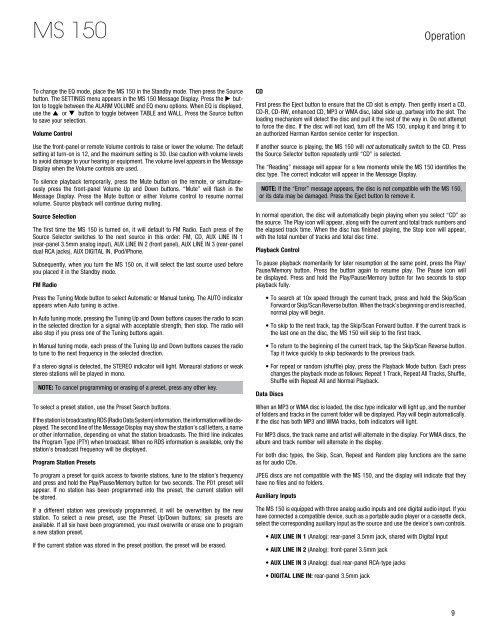Create successful ePaper yourself
Turn your PDF publications into a flip-book with our unique Google optimized e-Paper software.
MS 150<br />
Operation<br />
To change the EQ mode, place the MS 150 in the Standby mode. Then press the Source<br />
button. The SETTINGS menu appears in the MS 150 Message Display. Press the button<br />
to toggle between the ALARM VOLUME and EQ menu options. When EQ is displayed,<br />
use the or button to toggle between TABLE and WALL. Press the Source button<br />
to save your selection.<br />
Volume Control<br />
Use the front-panel or remote Volume controls to raise or lower the volume. The default<br />
setting at turn-on is 12, and the maximum setting is 30. Use caution with volume levels<br />
to avoid damage to your hearing or equipment. The volume level appears in the Message<br />
Display when the Volume controls are used.<br />
To silence playback temporarily, press the Mute button on the remote, or simultaneously<br />
press the front-panel Volume Up and Down buttons. “Mute” will flash in the<br />
Message Display. Press the Mute button or either Volume control to resume normal<br />
volume. Source playback will continue during muting.<br />
Source Selection<br />
The first time the MS 150 is turned on, it will default to FM Radio. Each press of the<br />
Source Selector switches to the next source in this order: FM, CD, AUX LINE IN 1<br />
(rear-panel 3.5mm analog input), AUX LINE IN 2 (front panel), AUX LINE IN 3 (rear-panel<br />
dual RCA jacks), AUX DIGITAL IN, iPod/iPhone.<br />
Subsequently, when you turn the MS 150 on, it will select the last source used before<br />
you placed it in the Standby mode.<br />
FM Radio<br />
Press the Tuning Mode button to select Automatic or Manual tuning. The AUTO indicator<br />
appears when Auto tuning is active.<br />
In Auto tuning mode, pressing the Tuning Up and Down buttons causes the radio to scan<br />
in the selected direction for a signal with acceptable strength, then stop. The radio will<br />
also stop if you press one of the Tuning buttons again.<br />
In Manual tuning mode, each press of the Tuning Up and Down buttons causes the radio<br />
to tune to the next frequency in the selected direction.<br />
If a stereo signal is detected, the STEREO indicator will light. Monaural stations or weak<br />
stereo stations will be played in mono.<br />
NOTE: To cancel programming or erasing of a preset, press any other key.<br />
To select a preset station, use the Preset Search buttons.<br />
If the station is broadcasting RDS (Radio Data System) information, the information will be displayed.<br />
The second line of the Message Display may show the station’s call letters, a name<br />
or other information, depending on what the station broadcasts. The third line indicates<br />
the Program Type (PTY) when broadcast. When no RDS information is available, only the<br />
station’s broadcast frequency will be displayed.<br />
Program Station Presets<br />
To program a preset for quick access to favorite stations, tune to the station’s frequency<br />
and press and hold the Play/Pause/Memory button for two seconds. The P01 preset will<br />
appear. If no station has been programmed into the preset, the current station will<br />
be stored.<br />
If a different station was previously programmed, it will be overwritten by the new<br />
station. To select a new preset, use the Preset Up/Down buttons; six presets are<br />
available. If all six have been programmed, you must overwrite or erase one to program<br />
a new station preset.<br />
If the current station was stored in the preset position, the preset will be erased.<br />
CD<br />
First press the Eject button to ensure that the CD slot is empty. Then gently insert a CD,<br />
CD-R, CD-RW, enhanced CD, MP3 or WMA disc, label side up, partway into the slot. The<br />
loading mechanism will detect the disc and pull it the rest of the way in. Do not attempt<br />
to force the disc. If the disc will not load, turn off the MS 150, unplug it and bring it to<br />
an authorized <strong>Harman</strong> <strong>Kardon</strong> service center for inspection.<br />
If another source is playing, the MS 150 will not automatically switch to the CD. Press<br />
the Source Selector button repeatedly until “CD” is selected.<br />
The “Reading” message will appear for a few moments while the MS 150 identifies the<br />
disc type. The correct indicator will appear in the Message Display.<br />
NOTE: If the “Error” message appears, the disc is not compatible with the MS 150,<br />
or its data may be damaged. Press the Eject button to remove it.<br />
In normal operation, the disc will automatically begin playing when you select “CD” as<br />
the source. The Play icon will appear, along with the current and total track numbers and<br />
the elapsed track time. When the disc has finished playing, the Stop icon will appear,<br />
with the total number of tracks and total disc time.<br />
Playback Control<br />
To pause playback momentarily for later resumption at the same point, press the Play/<br />
Pause/Memory button. Press the button again to resume play. The Pause icon will<br />
be displayed. Press and hold the Play/Pause/Memory button for two seconds to stop<br />
playback fully.<br />
• To search at 10x speed through the current track, press and hold the Skip/Scan<br />
Forward or Skip/Scan Reverse button. When the track’s beginning or end is reached,<br />
normal play will begin.<br />
• To skip to the next track, tap the Skip/Scan Forward button. If the current track is<br />
the last one on the disc, the MS 150 will skip to the first track.<br />
• To return to the beginning of the current track, tap the Skip/Scan Reverse button.<br />
Tap it twice quickly to skip backwards to the previous track.<br />
• For repeat or random (shuffle) play, press the Playback Mode button. Each press<br />
changes the playback mode as follows: Repeat 1 Track, Repeat All Tracks, Shuffle,<br />
Shuffle with Repeat All and Normal Playback.<br />
Data Discs<br />
When an MP3 or WMA disc is loaded, the disc type indicator will light up, and the number<br />
of folders and tracks in the current folder will be displayed. Play will begin automatically.<br />
If the disc has both MP3 and WMA tracks, both indicators will light.<br />
For MP3 discs, the track name and artist will alternate in the display. For WMA discs, the<br />
album and track number will alternate in the display.<br />
For both disc types, the Skip, Scan, Repeat and Random play functions are the same<br />
as for audio CDs.<br />
JPEG discs are not compatible with the MS 150, and the display will indicate that they<br />
have no files and no folders.<br />
Auxiliary Inputs<br />
The MS 150 is equipped with three analog audio inputs and one digital audio input. If you<br />
have connected a compatible device, such as a portable audio player or a cassette deck,<br />
select the corresponding auxiliary input as the source and use the device’s own controls.<br />
• AUX LINE IN 1 (Analog): rear-panel 3.5mm jack, shared with Digital Input<br />
• AUX LINE IN 2 (Analog): front-panel 3.5mm jack<br />
• AUX LINE IN 3 (Analog): dual rear-panel RCA-type jacks<br />
• DIGITAL LINE IN: rear-panel 3.5mm jack<br />
9