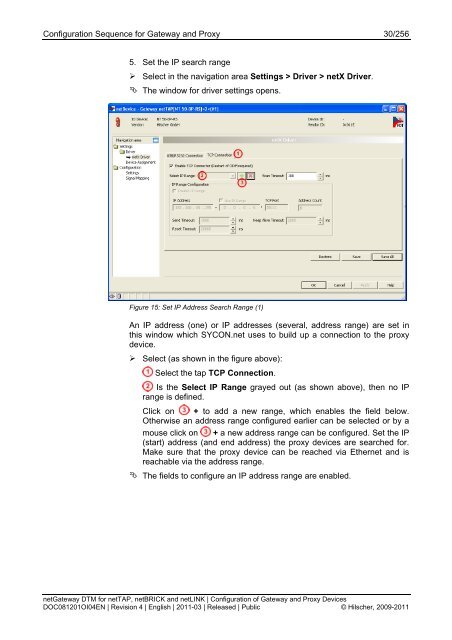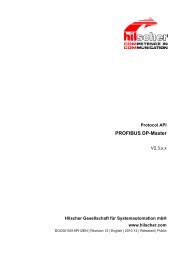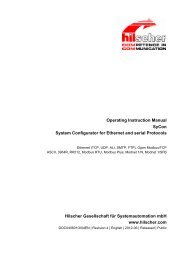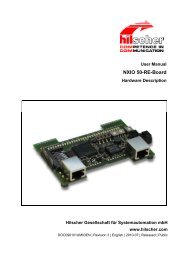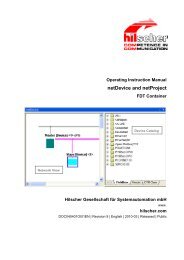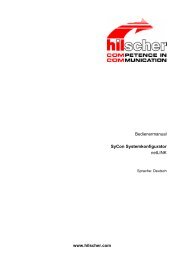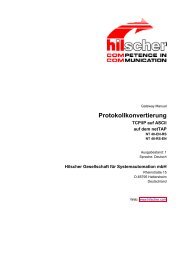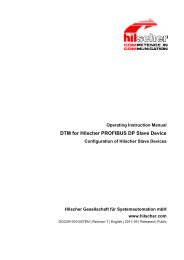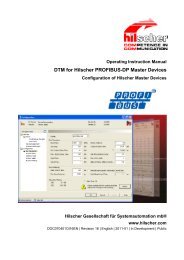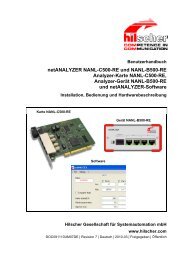- Page 1 and 2: Operating Instruction Manual netGat
- Page 3 and 4: Introduction 3/256 2.3.10 Load Conf
- Page 5 and 6: Introduction 5/256 4.23.3 Modbus RT
- Page 7 and 8: Introduction 7/256 1.1.1 Online Hel
- Page 9 and 10: Introduction 9/256 1.2 Legal Notes
- Page 11 and 12: Introduction 11/256 1.2.5 Export Re
- Page 13 and 14: Introduction 13/256 1.4 Dialog Stru
- Page 15 and 16: Introduction 15/256 1.4.3 Dialog Pa
- Page 17 and 18: Introduction 17/256 1.4.5 Status Ba
- Page 19 and 20: Configuration Sequence for Gateway
- Page 21 and 22: Configuration Sequence for Gateway
- Page 23 and 24: Configuration Sequence for Gateway
- Page 25 and 26: Configuration Sequence for Gateway
- Page 27 and 28: Configuration Sequence for Gateway
- Page 29: Configuration Sequence for Gateway
- Page 33 and 34: Configuration Sequence for Gateway
- Page 35 and 36: Configuration Sequence for Gateway
- Page 37 and 38: Configuration Sequence for Gateway
- Page 39 and 40: Configuration Sequence for Gateway
- Page 41 and 42: Configuration Sequence for Gateway
- Page 43 and 44: Configuration Sequence for Gateway
- Page 45 and 46: Configuration Sequence for Gateway
- Page 47 and 48: Configuration Sequence for Gateway
- Page 49 and 50: Configuration Sequence for Gateway
- Page 51 and 52: Configuration Sequence for Gateway
- Page 53 and 54: Configuration Sequence for Gateway
- Page 55 and 56: Configuration Sequence for Gateway
- Page 57 and 58: Configuration Sequence for Gateway
- Page 59 and 60: Configuration Sequence for Gateway
- Page 61 and 62: Configuration Sequence for Gateway
- Page 63 and 64: Configuration Sequence for Gateway
- Page 65 and 66: Configuration Sequence for Gateway
- Page 67 and 68: Configuration Sequence for Gateway
- Page 69 and 70: Configuration Sequence for Gateway
- Page 71 and 72: Configuration Sequence for Gateway
- Page 73 and 74: Configuration Sequence for Gateway
- Page 75 and 76: Configuration Sequence for Gateway
- Page 77 and 78: Configuration Sequence for Gateway
- Page 79 and 80: Configuration Sequence for Gateway
- Page 81 and 82:
Configuration Sequence for Gateway
- Page 83 and 84:
Configuration Sequence for Gateway
- Page 85 and 86:
Settings 85/256 3.2 Driver The devi
- Page 87 and 88:
Settings 87/256 3.2.3 netX Driver T
- Page 89 and 90:
Settings 89/256 Parameter Meaning R
- Page 91 and 92:
Settings 91/256 3.2.3.3 Driver Para
- Page 93 and 94:
Settings 93/256 3.2.4 Configure net
- Page 95 and 96:
Settings 95/256 Parameter Meaning R
- Page 97 and 98:
Configuration 97/256 4 Configuratio
- Page 99 and 100:
Configuration 99/256 4.3 Licenses 4
- Page 101 and 102:
Configuration 101/256 4.3.3 Which L
- Page 103 and 104:
Configuration 103/256 4.3.4 How to
- Page 105 and 106:
Configuration 105/256 4.3.6.2 Data
- Page 107 and 108:
Configuration 107/256 4.3.7.1 Order
- Page 109 and 110:
Configuration 109/256 The order da
- Page 111 and 112:
Configuration 111/256 4.3.8 How to
- Page 113 and 114:
Configuration 113/256 On the pane I
- Page 115 and 116:
Configuration 115/256 4.4.1 Status
- Page 117 and 118:
Configuration 117/256 Communication
- Page 119 and 120:
Configuration 119/256 4.5 Memory Ca
- Page 121 and 122:
Configuration 121/256 4.7 Configura
- Page 123 and 124:
Configuration 123/256 4.7.2 Setting
- Page 125 and 126:
Configuration 125/256 4.9 Configura
- Page 127 and 128:
Configuration 127/256 4.9.1 EtherNe
- Page 129 and 130:
Configuration 129/256 4.9.2 Setting
- Page 131 and 132:
Configuration 131/256 4. Command Ta
- Page 133 and 134:
Configuration 133/256 Parameter Mea
- Page 135 and 136:
Configuration 135/256 4.10.2.2 Para
- Page 137 and 138:
Configuration 137/256 Parameter Mea
- Page 139 and 140:
Configuration 139/256 4.10.2.5 Exam
- Page 141 and 142:
Configuration 141/256 Register or C
- Page 143 and 144:
Configuration 143/256 6. Open the s
- Page 145 and 146:
Configuration 145/256 Parameter Mea
- Page 147 and 148:
Configuration 147/256 4.12 Configur
- Page 149 and 150:
Configuration 149/256 4. Open the s
- Page 151 and 152:
Configuration 151/256 4.13.2 Settin
- Page 153 and 154:
Configuration 153/256 4.14.1 Settin
- Page 155 and 156:
Configuration 155/256 8. Set Output
- Page 157 and 158:
Configuration 157/256 4.15.1 SERCOS
- Page 159 and 160:
Configuration 159/256 Parameter Mea
- Page 161 and 162:
Configuration 161/256 Parameter Mea
- Page 163 and 164:
Configuration 163/256 4.16 Configur
- Page 165 and 166:
Configuration 165/256 5. Open the s
- Page 167 and 168:
Configuration 167/256 Data Send Obj
- Page 169 and 170:
Configuration 169/256 4.18 Configur
- Page 171 and 172:
Configuration 171/256 4.18.1 CC-Lin
- Page 173 and 174:
Configuration 173/256 4.18.2 Settin
- Page 175 and 176:
Configuration 175/256 4.20 Configur
- Page 177 and 178:
Configuration 177/256 4.20.1 Device
- Page 179 and 180:
Configuration 179/256 4.20.2 Settin
- Page 181 and 182:
Configuration 181/256 4.22 Configur
- Page 183 and 184:
Configuration 183/256 4.22.1 PROFIB
- Page 185 and 186:
Configuration 185/256 4.22.2 Settin
- Page 187 and 188:
Configuration 187/256 5. Open the s
- Page 189 and 190:
Configuration 189/256 Parameter Mea
- Page 191 and 192:
Configuration 191/256 4.23.2.2 Para
- Page 193 and 194:
Configuration 193/256 Parameter Mea
- Page 195 and 196:
Configuration 195/256 4.23.2.5 Exam
- Page 197 and 198:
Configuration 197/256 4.23.3 Modbus
- Page 199 and 200:
Configuration 199/256 4.24 Configur
- Page 201 and 202:
Configuration 201/256 Parameter Mea
- Page 203 and 204:
Configuration 203/256 4.25 Configur
- Page 205 and 206:
Configuration 205/256 4.25.1 ASCII
- Page 207 and 208:
Configuration 207/256 Parameter Des
- Page 209 and 210:
Configuration 209/256 ASCII Hex ASC
- Page 211 and 212:
Configuration 211/256 4.25.2.4 ‘S
- Page 213 and 214:
Configuration 213/256 4.25.2.5 'Rec
- Page 215 and 216:
Configuration 215/256 4.25.2.6 Clie
- Page 217 and 218:
Configuration 217/256 Configuration
- Page 219 and 220:
Configuration 219/256 Configuration
- Page 221 and 222:
Configuration 221/256 4.26.1 netSCR
- Page 223 and 224:
Diagnosis 223/256 5 Diagnosis 5.1 O
- Page 225 and 226:
Diagnosis 225/256 Indication Device
- Page 227 and 228:
Diagnosis 227/256 5.3 Firmware Diag
- Page 229 and 230:
Online Functions 229/256 Disconnect
- Page 231 and 232:
Error Codes 231/256 7 Error Codes 7
- Page 233 and 234:
Error Codes 233/256 7.3 General Har
- Page 235 and 236:
Error Codes 235/256 7.3.2 RCX Error
- Page 237 and 238:
Error Codes 237/256 7.4 ODM Error C
- Page 239 and 240:
Error Codes 239/256 7.4.3 ODM cifX
- Page 241 and 242:
Error Codes 241/256 ID of the Error
- Page 243 and 244:
Error Codes 243/256 7.5 ODM DBM V4
- Page 245 and 246:
Error Codes 245/256 ID of the Error
- Page 247 and 248:
Error Codes 247/256 ID of the Error
- Page 249 and 250:
Lists 249/256 8 Lists 8.1 List of F
- Page 251 and 252:
Lists 251/256 8.2 List of Tables Ta
- Page 253 and 254:
Glossary 253/256 9 Glossary DTM FDT
- Page 255 and 256:
Appendix 255/256 10.2 References [1