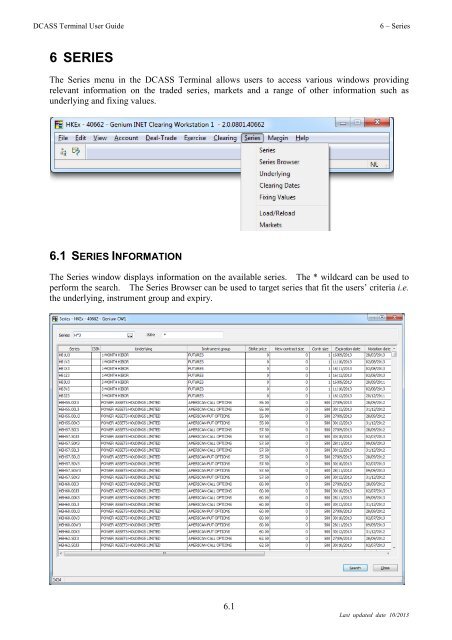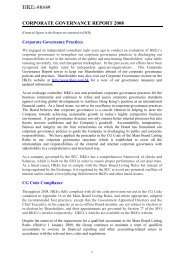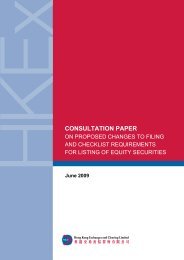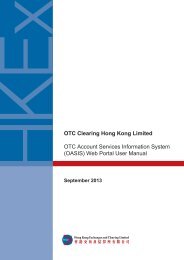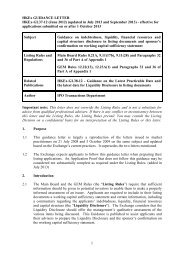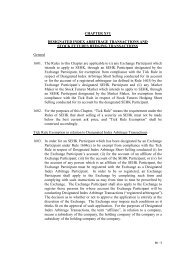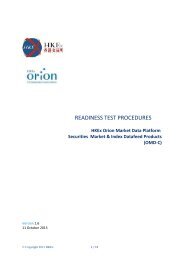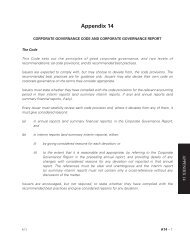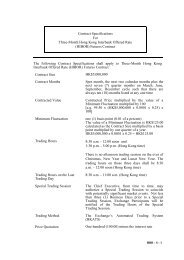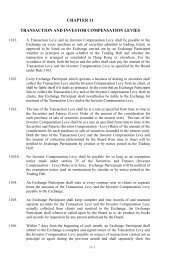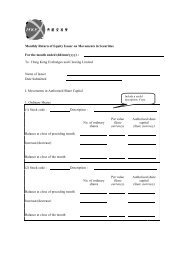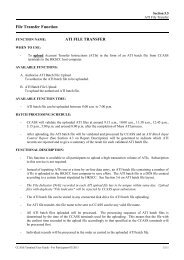6 SERIES
6 SERIES
6 SERIES
Create successful ePaper yourself
Turn your PDF publications into a flip-book with our unique Google optimized e-Paper software.
DCASS Terminal User Guide<br />
6 – Series<br />
6 <strong>SERIES</strong><br />
The Series menu in the DCASS Terminal allows users to access various windows providing<br />
relevant information on the traded series, markets and a range of other information such as<br />
underlying and fixing values.<br />
6.1 <strong>SERIES</strong> INFORMATION<br />
The Series window displays information on the available series. The * wildcard can be used to<br />
perform the search. The Series Browser can be used to target series that fit the users’ criteria i.e.<br />
the underlying, instrument group and expiry.<br />
6.1<br />
Last updated date 10/2013
DCASS Terminal User Guide<br />
6 – Series<br />
Standard combo series and tailor-made combo series (TMC) are shown in the Series window.<br />
The combo series do not provide practical information to clearing processes, e.g. position<br />
management. It should be noted that the names of TMC series are subject to being housekept or<br />
reused by HKEx and hence cannot considered as an unique identifier for the related trade leg<br />
series. And the combo series and combo price on a trade may not be provided once the TMC<br />
Combo has been housekept or reused.<br />
6.2<br />
Last updated date 10/2013
DCASS Terminal User Guide<br />
6 – Series<br />
List Columns<br />
Field<br />
Description<br />
Expiration Date The date on which the series will expire. In case of whole day<br />
typhoon or other scenarios when the last trading day needs to be<br />
adjusted, the expiration date of series would be updated accordingly.<br />
Instrument Group<br />
Last Trading Time<br />
New Contract Size<br />
Notation Date<br />
Series<br />
Status<br />
Stopped<br />
Strike Price<br />
Underlying<br />
Contr Size<br />
Identifies the instrument group to which the series belongs<br />
The time after which the series can no longer be traded<br />
The new number of units of underlying per contract in case of capital<br />
adjustment (for stock options and stock futures series only)<br />
The date on which the series was introduced to the market<br />
The name of the series<br />
The current status of the series:<br />
Active<br />
Suspended<br />
Stopped<br />
Deleted<br />
The series is active; it can be either expired or not<br />
expired (The system will keep expired series for 30 days<br />
such that users can check their information)<br />
The series is temporarily stopped; it can be reactivated<br />
The series is issued; it is replaced by a new calculated<br />
series<br />
The series is deleted; it cannot be reactivated<br />
Indicates whether the series is stopped or not. A stopped series means<br />
that it is no longer being traded<br />
The series’ strike price<br />
The underlying of the series<br />
Number of underlyings in a contract<br />
Note:<br />
The following columns are not applicable and are not used:<br />
Deliverable Deliverable Start Deliverable Stop<br />
ISIN<br />
OLD ISIN<br />
Note:<br />
For the series naming convention, please refer to “HKATS User Guide” if available.<br />
6.3<br />
Last updated date 10/2013
DCASS Terminal User Guide<br />
6 – Series<br />
6.2 <strong>SERIES</strong> BROWSER<br />
The Series Browser is a tool which allows users to search for particular series by narrowing down<br />
the selection to the desired few. This tool can be used to select series in most of the windows in<br />
the DCASS Terminal including the Trade History, Account Positions and Clearing Information<br />
and is activated by clicking on the button appearing next to a Series field.<br />
1. Select the relevant Underlying<br />
2. Select the Instrument Group and the Expiration Date<br />
6.4<br />
Last updated date 10/2013
DCASS Terminal User Guide<br />
6 – Series<br />
3. The series which fit the specified criteria will be available in the drop down menu<br />
6.5<br />
Last updated date 10/2013
DCASS Terminal User Guide<br />
6 – Series<br />
6.3 UNDERLYING INFORMATION<br />
The Underlying window displays information on the available underlying.<br />
Specifying details of the underlying can narrow down the search results. The Series Browser can<br />
also be used in this window by clicking on the button<br />
Note:<br />
The “Only Synthetic Underlying” checkbox is not used and should be ignored.<br />
6.6<br />
Last updated date 10/2013
DCASS Terminal User Guide<br />
6 – Series<br />
List Columns<br />
Field<br />
Base Currency<br />
Price Unit<br />
Underlying<br />
Underlying Name<br />
Underlying Type<br />
Description<br />
Indicates the trading currency of the underlying<br />
Price unit options:<br />
1. price<br />
2. yield<br />
3. points<br />
4. IMM index<br />
5. yield difference<br />
6. basis points<br />
7. inverted yield<br />
The underlying code<br />
The full name of the underlying<br />
The type of underlying:<br />
Stock<br />
Stock Index<br />
Currency<br />
Interest Rate<br />
Note:<br />
The following columns are not applicable and are not used:<br />
Coupon Interest Coupon Settle Days Day Count<br />
Days in Interest Year ISIN Nominal Value<br />
Release Date<br />
Termination Date<br />
6.4 CLEARING DATES WINDOW<br />
The Clearing Dates window displays respective clearing dates information of each instrument<br />
type, the information includes “Previous Clearing Date”, “Clearing Date” and “Next Clearing<br />
Date”.<br />
6.7<br />
Last updated date 10/2013
DCASS Terminal User Guide<br />
6 – Series<br />
The only change in the Clearing Dates window is that this “transition” will be indicated in the<br />
“Cleared next day” column. “Yes” is shown under the “Cleared next day” column if transition<br />
to session state marked with “Trades are Cleared Next Day” have occurred<br />
6.5 FIXING VALUES<br />
The Fixing Values window displays the fixing values for all series. They will be available only<br />
after the official fixing values are set by the Clearing House. Fixing values are the official<br />
end-of-day settlement prices used by the Clearing House for settlement and margining purposes.<br />
Fixing values for specific series or dates can be retrieved by filling in the series field, and by<br />
entering the relevant date.<br />
6.8<br />
Last updated date 10/2013
DCASS Terminal User Guide<br />
6 – Series<br />
6.6 MARKETS<br />
The Markets window enables users to choose which markets are included in the DCASS Terminal.<br />
If all of the markets are selected, then transactions and events for all markets will be displayed in<br />
the DCASS Terminal windows (i.e. Trade History, Clearing Information etc).<br />
In the below example, only the HIBOR Futures and Stock Futures markets are selected, so, only<br />
items relevant to these two markets will be displayed in the DCASS Terminal:<br />
6.9<br />
Last updated date 10/2013
DCASS Terminal User Guide<br />
6 – Series<br />
In the below screen, all available markets are selected hence all transactions and events will be<br />
displayed:<br />
If only some of markets are selected then only those transactions and events relevant to the<br />
selected markets will be displayed.<br />
To remove a market, highlight the market in the Current Markets column and click .<br />
To add a market, highlight the market in the Available Markets column and click . By<br />
default, all markets are included and available to the system.<br />
6.7 LOAD/RELOAD<br />
As mentioned in the introduction, to enhance performance, most of the information will be stored<br />
locally in the Clearing Participant’s machine. However, it is possible that the information stored<br />
locally need to be reloaded again. The Load/Reload window provides this function. However,<br />
this function should only be used under the instruction from the Clearing<br />
Houses.<br />
6.10<br />
Last updated date 10/2013
DCASS Terminal User Guide<br />
6 – Series<br />
The available options are:<br />
• Restart the OMX SECUR BO Server<br />
• Reload trades from a date<br />
• Reload all accounts<br />
• Reload payments from a date<br />
(Not applicable to HKEx)<br />
• Reload instruments<br />
• Reload trading statistics from a date<br />
(Not applicable to HKEx)<br />
• Reload deliveries from a date<br />
• Reload margin requirements from a date<br />
• Load last saved Account Access Types<br />
• Reload the non trading days<br />
• Reload RM Reports from a date (not used<br />
by HKEx)<br />
6.7.1 RESTARTING THE DCASS SERVER<br />
• Select Load/Reload from the Series Menu.<br />
• Select “restart the OMX SECUR BO Server” and click .<br />
This operation will disconnect and restart the DCASS Server.<br />
6.7.2 RELOAD TRADES FROM A DATE<br />
• Select ‘reload trades from a date’ and click .<br />
This enables the Date and Commodity fields to be editable. Enter the date and the<br />
commodities to be reloaded. By selecting a specific commodity, only trades placed on<br />
derivative-series for this commodity will be reloaded. This saves the time required to reload<br />
the trades for all commodities.<br />
This operation disconnects all DCASS Terminals from the DCASS Server when the DCASS<br />
Server reloads the trades and lets DCASS Terminals reconnect after the reload.<br />
6.7.3 RELOAD ALL ACCOUNTS<br />
• Select “Reload all accounts” and click .<br />
This operation restarts the server and reloads all accounts during start-up. It is not necessary to<br />
use this function to reload accounts that have been added during the day. These are<br />
automatically downloaded when users presses in the Account Detail window and<br />
when the DCASS Server is started up.<br />
6.11<br />
Last updated date 10/2013
DCASS Terminal User Guide<br />
6 – Series<br />
6.7.4 RELOAD INSTRUMENTS<br />
• Select “Reload instruments” and click .<br />
This operation restarts the DCASS Server and reloads all instruments during start-up. The<br />
DCASS Terminals will therefore be disconnected during this operation but they will be<br />
reconnected automatically when the DCASS Server is restarted.<br />
6.7.5 RELOAD DELIVERIES FROM A DATE<br />
• Select “Reload deliveries from a date” and click .<br />
Enter the date from which deliveries are to be reloaded. The deliveries from the specified date<br />
up to the current date will be reloaded.<br />
This operation restarts the DCASS Server and thereby disconnects all DCASS Terminals during<br />
the process. The DCASS Terminals are automatically reconnected again once the DCASS<br />
Server is restarted.<br />
6.7.6 RELOAD MARGIN REQUIREMENTS FROM A DATE<br />
• Select ‘reload margin requirements from a date’ and click .<br />
Enter the date from which the margin requirements are to be reloaded. The margin<br />
requirements from the specified date up to the current date are reloaded.<br />
This operation restarts the DCASS Server and thereby disconnects all DCASS Terminals during<br />
the restart. The DCASS Terminals are automatically reconnected again once the DCASS<br />
Server is started up.<br />
6.7.7 RELOAD THE NON-TRADING DAYS<br />
• Select “Reload Non-Trading Days” and click the button.<br />
This operation restarts the DCASS Server and reloads all non-trading days during start-up. The<br />
DCASS Terminals will therefore be disconnected during this operation but they will be<br />
reconnected automatically when the DCAS Server is restarted.<br />
6.12<br />
Last updated date 10/2013