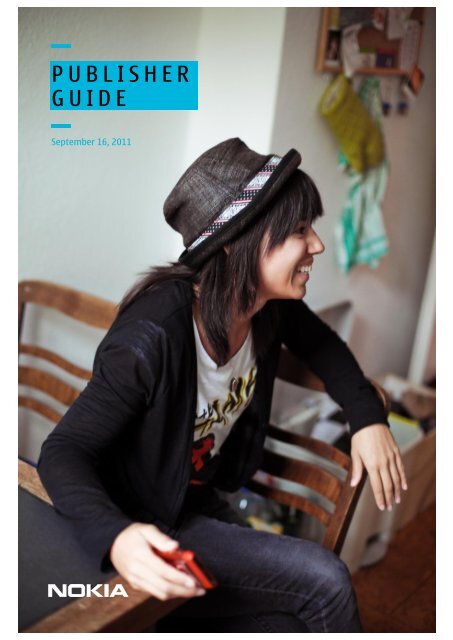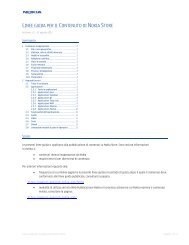Nokia Publisher Guide - Nokia Publish Support
Nokia Publisher Guide - Nokia Publish Support
Nokia Publisher Guide - Nokia Publish Support
Create successful ePaper yourself
Turn your PDF publications into a flip-book with our unique Google optimized e-Paper software.
P U B L I S H E R<br />
G U I D E<br />
September 16, 2011<br />
Page 1 (of 62) <strong>Nokia</strong> <strong><strong>Publish</strong>er</strong> <strong>Guide</strong>
T A B L E O F C O N T E N T S<br />
Introduction __________________________________ 4<br />
Welcome to <strong>Nokia</strong> services _____________________________ 4<br />
<strong>Nokia</strong> Store _____________________________________________ 4<br />
How do I publish to <strong>Nokia</strong> Store? ______________________ 5<br />
What’s New ___________________________________ 7<br />
<strong>Nokia</strong> <strong>Publish</strong>, Version 19.8 ____________________________ 7<br />
Register as a <strong><strong>Publish</strong>er</strong> ______________________ 10<br />
Create an account ____________________________________ 10<br />
Apply to be a Media <strong><strong>Publish</strong>er</strong> ________________________ 14<br />
Log in _________________________________________________ 15<br />
Change a password ___________________________________ 16<br />
Recover a password __________________________________ 16<br />
Manage account users ________________________________ 17<br />
Provide bank details __________________________________ 18<br />
Prepare content _____________________________ 20<br />
How we test content _________________________________ 20<br />
Prepare metadata ____________________________________ 21<br />
Prepare images _______________________________________ 22<br />
Prepare files __________________________________________ 23<br />
Prepare audio ________________________________________ 23<br />
Prepare video _________________________________________ 23<br />
Prepare themes and wallpapers _____________________ 23<br />
Prepare apps _________________________________________ 24<br />
Add new content ____________________________ 29<br />
About content items and content files _______________ 29<br />
Add a new content item ______________________________ 29<br />
Edit metadata ________________________________________ 31<br />
Spotlight content _____________________________________ 33<br />
Add a content file _____________________________________ 34<br />
Define the distribution _______________________________ 35<br />
Enhance global appeal _______________________________ 37<br />
Submit a file to QA ____________________________________ 38<br />
Check the QA status ___________________________________ 39<br />
Update content ______________________________ 42<br />
Edit the content item _________________________________ 42<br />
Update a content file _________________________________ 43<br />
Remove content ______________________________________ 44<br />
Review performance reports ________________ 46<br />
View a summary report for your account ____________ 46<br />
View a detailed report for a content item ____________ 47<br />
View the payment policy _____________________________ 47<br />
Appendices __________________________________ 49<br />
<strong><strong>Publish</strong>er</strong> information ________________________________ 49<br />
Account user __________________________________________ 50<br />
Registration fee _______________________________________ 50<br />
Bank information _____________________________________ 51<br />
Legal questions _______________________________________ 52<br />
Categories ____________________________________________ 53<br />
Content item __________________________________________ 54<br />
Content file ___________________________________________ 57<br />
Glossary _______________________________________________ 61<br />
Contact us ____________________________________________ 62<br />
Page 2 (of 62) <strong><strong>Publish</strong>er</strong> <strong>Guide</strong>
I N T R O D U C T I O N<br />
<strong><strong>Publish</strong>er</strong> <strong>Guide</strong> Page 3 (of 62)
I N T R O D U C T I O N<br />
Welcome to <strong>Nokia</strong> services<br />
<strong>Nokia</strong> offers a wide range of services to enhance our devices. Consumers can download apps, games, and a variety of<br />
media. They can also navigate with Ovi Maps, use an ovi.com email account, and buy DRM-free MP3 music from millions<br />
of songs at Ovi Music. All with a single <strong>Nokia</strong> account. To learn more about our services, go to http://www.ovi.com/.<br />
<strong>Nokia</strong> Store<br />
<strong>Nokia</strong> Store (also known as Ovi Store) is a global marketplace reaching millions of consumers in almost every country<br />
worldwide. Through our store, consumers can access:<br />
� Apps — business, education, entertainment, navigation, news, RSS, social networking, sports, weather<br />
� Games — action, adventure, arcade, casino, education, puzzle, sports, strategy, trivia<br />
� Media — audio (podcasts, ringtones, spoken word), video<br />
� Personalisation — themes (customised skins), wallpapers<br />
Consumers can access our store through either of these platforms:<br />
Desktop computer – Web browser Mobile device (<strong>Nokia</strong> N8) – <strong>Nokia</strong> Store app<br />
By publishing to <strong>Nokia</strong> Store, you have an unmatched distribution channel for promoting your brand and products. Our<br />
store offers both a simple billing system as well as rewarding revenue share. You can further maximise the<br />
monetisation potential of apps by offering in-app purchases. To browse the store, go to http://store.ovi.com/.<br />
Page 4 (of 62) <strong><strong>Publish</strong>er</strong> <strong>Guide</strong>
How do I publish to <strong>Nokia</strong> Store?<br />
Before you can publish your content, you first need to develop it using the right tools and SDKs from <strong>Nokia</strong>. This guide<br />
does not go into detail about this topic, as you can find everything you need to know on our developer portal:<br />
http://developer.nokia.com<br />
which provides a wealth of information. Note that the development tools you use and the file formats you generate<br />
vary by device platform. For a list of the content and file types we support, see Prepare files on page 23.<br />
Next, publish your content. With <strong>Nokia</strong> <strong>Publish</strong> (also known as Ovi <strong>Publish</strong>), this is quick and easy.<br />
You can:<br />
� Register as a <strong>Nokia</strong> Store <strong><strong>Publish</strong>er</strong><br />
� Add, edit, and remove content for <strong>Nokia</strong> Store<br />
� Check the status of our Quality Assurance (QA) review<br />
� Review daily download statistics and estimated revenue reports<br />
� Manage your publisher account and multiple user access<br />
About this guide<br />
Use this guide to learn how to:<br />
� Navigate <strong>Nokia</strong> <strong>Publish</strong> to perform the above tasks<br />
� Prepare different content types for upload<br />
� Enhance your product branding through text and images<br />
� Expand the global appeal of your content<br />
� Spotlight your content for greater visibility<br />
� Request <strong>Nokia</strong>’s free signing service for apps<br />
� Pass our QA review by following our best practices<br />
� Prepare for the new features described in the next chapter<br />
<strong><strong>Publish</strong>er</strong> <strong>Guide</strong> Page 5 (of 62)
W H A T ’ S N E W<br />
Page 6 (of 62) <strong><strong>Publish</strong>er</strong> <strong>Guide</strong>
W H A T ’ S N E W<br />
<strong>Nokia</strong> <strong>Publish</strong>, Version 19.8<br />
Series 40 Web Apps<br />
In this release, you can publish Series 40 Web Apps, which are web-based applications that run via the proxy-based<br />
<strong>Nokia</strong> Browser for Series 40. You simply package a web app as a .wgt file. <strong>Nokia</strong> <strong>Publish</strong> automatically converts the file<br />
to a signed Java MIDlet which serves as a web app launcher. The web app launcher opens <strong>Nokia</strong> Browser for Series 40<br />
and tells the browser which web app to run at the proxy server. Series 40 Web Apps offer an easy entry point to mobile<br />
app development as you can use web developer skills to create content with HTML, CSS, and JavaScript code.<br />
Web app launchers are currently supported by newer Series 40 devices with QVGA displays only.<br />
For more information about developing Series 40 Web Apps, go to:<br />
� http://www.developer.nokia.com/Develop/Web/Documentation/S40_web_apps.xhtml<br />
MeeGo<br />
MeeGo 1.2 Harmattan by <strong>Nokia</strong> is a mature, feature-rich software platform designed to fit <strong>Nokia</strong>'s latest cutting-edge<br />
devices. It allows developers to create great-looking applications easily using the state-of-the-art Qt application<br />
framework and Qt SDK. MeeGo 1.2 Harmattan is one of the most open mobile software platforms available. The<br />
underlying platform is open source, the tooling is open source, and most of the application frameworks are open<br />
source. This leaves a wide range of potential development environments, tools, and documentation on offer. Qt SDK<br />
and the Harmattan target provide advanced developer tooling, while the <strong>Nokia</strong> Store, an established distribution<br />
channel for mobile applications, is available for distributing applications.<br />
It has never been easier to design, develop, and distribute software for a new <strong>Nokia</strong> device. The new <strong>Nokia</strong> N9 MeeGo<br />
device is now in limited release with <strong>Nokia</strong> partners. You can also test apps using the <strong>Nokia</strong> N950 devices available<br />
through the Remote Device Access web site (but must select the N9 as the target device when you upload your app):<br />
� http://www.developer.nokia.com/Devices/Remote_device_access/<br />
For more information about MeeGo 1.2 Harmattan apps, go to:<br />
� http://developer.nokia.com/Devices/MeeGo/ � to find out about MeeGo<br />
� http://harmattan-dev.nokia.com/docs/library � to use the Harmattan developer library<br />
App Updates<br />
This new <strong>Nokia</strong> Store feature lets your consumers know every time you release an update of your app. Consumers see<br />
an alert showing the downloaded apps that now have updates. They can then download any or all the updates they<br />
choose. All app updates are free of charge to consumers who purchased and downloaded the original app.<br />
You can use app updates to introduce new features, enhancements, or bug fixes to an existing app. Through app<br />
updates, you can improve the engagement with your consumers, increase the lifetime of your apps, enhance consumer<br />
reviews of your products, and build brand loyalty.<br />
App updates are currently supported by Symbian^3 and MeeGo devices only.<br />
For more information about how to ensure that apps are set up properly for automatic updates, go to:<br />
� http://support.publish.ovi.com/?p=1456<br />
<strong><strong>Publish</strong>er</strong> <strong>Guide</strong> Page 7 (of 62)
In-App Purchase (Beta)<br />
With this Beta release of In-App Purchase, you can sell virtual goods and services from within your app. You can:<br />
� Sell add-ons, levels, and virtual goods to increase the lifetime of your apps<br />
� Convert free apps to paid ones by embedding try and buy content within your apps<br />
� Offer seamless consumer-friendly credit card and operator payment flows<br />
� Implement purchasing through a few API calls, without having to worry about payment processing<br />
In-app purchase is currently supported on these development platforms and <strong>Nokia</strong> device families:<br />
� <strong>Nokia</strong> Qt SDK 1.1, for <strong>Nokia</strong> devices in the Symbian^3 family<br />
� <strong>Nokia</strong> SDK 1.0 for Java, for <strong>Nokia</strong> devices in the Series 40 family<br />
� <strong>Nokia</strong> Symbian^3 Developer's Library, for <strong>Nokia</strong> devices in the Symbian^3 family<br />
For more information about developing apps with in-app purchases, go to:<br />
� https://projects.developer.nokia.com/dav/iap/doc/InAppPurchase_QuickStartForQt.pdf � Qt<br />
� https://projects.developer.nokia.com/dav/iap/doc/InAppPurchase_QuickStartForJava.pdf � Java<br />
� https://projects.developer.nokia.com/dav/iap/doc_symbian/InAppPurchase_QuickStartForSymbian.pdf �<br />
Symbian<br />
To join the In-App Purchase Beta program, contact inapppurchase@nokia.com.<br />
Page 8 (of 62) <strong><strong>Publish</strong>er</strong> <strong>Guide</strong>
R E G I S T E R AS A<br />
P U B L I S H E R<br />
<strong><strong>Publish</strong>er</strong> <strong>Guide</strong> Page 9 (of 62)
R E G I S T E R A S A P U B L I S H E R<br />
Create an account<br />
1. Go to http://publish.ovi.com.<br />
2. Click Register Now.<br />
This starts a six-step registration process.<br />
Step 1/6 — Country and account type selection<br />
1. In Country, select the country in which you are registering this account. This affects the address and banking<br />
information fields displayed later.<br />
Individuals, entities, and participants from Iran, Syria, Cuba, North Korea, Sudan, and Myanmar (Burma) including<br />
individuals, entities, and participants that are on the embargo sanctions list of the UN, EU, US, and other nations<br />
cannot publish to <strong>Nokia</strong> Store. <strong>Nokia</strong> Store <strong><strong>Publish</strong>er</strong>s must fully comply with all applicable export control laws and<br />
regulations.<br />
2. In Account type, select the type of account you want to create:<br />
� Personal — These accounts are for individuals who want to distribute content.<br />
� Corporate — These accounts are for legal business entities who want to distribute content. With this account<br />
type, you can also apply to be a Media <strong><strong>Publish</strong>er</strong>, and distribute personalisation content such as audio,<br />
ringtones, video, and wallpapers. For more information, see Apply to be a Media <strong><strong>Publish</strong>er</strong> on page 14.<br />
Page 10 (of 62) <strong><strong>Publish</strong>er</strong> <strong>Guide</strong>
Step 2/6 — <strong><strong>Publish</strong>er</strong> information<br />
The fields shown vary depending on the country and account type you selected. The example above shows the<br />
fields for a Corporate account based in the United States of America.<br />
1. Review the field descriptions and limitations in <strong><strong>Publish</strong>er</strong> information on page 49.<br />
2. Enter information about you or your business. You must provide information for all fields with a *.<br />
Some fields that are mandatory for Corporate accounts (VAT or Business registration number, <strong><strong>Publish</strong>er</strong> Brand<br />
Logo) are optional for Personal accounts.<br />
3. Click Next.<br />
<strong><strong>Publish</strong>er</strong> <strong>Guide</strong> Page 11 (of 62)
Step 3/6 — Administrative user<br />
1. Review the field descriptions and limitations in Account user on page 50.<br />
2. Enter information about the person who will manage your <strong>Nokia</strong> <strong>Publish</strong> account. This person will have<br />
cp_manager access and be able to add new users to your account. For more information, see Manage account<br />
users on page 17.<br />
3. Click Next.<br />
Step 4/6 — Terms and conditions<br />
1. Read the Terms and conditions.<br />
2. If you agree to the Terms and conditions, select the I have read and agree to the Terms and Conditions check box.<br />
3. Click Accept Terms and Conditions.<br />
Page 12 (of 62) <strong><strong>Publish</strong>er</strong> <strong>Guide</strong>
Step 5/6 — Payment<br />
There is a 1€ charge to register. This is a one-time, non-refundable processing fee.<br />
1. Read the Payment Terms.<br />
2. If you agree to the terms, select the I have read and agree to the Payment Terms listed above check box.<br />
3. Click Proceed to payment.<br />
4. In the next web page, from the dropdown menu at the bottom, select your language and bank’s country.<br />
5. Click a credit card type: MasterCard, Diners club, Visa Electron, Visa, or American Express.<br />
6. Click Select.<br />
7. For the next web page, review the field descriptions and limitations in Registration fee on page 50.<br />
8. Enter the payment details.<br />
9. Click Submit.<br />
<strong><strong>Publish</strong>er</strong> <strong>Guide</strong> Page 13 (of 62)
Step 6/6 — Email verification<br />
If the payment is processed successfully, we send you an email.<br />
1. Open the email sent from <strong>Nokia</strong>.<br />
2. Click the provided link. This displays a login page with a message confirming that registration is complete.<br />
You can now log in to <strong>Nokia</strong> <strong>Publish</strong> and upload content for <strong>Nokia</strong> Store.<br />
Apply to be a Media <strong><strong>Publish</strong>er</strong><br />
While a regular account with <strong>Nokia</strong> <strong>Publish</strong> allows you to distribute apps and games, you need to apply for a Media<br />
<strong><strong>Publish</strong>er</strong> account to distribute personalisation content such as ringtones, wallpapers, audio, and video. Additional<br />
criteria apply for such an account, as there are additional content rights and quality issues to be considered.<br />
Audio is limited to podcasts, ringtones, and spoken word. Full-length music tracks are distributed by <strong>Nokia</strong> partners<br />
through Ovi Music at http://music.ovi.com.<br />
You must apply to be a Media <strong><strong>Publish</strong>er</strong>. This ensures that <strong>Nokia</strong> Store consumers have access to only high-quality<br />
media, and also optimises the placement of your premium content in <strong>Nokia</strong> Store.<br />
There are two types of Media <strong><strong>Publish</strong>er</strong> accounts:<br />
� Media Genre — This is intended for first-party publishers who own their content and all its inherent rights<br />
for distribution, or who have acquired an exclusive license to distribute content. The category includes<br />
publishers with a specific genre, segment, or niche content. This account type has a limit of 20 content<br />
items (paid or free) that can be published in <strong>Nokia</strong> Store at any given time.<br />
� Media Geo — This is intended for third-party publishers who have geographic rights to distribute content,<br />
which may or may not be exclusive, and is more generic by nature, for example, popular ringtones.<br />
Content in this type of account is limited by geographic region. <strong>Nokia</strong> selects a limited number of Media<br />
Geo accounts in each geographic region to optimise content quality and discoverability.<br />
To apply for a Media <strong><strong>Publish</strong>er</strong> account, contact developer.support@nokia.com.<br />
Page 14 (of 62) <strong><strong>Publish</strong>er</strong> <strong>Guide</strong>
Log in<br />
1. Go to https://publish.ovi.com/login.<br />
2. Log in with your username and password.<br />
This displays the <strong>Nokia</strong> <strong>Publish</strong> home page, which provides:<br />
� The latest publishing news, alerts, and announcements<br />
� A Create new content link to upload content<br />
� Information about your account, for example, content that is not yet submitted<br />
� A checklist of important terms used when publishing content<br />
This guide shows the web pages for cp_manager accounts. The web pages for cp_developer accounts display only<br />
the Home, Content, and <strong>Support</strong> tabs, and do not provide access to Agreements, Reports, and Accounts<br />
information. For details about what cp_manager and cp_developer accounts can do, see Account user on page 50<br />
(Role field).<br />
<strong><strong>Publish</strong>er</strong> <strong>Guide</strong> Page 15 (of 62)
Change a password<br />
1. In the top right corner of the web page, click Edit profile.<br />
2. Click Change password.<br />
3. Enter the old password, then the new password twice. The password must be 6-40 characters in length and<br />
contain both letters and numbers.<br />
4. Click Update.<br />
Recover a password<br />
1. On the login page, click Forgot username/password?.<br />
2. Enter the email address of the account user.<br />
3. Click Send. The account user receives an email with a new password.<br />
Page 16 (of 62) <strong><strong>Publish</strong>er</strong> <strong>Guide</strong>
Manage account users<br />
When you register as a <strong>Nokia</strong> <strong><strong>Publish</strong>er</strong> for the first time, <strong>Nokia</strong> <strong>Publish</strong> sets up an administrative user for you initially.<br />
You can log in as this administrative user to add more users to the account.<br />
To add a new user:<br />
1. Click the Accounts tab.<br />
2. Click <strong><strong>Publish</strong>er</strong>.<br />
3. Click New User.<br />
4. Review the field descriptions and limitations in Account user on page 50.<br />
5. Enter information about the new user.<br />
6. Click Add. This sends an email with a default password to the new user.<br />
To edit the information for an existing user:<br />
1. Click the Accounts tab.<br />
2. Click <strong><strong>Publish</strong>er</strong>.<br />
3. Click Edit in the row for the user.<br />
4. Modify the information.<br />
5. Click Submit.<br />
To prevent an existing user from using an account:<br />
1. Click the Accounts tab.<br />
2. Click <strong><strong>Publish</strong>er</strong>.<br />
3. Click Disable in the row for the user.<br />
<strong><strong>Publish</strong>er</strong> <strong>Guide</strong> Page 17 (of 62)
Provide bank details<br />
If you publish paid content in <strong>Nokia</strong> Store, you must provide your bank details to receive payment from consumer<br />
purchases. You do not need to provide these details when you register but we highly recommend that you do so before<br />
you submit paid content so that we can verify the information.<br />
Bank accounts must be able to accept Euros as we can pay only in Euros.<br />
1. Click the Accounts tab.<br />
2. Click Bank information.<br />
3. Review the field descriptions and limitations in Bank information on page 51.<br />
4. Enter your bank information. If you need help with finding this information, please contact your bank.<br />
5. Click Save and send bank information.<br />
If you use an intermediary bank to deposit funds into an account from abroad, you must send an email to<br />
developer.support@nokia.com and provide the following information:<br />
� Bank country<br />
� Bank city<br />
� Bank name<br />
� SWIFT codes for both the intermediary and beneficiary banks<br />
Page 18 (of 62) <strong><strong>Publish</strong>er</strong> <strong>Guide</strong>
P R E P A R E<br />
C O N T E N T<br />
<strong><strong>Publish</strong>er</strong> <strong>Guide</strong> Page 19 (of 62)
P R E P A R E C O N T E N T<br />
This section describes what you need to do to ensure that your content is as ready as possible to pass our testing<br />
procedures successfully. The section summarises how we test your content. It also describes how to prepare metadata<br />
and images for content publication. Finally, it dives into the requirements for specific content types, including audio,<br />
video, themes, wallpapers, and apps.<br />
How we test content<br />
We strive to offer only high-quality content to our <strong>Nokia</strong> Store consumers. Ultimately, you as a publisher are<br />
responsible for the quality of your content, but we conduct an additional Quality Assurance (QA) review to check areas<br />
such as the following:<br />
� Content installs, displays, and operates properly<br />
� Content is appropriate for a wide spectrum of consumers<br />
� Content does not infringe on others’ intellectual property<br />
� Content is fully tested on at least one device per device family (Symbian^3, S60, Series 40, MeeGo, Maemo)<br />
� Apps are packaged properly<br />
� Metadata that you enter through <strong>Nokia</strong> <strong>Publish</strong> is correct and complete<br />
We also perform any requested processing, for example, applying DRM protection to, and signing, your app.<br />
If your content:<br />
� Passes our review — We email you, then publish your content to <strong>Nokia</strong> Store.<br />
� Fails outright, for example, crashes repeatedly — We email you immediately so that you can make the<br />
necessary fixes and resubmit your content. This restarts our review process.<br />
� Works but has issues — We test as much of the content as possible before emailing you all the issues. You<br />
make the necessary fixes and resubmit your content. This also restarts our review process.<br />
You must test your content before submitting it to <strong>Nokia</strong> <strong>Publish</strong>. You can greatly shorten your time to market by fully<br />
testing your content. Consider our testing as only a complementary peer review. Due to time constraints, we cannot:<br />
� Confirm every single aspect or function of your content<br />
� Test that each submitted file works for every <strong>Nokia</strong> device, country, or language you select<br />
� Verify that your content complies with all local laws and regional operator restrictions<br />
Review this section to learn how to:<br />
� Prepare your app to meet our content requirements � For the latest, official guidelines used by QA to test<br />
for appropriate content and technical requirements, go to:<br />
http://support.publish.ovi.com/?p=64<br />
These guidelines are updated on a quarterly basis. Review them regularly for new requirements.<br />
� Prepare promotional materials for <strong>Nokia</strong> Store � For more detailed instructions:<br />
� see the Merchandising <strong>Guide</strong> provided in the Documentation section of the <strong>Nokia</strong> <strong>Publish</strong> <strong>Support</strong> site at<br />
http://support.publish.ovi.com/<br />
� purchase the <strong>Nokia</strong>-sponsored app called App-Promo from http://store.ovi.com/content/151509<br />
Page 20 (of 62) <strong><strong>Publish</strong>er</strong> <strong>Guide</strong>
How content appears in <strong>Nokia</strong> Store<br />
When consumers navigate <strong>Nokia</strong> Store, they see the content icon (1) and name (2):<br />
Mobile device � <strong>Nokia</strong> Store app<br />
Desktop computer � Web browser<br />
When consumers select content, they also see the content description (3) and screen shots (4):<br />
Mobile device � <strong>Nokia</strong> Store app<br />
Prepare metadata<br />
Desktop computer � Web browser<br />
To enhance your branding and broaden global appeal, prepare the following:<br />
1. Icon � Consumers should recognise your product type or brand, and be compelled to download the content.<br />
2. Name � Be brief. Localise the Name and Description for consumers who have selected a particular language on<br />
their devices. For details, see Enhance global appeal on page 37.<br />
3. Description � Promote your content and describe any special discounts or Try-and-Buy offers. Also state any<br />
limitations, as described for the Description field under Content item on page 54.<br />
4. Screen shots � Showcase your content experience, for example, the energy of a game or value of a service.<br />
Provide the maximum of three screen shots to engage interest and increase downloads.<br />
Minimally, you provide one Icon and one Screen shot. The system scales down these images for various displays in<br />
<strong>Nokia</strong> Store. You can preview resized images and replace them with your own as needed.<br />
5. Keywords � Select words related to your content, which are matched in <strong>Nokia</strong> Store consumer searches.<br />
6. Devices � Select the <strong>Nokia</strong> devices on which to make your content available. To filter devices by family (Symbian<br />
^3, S60, Series 40, MeeGo, Maemo), features (<strong>Nokia</strong> Store, touch screen, GPS, WLAN, WCDMA, etc.), content<br />
supported (Qt based apps, Flash Lite, Web Runtime widgets), and display resolution (for media like wallpapers or<br />
videos), go to: http://www.developer.nokia.com/Devices/Device_specifications.<br />
7. Countries, languages � Select the regions and languages for which to make your content available.<br />
<strong><strong>Publish</strong>er</strong> <strong>Guide</strong> Page 21 (of 62)
Prepare images<br />
� Use colourful and descriptive images to give your content a fresh and lively appearance. For a clean look,<br />
add contrast between the foreground subject and the background.<br />
� Minimise the use of text over images. Make sure any text is readable in all the required image sizes.<br />
� Do not add a heavy border around an icon, which can appear selected in some display contexts.<br />
� Design simple icons that render well. Consider the device screen size and resolution.<br />
� Zoom in to and crop screen shots to ensure they display well in small screens.<br />
� Minimise image file sizes. Use any size optimisations offered by your graphics tool, lower colour depth,<br />
simplify gradients, and reduce complexity.<br />
� For images with high transparency, use the PNG-24 format. Otherwise, images can render with incorrect<br />
transparency.<br />
If an icon has rounded corners, bevels, or outer strokes, add a 10 pixel pad around the outer edge of the icon.<br />
Otherwise, images can render poorly when scaled down. To avoid transparency issues, use the JPEG format.<br />
Page 22 (of 62) <strong><strong>Publish</strong>er</strong> <strong>Guide</strong>
Prepare files<br />
You can submit files of the following formats and sizes:<br />
Content type File formats Maximum file size<br />
Flash Lite app .sis .sisx .wgz (Symbian^3, S60)<br />
.nfl (Series 40)<br />
350 MB<br />
Java app .jad + .jar 20 MB<br />
MeeGo, Maemo app .deb 500 MB<br />
Qt based app .sis .sisx (Symbian)<br />
.deb (MeeGo, Maemo)<br />
350 MB<br />
Symbian app .sis .sisx 350 MB<br />
Series 40 web app .wgt (Series 40) 500 KB<br />
Web RunTime (WRT) widget .wgz 2 MB<br />
Theme .sis .sisx (Symbian)<br />
.deb (Maemo only)<br />
.nth (Series 40)<br />
Media <strong><strong>Publish</strong>er</strong>s only:<br />
<strong><strong>Publish</strong>er</strong> <strong>Guide</strong> Page 23 (of 62)<br />
5 MB<br />
Audio .mid .mp3 .mp4 .aac .amr .wav .mp2 .wma 35 MB<br />
Ringtone .mid .mp3 .aac .amr .wav .mp2 .wma 35 MB<br />
Video .3gp .mp4 .3g2 .wmv .asf .avi 35 MB<br />
Wallpaper .jpg .png .gif .deb 1 MB<br />
For the file name requirements, see the File field under All content on page 57.<br />
Prepare audio<br />
� Audio content containing music or ringtones must have the following:<br />
� bit rate — minimum 128 kb/s<br />
� audio sample rate — minimum 44 kHz<br />
� Audio content with little or no music (spoken word, podcasts, audio books) must have the following:<br />
� bit rate — minimum 16 kb/s<br />
� audio sample rate — minimum 24 kHz<br />
� Audio must not be corrupted, for example, must not stop unexpectedly at any point.<br />
� Audio must not include entire music tracks. Only short (up to 30-second) samples are allowed.<br />
Prepare video<br />
� The actions and focus of the video must be clearly viewable.<br />
� Text must be clearly readable, for example, have sufficient sharpness and contrast.<br />
� The audio and video must not stop unexpectedly at any point.<br />
� The audio must be synchronised with the video for its entire duration.<br />
Prepare themes and wallpapers<br />
� Graphics must be clear and fully displayed. They must not be overlapping, cut off, or corrupted.<br />
� Text must be fully displayed and have enough sharpness and contrast to be read clearly.<br />
� Themes must be packaged using the latest Carbide UI Theme plug-in.<br />
� Wallpaper must have a ratio identical to the screen ratio of the target device.<br />
� Wallpaper must have a bit depth between 8 and 24.
Prepare apps<br />
Ensure your app meets these Quality Assurance (QA) requirements:<br />
� The app must use the display area to its full extent on the screens of all intended devices.<br />
� If the app responds to orientation (portrait or landscape) switches, it must adjust its display correctly.<br />
� When the app is in focus, the device must be able to accept incoming phone calls, SMS text, and email.<br />
� When the app loses focus, it must enter a suspended state and enable the device to be used as normal.<br />
� If the app calls an external service, for example, a web server, the service must be ready for testing when<br />
you submit the app for QA.<br />
� The app must be energy efficient, and not significantly drain the device battery.<br />
To optimise the <strong>Nokia</strong> Store consumer experience, an app should also follow these criteria:<br />
� The app should provide an About option to display information such as the version number.<br />
� The app should provide a Help option to provide built-in, self-serve support.<br />
� The app should provide an Exit option for consumers who do not know how to use the operating system<br />
to close open apps and also consumers who assume that switching apps automatically exits the last app.<br />
� The app should not significantly use memory (RAM).<br />
In addition to testing your content on device emulators, you can remotely test on real <strong>Nokia</strong> devices. To see the real<br />
devices provided, go to: http://www.developer.nokia.com/rda.<br />
Ask <strong>Nokia</strong> to sign apps for free<br />
You must sign Java and Symbian apps to prove that they are from a trusted source and are safe to install. You can ask<br />
<strong>Nokia</strong> to sign your apps for free. We provide the following types of signing:<br />
� Java (.jad and .jar files) — Java Verified signing. If you need MIDlet permissions beyond the Java Verified<br />
capabilities, get VeriSign or Thawte signing through another signing service.<br />
� Symbian (.sis(x) files, developed in native Symbian C++, Qt, or Flash Lite) — Express signing.<br />
� For Express signing, use only: User Capabilities (LocalServices, Location, NetworkServices, ReadUserData,<br />
UserEnvironment, WriteUserData) and System Capabilities (PowerMgmt, ProtServ, ReadDeviceData,<br />
SurroundingsDD, SwEvent, TrustedUI, WriteDeviceData).<br />
� For Certified signing, you can use: Restricted Capabilities (CommDD, DiskAdmin, NetworkControl,<br />
MultimediaDD) or Device Manufacturer (AllFiles, DRM, TCB) capabilities. However, you must use another<br />
signing service. If your app is distributed through channels other than <strong>Nokia</strong> Store, also use another service.<br />
� MeeGo (.deb files) — <strong>Nokia</strong> <strong>Publish</strong> automatically signs all submitted MeeGo 1.2 Harmattan apps, provided<br />
that they are packaged correctly using the Qt SDK for MeeGo.<br />
� S40 Web Apps (.wgt files) — <strong>Nokia</strong> <strong>Publish</strong> automatically converts all submitted S40 Web Apps to a Java<br />
MIDlet (.jad, .jar) and signs the MIDlet.<br />
To renew certificates, contact developer.support@nokia.com. We can sign apps that have already been signed by<br />
another signing service, apps whose certificate have expired, and apps whose certificate will expire in the next three<br />
months.<br />
For a summary of our packaging and signing requirements, see the remainder of this section. For more detail, see<br />
http://www.developer.nokia.com/Distribute/Packaging_and_signing.xhtml.<br />
Page 24 (of 62) <strong><strong>Publish</strong>er</strong> <strong>Guide</strong>
Prepare Java apps<br />
1. If you want <strong>Nokia</strong> to sign your app:<br />
1. Email developer.support@nokia.com to request the service. We email you our requirements.<br />
2. Click http://www.developer.nokia.com/Distribute/App_Declaration_Document_v2.4.pdf to download the<br />
Application Information form. This is an editable PDF form. Enter information into this PDF online and save it.<br />
Ensure that the permissions declared in the form match those in the .jad and .jar files.<br />
2. Create a flow diagram for your app so that we can test all operational flows (display all screens, activate main<br />
features, trigger main events, identify any in-app purchase items, etc.).<br />
3. Test the app to meet the criteria for Java Verified: http://javaverified.com/files/unified_testing_criteria.pdf. See also<br />
our criteria described here:<br />
http://www.developer.nokia.com/Community/Wiki/index.php/How_to_conform_with_Unified_Testing_Criteria.<br />
VeriSign and Thawte do not have similar test criteria. Also note that VeriSign-signed MIDlets cannot be installed<br />
onto Series 40 5th Edition, Feature Pack 1 devices. To list these devices, use the device filtering provided at:<br />
http://www.developer.nokia.com/Devices/Device_specifications/.<br />
4. If you are using another signing service, sign your app. Ensure that the app does not display certificate error<br />
messages.<br />
5. When you submit your app through <strong>Nokia</strong> <strong>Publish</strong>, you must provide the following metadata:<br />
� Content file � If you want <strong>Nokia</strong> to sign your app, you submit an unsigned app.<br />
� Additional documentation � If you want <strong>Nokia</strong> to sign your app, attach a .zip file containing both the<br />
Application Information PDF form and app flow diagram.<br />
Prepare Symbian apps<br />
This section applies to apps written in native Symbian C++ as well as those developed through the Qt SDK.<br />
1. If you want <strong>Nokia</strong> to sign your app, email developer.support@nokia.com to request the service. Include up to five<br />
IMEIs for the devices you will use for testing. We send you UIDs for your app from our protected range, a certificate<br />
installer for the devices, and developer certificate/key pair for testing. If you need to use additional IMEIs or UIDs,<br />
let us know.<br />
2. Create a flow diagram for your app so that we can test all operational flows (display all screens, activate main<br />
features, trigger main events, identify any in-app purchase items, etc.).<br />
3. If you are using Qt:<br />
1. Use the latest Smart Installer, to ensure that the latest Qt DLLs are used. For details, go to:<br />
http://www.developer.nokia.com/Community/Wiki/index.php/<strong>Nokia</strong>_Smart_Installer_for_Symbian.<br />
2. See the packaging requirements and sample package header code at:<br />
http://www.developer.nokia.com/Community/Wiki/index.php/<strong>Guide</strong>_to_<strong>Publish</strong>ing_Qt_Applications_to_the_Ovi_Store.<br />
3. You can use the <strong>Publish</strong> Qt Symbian Applications to Ovi Store wizard to check your package information and<br />
capabilities used. For details, go to: http://doc.qt.nokia.com/qtcreator-snapshot/creator-publish-ovi.html.<br />
4. Test the app to meet the Symbian Signed Test Criteria:<br />
http://www.developer.nokia.com/Community/Wiki/Symbian_Signed_Test_Criteria_V4_Wiki_version.<br />
5. If you are using another signing service, sign your app. Ensure the app does not display certificate error messages.<br />
6. When you submit your app through <strong>Nokia</strong> <strong>Publish</strong>, you must provide the following:<br />
� Content file � If you want <strong>Nokia</strong> to sign your app, you submit an unsigned app.<br />
� Additional documentation � Attach a .zip file containing the app flow diagram.<br />
� AppUID (see the screen shot on page 34) � To enter the right UID, see<br />
http://support.publish.ovi.com/?p=1456.<br />
<strong><strong>Publish</strong>er</strong> <strong>Guide</strong> Page 25 (of 62)
Prepare MeeGo 1.2 Harmattan apps<br />
The MeeGo 1.2 Harmattan platform uses Debian packages to install apps. However, Harmattan enables you to use some<br />
additional metadata fields in the control file of the app. For the:<br />
� Debian packaging policy � see http://www.debian.org/doc/debian-policy/<br />
� Harmattan Appendix to the Debian policy � see<br />
http://www.developer.nokia.com/Community/Wiki/Harmattan:Developer_Library/Reference_documentati<br />
on/Harmattan_Appendix_to_the_Debian_Policy_Manual<br />
� Harmattan Developer Documentation � see http://harmattan-dev.nokia.com/docs/library/<br />
This section applies to apps developed through the Qt SDK.<br />
1. The following files in the Debian package are the most relevant:<br />
� Copyright — Contains the information about copyright and license information.<br />
� Rules — Contains the exact rules for different targets specifying how to create the packages.<br />
� Control file — Includes the packaging metadata for your app.<br />
� Changelog — Includes the package name, version, distribution, urgency, and changes made in the package<br />
revision.<br />
� Aegis manifest file — If your app needs to access protected Harmattan resources, the credentials are defined<br />
in the Aegis manifest file. The Aegis manifest file is created automatically by the Qt SDK as a part of the build<br />
if it is needed. This usually covers your basic security needs. If the Aegis manifest file is not needed, the Qt SDK<br />
does not create it. You may need to edit the Aegis manifest file manually, if:<br />
� Your app provides protected services to other apps<br />
� You have problems with the automatically generated file<br />
2. Modify the following files:<br />
� Desktop file � Add the display name and icon displayed for your app in the launcher.<br />
� Copyright file � Add the information about copyright and license information for your app.<br />
� Control file — Add the mandatory and optional packaging metadata for your app.<br />
3. If you are using Qt, use an official release of the Qt SDK, not a Beta release, to package the app.<br />
4. Test the app to meet the <strong>Nokia</strong> Store Content <strong>Guide</strong>lines: http://support.publish.ovi.com/?p=64.<br />
Do not sign MeeGo 1.2 Harmattan apps. <strong>Nokia</strong> <strong>Publish</strong> automatically signs all these apps for <strong>Nokia</strong> Store.<br />
Prepare Maemo apps<br />
This section applies to apps written in a native Maemo language as well as those developed through the Qt SDK.<br />
1. Ensure the following:<br />
� Package category � Has the category user/hidden.<br />
� App file � Is installed in the opt folder on the ext3 partition.<br />
2. If you are using Qt:<br />
� Use an official release of the Qt SDK, not a Beta release, to package the app.<br />
� Target Maemo 5 devices, for example, <strong>Nokia</strong> N900 with PR1.3.<br />
3. Test the app to meet the <strong>Nokia</strong> Store Content <strong>Guide</strong>lines: http://support.publish.ovi.com/?p=64.<br />
Do not sign Maemo apps. The .deb packages on Maemo devices currently do not support any signing.<br />
Page 26 (of 62) <strong><strong>Publish</strong>er</strong> <strong>Guide</strong>
Prepare Flash Lite apps<br />
� Do not (prompt consumers to) install Adobe Flash or Flash Lite Player.<br />
� Do not use the Adobe Mobile Packager Tool to package .sis(x) files. For a Flash packaging service, go to:<br />
http://www.developer.nokia.com/Develop/Other_Technologies/Flash_lite/.<br />
� Do not submit a standalone .swf Flash file, or submit an .swf Flash file packaged as a .sis(x), .wgz, or .nfl<br />
file, intending it to be used as an animated wallpaper or screen saver.<br />
� Use a version of Flash Lite that is compatible with the version on the target device.<br />
Prepare games<br />
Ensure that games distributed to touch screen devices:<br />
� Are touch enabled.<br />
� Disable by default the on-screen keypad, which is used to scroll the display. For sample code, go to:<br />
http://www.developer.nokia.com/Community/Wiki/Using_on-screen_keypad_in_MIDlets_in_S60_5th_Edition_devices.<br />
� Utilise the full screen and can be fully playable without the on-screen keypad.<br />
<strong><strong>Publish</strong>er</strong> <strong>Guide</strong> Page 27 (of 62)
A D D N E W<br />
C O N T E N T<br />
Page 28 (of 62) <strong><strong>Publish</strong>er</strong> <strong>Guide</strong>
A D D N E W C O N T E N T<br />
About content items and content files<br />
A content item is a <strong>Nokia</strong> Store offering. This can be an app or media such as a ringtone or wallpaper. Each content<br />
item has metadata (descriptions, keywords, price point, product icon, screen shots), and one or more content files.<br />
A content file is the installable file that is downloaded to a device. For apps, these are package files that install the app<br />
software, for example, a Java .jar file or Symbian .sis(x) file. For media like ringtones or wallpapers, these are the media<br />
files, for example, an .mp3 or .mp4 file.<br />
Each content item can have multiple content files. For example, if you localised a Symbian app into several languages,<br />
you would have a different .sis(x) file for each language. Or, if you designed a wallpaper for several devices, you might<br />
have a different .jpg file resized for the each possible device screen size. In these scenarios, you add multiple files to<br />
the same content item. For each content file, you can select different target devices, countries, and languages.<br />
Do not add a new content item if you are only adding a new content file for an existing content item. Also do not<br />
duplicate content items with different names or descriptions to increase the exposure in <strong>Nokia</strong> Store. These types of<br />
duplicated content items provide a poor consumer experience, and will not pass our quality review.<br />
Later, if you need to update a content file, for example, to release new features or bug fixes, replace the existing<br />
content file as described in Update a content file on page 43. Do not add a new content file, but rather replace the<br />
content file you intend to update, in order to ensure that consumers who downloaded the original file will receive<br />
updates and are able to re-download in case they accidentally deleted the item. To ensure that the update gets pushed<br />
properly to consumers who have already downloaded the app, check the version and app ID requirements in<br />
http://support.publish.ovi.com/?p=1456.<br />
Add a new content item<br />
1. On the Content tab, click New Content Item.<br />
2. Click the content type to create.<br />
� The available content types shown depend on your account type. If you are a Media <strong><strong>Publish</strong>er</strong>, the web page<br />
displays additional icons for wallpapers, video, and ringtones.<br />
� If you used the <strong>Nokia</strong> Qt SDK to develop a Symbian or Maemo app, select Qt Based Application, not Symbian<br />
application or MeeGo/Maemo application.<br />
� All MeeGo 1.2 Harmattan apps are developed in Qt so you can select either Qt Based Application or<br />
MeeGo/Maemo application. Use Qt Based Application if you intend to upload a content file for other platforms<br />
Qt supports, for example, for Symbian or Maemo. If in doubt, use MeeGo/Maemo application.<br />
� This guide illustrates a Qt Based Application.<br />
<strong><strong>Publish</strong>er</strong> <strong>Guide</strong> Page 29 (of 62)
3. Review details about the Legal questions on page 52.<br />
4. Answer Yes or No to the questions.<br />
5. Click Continue.<br />
6. Review the metadata details and limitations in Content item on page 54.<br />
7. Enter the metadata for the content item.<br />
8. Click Create.<br />
Page 30 (of 62) <strong><strong>Publish</strong>er</strong> <strong>Guide</strong>
Edit metadata<br />
You can add optional metadata such as mood tags or additional screen shots; edit existing metadata; and preview<br />
system-resized icons and screen shots to replace as needed.<br />
Review and edit all metadata before you submit the content to QA. If you submit content to QA, then later edit any<br />
metadata, you must re-submit the changes, which initiates a new QA review of the changed metadata.<br />
To add or edit metadata<br />
1. Click Edit in the metadata row.<br />
If the web page does not display Edit and Delete options, your current user login cannot modify this content item.<br />
Check the user Role, as described in Account user on page 50.<br />
2. Review the metadata details and limitations in Content item on page 54.<br />
3. Enter the new metadata for the content item.<br />
4. Click Save.<br />
<strong><strong>Publish</strong>er</strong> <strong>Guide</strong> Page 31 (of 62)
To preview a system-resized image<br />
1. Click Show scaled versions in the metadata row.<br />
2. Click in the row of the image size to preview.<br />
3. To replace this image with your own custom image, click Edit and upload the image.<br />
To display help for metadata<br />
1. Move the mouse pointer over in the metadata row.<br />
Page 32 (of 62) <strong><strong>Publish</strong>er</strong> <strong>Guide</strong>
Spotlight content<br />
Spotlights can significantly enhance an app’s visibility and downloads in <strong>Nokia</strong> Store. The <strong>Nokia</strong> Store team spotlights<br />
apps that are timely (for example, ones that apply to an upcoming holiday) or of wide interest (for example, ones that<br />
apply to an international sporting event).<br />
To take advantage of this promotional opportunity, provide the optional spotlight banner (967x277 pixels), featured<br />
icon (74x74) and text (23 characters long) under the Content Item tab > Spotlight & Promotion area. The spotlights<br />
appear as follows.<br />
Desktop computer – Web browser Mobile device (S60) – <strong>Nokia</strong> Store app<br />
To create a spotlight banner:<br />
1. Required. Add a button to prompt consumers to click the banner. <strong>Nokia</strong> Store displays the content download page.<br />
2. Required. Describe the content in brief.<br />
3. Required. Add the <strong>Nokia</strong> Store blue shopping bag icon.<br />
4. Required. Add Now available at Ovi Store.<br />
5. Optional. Add a promotional badge.<br />
6. Optional. Add a <strong>Nokia</strong> device.<br />
7. Optional. Add a brand or product logo.<br />
To download <strong>Nokia</strong> device photos or <strong>Nokia</strong> Store images, go to: http://press.nokia.com/media/. Click Products for<br />
devices and Services for <strong>Nokia</strong> Store.<br />
<strong><strong>Publish</strong>er</strong> <strong>Guide</strong> Page 33 (of 62)
Add a content file<br />
For details about the relation between content items and content files and when to add or update content files, please<br />
read About content items and content files on page 29.<br />
To add a content file:<br />
1. Click the Content Files tab.<br />
2. Click Add file.<br />
3. Review the metadata details and limitations in Content file on page 57.<br />
The fields shown vary depending on the content type you selected. The illustration above shows a Qt based<br />
Symbian app. For the fields shown for other content types, see Content file on page 57.<br />
4. Enter the metadata for the content file.<br />
5. Click Upload & Continue.<br />
Page 34 (of 62) <strong><strong>Publish</strong>er</strong> <strong>Guide</strong>
Define the distribution<br />
After you upload a file, you use the Distribution tab to select the devices, countries, and languages for the file.<br />
Select device compatibility<br />
1. Click the Devices tab.<br />
2. On the left, devices are grouped in a tree structure by device family (MeeGo/Maemo 5, S60, Symbian^3, etc.) then<br />
screen size (360x640, etc.). To show the devices in a device family or screen size, click +.<br />
3. In the middle Proposed compatibility column, for each device, roll your mouse pointer along its bar.<br />
Select the amount of testing you have done on the device:<br />
� Fully Tested — You have run full test cases on this device. For at least one device per device family, you must<br />
select Fully Tested. This is the device on which we will focus our QA testing. If you do not select Fully Tested<br />
for a device, we must fail the file.<br />
� Briefly Tested — You have briefly tested the main functionality on this device.<br />
� Assumed to Work — You assume that because the device is in the same family as another similar device that<br />
you have tested, the file will work on this device.<br />
� Might Work — You have not tested the file on this device or another similar device in same family, but<br />
assume that it might work.<br />
� Not Compatible — The file should not work on this device. Do not even try.<br />
� Not Known — Shown only when a new operator, device, or language is added to the system and the<br />
compatibility is not yet defined.<br />
The device list includes:<br />
� only those devices that support the content type. For example, if you selected a Qt Based Application, only devices<br />
that support Qt apps are listed.<br />
� devices that are not yet supported by <strong>Nokia</strong> Store. By selecting these devices, you choose to distribute your<br />
content to these devices in the future when they become available. An email will be sent once new devices are<br />
supported by <strong>Nokia</strong> Store. The latest list of <strong>Nokia</strong> devices that support <strong>Nokia</strong> Store is available at:<br />
http://www.developer.nokia.com/Devices/Device_specifications/.<br />
<strong><strong>Publish</strong>er</strong> <strong>Guide</strong> Page 35 (of 62)
Select country distribution<br />
1. Click the Countries tab.<br />
2. Select the check box for either:<br />
� Can be distributed in any country and any operator, where allowed � This distributes the content file to all<br />
countries and all operators, except mainland China, as mainland China requires special processing. To<br />
distribute to countries including mainland China, clear this check box and select either of the options below.<br />
� Global � This selects the check boxes for all regions listed. Clear this check box to clear the check boxes for all<br />
regions listed.<br />
� Specific regions and countries � Select the check box next to a region or country to distribute to those only.<br />
Countries are displayed in a tree structure by region. To expand a region, click +.<br />
You can distribute only English content globally to all countries. If your content is in another language, you must<br />
distribute to the countries listed at: http://www.developer.nokia.com/Distribute/Ovi_Store_guidelines.xhtml under<br />
Ovi Store Language, Country, Regional targeting / localization planning matrix.<br />
Select language compatibility<br />
1. Click the Languages tab.<br />
2. Click the check box for either:<br />
� Works for all languages � This distributes the content file to devices with any language selected. To<br />
distribute to devices with specific languages only, clear the check box.<br />
� Specific languages � This distributes to devices configured with the selected languages only.<br />
3. Click Save.<br />
Page 36 (of 62) <strong><strong>Publish</strong>er</strong> <strong>Guide</strong>
Enhance global appeal<br />
If your content has global appeal, you can add translated descriptions to enhance consumer searches for your content.<br />
This is particularly effective for countries where English is not commonly used.<br />
You can do the following:<br />
� Translate the content item Display Name and Description into the local language. These translations<br />
appear to consumers who have that language configured on their devices.<br />
If you are providing descriptions in multiple languages including English, the default Display Name and Description<br />
must be in English. If your languages do not include English, any language can be the default.<br />
� In the Description, to match consumer searches, specify the type of content, for example, app, game,<br />
ringtone, or theme. If your content is free, include the localised word for free.<br />
� Translate an app’s user interface: displayed headings, labels, and messages. In <strong>Nokia</strong> <strong>Publish</strong>, add a<br />
separate content file to the content item. Then, for each content file, select the appropriate country and<br />
language distribution.<br />
<strong><strong>Publish</strong>er</strong> <strong>Guide</strong> Page 37 (of 62)
Submit a file to QA<br />
Your content must pass our Quality Assurance (QA) review before we can publish it to <strong>Nokia</strong> Store. For more about our<br />
QA process and requirements, see the section Prepare content on page 20.<br />
1. Click the Content File tab.<br />
2. Make any final changes to the metadata.<br />
3. Click Submit to QA.<br />
You will receive a confirmation that the file has been submitted.<br />
Next steps<br />
After you have submitted a file to QA, you can do the following:<br />
� Add another content file for a different distribution (device, country, or language) — See Add a content<br />
file on page 34.<br />
� Copy an existing distribution to a new content file — On the Distribution tab, click Load distribution from<br />
existing file. You must modify the new distribution so that it does not overlap with an existing one.<br />
� Update an existing content item or file — Beware that this halts the QA process. For details, see Update<br />
content on page 41.<br />
Page 38 (of 62) <strong><strong>Publish</strong>er</strong> <strong>Guide</strong>
Check the QA status<br />
After you have submitted content to QA, you can check its status.<br />
� To check the status of a content item, specifically, its metadata, click the Content Item tab.<br />
� To check the status of an individual content file, click the Content Files tab.<br />
The possible states of a content item or file are as follows:<br />
� Not submitted to QA — You have not yet submitted the content to QA.<br />
� Pending — You have submitted the content and it is in a queue of content to be tested.<br />
� In Progress — We are currently reviewing the content. For content items, we review the metadata and<br />
check for inappropriate content. For content files, we check packaging and signing, and test areas such as<br />
functionality and operation. There might be a delays if, for example, special hardware or software is<br />
required for testing; testing needs to be done in specific countries; language specialists need to be<br />
involved; etc.<br />
� Failed — We have completed the review and found the content unacceptable. For content files, under the<br />
Failed link, check the reason why it failed. You must resolve the issues and re-submit the content to QA.<br />
� Editing — You have clicked Edit item or Edit file to edit the content metadata or replace a content file. You<br />
must click Submit to QA to restart the review process.<br />
� Passed — We have completed the review, found the content acceptable, and will publish it to <strong>Nokia</strong> Store.<br />
The status of the content item can be different from the status of a file. For example, the content item metadata can be<br />
Passed but a file can be Pending.<br />
<strong><strong>Publish</strong>er</strong> <strong>Guide</strong> Page 39 (of 62)
If you want detailed information about a file’s QA status, click Details for the file to open the File tab.<br />
For more details, click the Pending, In Progress, Passed, or Failed boxes. Also check the coloured status bar.<br />
The status bar shows an overview of QA status. The colours are as follows:<br />
Status bar Status description<br />
Pending.<br />
In progress.<br />
QA complete. This does not mean that the file passed QA, just that<br />
the QA was completed.<br />
Passed. Your content will be published to <strong>Nokia</strong> Store.<br />
QA failed to complete. There were serious issues, which you must<br />
fix before QA can complete the review.<br />
Failed. You must fix all reported issues before you re-submit to QA.<br />
Page 40 (of 62) <strong><strong>Publish</strong>er</strong> <strong>Guide</strong>
U P D A T E<br />
C O N T E N T<br />
<strong><strong>Publish</strong>er</strong> <strong>Guide</strong> Page 41 (of 62)
U P D A T E C O N T E N T<br />
You can edit content at any time, during any content status. However, if you edit a content item or file that is<br />
undergoing QA, this removes the item or file from the QA review process.<br />
After making your changes, you must resubmit the item or file to QA. This restarts the QA review process for the<br />
changed item or file.<br />
If your item or file is already published, the published revision remains published until the edited revision passes QA.<br />
Edit the content item<br />
1. In the Content tab, click Content Items.<br />
2. Click the content item you want to edit.<br />
3. Click Edit item.<br />
4. Click Edit in the metadata row.<br />
5. Make the changes, then click Save.<br />
6. Click Submit changes to QA. This starts a QA review of the changed metadata.<br />
Page 42 (of 62) <strong><strong>Publish</strong>er</strong> <strong>Guide</strong>
Update a content file<br />
If you are updating a content file, that is, releasing an update that provides new features or bug fixes:<br />
� replace the existing content file as described below � do not add a new content file<br />
� to push automatic app update notifications to consumers, increase the file version but do not change the<br />
app identifier; for details, see http://support.publish.ovi.com/?p=1456<br />
� describe the new features or fixes in the content file Release Notes, rather than the general content item<br />
description, so that all information associated with the update undergoes QA at the same time<br />
1. Click the Content Files tab.<br />
2. Click Edit file for the file you want to modify.<br />
3. In the row for the content file (for example, Qt file, JAD file, or JAR file), click Edit.<br />
4. Click Browse, select the updated file, and click Open.<br />
5. Click Save to confirm the updated file.<br />
6. Edit other fields as needed.<br />
If you are updating a Symbian file, you do not need to edit the AppUID field. This UID is globally unique for each<br />
app, but must be re-used for app updates to be pushed to existing consumers. For details, see<br />
http://support.publish.ovi.com/?p=1456.<br />
7. Click the Distribution tab and edit the Devices, Countries, and Languages as required.<br />
8. Click Submit file to QA. This starts a QA review of the new file.<br />
<strong><strong>Publish</strong>er</strong> <strong>Guide</strong> Page 43 (of 62)
Remove content<br />
You can delete content that is uploaded to <strong>Nokia</strong> <strong>Publish</strong> but not yet published, and unpublish content that is already<br />
published in <strong>Nokia</strong> Store. You can remove either a complete content item (which also removes its associated files) or a<br />
specific file. <strong>Publish</strong>ed content is removed within one to two business days of your request. When complete, its state<br />
changes to unpublished. You can still see unpublished content in <strong>Nokia</strong> <strong>Publish</strong>, where you can re-publish the content<br />
by re-submitting it to QA.<br />
When you remove a content item or file, consumers who previously purchased the item can no longer re-download it<br />
or get updates for it.<br />
Remove a content item<br />
1. Click the Content Item tab.<br />
2. If the item has been submitted to QA, click Edit item.<br />
3. Scroll to the bottom of the page. Click Delete or Unpublish.<br />
4. In the confirmation prompt, click OK.<br />
Remove a content file<br />
1. Click the Content Files tab.<br />
2. If the file has been submitted to QA, click Edit file.<br />
3. Scroll to the bottom of the page. Click Delete or Unpublish.<br />
4. In the confirmation prompt, click OK.<br />
Page 44 (of 62) <strong><strong>Publish</strong>er</strong> <strong>Guide</strong>
R E V I E W P E R F O R M A N C E<br />
R E P O R T S<br />
<strong><strong>Publish</strong>er</strong> <strong>Guide</strong> Page 45 (of 62)
R E V I E W P E R F O R M A N C E R E P O R T S<br />
On a daily basis, <strong>Nokia</strong> <strong>Publish</strong> provides the following data for your published content:<br />
� Download statistics by day, country, and device<br />
� Estimated revenue for paid content. Estimated revenue is based on download statistics and includes redownloads<br />
and app updates, which do not generate revenue. Actual revenue is based on aggregated<br />
monthly revenue payments from credit card and operator payment partners. There is an added<br />
discrepancy between estimated and actual revenue due to differences in operator payment cycles, which<br />
can be as long as several months. Also, the estimated revenue does not take into account: data latency,<br />
currency exchange rate fluctuations, bad debt, refunds, or returns whereas the actual revenue does.<br />
Only account users with cp_manager access can display these reports. To view and change user access, see Manage<br />
account users on page 17.<br />
View a summary report for your account<br />
1. Click the Reports tab.<br />
Page 46 (of 62) <strong><strong>Publish</strong>er</strong> <strong>Guide</strong>
View a detailed report for a content item<br />
1. Select a content item.<br />
2. Click the Report tab.<br />
Regarding the estimated downloads by:<br />
� Countries � The country is identified using the device IP address that was used to download the content.<br />
The country locations of IP addresses are fluid and change from time to time. We continually update our<br />
database to capture these changes but not all IP address locations are known at any given time due to<br />
the nature of the Internet. Where an IP address is undetermined, it is shown as Unresolved in the report.<br />
Note that the country-specific content you see in <strong>Nokia</strong> Store is determined by the:<br />
� Mobile Country Code (MCC, typically encoded on a SIM card) � if you use the mobile <strong>Nokia</strong> Store client<br />
� IP address � if you use the mobile <strong>Nokia</strong> Store website. If an IP address is unresolved, only content selected<br />
for global distribution is displayed.<br />
There may be a variance if the MCC was used to display content but an IP address was used for reporting.<br />
� Devices � This data gives you visibility into device trends. The device data may differ from download data<br />
as the device data counts not just the original consumer download, but also downloads by <strong>Nokia</strong> for QA<br />
testing as well as consumer re-downloads and app updates.<br />
View the payment policy<br />
For <strong>Nokia</strong>’s payment policy, see the Terms and Conditions, which outline the distribution agreement. You can get these<br />
terms through the <strong>Nokia</strong> <strong>Publish</strong> home page, by scrolling to the bottom of the page, or by going to<br />
https://publish.ovi.com/ndas/show_accepted_nda.<br />
<strong><strong>Publish</strong>er</strong> <strong>Guide</strong> Page 47 (of 62)
A P P E N D I C E S<br />
Page 48 (of 62) <strong><strong>Publish</strong>er</strong> <strong>Guide</strong>
A P P E N D I C E S<br />
<strong><strong>Publish</strong>er</strong> information<br />
You provide this <strong>Nokia</strong> <strong><strong>Publish</strong>er</strong> information in Step 2/6 — <strong><strong>Publish</strong>er</strong> information, shown on page 11.<br />
Name Description Mandatory /<br />
Optional<br />
<strong><strong>Publish</strong>er</strong> details Information about you or your business, which we use<br />
internally only.<br />
Number of<br />
characters<br />
Name Official name. Mandatory 1-160<br />
Address Street address. Mandatory 1-60<br />
City City. Mandatory 1-40<br />
State State. Mandatory in the<br />
USA and Brazil<br />
District / Province County, district, or province. Optional 40<br />
Postal code Zip or postal code. Format: Depends on the country, for<br />
example,<br />
� USA — nnnnn or nnnnn-nnnn<br />
� UK — up to 9 characters<br />
� India — exactly 6 numbers, without gaps<br />
Country Country. This is the country you selected on the Step 1/6 —<br />
Country and account type selection page. If you are still in the<br />
initial step-by-step registration process, you can change this by<br />
clicking Previous.<br />
Business / VAT<br />
Registration Number<br />
Local Business Registration Number, Incorporation Number, Tax<br />
ID, VAT ID (EU), or TIN (India). Format: Depends on the number<br />
type, for example,<br />
� Business Registration Number — 1-20 characters<br />
� VAT Registration Number — exactly 10 characters<br />
<strong><strong>Publish</strong>er</strong> <strong>Guide</strong> Page 49 (of 62)<br />
0-3<br />
Mandatory Country<br />
dependent<br />
Mandatory<br />
Mandatory for<br />
Corporate accounts<br />
Website Main web page. Format: www.domain.com. Mandatory 250<br />
Public profile Enter information to display publicly in <strong>Nokia</strong> Store, on your<br />
publisher profile page.<br />
Name Name of you or your business. Mandatory 16<br />
Description Brief description of the content or services you provide in <strong>Nokia</strong><br />
Store.<br />
Mandatory 66<br />
<strong><strong>Publish</strong>er</strong> Brand Logo Icon depicting your company or brand. Mandatory for<br />
Corporate accounts<br />
Primary contact for Enter information for the <strong>Nokia</strong> <strong>Publish</strong> <strong>Support</strong> team to<br />
business enquiries contact you. We use this information internally only.<br />
Telephone Phone number. Format: International, for example,<br />
+18005551212 for the USA.<br />
Email Email address. Format: username@domain.com. At the end of<br />
the registration, we send an email to this address.<br />
Country<br />
dependent<br />
256 x 256 pixels<br />
Mandatory Country<br />
dependent<br />
Mandatory 64 (username<br />
part)<br />
Email confirmation Same as the Email above. Mandatory 64 (username<br />
part)<br />
Other Other information.<br />
Where did you find us? How you found this <strong>Nokia</strong> <strong>Publish</strong> web site:<br />
� Forum <strong>Nokia</strong> � From the <strong>Nokia</strong> Developer (formerly Forum<br />
<strong>Nokia</strong>) web site at http://www.developer.nokia.com.<br />
� Ovi � From the <strong>Nokia</strong> Store web site.<br />
� Other � Another source.<br />
Mandatory
Account user<br />
You add the initial account administrator in Step 3/6 — Administrative user, shown on page 12. You can then add more<br />
users in Add user, shown on page 17.<br />
Name Description Mandatory /<br />
Optional<br />
Login Unique name used to log in as an account administrator. Mandatory 3-40<br />
Number of<br />
characters<br />
First name First name of the administrator. Mandatory 1-250<br />
Last name Last name of the administrator. Mandatory 1-250<br />
Password A password used to log in as the administrator. Must contain<br />
both letters and numbers.<br />
Mandatory 6-40<br />
Confirm password Same as the Password above. Mandatory 6-40<br />
Email The email address of the administrator. This is used to retrieve<br />
or reset the password. Format: user@domain.com.<br />
Telephone The phone number of the administrator. Format: International,<br />
for example, +18005551212 for the USA.<br />
Role The level of access that a user has for an account:<br />
Registration fee<br />
cp_manager – The greatest access. You can:<br />
� Add new users, assign roles to users<br />
� Edit the company information, which must be kept current<br />
at all times<br />
� View the agreements for the company<br />
� View all content items for any user<br />
� Upload and edit all content items for any user<br />
� View performance reports<br />
cp_developer – You can:<br />
� View all the content items for any user<br />
� Upload and edit all content items for any user<br />
cp_developer_limited – You can:<br />
� View only content items they added<br />
� Upload and edit only content items they added<br />
You pay the 1€ processing fee in Ovi publisher registration fee, shown on page 13.<br />
Mandatory 1-64<br />
(user part)<br />
Mandatory Country<br />
dependent<br />
Mandatory<br />
Name Description Mandatory<br />
/ Optional<br />
Payment reference number A number that uniquely identities this financial transaction. Read only<br />
Amount to pay The amount required to register as a <strong>Nokia</strong> <strong><strong>Publish</strong>er</strong>. Read only<br />
Payment with The method you selected to pay for the registration fee. Read only<br />
Card number The number of the credit card used to pay the registration fee. Mandatory 12<br />
Card expiry date The date on which the credit card expires. Format: Month/Year. Mandatory<br />
Name card holder The name on the credit card. Mandatory<br />
Card Verification Code The number shown on the back of the card. This is used to verify that<br />
you are the holder of the card.<br />
Optional 3<br />
Number of<br />
characters<br />
Page 50 (of 62) <strong><strong>Publish</strong>er</strong> <strong>Guide</strong>
Bank information<br />
You provide this payment information in Bank Information, shown on page 18.<br />
Name Description Mandatory /<br />
Optional<br />
Bank country This is the country you selected on the Step 1/6 — Country and<br />
account type selection page. To change, click Change.<br />
Payment method The way in which consumer payments are sent to you:<br />
� Bank Wire / Transfer—Payments are transferred to a bank<br />
account. Currently, this is the only payment method<br />
available.<br />
Bank code / number A number that uniquely identifies a bank in a country. The<br />
number must be 9 digits long (for example, 00000001) and<br />
cannot contain spaces.<br />
Mandatory<br />
Mandatory<br />
Number of<br />
characters<br />
Mandatory Exactly 9 digits<br />
Bank name The official name of the bank. Mandatory 1-60<br />
Bank account holder The name of the bank account holder. Specify only if it differs<br />
from the <strong><strong>Publish</strong>er</strong> Name. Otherwise, you can leave field blank.<br />
Optional 0-60<br />
Bank street address The street address of the bank. Optional 35<br />
Bank city The city in which the bank is located. Optional 0-35<br />
Bank account no A number that identifies the bank account. Mandatory 1-17<br />
Bank control key A number that identifies the type of bank account, for example,<br />
savings or chequing.<br />
SWIFT code Society for Worldwide Interbank Financial Telecommunications.<br />
A code that identifies a bank in international transactions.<br />
IBAN International Bank Account Number. A number that identifies a<br />
bank account in international transactions.<br />
Remittance advice The email address to which we send payment details. Format:<br />
user@domain.com.<br />
Optional 2<br />
Optional 8 or 11<br />
Mandatory in<br />
Bulgaria and Euro-<br />
Zone countries<br />
<strong><strong>Publish</strong>er</strong> <strong>Guide</strong> Page 51 (of 62)<br />
6-34<br />
Mandatory 1-64<br />
(user part)<br />
Tax number 1 A tax ID that identifies a company in a country. Mandatory in USA,<br />
Brazil, and India<br />
Tax number 2 A taxpayer registration code that identifies individuals. Mandatory in USA,<br />
Brazil, and India<br />
1-11<br />
1-10
Legal questions<br />
You provide this legal information in New content item – Legal Questions, shown on page 30.<br />
Name Description Mandatory<br />
/ Optional<br />
Does your content<br />
contain encryption<br />
Do you have the legal<br />
right to distribute this<br />
content<br />
Does your content<br />
adhere to Content<br />
<strong>Guide</strong>lines<br />
About encryption<br />
� Yes — The content contains encryption. We need to know the type and purpose of<br />
the encryption. You must submit a copy of the ECCN form called CCATs, which is used<br />
by BIS to classify encryption items. For more, see the information below this table.<br />
� No — The content does not contain encryption.<br />
� Yes — You have legal rights to distribute the content.<br />
� No — You do not have legal rights to distribute the content. You will not be able to<br />
distribute the content in <strong>Nokia</strong> Store. Your account might be terminated.<br />
� Yes — Your content meets the Content <strong>Guide</strong>lines provided at:<br />
http://support.publish.ovi.com/?p=64.<br />
� No — You do not have legal rights to distribute the content. You will not be able to<br />
distribute the content in <strong>Nokia</strong> Store. Your account might be terminated.<br />
Mandatory<br />
Mandatory<br />
Mandatory<br />
Many common software products include encryption, a dual use technology developed for civilian applications but<br />
which may be adapted for military or terrorist purposes. For this reason, encryption capabilities subject software items<br />
to target and rigorous dual-use export controls. Legislation is designed to prevent the delivery of products<br />
incorporating dual-use encryption items to users considered to be a risk to national and international security. <strong>Nokia</strong> is<br />
fully committed to complying with all relevant international export control legislation and agreements.<br />
Only decontrolled or mass-market encryption items will be published on Ovi (ECCNs EAR99 or 5D992 respectively) and<br />
<strong>Nokia</strong> reserves the right to refuse publication if the encryption item is not suitable or if inadequate information is<br />
provided by the publisher. It is the publisher's responsibility to determine the technical parameters of any encryption<br />
capability of those items submitted for publication on Ovi and to first obtain the necessary classifications and<br />
permissions for export. This information should be provided to <strong>Nokia</strong>. If not already available, the publisher may be<br />
required to first obtain an Export Control Classification Number (ECCN) from the United States Bureau of Industry and<br />
Security (BIS) prior to publication on Ovi, even if the content is developed or distributed outside the United<br />
States. Please refer to Section 17.7, Export Control, in the Terms and Conditions of the Ovi <strong><strong>Publish</strong>er</strong> Agreement for<br />
more details.<br />
BIS regulates exports of products and technology, including software offered for download extra-territorially, i.e.<br />
outside the U.S. An "export" is defined as the shipment, transfer, or electronic transmission, either from the U.S. to a<br />
foreign country or within the U.S. to an embassy or affiliate of a foreign country. Posting software products to the<br />
Internet for download constitutes an export even if the software is not ultimately downloaded. For more information<br />
about export controls for encryption items, please refer to http://www.bis.doc.gov/encryption.<br />
Page 52 (of 62) <strong><strong>Publish</strong>er</strong> <strong>Guide</strong>
Categories<br />
You categorise content in New content item - Metadata, shown on page 30. You can later change the category in<br />
General Content Item Metadata, shown on page 31.<br />
You can select from six categories, each with the following sub-categories:<br />
Applications Games Ringtones Graphics Video Audio<br />
Books Action Classical & Jazz Screensavers Entertainment Arts & Entertainment<br />
Business & Finance Adventure Comedy Themes Comedy Comedy<br />
City <strong>Guide</strong>s & Maps Card & Casino Country & Folk Wallpapers Kids & Family Kids & Family<br />
Communication Classics & Arcade Dance Lifestyle & Leisure Lifestyle & Leisure<br />
Education & Reference Education Hip Hop/R&B Music Sports<br />
Entertainment Puzzle Holidays Sports Science & Technology<br />
Health & Fitness Sports & Racing Latin Science & Technology Travel<br />
Lifestyle & Leisure Strategy Oldies Travel TV, Film & Radio<br />
Music Trivia & Word Religious TV & Film<br />
News & Weather Rock & Pop<br />
Photo & Video Sounds<br />
Productivity Sports<br />
Social Networks TV & Film<br />
Sports World<br />
Tools<br />
The categories shown in <strong>Nokia</strong> <strong>Publish</strong> are the latest and can vary slightly from those shown in <strong>Nokia</strong> Store. For<br />
example, if you categorise your app as Book in <strong>Nokia</strong> <strong>Publish</strong>, it will still appear under Entertainment in <strong>Nokia</strong> Store<br />
until <strong>Nokia</strong> Store is updated.<br />
<strong><strong>Publish</strong>er</strong> <strong>Guide</strong> Page 53 (of 62)
Content item<br />
You provide basic content item information in New content item - Metadata, shown on page 30. You can provide<br />
optional information in General Content Item Metadata, shown on page 31.<br />
Name Description Mandatory<br />
/ Optional<br />
General Content Item Metadata<br />
Content type The type of content. Read Only<br />
Content item<br />
name<br />
In-app purchase<br />
items<br />
Limitations<br />
The name of the content item shown internally in <strong>Nokia</strong> <strong>Publish</strong> only. Mandatory 2-30 alphanumeric<br />
characters and<br />
spaces (between<br />
words only)<br />
(Displayed only for content types that support in-app purchases, and only<br />
if your account has Beta access to in-app purchase)<br />
Whether or not the content has in-app purchases. For more information<br />
about in-app purchases, see https://projects.developer.nokia.com/iap.<br />
Display name The name of the content item shown to consumers.<br />
� Keep this name brief to avoid truncation in some views.<br />
� Do not specify a device name or device family. The content is made<br />
available only to the devices you select under Content File distribution.<br />
We might also make this content available to other future compatible<br />
<strong>Nokia</strong> devices.<br />
� If you need to specify localisation or version information, include it in<br />
the Description.<br />
� You can localise this name into other languages, but the default<br />
language must be English.<br />
Description Description of the content item shown to consumers.<br />
State any limitations with using your content, for example,<br />
� Age — If content is inappropriate for young consumers, state the<br />
minimal age for using your content.<br />
� Additional requirements — If consumers need additional hardware,<br />
computer software, device apps, or device files to use your content,<br />
state these requirements.<br />
� Data sharing — If you will store or share any personal information like<br />
names, passwords, login information, or current location, state how the<br />
information will be stored or shared and for what time period. State<br />
how the consumer can have stored information removed, in a timely<br />
fashion, if they wish to do so.<br />
� Network usage — If content requires network usage, indicate if<br />
network rates apply.<br />
Category Nature of the content. Consumers can browse <strong>Nokia</strong> Store content by<br />
category.<br />
Categorization<br />
Tags<br />
For the available categories and their sub-categories, see Categories on<br />
page 53.<br />
Will be used to surface relevant content in categories to consumers.<br />
Do not select unrelated tags to improve your chances of appearing in<br />
consumer search results. Content with unrelated tags will fail the QA<br />
process.<br />
Mood Tags Mood of the content. Consumers will be able to search across categories<br />
for content with a specific mood.<br />
Keywords Keywords are matched to consumer searches. Separate multiple keywords<br />
with commas. You can include variations of words such as misspellings,<br />
and both hyphenated as well as non-hyphenated versions of words.<br />
Do not enter unrelated keywords to improve your chances of appearing in<br />
consumer search results. Also, do not enter copyrighted words that are<br />
not authorised to use. Content with these issues will fail the QA process.<br />
Mandatory<br />
Mandatory 2-30 alphanumeric<br />
characters and<br />
spaces<br />
Mandatory 5-500<br />
alphanumeric<br />
characters and<br />
spaces<br />
Mandatory One selection<br />
Mandatory Up to 3 tags<br />
Optional Up to 3 tags<br />
Mandatory 100 characters<br />
Page 54 (of 62) <strong><strong>Publish</strong>er</strong> <strong>Guide</strong>
Name Description Mandatory<br />
/ Optional<br />
Availability & Pricing<br />
Global price<br />
point<br />
Start date for<br />
published<br />
content<br />
End date for<br />
published<br />
content<br />
Homescreen<br />
mini view<br />
support<br />
<strong>Support</strong><br />
Price of the content. Select either Free, or one of 15 price points. For each<br />
price point, <strong>Nokia</strong> defines a global retail price which may have country<br />
and operator exceptions. For prices by country, see:<br />
https://p.d.ovi.com/p/d/ovistore_static/docs/Billing_Matrix.pdf. These<br />
prices are approximate. The actual consumer price is determined by <strong>Nokia</strong><br />
in accordance with the operator and currency mapping.<br />
Note: When consumers pay for a content item, they can access the<br />
content download for only six hours. Consumers can download free<br />
content as often as needed.<br />
Availability date after which the content item may be visible in <strong>Nokia</strong><br />
Store. Country-specific exceptions are possible.<br />
Date after which the content item must not be visible in <strong>Nokia</strong> Store.<br />
Country-specific exceptions are possible.<br />
<strong>Nokia</strong> <strong>Publish</strong> can read this date automatically from the packaged content<br />
file. If you are submitting an unsigned app for <strong>Nokia</strong> to sign for free, you<br />
can leave the field blank in the packaged content.<br />
Whether your content is a WRT widget that can display in mini view on a<br />
device’s home screen:<br />
� Yes � Select if your WRT widget can display in mini view. Device<br />
families that support this mini view are S60 5th Edition (N97 only) as<br />
well as Symbian^3 and Symbian Anna.<br />
� No � Select if your WRT widget cannot display in mini view, or if your<br />
content type is not a WRT widget.<br />
Limitations<br />
Mandatory One selection<br />
Optional<br />
Optional<br />
Mandatory<br />
<strong>Support</strong> website A web page used by consumers to find out more about your content. Mandatory Valid HTTP link<br />
<strong>Support</strong> email<br />
address<br />
Additional<br />
help/support<br />
Images<br />
An email address used by consumers to provide direct feedback and get<br />
support for your content.<br />
Optional help information for <strong>Nokia</strong> Care. This file is not shown to<br />
consumers.<br />
Icon 256x256 This image represents your content type or brand. You must provide a<br />
square icon in the pixel range 256x256 to 2000x2000. The system<br />
automatically scales down this icon for different <strong>Nokia</strong> Store displays, as<br />
shown on page 21. Click Show scaled versions to see the resized icons:<br />
Primary<br />
Secondary<br />
Tertiary<br />
screen shot<br />
� 96x96 � Consumers see this icon on <strong>Nokia</strong> touchscreen devices.<br />
� 85x85 � Consumers see this icon on QVGA-resolution <strong>Nokia</strong> devices.<br />
� 66x66 � Consumers see this icon on high-resolution <strong>Nokia</strong> devices.<br />
� 46x46 � Consumers see this icon on <strong>Nokia</strong> mobile browsers.<br />
This image showcases your content, highlighting for example the value of<br />
an app or energy of a game. You must provide a square icon in the pixel<br />
range 256x256 to 2000x2000. The system automatically scales down this<br />
icon for different <strong>Nokia</strong> Store displays, as shown on page 21. Click Show<br />
scaled versions to see the resized images:<br />
� 192x192 � Consumers see this image on <strong>Nokia</strong> touchscreen devices.<br />
� 144x144 � Consumers see this image on <strong>Nokia</strong> touchscreen devices.<br />
� 96x96 � Consumers see this image on QVGA-resolution <strong>Nokia</strong> devices.<br />
� 66x66 � Consumers see this image on high-resolution <strong>Nokia</strong> devices.<br />
� 29x29 � Consumers see this image on <strong>Nokia</strong> mobile browsers.<br />
Mandatory Valid email address<br />
Optional Up to 2 MB<br />
File name: 3-100<br />
alphanumeric<br />
characters<br />
Mandatory 10 bytes – 2 MB<br />
Format: JPG, PNG<br />
Mandatory 10 bytes – 2 MB<br />
Format: JPG, PNG<br />
<strong><strong>Publish</strong>er</strong> <strong>Guide</strong> Page 55 (of 62)
Name Description Mandatory<br />
/ Optional<br />
Spotlight & Promotion<br />
Spotlight<br />
(desktop)<br />
promotional<br />
banner 967x277<br />
Spotlight<br />
(mobile)<br />
promotional<br />
banner 111x111<br />
Spotlight<br />
(mobile)<br />
promotional<br />
banner 74x74<br />
Marketing &<br />
Spotlight<br />
(mobile)<br />
Promotional text<br />
Audio and Video only:<br />
This wide banner is shown across the top of the <strong>Nokia</strong> Store home page<br />
on a computer web browser. The banner is linked to the content<br />
download page.<br />
This larger icon is shown under the Applications > Featured in <strong>Nokia</strong> Store<br />
on a device.<br />
This smaller icon is shown on the Recommended page in <strong>Nokia</strong> Store on a<br />
device.<br />
This promotional teaser text is shown in device spotlights, and also in<br />
<strong>Nokia</strong> marketing campaigns.<br />
Limitations<br />
Optional Format: PNG, JPG<br />
Optional Format: PNG, JPG<br />
Optional Format: PNG, JPG<br />
Optional 2-50 characters<br />
Episode # The episode # from the original show (if applicable). Optional 1-4 numbers,<br />
do not start with 0<br />
Show title The title of the original show.<br />
Producer/<br />
Creator<br />
You can localise this name into other languages, but the default language<br />
must be English.<br />
Optional 2-30 alphanumeric<br />
characters and<br />
spaces between<br />
characters<br />
The producer or creator of the original show. Optional 2-30 alphanumeric<br />
characters, spaces<br />
Creation date The creation date of the original content, not the upload date. Optional DD/MM/YY<br />
Ringtones only:<br />
Track Title The ringtone name. This is used instead of the Display Name in some<br />
devices.<br />
You can localise this name into other languages, but the default language<br />
must be English.<br />
Artist Name The name of the performing artist. This is used instead of the Display<br />
Name in some devices.<br />
You can localise this name into other languages, but the default language<br />
must be English.<br />
Mandatory 2-30 alphanumeric<br />
characters and<br />
spaces between<br />
characters<br />
Mandatory 2-30 alphanumeric<br />
characters, spaces<br />
Page 56 (of 62) <strong><strong>Publish</strong>er</strong> <strong>Guide</strong>
Content file<br />
You provide content files in Add File, shown on page 34.<br />
All content<br />
All content types provide the following common fields:<br />
Name Description Mandatory /<br />
Optional<br />
Content file<br />
name<br />
File<br />
for Qt, SIS(X),<br />
MeeGo, Maemo,<br />
NFL, JAD, JAR,<br />
Audio, Ringtone,<br />
Theme, Video,<br />
Wallpaper, W3C,<br />
WRT<br />
The name of the content file shown internally in <strong>Nokia</strong> <strong>Publish</strong> only.<br />
This name can identify targeted devices, countries, or languages.<br />
The content file, for example, an app executable file or media file.<br />
The file name must:<br />
� Have only alphanumeric characters or the _ symbol. Do not include<br />
other special characters such as . or Chinese or Russian characters.<br />
For example, replace Ovi_Maps_3.7.sisx with Ovi_Maps_3_7.sisx.<br />
� Be similar to the content Display Name for the Content item. This<br />
enables consumers to recognise the file when they download or<br />
uninstall the file on their device.<br />
Release Notes The text to display in <strong>Nokia</strong> Store for an app update. For more about<br />
app updates, see http://support.publish.ovi.com/?p=1456.<br />
Version<br />
(read-only)<br />
Qt-based apps<br />
The text can be in any of the languages supported by <strong>Nokia</strong> Store.<br />
The version number is extracted from the submitted content file and<br />
cannot be modified. Note that there might be a delay before the<br />
number is displayed. The version number format depends on the<br />
content type. Whereas .sis(x) and .jar files have a strict<br />
major.minor.build format (for example, 3.7.1), other files like .wgz and<br />
.deb files have a free-form format. For more about version numbers<br />
used in app updates, see http://support.publish.ovi.com/?p=1456.<br />
Mandatory<br />
Name Description Mandatory /<br />
Optional<br />
Qt File<br />
(and other fields)<br />
Java apps<br />
See either:<br />
� Symbian apps on page 58, for .sis(x) files<br />
� MeeGo 1.2 Harmattan & Maemo apps on page 59, for .deb files<br />
Name Description Mandatory /<br />
Optional<br />
JAD file A file that describes the contents of a MIDlet or Java ME app in a .jar<br />
file. Note these requirements:<br />
� The .jad file name must use only ASCII characters.<br />
� The .jad file must reference the .jar file.<br />
� The .jad file Midlet-Name must not have a colon, semicolon, or<br />
apostrophe.<br />
� The .jad file must not have a key with an empty value.<br />
� The .jad file metadata must use only ASCII characters.<br />
JAR file A software installation package that contains the Java ME programs<br />
and libraries. Note these requirements:<br />
� The .jar file name must use only ASCII characters.<br />
� The .jar file must reference the .jad file.<br />
Limitations<br />
Mandatory File type and size:<br />
see Prepare files on<br />
page 23.<br />
Optional 50-500 characters<br />
Read Only 1-50 alphanumeric<br />
characters or . , -<br />
Limitations<br />
Limitations<br />
Mandatory File name: 5-48<br />
alphanumeric<br />
characters<br />
Mandatory File name: 5-48<br />
alphanumeric<br />
characters<br />
<strong><strong>Publish</strong>er</strong> <strong>Guide</strong> Page 57 (of 62)
Name Description Mandatory /<br />
Optional<br />
Additional<br />
documentation<br />
Symbian apps<br />
A .zip file that contains any documentation we need to test the<br />
content:<br />
� Flow diagram for your app, showing how to navigate all<br />
operational flows, display all screens, activate main features,<br />
trigger main events, etc. This allows us to test all use flows. Format:<br />
.jpg or .gif.<br />
� Application Information checklist<br />
� Data needed to use the app. For example, if an app uses a<br />
password-protected service on an external web site, provide a user<br />
login and password so that we can test access to the service.<br />
Name Description Mandatory /<br />
Optional<br />
SIS(X) file A software installation package that contains Symbian app files. The<br />
.sisx files are for devices running Symbian 9.1 and later, whereas the<br />
.sis files are for earlier Symbian versions.<br />
AppUID Symbian Application UID3. A 32-bit value that identifies a Symbian C++<br />
app file. This is globally unique for each app, but must be re-used for<br />
app updates. For more information about:<br />
Symbian Signed<br />
Type<br />
Additional<br />
documentation<br />
� how to obtain a UID when requesting free signing from <strong>Nokia</strong>, see<br />
http://www.developer.nokia.com/Distribute/Packaging_and_signin<br />
g.xhtml<br />
� which UID to enter if there are multiple UIDs in a .sis(x) package,<br />
see http://support.publish.ovi.com/?p=1456.<br />
The type of Symbian Signed certification that your app has:<br />
� Certified Signed — Your app is Certified Signed.<br />
� Express Signed — Your app is Express Signed.<br />
� Requesting <strong>Nokia</strong> Signing — Your app is unsigned and you are<br />
requesting <strong>Nokia</strong>’s free signing service.<br />
A .zip file that contains any documentation we need to test the<br />
content:<br />
� Flow diagram for your app, showing how to navigate all<br />
operational flows, display all screens, activate main features,<br />
trigger main events, etc. Format: .jpg or .gif.<br />
� Data needed to use the app. For example, if an app uses a<br />
password-protected service on an external web site, provide a user<br />
login and password so that we can test access to the service.<br />
Protection Type Method you want <strong>Nokia</strong> to apply to your content to prevent<br />
unauthorised distribution. Select:<br />
� No DRM (default) — If you do not want <strong>Nokia</strong> to apply a protection<br />
method, for example, if you do not want DRM protection, want to<br />
use your own security solution, or are targeting devices that do not<br />
support DRM.<br />
� OMA 1.0 — To wrap your downloaded content file in an Open<br />
Mobile Alliance (OMA) Digital Rights Management (DRM) Version 1.0<br />
Forward Lock message, to prevent it from being forwarded from<br />
the device to which it was downloaded.<br />
� OMA 2.0 — (Currently available only for in-app purchase Beta<br />
partners) If you saved in-app purchase resource files in your<br />
project's \private\\drm\data\resourceid_xxxxxx folders, they<br />
are encrypted automatically regardless of this selection. This<br />
selection applies only if you want to encrypt core resource files that<br />
are saved in \private\\drm\data.<br />
For more information about in-app purchase and how it uses OMA<br />
DRM 2.0 to protect purchased assets, see the Quick Start guides at:<br />
https://projects.developer.nokia.com/iap.<br />
Limitations<br />
Mandatory Format: .zip file<br />
Limitations<br />
Mandatory File name: 5-48<br />
alphanumeric<br />
characters<br />
Mandatory 10 alphanumeric<br />
characters, for<br />
example,<br />
0x1234ABCD<br />
Mandatory<br />
Mandatory Format: .zip file<br />
Mandatory<br />
Page 58 (of 62) <strong><strong>Publish</strong>er</strong> <strong>Guide</strong>
MeeGo 1.2 Harmattan & Maemo apps<br />
Name Description Mandatory /<br />
Optional<br />
MeeGo/Maemo<br />
file<br />
Targeted<br />
Platform<br />
MeeGo/Maemo<br />
Defined Quality<br />
Criteria<br />
Maemo<br />
Certificate<br />
Package ZIP<br />
Flash Lite apps<br />
A software installation package that contains the MeeGo 1.2<br />
Harmattan or Maemo app files.<br />
The device family on which the app will run. Must be either:<br />
� MeeGo — for apps running on N9 devices<br />
� Maemo — for apps running on N900 devices<br />
For acceptance into the <strong>Nokia</strong> Store, all MeeGo 1.2 Harmattan and<br />
Maemo apps must adhere to the <strong>Nokia</strong> Store Content <strong>Guide</strong>lines<br />
provided at: http://support.publish.ovi.com/?p=64.<br />
Certification documents are needed to execute acceptance QA test<br />
cases for the content.<br />
Limitations<br />
Mandatory File name: 3-100<br />
alphanumeric<br />
characters<br />
Mandatory<br />
Mandatory<br />
Optional<br />
Name Description Mandatory /<br />
Optional<br />
NFL or SIS(X) file Either:<br />
� SIS(X) � A signed software installation package that contains<br />
Symbian app files for Symbian^3 and S60 platforms. The .sisx files<br />
are for devices running Symbian 9.1 and later, whereas the .sis files<br />
are for earlier Symbian versions.<br />
� NFL � A package that contains one or more Flash Lite app files for<br />
the Series 40 platform.<br />
(other fields) See Symbian apps on page 58.<br />
Series 40 Web Apps<br />
Name Description Mandatory /<br />
Optional<br />
W3C Package A .wgt file that contains the web app: HTML, CSS, and JavaScript files.<br />
<strong>Nokia</strong> <strong>Publish</strong> automatically converts the file to a Java launcher MIDlet<br />
(.jad, .jar), then signs the MIDlet for delivery to consumers.<br />
Web RunTime widgets<br />
Name Description Mandatory /<br />
Optional<br />
WGZ File A package that contains a small program processing HTML, CSS, and<br />
JavaScript files for Symbian ^3 and S60 devices.<br />
Themes<br />
Name Description Mandatory /<br />
Optional<br />
Theme binary A package containing the files in a theme, assembled using the latest<br />
Carbide UI Theme plug-in.<br />
Limitations<br />
Mandatory File name: 5-48<br />
alphanumeric<br />
characters<br />
Limitations<br />
Mandatory File name: 5-48<br />
alphanumeric<br />
characters<br />
Limitations<br />
Mandatory File name: 5-48<br />
alphanumeric<br />
characters<br />
Limitations<br />
Mandatory File name: 5-48<br />
alphanumeric<br />
characters<br />
<strong><strong>Publish</strong>er</strong> <strong>Guide</strong> Page 59 (of 62)
Name Description Mandatory /<br />
Optional<br />
(other fields for<br />
Symbian and<br />
Maemo)<br />
See:<br />
Audio, Ringtones, and Video<br />
� Symbian apps on page 58<br />
� MeeGo 1.2 Harmattan & Maemo apps on page 59<br />
Only Maemo apps, not MeeGo 1.2 Harmattan apps, support themes.<br />
Name Description Mandatory /<br />
Optional<br />
Audio binary<br />
Ringtone binary<br />
Video File<br />
Viewing/<br />
listening time<br />
Limitations<br />
Limitations<br />
The media file. Mandatory File name: 5-50<br />
alphanumeric<br />
characters<br />
The play duration of the media, in minutes and seconds. Format:<br />
minutes:seconds.<br />
Protection Type See Protection Type on page 58. Mandatory<br />
Wallpaper<br />
Name Description Mandatory /<br />
Optional<br />
Mandatory 5 characters<br />
Limitations<br />
Wallpaper Binary The wallpaper file. Mandatory File name: 3-46<br />
alphanumeric<br />
characters<br />
Protection Type See Protection Type on page 58. Mandatory<br />
Page 60 (of 62) <strong><strong>Publish</strong>er</strong> <strong>Guide</strong>
Glossary<br />
app A software application. Apps for <strong>Nokia</strong> devices may be written in a native language like Java or Symbian C++, or<br />
developed using an SDK like Qt.<br />
certificate Proof that an app has been tested against industry criteria, comes from a trusted source, and is safe to install.<br />
Certificates are issued by authorities like <strong>Nokia</strong> and VeriSign.<br />
content file An installable file that is downloaded to a device to provide content. For apps, these are package files that<br />
install the app software, for example, a Java .jar file or a Symbian .sis(x) file. For media like ringtones or<br />
wallpapers, these are the media files, for example, an .mp3 or .mp4 files. You can have multiple content files for<br />
a content item, for example, to provide localised versions of an app or different wallpaper sizes for different<br />
device screen resolutions.<br />
content item A <strong>Nokia</strong> Store offering. This can be an app such as <strong>Nokia</strong> Ovi Maps, or media such as a ringtone or wallpaper.<br />
Each content item has metadata (descriptions, keywords, product icon, screen shots), and one or more content<br />
files.<br />
content type The kind of app or media, for example, a Qt based app or audio media.<br />
.deb Debian file. A software installation package that contains control metadata and installable app files for MeeGo<br />
and Maemo platforms.<br />
device The handset or smartphone to which content can be downloaded, for example, <strong>Nokia</strong> N8.<br />
distribution The devices, countries, and languages to which the content is distributed. For example, an app with a localised<br />
user interface can be distributed to select countries only, or to devices that have a selected language enabled.<br />
DRM Digital Rights Management. A method defined by the Open Mobile Alliance (OMA) to prevent the illegal<br />
distribution of content. With the Forward Lock method, a server encapsulates a content file in a DRM message<br />
before sending it to a device. That device can launch the file but cannot distribute it to other devices. With DRM<br />
2.0, a server encrypts content files and issues a rights object controlling how that device can access the file.<br />
<strong>Nokia</strong> Developer (Formerly Forum <strong>Nokia</strong>) <strong>Nokia</strong>’s developer community at http://www.developer.nokia.com. Developers can get<br />
technical information about devices, support, or resources, and discuss ideas with other content creators.<br />
IMEI International Mobile Equipment Identity. A serial number that uniquely identifies a mobile phone. Can be<br />
obtained by entering *#06# into the phone keypad.<br />
in-app purchase An opportunity for consumers to purchase additional digital content from within an application, for example,<br />
additional game levels, in-app currency, virtual goods, embedded try and buy offers, etc.<br />
.jad Java Application Descriptor. A file that describes the contents of a MIDlet or Java ME program distributed as a .jar<br />
file.<br />
.jar Java Archive. A software installation package that contains one or more Java app files.<br />
media Audio (music or spoken word recordings), ringtones, video, wallpapers, and themes.<br />
Media <strong><strong>Publish</strong>er</strong> A <strong>Nokia</strong> <strong>Publish</strong> account that can distribute personalisation content (audio, ringtones, video, and wallpapers) in<br />
addition to apps.<br />
metadata For a content item: descriptive text (content name, description, key words) and images (product icon, screen<br />
shots). For a content file: the devices, countries, and languages for which the file is distributed.<br />
.nfl <strong>Nokia</strong> Flash Lite. A software installation package that contains app files for the Series 40 device family.<br />
<strong>Nokia</strong> <strong>Publish</strong> (Also known as Ovi <strong>Publish</strong>) Self-service web site that enables publishers to upload content through the Store.<br />
<strong>Nokia</strong> Store (Also known as Ovi Store) <strong>Nokia</strong>’s content market, distributing apps and media to millions of consumers<br />
worldwide. Includes a Store app on <strong>Nokia</strong> devices, as well as a Store web site displayed on computer browsers.<br />
Qt (Pronounced ―cute‖) A C++ language and user interface framework that can use the same source code to<br />
generate apps for different device families such as Symbian, MeeGo, and Maemo.<br />
signing Including a digital signature in a software installation package to prove that the source is trusted and the<br />
content is safe to install. The signature includes a certificate and a public and private key pair.<br />
.sis(x) Software Installation Script file. A software installation package that contains app files for Symbian^3 and S60<br />
platforms. The .sisx files are for devices running Symbian 9.1 and later, whereas the .sis files are for earlier<br />
Symbian versions.<br />
UID Unique Identifier. A globally unique 32-bit number that identifies a Symbian C++ app file. Numbers are assigned<br />
by <strong>Nokia</strong> (formerly by SymbianSigned), and are represented as eight hexadecimal characters, for example,<br />
0x1234ABCD.<br />
.wgz Widget File. A package that contains a small program processing HTML, CSS, and JavaScript files for Symbian ^3<br />
and S60 devices.<br />
<strong><strong>Publish</strong>er</strong> <strong>Guide</strong> Page 61 (of 62)
Contact us<br />
For <strong>Nokia</strong> <strong>Publish</strong> support …<br />
If you have questions or issues about using <strong>Nokia</strong> <strong>Publish</strong>, first try the Knowledge Center:<br />
http://support.publish.ovi.com/<br />
If you cannot find the answer there, send email to:<br />
developer.support@nokia.com<br />
We provide support in both English and Chinese.<br />
For developer support …<br />
If you have questions or issues about developing content, first try these free support channels at <strong>Nokia</strong> Developer:<br />
� Developer Library<br />
� Discussion Forums<br />
� Wiki Articles<br />
You can also purchase technical support through <strong>Nokia</strong> Developer. Click Submit a support request. If you have not<br />
already, set up a developer account so that you can buy support tickets. If you have non-technical questions about the<br />
<strong>Nokia</strong> Developer support site (for example, how to create a developer account or buy support tickets), send email to:<br />
ext-technical.support@nokia.com<br />
For other support …<br />
If you have other issues that are not related to <strong>Nokia</strong> <strong>Publish</strong>, for example, questions about <strong>Nokia</strong> Store, go to:<br />
http://support.nokia.com/<br />
At this site, click Contact us to submit an issue.<br />
Copyright © 2010 – 2011 <strong>Nokia</strong>. All rights reserved.<br />
<strong>Nokia</strong>, <strong>Nokia</strong> Connecting People, and Ovi are trademarks or registered trademarks of <strong>Nokia</strong> Corporation. Java and all<br />
Java-based marks are trademarks or registered trademarks of Sun Microsystems, Inc. Flash and Flash Lite are<br />
registered trademarks of Adobe. Other product and company names mentioned herein may be trademarks or<br />
tradenames of their respective owners.<br />
Reproduction, transfer, distribution, or storage of part or all of the contents in this document in any form without<br />
the prior written permission of <strong>Nokia</strong> is prohibited. <strong>Nokia</strong> operates a policy of continuous development. <strong>Nokia</strong><br />
reserves the right to make changes and improvements to any of the products described in this document without<br />
prior notice.<br />
Internal use only � Release: 19.8, Document ID: H033163<br />
Page 62 (of 62) <strong><strong>Publish</strong>er</strong> <strong>Guide</strong>