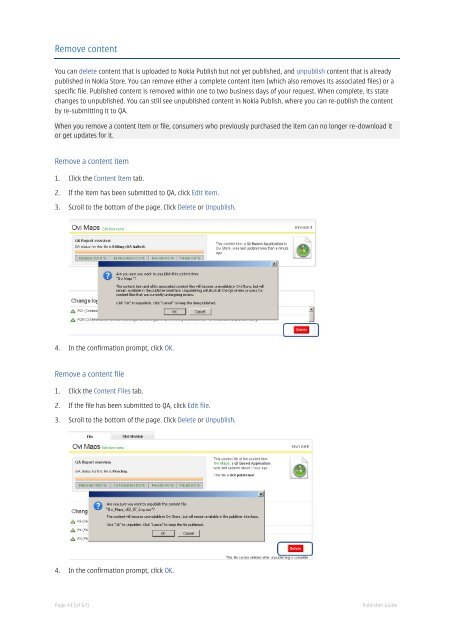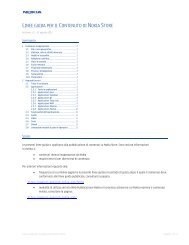Nokia Publisher Guide - Nokia Publish Support
Nokia Publisher Guide - Nokia Publish Support
Nokia Publisher Guide - Nokia Publish Support
Create successful ePaper yourself
Turn your PDF publications into a flip-book with our unique Google optimized e-Paper software.
Remove content<br />
You can delete content that is uploaded to <strong>Nokia</strong> <strong>Publish</strong> but not yet published, and unpublish content that is already<br />
published in <strong>Nokia</strong> Store. You can remove either a complete content item (which also removes its associated files) or a<br />
specific file. <strong>Publish</strong>ed content is removed within one to two business days of your request. When complete, its state<br />
changes to unpublished. You can still see unpublished content in <strong>Nokia</strong> <strong>Publish</strong>, where you can re-publish the content<br />
by re-submitting it to QA.<br />
When you remove a content item or file, consumers who previously purchased the item can no longer re-download it<br />
or get updates for it.<br />
Remove a content item<br />
1. Click the Content Item tab.<br />
2. If the item has been submitted to QA, click Edit item.<br />
3. Scroll to the bottom of the page. Click Delete or Unpublish.<br />
4. In the confirmation prompt, click OK.<br />
Remove a content file<br />
1. Click the Content Files tab.<br />
2. If the file has been submitted to QA, click Edit file.<br />
3. Scroll to the bottom of the page. Click Delete or Unpublish.<br />
4. In the confirmation prompt, click OK.<br />
Page 44 (of 62) <strong><strong>Publish</strong>er</strong> <strong>Guide</strong>