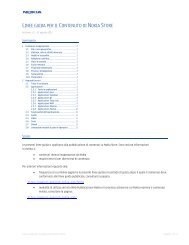Nokia Publisher Guide - Nokia Publish Support
Nokia Publisher Guide - Nokia Publish Support
Nokia Publisher Guide - Nokia Publish Support
Create successful ePaper yourself
Turn your PDF publications into a flip-book with our unique Google optimized e-Paper software.
Spotlight content<br />
Spotlights can significantly enhance an app’s visibility and downloads in <strong>Nokia</strong> Store. The <strong>Nokia</strong> Store team spotlights<br />
apps that are timely (for example, ones that apply to an upcoming holiday) or of wide interest (for example, ones that<br />
apply to an international sporting event).<br />
To take advantage of this promotional opportunity, provide the optional spotlight banner (967x277 pixels), featured<br />
icon (74x74) and text (23 characters long) under the Content Item tab > Spotlight & Promotion area. The spotlights<br />
appear as follows.<br />
Desktop computer – Web browser Mobile device (S60) – <strong>Nokia</strong> Store app<br />
To create a spotlight banner:<br />
1. Required. Add a button to prompt consumers to click the banner. <strong>Nokia</strong> Store displays the content download page.<br />
2. Required. Describe the content in brief.<br />
3. Required. Add the <strong>Nokia</strong> Store blue shopping bag icon.<br />
4. Required. Add Now available at Ovi Store.<br />
5. Optional. Add a promotional badge.<br />
6. Optional. Add a <strong>Nokia</strong> device.<br />
7. Optional. Add a brand or product logo.<br />
To download <strong>Nokia</strong> device photos or <strong>Nokia</strong> Store images, go to: http://press.nokia.com/media/. Click Products for<br />
devices and Services for <strong>Nokia</strong> Store.<br />
<strong><strong>Publish</strong>er</strong> <strong>Guide</strong> Page 33 (of 62)