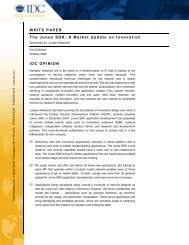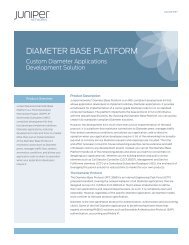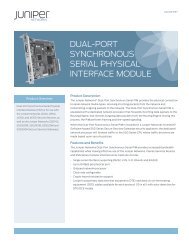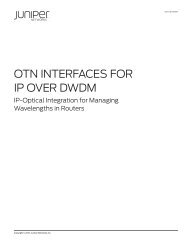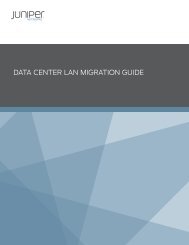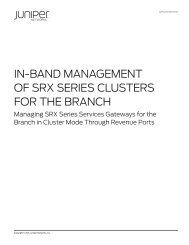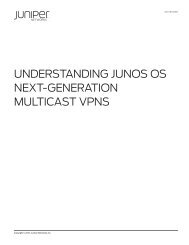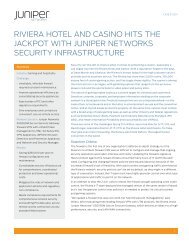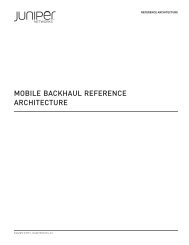Implementing VMware Server Virtualization on Juniper Networks ...
Implementing VMware Server Virtualization on Juniper Networks ...
Implementing VMware Server Virtualization on Juniper Networks ...
You also want an ePaper? Increase the reach of your titles
YUMPU automatically turns print PDFs into web optimized ePapers that Google loves.
IMPLEMENTATION GUIDE - <str<strong>on</strong>g>Implementing</str<strong>on</strong>g> <str<strong>on</strong>g>VMware</str<strong>on</strong>g> <str<strong>on</strong>g>Server</str<strong>on</strong>g> <str<strong>on</strong>g>Virtualizati<strong>on</strong></str<strong>on</strong>g> <strong>on</strong> <strong>Juniper</strong> <strong>Networks</strong> Infrastructure<br />
On <str<strong>on</strong>g>VMware</str<strong>on</strong>g> enterprise servers such as the ESX 3.5 server, VMoti<strong>on</strong> is a feature that supports the live migrati<strong>on</strong> of running<br />
virtual machines between physical servers. It is a soluti<strong>on</strong> to eliminate planned downtime. Most planned downtime is for<br />
hardware maintenance activities such as memory and storage upgrades, power supply replacements or fan replacements.<br />
If you have hardware m<strong>on</strong>itoring agents in place, you sometimes get advance warnings of impending hardware failures,<br />
allowing you to preemptively bring down a server for repairs.<br />
VMoti<strong>on</strong> lets your servers keep running right through periods of hardware maintenance by migrating virtual machines to<br />
other <str<strong>on</strong>g>VMware</str<strong>on</strong>g> ESX server hosts with zero downtime. Your virtual machine resource allocati<strong>on</strong>s are preserved when moved<br />
with VMoti<strong>on</strong>, and VirtualCenter’s resource m<strong>on</strong>itoring tools make it easy to identify hosts with adequate resources to<br />
receive migrated VMs and guarantee committed service levels. See the secti<strong>on</strong>, How VMoti<strong>on</strong> Works and Best Practices<br />
for further details.<br />
In reality, VMoti<strong>on</strong> can <strong>on</strong>ly happen <strong>on</strong> two identical physical servers, which means the <str<strong>on</strong>g>VMware</str<strong>on</strong>g> ESX server that applies the<br />
VMoti<strong>on</strong> feature is for redundancy purposes <strong>on</strong>ly.<br />
The three scenarios illustrated in the Implementati<strong>on</strong> Guidelines secti<strong>on</strong> of this paper introduce the c<strong>on</strong>cept of VMoti<strong>on</strong><br />
traffic flowing in an enterprise data center network.<br />
VMoti<strong>on</strong> Traffic Across the Access and Core Layers<br />
As illustrated in Figure 10, we show redundant <str<strong>on</strong>g>VMware</str<strong>on</strong>g> ESX servers c<strong>on</strong>necting to different TOR virtual chassis, #1 and #2.<br />
The VMoti<strong>on</strong> traffic, represented by the orange arrow, flows across the EX4200 switches in the same VLAN through the<br />
access layer (EX4200 access switches) and the core layer (EX8200 switches or MX960 routers).<br />
MX960 (or EX8200)<br />
MX960 (or EX8200)<br />
Core Layer<br />
Access Layer<br />
(Virtual Chassis)<br />
TORVC#1<br />
EX4200<br />
Virtual Chassis<br />
EX4200<br />
TORVC#2<br />
VMoti<strong>on</strong><br />
C<strong>on</strong>necti<strong>on</strong><br />
EX4200<br />
Virtual Chassis<br />
EX4200<br />
VMoti<strong>on</strong><br />
C<strong>on</strong>necti<strong>on</strong><br />
Rack 1<br />
Rack 2<br />
Figure 10: VMoti<strong>on</strong> traffic flows across the access layer (Virtual Chassis) and core layer<br />
VMoti<strong>on</strong> Traffic in the Access Layer Within the Same Rack (128 Gbps Virtual Backplane)<br />
In the following scenarios, we illustrate the design opti<strong>on</strong>s and advantages using the EX4200 access switch (Virtual<br />
Chassis). In this case, the redundant <str<strong>on</strong>g>VMware</str<strong>on</strong>g> ESX server pairs interc<strong>on</strong>nect to the same Virtual Chassis c<strong>on</strong>figurati<strong>on</strong> through<br />
the 128 Gbps virtual backplane, as shown in Figure 11. In this design opti<strong>on</strong>, the VMoti<strong>on</strong> traffic, represented by the orange<br />
arrow, flows <strong>on</strong>ly a short distance across the two different racks through the 128 Gbps Virtual Chassis backplane cable.<br />
12 Copyright © 2009, <strong>Juniper</strong> <strong>Networks</strong>, Inc.