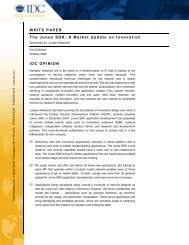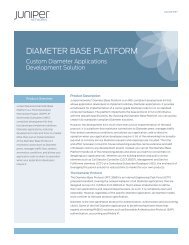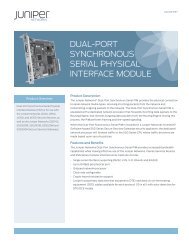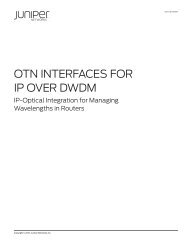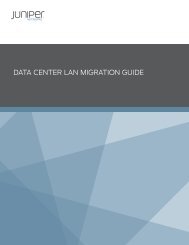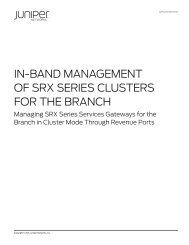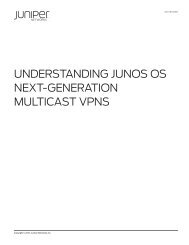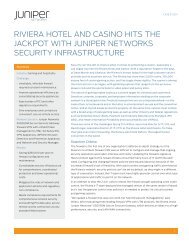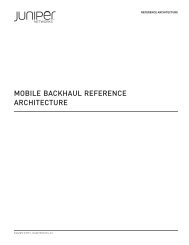Implementing VMware Server Virtualization on Juniper Networks ...
Implementing VMware Server Virtualization on Juniper Networks ...
Implementing VMware Server Virtualization on Juniper Networks ...
Create successful ePaper yourself
Turn your PDF publications into a flip-book with our unique Google optimized e-Paper software.
IMPLEMENTATION GUIDE - <str<strong>on</strong>g>Implementing</str<strong>on</strong>g> <str<strong>on</strong>g>VMware</str<strong>on</strong>g> <str<strong>on</strong>g>Server</str<strong>on</strong>g> <str<strong>on</strong>g>Virtualizati<strong>on</strong></str<strong>on</strong>g> <strong>on</strong> <strong>Juniper</strong> <strong>Networks</strong> Infrastructure<br />
NOTE: For redundancy purposes, as shown in Figure 20, c<strong>on</strong>figure an uplink Virtual Chassis port in both switches SWA-0<br />
and SWA-1.This example omits the specificati<strong>on</strong> of the member member-id opti<strong>on</strong> in c<strong>on</strong>figuring the uplink for SWA-0. The<br />
command applies by default to the switch where it is executed.<br />
To c<strong>on</strong>figure a Virtual Chassis arrangement across multiple switches, perform the following steps:<br />
1. Power-up and c<strong>on</strong>figure the mastership priority of SWA-0 (member 0) and back-up RE to be the highest possible value<br />
(255). The default mastership-priority is 128. This ensures that it functi<strong>on</strong>s as the primary of the expanded Virtual Chassis<br />
c<strong>on</strong>figurati<strong>on</strong>. Refer to Figure 20 when reviewing this example.<br />
user@SWA-0# set virtual-chassis member 0 mastership-priority 255<br />
user@SWA-0# set virtual-chassis member 2 mastership-priority 255<br />
Note: The backup RE mastership priority should match the master RE to avoid preempti<strong>on</strong>. For more informati<strong>on</strong> <strong>on</strong> Virtual<br />
Chassis best practice, please reference the Virtual Chassis Technology Best Practices implementati<strong>on</strong> guide.<br />
2. C<strong>on</strong>nect the sec<strong>on</strong>d member, SWA-1, to member 0 via the dedicated Virtual Chassis Ports (VCP).<br />
3. Power-up the sec<strong>on</strong>d member and verify sec<strong>on</strong>d member joins the virtual-chassis.<br />
user@SWA-0> show virtual-chassis status<br />
4. C<strong>on</strong>vert the uplinks <strong>on</strong> member 0 and member 1, xe-0/1/0 and xe-1/1/0 respectively, to VCPe.<br />
user@SWA-0> request virtual-chassis vc-port set pic-slot 1 port 0<br />
user@SWA-0> request virtual-chassis vc-port set pic-slot 1 port 0<br />
member 1<br />
5. In preparati<strong>on</strong> of extending the Virtual Chassis from Rack A to Rack B, first, without c<strong>on</strong>necting the switches, boot-up both<br />
devices in Rack B, member 2 and member 3 as standal<strong>on</strong>e switches. If they are not in factory-default mode, then reset<br />
them to factory default via the LCD. For more informati<strong>on</strong> <strong>on</strong> LCD operati<strong>on</strong>, then please refer to the Hardware Guide for<br />
EX4200 Switches.<br />
6. Next c<strong>on</strong>vert the uplinks <strong>on</strong> both switches in Rack B to VCPe. The command needs to be applied to both switches.<br />
root@> request virtual-chassis vc-port set pic-slot 1 port 0<br />
7. Gracefully power-down both switches in Rack B.<br />
root@> request system halt<br />
8. Complete the Virtual Chassis c<strong>on</strong>necti<strong>on</strong> as shown in Figure 20.<br />
9. Power-up member 2 switch in Rack B and verify member 2 joins the Virtual Chassis c<strong>on</strong>figurati<strong>on</strong>.<br />
10. Power-up member 3 switch in Rack B and verify member 3 joins the Virtual Chassis c<strong>on</strong>figurati<strong>on</strong>.<br />
Summary<br />
<strong>Juniper</strong> <strong>Networks</strong> offers a unique value propositi<strong>on</strong> for deploying server virtualizati<strong>on</strong> using <str<strong>on</strong>g>VMware</str<strong>on</strong>g>. The EX Series Virtual<br />
Chassis technology-based access layer can aggregate servers across multiple rows and multiple racks without deploying the<br />
Spanning Tree Protocol. This permits the use of superior Layer 3 c<strong>on</strong>nectivity (at no extra cost) from the access to the core/<br />
aggregati<strong>on</strong> layer. We d<strong>on</strong>’t know of any other vendor’s soluti<strong>on</strong> that can provide this same benefit.<br />
By following <strong>Juniper</strong>’s recommended implementati<strong>on</strong> guidelines addressed in this paper, successful server virtualizati<strong>on</strong><br />
can be accomplished in a cost-effective manner while still maintaining a highly scalable and reliable network architecture.<br />
Our suggested designs establish a complete soluti<strong>on</strong> for server virtualizati<strong>on</strong> by integrating <str<strong>on</strong>g>VMware</str<strong>on</strong>g>’s ESX 3.5 infrastructure<br />
into the enterprise network in c<strong>on</strong>juncti<strong>on</strong> with deploying EX4200 switches with Virtual Chassis technology and EX8200<br />
Ethernet switches or MX960 Ethernet Services Routers (all running <strong>on</strong> Junos Software) based <strong>on</strong> the <strong>Juniper</strong> <strong>Networks</strong><br />
reference architecture.<br />
22 Copyright © 2009, <strong>Juniper</strong> <strong>Networks</strong>, Inc.