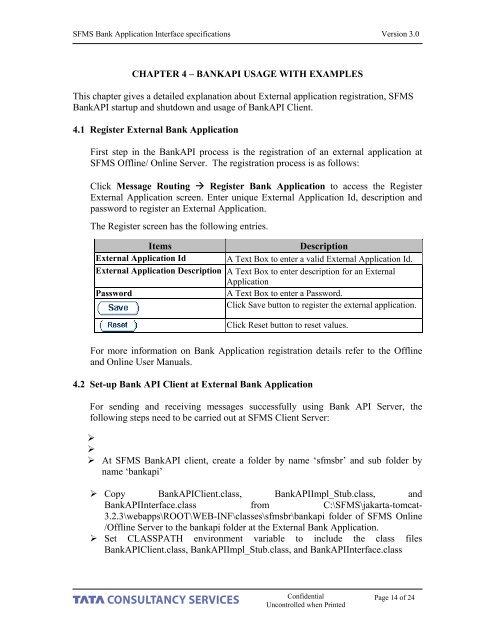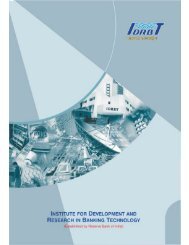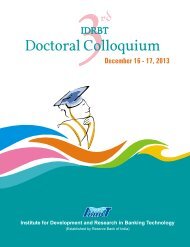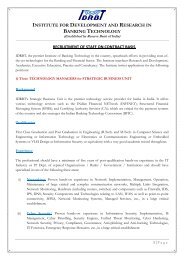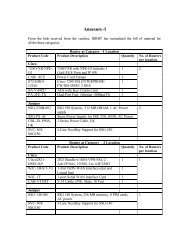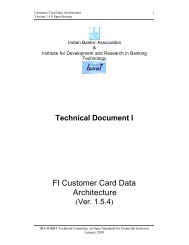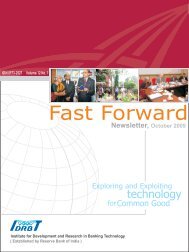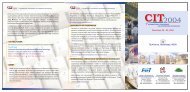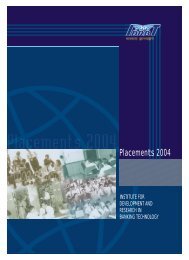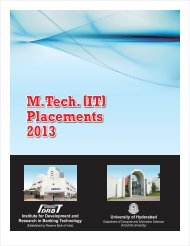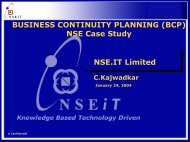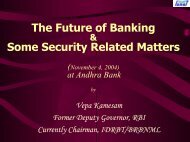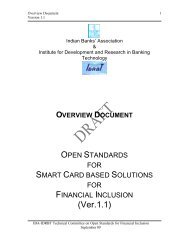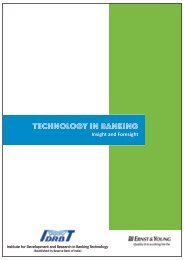SFMS Bank Application Interface Specifications Document ... - IDRBT
SFMS Bank Application Interface Specifications Document ... - IDRBT
SFMS Bank Application Interface Specifications Document ... - IDRBT
You also want an ePaper? Increase the reach of your titles
YUMPU automatically turns print PDFs into web optimized ePapers that Google loves.
<strong>SFMS</strong> <strong>Bank</strong> <strong>Application</strong> <strong>Interface</strong> specifications Version 3.0<br />
CHAPTER 4 – BANKAPI USAGE WITH EXAMPLES<br />
This chapter gives a detailed explanation about External application registration, <strong>SFMS</strong><br />
<strong>Bank</strong>API startup and shutdown and usage of <strong>Bank</strong>API Client.<br />
4.1 Register External <strong>Bank</strong> <strong>Application</strong><br />
First step in the <strong>Bank</strong>API process is the registration of an external application at<br />
<strong>SFMS</strong> Offline/ Online Server. The registration process is as follows:<br />
Click Message Routing Register <strong>Bank</strong> <strong>Application</strong> to access the Register<br />
External <strong>Application</strong> screen. Enter unique External <strong>Application</strong> Id, description and<br />
password to register an External <strong>Application</strong>.<br />
The Register screen has the following entries.<br />
Items<br />
Description<br />
External <strong>Application</strong> Id A Text Box to enter a valid External <strong>Application</strong> Id.<br />
External <strong>Application</strong> Description A Text Box to enter description for an External<br />
<strong>Application</strong><br />
Password<br />
A Text Box to enter a Password.<br />
Click Save button to register the external application.<br />
Click Reset button to reset values.<br />
For more information on <strong>Bank</strong> <strong>Application</strong> registration details refer to the Offline<br />
and Online User Manuals.<br />
4.2 Set-up <strong>Bank</strong> API Client at External <strong>Bank</strong> <strong>Application</strong><br />
For sending and receiving messages successfully using <strong>Bank</strong> API Server, the<br />
following steps need to be carried out at <strong>SFMS</strong> Client Server:<br />
‣<br />
‣<br />
‣ At <strong>SFMS</strong> <strong>Bank</strong>API client, create a folder by name ‘sfmsbr’ and sub folder by<br />
name ‘bankapi’<br />
‣ Copy <strong>Bank</strong>APIClient.class, <strong>Bank</strong>APIImpl_Stub.class, and<br />
<strong>Bank</strong>API<strong>Interface</strong>.class from C:\<strong>SFMS</strong>\jakarta-tomcat-<br />
3.2.3\webapps\ROOT\WEB-INF\classes\sfmsbr\bankapi folder of <strong>SFMS</strong> Online<br />
/Offline Server to the bankapi folder at the External <strong>Bank</strong> <strong>Application</strong>.<br />
‣ Set CLASSPATH environment variable to include the class files<br />
<strong>Bank</strong>APIClient.class, <strong>Bank</strong>APIImpl_Stub.class, and <strong>Bank</strong>API<strong>Interface</strong>.class<br />
Confidential<br />
Uncontrolled when Printed<br />
Page 14 of 24