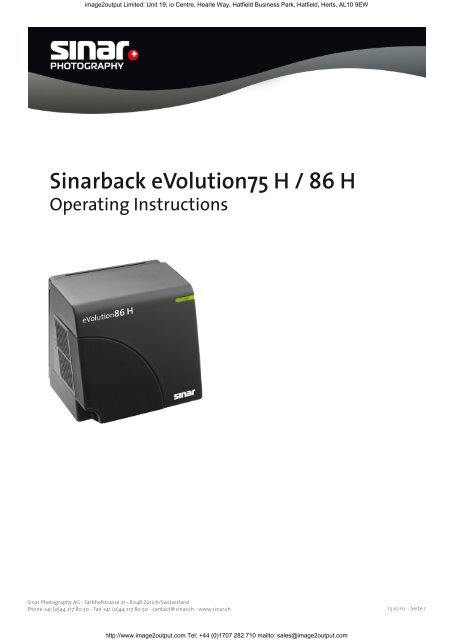Sinarback eVolution Manual - image2output - Support
Sinarback eVolution Manual - image2output - Support
Sinarback eVolution Manual - image2output - Support
Create successful ePaper yourself
Turn your PDF publications into a flip-book with our unique Google optimized e-Paper software.
<strong>image2output</strong> Limited: Unit 19, io Centre, Hearle Way, Hatfield Business Park, Hatfield, Herts, AL10 9EW<br />
<strong>Sinarback</strong> <strong>eVolution</strong>75 H / 86 H<br />
Operating Instructions<br />
Sinar Photography AG - Farbhofstrasse 21 - 8048 Zürich/Switzerland<br />
Phone +41 (0)44 217 80 30 - Fax +41 (0)44 217 80 50 - contact@ sinar.ch - www.sinar.ch 13.10.10 - Seite 1<br />
http://www.<strong>image2output</strong>.com Tel: +44 (0)1707 282 710 mailto: sales@<strong>image2output</strong>.com
<strong>image2output</strong> Limited: Unit 19, io Centre, Hearle Way, Hatfield Business Park, Hatfield, Herts, AL10 9EW<br />
<strong>Sinarback</strong> <strong>eVolution</strong>75 H / 86 H<br />
Operating Instructions<br />
Table of Contents:<br />
1. Scope of Delivery 3<br />
2. General<br />
2.1 Fundamentals 4<br />
3. Adaptions<br />
3.1 Attaching the Sinar m / Medium-Format Camera Adapter 5<br />
3.2 Attaching the Sinar p3 View Camera 6<br />
4. <strong>Sinarback</strong> <strong>eVolution</strong> Connections 7<br />
5. Activating the Capture Software 9<br />
6. Cleaning the Sensor 10<br />
7. Technical Data 12<br />
Sinar Photography AG - Farbhofstrasse 21 - 8048 Zürich/Switzerland<br />
Phone +41 (0)44 217 80 30 - Fax +41 (0)44 217 80 50 - contact@ sinar.ch - www.sinar.ch 13.10.10 - Seite 2<br />
http://www.<strong>image2output</strong>.com Tel: +44 (0)1707 282 710 mailto: sales@<strong>image2output</strong>.com
<strong>image2output</strong> Limited: Unit 19, io Centre, Hearle Way, Hatfield Business Park, Hatfield, Herts, AL10 9EW<br />
Scope of Delivery:<br />
1x Cardbox<br />
1x <strong>Sinarback</strong> <strong>eVolution</strong>75 H or <strong>eVolution</strong>86 H<br />
1x White Shading Diffusor 100 (551.43.097)<br />
1x FireWire Cable 1394 B Cable 4.5 m (551.63.055)<br />
1x Set of Cleaning Cloths with Cleaning Liquids (551.33.090)<br />
1x CD with Capture Software<br />
1x CD with CCD Reference File<br />
1x Gray Card<br />
Sinar Photography AG - Farbhofstrasse 21 - 8048 Zürich/Switzerland<br />
Phone +41 (0)44 217 80 30 - Fax +41 (0)44 217 80 50 - contact@ sinar.ch - www.sinar.ch 13.10.10 - Seite 3<br />
http://www.<strong>image2output</strong>.com Tel: +44 (0)1707 282 710 mailto: sales@<strong>image2output</strong>.com
<strong>image2output</strong> Limited: Unit 19, io Centre, Hearle Way, Hatfield Business Park, Hatfield, Herts, AL10 9EW<br />
2. General<br />
2.1. Fundamentals<br />
The CaptureShop Software provides access to the camera and is responsible for data management.<br />
With CaptureShop you open, view and process the images in order to file them or to export them to<br />
an image manipulation program (such as Photoshop).<br />
This software is included free of charge with the product. Upgrades can also be downloaded free of<br />
charge from the Sinar homepage (www.sinar.ch).<br />
Power Supply<br />
The supply of power to the <strong>Sinarback</strong> <strong>eVolution</strong>75 H / 86 H takes place via the FireWire interface.<br />
Sinar Photography AG - Farbhofstrasse 21 - 8048 Zürich/Switzerland<br />
Phone +41 (0)44 217 80 30 - Fax +41 (0)44 217 80 50 - contact@ sinar.ch - www.sinar.ch 13.10.10 - Seite 4<br />
http://www.<strong>image2output</strong>.com Tel: +44 (0)1707 282 710 mailto: sales@<strong>image2output</strong>.com
<strong>image2output</strong> Limited: Unit 19, io Centre, Hearle Way, Hatfield Business Park, Hatfield, Herts, AL10 9EW<br />
3. Adaptions<br />
3.1. Attaching the Sinar m / Medium-Format Camera Adapter<br />
The Adapter Plate is attached to the <strong>Sinarback</strong> by means of four recessed screws that are supplied<br />
within the Adapterkit. Care should be taken not to tighten each screw all the way in one step, but<br />
to tighten each one a little at a time, going around several times, so as to avoid skewing the adapter<br />
frame.<br />
A. Remove the protective CCD cover from the Sinar Digital Back.<br />
B. Attach the Sinar Adapter Plate to the <strong>Sinarback</strong> by first inserting all four screws lightly<br />
and then gradually tightening them a little at a time, alternating working on each screw<br />
diagonally from each other until all of them are fastened securely.<br />
C. When the <strong>Sinarback</strong> is to be stored after being used, please use the protective CCD<br />
cover that is supplied with the <strong>Sinarback</strong>.<br />
D. Attach the <strong>Sinarback</strong> to the camera.<br />
Sinar Photography AG - Farbhofstrasse 21 - 8048 Zürich/Switzerland<br />
Phone +41 (0)44 217 80 30 - Fax +41 (0)44 217 80 50 - contact@ sinar.ch - www.sinar.ch 13.10.10 - Seite 5<br />
http://www.<strong>image2output</strong>.com Tel: +44 (0)1707 282 710 mailto: sales@<strong>image2output</strong>.com
<strong>image2output</strong> Limited: Unit 19, io Centre, Hearle Way, Hatfield Business Park, Hatfield, Herts, AL10 9EW<br />
3.2 Sinar p3 View Camera<br />
Assembly<br />
The Adapter Plate is attached to the <strong>Sinarback</strong> by means of four recessed screws that are<br />
supplied with it. In no case should the three red-sealed screws on the <strong>Sinarback</strong> be turned.<br />
When these seals are broken, all Sinar Photography AG warranties become void.<br />
A. Remove the CCD protective cover from the <strong>Sinarback</strong> Digital Back.<br />
B. Attach the <strong>Sinarback</strong> <strong>eVolution</strong> to the Adapter Plate by first starting the<br />
four screws loosely and only then tightening them gradually in several steps, alternating<br />
these steps diagonally.<br />
C. Before storing the <strong>Sinarback</strong> away, attach the CCD protective cover that is<br />
supplied with it.<br />
D. Couple the <strong>Sinarback</strong> <strong>eVolution</strong> 75H to your Sinar p3 view camera, by:<br />
a) aligning the bottom edge of the Adapter Plate with the corresponding ledge of the<br />
camera,<br />
b) then press the Adapter Plate to the camera until it engages.<br />
c) By grasping it, make sure that the Adapter Plate is engaged securely, so that the Sinar<br />
back cannot fall off.<br />
E. Attach the desired lens to the front standard of the camera and verify that the bellows<br />
has been assembled correctly, so that the image data can be transmitted properly from<br />
the <strong>Sinarback</strong> to the software.<br />
Sinar Photography AG - Farbhofstrasse 21 - 8048 Zürich/Switzerland<br />
Phone +41 (0)44 217 80 30 - Fax +41 (0)44 217 80 50 - contact@ sinar.ch - www.sinar.ch 13.10.10 - Seite 6<br />
http://www.<strong>image2output</strong>.com Tel: +44 (0)1707 282 710 mailto: sales@<strong>image2output</strong>.com
<strong>image2output</strong> Limited: Unit 19, io Centre, Hearle Way, Hatfield Business Park, Hatfield, Herts, AL10 9EW<br />
Flash connection<br />
The X-sync cable for controlling the flash generator has to be attached to the X-contact of your camera.<br />
Handling<br />
Because this adaptation can only be used in the slave mode, exposures cannot be triggered by means<br />
of the shutter release button on the camera. Exposures can be triggered in the following manner:<br />
a) via the computer, either by using the user interface or by using the keyboard.<br />
b) by means of <strong>Manual</strong> Cable Release 493.03.060 attached to the respective connector.<br />
By pressing the shutter release that is located on the Adapter Plate for Sinar p3. This shutter release<br />
has two pressure points: The first pressure point activates the exposure metering on the camera. The<br />
second pressure point triggers the exposure.<br />
Storage<br />
When the <strong>Sinarback</strong> is not mounted on the camera, we strongly recommend that the CCD Protective<br />
Cover is always be attached to the <strong>Sinarback</strong> to protect it and the CCD sensor from dirt and physical<br />
damage.<br />
Sinar Photography AG - Farbhofstrasse 21 - 8048 Zürich/Switzerland<br />
Phone +41 (0)44 217 80 30 - Fax +41 (0)44 217 80 50 - contact@ sinar.ch - www.sinar.ch 13.10.10 - Seite 7<br />
http://www.<strong>image2output</strong>.com Tel: +44 (0)1707 282 710 mailto: sales@<strong>image2output</strong>.com
<strong>image2output</strong> Limited: Unit 19, io Centre, Hearle Way, Hatfield Business Park, Hatfield, Herts, AL10 9EW<br />
4. <strong>Sinarback</strong> <strong>eVolution</strong> Connections<br />
FireWire IEEE 1394B Connection<br />
You can connect the <strong>Sinarback</strong> <strong>eVolution</strong> directly to the computer. In this operating mode, the image<br />
data files are stored directly on the hard disk of your computer. The <strong>Sinarback</strong> <strong>eVolution</strong> is equipped<br />
with a FireWire interface, which is located on the left bottom of the back. Use the FireWire cable<br />
supplied with it to connect the <strong>Sinarback</strong> <strong>eVolution</strong> to your computer.<br />
FireWire IEEE 1394B Connection<br />
Sinar Photography AG - Farbhofstrasse 21 - 8048 Zürich/Switzerland<br />
Phone +41 (0)44 217 80 30 - Fax +41 (0)44 217 80 50 - contact@ sinar.ch - www.sinar.ch 13.10.10 - Seite 8<br />
http://www.<strong>image2output</strong>.com Tel: +44 (0)1707 282 710 mailto: sales@<strong>image2output</strong>.com
<strong>image2output</strong> Limited: Unit 19, io Centre, Hearle Way, Hatfield Business Park, Hatfield, Herts, AL10 9EW<br />
5. Starting the Capturing Software<br />
This section describes the first activation of the software. The following steps will only be necessary<br />
when you use your <strong>Sinarback</strong> <strong>eVolution</strong> for the first time with the software and when the reference<br />
file is not transmitted directly from the internal memory of the digital back to the computer.<br />
Place the CD-ROM with the camera data (CCD files) supplied with the <strong>Sinarback</strong> in the CDROM drive.<br />
This CD contains the camera-specific data that is needed for the first activation of the software. Start<br />
the Sinar CaptureShop software 6.0 or higher by double-clicking on the program icon. Depending on<br />
the Firmware installed in the <strong>Sinarback</strong> <strong>eVolution</strong>, an information window will appear on the screen<br />
after a few seconds and the respective data on the CD in the drive will be copied automatically. The<br />
installation will be completed in another few seconds, after which the CD will no longer be needed,<br />
so that it can be removed and stored away.<br />
ATTENTION: Please store this CD in a safe place, because it constitutes the original Reference<br />
Data CD.<br />
Sinar Photography AG - Farbhofstrasse 21 - 8048 Zürich/Switzerland<br />
Phone +41 (0)44 217 80 30 - Fax +41 (0)44 217 80 50 - contact@ sinar.ch - www.sinar.ch 13.10.10 - Seite 9<br />
http://www.<strong>image2output</strong>.com Tel: +44 (0)1707 282 710 mailto: sales@<strong>image2output</strong>.com
<strong>image2output</strong> Limited: Unit 19, io Centre, Hearle Way, Hatfield Business Park, Hatfield, Herts, AL10 9EW<br />
6. Cleaning the sensor<br />
For cleaning the sensor, Sinar recommends the Digital Cleaning Set 551.33.090 that is supplied with<br />
the <strong>Sinarback</strong> <strong>eVolution</strong>. This set consists of high-grade, lint-free microfiber cleaning cloths from<br />
the clean room, plus a cloth holder and two vials with cleaning fluids.-Agent Blue (the blue cleaning<br />
fluid) is suitable for preliminary cleaning of stubborn, greasy blemishes. It can also be used as a<br />
cleaning fluid wherever a wet surface is accessible so that it can be gently wiped dry. In addition,<br />
the fluid can be used when there is no danger of electronic components being damaged by electric<br />
discharges. At the beginning of the drying procedure, the anti-static additive leaves wiping marks,<br />
which disappear as the wiping progresses.<br />
Dust particles adhere less stubbornly to the cleaned surfaces, so that they are easier to remove.<br />
ATTENTION: CCD glasses must not be cleaned with Agent Blue! Colorless, highly purified Ethanol is<br />
recommended for cleaning surfaces after they have been pre-cleaned with Agent Blue. Ethanol is generally<br />
appropriate for use on surfaces that are not accessible for being wiped dry or where wiping is<br />
not permitted because of the danger of electrostatic discharges. The cleaning cloth must always be<br />
adequately wetted, otherwise striations may appear after the spontaneous evaporation of the ethanol.<br />
If the cleaning cloth is soaked excessively, residues will form at the ends of the wiping strokes.<br />
ATTENTION: CCD glasses should ONLY be cleaned with ethanol!<br />
Important tips<br />
• Clean hands and pure cleaning fluids are essential for a successful cleaning process. Hand perspiration,<br />
hand cream and other residues on the cleaning cloth are transferred to the surfaces to be<br />
cleansed, thus making the job more difficult.<br />
• The surfaces of optical elements should never be touched with bare fingers. Fingerprints are very<br />
difficult to remove and they may leave lasting blemishes behind.<br />
• The combination of dust and humidity results in a sticky film of dirt that clouds the surfaces. The<br />
air we breathe out always contains humidity.<br />
• If dust is removed by blowing on it, the humidity of the warm breath condenses on the cooler surfaces<br />
in the form of miniscule droplets. If a surface is accidentally breathed upon, it should be wiped<br />
clean very carefully while it is still humid.<br />
• Wiping a dry surface intensively with a dry cleaning cloth will cause electrostatic charges to build<br />
up, whose discharge may destroy sensitive electronic components.<br />
Sinar Photography AG - Farbhofstrasse 21 - 8048 Zürich/Switzerland<br />
Phone +41 (0)44 217 80 30 - Fax +41 (0)44 217 80 50 - contact@ sinar.ch - www.sinar.ch 13.10.10 - Seite 10<br />
http://www.<strong>image2output</strong>.com Tel: +44 (0)1707 282 710 mailto: sales@<strong>image2output</strong>.com
<strong>image2output</strong> Limited: Unit 19, io Centre, Hearle Way, Hatfield Business Park, Hatfield, Herts, AL10 9EW<br />
Very special care must therefore be exercised when cleaning the IR-blocking filter and the CCD glass.<br />
Furthermore, electrostatically charged surfaces attract dust particles from their surroundings.<br />
• Only use the materials included in the Sinar cleaning set. These materials were tested thoroughly<br />
by Sinar to ensure their suitability and compatibility. The user will be responsible for damages<br />
caused by the use of other cleaning materials.<br />
• Meticulously careful use of the tip of a very fine brush or the tip of a tiny sponge can be emplyed for<br />
removing individual dust particles from a surface. When there is more than just a little dust, short<br />
brush stokes must be applied from the center towards the outside. The brush should be applied to<br />
the surface very lightly.<br />
• Care must be used when blowing away dust particles with compressed air from a can. Condensation<br />
may cause the accumulation of liquid inside the can. Therefore a basic precaution before an<br />
application is to check whether the air from the spray can is truly dry. To that end, before blowing<br />
on the surface to be cleaned, always first spray air from an appropriate distance towards the floor in<br />
order to clear the nozzle of any accumulated liquid. Sinar recommends „Ultrajet Duster System Refill<br />
Cans“ from Chemtronics.<br />
• It is very important to carefully remove any loose dust particles before wiping a surface.<br />
• Never use a dry cleaning cloth to wipe a dusty, uncleaned surface, because the dirt particles being<br />
rubbed into the surface may create scratches on those surfaces. The wiping movement should be<br />
performed without pressure and it should always be in one direction only (not back and forth).<br />
• A visible difference between a cleaned and an untreated area after a partial cleaning of a surface<br />
indicates the presence of a large soiled area that will require an overall cleaning of the complete surface.<br />
In such cases, the entire surface should be wiped in only one direction (not back and forth), and<br />
in uninterrupted, continuous strokes across the whole surface. The cleaning cloth should be folded<br />
after each wiping procedure in such a way that the used portion will not be in use.<br />
• Wiping motions across protruding or sharp edges, which would occur when the area to be cleaned<br />
is framed by a raised edge, must be avoided at all times. In that situation, first wipe the surface along<br />
the edge and then wipe it just to the edge, but not across it.<br />
Sinar Photography AG - Farbhofstrasse 21 - 8048 Zürich/Switzerland<br />
Phone +41 (0)44 217 80 30 - Fax +41 (0)44 217 80 50 - contact@ sinar.ch - www.sinar.ch 13.10.10 - Seite 11<br />
http://www.<strong>image2output</strong>.com Tel: +44 (0)1707 282 710 mailto: sales@<strong>image2output</strong>.com
<strong>image2output</strong> Limited: Unit 19, io Centre, Hearle Way, Hatfield Business Park, Hatfield, Herts, AL10 9EW<br />
• Never let the cleaning fluid drip directly on the surface to be cleaned, always apply it to the cleaning<br />
cloth first.<br />
• After the wet-cleaning with a non-volatile (slowly-drying) cleaning fluid and a clean, dry cleaning<br />
cloth, carefully wipe the surface dry from the center to the edges (not back and forth) in order to<br />
avoid residual drying marks.<br />
• If drying residues are still visible after the first cleaning procedure, the procedure should be repeated<br />
carefully with a fresh cleaning cloth. If repeated cleaning efforts do not yield the desired results,<br />
the cleanliness of the cleaning cloths and the cleaning fluids should be examined.<br />
Sinar Photography AG - Farbhofstrasse 21 - 8048 Zürich/Switzerland<br />
Phone +41 (0)44 217 80 30 - Fax +41 (0)44 217 80 50 - contact@ sinar.ch - www.sinar.ch 13.10.10 - Seite 12<br />
http://www.<strong>image2output</strong>.com Tel: +44 (0)1707 282 710 mailto: sales@<strong>image2output</strong>.com
<strong>image2output</strong> Limited: Unit 19, io Centre, Hearle Way, Hatfield Business Park, Hatfield, Herts, AL10 9EW<br />
7. Technical data for the <strong>Sinarback</strong> <strong>eVolution</strong>75 H<br />
• Digital Camera Back for 1- and 4-Shot exposures with all types of light<br />
• Type of CCD Sensor: Dalsa FTF 5066 C, RGB Mosaic Filter, Full-Frame technology<br />
• Active sensor size: 48.0 x 36.0 mm<br />
• Resolution: 6668 x 4992 pixels (33 million)<br />
• CCD pixel size: 7.2 x 7.2 μm<br />
• Format proportion: 4:3<br />
• File size: RAW/DNG (16 bit): 1-shot 68 MB; 4-shot 190 MB (RGB)<br />
• File size at 48 bit TIFF: 190 MB<br />
• File size at 24 bit TIFF: 95 MB<br />
• Exposure sequences: Up to 24 exposures per minute<br />
• Live image viewfinder mode: Yes<br />
• Shutter speeds: 1/4000 to 32 seconds<br />
• Dynamic range (contrast): 12 f stops<br />
• Digitalization: 48 bit (16 bit per color channel)<br />
• Cooling: Peltier and ventilation<br />
• Nominal sensitivity: ISO 50 (adjustable from ISO 50 to ISO 400)<br />
• Interfaces: IEEE 1394B FireWire (800 Mbps)<br />
• Position sensor: Yes<br />
• Power supply: Choice of Firewire or external 12 Volt source<br />
• Exposure software: Sinar CaptureShop Version 5.6.0 or higher<br />
• Dimensions: 90 x 85 x 73 mm (3 9/16 x 3 3/8 x 2 7/8 inches)<br />
• Weight: 500 grams (less than 18 ounces)<br />
• Camera adaptations:<br />
Sinar p3/p2/p/x view cameras, Sinar Hy6, Sinar m, Sinarcam 2<br />
Contax 645 AF, Fuji GX 680 I, II, III / Hasselblad V, H1, H2 / Mamiya RZ 67/Pro II, RB 67, 645 AFD,<br />
AFD II, 645 Super, Pro, Pro TL / Rolleiflex 6001, 6003, 6008, 6008 Integral, 6008 Integral 2,<br />
6008 AF / Non-Sinar 4x5” view cameras via Graflock Adapter<br />
• Computer requirements:<br />
Apple Macintosh G5 or Core Duo with ≥1.8 GHz, OS 10.6.4 or higher, 2GB RAM,<br />
IEEE 1394b interface<br />
Sinar Photography AG - Farbhofstrasse 21 - 8048 Zürich/Switzerland<br />
Phone +41 (0)44 217 80 30 - Fax +41 (0)44 217 80 50 - contact@ sinar.ch - www.sinar.ch 13.10.10 - Seite 13<br />
http://www.<strong>image2output</strong>.com Tel: +44 (0)1707 282 710 mailto: sales@<strong>image2output</strong>.com
<strong>image2output</strong> Limited: Unit 19, io Centre, Hearle Way, Hatfield Business Park, Hatfield, Herts, AL10 9EW<br />
7. Technical data for the <strong>Sinarback</strong> <strong>eVolution</strong>86 H<br />
• Digital Camera Back for 1- and 4-Shot exposures with all types of light<br />
• Type of CCD Sensor: Dalsa FTF 6080C - RGB Mosaikfilter, Full Frame Technologie<br />
• Active sensor size: 48.0 x 36.0 mm<br />
• Resolution: 8082 x 6042 pixels (48,8 million)<br />
• CCD pixel size: 6,0 x 6,0 μm<br />
• Format proportion: 4:3<br />
• File size: RAW/DNG (16 bit): 1-shot 105 MB; 4-shot 290 MB (RGB)<br />
• File size at 48 bit TIFF: 288 MB<br />
• File size at 24 bit TIFF: 144 MB<br />
• Exposure sequences: Up to 13 exposures per minute<br />
• Live image viewfinder mode: Yes<br />
• Shutter speeds: 1/10000 to 32 seconds<br />
• Dynamic range (contrast): 12 aperture stops<br />
• Digitalization: 48 bit (16 bit per color channel)<br />
• Cooling: Peltier and ventilation<br />
• Nominal sensitivity: ISO 50 (adjustable from ISO 50 to ISO 800)<br />
• Interfaces: IEEE 1394B FireWire (800 Mbps)<br />
• Position sensor: Yes<br />
• Power supply: Choice of Firewire or external 12 Volt source<br />
• Exposure software: Sinar CaptureShop Version 6.0.0 or higher<br />
• Dimensions: 90 x 85 x 73 mm (3 9/16 x 3 3/8 x 2 7/8 inches)<br />
• Weight: 500 grams (less than 18 ounces)<br />
• Camera adaptations:<br />
Sinar p3/p2/p/x view cameras, Sinar Hy6, Sinar m, Sinarcam 2<br />
Contax 645 AF, Fuji GX 680 I, II, III / Hasselblad V, H1, H2 / Mamiya RZ 67/Pro II, RB 67, 645 AFD,<br />
AFD II, 645 Super, Pro, Pro TL / Rolleiflex 6001, 6003, 6008, 6008 Integral, 6008 Integral 2,<br />
6008 AF / Non-Sinar 4x5” view cameras via Graflock Adapter<br />
• Computer requirements:<br />
Apple Macintosh G5 or Core Duo with ≥1.8 GHz, OS 10.6.4 or higher, 2GB RAM,<br />
IEEE 1394b interface<br />
Sinar Photography AG - Farbhofstrasse 21 - 8048 Zürich/Switzerland<br />
Phone +41 (0)44 217 80 30 - Fax +41 (0)44 217 80 50 - contact@ sinar.ch - www.sinar.ch 13.10.10 - Seite 14<br />
http://www.<strong>image2output</strong>.com Tel: +44 (0)1707 282 710 mailto: sales@<strong>image2output</strong>.com