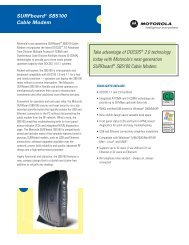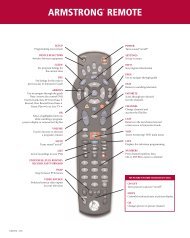PACE Tahoe TDC775HD User Guide (PDF) - Armstrong
PACE Tahoe TDC775HD User Guide (PDF) - Armstrong
PACE Tahoe TDC775HD User Guide (PDF) - Armstrong
Create successful ePaper yourself
Turn your PDF publications into a flip-book with our unique Google optimized e-Paper software.
About HDTV-display settings<br />
You need to set the appropriate aspect (width-to-height) ratio and TV display (screen resolution)<br />
settings for HDTV. Higher screen resolutions result in better quality pictures, but the resulting picture<br />
may not, in some circumstances, fill the TV screen. If this occurs, it should be possible to zoom the<br />
picture in various ways (see page 45). An explanation of resolutions is on page 47.<br />
MAKING HDTV-DISPLAY SETTINGS<br />
In addition to the aspect and display settings, you can change: the “Auto Pillarbox” feature; the Closed<br />
Captions settings; and the front panel display settings. You can also reset the HDTV-display settings<br />
to the factory defaults.<br />
Use the L, R, U, D and select buttons on the front panel to change the settings. Check and change<br />
the settings by looking at the set-top’s front panel. You can also look at the on-screen menus,<br />
although please note, in some circumstances these may not be visible.<br />
power button.<br />
menu button<br />
front-panel display<br />
Putting the set-top into “HDTV settings mode”<br />
1. Make sure that the set-top is switched on.<br />
2. Press the power button on the set-top, then within 1 second, press the<br />
menu button.<br />
The front panel displays “ASPt” as shown far right. Depending on the set-up, you<br />
may also see the HD Power Menu, shown right, on the TV screen.<br />
3. Once you have finished making changes (see pages 44 to 54), to remove the<br />
HD Power Menu, and return to normal viewing, press the power button.<br />
Pace Power Menu<br />
TV Aspect Capability<br />
TV Display Capability<br />
Auto Pillarbox<br />
Closed Captions<br />
Front Panel Settings<br />
Restore Defaults<br />
43