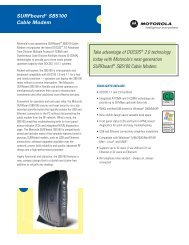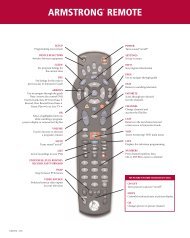PACE Tahoe TDC775HD User Guide (PDF) - Armstrong
PACE Tahoe TDC775HD User Guide (PDF) - Armstrong
PACE Tahoe TDC775HD User Guide (PDF) - Armstrong
You also want an ePaper? Increase the reach of your titles
YUMPU automatically turns print PDFs into web optimized ePapers that Google loves.
MAKING HDTV-DISPLAY SETTINGS (cont.)<br />
Changing the TV Display Capability<br />
If you have not done so already, put the set-top into “HDTV settings mode”, as described on<br />
page 43. The front panel displays “ASPt”.<br />
The flow diagram on the right shows how you use the arrow and select buttons on the set-top’s<br />
front panel to change the display and make the settings. See also the instructions below.<br />
1. To change the TV Display Capability press the D button. The front panel displays “res”<br />
(short for “resolution”), as shown in the flow diagram.<br />
2. Press the R button. The first TV Display Capability resolution displays on<br />
the front panel (1080i, although it is displayed as 1080). Depending on<br />
the set-up, you may also see the TV Display Capability menu, shown<br />
right, on the TV screen.<br />
3. To check the resolution’s setting, press the R button. * Either “YES”<br />
(selected) or “nO” (not selected) displays. If you can see the on-screen menus,<br />
the menu shown right displays.<br />
- If this is the correct setting, press the L button. The front panel will display<br />
“1080” again.<br />
TV Display Capability<br />
1080i : YES<br />
720p : YES<br />
480p : YES<br />
480i : YES<br />
- If you want to change the setting, press U or D. (On the on-screen menu, the highlight moves<br />
between the available settings.) Press the select button to confirm the choice and change to<br />
the new setting. Then press the L button. The front panel displays “1080” again.<br />
4. Press U or D to display all the resolutions, and repeat step 3 for each. The available resolutions<br />
are: 1080i, 720p, 480p and 480i. (See page 48 for more information about these.)<br />
5. When you are satisfied that all the TV resolutions are correct, press the L button. The front panel<br />
displays “res” again. To continue making the settings, see page 50.<br />
1080i<br />
Yes<br />
No<br />
This diagram shows an example only. Please<br />
make sure that, for each resolution, you select<br />
the correct setting (YES or nO) for the TV.<br />
NOTE<br />
*If you use the select button at step<br />
3, it will change the setting. If you<br />
accidentally press the select button,<br />
and the menus disappear from your<br />
screen, immediately press the select<br />
button again to restore the menus.<br />
49