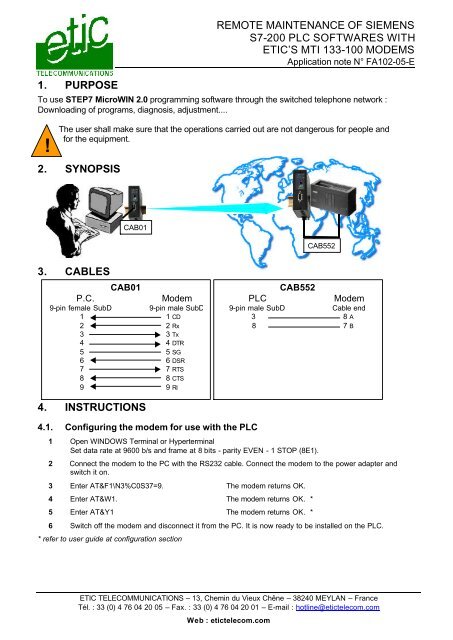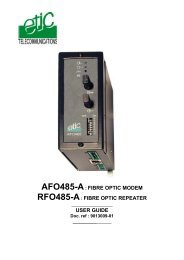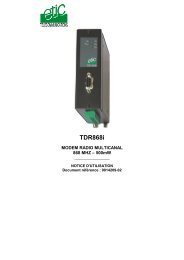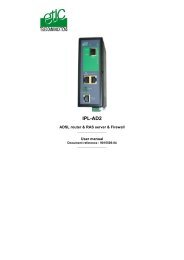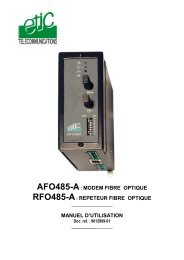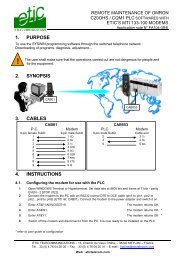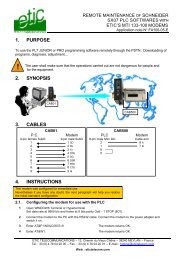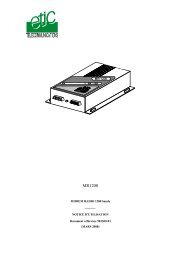remote maintenance of siemens s7-200 plc softwares ... - Etic Telecom
remote maintenance of siemens s7-200 plc softwares ... - Etic Telecom
remote maintenance of siemens s7-200 plc softwares ... - Etic Telecom
Create successful ePaper yourself
Turn your PDF publications into a flip-book with our unique Google optimized e-Paper software.
1. PURPOSE<br />
!<br />
REMOTE MAINTENANCE OF SIEMENS<br />
S7-<strong>200</strong> PLC SOFTWARES WITH<br />
ETIC’S MTI 133-100 MODEMS<br />
Application note N° FA102-05-E<br />
To use STEP7 MicroWIN 2.0 programming s<strong>of</strong>tware through the switched telephone network :<br />
Downloading <strong>of</strong> programs, diagnosis, adjustment....<br />
The user shall make sure that the operations carried out are not dangerous for people and<br />
for the equipment.<br />
2. SYNOPSIS<br />
CAB01<br />
CAB552<br />
3. CABLES<br />
P.C.<br />
CAB01<br />
Modem<br />
9-pin female SubD 9-pin male SubD<br />
1 1 CD<br />
2 2 Rx<br />
3 3 Tx<br />
4 4 DTR<br />
5 5 SG<br />
6 6 DSR<br />
7 7 RTS<br />
8 8 CTS<br />
9 9 RI<br />
PLC<br />
CAB552<br />
Modem<br />
9-pin male SubD<br />
Cable end<br />
3 8 A<br />
8 7 B<br />
4. INSTRUCTIONS<br />
4.1. Configuring the modem for use with the PLC<br />
1 Open WINDOWS Terminal or Hyperterminal<br />
Set data rate at 9600 b/s and frame at 8 bits - parity EVEN - 1 STOP (8E1).<br />
2 Connect the modem to the PC with the RS232 cable. Connect the modem to the power adapter and<br />
switch it on.<br />
3 Enter AT&F1\N3%C0S37=9. The modem returns OK.<br />
4 Enter AT&W1. The modem returns OK. *<br />
5 Enter AT&Y1 The modem returns OK. *<br />
6 Switch <strong>of</strong>f the modem and disconnect it from the PC. It is now ready to be installed on the PLC.<br />
* refer to user guide at configuration section<br />
ETIC TELECOMMUNICATIONS – 13, Chemin du Vieux Chêne – 38240 MEYLAN – France<br />
Tél. : 33 (0) 4 76 04 20 05 – Fax. : 33 (0) 4 76 04 20 01 – E-mail : hotline@etictelecom.com<br />
Web : etictelecom.com
Page 2<br />
Application note FA102-05-E<br />
4.2. Configuring the modem for use with the P.C.<br />
refer to USE paragraph<br />
4.3. Connecting the modem to the PLC<br />
1 Connect the two wires at the free end <strong>of</strong> the cable (ref. CAB552) to pins 7 and 8 <strong>of</strong> the screw block on<br />
the modem (respecting the polarity).<br />
2 Connect the other end <strong>of</strong> the cable to the PLC.<br />
3 Connect the modem to the telephone cable.<br />
5. USE<br />
5.1. To call<br />
1 Open WINDOWS Terminal or Hyperterminal. Set data rate at 9600 b/s and frame at 8 bits – parity<br />
EVEN - 1 STOP (8E1).<br />
3 Enter AT&F1\N3%C0S37=9. The modem returns OK. *<br />
2 Enter ATDttttt↵ (CR) (ttttt = Phone number).<br />
3 When the LINE led switches on, close WINDOWS Terminal or Hyperterminal.<br />
4 You can now open the programming s<strong>of</strong>tware and work.<br />
5.2. To clear the call<br />
1 Turn the modem’s power switch in 0 position (<strong>of</strong>f).