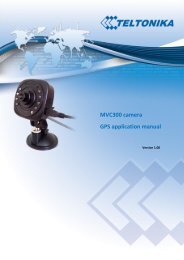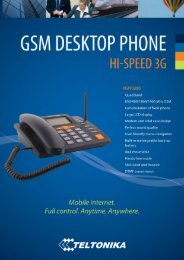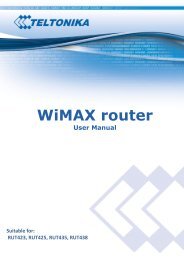TELTONIKA ModemUSB/H7.2 (U3G150; U3G15L; U3G15S modems)
TELTONIKA ModemUSB/H7.2 (U3G150; U3G15L; U3G15S modems)
TELTONIKA ModemUSB/H7.2 (U3G150; U3G15L; U3G15S modems)
Create successful ePaper yourself
Turn your PDF publications into a flip-book with our unique Google optimized e-Paper software.
<strong>TELTONIKA</strong><br />
<strong>ModemUSB</strong>/<strong>H7.2</strong> (<strong>U3G150</strong>;<br />
<strong>U3G15L</strong>; <strong>U3G15S</strong> <strong>modems</strong>)<br />
Quick Start Guide v0.2<br />
Thank you for purchasing our device! We hope this feature-packed, user-friendly device will satisfy your expectations.<br />
Please take some time to read this Quick Start Guide so as to ensure a trouble-free operation of “<strong>ModemUSB</strong>/<strong>H7.2</strong>”. This<br />
manual will explain about procedures for proper installation and use of the device.<br />
i<br />
INTRODUCTION<br />
This Quick Start Guide has been prepared for Windows XP (SP2) operating system. For installation guide on other<br />
supported operating systems, please refer to User Guide provided on CD.<br />
<strong>ModemUSB</strong>/<strong>H7.2</strong> is a device designed for data transmission via GSM Network. The user-friendly design allows you<br />
to directly connect the device to one of the USB ports of your PC/Notebook. Once a SIM card is inserted into the modem<br />
and the device is connected to the PC, you will be able to access internet and send SMS via UMTS/GSM networks<br />
i<br />
CONTENTS OF YOUR PACKAGE<br />
1) <strong>ModemUSB</strong>/<strong>H7.2</strong> (<strong>U3G150</strong>; <strong>U3G15L</strong> or <strong>U3G15S</strong> type)<br />
2) USB cable (A jack USB A socket)<br />
3) CD (including drivers, “Modem Control Tool” and appropriate documentations)<br />
4) Quick Start Guide
If any of the components are missing please contact your local distributor.<br />
Notice: The SIM card is not included within standard package. You need to obtain it from your local GSM Operator.<br />
i<br />
HOW TO BEGIN?<br />
Before you begin make sure that:<br />
• You are using Windows XP operating system with SP2 installed and you personal computer hardware<br />
meets minimal requirements of this operating system. For installation guide on other supported<br />
operating systems, please refer to User Guide available on CD.<br />
• You have one USB v2.0 socket on your PC<br />
• You have a GSM SIM card with activated data transfer service.<br />
i<br />
INSTALLING THE MODEM CONTROL TOOL<br />
Notice: Whenever the driver installation is going to be performed, the modem should be unplugged from the PC!<br />
Open the <strong>ModemUSB</strong>/<strong>H7.2</strong> package, take out the CD and insert it into your CD drive. Click Install in automatically<br />
opened window. If the window did not appear, run autorun.exe file located on the CD. The installation procedure of the<br />
<strong>ModemUSB</strong>/<strong>H7.2</strong> modem will begin.<br />
Step 1<br />
Step 2<br />
Step 3<br />
Step 4<br />
Step 5<br />
Step 6<br />
Step 7<br />
1<br />
Step 8 Step 9<br />
<strong>ModemUSB</strong>/<strong>H7.2</strong> Quick Start Guide v0.2 2
Connecting to the PC<br />
1. Insert the SIM card into modem as indicated near the SIM card slot. Make sure, the SIM card is pushed in<br />
properly.<br />
Notice: Modem should be unplugged from the PC whenever you are inserting or replacing the SIM card!<br />
When modem is inserted into PC, it is strictly advised not to remove or replace SIM card, failing to observe this<br />
procedure will result in an unpredictable behavior of your PC and Modem.<br />
2. Plug the modem into your PC and wait until the operating system detects and assigns the needed drivers. This<br />
process may take up to some minutes, and will be finished after popup window with the notification that your<br />
hardware installed properly and ready to use appears.<br />
3. Double click the Modem Control Tool USB <strong>H7.2</strong> icon on your desktop:<br />
SETTING UP AN INTERNET CONNECTION<br />
Set up sequence<br />
Screenshots<br />
1. On the main MCT screen click on the<br />
Settings → Connection button.<br />
2. Enter the required parameters.<br />
3. Choose your preferred data bearer:<br />
HSDPA or GPRS/EDGE. If GPRS is<br />
chosen, the connection will be either<br />
GPRS or EDGE – depending on the<br />
service provided by your mobile<br />
network operator.<br />
4. Click on the Update button and close<br />
the Configuration tab.<br />
GETTING CONNECTED TO THE INTERNET<br />
Pay attention to “Status” LED which has to be ON if it is not ON – may be SIM card is absent or PIN code is not<br />
entered. If the signal indicator shows low signal – try to place the “<strong>ModemUSB</strong>/<strong>H7.2</strong>” higher or closer to the window.<br />
Set up sequence<br />
Screenshots<br />
1. Click on the Connect button in main MCT menu.<br />
Not connected:<br />
Connected:<br />
2. If there is a problem while connecting to the network, the<br />
Connection Troubleshoot menu will appear.<br />
3. First try to solve the problem by clicking Connection Settings<br />
button; it will open the Connection Settings tab.<br />
4. If this does not help – close Modem Control Tool then unplug and<br />
plug back the modem, as well try to restart your PC. If this does<br />
not help – please contact your mobile network operator or local<br />
distributor for more information<br />
SENDING SMS<br />
Notice: Please make sure that SMS service is supported by your operator and ensure that SMS centre number is entered.<br />
Procedure for sending SMS:<br />
1. Run “Modem Control Tool” if it is closed.<br />
2. Click “SMS” (Short Messages Service).<br />
3. Enter the recipient’s phone number.<br />
4. Enter the text.<br />
5. Click “Send”.<br />
Wait for a dialog box, which will inform you if SMS was successfully sent or not.<br />
<strong>ModemUSB</strong>/<strong>H7.2</strong> Quick Start Guide v0.2 3
INDICATION<br />
“<strong>ModemUSB</strong>/<strong>H7.2</strong>” has 2 LEDs for indication. Both are located on the side of device. These indicating LEDs will<br />
help you determine the operating condition, mode and functionality of the device.<br />
Modem operating modes<br />
Indicators<br />
Indicator „Power“ on<br />
Indicator „Status“ blinking<br />
Indicator „Status“ on<br />
Description<br />
Modem plugged to power supply<br />
SIM card absent or PIN code is not entered<br />
Modem is ready for data transfer<br />
TROUBLESHOOTING<br />
1) Problem: “Modem Control Tool” does not detect the modem.<br />
Solution 1: Check if the device is connected to the PC and its “Power” and “Status” LEDs are on.<br />
Solution 2: Reboot the PC.<br />
2) Problem: Can’t connect to the Internet.<br />
Solution: Check if the correct network parameters are entered and drivers are installed properly.<br />
2) Problem: Modem can not be found when it is connected into different USB socket<br />
Solution: If the modem is inserted into a USB socket other than the socket in which it was inserted previously,<br />
please wait until Windows detects the device and installs the drivers automatically. After installation go to MCT =><br />
Settings => Main => Select modem from the list and choose the present modem. You can update your MCT<br />
by downloading the software (User’s CD) from our website (www.teltonika.eu)<br />
This sign on the package indicates that, it is necessary to read the User Manual, which is on the CD,<br />
or web site (www.teltonika.com), before you start using the device.<br />
This sign on the package indicates that used electronic and electric equipment should be stored<br />
separately.<br />
FINAL REMARKS<br />
For further information, please read “<strong>ModemUSB</strong>/<strong>H7.2</strong>” Users Manual, on the CD, or on our web site<br />
(www.teltonika.eu). If you face any problems related to the device, which you are not able to solve by yourself, please<br />
contact your local distributor they would be glad to help you.<br />
<strong>ModemUSB</strong>/<strong>H7.2</strong> Quick Start Guide v0.2 4