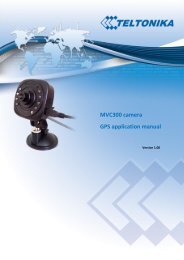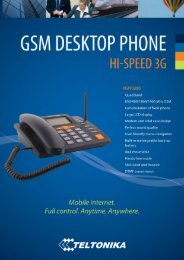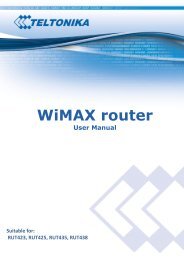VoiceUSB/G10 Quick Start Guide - Teltonika
VoiceUSB/G10 Quick Start Guide - Teltonika
VoiceUSB/G10 Quick Start Guide - Teltonika
Create successful ePaper yourself
Turn your PDF publications into a flip-book with our unique Google optimized e-Paper software.
<strong>VoiceUSB</strong>/<strong>G10</strong><br />
<strong>Quick</strong> <strong>Start</strong> <strong>Guide</strong><br />
Thank you for purchasing our device! We hope it will satisfy your expectations and you will enjoy its<br />
particular features. Please, find few minutes to read the <strong>Quick</strong> <strong>Start</strong> <strong>Guide</strong> before starting the work. It will make<br />
the installation and usage of the device easier.<br />
i<br />
INTRODUCTION<br />
<strong>VoiceUSB</strong> device is created correspondingly to up-to-date telecommunications and electronic technologies.<br />
In Trunk mode <strong>VoiceUSB</strong> emulates the line. Phone calls in GSM network can be received with the<br />
connected to the device analogue phone.<br />
When the device is connected to PBX it emulates external line while being in Trunk mode.<br />
When the device is connected to PBX it allows phone calls to/from any number in PBX to GSM network<br />
and vice versa while being in Extension mode.<br />
<strong>VoiceUSB</strong> device can work as a GSM modem that can create pathway to Internet, exchange data using<br />
GPRS, CSD data bearers.<br />
It also gives a user exclusive possibility to change parameters of the device with ordinary telephone using<br />
<strong>VoiceUSB</strong> Service menu or with a connected PC with special <strong>VoiceUSB</strong> Configuration Tool software.
i<br />
PACKAGE CONTENTS<br />
<strong>VoiceUSB</strong> device is delivered to the client in cardboard box with all required supplements necessary for work.<br />
Package consists of:<br />
• Cardboard box.<br />
• <strong>VoiceUSB</strong> device.<br />
• USB A USB mini B connection cable.<br />
• AC/DC power supply adapter.<br />
• CD with User Manual and drivers.<br />
• External GSM antenna.<br />
• Components of mounting.<br />
Note: the producer does not provide a SIM card among other items of the package,<br />
which is necessary for connection to GSM network! You can obtain a SIM card from<br />
your local GSM service provider!<br />
If any of the components are missing, please contact the manufacturer representative or your local<br />
distributor.<br />
i<br />
HOW TO START?<br />
When the <strong>VoiceUSB</strong> device is set to work, that is, SIM card inserted, antenna, phone, analog phone line or<br />
PC (depending on needs) and power supply are connected, the Power LED is lights on and Status LED starts<br />
blinking indicating, that the module is preparing for work. The initialization can take up to 20 seconds (it is<br />
recommended to wait). During that time, the module checks the SIM card, detects the appropriate GSM network<br />
and checks the working parameters. When initialization is done, the Status LED becomes constant.<br />
Note. If PIN code request is active on the SIM card, then Error LED starts blinking and phone<br />
signal is busy. That means that the module is waiting for the PIN code<br />
i<br />
<strong>VoiceUSB</strong> INSTALLATION AND CONFIGURATION<br />
Note: Disconnect <strong>VoiceUSB</strong> from your PC before installing <strong>VoiceUSB</strong><br />
software setup.<br />
INSTALLATION<br />
• Insert SIM card into <strong>VoiceUSB</strong>. Make sure the SIM card is inserted properly.<br />
• Connect antenna and power supply.<br />
• Insert CD into the CD-ROM.<br />
• With the help of Installation Wizard, install the software and the drivers.<br />
Step 1<br />
Step 2<br />
2
If you do not have the required<br />
information, you can get it from<br />
your GSM operator<br />
Step 3<br />
Step 4<br />
Step6<br />
Step5<br />
Step7<br />
i<br />
<strong>VoiceUSB</strong> SERVICE MENU<br />
<strong>VoiceUSB</strong> parameters can be changed with the help of ordinary phone. After turning the device on, wait until<br />
it gets ready to work. If needed, enter the PIN code.<br />
`##1111# 1# 1# 0#<br />
Activate Extension mode<br />
##1111# 1# 2# 0# Activate Trunk mode<br />
##1111# 2# # Coutry selection<br />
##1111# 3# 1# 0# USB connection in Data mode<br />
##1111# 3# 2# 0# USB connection in FAX mode<br />
##1111# 4# (2...6) # 0# Number dial interval<br />
##1111# 5# # Service menu password changing<br />
##1111# 6# 1# 0# Manual PIN code entering<br />
##1111# 6# 2# 0# Automatic PIN code entering<br />
##1111# 6# 3# # 0# PIN coe entering to memory<br />
##1111# 7# 1# 0# Caller ID type disable<br />
##1111# 7# 2# 0# FSK format<br />
##1111# 7# 3# 0# DTMF format<br />
##1111# 8# 1# 0# Number prefix blocking enable<br />
##1111# 8# 2# 0# Number prefix blocking disable<br />
##1111# 8# 3# # 0# Prefix blocking entering<br />
##1111# 9# 1# Polarity reverse enable<br />
3
##1111# 9# 2# Polarity reverse disable<br />
##1111# 10# 1# 0# Minute notification on (1min.)<br />
##1111# 10# 2# 0# Minute notification off<br />
##1111# 11# # DTMF sensitivity in Extension mode<br />
##1111# 12# 1# 0# Prefix blocking enable<br />
##1111# 12# 2# 0# Prefix blocking disable<br />
##1111# 12# 3# (0 ... 9) # # 0# Prefix adding<br />
##1111# 12# 4# (0 ... 9) # 0# Prefix deleting<br />
##1111# 13# 1# 0# Number blocking enabled<br />
##1111# 13# 2# 0# Number blocking disabled<br />
##1111# 13# 3# (0 ... 9) # # 0# Number adding to the list<br />
##1111# 13# 4# (0 ... 9) # 0# Number deleting from the list<br />
##1111# 14# 1# 0# Allow numbers list enable<br />
##1111# 14# 2# 0# Allow numbers list disable<br />
##1111# 14# 3# (0…9) # Number # 0# Add allowed numbers to the list<br />
##1111# 14# 4# (0…9) # 0# Delete allowed numbers from the list<br />
##1111# 99# Restore default settings<br />
i<br />
INDICATION<br />
Status<br />
Power LED is on<br />
Status blinking<br />
Status on<br />
Mode blinking<br />
Mode on<br />
On/Hook LED on<br />
Error LED blinking<br />
Error LED on<br />
Status, Mode, On/Hook, Error blinking<br />
Description<br />
Power supply on<br />
Device is preparing for work<br />
Device is ready to work (GSM network is detected,<br />
general configurations are made)<br />
Device is connected to the Internet<br />
USB interface connected to the device<br />
Phone is picked up<br />
Device is awaiting for PIN code<br />
SIM card not found<br />
Wrong PIN code<br />
i<br />
IMPORTANT<br />
This sigh on the package means that it is<br />
necessary to read the User’s Manual, which is<br />
on the CD, before you start using the device.<br />
This sign on the package means that all<br />
used electronic and electric equipment<br />
should be stored separately.<br />
i<br />
FINAL NOTES<br />
For more detailed information about the device, please read the documentation which is found<br />
on the CD. If you encounter any problems using the device and you are not able to solve them yourself,<br />
please contact our technical support department by e-mail support@teltonika.lt We will be glad to help<br />
you.<br />
4