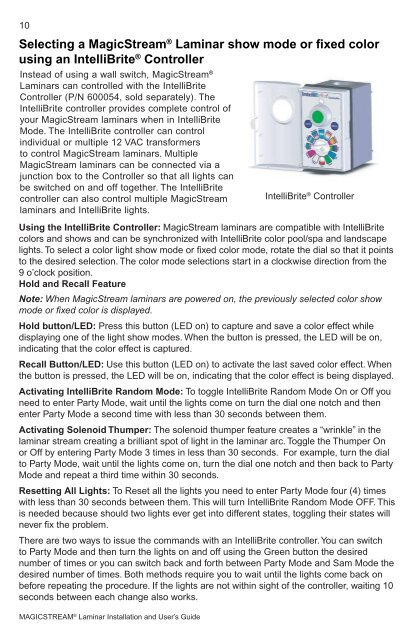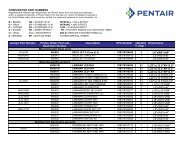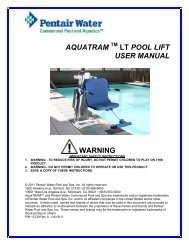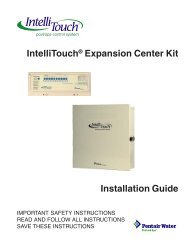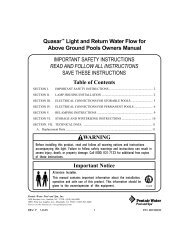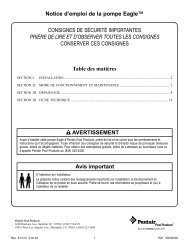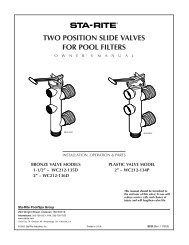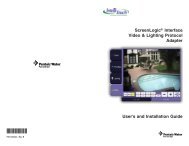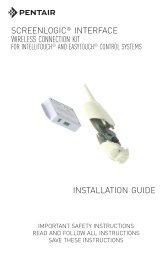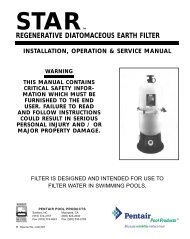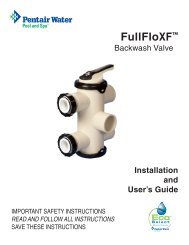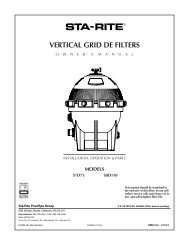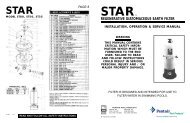MagicStream Laminar Installation and User's Guide - Pentair
MagicStream Laminar Installation and User's Guide - Pentair
MagicStream Laminar Installation and User's Guide - Pentair
Create successful ePaper yourself
Turn your PDF publications into a flip-book with our unique Google optimized e-Paper software.
10<br />
Selecting a <strong>MagicStream</strong> ® <strong>Laminar</strong> show mode or fixed color<br />
using an IntelliBrite ® Controller<br />
Instead of using a wall switch, <strong>MagicStream</strong> ®<br />
<strong>Laminar</strong>s can controlled with the IntelliBrite<br />
Controller (P/N 600054, sold separately). The<br />
IntelliBrite controller provides complete control of<br />
your <strong>MagicStream</strong> laminars when in IntelliBrite<br />
Mode. The IntelliBrite controller can control<br />
individual or multiple 12 VAC transformers<br />
to control <strong>MagicStream</strong> laminars. Multiple<br />
<strong>MagicStream</strong> laminars can be connected via a<br />
junction box to the Controller so that all lights can<br />
be switched on <strong>and</strong> off together. The IntelliBrite<br />
controller can also control multiple <strong>MagicStream</strong><br />
laminars <strong>and</strong> IntelliBrite lights.<br />
PRINTED ON: 7/29/2009, 600054_ctlg pics.SLDASM<br />
Using the IntelliBrite Controller: <strong>MagicStream</strong> laminars are compatible with IntelliBrite<br />
colors <strong>and</strong> shows <strong>and</strong> can be synchronized with IntelliBrite color pool/spa <strong>and</strong> l<strong>and</strong>scape<br />
lights. To select a color light show mode or fixed color mode, rotate the dial so that it points<br />
to the desired selection. The color mode selections start in a clockwise direction from the<br />
9 o’clock position.<br />
Hold <strong>and</strong> Recall Feature<br />
Note: When <strong>MagicStream</strong> laminars are powered on, the previously selected color show<br />
mode or fixed color is displayed.<br />
Hold button/LED: Press this button (LED on) to capture <strong>and</strong> save a color effect while<br />
displaying one of the light show modes. When the button is pressed, the LED will be on,<br />
indicating that the color effect is captured.<br />
Recall Button/LED: Use this button (LED on) to activate the last saved color effect. When<br />
the button is pressed, the LED will be on, indicating that the color effect is being displayed.<br />
Activating IntelliBrite R<strong>and</strong>om Mode: To toggle IntelliBrite R<strong>and</strong>om Mode On or Off you<br />
need to enter Party Mode, wait until the lights come on turn the dial one notch <strong>and</strong> then<br />
enter Party Mode a second time with less than 30 seconds between them.<br />
Activating Solenoid Thumper: The solenoid thumper feature creates a “wrinkle” in the<br />
laminar stream creating a brilliant spot of light in the laminar arc. Toggle the Thumper On<br />
or Off by entering Party Mode 3 times in less than 30 seconds. For example, turn the dial<br />
to Party Mode, wait until the lights come on, turn the dial one notch <strong>and</strong> then back to Party<br />
Mode <strong>and</strong> repeat a third time within 30 seconds.<br />
Resetting All Lights: To Reset all the lights you need to enter Party Mode four (4) times<br />
with less than 30 seconds between them. This will turn IntelliBrite R<strong>and</strong>om Mode OFF. This<br />
is needed because should two lights ever get into different states, toggling their states will<br />
never fix the problem.<br />
There are two ways to issue the comm<strong>and</strong>s with an IntelliBrite controller. You can switch<br />
to Party Mode <strong>and</strong> then turn the lights on <strong>and</strong> off using the Green button the desired<br />
number of times or you can switch back <strong>and</strong> forth between Party Mode <strong>and</strong> Sam Mode the<br />
desired number of times. Both methods require you to wait until the lights come back on<br />
before repeating the procedure. If the lights are not within sight of the controller, waiting 10<br />
seconds between each change also works.<br />
MAGICSTREAM ® <strong>Laminar</strong> <strong>Installation</strong> <strong>and</strong> User’s <strong>Guide</strong><br />
IntelliBrite ® Controller