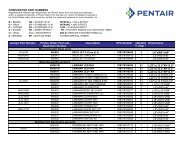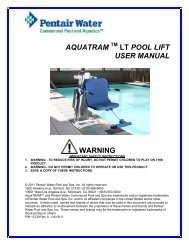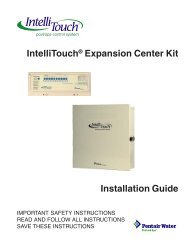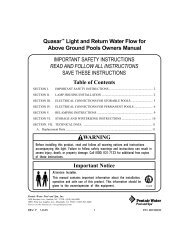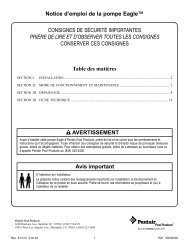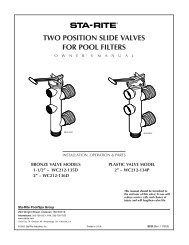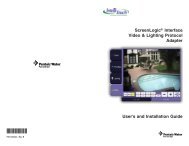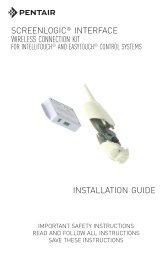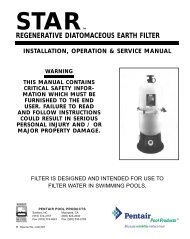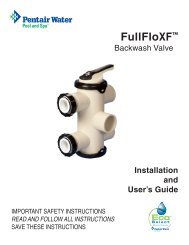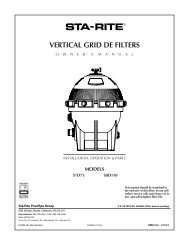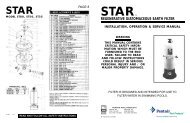MagicStream Laminar Installation and User's Guide - Pentair
MagicStream Laminar Installation and User's Guide - Pentair
MagicStream Laminar Installation and User's Guide - Pentair
Create successful ePaper yourself
Turn your PDF publications into a flip-book with our unique Google optimized e-Paper software.
20<br />
Set up a <strong>MagicStream</strong> ® <strong>Laminar</strong> Circuit Function<br />
To setup an AUX circuit to control the <strong>MagicStream</strong> laminar, assign the circuit light function<br />
an auxiliary relay circuit (AUX 1), then assign the circuit name for that light circuit. The<br />
light circuit name will appear on the main screen. Each <strong>MagicStream</strong> laminar must also be<br />
assigned a circuit function. To assign a Circuit Name for the <strong>MagicStream</strong> laminar, go<br />
to: MENU > SETUP > ADVANCED > CIRCUIT FUNCTIONS<br />
Setup a <strong>MagicStream</strong> light function circuit: Assign each light auxiliary relay circuit<br />
a circuit name, then assign that light relay circuit in the “CIRCUIT FUNCTIONS”<br />
section, as “INTELLIBRITE.” To setup the <strong>MagicStream</strong> light circuit function (use the<br />
“IntelliBrite” circuit name):<br />
1. Press the button next to the AUX button (the relay auxiliary circuit<br />
connected to the <strong>MagicStream</strong> laminar (IntelliBrite) light).<br />
2. Press the right or left side (PREV/NEXT) button next to “INTELLIBRITE.” Scroll<br />
through the circuit functions until “INTELLIBRITE” is displayed.<br />
3. Press the SAVE button on the bottom of the screen. Press the EXIT button to<br />
return to the main screen.<br />
Assign the <strong>MagicStream</strong> laminar circuit to the Lights screen:<br />
4. Press the Lights button on the bottom of the screen.<br />
5. Press the right side button next to “CONFIGURE.”<br />
6. Press the button next to “NONE” to assign an IntelliBrite light circuit to the selected<br />
button. Light names can be setup to display on the left side for “Spa” features<br />
<strong>and</strong> on the right side for the “Pool” features.<br />
7. Press the top left or right side button to scroll through the available light circuits<br />
which can be used for the <strong>MagicStream</strong> laminar (IntelliBrite) lighting features.<br />
Select at the circuit name you wish to use. The displayed circuit names are circuit<br />
names that were previously assigned when assigning a circuit<br />
function.<br />
Operating <strong>and</strong> Selecting <strong>MagicStream</strong> laminar (IntelliBrite) Color<br />
From the “Modes” screen you can select various preset show color lighting effects,<br />
such as “American mode” <strong>and</strong> “Sunset mode,” <strong>and</strong> SAm Style (an emulation of the<br />
SAm color scheme). Using the “Hold” <strong>and</strong> “Recall” feature you can also capture <strong>and</strong><br />
save a unique color effect to recall at a later time.<br />
Modes screen: To access the IntelliBrite color show “Modes” features from the Lights<br />
screen, press the Lights button on the bottom of the screen, then press the left side<br />
button next to “MODES.”<br />
Special Light Features: Up to twelve (12) IntelliBrite light circuits can be displayed<br />
on the main Lights screen (special light features). From the Lights screen you can<br />
activate the IntelliBrite lighting features (i.e., color swim, color set). Assuming each<br />
<strong>MagicStream</strong> laminar (IntelliBrite) light has its own relay <strong>and</strong> separate circuit.<br />
Activating IntelliBrite R<strong>and</strong>om Mode: To toggle IntelliBrite R<strong>and</strong>om Mode On or<br />
Off you need to enter Party Mode(Off-On-Off-On), wait until the lights come on <strong>and</strong><br />
then enter Party Mode a second time (Off-On-Off-On) with less than 30 seconds<br />
between them. Activating Solenoid Thumper: The solenoid thumper feature creates<br />
a “wrinkle” in the laminar stream creating a brilliant spot of light in the laminar arc.<br />
Toggle the Thumper On or Off by entering Party Mode 3 times in less than 30 seconds.<br />
(Off-On-Off-On) (Wait for light to come on) (Off-On-Off-On) (Wait for light to come on)<br />
(Off-On-Off-On) (Wait for light to come on).<br />
Resetting All Lights: To Reset all the lights you need to enter Party Mode four (4) times<br />
with less than 30 seconds between them. This will turn IntelliBrite R<strong>and</strong>om Mode OFF.<br />
This is needed because should two lights ever get into different states, toggling their<br />
states will never fix the problem.<br />
MAGICSTREAM ® <strong>Laminar</strong> <strong>Installation</strong> <strong>and</strong> User’s <strong>Guide</strong>