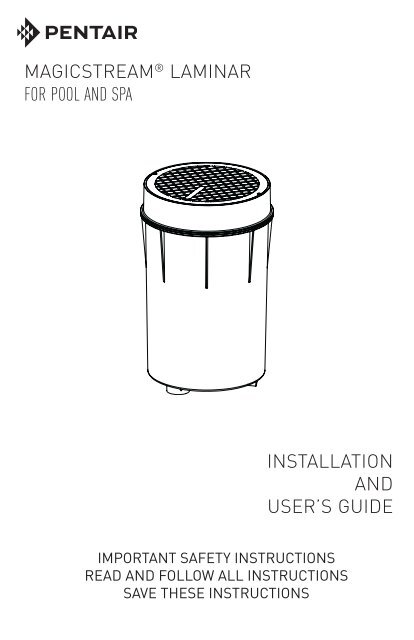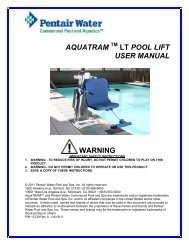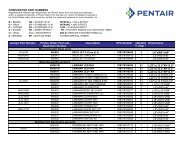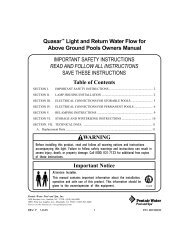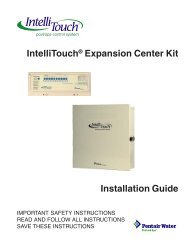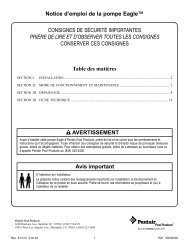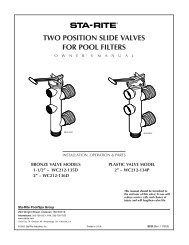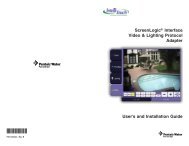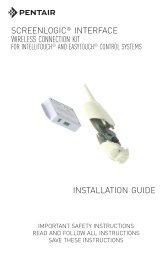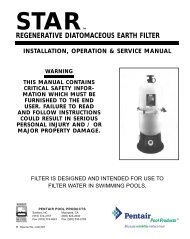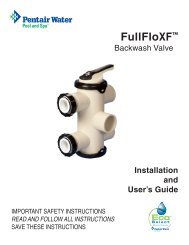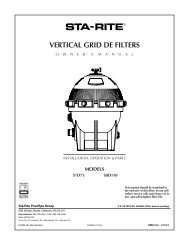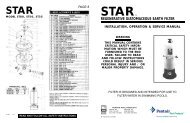MagicStream Laminar Installation and User's Guide - Pentair
MagicStream Laminar Installation and User's Guide - Pentair
MagicStream Laminar Installation and User's Guide - Pentair
You also want an ePaper? Increase the reach of your titles
YUMPU automatically turns print PDFs into web optimized ePapers that Google loves.
MAGICSTREAM ® LAMINAR<br />
FOR POOL AND SPA<br />
INSTALLATION<br />
AND<br />
USER’S GUIDE<br />
IMPORTANT SAFETY INSTRUCTIONS<br />
READ AND FOLLOW ALL INSTRUCTIONS<br />
SAVE THESE INSTRUCTIONS
Technical Support<br />
Phone: (800) 831-7133 - Fax: (800) 284-4151<br />
Web sites: www.pentairpool.com <strong>and</strong> www.staritepool.com:<br />
Contents<br />
IMPORTANT WARNING AND SAFETY INSTRUCTIONS................................ 1<br />
Introduction ..................................................................................................... 3<br />
<strong>MagicStream</strong> <strong>Laminar</strong>s Overview .................................................................... 4<br />
Operating Modes (St<strong>and</strong>ard <strong>and</strong> IntelliBrite) .................................................. 4<br />
Using an External Transformer for Multiple 12VAC <strong>Laminar</strong>s .......................... 5<br />
Operating <strong>MagicStream</strong> <strong>Laminar</strong>s Using A Wall Switch .................................. 6<br />
Selecting Color Show Mode or a Fixed Color Using a Wall Switch ................. 6<br />
Operating <strong>MagicStream</strong> <strong>Laminar</strong>s In St<strong>and</strong>ard Mode ...................................... 8<br />
Selecting Show Mode or a Fixed Color Using an IntelliBrite Controller ........... 10<br />
Installing <strong>MagicStream</strong> <strong>Laminar</strong> (new pool construction) ................................. 11<br />
Replacing <strong>MagicStream</strong> <strong>Laminar</strong> Assembly (in an existing pool <strong>and</strong> spa) ....... 14<br />
Connecting <strong>MagicStream</strong> <strong>Laminar</strong>s to an Automation Control System ............ 16<br />
Setting Up <strong>MagicStream</strong> <strong>Laminar</strong>s with an Automation Control System .......... 18<br />
Connecting <strong>MagicStream</strong> <strong>Laminar</strong>s to an IntelliBrite Controller ...................... 21<br />
<strong>MagicStream</strong> <strong>Laminar</strong> Setup <strong>and</strong> Operation ................................................ 23<br />
Light Enhancer Adjustment ........................................................................... 25<br />
Maintenance <strong>and</strong> Troubleshooting ................................................................... 26<br />
Winterization ................................................................................................... 28<br />
<strong>MagicStream</strong> <strong>Laminar</strong> Parts List ...................................................................... 29<br />
<strong>MagicStream</strong> <strong>Laminar</strong> Dimensions .................................................................. 30<br />
IMPORTANT LAMINAR INSTALLATION INFORMATION: In an effort to stay in<br />
compliance with the latest updates for the UL 676 st<strong>and</strong>ard, regarding dead metal<br />
parts for wet niche luminaires (UL 676, Clause 21.1); The <strong>Laminar</strong> Jet units will no<br />
longer be shipped with the ground connector or the internal ground strap.<br />
<strong>Laminar</strong> Jet is a low voltage light with no ground wire, which according with th<br />
mentioned updated UL 676 st<strong>and</strong>ard, should not have any dead metal part. This<br />
will be a running change, starting on units shipped on or after February 2012.<br />
READ AND FOLLOW ALL INSTRUCTIONS IN THIS MANUAL.<br />
P/N 590033 Rev D - 6/3/13<br />
MAGICSTREAM ® <strong>Laminar</strong> <strong>Installation</strong> <strong>and</strong> User’s <strong>Guide</strong>
IMPORTANT WARNING AND SAFETY INSTRUCTIONS<br />
SERIOUS BODILY INJURY OR DEATH CAN RESULT IF THIS<br />
MAGICSTREAM LAMINAR IS NOT INSTALLED AND USED<br />
CORRECTLY. INSTALLERS, POOL OPERATORS AND POOL<br />
OWNERS MUST READ THESE WARNINGS AND ALL<br />
INSTRUCTIONS BEFORE USING THE MAGICSTREAM ® LAMINAR.<br />
Most states <strong>and</strong> local codes regulate the construction, installation,<br />
<strong>and</strong> operation of public pools <strong>and</strong> spas, <strong>and</strong> the construction of<br />
residential pools <strong>and</strong> spas. It is important to comply with these codes, many of which<br />
directly regulate the installation <strong>and</strong> use of this product. Consult your local building <strong>and</strong><br />
health codes for more information.<br />
IMPORTANT NOTICE - Attention Installer: This <strong>Installation</strong> <strong>and</strong> User’s<br />
<strong>Guide</strong> (“<strong>Guide</strong>”) contains important information about the installation, operation<br />
<strong>and</strong> safe use of this light fixture. This <strong>Guide</strong> should be given to the owner <strong>and</strong>/<br />
or operator of this equipment.<br />
Before installing this product, read <strong>and</strong> follow all warning notices<br />
<strong>and</strong> instructions in this <strong>Guide</strong>. Failure to follow warnings <strong>and</strong><br />
instructions can result in severe injury, death, or property damage.<br />
Call (800) 831-7133 for additional free copies of these instructions. Please refer to www.<br />
pentairpool.com for more information related to this products.<br />
RISK OF ELECTRICAL SHOCK OR ELECTROCUTION:<br />
THE MAGICSTREAM ® LAMINAR. REQUIRES HIGH VOLTAGE<br />
WHICH CAN SHOCK, BURN, OR CAUSE DEATH.<br />
BEFORE WORKING ON THIS DEVICE! Always disconnect<br />
power to the light fixture at the source circuit breaker from the<br />
light before servicing the light. Failure to do so could result<br />
in death or serious injury to service personnel, pool users or<br />
others due to electric shock. When installing <strong>and</strong> using this<br />
electrical equipment, basic safety precautions should always<br />
be followed, include the following:<br />
This light must be installed by a licensed or certified electrician or a qualified<br />
pool professional in accordance with the current National Electrical Code (NEC),<br />
NFPA 70 or the Canadian Electrical Code (CEC), CSA C22.1. All applicable local<br />
installation codes <strong>and</strong> ordinances must also be adhered to. Improper installation<br />
will create an electrical hazard which could result in death or serious injury to pool<br />
users, installers or others due to electrical shock, <strong>and</strong> may also cause damage to<br />
power source. Always disconnect the power to the pool light at the circuit breaker<br />
before servicing the light. Failure to do so could result in death or serious injury to<br />
serviceman, pool users or others due to electrical shock.<br />
For countries in compliance with International Electromechanical<br />
Commission (IEC) regulatory st<strong>and</strong>ards: The light fixture must<br />
be installed by a licensed or certified electrician or a qualified pool service person, in<br />
accordance with IEC 364-7-702 <strong>and</strong> all applicable local codes <strong>and</strong> ordinance. Improper<br />
installation will create an electrical hazard, which could result in death or serious injury<br />
to pool user, installer or other due to electrical shock <strong>and</strong> may also cause damage to the<br />
property.<br />
MAGICSTREAM ® <strong>Laminar</strong> <strong>Installation</strong> <strong>and</strong> User’s <strong>Guide</strong><br />
1
2<br />
IMPORTANT WARNING AND SAFETY INSTRUCTIONS<br />
Risk of Electrical Shock. Connect only to a branch circuit<br />
protected by a ground-fault circuit-interrupter (GFCI). Contact a qualified<br />
electrician if you cannot verify that the circuit is protected by a GFCI. This<br />
light fixture must be connected only to a supply circuit that is protected by a groundfault<br />
circuit-interrupter (GFCI). Such a GFCI should be provided by the installer <strong>and</strong><br />
should be tested on a routine basis. To test the GFCI, push the test button. The GFCI<br />
should interrupt power. Push the reset button. Power should be restored. If the GFCI<br />
fails to operate in this manner, the GFCI is defective. If the GFCI interrupts power to the<br />
light without the test button being pushed, a ground current is following, indicating the<br />
possibility of an electric shock. Do not use this light. Disconnect the light fixture <strong>and</strong> have<br />
the problem corrected by a qualified service representative before using. Locate your pool<br />
so that the wall is at least 10 feet from all electrical receptacles <strong>and</strong> at least 20 feet from all<br />
receptacles not protected by a GFCI. It is also very important to locate the pool so that it is<br />
not under any electrical wiring, that is less than 18 feet vertically above the pool wall <strong>and</strong><br />
within an area located 10 feet outside the pool walls. The pool must also never be located<br />
under any lighting fixture or within five (5) feet measured horizontally from any fixture<br />
mounted less than five (5) feet vertically above the pool water level.<br />
NOTICE: The external flexible cable or cord of this luminaire cannot be replaced; if<br />
the cord is damaged, the luminaire shall be destroyed.<br />
Under no circumstances replace lights by splicing wire under water.<br />
<strong>MagicStream</strong> ® <strong>Laminar</strong> is a 12 VAC system. ONLY USE an approved<br />
12 volt AC transformer, sold separately. When using a Junction Box, connect<br />
12 volt AC connections to junction box terminals. Never connect the light directly<br />
to high voltage lines.<br />
INSTALLERS AND INSPECTORS: THE MAGICSTREAM LAMINAR AND PLASTIC<br />
HOUSING FORM A COMPLETE NON-METALLIC LOW VOLTAGE LIGHTING<br />
SYSTEM. THIS CONFIGURATION DOES NOT REQUIRE BONDING OR GROUNDING<br />
WHEN POWERED BY A LISTED 100 WATT OR 300 WATT 12 VAC TRANSFORMER<br />
AND INSTALLED IN COMPLIANCE WITH THE CURRENT NATIONAL ELECTRIC<br />
CODE (NEC). UN-BONDED LIGHTING NEC PROVISIONS.<br />
WHEN THE UL LISTED NON-METALLIC MAGICSTREAM LAMINAR LOW VOLTAGE<br />
LIGHTS ARE USED WITH THE APPROVED HOUSING, THE CURRENT NEC<br />
PROVIDES AN EXCEPTION TO LUMINAIRE BONDING AND GROUNDING IN<br />
ARTICLE 680.6 AND 680.23 POOL WATER BONDING NEC PROVISIONS: FOR<br />
POOL WATER BONDING REQUIRED BY NEC ARTICLE 680.26C, CONCRETE<br />
POOLS ARE CONSIDERED CONDUCTIVE (REFER TO 680.26 (B)(1) DUE TO THE<br />
POROSITY OF CONCRETE AND THE BONDING OF REBAR. NO ADDITIONAL<br />
BONDING IS REQUIRED.<br />
MAGICSTREAM ® <strong>Laminar</strong> <strong>Installation</strong> <strong>and</strong> User’s <strong>Guide</strong>
Introduction<br />
The <strong>MagicStream</strong> ® <strong>Laminar</strong> provides a clear, turbulence-free stream of water that can<br />
be lit for a dazzling nighttime effect. The 12 VAC powered LED light engine is capable<br />
of generating a series of multicolored light shows, or can be set to display a continuous,<br />
single color. If desired, the built-in solenoid “thumper” can create a r<strong>and</strong>om “wrinkle,” in<br />
the <strong>Laminar</strong>’s stream, causing it to display a brilliant spot of light that moves along the<br />
stream’s arc. The light enhancer can be adjusted to maximize the light in the arc. The<br />
<strong>MagicStream</strong> laminar comes equipped with an ABS deck housing for easy installation in a<br />
deck surface, or in the l<strong>and</strong>scaping surrounding the pool, fountain, or spa.<br />
Design Points<br />
• The <strong>MagicStream</strong> laminar arc can reach a maximum height of seven<br />
feet <strong>and</strong> a distance of eight feet.<br />
• To achieve the maximum laminar arc height, a water supply of 10 GPM<br />
with 16 ft of head (measured at the laminar) is required.<br />
• Install the <strong>Laminar</strong> close to the edge of the pool to minimize water from<br />
splashing on the deck on windy days.<br />
• Use a 20 micron cartridge filter to supply clean, filtered water to the<br />
<strong>Laminar</strong>. Do not use a DE or s<strong>and</strong> filter.<br />
• Use 1” Sch40 PVC pipe to supply the <strong>Laminar</strong>. On long pipe runs,<br />
calculate the pressure drop <strong>and</strong> compensate by increasing the supply<br />
pressure.<br />
• Install a throttling valve on the water supply to EACH <strong>Laminar</strong>. When<br />
installing more than one laminar, it is recommended to install a throttling<br />
valve on the main supply manifold.<br />
• Install a 1-1/2” drain line to the bottom of the laminar deck housing <strong>and</strong><br />
create a drain system to prevent st<strong>and</strong>ing water inside the deck housing.<br />
Note: Proper drainage from the deck housing is critical to avoid<br />
damage to the laminar jet assembly. Do not install the <strong>Laminar</strong> Jet<br />
deck housing in an area prone to runoff or flooding.<br />
• The deck housing electrical connection (marked “Electrical” on the<br />
housing) is designed for 1” PVC conduit.<br />
• The LED light engine comes with a 100’ long 2-wire cable. Use a<br />
120/12VAC-100 Watt or 300 Watt pool lighting transformer (purchased<br />
separately) powered with a GFCI breaker. Six <strong>Laminar</strong>s can be<br />
powered with one 100 Watt transformer. Up to 14 laminars may be<br />
powered with one 300 Watt transformer. Follow all current National<br />
Electric Code (NEC) <strong>and</strong> local codes to determine the placement of the<br />
transformer.<br />
3<br />
MAGICSTREAM ® <strong>Laminar</strong> <strong>Installation</strong> <strong>and</strong> User’s <strong>Guide</strong>
4<br />
<strong>MagicStream</strong> ® <strong>Laminar</strong> Overview<br />
This manual describes how to install <strong>and</strong> replace the <strong>MagicStream</strong> ® <strong>Laminar</strong>. The<br />
<strong>MagicStream</strong> laminar provides brilliant vivid multi-colors with spectacular lighting effects<br />
for your pool <strong>and</strong> spa. The energy efficient colored LED array utilizes IntelliBrite ® Color<br />
LED Light technology <strong>and</strong> can cycle through colors at varying speeds <strong>and</strong> in different<br />
sequences of colors. Choose one of the seven pre-programmed color light shows or select<br />
one of the five fixed colors to create virtually endless range of dramatic underwater lighting<br />
effects for a spectacular effect in your pool <strong>and</strong> spa.<br />
The LED Light Engine controls the operation of the following features, <strong>and</strong> its builtin<br />
memory capability ensures that each time you turn the light engine on, it resumes<br />
operation with the same features in operation as when you last turned it off:<br />
If multiple types of IntelliBrite LED lights are being used, all lights connected to the same<br />
transformer will be working together.<br />
Note: For more information about setting up <strong>and</strong> operating the <strong>MagicStream</strong> <strong>Laminar</strong>, see<br />
page 23.<br />
Operating Modes (St<strong>and</strong>ard <strong>and</strong> IntelliBrite)<br />
There are two operating settings built-in the <strong>MagicStream</strong> laminar, St<strong>and</strong>ard Mode <strong>and</strong><br />
IntelliBrite Mode. The default factory setting is IntelliBrite Mode. Use the St<strong>and</strong>ard<br />
Mode setting if you wish to be compatible with legacy laminars without IntelliBrite Mode<br />
capability. If there is a <strong>MagicStream</strong> laminar model installed in your pool or spa that does<br />
not support the IntelliBrite Mode feature, reset the <strong>MagicStream</strong> laminar to St<strong>and</strong>ard Mode<br />
to match the existing set up, see page 8. To access the St<strong>and</strong>ard Mode setting, you must<br />
cycle the power to the <strong>MagicStream</strong> laminar with 16 off/on sequences. To return to the<br />
IntelliBrite Mode setting, cycle the power 17<br />
off/on sequences.<br />
Operating <strong>MagicStream</strong> ® <strong>Laminar</strong>s Using a Wall Switch<br />
The <strong>MagicStream</strong> laminar can be controlled using a st<strong>and</strong>ard wall-mount light switch.<br />
Multiple <strong>MagicStream</strong> laminars can be connected via a junction box to a single switch so<br />
that all lights can be switched on <strong>and</strong> off together. The lights are controlled by cycling the<br />
AC power to the power supply <strong>and</strong> from there to the lights from a st<strong>and</strong>ard wall switch. By<br />
turning the switch OFF <strong>and</strong> ON a specific number of times, the light activates one of the<br />
seven light show modes, fixed colors, or enables the “Hold” <strong>and</strong> “Recall” feature.<br />
Note: Wall switch must be connected to the 120 VAC side of the transformer <strong>and</strong><br />
never to the 12 VAC side.<br />
Operating <strong>MagicStream</strong> ® <strong>Laminar</strong>s Using Automation Control System<br />
<strong>MagicStream</strong> laminar can also be automatically controlled via <strong>Pentair</strong> IntelliTouch ® <strong>and</strong><br />
EasyTouch ® Control Systems, utilizing the IntelliBrite “Circuit Function”. For more<br />
information refer to the IntelliTouch Control System User’s <strong>Guide</strong> (P/N 521075),<br />
EasyTouch Control System User’s <strong>Guide</strong> (P/N 521044).<br />
For more information, see page 16.<br />
MAGICSTREAM ® <strong>Laminar</strong> <strong>Installation</strong> <strong>and</strong> User’s <strong>Guide</strong>
5<br />
Using an External Transformer for Multiple 12 VAC <strong>MagicStream</strong> ®<br />
<strong>Laminar</strong>s<br />
When using a 100 Watt transformer (set at 12 VAC) with multiple 12 VAC <strong>MagicStream</strong> ®<br />
<strong>Laminar</strong>s, it is recommended that no more than six (6) <strong>MagicStream</strong> laminars be used<br />
with a maximum of 50 feet 12 gauge cable run, between the transformer <strong>and</strong> the junction<br />
box. There should be no more than 100 feet of cable between the junction box <strong>and</strong> the<br />
<strong>MagicStream</strong> laminar. This will ensure that the <strong>MagicStream</strong> laminars receive a minimum<br />
operating power of 12 VAC. Note: For long cable lengths, set transformer to 14 VAC, see<br />
diagram below.<br />
100 Watt<br />
Transformer<br />
12 Gauge<br />
(Minimum)<br />
J Box<br />
150 ft.<br />
Maximum wattage when using multiple <strong>MagicStream</strong> ® <strong>Laminar</strong>s <strong>and</strong> IntelliBrite ®<br />
Color LED lights (using a 300 Watt Transformer)<br />
Note: A maximum of 14 laminars can be put on one 300 Watt Transformer<br />
IMPORTANT! When using multiple 12 VAC <strong>Pentair</strong> ® LED color pool <strong>and</strong> spa lights the total<br />
allowable light wattage is 300 Watts maximum. The individual light wattage is as follows:<br />
• One <strong>MagicStream</strong> <strong>Laminar</strong> is 16 Watts maximum<br />
• One GloBrite ® Shallow Water LED Light is 23 Watts maximum<br />
• One IntelliBrite Pool Light is 30 Watts maximum<br />
• One IntelliBrite Spa Light is 18 Watts maximum<br />
• One IntelliBrite L<strong>and</strong>scape Light is 15 Watts maximum<br />
• One ColorCascade LED Bubbler Light is 16 Watts maximum<br />
• One AmerBrite White LED Replacement Light is 51 Watts maximum<br />
• One AmberBrite Color LED Replacement Light is 45 Watts maximum<br />
MAGICSTREAM ® <strong>Laminar</strong> <strong>Installation</strong> <strong>and</strong> User’s <strong>Guide</strong>
6<br />
<strong>MagicStream</strong> <strong>Laminar</strong>s can be controlled using a st<strong>and</strong>ard wall-mount light switch or by<br />
the IntelliBrite ® Controller (see page 10). Multiple <strong>MagicStream</strong> laminars can be connected<br />
via a junction box <strong>and</strong> 12 VAC transformer to a single switch so that all lights can be<br />
switched on <strong>and</strong> off together. <strong>MagicStream</strong> laminars are controlled by cycling AC power<br />
to the 12 VAC transformer from a st<strong>and</strong>ard wall switch. By turning the switch Off <strong>and</strong> On<br />
a specific number of times, the light activates one of the seven light show modes, fixed<br />
colors, or enables the “Hold” <strong>and</strong> “Recall” feature, see page 10.<br />
Note: Wall switch must be connected to the 120 VAC side of the transformer <strong>and</strong><br />
never to the 12 VAC side.<br />
Powering on the <strong>MagicStream</strong> <strong>Laminar</strong><br />
When the <strong>MagicStream</strong> laminar is powered on, the previously selected color show mode<br />
or fixed color is displayed.<br />
Note: If power to the light is off for more than five (5) seconds, the last color show mode or<br />
fixed color that was saved will be displayed.<br />
Selecting Color Show Mode or a Fixed Color using a Wall<br />
Switch<br />
<strong>MagicStream</strong> <strong>Laminar</strong>s are compatible with IntelliBrite light colors <strong>and</strong> shows <strong>and</strong> can be<br />
synchronized with IntelliBrite color lights. First switch power on to the light; the previously<br />
selected color show mode or fixed color is displayed. To select a color show mode (1-7)<br />
or fixed color (8-12), rapidly turn the wall switch Off/On a specific number of times. Each<br />
number (1-17) shown below corresponds to the number of times to power-cycle the switch<br />
to activate a color light show or fixed color. For details about saving color effects while in<br />
Show modes, see “Hold” <strong>and</strong> “Recall” feature on<br />
page 10.<br />
Number of times to cycle power (1-17)<br />
Operating <strong>MagicStream</strong> ® <strong>Laminar</strong>s Using a Wall Switch<br />
1 SAm Mode: Cycles through white, magenta, blue <strong>and</strong> green colors<br />
(emulates the <strong>Pentair</strong> SAm® Color Light).<br />
2 Party Mode: Rapid color changing building energy <strong>and</strong> excitement.<br />
3 Romance Mode: Slow color transitions creating a mesmerizing <strong>and</strong><br />
calming effect.<br />
4 Caribbean Mode: Transitions between a variety of blues <strong>and</strong> greens.<br />
5 American Mode: Patriotic red, white <strong>and</strong> blue transition.<br />
6 California Sunset Mode: Dramatic transitions of orange, red <strong>and</strong><br />
magenta tones.<br />
7 Royal Mode: Richer, deeper color tones.<br />
8 Blue: Fixed color.<br />
9 Green: Fixed color.<br />
10 Red: Fixed color.<br />
11 White: Fixed color.<br />
12 Magenta: Fixed color.<br />
13 Hold: Save the current color effect during a color light show.<br />
14 Recall: Activate the last saved color effect.<br />
15 White<br />
16 St<strong>and</strong>ard Mode<br />
17 IntelliBrite Mode<br />
MAGICSTREAM ® <strong>Laminar</strong> <strong>Installation</strong> <strong>and</strong> User’s <strong>Guide</strong>
Example: To select California Sunset Mode; First switch power on to the light; the<br />
previously selected color show mode or fixed color is displayed, then rapidly turn the switch<br />
off <strong>and</strong> on six (6) successive times. During the Off/On switching process, no illumination<br />
will occur.<br />
Which Mode the Light is in? Turn the switch Off/On 17 times to reset the light to<br />
IntelliBrite Mode, fixed on white, R<strong>and</strong>om Mode off <strong>and</strong> Thumper on.<br />
From there you can set the desired mode. See page 6.<br />
R<strong>and</strong>om Mode<br />
The <strong>MagicStream</strong> ® <strong>Laminar</strong> has an additional R<strong>and</strong>om Mode. In R<strong>and</strong>om Mode the lights<br />
will r<strong>and</strong>omly transition through the same color palette as in IntelliBrite Mode at a similar<br />
speed to the IntelliBrite Mode. As an example, lights in American Mode display a pattern<br />
of red, white <strong>and</strong> blue, while lights in IntelliBrite R<strong>and</strong>om Mode <strong>and</strong> American Mode will<br />
display the same colors, but each light will display them in a r<strong>and</strong>om order. The speed of<br />
the transitions is also tied to the IntelliBrite Mode. Sam Mode will change colors slowly<br />
<strong>and</strong> Party Mode will change more rapidly.<br />
Activating IntelliBrite R<strong>and</strong>om Mode: To toggle IntelliBrite R<strong>and</strong>om Mode On or Off<br />
you need to enter Party Mode(Off-On-Off-On), wait until the lights come on <strong>and</strong> then enter<br />
Party Mode a second time (Off-On-Off-On) with less than 30 seconds between them (Off-<br />
On-Off-On) (Wait for light to come on) (Off-On-Off-On) (Wait for light to come on).<br />
Solenoid Thumper<br />
The solenoid thumper feature creates a “wrinkle” in the laminar stream creating a brilliant<br />
spot of light in the laminar arc. Toggle the Thumper On or Off by entering Party Mode 3<br />
times in less than 30 seconds…<br />
(Off-On-Off-On) (Wait for light to come on) (Off-On-Off-On) (Wait for light to come on)<br />
(Off-On-Off-On) (Wait for light to come on)<br />
All modes, except r<strong>and</strong>om, thump every 4 seconds except for Party Mode which thumps<br />
every 2 seconds. R<strong>and</strong>om Mode thumps r<strong>and</strong>omly every 1 to 3.5 seconds.<br />
Resetting All Lights: To Reset all the lights you need to enter Party Mode four (4) times<br />
with less than 30 seconds between them. This will turn IntelliBrite R<strong>and</strong>om Mode OFF.<br />
This is needed because should two lights ever get into different states, toggling their<br />
states will never fix the problem (Off-On-Off-On) (Wait for light to come on) (Off-On-Off-<br />
On) (Wait for light to come on) (Off-On-Off-On) (Wait for light to come on) (Off-On-Off-On)<br />
(Wait for light to come on).<br />
Saving a color mode or fixed color<br />
When power is switched off to the <strong>MagicStream</strong> laminars, the last color show mode or<br />
fixed color will be saved. The next time the light is powered on, the previously saved color<br />
show mode or fixed color will be displayed. For example, while in Party Mode switch the<br />
light off. Wait more than 10 seconds, switch the light back on to resume Party Mode.<br />
Note: For more information about setting up <strong>and</strong> operating the <strong>MagicStream</strong> <strong>Laminar</strong>, see<br />
page 23.<br />
7<br />
MAGICSTREAM ® <strong>Laminar</strong> <strong>Installation</strong> <strong>and</strong> User’s <strong>Guide</strong>
8<br />
Operating <strong>MagicStream</strong> ® <strong>Laminar</strong>s in St<strong>and</strong>ard Mode<br />
To access the St<strong>and</strong>ard Mode setting, you must cycle the power to the <strong>MagicStream</strong> ®<br />
<strong>Laminar</strong> with 16 Off/On sequences. To return to the IntelliBrite Mode, cycle the power Off/<br />
On with 17 sequences. When in St<strong>and</strong>ard Mode, turning the switch Off <strong>and</strong> On a specific<br />
number of times, the light activates one of the three light show modes or locks a chosen<br />
color.<br />
Selecting a color light show mode or fixed color<br />
Switch power on to the <strong>MagicStream</strong> laminar. A r<strong>and</strong>om color will flash indicating the<br />
program you are in, followed by the previously selected program mode. To select a color<br />
show mode or fixed color, turn the wall switch off/on a specific number of times. Please<br />
review the chart below <strong>and</strong> follow the power cycle sequence to activate the various show<br />
feature effects while in “show” modes.<br />
1. Fixed Color: Turn power off <strong>and</strong> then on to “Hold” the Light on that specific color (no<br />
matter what color show you are in). If you keep the unit on that color for at least five (5)<br />
seconds, the <strong>MagicStream</strong> laminar will “save” this color <strong>and</strong> keep it in that mode until you<br />
release it with an additional power off/on sequence. In “Fixed Color” mode the light when<br />
powered on, will not flash its program, but immediately go to the “Fixed Color” chosen.<br />
2. Color Show Mode: Turn power off <strong>and</strong> then on twice (Off/On, Off/On) to cycle through<br />
the following three color modes. Turning the power on <strong>and</strong> off twice (Off/On, Off/On) will<br />
continue to cycle through the programs.<br />
Synchronized Mode: All <strong>MagicStream</strong> laminars on the same circuit will synchronize<br />
<strong>and</strong> cycle on the same colors. When the units are in this mode, when powered up,<br />
the light will flash a r<strong>and</strong>om color one time <strong>and</strong> then turn all units on white <strong>and</strong> then<br />
start cycling through the eight colors. The single flash of a r<strong>and</strong>om color is the visual<br />
confirmation what color show you have activated. The light will stay in this mode each<br />
time the system is powered on until a program change is made. Colors will change at 10<br />
sec intervals.<br />
R<strong>and</strong>om Mode: Turn the power on <strong>and</strong> then off twice (Off/On, Off/On) <strong>and</strong> the light<br />
will cycle to the next program, R<strong>and</strong>om Mode. In this mode each of the <strong>MagicStream</strong><br />
laminars will cycle together, but in r<strong>and</strong>om colors. When this mode is selected, the light<br />
will flash twice to indicate it is in r<strong>and</strong>om mode <strong>and</strong> then start up in a r<strong>and</strong>om color<br />
sequence. If multiple lights are on the same circuit, each light will display different<br />
r<strong>and</strong>om colors. Colors will change at about 10 sec intervals but in a completely r<strong>and</strong>om<br />
sequence. In this mode, multiple <strong>Laminar</strong>s will NOT change colors together.<br />
Party Mode: Turn the power on <strong>and</strong> then off twice (Off/On, Off/On) <strong>and</strong> the light will<br />
cycle to the next program, Party Mode. In this mode each of the <strong>MagicStream</strong> laminars<br />
will cycle together, but in r<strong>and</strong>om colors <strong>and</strong> in ever increasing cycle speeds until the<br />
last ten seconds at which time the <strong>MagicStream</strong> laminars will r<strong>and</strong>omly flash different<br />
colors at different times. When this mode is selected, the light will flash three times to<br />
indicate it is in Party Mode <strong>and</strong> then start up in a r<strong>and</strong>om color sequence. If multiple<br />
lights are on the same circuit, each light will display different colors. Colors will change<br />
r<strong>and</strong>omly <strong>and</strong> slowly at first, then speed up, until the sequence ends with quick flashes<br />
<strong>and</strong> strobes. The sequence then repeats, beginning with the slow changes. In this mode,<br />
multiple laminars will NOT change color together.<br />
MAGICSTREAM ® <strong>Laminar</strong> <strong>Installation</strong> <strong>and</strong> User’s <strong>Guide</strong>
Control Summary (St<strong>and</strong>ard Mode)<br />
9<br />
Start programming with the LED light engine ON. Change programs <strong>and</strong> modes by cycling the power ON <strong>and</strong> OFF rapidly<br />
(1 Sec). Wait 10 seconds between MODE changes.<br />
PROGRAM<br />
/MODE<br />
RESET<br />
SOLENOID<br />
THUMPER<br />
LOCK COLOR<br />
LED LIGHT<br />
COLOR<br />
CHANGE<br />
POWER CYCLE DESCRIPTION INDICATION<br />
OFF/ON/OFF/ON/OFF/ON/OFF/ON<br />
OFF/ON/OFF/ON/OFF/ON<br />
OFF/ON<br />
OFF/ON/OFF/ON<br />
Resets Light Engine to<br />
R<strong>and</strong>om mode <strong>and</strong> turns on<br />
the thumper.<br />
Turns solenoid “thumper” ON<br />
or OFF<br />
Locks on any selected color.<br />
Returns to previous color<br />
change mode.<br />
Switches from one color<br />
change mode to next. After a<br />
Reset, R<strong>and</strong>om mode is<br />
running.<br />
COLOR CHANGE MODE DESCRIPTION<br />
Flashes Light 5 times<br />
Flashes Light 4 times<br />
Color is fixed<br />
Sync Mode–1 flash<br />
R<strong>and</strong>om Mode–2 flashes<br />
Party Mode–3 flashes<br />
Sync Mode - Colors will change at about 10 sec. intervals. In this mode, multiple <strong>Laminar</strong>s will change colors together. If the<br />
solenoid thumper mode is turned on, the thumpers on multiple <strong>Laminar</strong>s will thump together.<br />
R<strong>and</strong>om Mode - Colors will change at about 10 sec. intervals but in a completely r<strong>and</strong>om sequence. In this mode, multiple<br />
<strong>Laminar</strong>s will NOT change colors together. If the solenoid thumper mode is turned on, the thumpers will thump at r<strong>and</strong>om intervals<br />
<strong>and</strong> multiple <strong>Laminar</strong>s will NOT thump together.<br />
Party Mode - Colors will change r<strong>and</strong>omly <strong>and</strong> slowly at first, then speed up, until the sequence ends with quick flashes <strong>and</strong> strobes.<br />
Then the sequence starts again with slow changes. In this mode, multiple <strong>Laminar</strong>s will NOT change colors together. If the solenoid<br />
thumper mode is turned on, the thumpers will thump at r<strong>and</strong>om intervals <strong>and</strong> multiple laminars will NOT thump together.<br />
Solenoid Thumper<br />
The solenoid thumper feature creates a “wrinkle” in the laminar stream, which creates a brilliant spot of light in the laminar arc.<br />
Cycle the power OFF/ON 3 times to turn the solenoid thumper ON <strong>and</strong> OFF.<br />
In Sync Mode it thumps every 2 seconds. In R<strong>and</strong>om <strong>and</strong> Party mode it thumps r<strong>and</strong>omly every 1 to 3.5 seconds.<br />
Reset<br />
When you select the reset feature, the LED light engine reverts to the R<strong>and</strong>om color changing mode with the solenoid thumper ON.<br />
Cycle the power OFF/ON 4 times to reset the LED light engine. The lights will flash 5 times, <strong>and</strong> then turn on in R<strong>and</strong>om Mode with<br />
the thumper on.<br />
NOTE: In the event of a power interruption or power loss <strong>and</strong> the units become out of sequence, turn the light switch on <strong>and</strong> then<br />
off four times (Off/On, Off/On, Off/On, Off/On). The unit will flash five (5) times then reset all of the lights <strong>and</strong> start them in R<strong>and</strong>om<br />
Mode with the thumper on.<br />
MAGICSTREAM ® <strong>Laminar</strong> <strong>Installation</strong> <strong>and</strong> User’s <strong>Guide</strong>
10<br />
Selecting a <strong>MagicStream</strong> ® <strong>Laminar</strong> show mode or fixed color<br />
using an IntelliBrite ® Controller<br />
Instead of using a wall switch, <strong>MagicStream</strong> ®<br />
<strong>Laminar</strong>s can controlled with the IntelliBrite<br />
Controller (P/N 600054, sold separately). The<br />
IntelliBrite controller provides complete control of<br />
your <strong>MagicStream</strong> laminars when in IntelliBrite<br />
Mode. The IntelliBrite controller can control<br />
individual or multiple 12 VAC transformers<br />
to control <strong>MagicStream</strong> laminars. Multiple<br />
<strong>MagicStream</strong> laminars can be connected via a<br />
junction box to the Controller so that all lights can<br />
be switched on <strong>and</strong> off together. The IntelliBrite<br />
controller can also control multiple <strong>MagicStream</strong><br />
laminars <strong>and</strong> IntelliBrite lights.<br />
PRINTED ON: 7/29/2009, 600054_ctlg pics.SLDASM<br />
Using the IntelliBrite Controller: <strong>MagicStream</strong> laminars are compatible with IntelliBrite<br />
colors <strong>and</strong> shows <strong>and</strong> can be synchronized with IntelliBrite color pool/spa <strong>and</strong> l<strong>and</strong>scape<br />
lights. To select a color light show mode or fixed color mode, rotate the dial so that it points<br />
to the desired selection. The color mode selections start in a clockwise direction from the<br />
9 o’clock position.<br />
Hold <strong>and</strong> Recall Feature<br />
Note: When <strong>MagicStream</strong> laminars are powered on, the previously selected color show<br />
mode or fixed color is displayed.<br />
Hold button/LED: Press this button (LED on) to capture <strong>and</strong> save a color effect while<br />
displaying one of the light show modes. When the button is pressed, the LED will be on,<br />
indicating that the color effect is captured.<br />
Recall Button/LED: Use this button (LED on) to activate the last saved color effect. When<br />
the button is pressed, the LED will be on, indicating that the color effect is being displayed.<br />
Activating IntelliBrite R<strong>and</strong>om Mode: To toggle IntelliBrite R<strong>and</strong>om Mode On or Off you<br />
need to enter Party Mode, wait until the lights come on turn the dial one notch <strong>and</strong> then<br />
enter Party Mode a second time with less than 30 seconds between them.<br />
Activating Solenoid Thumper: The solenoid thumper feature creates a “wrinkle” in the<br />
laminar stream creating a brilliant spot of light in the laminar arc. Toggle the Thumper On<br />
or Off by entering Party Mode 3 times in less than 30 seconds. For example, turn the dial<br />
to Party Mode, wait until the lights come on, turn the dial one notch <strong>and</strong> then back to Party<br />
Mode <strong>and</strong> repeat a third time within 30 seconds.<br />
Resetting All Lights: To Reset all the lights you need to enter Party Mode four (4) times<br />
with less than 30 seconds between them. This will turn IntelliBrite R<strong>and</strong>om Mode OFF. This<br />
is needed because should two lights ever get into different states, toggling their states will<br />
never fix the problem.<br />
There are two ways to issue the comm<strong>and</strong>s with an IntelliBrite controller. You can switch<br />
to Party Mode <strong>and</strong> then turn the lights on <strong>and</strong> off using the Green button the desired<br />
number of times or you can switch back <strong>and</strong> forth between Party Mode <strong>and</strong> Sam Mode the<br />
desired number of times. Both methods require you to wait until the lights come back on<br />
before repeating the procedure. If the lights are not within sight of the controller, waiting 10<br />
seconds between each change also works.<br />
MAGICSTREAM ® <strong>Laminar</strong> <strong>Installation</strong> <strong>and</strong> User’s <strong>Guide</strong><br />
IntelliBrite ® Controller
11<br />
INSTALLING MAGICSTREAM ® LAMINAR<br />
(NEW POOL CONSTRUCTION)<br />
The following describes how to install the <strong>MagicStream</strong> ® <strong>Laminar</strong>.<br />
Mechanical <strong>Installation</strong><br />
1. Dig a hole measuring 24” deep <strong>and</strong> 24” square <strong>and</strong> place the deck<br />
housing in it. This will allow enough room to connect the supply piping<br />
<strong>and</strong> electrical conduit.<br />
2. Solvent weld the conduit <strong>and</strong> the drain <strong>and</strong> supply piping to the deck<br />
housing.<br />
3. Anchor the deck housing so that the top of the housing cover collar is at<br />
the level of the finished deck (Figure 1). The adjustable collar should be<br />
angled so that it will align flush with the finished deck surface. Once you<br />
have made the final adjustments to the collar’s angle, glue the collar to<br />
the deck housing.<br />
4. Backfill around the deck housing with gravel to further stabilize the<br />
housing during deck placement. Leave cover in place during deck<br />
installation.<br />
Note: The deck housing is made of ABS. Use a name br<strong>and</strong> ABS-PVC<br />
cement to glue Sch40 PVC.<br />
Housing cover collar<br />
Angle the adjustable housing cover collar<br />
so that it aligns flush with the finished<br />
deck surface, then glue in place.<br />
Level of finished deck surface<br />
Deck housing<br />
Figure 1.<br />
MAGICSTREAM ® <strong>Laminar</strong> <strong>Installation</strong> <strong>and</strong> User’s <strong>Guide</strong>
12<br />
Note: It is recommends that the system pressure test be performed after<br />
the deck housing is mounted to the supply piping.<br />
5. Plug the flex line in the housing by disconnecting the union between the<br />
deck housing <strong>and</strong> the <strong>Laminar</strong>. Using one of the <strong>Laminar</strong> adjustment<br />
nuts, secure the winterization cap to the supply side of the union.<br />
Note: The pressure on the piping/plumbing supplying the <strong>Laminar</strong> should<br />
not exceed 50 PSI.<br />
6. Once the deck is finished, flush any debris from the supply pipe using the<br />
pump <strong>and</strong> filter system that supplies the <strong>Laminar</strong>.<br />
Note: Any debris in the <strong>Laminar</strong> unit will hinder its ability to produce a<br />
turbulence-free stream.<br />
Pull 2-conductor cable through the opening<br />
marked “electrical” in the deck housing<br />
<strong>and</strong> feed it via electrical conduit to the<br />
transformer’s location.<br />
Filter<br />
Transformer Location<br />
Figure 2.<br />
MAGICSTREAM ® <strong>Laminar</strong> <strong>Installation</strong> <strong>and</strong> User’s <strong>Guide</strong>
13<br />
D A N G E R !<br />
RISK OF ELECTRICAL SHOCK OR ELECTROCUTION<br />
Always disconnect power to the pool light at the circuit breaker<br />
before servicing the light. Failure to do so could result in death or<br />
serious injury to installer, serviceman, pool users, or others due to<br />
electrical shock.<br />
Be sure that the pool or spa meets the requirements of the current<br />
National Electrical Code (N.E.C.) Article 680-22 <strong>and</strong> all local codes<br />
<strong>and</strong> ordinances. A licensed or certified electrician must install the electrical system<br />
to meet or exceed those requirements before the underwater light is installed. Some of<br />
the requirements of the National Electrical Code which the pool’s electrical<br />
system must meet are as follows:<br />
• The lighting circuit has a Ground Fault Circuit Interrupter (GFCI) for<br />
120VAC line voltage models, <strong>and</strong> has an appropriately rated circuit<br />
breaker.The conductors on the load side of the GFCI circuit shall not<br />
occupyconduit, boxes, or enclosures containing other conductors unless<br />
theadditional conductors are also protected by a GFCI. Refer to local<br />
codesfor complete details.<br />
• The Junction Box (or, for 12 volt models, the low voltage transformer)<br />
islocated at least eight (8) inches (20.3 cm) above water level <strong>and</strong> at least<br />
48 inches (1.22 m) from the edge of the pool.<br />
• To be certain that the pool’s electrical system meets all applicable<br />
requirements, the electrician should also consult the local building<br />
department.<br />
1. Turn off main electrical switch or circuit breaker.<br />
2. Feed cord through housing <strong>and</strong> then through conduit to Junction Box or 12<br />
Volt AC Transformer. The <strong>MagicStream</strong> ® <strong>Laminar</strong> has no serviceable parts,<br />
so leave approximately 3 to 4 feet of cord to allow the light to be easily<br />
removed if replacement is required.<br />
NOTE: This is a 12 Volt AC system ONLY. An approved 12 VAC<br />
transformer (sold separately) must be used. If a Junction Box is<br />
used, it would be for 12 VAC connections. Never wire the<br />
<strong>MagicStream</strong> light directly to high voltage lines.<br />
3. Cut the cord at the Junction Box or 12 VAC transformer, leaving at least six<br />
(6) inches of cord to make connections.<br />
4. Strip back three (3) inches of the outer cord jacket to expose the two<br />
insulated wires (be careful not to damage the insulation on the two (2) inner<br />
wires).<br />
5. Connect both (2) wires to the corresponding circuit wires in the Junction Box<br />
or 12 Volt AC Transformer <strong>and</strong> secure the Junction Box cover in place.<br />
6. Install the <strong>MagicStream</strong> laminar assembly into the <strong>MagicStream</strong> laminar<br />
housing <strong>and</strong> tighten the two screws provided.<br />
MAGICSTREAM ® <strong>Laminar</strong> <strong>Installation</strong> <strong>and</strong> User’s <strong>Guide</strong>
14<br />
REPLACING THE MAGICSTREAM ® LAMINAR ASSEMBLY<br />
(IN AN EXISTING POOL OR SPA)<br />
Risk of Electrical Shock or Electrocution!<br />
This light must be installed by a licensed or certified electrician<br />
or a qualified pool professional in accordance with the current<br />
National Electrical Code (NEC), NFPA 70 or the Canadian<br />
Electrical Code (CEC), CSA C22.1 <strong>and</strong> all applicable local codes<br />
<strong>and</strong> ordinances. Improper installation will create an electrical<br />
hazard which could result in death or serious injury to pool<br />
users, installers or others due to electrical shock, <strong>and</strong> may also<br />
cause damage to property.<br />
Always disconnect the power to the pool light at the circuit<br />
breaker before servicing the light. Failure to do so could result in<br />
death or serious injury to serviceman, pool users or others due<br />
to electrical shock.<br />
Verify that the pool <strong>and</strong> spa meets the requirements of the current National<br />
Electrical Code <strong>and</strong> all local codes <strong>and</strong> ordinances. A licensed or certified<br />
electrician must install the electrical system to meet or exceed those<br />
requirements before the underwater light is installed. Some of the requirements<br />
of the National Electrical Code which the pool’s electrical system must meet are<br />
as follows:<br />
• The lighting circuit has a Ground Fault Circuit Interrupter (GFCI) for line<br />
voltage models, <strong>and</strong> has an appropriately rated circuit breaker.<br />
• The Junction Box (low voltage transformer) is located at least eight (8)<br />
inches (20.3 cm) above ground level <strong>and</strong> at least 48 inches (1.219 m) from<br />
the edge of the pool.<br />
• To be certain that the pool’s electrical system meets all applicable<br />
requirements, the electrician should also consult the local building<br />
department.<br />
MAGICSTREAM ® <strong>Laminar</strong> <strong>Installation</strong> <strong>and</strong> User’s <strong>Guide</strong>
REPLACING THE MAGICSTREAM ® LAMINAR ASSEMBLY<br />
(AFTER ELECTRICAL REQUIREMENTS ARE MET)<br />
The following removal <strong>and</strong> installation instructions describe how to remove <strong>and</strong> install the<br />
®<br />
<strong>MagicStream</strong> <strong>Laminar</strong> assembly. Also use these instructions after completing the following<br />
light replacement procedure.<br />
15<br />
Failure to bring the pool or spa’s electrical system up to code requirements<br />
before installing the light will create an electrical hazard which could result<br />
in death or serious injury to pool users, installers, or others due to electrical<br />
shock, <strong>and</strong> may also cause damage to property.<br />
1. Switch off electrical switch or circuit breaker at the source.<br />
2. Remove Junction Box or Transformer cover. Disconnect the light wires <strong>and</strong><br />
attach a fish tape to the existing light power cord. This will assist in pulling<br />
the replacement light power cord through the conduit back to the junction<br />
box.<br />
3. Remove the <strong>MagicStream</strong> laminar assembly from the housing.<br />
4. Slowly pull the light <strong>and</strong> attached power cord (with attached fish tape) out of<br />
the housing. Pull the light’s power cord <strong>and</strong> fish tape out of the housing <strong>and</strong><br />
place the light on the deck.<br />
5. Attach the new light power cord to the fish tape <strong>and</strong> carefully feed the fish<br />
tape <strong>and</strong> cable to the junction box.<br />
6. Feed cord through housing then through conduit to Junction Box or 12 Volt<br />
AC Transformer. The <strong>MagicStream</strong> laminar has no serviceable parts, so<br />
leave approximately 3 to 4 feet of cord to allow the light to be easily removed<br />
if replacement is required.<br />
7. Cut the cord at the Junction Box or 12 volt AC transformer, leaving at least<br />
six (6) inches of cord to make connections.<br />
8. Strip back three (3) inches of the outer cord jacket to expose the two<br />
insulated wires (be careful not to damage the insulation on the two (2) inner<br />
wires).<br />
9. Connect both (2) wires to the corresponding circuit wires in the Junction Box<br />
or 12 Volt AC Transformer <strong>and</strong> secure the Junction Box cover in place.<br />
10. Install the <strong>MagicStream</strong> laminar assembly into the niche <strong>and</strong> tighten the two<br />
screws provided.<br />
MAGICSTREAM ® <strong>Laminar</strong> <strong>Installation</strong> <strong>and</strong> User’s <strong>Guide</strong>
16<br />
CONNECTING MAGICSTREAM ® LAMINARS<br />
TO AN AUTOMATION CONTROL SYSTEM<br />
D A N G E R !<br />
RISK OF ELECTRICAL SHOCK OR ELECTROCUTION<br />
Always disconnect AC power to EasyTouch ® <strong>and</strong> IntelliTouch ® Control System load<br />
center at the circuit breaker before servicing, or removing the HIGH VOLTAGE<br />
FRONT PANEL. Failure to do so could result in death or serious injury to installer,<br />
service person, pool users, or others due to electrical shock.<br />
1. Load Center: Unlatch the enclosure door spring latch, <strong>and</strong> open the door.<br />
2. Discharge Electrostatic energy before removing the cover by first<br />
touching the metal part of the enclosure.<br />
3. Loosen the two (2) retaining screws from the HIGH VOLTAGE FRONT<br />
PANEL. Remove the panel from the enclosure.<br />
4. Connect the 120 Volt side of a 12 VAC transformer to the LOAD SIDE of<br />
one of the auxiliary (AUX) relays in the load center.<br />
5. Connect the Neutral conductor from the 12 VAC transformer to the Neutral<br />
bus bar in the load center.<br />
6. After the connection has been completed, close the control panel <strong>and</strong><br />
secure it with the two (2) retaining screws.<br />
7. Close the load center front door. Fasten the spring latch.<br />
MAGICSTREAM ® <strong>Laminar</strong> <strong>Installation</strong> <strong>and</strong> User’s <strong>Guide</strong>
17<br />
AUXILIARY RELAYS<br />
AUX 1<br />
®<br />
EASYTOUCH 4 AUTOMATION CONTROL<br />
AUX 1<br />
LINE 1<br />
CIRCUIT BREAKER<br />
LINE 1<br />
GROUND<br />
LOAD 1<br />
NEUTRAL<br />
Load Center<br />
Load 1<br />
Neutral<br />
Ground<br />
120V/12V<br />
Step Down<br />
Transformer<br />
(100W or 300W)<br />
(see page 5 for<br />
transformer<br />
load maximum)<br />
Black<br />
White<br />
JUNCTION<br />
BOX<br />
®<br />
Six <strong>MagicStream</strong> 12 VAC<br />
Lights require a 100 Watt<br />
transformer.<br />
Black<br />
White<br />
<strong>MagicStream</strong> ® <strong>Laminar</strong> to EasyTouch or IntelliTouch Control<br />
System Load Center Wiring Connection Diagram<br />
Six <strong>MagicStream</strong> <strong>Laminar</strong> 12 VAC<br />
lights require a 100 Watt transformer<br />
5<br />
<strong>MagicStream</strong> <strong>Laminar</strong> St<strong>and</strong>ard Wiring Connection Diagram<br />
MAGICSTREAM ® <strong>Laminar</strong> <strong>Installation</strong> <strong>and</strong> User’s <strong>Guide</strong>
18<br />
SETTING UP MAGICSTREAM ® LAMINARS<br />
WITH AN AUTOMATION CONTROL SYSTEM<br />
EasyTouch ® Control System<br />
The following describes how to setup the <strong>MagicStream</strong> ® <strong>Laminar</strong>s from the EasyTouch<br />
Control System indoor control panel or wireless control panel. From the EasyTouch<br />
control system control panel you can control the light shows.<br />
To set up a <strong>MagicStream</strong> laminar circuit; assign the “Light Circuit Name” to the relay<br />
circuit (example; AUX 3, as “Pool Light”) <strong>and</strong> “Function”: assign the name “Pool Light”<br />
circuit in the Circuit Func menu as a “light” circuit (IntelliBrite). After assigning the circuit<br />
name <strong>and</strong> function, the light circuit name “Pool Light” can be setup in the CONFIG menu<br />
for light position, color etc.<br />
To assign a Circuit Name go to: MENU > SETTINGS > CIRCUIT NAMES<br />
IntelliFlo<br />
IntelliChlor<br />
Circuit Names<br />
Circuit Func.<br />
<br />
<br />
<br />
Circuit Names <br />
Circuit #: 1/18<br />
Circuit : AUX 1<br />
[POOL LIGHT ] <br />
1. Press the Up/Down button to select a circuit number 1/18. Press the Up button<br />
two times to select AUX 1 to choose this circuit for a light circuit On/Off button.<br />
The circuit number (1/18) corresponds to its assigned circuit name.<br />
2. Press the Up/Down button to scroll through the list of preset names. Select a<br />
name such as “Pool Light.” AUX 1 has now been assigned the circuit name “Pool<br />
Light.”<br />
To assign a Circuit Function go to: MENU > SETTINGS > CIRCUIT FUNC.<br />
Circuit / Func. :<br />
[POOL LIGHT ]<br />
[INTELLIBRITE ]<br />
Freeze: No<br />
<br />
<br />
3. Press the Menu button to return to the Settings menu. Press the Down button<br />
to <strong>and</strong> select “Circuit Func.” Press the Right button to access the Circuit Func.<br />
menu.<br />
4. Press the Up/Down button to select the already assigned circuit name “Pool<br />
Light.”<br />
5. Press the Right button to view “Circuit Functions” to assign to light circuit “Pool<br />
Light.”<br />
6. Press the Up/Down button to select the type of light circuit function to use. Select<br />
“INTELLIBRITE” for the <strong>MagicStream</strong> laminar circuit function.<br />
7. Press the Menu button three times to return to the main screen.<br />
Operating the <strong>MagicStream</strong> laminars: The <strong>MagicStream</strong> laminar is ready to operate<br />
using the EasyTouch control panel button 1 (auxiliary 1 circuit). To access the Lights<br />
menu screen (special Light Features), press Menu > Lights. The Lights menu settings<br />
are: MODES, COLORS, ALL ON, ALL OFF, SYNC, MAGICSTREAM, CONFIG: From the<br />
Modes screen you can control the color light shows. To access the Modes menu, press<br />
Menu > Lights > Modes. See page 6 for <strong>MagicStream</strong> light color shows.<br />
MAGICSTREAM ® <strong>Laminar</strong> <strong>Installation</strong> <strong>and</strong> User’s <strong>Guide</strong>
IntelliTouch ® Control System<br />
The following describes how to setup the <strong>MagicStream</strong> ® <strong>Laminar</strong> from the IntelliTouch<br />
Control System control panel. From the IntelliTouch control system control panel you can<br />
control the light shows. To access the <strong>MagicStream</strong> laminar screens, from the IntelliTouch<br />
control system indoor control panel or the wireless MobileTouch ® Remote Control Panel.<br />
Assigning a Circuit Name<br />
To identify the <strong>MagicStream</strong> laminar connected to the auxiliary circuits (AUX 1, AUX<br />
2) in the IntelliTouch control system load center, you need to assign the <strong>MagicStream</strong><br />
laminar circuit name to the corresponding auxiliary circuits in the IntelliTouch control<br />
system indoor control panel. Choose a circuit name from the preset list of names for<br />
the <strong>MagicStream</strong> laminar connected to the auxiliary relay installed in the IntelliTouch<br />
load control system center.<br />
Assigning a Circuit Name for the <strong>MagicStream</strong> <strong>Laminar</strong>: To assign a Circuit Name<br />
for the <strong>MagicStream</strong> laminar, go to: MENU > SETUP > ADVANCED > CIRCUIT<br />
NAMES > ASSIGN CIRCUIT NAMES > DISPLAY.<br />
Selecting DISPLAY Screen 1, 2, 3, or 4: The auxiliary circuits that control the pool<br />
<strong>and</strong> spa equipment can be accessed from the “Display” screen on the Indoor Control<br />
Panel or MobileTouch wireless control panel. Selecting the button next to Display 1,<br />
2, 3, or 4 displays the screen with circuits belonging to that particular expansion Load<br />
Center or Power Center. “Feature Circuits” can also be assigned from this screen.<br />
To assign circuit names for a specific display screen:<br />
Display #1 - This screen shows circuit names for the filter pump, pool <strong>and</strong> spa modes,<br />
<strong>and</strong> all high voltage auxiliary circuits connected to the main Load Center or Power<br />
Center. Display #2 - This screen shows circuit names for the additional auxiliary<br />
circuits connected to the first expansion center (Load Center or Power Center).<br />
Display #3 - This screen shows circuit names for the additional auxiliary circuits<br />
connected to the second expansion center (Load Center or Power Center)<br />
Display #4 - This screen shows circuit names for the additional auxiliary circuits<br />
connected to the third expansion center (Load Center or Power Center).<br />
To assign a <strong>MagicStream</strong> laminar circuit name for the MAIN SCREEN:<br />
1. Select the button next to Display #1. These are the circuit names that will be displayed<br />
on the Main Screen. Note: If there is an expansion Load Center or Power<br />
Center installed, select the appropriate Display #2, #3, or #4 associated with that<br />
expansion Load Center or Power Center.<br />
2. From the Main Display screen, press the button next to AUX 1.A small arrow<br />
pointing to AUX 1 is displayed.<br />
3. Use the Up <strong>and</strong> Down buttons at the bottom of the screen to scroll through the<br />
alphabetical list of preset equipment names. Choose the equipment name that<br />
matches the label name for button number 1 on the Load Center Outdoor Control<br />
Panel.<br />
4. Continue to name other auxiliary circuits (AUX2, AUX3, etc.): After selecting the<br />
equipment name you want to use for AUX 1, press the button next to the AUX 2<br />
<strong>and</strong> choose a circuit name. The small arrow indicates which circuit is selected for<br />
naming.<br />
5. Repeat the process to assign the other equipment to circuits on this screen.<br />
6. When you have finished assigning equipment circuit names, press the Save button.<br />
Press the Exit button to return to the Main screen.<br />
7. CONTINUE TO NEXT PAGE to set up the <strong>MagicStream</strong> light “Function Circuit.”<br />
19<br />
MAGICSTREAM ® <strong>Laminar</strong> <strong>Installation</strong> <strong>and</strong> User’s <strong>Guide</strong>
20<br />
Set up a <strong>MagicStream</strong> ® <strong>Laminar</strong> Circuit Function<br />
To setup an AUX circuit to control the <strong>MagicStream</strong> laminar, assign the circuit light function<br />
an auxiliary relay circuit (AUX 1), then assign the circuit name for that light circuit. The<br />
light circuit name will appear on the main screen. Each <strong>MagicStream</strong> laminar must also be<br />
assigned a circuit function. To assign a Circuit Name for the <strong>MagicStream</strong> laminar, go<br />
to: MENU > SETUP > ADVANCED > CIRCUIT FUNCTIONS<br />
Setup a <strong>MagicStream</strong> light function circuit: Assign each light auxiliary relay circuit<br />
a circuit name, then assign that light relay circuit in the “CIRCUIT FUNCTIONS”<br />
section, as “INTELLIBRITE.” To setup the <strong>MagicStream</strong> light circuit function (use the<br />
“IntelliBrite” circuit name):<br />
1. Press the button next to the AUX button (the relay auxiliary circuit<br />
connected to the <strong>MagicStream</strong> laminar (IntelliBrite) light).<br />
2. Press the right or left side (PREV/NEXT) button next to “INTELLIBRITE.” Scroll<br />
through the circuit functions until “INTELLIBRITE” is displayed.<br />
3. Press the SAVE button on the bottom of the screen. Press the EXIT button to<br />
return to the main screen.<br />
Assign the <strong>MagicStream</strong> laminar circuit to the Lights screen:<br />
4. Press the Lights button on the bottom of the screen.<br />
5. Press the right side button next to “CONFIGURE.”<br />
6. Press the button next to “NONE” to assign an IntelliBrite light circuit to the selected<br />
button. Light names can be setup to display on the left side for “Spa” features<br />
<strong>and</strong> on the right side for the “Pool” features.<br />
7. Press the top left or right side button to scroll through the available light circuits<br />
which can be used for the <strong>MagicStream</strong> laminar (IntelliBrite) lighting features.<br />
Select at the circuit name you wish to use. The displayed circuit names are circuit<br />
names that were previously assigned when assigning a circuit<br />
function.<br />
Operating <strong>and</strong> Selecting <strong>MagicStream</strong> laminar (IntelliBrite) Color<br />
From the “Modes” screen you can select various preset show color lighting effects,<br />
such as “American mode” <strong>and</strong> “Sunset mode,” <strong>and</strong> SAm Style (an emulation of the<br />
SAm color scheme). Using the “Hold” <strong>and</strong> “Recall” feature you can also capture <strong>and</strong><br />
save a unique color effect to recall at a later time.<br />
Modes screen: To access the IntelliBrite color show “Modes” features from the Lights<br />
screen, press the Lights button on the bottom of the screen, then press the left side<br />
button next to “MODES.”<br />
Special Light Features: Up to twelve (12) IntelliBrite light circuits can be displayed<br />
on the main Lights screen (special light features). From the Lights screen you can<br />
activate the IntelliBrite lighting features (i.e., color swim, color set). Assuming each<br />
<strong>MagicStream</strong> laminar (IntelliBrite) light has its own relay <strong>and</strong> separate circuit.<br />
Activating IntelliBrite R<strong>and</strong>om Mode: To toggle IntelliBrite R<strong>and</strong>om Mode On or<br />
Off you need to enter Party Mode(Off-On-Off-On), wait until the lights come on <strong>and</strong><br />
then enter Party Mode a second time (Off-On-Off-On) with less than 30 seconds<br />
between them. Activating Solenoid Thumper: The solenoid thumper feature creates<br />
a “wrinkle” in the laminar stream creating a brilliant spot of light in the laminar arc.<br />
Toggle the Thumper On or Off by entering Party Mode 3 times in less than 30 seconds.<br />
(Off-On-Off-On) (Wait for light to come on) (Off-On-Off-On) (Wait for light to come on)<br />
(Off-On-Off-On) (Wait for light to come on).<br />
Resetting All Lights: To Reset all the lights you need to enter Party Mode four (4) times<br />
with less than 30 seconds between them. This will turn IntelliBrite R<strong>and</strong>om Mode OFF.<br />
This is needed because should two lights ever get into different states, toggling their<br />
states will never fix the problem.<br />
MAGICSTREAM ® <strong>Laminar</strong> <strong>Installation</strong> <strong>and</strong> User’s <strong>Guide</strong>
PRINTED ON: 7/29/2009, 600054_ctlg pics.SLDASM<br />
21<br />
CONNECTING MAGICSTREAM ® LAMINAR TO AN<br />
INTELLIBRITE ® CONTROLLER<br />
RISK OF ELECTRICAL SHOCK OR ELECTROCUTION<br />
TURN power OFF at circuit breaker -<br />
Always disconnect power to the pool light at the circuit<br />
breaker before servicing the light. Failure to do so could<br />
result in death or serious injury to installer, service person,<br />
pool users, or others due to electrical shock.<br />
To wire multiple 12 Volt <strong>MagicStream</strong> ® <strong>Laminar</strong> to an IntelliBrite Controller:<br />
12 VAC <strong>MagicStream</strong> laminar <strong>and</strong> IntelliBrite Lights<br />
IMPORTANT! When installing 12 VAC <strong>MagicStream</strong> laminar, connect the lights to the<br />
secondary 12 VAC output of the safety isolation (step down) transformer, then connect<br />
the IntelliBrite controller to the 120 VAC primary input of the step down transformer.<br />
Installing the IntelliBrite Controller in the Outlet box<br />
The IntelliBrite Controller mounts onto a st<strong>and</strong>ard outlet box (22.5 cubic inches minimum).<br />
After wiring the IntelliBrite Controller, check all wiring connections before mounting the<br />
controller into the outlet box.<br />
To install the IntelliBrite Controller:<br />
1. Neatly arrange the wires in the back of the outlet box.<br />
2. Align the controller with the screw holes of the outlet box. Secure the controller to<br />
the outlet box with the two (2) retaining screws.<br />
3. Close the front door of the controller.<br />
Retaining Screws<br />
Arrange<br />
wires neatly<br />
behind<br />
Controller<br />
Retaining<br />
Screw<br />
Screw hole<br />
Retaining<br />
Screw<br />
Screw hole<br />
®<br />
IntelliBrite Controller<br />
MAGICSTREAM ® <strong>Laminar</strong> <strong>Installation</strong> <strong>and</strong> User’s <strong>Guide</strong>
22<br />
Wiring <strong>MagicStream</strong> ® <strong>Laminar</strong> to IntelliBrite ® Controller <strong>and</strong><br />
300 Watt Transformer<br />
The following diagram shows how to connect <strong>MagicStream</strong> ® <strong>Laminar</strong>s to an IntelliBrite<br />
Controller using a 300 Watt transformer. Note: For <strong>MagicStream</strong> laminar<br />
operating instructions, see page 10.<br />
300 Watt Transformer<br />
AC Power cord<br />
Extension<br />
cord<br />
GREEN<br />
WHITE<br />
BLACK<br />
wire nut<br />
BLACK<br />
WHITE<br />
RED<br />
GREEN<br />
WHITE<br />
BLACK<br />
120 VAC Input<br />
12 VAC<br />
Transformer<br />
12 VAC Output<br />
12O VAC<br />
GFCI Wall<br />
Outlet<br />
IntelliBrite Controller<br />
12 VAC<br />
<strong>MagicStream</strong> <strong>Laminar</strong>s<br />
MAGICSTREAM ® <strong>Laminar</strong> <strong>Installation</strong> <strong>and</strong> User’s <strong>Guide</strong>
23<br />
MAGICSTREAM ® LAMINAR SETUP AND OPERATION<br />
This section describes how to set up <strong>and</strong> operate the <strong>MagicStream</strong> ® <strong>Laminar</strong>.<br />
Once the deck is finished, flush any debris from the supply pipe using the<br />
pump <strong>and</strong> filter system that supplies the laminar.<br />
Note: Any debris in the laminar will hinder its ability to produce a<br />
turbulence-free stream.<br />
<strong>Laminar</strong> Setup<br />
Make sure the supply piping has been flushed clear as directed above.<br />
1. Carefully spread the brackets <strong>and</strong> slide the laminar unit into the holes in the<br />
brackets (Figure 3), making sure the <strong>Laminar</strong> orifice is pointed out the top<br />
slot in the deck housing lid (Figure 4).<br />
Brackets<br />
Deck housing lid<br />
Slot<br />
Make sure the laminar<br />
orifice points out the slot in<br />
the deck housing deck lid.<br />
Path of stream<br />
<strong>Laminar</strong><br />
adjustment<br />
nut O-ring<br />
<strong>Laminar</strong><br />
unit<br />
Union<br />
winterization plug<br />
Figure 3. Figure 4.<br />
<strong>Laminar</strong> orifice<br />
MAGICSTREAM ® <strong>Laminar</strong> <strong>Installation</strong> <strong>and</strong> User’s <strong>Guide</strong>
24<br />
2. Make sure the spare o-rings are in place. Place the union winterization<br />
plugs in the laminar adjustment nuts <strong>and</strong> screw them in place on the laminar<br />
body (Figure 5).<br />
3. Connect the laminar to the supply pipe with the union connection (Figure 5).<br />
Make sure the o-ring stays in its groove.<br />
4. Adjust the laminar so that the laminar orifice is visible through the slot in the<br />
deck housing lid.<br />
5. Place the deck housing lid/laminar unit in the deck housing (Figure 5). If the<br />
hoses in the deck housing prevent the proper seating of the deck housing lid,<br />
you may have to loosen the union nut briefly <strong>and</strong> allow the hoses to twist, so<br />
that they spiral out of the way, into the deck housing.<br />
6. Adjust the laminar throttling valve to ¼ open. Turn on the supply pump <strong>and</strong><br />
let the laminar fill with water.<br />
7. When a stream of water begins to flow from the laminar orifice, adjust the<br />
flow, elevation <strong>and</strong> direction as desired.<br />
Deck housing cover<br />
<strong>Laminar</strong> unit<br />
Deck housing<br />
Spare<br />
O-ring<br />
<strong>Laminar</strong><br />
adjustment<br />
nut<br />
Union winterization<br />
plug<br />
Union connection<br />
O-ring<br />
Figure 5.<br />
MAGICSTREAM ® <strong>Laminar</strong> <strong>Installation</strong> <strong>and</strong> User’s <strong>Guide</strong>
25<br />
Light Enhancer Setup (darkness required)<br />
You may want to vary the intensity of the light when using the LED to light<br />
the laminar stream. You can adjust the light intensity by means of the light<br />
enhancer. The light enhancer uses a very small stream of water to add very<br />
small bubbles to the stream. The screw that controls the light enhancer is<br />
located on the laminar orifice plate (Figure 6).<br />
There is no optimal setting for the light enhancer, <strong>and</strong> the intensity of the light<br />
emitting from the laminar stream is purely a matter of taste. We encourage<br />
you to experiment with the light enhancer to achieve the effect you desire.<br />
NOTE: <strong>Laminar</strong>s are sensitive to wind, earth movement <strong>and</strong> equipment<br />
vibration. Secure the laminar <strong>and</strong> deck housing to minimize vibration.<br />
Periodic stream distortion, caused by pump vibrations <strong>and</strong> motor electrical<br />
fluctuations, is normal <strong>and</strong> not indicative of a nozzle defect.<br />
NOTE: A laminar may occasionally “burp” as a result of trapped air<br />
accumulating in the nozzle body. This phenomenon is normal <strong>and</strong> will occur<br />
until all air is purged from the piping system. Trapped air can also cause<br />
slight distortion in water action. It is imperative that all air is removed to<br />
ensure proper water feature operation.<br />
Control screw<br />
Light enhancer<br />
Figure 6<br />
MAGICSTREAM ® <strong>Laminar</strong> <strong>Installation</strong> <strong>and</strong> User’s <strong>Guide</strong>
26<br />
Maintenance <strong>and</strong> Troubleshooting<br />
The following information describes how to service <strong>and</strong> maintain the <strong>MagicStream</strong> ®<br />
<strong>Laminar</strong>.<br />
Filter Cleaning<br />
Perform routine maintenance on the filter to ensure trouble-free <strong>Laminar</strong><br />
operation. Be careful to keep debris out of the discharge plumbing when<br />
cleaning the filter. If debris gets into the filter discharge line to the laminar,<br />
follow this procedure:<br />
1. Remove the laminar by unscrewing the two deck housing lid retaining<br />
screws.<br />
2. Remove the deck housing lid <strong>and</strong> laminar unit <strong>and</strong> place on the deck.<br />
3. Disconnect the supply union <strong>and</strong> turn on the <strong>Laminar</strong> supply pump until the<br />
water runs clear.<br />
4. Reattach the union, place the laminar back in the deck housing <strong>and</strong> check<br />
the alignment of the stream.<br />
5. Replace the deck housing lid retaining screws.<br />
Clogged <strong>Laminar</strong> (Poor Stream Quality)<br />
If the laminar orifice becomes clogged with debris, follow this procedure:<br />
1. Remove the <strong>Laminar</strong> by unscrewing the two deck housing lid retaining<br />
screws.<br />
2. Remove the deck housing lid <strong>and</strong> <strong>Laminar</strong> unit <strong>and</strong> place on the deck.<br />
Disconnect the supply union.<br />
3. Using a garden hose, place the hose over the jet nozzle <strong>and</strong> force water<br />
backward through the unit <strong>and</strong> out the 3/4” open union. This will clear most<br />
of the debris.<br />
NOTE: Do not insert anything into the laminar orifice! This may permanently<br />
damage the laminar stream.<br />
MAGICSTREAM ® <strong>Laminar</strong> <strong>Installation</strong> <strong>and</strong> User’s <strong>Guide</strong>
Troubleshooting (<strong>MagicStream</strong> ® <strong>Laminar</strong>)<br />
27<br />
Symptom<br />
The light will not<br />
illuminate.<br />
Light does not function<br />
properly.<br />
What Mode is the light<br />
in?<br />
Action<br />
Check the GFCI ground fault wiring <strong>and</strong> reset if<br />
necessary.<br />
Check the light wiring connection to the junction<br />
box at the pool side <strong>and</strong> to the AC power switch.<br />
Be sure that there is proper AC power applied<br />
to the light.<br />
Turn the switch Off/On 17 times. This will put the light in<br />
IntelliBrite Mode, fixed on white, R<strong>and</strong>om Mode off <strong>and</strong><br />
Thumper on. From there you can set the desired mode. See<br />
page 6.<br />
Troubleshooting (IntelliBrite ® Controller)<br />
Symptom<br />
Both of the LEDs are<br />
flashing.<br />
The light will not<br />
illuminate.<br />
Action<br />
The IntelliBrite Controller has detected that the load has<br />
exceeded the maximum allowable wattage or the output is<br />
shorted out<br />
1. Switch off the IntelliBrite Controller OFF. Remove<br />
excessive load or short.<br />
2. Press the IntelliBrite Controller power switch to power on<br />
the unit. Ensure that the LEDs are no longer flashing.<br />
Check the ground fault wiring <strong>and</strong> reset if necessary.<br />
Light does not function<br />
properly.<br />
Check the light wiring connection to the junction box at the<br />
pool side <strong>and</strong> to the main circuit breaker.<br />
Be sure that there is proper AC power applied to the light.<br />
MAGICSTREAM ® <strong>Laminar</strong> <strong>Installation</strong> <strong>and</strong> User’s <strong>Guide</strong>
28<br />
Winterization<br />
Do not let the laminar freeze. This will void the warranty.<br />
Take the following steps to winterize the laminar:<br />
1. Remove the laminar by unscrewing the two deck housing lid retaining<br />
screws.<br />
2. Remove the deck housing lid <strong>and</strong> laminar unit <strong>and</strong> place on the deck.<br />
Disconnect the supply union.<br />
3. Remove both union nuts from the laminar brackets <strong>and</strong> take off the union<br />
plugs (don’t lose the O-rings).<br />
4. Spread the brackets carefully <strong>and</strong> separate the laminar unit from the<br />
brackets.<br />
5. Drain the laminar by rotating the entire unit until most of the water runs out.<br />
6. Drain the filter <strong>and</strong> blow out the supply line.<br />
7. Use the union nut <strong>and</strong> plug to cap off the supply line from the filter (Figure 7).<br />
Cap off the supply<br />
line from the filter.<br />
<strong>Laminar</strong><br />
adjustment<br />
nut<br />
Union<br />
winterization<br />
plug<br />
O-ring<br />
Supply line<br />
from filter<br />
Figure 7<br />
8. Coil the deck housing supply hose <strong>and</strong> push it to the bottom of the housing.<br />
9. Turn the laminar unit so the orifice faces down toward the bottom of the deck<br />
housing (be careful not to damage the light enhancer needle). Orienting the<br />
unit face down assures that water in the LED light engine does not freeze.<br />
10. Replace the deck housing lid.<br />
11. Wait for Spring.<br />
Spare O-rings<br />
We included two spare O-rings with the laminar. They are intended as<br />
replacements for the water supply union O-ring when it is damaged or lost.<br />
MAGICSTREAM ® <strong>Laminar</strong> <strong>Installation</strong> <strong>and</strong> User’s <strong>Guide</strong>
29<br />
<strong>MagicStream</strong> ® <strong>Laminar</strong> Parts List<br />
5<br />
6<br />
7<br />
10<br />
9<br />
x 2<br />
12<br />
Illustrated Parts List<br />
Item<br />
No.<br />
Part No.<br />
1 590021<br />
Description<br />
<strong>Laminar</strong> LED light engine with<br />
<strong>Laminar</strong> Body (complete)<br />
3<br />
8<br />
1<br />
2 590022 <strong>Laminar</strong> fiber optic adapter<br />
3 590023 <strong>Laminar</strong> body no light<br />
4 590024 <strong>Laminar</strong> housing-no cover<br />
5 590025 <strong>Laminar</strong> cover black<br />
6 590026 <strong>Laminar</strong> cover gray<br />
7 590027 <strong>Laminar</strong> cover tan<br />
8 590028 <strong>Laminar</strong> screen kit<br />
9 590029 <strong>Laminar</strong> union nut kit<br />
2<br />
10 590030 <strong>Laminar</strong> bracket kit<br />
11* 590031<br />
<strong>Laminar</strong> hardware kit<br />
-all screws <strong>and</strong> o-rings<br />
12 590032 <strong>Laminar</strong> orifice kit<br />
4<br />
*Not shown<br />
MAGICSTREAM ® <strong>Laminar</strong> <strong>Installation</strong> <strong>and</strong> User’s <strong>Guide</strong>
30<br />
®<br />
<strong>MagicStream</strong> <strong>Laminar</strong> Dimensions<br />
MAGICSTREAM ® <strong>Laminar</strong> <strong>Installation</strong> <strong>and</strong> User’s <strong>Guide</strong>
Notes<br />
31<br />
MAGICSTREAM ® <strong>Laminar</strong> <strong>Installation</strong> <strong>and</strong> User’s <strong>Guide</strong>
32<br />
PENTAIR AQUATIC SYSTEMS<br />
1620 HAWKINS AVE., SANFORD, NC 27330 • (919) 566-8000<br />
10951 WEST LOS ANGELES AVE., MOORPARK, CA 93021 • (805) 553-5000<br />
WWW.PENTAIRPOOL.COM<br />
All <strong>Pentair</strong> trademarks <strong>and</strong> logos are owned by <strong>Pentair</strong>, Inc. <strong>Pentair</strong> Aquatic Systems, <strong>MagicStream</strong> ® , IntelliBrite ® ,<br />
EasyTouch ® , MobileTouch ® , IntelliTouch ® , GloBrite ® , ColorCasade ® <strong>and</strong> AmerBrite ® are trademarks <strong>and</strong>/or registered<br />
trademarks of <strong>Pentair</strong> Water Pool <strong>and</strong> Spa, Inc. <strong>and</strong>/or its affiliated companies in the United States <strong>and</strong>/ or other countries.<br />
Unless expressly noted, names <strong>and</strong> br<strong>and</strong>s of third parties that may be used in this document are not used to indicate an<br />
affiliation or endorsement between the owners of these names <strong>and</strong> br<strong>and</strong>s <strong>and</strong> <strong>Pentair</strong> Water Pool <strong>and</strong> Spa, Inc. Those<br />
names <strong>and</strong> br<strong>and</strong>s may be the trademarks or registered trademarks of those third parties. Because we are continuously<br />
improving our products <strong>and</strong> services, <strong>Pentair</strong> reserves the right to change specifications without prior notice. <strong>Pentair</strong> is<br />
an equal opportunity employer.<br />
© 2013 <strong>Pentair</strong> Aquatic Systems. All rights reserved. This document is subject to change without notice.<br />
*590033*<br />
P/N 590033 REV. D 6/3/13<br />
MAGICSTREAM ® <strong>Laminar</strong> <strong>Installation</strong> <strong>and</strong> User’s <strong>Guide</strong>