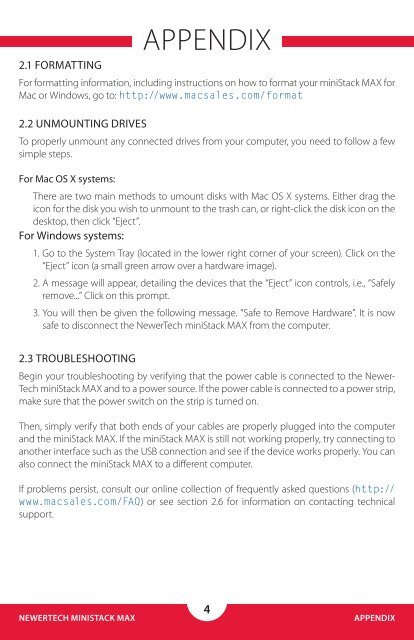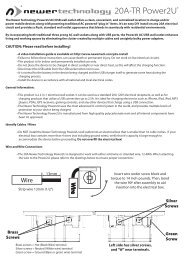miniStack MAX Owner's Guide (4MB PDF) - Newer Technology
miniStack MAX Owner's Guide (4MB PDF) - Newer Technology
miniStack MAX Owner's Guide (4MB PDF) - Newer Technology
You also want an ePaper? Increase the reach of your titles
YUMPU automatically turns print PDFs into web optimized ePapers that Google loves.
2.1 FORMATTING<br />
For formatting information, including instructions on how to format your <strong>miniStack</strong> <strong>MAX</strong> for<br />
Mac or Windows, go to: http://www.macsales.com/format<br />
2.2 UNMOUNTING DRIVES<br />
To properly unmount any connected drives from your computer, you need to follow a few<br />
simple steps.<br />
For Mac OS X systems:<br />
APPENDIX<br />
There are two main methods to umount disks with Mac OS X systems. Either drag the<br />
icon for the disk you wish to unmount to the trash can, or right-click the disk icon on the<br />
desktop, then click “Eject”.<br />
For Windows systems:<br />
1. Go to the System Tray (located in the lower right corner of your screen). Click on the<br />
“Eject” icon (a small green arrow over a hardware image).<br />
2. A message will appear, detailing the devices that the “Eject” icon controls, i.e., “Safely<br />
remove...” Click on this prompt.<br />
3. You will then be given the following message. “Safe to Remove Hardware”. It is now<br />
safe to disconnect the <strong>Newer</strong>Tech <strong>miniStack</strong> <strong>MAX</strong> from the computer.<br />
2.3 TROUBLESHOOTING<br />
Begin your troubleshooting by verifying that the power cable is connected to the <strong>Newer</strong>-<br />
Tech <strong>miniStack</strong> <strong>MAX</strong> and to a power source. If the power cable is connected to a power strip,<br />
make sure that the power switch on the strip is turned on.<br />
Then, simply verify that both ends of your cables are properly plugged into the computer<br />
and the <strong>miniStack</strong> <strong>MAX</strong>. If the <strong>miniStack</strong> <strong>MAX</strong> is still not working properly, try connecting to<br />
another interface such as the USB connection and see if the device works properly. You can<br />
also connect the <strong>miniStack</strong> <strong>MAX</strong> to a different computer.<br />
If problems persist, consult our online collection of frequently asked questions (http://<br />
www.macsales.com/FAQ) or see section 2.6 for information on contacting technical<br />
support.<br />
NEWERTECH MINISTACK <strong>MAX</strong><br />
4<br />
APPENDIX