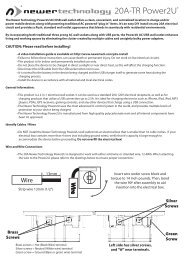Create successful ePaper yourself
Turn your PDF publications into a flip-book with our unique Google optimized e-Paper software.
External Storage Enclosure for3.5” Hard DriveIncludes built in FireWire / USB Hub
Table Of ContentsIntroduction Page 2Contents Included Page 3Getting Started Page 4Assembly Instructions Page 5Setting Up Page 8Initialize your drive - Mac Page 9Initialize your drive - Windows 98, Windows Me Page 12Initialize your drive - Windows XP, Vista Page 13Contact Customer Service Page 14Your computer is a static-sensitive device.It is susceptible to invisible damage if notprotected during installation.We recommend proper grounding byusing a grounding strap. Make sure to workin a clean and static-free area, and avoidwearing clothing that retains static charges.For more information, please visithttp://newertech.com/staticGot tools? If you don’t have the tools necessary to complete thisinstallation, <strong>Newer</strong> <strong>Technology</strong> has a fantastic toolkit with everythingyou need included to perform this installation, and most common computerhardware installations.It’s available at:http://newertech.com/products/11pctoolset.phpPage 1
Thank you for purchasing your <strong>Newer</strong> <strong>Technology</strong>miniStack v3, the easiest, most compact way to addstorage and expandability to your computer!The miniStack v3 was designed with the Apple Mac miniin mind, but works perfectly with ANY computer.Special Features of the <strong>Newer</strong> <strong>Technology</strong> miniStack v3Cooling:The <strong>Newer</strong> <strong>Technology</strong> miniStack v3 is made of high quality plasticand integrates a smart interactive cooling system, which automaticallyregulates and varies the internal fan speed according to thetemperature of the hard drive. It includes a built in passive aluminumradiator on the bottom of the miniStack v3, which dissipates heataway from the hard drive and reduces the internal temperature of theenclosure without unwanted noise. This system extends the life of yourhard drive by keeping it cooler than a traditional external hard driveenclosure.External Expansion:The <strong>Newer</strong> <strong>Technology</strong> miniStack v3 features built in USB 2.0 andFireWire 400/800 (1394A & 1394B) hubs allowing you to expand yourperipherals without adding external hubs which clutter up your desk.Simply plug both FireWire and USB cables into your computer andthe miniStack v3’s extra ports are ready to accept your additionalperipherals!Internal Storage:The <strong>Newer</strong> <strong>Technology</strong> miniStack has a built in SATA connector whichsupports large drive technology, offering massive FAST storagecapacity! Simply place your own SATA hard drive inside the miniStack v3enclosure and connect using any of the 4 interfaces available - eSATA,FireWire 800, FireWire 400, or USB 2.0.Page 2
<strong>Newer</strong> <strong>Technology</strong> miniStack v3 Package Contents:• <strong>Newer</strong> <strong>Technology</strong> miniStack v3 Top Plastic Cover• <strong>Newer</strong> <strong>Technology</strong> miniStack v3 Enclosure with heatsink installed• FireWire 800 (1394B) Connecting Cable• USB 2.0 Connecting Cable• External Power Adapter (Input 100-240V, Output +12V/3A, +5V/3A)• External Power Cable (US Standard Plug)• Plastic Bag with hard drive screws, and thermal tape inside• (Not pictured - this <strong>manual</strong>)Optionally, some bundles include software.• Prosoft Data Backup 3 for Mac• Intech SpeedTools Utilities for Mac• Bombich Software Carbon Copy Cloner for Mac• NovaStor NovaBACKUP Solution for WindowsPage 3
Assembling your <strong>Newer</strong> <strong>Technology</strong> miniStack v3➀Remove the miniStack housing from it’s protective plastic bag and turnit over so you can see the bottom of the enclosure. There are 2 Phillipsscrews securing the aluminum ribbed heatsink into the enclosure fortransport. Remove the 2 Phillips screws and take the heatsink out of theenclosure.➁Take your hard drive mechanism and place the aluminum heatsink onthe drive as shown. Make sure to orient the cutout notch exactly asshown, to the left, when looking from the back of the drive. Using the 4Phillips coarse thread screws from the plastic bag, firmly affix the heatsinkto the drive.Page 5
➂Insert your hard drive into the miniStack v3 enclosure, front first, asshown in the photograph. Pivot the hard drive up so you have accessto the SATA power and SATA data cable ports, and plug the SATA powerand SATA data cables into the drive. Also, make sure that the white andblack thermal probe cable is not pinched but accessible as shown. Youwill want to orient it so that it comes out the left side of the fan.➃Once the cables are inserted, lower the drive into the enclosure fully.Make sure to tuck the SATA cables you attached to the drive into theedges and corner around the drive as shown, they need to not protrudeabove the hard drive so that the cover will fit properly. Take the whiteand black thermal probe and using the supplied yellow Kapton tape,affix it to the center of the hard drive spindle. Do NOT cover the thermalprobe with tape, rather tape the wire to the hard drive not the probeitself. Covering the probe will cause the fan to run more frequentlyṖage 6
➄Pick up the miniStack v3 and while holding the hard drive down into theenclosure fully, take the 2 Phillips screws you initially removed from theheatsink and reinsert them into the heatsink through the bottom of theenclosure. Then, remove two more screws from the plastic bag and insertthose through the remaining two holes to fully secure the heatsinkinto the miniStack v3 enclosure.➅Place the miniStack v3 on the work surface in front of you with the portsfacing you. Set the top cover on with the logos facing upside down andsnap the cover firmly in place onto the miniStack v3.Page 7
Setting up your miniStack v3Your miniStack v3 external drive enclosure and expansion hub is simpleto connect to your computer. Here are a few tips to get the most out ofyour new external storage and expansion device.• Do not place anything behind your miniStack v3 that would blockairflow.• Treat your miniStack v3 just like you treat your computer - keep it dry,cool, and out of direct sunlight.• Always check any peripheral cable that you are going to use with theminiStack v3 for damage before inserting it.• Do not connect your miniStack v3 to more than one computer at atime.Hard Disk Mode:The miniStack v3 has 4 different interfaces for you to hook it up to yourcomputer with. From the ultra-compatible USB 2.0 (1.1 backwards compatible),to the higher bandwidth FireWire 400 and 800 (1394A & B), andeven ultra-fast eSATA.Choose which primary interface you wish to use with your miniStack- for most users, this would be the FireWire connection, and also theUSB interface to use the hub features of the miniStack. Connect both ofthose cables to the miniStack v3 and your computer, insert the powercable and turn the power switch on.The miniStack v3 will automatically connect to your computer using thefastest possible interface when you have multiple cables plugged intothe miniStack v3. The miniStack v3 will connect via eSATA, FireWire 800,FireWire 400, and USB 2.0 (in that order), fastest to slowest connection.Hub Feature:To use either the USB 2.0 or FireWire Hub feature, you must have bothtypes of cables connected to your computer and miniStack v3. Oncethese are connected, and as long as the miniStack is powered on, it willact as both an external hard disk drive and as a powered hub for devicesconnected to the miniStack v3.Page 8
Initializing the <strong>Newer</strong> <strong>Technology</strong> miniStack v3 - MacThe instructions that follow are for initializing the <strong>Newer</strong> <strong>Technology</strong>miniStack v3 with a Macintosh system running Mac OS X (any version).Instructions for formatting using Windows follows this section.If you wish to view initialization instructions for other operating systems,please visit our support website at:http://newertech.com/support➀Click on the “Initialize” button.➁Select the device with no volumes attached to it; in this picture, thatwould be the 320.07GB <strong>Newer</strong> <strong>Technology</strong> device. Click on the pictureof the drive icon next to the text.Page 9
➂Once you’ve selected the <strong>Newer</strong> <strong>Technology</strong> device, you will notice theabove change in the Disk Utility application. Click on the “Erase” tab,next to the highlighted blue “first aid” tab in this picture.➃You then need to name the volume that you want to format, and eraseit. Name the volume as you want, choose the Volume Format pulldown(Mac OS Extended (Journaled) is default), and click the Erase button.Page 10
➄Click the erase button to confirm you wish to erase the disk.➅After a few moments, the erase command will complete and the <strong>Newer</strong><strong>Technology</strong> miniStack v3 volume will mount on your desktop. You canquit Disk Utility, you’re all set!To disconnect or unhook your <strong>Newer</strong> <strong>Technology</strong> miniStack v3 harddrive, follow these important steps to properly dismount your drive.If you wish to disconnect your drive without shutting down your computer,simply drag the <strong>Newer</strong> <strong>Technology</strong> miniStack v3 drive icon to thetrash can icon. Your drive is now safe to power off and unhook. Do notdisconnect, or power off the <strong>Newer</strong> <strong>Technology</strong> miniStack v3 until youhave completed this step.Page 11
Initializing the <strong>Newer</strong> <strong>Technology</strong> miniStack v3-Windows 98 SE or Windows ME1. Go to the Start menu2. Select “Run”3. Type in “command” - press OK to confirm.4. Type in “fdisk” and press Enter5. Select “Y” and press Enter6. Enter “5” to change the drive7. Select the drive you want to format8. Choose “1” and follow the on-screen instructions.Page 12
Initializing the <strong>Newer</strong> <strong>Technology</strong> miniStack v3-Windows 2000, Windows XP, or Windows VistaYou need to open the Disk Management Application.1. Go to the Start menu --> Control Panel --> Administrative Tools -->Computer Management2. Select “Disk Management”3. Choose the drive you want to format and right-click on it for furthercommands. Select Choose New Partition.4. Follow the Partition Wizard to complete setting up your disk.Page 13
Contacting Customer ServiceBefore contacting Customer Service:• Read the <strong>manual</strong> and review Chapter 4: Troubleshooting• Try and confirm the problem is with the hard drive. If you have a secondcomputer, move the drive to that system and verify that the drivedoes not function with that machine.• Visit our FAQ section for more suggestionshttp://www.newertech.com/supportIf you still need support, have the following available to speed upyour contact:• The serial number of the hard drive• Your invoice number (if at all possible)• Which operating system you’re using•Which kind of computer you’re usingThere are 3 ways to contact Technical Support or Customer Service:Via Email:Submit your support request via our online form:http://helpcenter.newertech.com/Via Phone:(815) 308-70018AM–8PM CST Monday-Friday9AM–4PM CST SaturdayVia Live Chat:<strong>Newer</strong> <strong>Technology</strong>’s distributor, OWC, offers live technical assistance:7AM–10PM CST Monday-Friday10AM–4PM CST Saturday12PM–4PM CST Sundayhttp://newertech.com/Service/index.cfm?page=nochat.htmlPage 14
CopyrightsCopyright © 2009 <strong>Newer</strong> <strong>Technology</strong>, Inc. All rights reserved. No part of this publication may be reproduced, stored in aretrieval system, or transmitted in any form or by any means, electronic, mechanical, photocopying, recording or otherwise,without the prior written consent of <strong>Newer</strong> <strong>Technology</strong>.ChangesThe material in this document is for information only and subject to change without notice. While reasonable efforts havebeen made in the preparation of this document to assure its accuracy, <strong>Newer</strong> <strong>Technology</strong> assumes no liability resulting fromerrors or omissions in this document, or from the use of the information contained herein. <strong>Newer</strong> <strong>Technology</strong> reserves theright to make changes or revisions in the product design or the product <strong>manual</strong> without reservation and without obligationto notify any person of such revisions and changes.FCC Statement:Warning! Modifications not authorized by the manufacturer may void the user’s authority to operate this device.NOTE: This equipment has been tested and found to comply with the limits for a Class A digital device, pursuant to Part 15 ofthe FCC Rules. These limits are designed to provide reasonable protection against harmful interference when the equipmentis operated in a commercial environment. This equipment generates, uses, and can radiate radio frequency energy and, ifnot installed and used in accordance with the instruction <strong>manual</strong>, may cause harmful interference to radio communications.Operation of this equipment in a residential area is likely to cause harmful interference in which case the user will be requiredto correct the interference at his own expense.NOTE: This equipment has been tested and found to comply with the limits for a Class B digital device, pursuant to Part 15 ofthe FCC Rules. These limits are designed to provide reasonable protection against harmful interference in a residential installation.This equipment generates, uses and can radiate radio frequency energy and, if not installed and used in accordance withthe instructions, may cause harmful interference to radio communications. However, there is no guarantee that interferencewill not occur in a particular installation. If this equipment does cause harmful interference to radio or television reception,which can be determined by turning the equipment off and on, the user is encouraged to try and correct the interference byone or more of the following measures:• Reorient or relocate the receiving antenna.• Increase the separation between the equipment and receiver.• Connect the equipment into an outlet on a circuit different from that to which the receiver is connected.Health And Safety Precautions• Use proper anti-static precautions while performing the installation of your hard drives into this drive enclosure. Failure todo so can cause damage to your drive mechanisms, and / or the hard drive enclosure.• Read this User’s Guide carefully, and follow the correct procedure when setting up the device.• Do not open your hard drive or attempt to disassemble or modify it. Never insert any metallic object into the drive to avoidany risk of electrical shock, fire, short-circuiting or dangerous emissions. Your hard drive contains no user-serviceable parts. Ifit appears to be malfunctioning, have it inspected by a qualified <strong>Newer</strong> <strong>Technology</strong> Technical Support representative.• Never expose your device to rain, or use it near water, or in damp or wet conditions. Never place objects containing liquidson the drive, as they may spill into its openings. Doing so increases the risk of electrical shock, short-circuiting, fire or personalinjury.General Use Precautions:• Do not expose the hard drive to temperatures outside the range of 5° C to 40° C (41° F to 104° F). Doing so may damage thedrive or disfigure its casing. Avoid placing your drive near a source of heat or exposing it to sunlight (even through a window).Inversely, placing your drive in an environment that is too cold or humid may damage the unit.• Always unplug the hard drive from the electrical outlet if there is a risk of lightning or if it will be unused for an extendedperiod of time. Otherwise, there is an increased risk of electrical shock, short-circuiting or fire.• Use only the power supply shipped with the device.• Do not use the hard drive near other electrical appliances such as televisions, radios or speakers. Doing so may cause interferencewhich will adversely affect the operation of the other products.• Do not place the drive near sources of magnetic interference, such as computer displays, televisions or speakers. Magneticinterference can affect the operation and stability of your hard drive.• Do not place heavy objects on top of the drive or use excessive force on it.• Never use excessive force on your drive. If you detect a problem, consult the Troubleshooting section in this <strong>manual</strong>.• Protect your hard drive from excessive exposure to dust during use or storage. Dust can build up inside the device, increasingthe risk of damage or malfunction.• <strong>Newer</strong> <strong>Technology</strong> recommends the use of normal glass cleaning products to keep the high lustre finish at it’s finest with thisproduct. Be sure to not get any moisture inside the holes and if you do, allow time to air dry before use.• Do not block the ventilation outlets on the rear of the drive. These help to keep your drive cool during operation. Blockingthe ventilation outlets may cause damage to your drive and cause an increased risk of short-circuiting or fire.R1 9/14/09 JDNWTMANMSV3AICopyright ® 2009 <strong>Newer</strong> <strong>Technology</strong>, Inc. All Rights Reserved. <strong>Newer</strong> <strong>Technology</strong>’s 1 Year Limited Warranty is not transferable and subject to limitations.