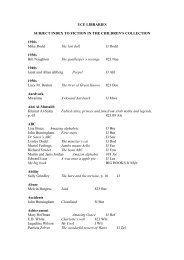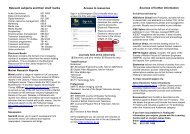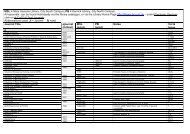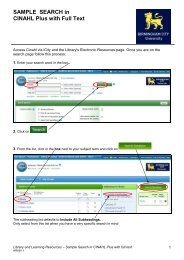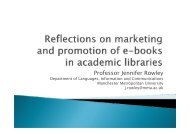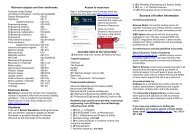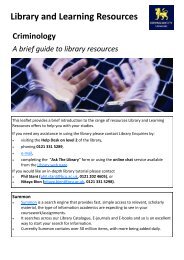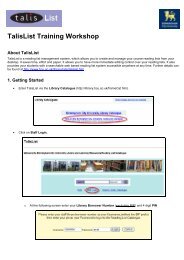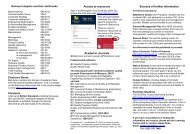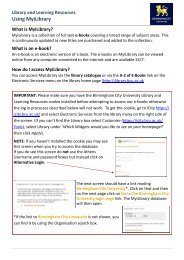UniFLOW Print and Copy Instructions for Students - Birmingham City ...
UniFLOW Print and Copy Instructions for Students - Birmingham City ...
UniFLOW Print and Copy Instructions for Students - Birmingham City ...
Create successful ePaper yourself
Turn your PDF publications into a flip-book with our unique Google optimized e-Paper software.
<strong>Print</strong>ing<br />
Your PC will be installed with two printer drivers <strong>and</strong> a program called <strong>UniFLOW</strong>, this program<br />
allows you to check how much credit you have <strong>and</strong> see your last ten prints or copies.<br />
The default driver is <strong>for</strong> printing in black <strong>and</strong> white but you can also print in Colour where a<br />
colour MFD is available, if you are unsure please ask a local technician or librarian.<br />
The prices per page <strong>for</strong> printing are<br />
A4 Mono 5p A4 Colour 25p<br />
A3 Mono 10p A3 Colour 35p<br />
You must insure that you have sufficient credit in your account be<strong>for</strong>e you start printing.<br />
You can check this by double clicking on the green <strong>UniFLOW</strong> icon at the bottom right<br />
h<strong>and</strong> side of the screen, if this icon is red the program is not working correctly on that PC,<br />
please report this to a local technician or librarian.<br />
When you open <strong>UniFLOW</strong> you will see this window pop up<br />
Your<br />
Username<br />
Remaining<br />
Budget<br />
Recent<br />
Jobs<br />
The screen shows your remaining budget <strong>and</strong> the last ten activities on your account such as<br />
printing, photocopying or credit purchase.<br />
If you run out of credit whilst printing you will see this screen pop up<br />
Click on Ok <strong>and</strong> then go to http://uniflowig.bcu.ac.uk to buy more credits.<br />
Page 11