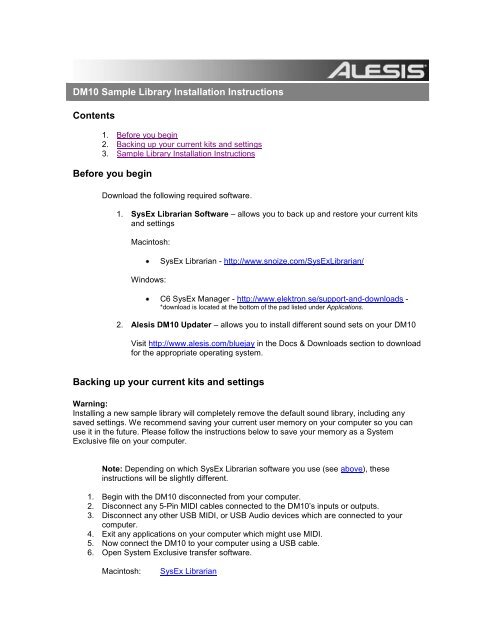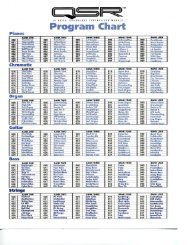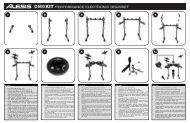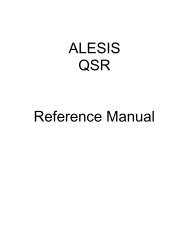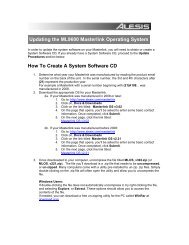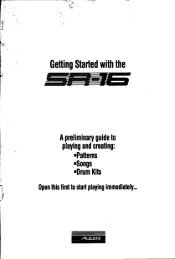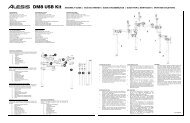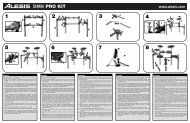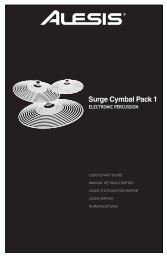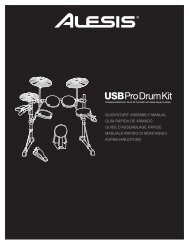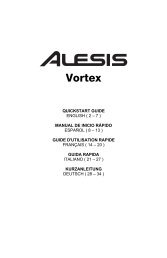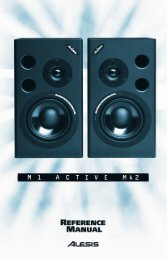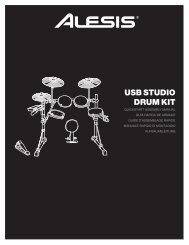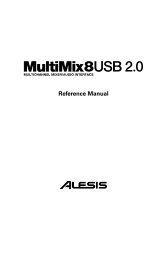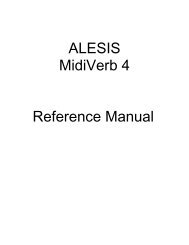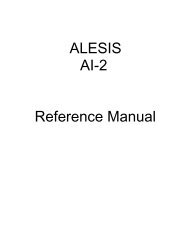DM10 Sample Library Installation Instructions - Alesis
DM10 Sample Library Installation Instructions - Alesis
DM10 Sample Library Installation Instructions - Alesis
Create successful ePaper yourself
Turn your PDF publications into a flip-book with our unique Google optimized e-Paper software.
<strong>DM10</strong> <strong>Sample</strong> <strong>Library</strong> <strong>Installation</strong> <strong>Instructions</strong><br />
Contents<br />
1. Before you begin<br />
2. Backing up your current kits and settings<br />
3. <strong>Sample</strong> <strong>Library</strong> <strong>Installation</strong> <strong>Instructions</strong><br />
Before you begin<br />
Download the following required software.<br />
1. SysEx Librarian Software – allows you to back up and restore your current kits<br />
and settings<br />
Macintosh:<br />
Windows:<br />
SysEx Librarian - http://www.snoize.com/SysExLibrarian/<br />
C6 SysEx Manager - http://www.elektron.se/support-and-downloads -<br />
*download is located at the bottom of the pad listed under Applications.<br />
2. <strong>Alesis</strong> <strong>DM10</strong> Updater – allows you to install different sound sets on your <strong>DM10</strong><br />
Visit http://www.alesis.com/bluejay in the Docs & Downloads section to download<br />
for the appropriate operating system.<br />
Backing up your current kits and settings<br />
Warning:<br />
Installing a new sample library will completely remove the default sound library, including any<br />
saved settings. We recommend saving your current user memory on your computer so you can<br />
use it in the future. Please follow the instructions below to save your memory as a System<br />
Exclusive file on your computer.<br />
Note: Depending on which SysEx Librarian software you use (see above), these<br />
instructions will be slightly different.<br />
1. Begin with the <strong>DM10</strong> disconnected from your computer.<br />
2. Disconnect any 5-Pin MIDI cables connected to the <strong>DM10</strong>’s inputs or outputs.<br />
3. Disconnect any other USB MIDI, or USB Audio devices which are connected to your<br />
computer.<br />
4. Exit any applications on your computer which might use MIDI.<br />
5. Now connect the <strong>DM10</strong> to your computer using a USB cable.<br />
6. Open System Exclusive transfer software.<br />
Macintosh:<br />
SysEx Librarian
Windows:<br />
C6 SysEx Manager<br />
7. Select Configure / Destination and make sure the <strong>DM10</strong> / USB Audio Device is<br />
selected as an Output Device.<br />
8. In the SysEx Librarian software, press the Record/Receive button. The software will wait<br />
for you to start sending the memory of the <strong>DM10</strong>.<br />
9. On the <strong>DM10</strong>, press UTILITY.<br />
10. Press SYS (F4).<br />
11. You will have two options to select from. Using the cursor, select All Memory.<br />
12. Press SEND (F4).<br />
13. Once the transfer is complete, press Stop Rec / Done button in the software.<br />
14. Save the .syx file you just recorded to your computer for later restoration to the <strong>DM10</strong>.<br />
Sending:<br />
1. Begin with the <strong>DM10</strong> disconnected from your computer.<br />
2. Disconnect any 5-Pin MIDI cables connected to the <strong>DM10</strong>’s inputs or outputs.<br />
3. Disconnect any other USB MIDI, or USB Audio devices which are connected to<br />
your computer.<br />
4. Exit any applications on your computer which might use MIDI<br />
5. Now connect the <strong>DM10</strong> to your computer using a USB cable. While powered off,<br />
connect <strong>DM10</strong> to computer using USB cable<br />
6. Power on <strong>DM10</strong> holding [STORE] button<br />
7. Open SysEx transfer software<br />
8. Open .syx file containing your previously saved settings<br />
9. Press Send / Play button<br />
10. Once the transfer is complete, restart your <strong>DM10</strong>.<br />
To restore your <strong>DM10</strong> backup to the default sound library, please visit the BlueJay <strong>Sample</strong><br />
<strong>Library</strong> website (http://www.alesis.com/bluejay) and download the default <strong>DM10</strong> sound library.<br />
Use the <strong>Sample</strong> <strong>Library</strong> <strong>Installation</strong> <strong>Instructions</strong> above to install the default sound library.<br />
<strong>Sample</strong> <strong>Library</strong> <strong>Installation</strong> <strong>Instructions</strong><br />
Warning:<br />
Installing a new sample library will completely remove the default sound library, including any<br />
saved settings. We recommend saving your current user memory on your computer so you can<br />
use it in the future. Please follow the instructions above to save your memory as a System<br />
Exclusive (.syx) file on your computer.<br />
Prepare your setup for the installation<br />
1. Begin with the <strong>DM10</strong> disconnected from your computer.<br />
2. Disconnect any 5-Pin MIDI cables connected to the <strong>DM10</strong>’s inputs or outputs.<br />
3. Disconnect any other USB MIDI, or USB Audio devices which are connected to<br />
your computer.<br />
4. Exit any applications on your computer which might use MIDI.<br />
5. Now connect the <strong>DM10</strong> to your computer using a USB cable. The above<br />
procedures will ensure that the <strong>DM10</strong> only receives data from the Updater<br />
application.<br />
Perform the installation:<br />
6. Hold down the REC button while powering on the <strong>DM10</strong>.
Windows users may see a “Found New Hardware Wizard” at this point – hit<br />
cancel. It is OK to ignore any errors that you might encounter as they will not<br />
affect updating.<br />
7. Launch the <strong>DM10</strong> Updater Application.<br />
8. (Windows only) Select the <strong>DM10</strong> port from the MIDI Interface menu. On XP this<br />
will be called USB Audio Device.<br />
9. Next, drag-and-drop the update files (one at a time) onto the <strong>DM10</strong> Updater to<br />
install.<br />
Vista/Windows 7 users may be unable to do drag-and-drop operations – Click<br />
File > Open and search for the .syx file to install.<br />
10. The installation is complete once the <strong>DM10</strong> screen tells you to restart. This<br />
should take approximately 20 minutes. If the update fails, repeat the procedure<br />
above from step 7 onward.