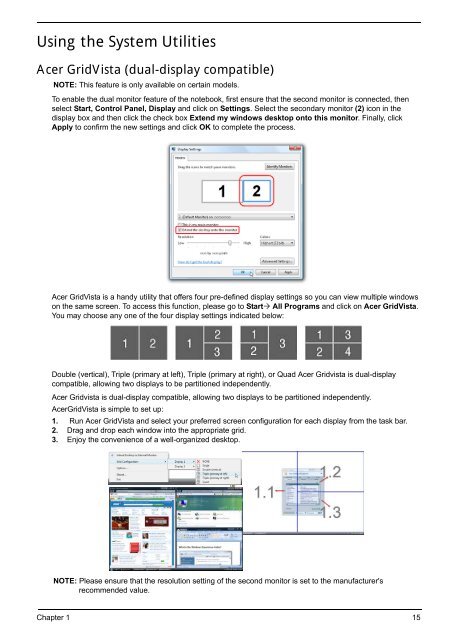- Page 1 and 2: Aspire 5940G Series Service Guide S
- Page 3 and 4: Copyright Copyright © 2009 by Acer
- Page 5: Preface Before using this informati
- Page 8 and 9: Table of Contents VIII Removing the
- Page 10 and 11: Table of Contents X
- Page 12 and 13: • S/PDIF (Sony/Philips Digital In
- Page 14 and 15: System Block Diagram Fan Control pa
- Page 16 and 17: No. Icon Item Description 7 HDD Ind
- Page 18 and 19: Right View No. Icon Item Descriptio
- Page 20 and 21: TouchPad Basics (with fingerprint r
- Page 22 and 23: Windows Keys The keyboard has two k
- Page 26 and 27: Hardware Specifications and Configu
- Page 28 and 29: LAN Interface Item Specification LA
- Page 30 and 31: Applicable disc formats Item Specif
- Page 32 and 33: Audio Codec • Realtek ALC669-X fo
- Page 34 and 35: Information The Information screen
- Page 36 and 37: Advanced The Advanced screen allows
- Page 38 and 39: Security The Security screen contai
- Page 40 and 41: Changing a Password 1. Use the ↑
- Page 42 and 43: Parameter Description Submenu Items
- Page 44 and 45: Exit The Exit screen allows you to
- Page 46 and 47: DOS Flash Utility Perform the follo
- Page 48 and 49: WinFlash Utility Perform the follow
- Page 50 and 51: Removing BIOS Passwords: To clear t
- Page 52 and 53: Using DMITools The DMI (Desktop Man
- Page 54 and 55: 44 Chapter 2
- Page 56 and 57: General Information Pre-disassembly
- Page 58 and 59: Removing the Battery Pack 1. Turn t
- Page 60 and 61: Removing the SD Dummy Card 1. Push
- Page 62 and 63: Removing the Optical Drive Module 1
- Page 64 and 65: Removing the Hard Disk Drive Module
- Page 66 and 67: Removing the DIMM Modules 1. See
- Page 68 and 69: 4. Disconnect the antenna cables fr
- Page 70 and 71: Lower Cover Disassembly Flowchart S
- Page 72 and 73: 4. Rotate the Keyboard upward away
- Page 74 and 75:
4. Remove the single screw securing
- Page 76 and 77:
Removing the Media Board 1. See “
- Page 78 and 79:
Removing the Launch Board 1. See
- Page 80 and 81:
Removing the Speaker Module 1. See
- Page 82 and 83:
Removing the Power Saving Board 1.
- Page 84 and 85:
Removing the Volume Control Board 1
- Page 86 and 87:
Removing the Button Board and Finge
- Page 88 and 89:
8. Remove the Finger Print Reader f
- Page 90 and 91:
5. Remove the two screws securing t
- Page 92 and 93:
5. Remove the USB Board cable from
- Page 94 and 95:
11. Pass the Antenna and Backlight
- Page 96 and 97:
17. Using both hands, lift the LCD
- Page 98 and 99:
4. Lift the right side Saddle clear
- Page 100 and 101:
Removing the Subwoofer 1. See “Re
- Page 102 and 103:
5. Disconnect the cable from the Bl
- Page 104 and 105:
Removing the Hinge Wells 1. See “
- Page 106 and 107:
Removing the RTC Battery IMPORTANT:
- Page 108 and 109:
Removing the Thermal Module 1. See
- Page 110 and 111:
Removing the CPU 1. See “Removing
- Page 112 and 113:
Replacing the Thermal Module IMPORT
- Page 114 and 115:
Replacing the Mainboard 1. Insert t
- Page 116 and 117:
3. Replace the four screws to secur
- Page 118 and 119:
Replacing the Saddles 1. Align the
- Page 120 and 121:
3. Run the Conductive cable along t
- Page 122 and 123:
5. Adhere the TouchPad FFC to the t
- Page 124 and 125:
6. Replace the two screws to secure
- Page 126 and 127:
Replacing the Volume Control Board
- Page 128 and 129:
4. insert the Power Saving Board ca
- Page 130 and 131:
4. Replace the mylar covering to co
- Page 132 and 133:
4. Turn the Upper Cover over and in
- Page 134 and 135:
4. Turn the Upper Cover over and ad
- Page 136 and 137:
5. Replace the Keyboard Cover and i
- Page 138 and 139:
Replacing the Keyboard 8. Insert th
- Page 140 and 141:
3. Replace the Mini-Card Bracket as
- Page 142 and 143:
Replacing the ODD Module 1. With th
- Page 144 and 145:
Replacing the PCI Express Dummy Car
- Page 146 and 147:
Power On Issue If the system doesn
- Page 148 and 149:
Abnormal Video Display If video dis
- Page 150 and 151:
TouchPad Failure If the TouchPad do
- Page 152 and 153:
Internal Microphone Failure If the
- Page 154 and 155:
ODD Failure If the ODD fails, perfo
- Page 156 and 157:
. Double-click IDE ATA/ATAPI contro
- Page 158 and 159:
Thermal Unit Failure If the Thermal
- Page 160 and 161:
Intermittent Problems Intermittent
- Page 162 and 163:
Port 80 Code Driver Name Port 80 Co
- Page 164 and 165:
Code Beeps POST Routine Description
- Page 166 and 167:
Code Beeps For Boot Block in Flash
- Page 168 and 169:
Bottom View Item Description Item D
- Page 170 and 171:
LS-5012P Launch Board Item Descript
- Page 172 and 173:
LS-5014P VR Board Item Description
- Page 174 and 175:
LS-5016P USB Board Item Description
- Page 176 and 177:
LS-5018P POWER SAVING Board Item De
- Page 178 and 179:
Clearing Password Check and BIOS Re
- Page 180 and 181:
170 Chapter 5
- Page 182 and 183:
Aspire 5940G Series Exploded Diagra
- Page 184 and 185:
Aspire 5940G Series FRU List BOARD
- Page 186 and 187:
CATEGORY Description Acer Part Numb
- Page 188 and 189:
CATEGORY Description Acer Part Numb
- Page 190 and 191:
MISCELLANEOUS ACCESSORY Screw List
- Page 192 and 193:
Model Definition and Configuration
- Page 194 and 195:
Model RO Country Acer Part No Descr
- Page 196 and 197:
Model RO Country Acer Part No Descr
- Page 198 and 199:
Model RO Country Acer Part No Descr
- Page 200 and 201:
Model RO Country Acer Part No Descr
- Page 202 and 203:
Model RO Country Acer Part No Descr
- Page 204 and 205:
Model LCD VGA Chip VRAM 1 Memory 1
- Page 206 and 207:
Model LCD AS5940G-724G50Bn NLED15.6
- Page 208 and 209:
Model HDD 1(GB) HDD 2(GB) AS5940G-7
- Page 210 and 211:
Model HDD 1(GB) HDD 2(GB) AS5940G-7
- Page 212 and 213:
Model Card Reader Wireless LAN1 Blu
- Page 214 and 215:
Appendix A 204
- Page 216 and 217:
Microsoft ® Windows ® 7 Environme
- Page 218 and 219:
Vendor Description ITEM_No 5 in 1-B
- Page 220 and 221:
Vendor Description ITEM_No HGST N25
- Page 222 and 223:
Vendor Description ITEM_No SAMSUNG
- Page 224 and 225:
Vendor Description ITEM_No NB Chips
- Page 226 and 227:
Vendor Description ITEM_No PLDS NBD
- Page 228 and 229:
Vendor Description ITEM_No INTEL SP
- Page 230 and 231:
220 Appendix C
- Page 232 and 233:
J K L M 222 Internal Speaker Failur
- Page 234:
224