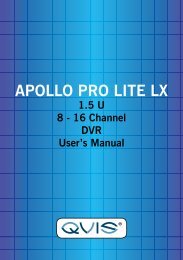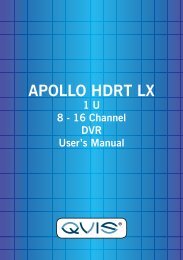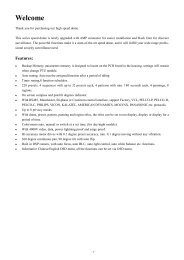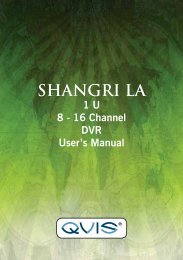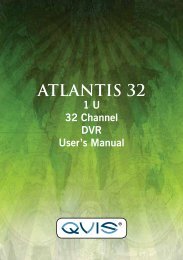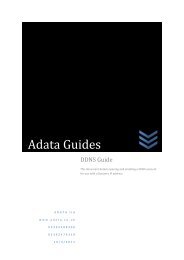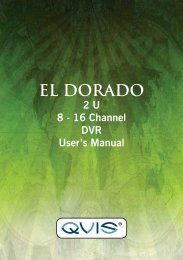Create successful ePaper yourself
Turn your PDF publications into a flip-book with our unique Google optimized e-Paper software.
Button Function Button Function<br />
/ Play/pause Backward<br />
Stop<br />
Fast play<br />
Next frame<br />
Next file<br />
Full screen<br />
Table 3.2 Playback control key<br />
Slow play<br />
Previous frame<br />
Previous file<br />
Circulation<br />
Note: Frame by frame playback is only performed in the pause playback state.<br />
(Operation hint) Display the function of the cursor place.<br />
Special functions:<br />
Accurate playback: Input time (h/m/s) in the time column and then click the<br />
play button. The system can operate accurate playback according to the<br />
searching time.<br />
Local zoom: When the system is in single-window full-screen playback mode,<br />
you can drag your mouse in the screen to select a section and then left click your<br />
mouse to view this in local zoom. You can right click your mouse to exit.<br />
3.5.3 Record Mode<br />
Please check the current channel status: “” means it is not in recording mode,<br />
“•” means it is in recording mode.<br />
You can use the desktop shortcut menu or click [main menu]> [recording<br />
function]> [recording set] to enter the recording control interface.<br />
Picture 3.8 Record Mode<br />
Schedule: Record according to the configuration.<br />
<strong>Manual</strong>: Click the all button and the according channel is recording no matter the<br />
channel in any state.<br />
Stop: Click the stop button and the according channel stops recording no matter<br />
the channel in any state.<br />
19