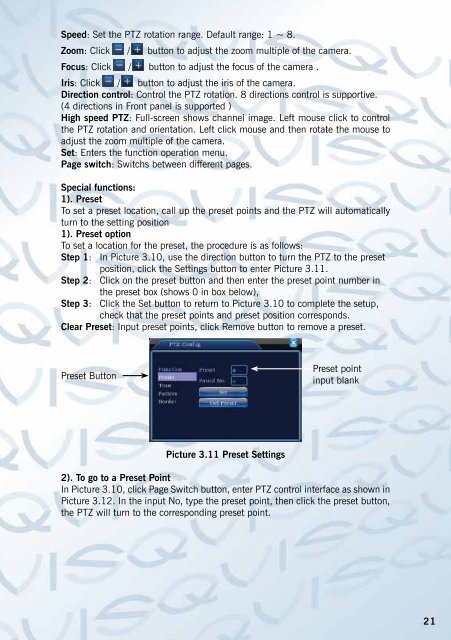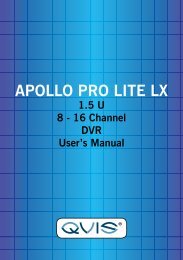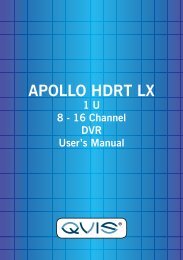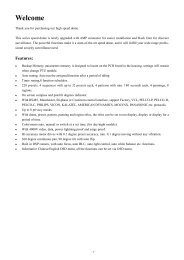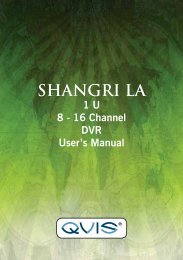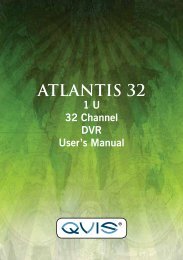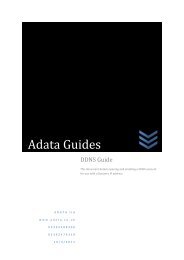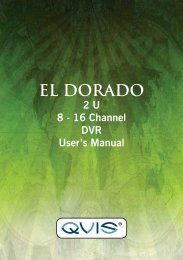Create successful ePaper yourself
Turn your PDF publications into a flip-book with our unique Google optimized e-Paper software.
Speed: Set the PTZ rotation range. Default range: 1 ~ 8.<br />
Zoom: Click / button to adjust the zoom multiple of the camera.<br />
Focus: Click / button to adjust the focus of the camera .<br />
Iris: Click / button to adjust the iris of the camera.<br />
Direction control: Control the PTZ rotation. 8 directions control is supportive.<br />
(4 directions in Front panel is supported )<br />
High speed PTZ: Full-screen shows channel image. Left mouse click to control<br />
the PTZ rotation and orientation. Left click mouse and then rotate the mouse to<br />
adjust the zoom multiple of the camera.<br />
Set: Enters the function operation menu.<br />
Page switch: Switchs between different pages.<br />
Special functions:<br />
1). Preset<br />
To set a preset location, call up the preset points and the PTZ will automatically<br />
turn to the setting position<br />
1). Preset option<br />
To set a location for the preset, the procedure is as follows:<br />
Step 1: In Picture 3.10, use the direction button to turn the PTZ to the preset<br />
position, click the Settings button to enter Picture 3.11.<br />
Step 2: Click on the preset button and then enter the preset point number in<br />
the preset box (shows 0 in box below),<br />
Step 3: Click the Set button to return to Picture 3.10 to complete the setup,<br />
check that the preset points and preset position corresponds.<br />
Clear Preset: Input preset points, click Remove button to remove a preset.<br />
Preset Button<br />
Preset point<br />
input blank<br />
Picture 3.11 Preset Settings<br />
2). To go to a Preset Point<br />
In Picture 3.10, click Page Switch button, enter PTZ control interface as shown in<br />
Picture 3.12. In the input No, type the preset point, then click the preset button,<br />
the PTZ will turn to the corresponding preset point.<br />
21