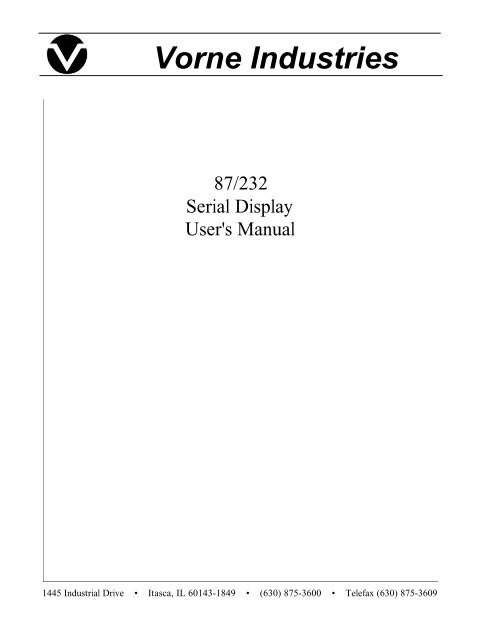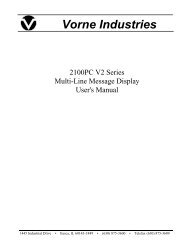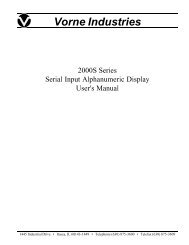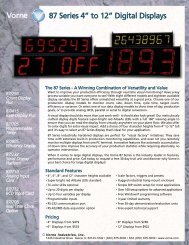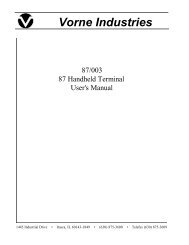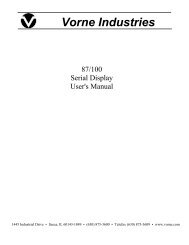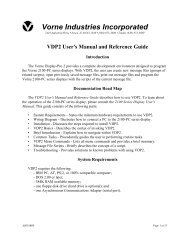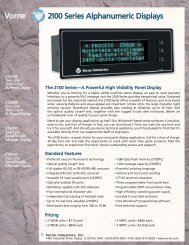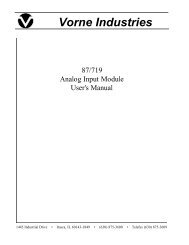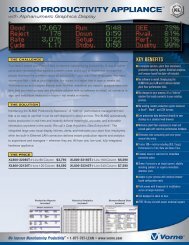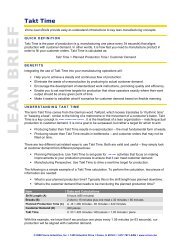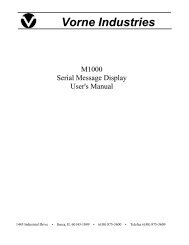87/232 Serial Input - Vorne Industries, Inc.
87/232 Serial Input - Vorne Industries, Inc.
87/232 Serial Input - Vorne Industries, Inc.
Create successful ePaper yourself
Turn your PDF publications into a flip-book with our unique Google optimized e-Paper software.
<strong>Vorne</strong> <strong>Industries</strong><br />
<strong>87</strong>/<strong>232</strong><br />
<strong>Serial</strong> Display<br />
User's Manual<br />
1445 Industrial Drive • Itasca, IL 60143-1849 • (630) <strong>87</strong>5-3600 • Telefax (630) <strong>87</strong>5-3609
Chapter 1 Setting Up Your Display For Operation ............................<br />
3<br />
1.1 Accessing Wiring Connections And Selection Switches ......................<br />
3<br />
1.2 Setting The DIP Switches For Your Application ..............................<br />
3<br />
Run and Program Modes ............................................................. . 3<br />
DIP Switch Settings ................................................................... . 4<br />
Baud Rate ............................................................................ . 4<br />
Data Bits ............................................................................. . 4<br />
Terminator ........................................................................... . 4<br />
Communication Protocol And Address ................................................ . 5<br />
1.3 Connecting Power To The Display ..........................................<br />
6<br />
1.4 Basic Information About <strong>Serial</strong> Communication Ports ........................<br />
6<br />
1.5 RS-<strong>232</strong> Communication To A Single Display .................................<br />
7<br />
Selecting RS-<strong>232</strong> Communication .................................................... . 7<br />
RS-<strong>232</strong> Connectors ................................................................... . 7<br />
Wiring Diagram For An RS-<strong>232</strong> Host Device To One Display .......................... . 8<br />
Guidelines For Wiring RS-<strong>232</strong> Devices ............................................... . 8<br />
1.6 RS-422 Or RS-485 Communication To One Or More Displays ................<br />
8<br />
Selecting RS-422/RS-485 Communication ............................................ . 8<br />
RS-422/RS-485 Connectors .......................................................... . 9<br />
Wiring Diagram For An RS-422 Or RS-485 Host Device To One Display .............. . 9<br />
Wiring Diagram For An RS-422 Or RS-485 Host Device To More Than One Display ... . 9<br />
Guidelines For Wiring RS-422 Or RS-485 Devices .................................... 10<br />
1.7 RS-<strong>232</strong> Communication To More Than One Display ......................... 11<br />
1.8 Understanding The General Display Format ................................ 11<br />
Chapter 2 Using Terminator Only Protocol ..................................12<br />
2.1 Terminator Only Protocol Communication Format .......................... 12<br />
Chapter 3 Using The Simple Packet Protocol ...............................12<br />
3.1 Simple Packet Communication Format ..................................... 12<br />
3.2 Simple Packet Commands ................................................. 14<br />
Display Data .......................................................................... 14<br />
Flash Data ........................................................................... 14<br />
Change Color (For Tri-color Display's) ................................................ 15<br />
<strong>87</strong>/<strong>232</strong> Users Manual 1
Activate Relay ........................................................................ 15<br />
3.3 Addressing Multiple Displays ............................................... 16<br />
Unit Address .......................................................................... 16<br />
3.4 Using Checksums And Command Acknowledgments ....................... 17<br />
Chapter 4 Advanced Features Of the <strong>87</strong>/<strong>232</strong> Display ....................... 18<br />
4.1 VDP4 Options ............................................................. 18<br />
Baud Rate ............................................................................ 18<br />
Data Bits ............................................................................. 18<br />
Display Justification .................................................................. 18<br />
Leading Zeroes ....................................................................... 18<br />
Fixed Decimal Point After Digit ....................................................... 18<br />
Number of Display Digits ............................................................. 19<br />
Header ............................................................................... 19<br />
Terminator ........................................................................... 19<br />
Checksum ............................................................................ 19<br />
Command Acknowledgment .......................................................... 19<br />
Unit Address .......................................................................... 19<br />
Member of Group(s) .................................................................. 19<br />
Relay Setup .......................................................................... 19<br />
Selecting A Communication Protocol .................................................. 20<br />
Appendix A Operating Specifications ....................................... 21<br />
Appendix B Character Set Listing .......................................... 22<br />
Appendix C Display Dimensions ........................................... 23<br />
Notice Of Disclaimer<br />
While the information in this manual has been carefully reviewed for accuracy, <strong>Vorne</strong><br />
<strong>Industries</strong>, <strong>Inc</strong>. assumes no liability for any errors, or omissions in the information. <strong>Vorne</strong><br />
<strong>Industries</strong> also reserves the right to make changes without further notice to any products<br />
described in this manual.<br />
2 <strong>87</strong>/<strong>232</strong> Users Manual
Chapter 1 Setting Up Your Display For Operation<br />
This chapter describes how to set up the display hardware for operation, including setting the dip<br />
switches, connecting power, and wiring to the serial communication port. There are many<br />
references in this chapter to the term host device. Simply stated, the host device is whatever<br />
device will be sending serial data to the <strong>87</strong>/<strong>232</strong> display. Some typical host devices are PLC<br />
BASIC modules, computers, scales, master clock systems, panel meters, etc.<br />
1.1 Accessing Wiring Connections And Selection Switches<br />
All external power and communication line connections to the display are made to printed circuit<br />
board mounted terminal strips. These terminal strips, as well as a 10 position DIP switch, and<br />
COM PORT selection switch, can be accessed by removing the back panel user access plate.<br />
WARNING - SHOCK HAZARD<br />
Always completely disconnect power from the display before<br />
opening the user access plate. Do not reapply power to the<br />
display until the access plate has been reinstalled and<br />
securely closed.<br />
There are two 7/8" conduit openings on the back panel of the display, provided for bringing<br />
external wiring into the display enclosure. If these conduit openings will not be used for wiring,<br />
these openings can be filled with plastic plugs (Caplugs Part Number BP-7/8) which are provided<br />
with the display.<br />
The left most conduit opening is provided for power wiring, the right most for signal wiring. It is<br />
not recommended to run power wiring and signal wiring in the same conduit!<br />
1.2 Setting The DIP Switches For Your Application<br />
Note: Changes to the DIP switches are only acknowledged at power up. Factory default settings<br />
are shown in gray.<br />
Run and Program Modes<br />
1 Mode<br />
ON<br />
OFF<br />
Program<br />
For normal operation the Run/Program switch should be set to Run (off). Setting the unit to<br />
Program mode allows the unit to be customized using VDP4 and to run one of two diagnostic<br />
routines. If DIP switch 2 is off, the display cycles thru the following display diagnostic.<br />
a. Error status Should show E0. E1 or E2 indicates a memory error.<br />
b. Unit Address Default value is 00. This will not match the DIP switch address.<br />
c. Red segment test The unit will turn on 1 segment at a time A thru F and DP.<br />
<strong>87</strong>/<strong>232</strong> Users Manual 3<br />
Run
d. Green segment test. For a single color display a blank screen will be displayed.<br />
e. All segments ON.<br />
f. Unit type. 1 = <strong>87</strong>/<strong>232</strong><br />
g. --. This is a separator between the Unit type and the Software version.<br />
h. Software version. This number is displayed on two consecutive screens (Ex: 1.1.3).<br />
If DIP switch 2 is on, the display runs a DIP switch diagnostic. This diagnostic displays the HEX<br />
value of DIP switches 3 thru 10. (switches 3 to 6 = MSD, switches 7 to 10 = LSD)<br />
DIP Switch Settings<br />
For normal operation the Settings DIP switch should be set to DIP switch (on).<br />
In program mode, Switch 2 selects between Display test (off) and DIP switch test (on).<br />
Baud Rate<br />
2 Settings<br />
ON<br />
OFF<br />
DIP Switch<br />
VDP4<br />
The baud rate of your <strong>87</strong> series display determines how fast serial data will be communicated to<br />
the display. In all cases this setting must match the baud rate of the device that will be sending<br />
serial data to the display (the host device).<br />
Data Bits<br />
3 4 Baud Rate<br />
OFF OFF 300<br />
OFF ON 1,200<br />
ON OFF 9,600<br />
ON ON 19,200<br />
The number of Data Bits selected must match the number of data bits transmitted by the host.<br />
Terminator<br />
5 Data Bits<br />
ON 8<br />
OFF 7<br />
The Terminator selection specifies which character ends the transmission. In cases where the host<br />
device transmits a combination as the terminator, select .<br />
6 Terminator<br />
ON<br />
OFF<br />
<br />
<br />
4 <strong>87</strong>/<strong>232</strong> Users Manual
Communication Protocol And Address<br />
The first communication protocol is Terminator Only. This is for applications where you can<br />
control the data being transmitted to the display, and wish to use the very simplest form of<br />
communication possible. We define this simplest form of communication as sending the data to be<br />
displayed, followed by a carriage return or line feed character. If this seems to be the best<br />
communication protocol for your application, refer to Chapter 2 Using Terminator Only Protocol.<br />
To select Terminator Only protocol, set DIP switches 7, 8, 9, and 10 to the ON position.<br />
The second communication protocol is the Simple Packet protocol. This is for applications where<br />
you can control the data being transmitted to the display, but where you would like to access<br />
some advanced features. These features include independently addressing multiple displays,<br />
sending an optional checksum to validate the data, receiving an optional acknowledgment from<br />
the display to verify the receipt of data, flashing the display, or controlling an optional relay in the<br />
display. If this seems to be the best communication protocol for your application, please refer to<br />
Chapter 3 Using The Simple Packet Protocol.<br />
7 8 9 10 Address Protocol<br />
OFF OFF OFF OFF 0 Simple Packet<br />
OFF OFF OFF ON 1 Simple Packet<br />
OFF OFF ON OFF 2 Simple Packet<br />
OFF OFF ON ON 3 Simple Packet<br />
OFF ON OFF OFF 4 Simple Packet<br />
OFF ON OFF ON 5 Simple Packet<br />
OFF ON ON OFF 6 Simple Packet<br />
OFF ON ON ON 7 Simple Packet<br />
ON OFF OFF OFF 8 Simple Packet<br />
ON OFF OFF ON 9 Simple Packet<br />
ON OFF ON OFF 10 Simple Packet<br />
ON OFF ON ON 11 Simple Packet<br />
ON ON OFF OFF 12 Simple Packet<br />
ON ON OFF ON 13 Simple Packet<br />
ON ON ON OFF 14 Simple Packet<br />
ON ON ON ON None Terminator Only<br />
<strong>87</strong>/<strong>232</strong> Users Manual 5
1.3 Connecting Power To The Display<br />
Power connections are made to the three pin POWER terminal strip (marked P1). Connect power<br />
to this terminal strip as shown below.<br />
3 Pin POWER Terminal Strip (P1)<br />
Pin<br />
120 VAC Powered Units<br />
12 VDC Powered Units<br />
A B C<br />
A<br />
B<br />
C<br />
120 VAC (Hot)<br />
120 VAC (Neutral)<br />
Earth Ground<br />
+ 12 VDC<br />
DC Ground<br />
Earth Ground<br />
Proper grounding is an important aspect of power wiring, both as a safety measure and for<br />
improved electrical noise immunity. Always connect Earth Ground to the <strong>87</strong>/<strong>232</strong> display.<br />
WARNING<br />
Terminal C (Earth Ground) must always be connected to a reliable low<br />
impedance earth ground. This provides a safety ground to the enclosure,<br />
as well as a return path for electrical noise.<br />
The power requirements for all standard <strong>87</strong>/<strong>232</strong> display configurations are listed in Appendix A.<br />
1.4 Basic Information About <strong>Serial</strong> Communication Ports<br />
This section provides some basic background information regarding different types of serial<br />
communication ports. Each <strong>87</strong>/<strong>232</strong> display contains both an RS-<strong>232</strong> port and an RS-485 port<br />
(which is also compatible with RS-422 communication), however, only one of the two ports can<br />
be used at any given time to communicate with a host device.<br />
RS-<strong>232</strong> ports are the most common type of serial ports, although they are more common in an<br />
office environment than an industrial environment. This is because RS-<strong>232</strong> can only be run for<br />
short distances (under 50 feet), and in environments where EMI (electromagnetic interference) is<br />
minimal. Also, one host RS-<strong>232</strong> port is normally limited to directly communicating with one<br />
device. Every <strong>87</strong>/<strong>232</strong> display has a built in data converter that overcomes this limitation.<br />
RS-422 ports are very common in industrial environments. They are well suited for distances up<br />
to 4000 feet, and have substantially superior EMI immunity characteristics. Additionally, one host<br />
RS-422 port can communicate with a minimum of 10 devices without repeating the signal.<br />
RS-485 ports are basically an improved version of RS-422, and in most cases are completely<br />
compatible with RS-422 devices (and vice versa). In fact, many newer products with built in<br />
RS-422 ports actually use driver circuits that meet the RS-485 specification (<strong>87</strong> series displays fall<br />
into this class). RS-485 offers better EMI immunity characteristics, and improved drivers that<br />
have the ability to communicate with up to 32 devices without repeating the signal. There is<br />
sometimes confusion regarding RS-485 because it has an additional ability to communicate in<br />
both directions over one pair of wires, a feature not supported by RS-422 or by <strong>87</strong> series displays.<br />
6 <strong>87</strong>/<strong>232</strong> Users Manual
20 mA current loop was commonly used for industrial applications in the past but is less<br />
common today. To use a 20mA current loop serial port with an <strong>87</strong>/<strong>232</strong> display, all that is required<br />
is an external 20 mA current loop to RS-422 converter. <strong>Vorne</strong> can provide such a converter if<br />
your application requires it.<br />
1.5 RS-<strong>232</strong> Communication To A Single Display<br />
This section provides the information necessary to successfully interface a host RS-<strong>232</strong> port to<br />
one <strong>87</strong>/<strong>232</strong> display. If you would like to interface a host RS-<strong>232</strong> port to multiple <strong>87</strong>/<strong>232</strong> displays,<br />
read this section as well as sections 1.6 and 1.7.<br />
Selecting RS-<strong>232</strong> Communication<br />
A printed circuit board mounted COM PORT slide switch, located approximately one inch below<br />
the COM PORT terminal strip, is used to select between RS-<strong>232</strong> and RS-422/RS-485<br />
communication. Set this switch to the RS-<strong>232</strong> position.<br />
RS-<strong>232</strong> Connectors<br />
The RS-<strong>232</strong> port is fully opto-isolated and is available on pins 3 to 5 of the 9 pin communication<br />
port terminal strip (marked P2). The RS-<strong>232</strong> portion of this terminal strip is shown below.<br />
9 Pin COM PORT Terminal Strip (P2)<br />
Pin<br />
Function<br />
Pins 3 to 5<br />
RS-<strong>232</strong> Port<br />
3<br />
4<br />
5<br />
RS-<strong>232</strong> Transmit Data (TxD)<br />
RS-<strong>232</strong> Receive Data (RxD)<br />
Isolated Communication GROUND<br />
3 4 5<br />
Many host devices use either DB25 or DB9 connectors for their RS-<strong>232</strong> ports. For your<br />
reference, two common RS-<strong>232</strong> DB interfaces are shown below. They are the standard male<br />
DB25 interface, and the standard male IBM/AT® style DB9 interface.<br />
Standard Host Device RS-<strong>232</strong> DB Connectors<br />
Data Carrier Detect (DCD)<br />
Signal Ground<br />
Data Set Ready (DSR)<br />
Clear To Send (CTS)<br />
Request To Send (RTS)<br />
Receive Data (RxD)<br />
Transmit Data (TxD)<br />
DB25 MALE<br />
DB9 MALE<br />
Data Carrier Detect (DCD)<br />
Receive Data (RxD)<br />
Transmit Data (TxD)<br />
Data Transmit Ready (DTR)<br />
Signal Ground<br />
1 2 3 4 5 6 7 8 9 10 11 12 13<br />
14 15 16 17 18 19 20 21 22 23 24 25<br />
1 2 3 4 5<br />
6 7 8 9<br />
Data Terminal Ready (DTR)<br />
Ring Indicator (RI)<br />
Ring Indicator (RI)<br />
Clear To Send (CTS)<br />
Request To Send (RTS)<br />
Data Set Ready (DSR)<br />
<strong>87</strong>/<strong>232</strong> Users Manual 7
Wiring Diagram For An RS-<strong>232</strong> Host Device To One Display<br />
The only connections necessary for two way communication between a host device and an <strong>87</strong>/<strong>232</strong><br />
display are the ones shown in the diagram below. Please refer to the Guidelines For Wiring RS-<strong>232</strong><br />
Devices section below for important wiring recommendations. For one way communication from<br />
the host to the display, the transmit data (TxD) line from the display (pin 3) does not need to be<br />
connected to the host device.<br />
PLC<br />
Receive Data (RxD)<br />
Transmit Data (TxD)<br />
Signal GROUND<br />
Transmit Data (TxD)<br />
Receive Data (RxD)<br />
Isolated GROUND<br />
3<br />
4<br />
5<br />
HOST DEVICE<br />
<strong>87</strong>/<strong>232</strong> DISPLAY<br />
Guidelines For Wiring RS-<strong>232</strong> Devices<br />
For best results when wiring RS-<strong>232</strong> devices please follow these guidelines:<br />
1. Use a 50 foot maximum cable length.<br />
2. Use a baud rate of 19,200 or less.<br />
3. Use a shielded cable with the shield connected to Earth Ground only at the <strong>87</strong>/<strong>232</strong><br />
display. Belden 9842 is a recommended cable.<br />
4. Carefully check your equipment and cable to ensure that Earth Ground is not connected at<br />
both ends of the cable. If there is a significant difference in Earth Ground potential<br />
between the two ends of the cable, it could cause data transmission errors, or even damage<br />
to the RS-<strong>232</strong> communication ports.<br />
5. Keep the cable length as short as possible, and do not run the RS-<strong>232</strong> cable parallel to any<br />
power cables.<br />
1.6 RS-422 Or RS-485 Communication To One Or More Displays<br />
This section provides the information necessary to successfully interface a host RS-422 or RS-485<br />
port to one or more <strong>87</strong>/<strong>232</strong> displays. Note that the <strong>87</strong>/<strong>232</strong> display contains an opto-isolated<br />
RS-485 port which is also fully compatible with RS-422 host devices.<br />
Selecting RS-422/RS-485 Communication<br />
A printed circuit board mounted COM PORT slide switch, located approximately one inch below<br />
the COM PORT terminal strip, is used to select between RS-<strong>232</strong> and RS-422/RS-485<br />
communication. Set this switch to the RS-485 position.<br />
8 <strong>87</strong>/<strong>232</strong> Users Manual
RS-422/RS-485 Connectors<br />
The RS-422/RS-485 port is fully opto-isolated and is available through the last five pins of the<br />
nine pin communication port terminal strip (marked P2). The RS-422/RS-485 portion of this<br />
terminal strip is shown below.<br />
9 Pin COM PORT Terminal Strip (P2)<br />
Pin<br />
Function<br />
Pins 5 to 9<br />
RS-422/RS-485 Port<br />
5 6 7 8 9<br />
5<br />
6<br />
7<br />
8<br />
9<br />
Isolated Communication GROUND<br />
RS-422/RS-485 Transmit Data (TxD) +<br />
RS-422/RS-485 Transmit Data (TxD) -<br />
RS-422/RS-485 Receive Data (RxD) +<br />
RS-422/RS-485 Receive Data (RxD) -<br />
Wiring Diagram For An RS-422 Or RS-485 Host Device To One Display<br />
Below is a diagram which shows how to wire an RS-422 (or RS-485) host device to one display.<br />
Please refer to the Guidelines For Wiring RS-422 Or RS-485 Devices section below for important<br />
wiring recommendations, and take special note of the four terminating resistors shown in the<br />
diagram below. For one way communication from the host to the display, the transmit data (TxD)<br />
lines from the display (pins 6 and 7) do not need to be connected.<br />
PLC<br />
Signal GROUND<br />
RS-422 Receive Data (RxD) +<br />
RS-422 Receive Data(RxD) -<br />
RS-422 Transmit Data (TxD) +<br />
RS-422 Transmit Data (TxD) -<br />
Isolated GROUND<br />
RS-422 Transmit Data (TxD) +<br />
RS-422 Transmit Data (TxD) -<br />
RS-422 Receive Data (RxD) +<br />
RS-422 Receive Data (RxD) -<br />
5<br />
6<br />
7<br />
8<br />
9<br />
HOST DEVICE<br />
<strong>87</strong>/<strong>232</strong> DISPLAY<br />
Wiring Diagram For An RS-422 Or RS-485 Host Device To More Than One Display<br />
Below is a diagram which shows how to wire an RS-422 (or RS-485) host device to multiple<br />
displays. Please refer to the Guidelines For Wiring RS-422 Or RS-485 Devices section below for<br />
important wiring recommendations, and take special note of the four terminating resistors shown<br />
in the diagram below.<br />
<strong>87</strong>/<strong>232</strong> Users Manual 9
PLC<br />
Signal GROUND<br />
RS-422 Receive Data (RxD) +<br />
RS-422 Receive Data(RxD) -<br />
RS-422 Transmit Data (TxD) +<br />
RS-422 Transmit Data (TxD) -<br />
Isolated GROUND 5<br />
RS-422 Transmit Data (TxD) + 6<br />
RS-422 Transmit Data (TxD) - 7<br />
RS-422 Receive Data (RxD) + 8<br />
RS-422 Receive Data (RxD) - 9<br />
HOST DEVICE<br />
1ST <strong>87</strong>/<strong>232</strong> DISPLAY<br />
Isolated GROUND 5<br />
RS-422 Transmit Data (TxD) + 6<br />
RS-422 Transmit Data (TxD) - 7<br />
RS-422 Receive Data (RxD) + 8<br />
RS-422 Receive Data (RxD) - 9<br />
2ND <strong>87</strong>/<strong>232</strong> DISPLAY<br />
Isolated GROUND 5<br />
RS-422 Transmit Data (TxD) + 6<br />
RS-422 Transmit Data (TxD) - 7<br />
RS-422 Receive Data (RxD) + 8<br />
RS-422 Receive Data (RxD) - 9<br />
LAST <strong>87</strong>/<strong>232</strong> DISPLAY<br />
Guidelines For Wiring RS-422 Or RS-485 Devices<br />
For best results when wiring RS-422 or RS-485 devices please follow these guidelines:<br />
1. Use a 4,000 foot maximum total cable length.<br />
2. Use a maximum of 10 displays connected to one RS-422 host port, or 32 displays<br />
connected to one RS-485 host port unless your host device specifies a higher number.<br />
3. Use a shielded cable with the shield connected to Earth Ground only at the <strong>87</strong>/<strong>232</strong><br />
display. Belden 9843 is a recommended cable.<br />
4. Carefully check your equipment and cable to ensure that Earth Ground is not connected at<br />
both ends of the cable. If there is a significant difference in Earth Ground potential<br />
between the two ends of the cable, it could cause data transmission errors, or even damage<br />
to the RS-422 or RS-485 communication ports.<br />
10 <strong>87</strong>/<strong>232</strong> Users Manual
5. Terminate the cables. In all RS-422 and RS-485 installations, the cable must be correctly<br />
terminated with two sets of resistors, one set at each end of the network. This applies even<br />
if you are only using one display connected to one host device. The terminating resistors<br />
prevent reflection problems that can interfere with data transmission. The resistance value<br />
of the terminating resistors should match the characteristic impedance of the cable. A<br />
typical value is 120 ohms. The terminating resistors must be placed at the two farthest<br />
ends of the RS-422 or RS-485 network, regardless of where the host device is. In some<br />
cases host device RS-422 and RS-485 ports have built in or optional terminating resistors.<br />
Take care to check that your network (whether it has one display or 32 displays) has only<br />
two sets of terminating resistors.<br />
6. In applications with multiple displays, bring the communication wiring point to point. In<br />
other words do not run stubs from the "backbone" network wiring to each display. If you<br />
find it absolutely necessary to run a stub from the backbone network wiring, make sure it<br />
is under one foot in length.<br />
1.7 RS-<strong>232</strong> Communication To More Than One Display<br />
<strong>87</strong>/<strong>232</strong> displays have a built in data converter that can be used to convert host device RS-<strong>232</strong> data<br />
to RS-485 data and vice versa. This allows the host device to communicate via RS-<strong>232</strong> to one<br />
<strong>87</strong>/<strong>232</strong> display (called the converting display), which will retransmit any RS-<strong>232</strong> data received<br />
from the host device as RS-485 data to all other displays in the network. Likewise, any RS-485<br />
data received by the converting display from other displays in the network will be retransmitted<br />
out its RS-<strong>232</strong> port to the host device.<br />
To wire a network of displays that can be communicated to from one host device RS-<strong>232</strong> port,<br />
follow these steps:<br />
Step 1: Wire your host device RS-<strong>232</strong> port to the first display's RS-<strong>232</strong> port as described in<br />
Section 1.5 RS-<strong>232</strong> Communication To A Single Display. This display will be the converting<br />
display. Make sure to set the COM PORT slide switch to the RS-<strong>232</strong> position only for<br />
the converting display. All other displays in the network should have the COM PORT<br />
slide switch set to the RS-485 position.<br />
Step 2: Use the converting display's RS-485 port to connect to other displays in the network as<br />
described in Section 1.6 RS-422 Or RS-485 Communication To One Or More Displays.<br />
Where RxD+ of the converting display is connected to RxD+ of the other displays in the<br />
network and RxD- of the converting display is connected to RxD- of the other displays<br />
in the network.<br />
1.8 Understanding The General Display Format<br />
The default display format is right justified, leading zeroes blanked and no fixed decimal point.<br />
These settings can be changed with VDP4. VDP4 is a Windows TM based utility that allows<br />
customization of the <strong>87</strong>/<strong>232</strong> display. See Chapter 4 for additional details.<br />
<strong>87</strong>/<strong>232</strong> Users Manual 11
Chapter 2 Using Terminator Only Protocol<br />
This chapter describes the communication protocol of Terminator Only. This is for applications<br />
where you can control the data being transmitted to the display, and wish to use the very simplest<br />
form of communication possible.<br />
2.1 Terminator Only Protocol Communication Format<br />
The format of Terminator Only communication is:<br />
Data Terminator<br />
Data<br />
Terminator<br />
Examples<br />
Any ASCII characters you wish to display (refer to Appendix B for a full<br />
character set listing).<br />
A special ASCII character which marks the end of the data (and thus<br />
immediately follows it). The terminator character is a dip switch setting. Note<br />
that the symbol represents the ASCII "Carriage Return" character (0D<br />
hex/13 decimal), and the symbol represents the ASCII "Line Feed"<br />
character (0A hex/10 decimal). In cases where the host device transmits a<br />
combination as the terminator, select .<br />
The following examples assume that the default Terminator of is selected.<br />
To Show On The Display...<br />
Transmit<br />
1234 1234<br />
888.8 888.8<br />
Chapter 3 Using The Simple Packet Protocol<br />
This chapter describes the communication protocol of Simple Packet. This is for applications<br />
where you can control the data being transmitted to the display, but where you would like to<br />
access advanced features. These features include independently addressing multiple displays,<br />
flashing the display, or controlling an optional relay in the display.<br />
3.1 Simple Packet Communication Format<br />
The format of Simple Packet communication is:<br />
Type Address : Command Data Terminator Checksum<br />
12 <strong>87</strong>/<strong>232</strong> Users Manual
Type<br />
The symbol represents the ASCII "Start Of Header" character<br />
(01 hex/1 decimal), and must be the first character of every transmission. Since<br />
the purpose of the character is to mark the beginning of a new packet, it<br />
cannot appear anywhere else within the transmission.<br />
Can be one of two ASCII characters (S or s), and must be the second character<br />
of every transmission. This character lets the display know if the serial data is<br />
meant for an individual address or a group address.<br />
S<br />
s<br />
<strong>Serial</strong> data for an individual address.<br />
<strong>Serial</strong> data for a group address.<br />
If your application does not require addressing individual displays or groups of<br />
displays, you should use the type s. This will allow data that you send to be acted<br />
upon by every display that receives it (as explained below).<br />
Address<br />
Can range from 0 to 255, and is an optional part of the packet that specifies an<br />
actual unit or group address. If no address is included in the packet, the default<br />
address of 0 will be used. Addresses 0 to 14 are selectable using the internal DIP<br />
switch. Setting a unit to addresses 15 to 255 requires VDP4.<br />
Note that a transmitted group address of 0 is a broadcast to all units, regardless<br />
of what the internal address of each display is set to. Thus, when no addressing is<br />
required, you can skip the Address part of the packet, and rely on the fact that a<br />
default address of 0 will automatically be substituted. In this case, the complete<br />
header before the data would be s: and the data will be acted on by all<br />
displays that receive it.<br />
For more information about individual and group addressing see Section 3.3<br />
Addressing Multiple Displays.<br />
: The ASCII "Colon" character (3A hex/58 decimal) must be included in every<br />
transmission, and is used to separate the header part of the packet from the data.<br />
Command<br />
Data<br />
Can contain one command string for the display. Command strings can be used<br />
to display data, set the clock, flash data on the display, or control the optional<br />
relay. The available commands are fully described in Section 3.2 Simple Packet<br />
Commands.<br />
Any ASCII characters you wish to display (refer to Appendix B for a full<br />
character set listing). The control characters , and cannot<br />
be used in the Data part of the packet, as they are reserved for marking the<br />
beginning and end of packets.<br />
<strong>87</strong>/<strong>232</strong> Users Manual 13
Terminator<br />
Checksum<br />
A special ASCII character which marks the end of the data (and thus<br />
immediately follows it). The Terminator character is a DIP switch selection.<br />
Note that the symbol represents the ASCII "Carriage Return" character<br />
(0D hex/13 decimal), and the symbol represents the ASCII "Line Feed"<br />
character (0A hex/10 decimal). In cases where the host device transmits a<br />
combination as the terminator, select .<br />
This is an optional part of the packet that can be used to provide an extra level of<br />
data validation. If used, the checksum immediately follows the Terminator<br />
character. Please request the Advanced Applications Guide if you are<br />
interested in using a checksum.<br />
3.2 Simple Packet Commands<br />
The command portion of the packet can contain one (and only one) command string for the<br />
display. Command strings can be used to display data, set the clock, flash data on the display,<br />
change display color on tri-color displays, or control the optional relay. Each of these commands<br />
is fully described below.<br />
To accomplish more than one command (e.g. flash data on the display and turn the relay on), you<br />
must send a separate packet for each command.<br />
Remember that the control characters , and cannot be used anywhere in the<br />
data portion of the packet, as they are reserved for marking the beginning and end of packets.<br />
Display Data<br />
Data to be displayed is preceded by the ASCII character D (44 hex/68 decimal). Note that the D<br />
must be upper case. The data will be displayed in a fixed (non-flashing) manner.<br />
The following examples assume that addressing is not being used, and that Terminator has been<br />
selected as . Also note that the header of the packet s: has the effect of<br />
broadcasting to all displays, overriding any group or individual address a display might be set to.<br />
Flash Data<br />
To Show On The Display...<br />
Transmit<br />
1234 s:D1234<br />
888.8 s:D888.8<br />
Data to be displayed flashing is preceded by the ASCII character F (46 hex/70 decimal). Note that<br />
the F must be upper case. The data will be displayed flashing.<br />
The following examples assume that addressing is not being used, and that Terminator has been<br />
selected as . Also note that the header of the packet s: has the effect of<br />
broadcasting to all displays, overriding any group or individual address a display might be set to.<br />
14 <strong>87</strong>/<strong>232</strong> Users Manual
To Flash On The Display ...<br />
Change Color (For Tri-color Display's)<br />
Transmit<br />
1234 s:F1234<br />
888.8 s:F888.8<br />
Some <strong>87</strong> series displays are available with a tri-color display option. With the tri-color option,<br />
each digit color can be individually set to red, yellow or green.<br />
The Color command string begins with the ASCII character C (43 hex/67 decimal). Note that the<br />
C must be upper case. The rest of the data consists of a string of upper case ASCII characters<br />
which represent the color each digit of the display should be set to, starting with the most<br />
significant (left most) digit. The available colors are:<br />
Color ASCII Character Hex/Decimal Representation<br />
Red R 52 hex/82 decimal<br />
Yellow Y 59 hex/89 decimal<br />
Green G 47 hex/71 decimal<br />
If the C command is sent with only one color character (for example CR), the entire display will<br />
be set to that color. The Color command takes effect as soon as it is received.<br />
The following examples assume that addressing and checksums are not being used, and that<br />
Terminator has been selected as . Also note that the header of the packet s: has<br />
the effect of broadcasting to all displays, overriding any group or individual address a display<br />
might be set to.<br />
Activate Relay<br />
To Set The Display Color To...<br />
All Yellow<br />
Transmit<br />
s:CY<br />
2 Digits Red, 2 Digits Green s:CRRGG<br />
An optional relay output board can be added to the <strong>87</strong>/<strong>232</strong> display, to be used for additional<br />
annunciation.<br />
WARNING<br />
Use the relay for annunciator applications only.<br />
Do not use it for control.<br />
<strong>87</strong>/<strong>232</strong> Users Manual 15
The Relay command string begins with the ASCII character R (52 hex/82 decimal). Note that the<br />
R must be upper case, and must be followed by one character (which determines what relay action<br />
will occur). The available actions are:<br />
Action ASCII Character Hex/Decimal Representation<br />
Turn relay on 1 31 hex/49 decimal<br />
Turn relay off 0 30 hex/48 decimal<br />
Sequence A A 41 hex/65 decimal<br />
Sequence A is a user definable relay sequence (e.g. cycle the relay 20 times with each cycle<br />
consisting of 1.0 second on and 2.0 seconds off), which can be triggered with one command. For<br />
more information about the user definable relay sequence, please refer to Chapter 4 Advanced<br />
Features Of The <strong>87</strong>/<strong>232</strong> Display.<br />
The following examples assume that addressing and checksums are not being used, and that<br />
Terminator has been selected as . Also note that the header of the packet s: has<br />
the effect of broadcasting to all displays, overriding any group or individual address a display<br />
might be set to.<br />
To....<br />
Turn the relay on<br />
Turn the relay off<br />
Trigger Sequence A<br />
Transmit<br />
s:R1<br />
s:R0<br />
s:RA<br />
3.3 Addressing Multiple Displays<br />
Using an RS-422 or RS-485 network (described in Section 1.6 RS-422 Or RS-485 Communication<br />
To One Or More Displays) together with addressing allows a host computer or PLC to<br />
communicate with specific individual displays or groups of displays in a network. Each display in<br />
the network may be assigned a unit address and a group address. If you do not need to address<br />
individual displays, or groups of displays, simply leave the display set to the default setting of<br />
Terminator only (DIP switches 7, 8, 9 and 10 ON), and skip this section.<br />
Unit Address<br />
Unit Address is a DIP switch selection that allows you to select an individual unit address.<br />
Individual unit addresses can range from 0 to 255, allowing up to 256 displays to be individually<br />
addressed in a network. Using the DIP switch, up to 15 addresses (0 to 14) can be selected.<br />
If a packet is directed to a specific unit address, only units set to that address will respond to the<br />
data. More than one display may use the same unit address. Remember, if the data in the packet is<br />
meant for a specific unit address, the serial data type S must follow the character in the<br />
transmission packet (as shown in the examples below).<br />
16 <strong>87</strong>/<strong>232</strong> Users Manual
The following examples assume that Unit Address is set to 10, checksums are not being used,<br />
and that Terminator has been selected as . Also note that an upper case S follows the<br />
indicating that the serial data is intended for an individual display address, and the D<br />
command character is being used to display data.<br />
To Show Only On Displays With A Unit Address Of 10...<br />
Transmit<br />
1234 S10:D1234<br />
888.8 S10:D888.8<br />
3.4 Using Checksums And Command Acknowledgments<br />
Using checksums and command acknowledgments can improve the reliability of data transfer<br />
between the host device and the display. They are optional features of the simple packet protocol<br />
- either or both can be used.<br />
Checksums allow the display to check if data has become corrupted during transmission from the<br />
host device to the display. Command acknowledgments are used to let the host device know if<br />
data received by the display can be acted upon (i.e. the data is valid for the command transmitted,<br />
and the command and data are appropriate for the particular display). If checksums are being<br />
used, command acknowledgments also provide a means of letting the host device know that the<br />
data was received with a proper checksum.<br />
If you are interested in using checksums and/or command acknowledgment to improve data<br />
transfer reliability, please request the Advanced Applications Guide.<br />
<strong>87</strong>/<strong>232</strong> Users Manual 17
Chapter 4<br />
Advanced Features Of the <strong>87</strong>/<strong>232</strong> Display<br />
The <strong>87</strong>/<strong>232</strong> has been designed in such a way that it can be customized to meet a users specific<br />
requirements. The unit is shipped from the factory set to DIP switch settings. The DIP switch<br />
settings allow the user to select the baud rate (300, 1200, 9600, or 19200), number of data bits (7<br />
or 8), line terminator ( or ), and Unit Address (0 to 14 or Terminator Only). The DIP<br />
switch settings have been selected so that a majority of users can setup the display with minimal<br />
effort.<br />
Additional settings such as right justified data, leading zeroes blanked, and no fixed decimal point<br />
are programmed at the factory and are not DIP switch selectable. Applications that do not fit the<br />
DIP switch settings can be accommodated by using VDP4 to customize the operation of the<br />
<strong>87</strong>/<strong>232</strong> display. VDP4 is a Windows TM based utility that is available from <strong>Vorne</strong>. To bypass the<br />
DIP switch settings, DIP switch 2 should be set to VDP4 (off). Setting the unit to VDP4 settings<br />
allows the unit to operate with the settings that are stored in a EEPROM on the displays logic<br />
board.<br />
For additional information on topics discussed in this chapter, request the Advanced<br />
Applications Guide.<br />
4.1 VDP4 Options<br />
The following is a list of <strong>87</strong>/<strong>232</strong> options that can be programmed using VDP4.<br />
Baud Rate<br />
Available selections are 300, 600, 1200, 2400, 4800, 9600, 19200, or 57600.<br />
Data Bits<br />
Available selections are 7 or 8.<br />
Display Justification<br />
Available selections are Left or Right Justify.<br />
Leading Zeroes<br />
Available selections are Do Not Blank or Blank leading zeroes.<br />
Fixed Decimal Point After Digit<br />
Available selections are None, 1, 2, 3, 4, 5, 6, 7, or 8.<br />
18 <strong>87</strong>/<strong>232</strong> Users Manual
Number of Display Digits<br />
Available selections are 2, 3, 4, 6, or 8.<br />
Header<br />
The header is used by the display to identify the beginning of a matching data stream. This<br />
parameter is only available in Universal Protocol mode, and is limited to 16 characters.<br />
Terminator<br />
The Terminator selection specifies which character ends the transmission. Available selections are<br />
or . Additional selections are available in Universal Protocol mode.<br />
Checksum<br />
This is an optional part of the packet that can be used to provide an extra level of data validation.<br />
If used, the checksum immediately follows the Terminator character.<br />
Command Acknowledgment<br />
Command acknowledgments are used to let the host device know if data received by the display<br />
can be acted upon (i.e. the data is valid for the command transmitted, and the command and data<br />
are appropriate for the particular display). If checksums are being used, command<br />
acknowledgments also provide a means of letting the host device know that the data was received<br />
with a proper checksum.<br />
Unit Address<br />
Unit Address allows you to select an individual unit address. Individual unit addresses can range<br />
from 0 to 255, allowing up to 256 displays to be individually addressed in a network.<br />
Member of Group(s)<br />
Member of Group(s) allows you to select any combination of up to eight display groups that the<br />
display can belong to. A packet addressed to a specific group or combination of groups will only<br />
be acted on by displays belonging to the group(s). Available selections are 1 to 8.<br />
Relay Setup<br />
Relay Sequence A is user definable as either a Delay On Relay or Cycle Relay. The Delay On<br />
Relay selection allows adjustment of the delay and duration time. These settings are adjustable<br />
from .1 to 25.5 seconds. The Cycle Relay selection allows specifying the ON time (.1 to 25.5<br />
seconds), OFF time (.1 to 25.5 seconds), and number of cycles to perform (adjustable from 1 to<br />
255 times).<br />
<strong>87</strong>/<strong>232</strong> Users Manual 19
Selecting A Communication Protocol<br />
The communication protocol is a very important selection, as it determines the basic manner in<br />
which you will be communicating to the display. Different types of applications lend themselves<br />
naturally to different communication protocols. We have divided typical applications into four<br />
groups, each with it's own communication protocol. This section gives guidance in which<br />
communication protocol will best suit your application.<br />
Terminator Only: This is for applications where you can control the data being transmitted to<br />
the display, and wish to use the very simplest form of communication possible.<br />
Terminator Only protocol is available by setting the address DIP switch to Terminator Only<br />
(switches 7, 8, 9 and 10 ON).<br />
Simple Packet: This protocol is for applications where you can control the data being transmitted<br />
to the display, but where you would like to access advanced features. These features include<br />
independently addressing multiple displays, flashing the display, or controlling an optional relay in<br />
the display. Simple Packet protocol is available by setting the address DIP switch to settings 0 to<br />
14. VDP4 allows defining addresses 0 to 255.<br />
This protocol can also be used for applications where you simply want to connect one or more<br />
<strong>87</strong>/<strong>232</strong> displays to a keypad, and display whatever you type in. It is also used for clock<br />
applications where the time is to be periodically set from a keypad. <strong>Vorne</strong> manufactures a low<br />
cost and simple to operate hand held terminal for Keypad applications called the Mini-T. Or, if<br />
you prefer, you can use our free Windows TM software utility <strong>87</strong> Express, to read or set values<br />
right from your PC. If after reviewing the remainder of this section, this seems to be the best<br />
communication protocol for your application, please request the Advanced Applications Guide.<br />
Universal protocol. This is for applications where you have limited or no control of the data<br />
being transmitted to the display, and would like the display to intelligently process incoming data<br />
and select a portion of it to be displayed. Example applications include interfacing to scales, clock<br />
systems, panel meters, or any other device where the data stream has already been defined. If after<br />
reviewing the remainder of this section, this seems to be the best communication protocol for your<br />
application, please request the Advanced Applications Guide.<br />
77 Series protocol. This is for applications where you want to connect <strong>87</strong>/<strong>232</strong> displays to the<br />
same communication bus as 77/<strong>232</strong> displays (an earlier <strong>Vorne</strong> product line), or where you want to<br />
use existing software drivers written for 77/<strong>232</strong> displays. If this seems to be the best<br />
communication protocol for your application, please request the Advanced Applications Guide.<br />
Note that for new applications we recommend using the Simple Packet protocol described in<br />
Chapter 3 instead of the 77 Series protocol, as it is a more flexible and robust protocol, and is<br />
supported by other <strong>Vorne</strong> products (such as the 2100 series of panel mount alphanumeric<br />
displays).<br />
20 <strong>87</strong>/<strong>232</strong> Users Manual
Appendix A Operating Specifications<br />
LED Life<br />
<strong>Serial</strong> <strong>Input</strong><br />
100,000 hours typical<br />
RS-<strong>232</strong>, RS-485<br />
Optional Relay Output<br />
Single Pole Double Throw<br />
Rated 120VAC @ 1A<br />
Power Supply<br />
120 VAC +/- 15% (50 - 60 Hz)<br />
12 VDC +/- 5%<br />
Power Requirements<br />
All power requirements in the following table are listed in VA (Volt Amps).<br />
Digit Type<br />
Red Or Yellow Display<br />
2 3 4 6 8<br />
Digit Digit Digit Digit Digit<br />
4" Discrete Segment NA 6.62 8.3 11.65 15<br />
4" Solid Segment NA 13.25 16.6 23.3 30<br />
6" Discrete Segment 9.9 13.25 16.6 23.3 30<br />
8" Discrete Segment 14.84 19.<strong>87</strong> 24.9 34.95 45.01<br />
12" Discrete Segment 19.79 26.49 33.2 46.6 60.01<br />
For Green Displays, multiply the current value in the table by 1.25.<br />
For Tri-Color Displays, multiply the current value in the table by 2.5.<br />
Temperature Range<br />
Operating 32 to 122 degrees F (0 to 50 degrees C)<br />
Humidity<br />
5% to 95% non-condensing<br />
<strong>87</strong>/<strong>232</strong> Users Manual 21
Appendix B Character Set Listing<br />
This table lists the full <strong>87</strong>/<strong>232</strong> character set in a standard ASCII format. As a primarily numeric, seven<br />
segment display, many non-numeric characters can be displayed in only a limited fashion. The hex and<br />
decimal ASCII codes are shown for each character. The upper and lower case alpha character sets are<br />
identical. They are designed to be as readable as possible, within the constraints of a seven segment<br />
display. If a character is not listed it will be displayed as blank (as will all characters 20h and below).<br />
20h<br />
32d<br />
21h<br />
33d<br />
22h<br />
34d<br />
23h<br />
35d<br />
24h<br />
36d<br />
25h<br />
37d<br />
26h<br />
38d<br />
27h<br />
39d<br />
28h<br />
40d<br />
29h<br />
41d<br />
2Ah<br />
42d<br />
2Bh<br />
43d<br />
2Ch<br />
44d<br />
2Dh<br />
45d<br />
2Eh<br />
46d<br />
2Fh<br />
47d<br />
30h<br />
48d<br />
31h<br />
49d<br />
32h<br />
50d<br />
33h<br />
51d<br />
34h<br />
52d<br />
35h<br />
53d<br />
36h<br />
54d<br />
37h<br />
55d<br />
38h<br />
56d<br />
39h<br />
57d<br />
3Ah<br />
58d<br />
3Bh<br />
59d<br />
3Ch<br />
60d<br />
3Dh<br />
61d<br />
3Eh<br />
62d<br />
3Fh<br />
63d<br />
40h<br />
64d<br />
41h<br />
65d<br />
42h<br />
66d<br />
43h<br />
67d<br />
44h<br />
68d<br />
45h<br />
69d<br />
46h<br />
70d<br />
47h<br />
71d<br />
48h<br />
72d<br />
49h<br />
73d<br />
4Ah<br />
74d<br />
4Bh<br />
75d<br />
4Ch<br />
76d<br />
4Dh<br />
77d<br />
4Eh<br />
78d<br />
4Fh<br />
79d<br />
50h<br />
80d<br />
51h<br />
81d<br />
52h<br />
82d<br />
53h<br />
83d<br />
54h<br />
84d<br />
55h<br />
85d<br />
56h<br />
86d<br />
57h<br />
<strong>87</strong>d<br />
58h<br />
88d<br />
59h<br />
89d<br />
5Ah<br />
90d<br />
5Bh<br />
91d<br />
5Ch<br />
92d<br />
5Dh<br />
93d<br />
5Eh<br />
94d<br />
5Fh<br />
95d<br />
60h<br />
96d<br />
61h<br />
97d<br />
62h<br />
98d<br />
63h<br />
99d<br />
64h<br />
100d<br />
65h<br />
101d<br />
66h<br />
102d<br />
67h<br />
103d<br />
68h<br />
104d<br />
69h<br />
105d<br />
6Ah<br />
106d<br />
6Bh<br />
107d<br />
6Ch<br />
108d<br />
6Dh<br />
109d<br />
6Eh<br />
110d<br />
6Fh<br />
111d<br />
70h<br />
112d<br />
71h<br />
113d<br />
72h<br />
114d<br />
73h<br />
115d<br />
74h<br />
116d<br />
75h<br />
117d<br />
76h<br />
118d<br />
77h<br />
119d<br />
78h<br />
120d<br />
79h<br />
121d<br />
7Ah<br />
122d<br />
7Bh<br />
123d<br />
7Ch<br />
124d<br />
7Dh<br />
125d<br />
7Eh<br />
126d<br />
7Fh<br />
127d<br />
22 <strong>87</strong>/<strong>232</strong> Users Manual
Appendix C Display Dimensions<br />
The <strong>87</strong> Series display was designed to be suspended from a pair of chains. Make sure that the<br />
supporting chain can support the weight of the display. Failure to follow this warning could<br />
result in damage to property, or personal injury.<br />
.65<br />
1.6<br />
B<br />
D<br />
C<br />
A<br />
3.2<br />
A<br />
B<br />
C<br />
D<br />
4" Display 3 Digit<br />
12.75<br />
8.40<br />
11.75<br />
5.70<br />
4" Display 4 Digit<br />
16.30<br />
8.40<br />
15.30<br />
5.70<br />
4" Display 6 Digit<br />
23.40<br />
8.40<br />
22.40<br />
5.70<br />
4" Display 8 Digit<br />
30.50<br />
8.40<br />
29.50<br />
5.70<br />
4" Display 12 Digit<br />
44.70<br />
8.40<br />
43.70<br />
5.70<br />
4" Display 16 Digit<br />
58.90<br />
8.40<br />
57.90<br />
5.70<br />
4" Display 20 Digit<br />
73.10<br />
8.40<br />
72.10<br />
5.70<br />
6" Display 2 Digit<br />
12.90<br />
10.40<br />
11.90<br />
7.70<br />
6" Display 3 Digit<br />
18.30<br />
10.40<br />
17.30<br />
7.70<br />
6" Display 4 Digit<br />
23.70<br />
10.40<br />
22.70<br />
7.70<br />
6" Display 6 Digit<br />
34.50<br />
10.40<br />
33.50<br />
7.70<br />
6" Display 8 Digit<br />
45.30<br />
10.40<br />
44.30<br />
7.70<br />
8" Display 2 Digit<br />
15.90<br />
12.40<br />
14.90<br />
9.70<br />
8" Display 3 Digit<br />
22.80<br />
12.40<br />
21.80<br />
9.70<br />
8" Display 4 Digit<br />
29.70<br />
12.40<br />
28.70<br />
9.70<br />
8" Display 6 Digit<br />
43.50<br />
12.40<br />
42.50<br />
9.70<br />
8" Display 8 Digit<br />
57.30<br />
12.40<br />
56.30<br />
9.70<br />
12" Display 2 Digit<br />
22.80<br />
16.40<br />
21.80<br />
13.70<br />
12" Display 3 Digit<br />
33.15<br />
16.40<br />
32.15<br />
13.70<br />
12" Display 4 Digit<br />
43.50<br />
16.40<br />
42.50<br />
13.70<br />
12" Display 6 Digit<br />
64.20<br />
16.40<br />
63.20<br />
13.70<br />
12" Display 8 Digit<br />
84.90 16.40<br />
All Dimensions in inches.<br />
83.90<br />
13.70<br />
<strong>87</strong>/<strong>232</strong> Users Manual 23