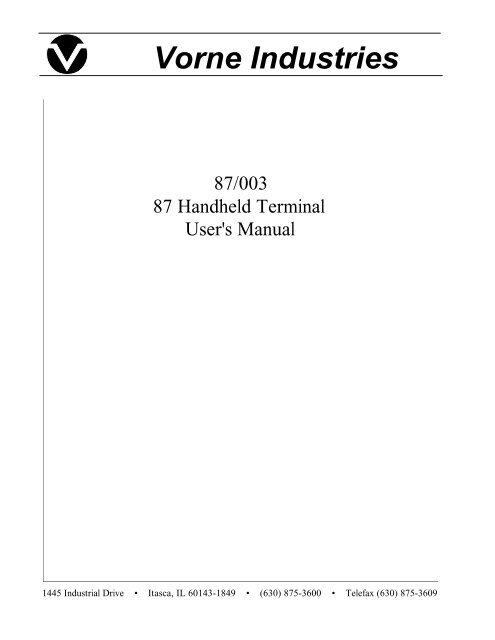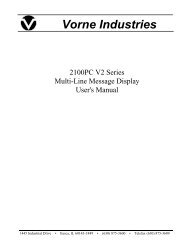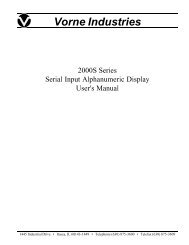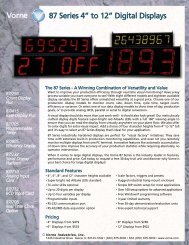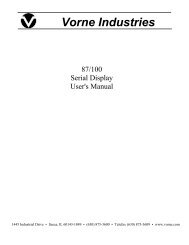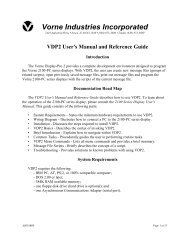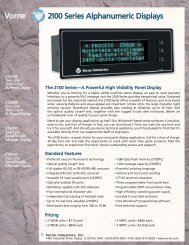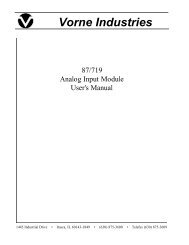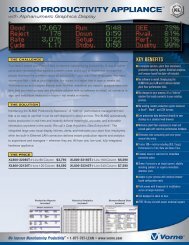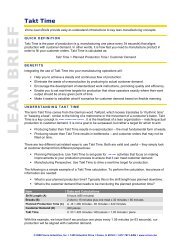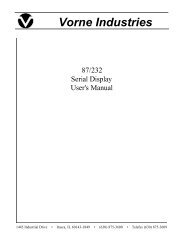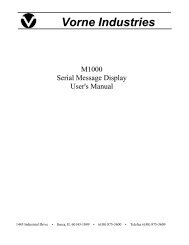87/003 Terminal - Vorne Industries, Inc.
87/003 Terminal - Vorne Industries, Inc.
87/003 Terminal - Vorne Industries, Inc.
You also want an ePaper? Increase the reach of your titles
YUMPU automatically turns print PDFs into web optimized ePapers that Google loves.
<strong>Vorne</strong> <strong>Industries</strong><strong>87</strong>/<strong>003</strong><strong>87</strong> Handheld <strong>Terminal</strong>User's Manual1445 Industrial Drive • Itasca, IL 60143-1849 • (630) <strong>87</strong>5-3600 • Telefax (630) <strong>87</strong>5-3609
. 3Chapter 1 Setting Up Your Display For Operation ...........................1.1 Operation ..................................................................31.2 Wiring ......................................................................31.3 RS-232 Communication To A Single <strong>87</strong>/232, <strong>87</strong>/708, <strong>87</strong>/712 or <strong>87</strong>/719 Display . 4Selecting RS-232 Communication on an <strong>87</strong>/232 Series Display. ....................... . 4Wiring Diagram For RS-232 Communications from an <strong>87</strong> <strong>Terminal</strong> To One Display .... . 41.4 RS-232 Communication To A Single <strong>87</strong>/256, <strong>87</strong>/415, <strong>87</strong>/705 or <strong>87</strong>/805 Display . 4Wiring Diagram For RS-232 Communication From An <strong>87</strong> <strong>Terminal</strong> To One Display .... . 41.5 Guidelines For Wiring RS-232 Devices ......................................51.6 RS-422 Or RS-485 Communication To One Or More <strong>87</strong>/232 Displays .........5Selecting RS-422/RS-485 Communication ............................................ . 5Wiring Diagram For RS-422 Or RS-485 Communication From An <strong>87</strong> <strong>Terminal</strong> To OneDisplay ...........................................................................Wiring Diagram For RS-422 Or RS-485 Communication From An <strong>87</strong> <strong>Terminal</strong> To MoreThan One <strong>87</strong>/232 Display .........................................................1.7 RS-422 Or RS-485 Communication To One Or More <strong>87</strong>/256 Displays .........7Selecting RS-422/RS-485 Communication ............................................ . 7Wiring Diagram For RS-422 Or RS-485 Communication From An <strong>87</strong> <strong>Terminal</strong> To OneDisplay ...........................................................................Wiring Diagram For RS-422 Or RS-485 Communication From An <strong>87</strong> <strong>Terminal</strong> To MoreThan One <strong>87</strong>/256 Display .........................................................1.8 Guidelines For Wiring RS-422 Or RS-485 Devices ............................91.9 Addressing Multiple Displays ................................................9Unit Address .......................................................................... . 91.10 Relay Output ............................................................. 10Relay Connectors ..................................................................... 10Activate Relay ........................................................................ 10Chapter 2 Communicating With The <strong>87</strong> <strong>Terminal</strong> ............................ 112.1 Establishing a connection between an <strong>87</strong> <strong>Terminal</strong> and an <strong>87</strong> Display ....... 112.2 Viewing User Setup Parameters ............................................ 11Display Value ......................................................................... 12Preset One And Preset Two .......................................................... 12Initial Value ........................................................................... 12Input 1 Factor And Input 2 Factor ..................................................... 13Pacing Time .......................................................................... 132.3 Changing User Setup Parameters .......................................... 13....5678<strong>87</strong>/<strong>003</strong> <strong>Terminal</strong> Users Manual 1
Numeric keys 1 thru 9 and 0 .......................................................... 13Escape ............................................................................... 13Delete ................................................................................ 13Colon ................................................................................ 13Minus sign ............................................................................ 13Space ................................................................................ 13Decimal Point ........................................................................ 14Enter ................................................................................. 14Function keys ........................................................................ 14Reset Display ......................................................................... 14Log Out .............................................................................. 15Next Unit ............................................................................. 15Password ............................................................................. 15Unit ID ............................................................................... 152.4 Error Messages ............................................................ 16UNIT NOT RESPONDING ............................................................ 16Out of Range ......................................................................... 16Function is: Not Programmed ......................................................... 16User Setup Parameter Not supported ................................................. 16Communication errors ................................................................ 16Appendix A Operating Specifications ....................................... 17Appendix B <strong>Terminal</strong> Dimensions .......................................... 18Notice Of DisclaimerWhile the information in this manual has been carefully reviewed for accuracy, <strong>Vorne</strong><strong>Industries</strong>, <strong>Inc</strong>. assumes no liability for any errors, or omissions in the information. <strong>Vorne</strong><strong>Industries</strong> also reserves the right to make changes without further notice to any productsdescribed in this manual.2 <strong>87</strong>/<strong>003</strong> <strong>Terminal</strong> Users Manual
Chapter 1 Setting Up Your Display For OperationThis chapter describes how to set up the terminal hardware for operation with an <strong>87</strong> SeriesDisplay, including connecting power, and wiring to the serial communication port.1.1 OperationThe <strong>87</strong>/<strong>003</strong> <strong>Terminal</strong> is a handheld remote entry <strong>Terminal</strong> designed to interface with <strong>87</strong> Seriesdisplays. The <strong>87</strong> <strong>Terminal</strong> can communicate with an <strong>87</strong> Display using either the RS232 or RS422serial port. Two types of features can be remotely accessed by the <strong>87</strong> <strong>Terminal</strong>, DisplayParameters and Function key features. Display parameters consist of Display Value, Preset One,Preset Two, Initial Value, Input 1 Factor, Input 2 Factor and Pacing Value. Function key featuresconsist of Jog Input One, Jog Input Two, Relay On, Relay Off and Flash Data. There are fourFunction keys which can be programmed to use these features.1.2 WiringThe <strong>87</strong> <strong>Terminal</strong> receives power and serial data thru a male DB-9 connector located at the bottomof the unit. The <strong>87</strong> <strong>Terminal</strong> can be powered by the <strong>87</strong> Series Displays 12VDC output.Caution: Reversing the +12VDC and ground connections may damage the <strong>87</strong> <strong>Terminal</strong>.<strong>87</strong> <strong>Terminal</strong> DB-9 Connector PinoutDB9 MALE+12V DC InRS232 In (RxD)RS232 Out (TxD)No ConnectionSignal Ground1 2 3 4 56 7 8 9RS422 Out -RS422 Out +RS422 In -RS422 In +WARNING - SHOCK HAZARDAlways completely disconnect power from the display beforeopening the user access plate. Do not reapply power to thedisplay until the access plate has been reinstalled andsecurely closed.<strong>87</strong>/<strong>003</strong> <strong>Terminal</strong> Users Manual 3
<strong>87</strong> Counter Unit 0Display Value is:12345678EscapeResetDisplayLogOutNextUnitDeleteValue One Two4 5 6Initial Input 1 Input 2Value Factor Factor7 8 9PacingTime0EnterSpace<strong>Vorne</strong> <strong>Industries</strong><strong>87</strong> <strong>Terminal</strong><strong>87</strong> Counter Unit 0Display Value is:12345678EscapeReset LogDisplay OutValueOneTwoValue Factor Factor7 9Time0SpaceNextUnitDeleteP2<strong>Vorne</strong> <strong>Industries</strong> <strong>87</strong> <strong>Terminal</strong>F1 F2 F3 F41 2 3Display Preset Preset.:1234567+12V DC INSignal GROUNDRS422 In +RS422 In -12V DC0V DCRS232 Transmit Data (TxD)RS232 Receive Data (RxD)Isolated GROUNDRS422 Transmit Data (TxD)+RS422 Transmit Data (TxD)-RS422 Receive Data (RxD)+123456788RS422 Out +RS422 Receive Data (RxD)-9<strong>87</strong> <strong>Terminal</strong>9 RS422 Out -<strong>87</strong> SERIES DISPLAYWiring Diagram For RS-422 Or RS-485 Communication From An <strong>87</strong> <strong>Terminal</strong> ToMore Than One <strong>87</strong>/232 DisplayBelow is a diagram which shows how to wire RS-422 (or RS-485) from an <strong>87</strong> <strong>Terminal</strong> tomultiple <strong>87</strong>/232 displays. Please refer to section 1.8 Guidelines For Wiring RS-422 Devices forimportant wiring recommendations. Take special note of the two terminating resistors shown in thediagram.F1 F2 F3 F41 2 3Display Preset Preset4 5 6Initial Input 1 Input 28Pacing:. Enter<strong>87</strong> <strong>Terminal</strong>12345678+12V DC IN P2Signal GROUNDRS422 In +RS422 In -RS422 Out +9 RS422 Out -12V DC0V DCRS232 Transmit Data (TxD)RS232 Receive Data (RxD)Isolated GROUNDRS422 Transmit Data (TxD)+RS422 Transmit Data (TxD)-RS422 Receive Data (RxD)+RS422 Receive Data (RxD)-1234567891ST <strong>87</strong>/232 DISPLAYP2Isolated GROUND 5RS-422 Transmit Data (TxD) +RS-422 Transmit Data (TxD) -RS-422 Receive Data (RxD) +RS-422 Receive Data (RxD) -67892ND <strong>87</strong>/232 DISPLAYP2Isolated GROUND 5RS-422 Transmit Data (TxD) +RS-422 Transmit Data (TxD) -RS-422 Receive Data (RxD) +RS-422 Receive Data (RxD) -6789LAST <strong>87</strong>/232 DISPLAY6 <strong>87</strong>/<strong>003</strong> <strong>Terminal</strong> Users Manual
<strong>87</strong> Counter Unit 0Display Value is:12345678EscapeResetDisplayLogOutNextUnitDeleteValue One Two4 5 6Initial Input 1 Input 2Value Factor Factor7 8 9PacingTime0EnterSpace1.7 RS-422 Or RS-485 Communication To One Or More <strong>87</strong>/256 DisplaysThis section provides the information necessary to successfully interface an <strong>87</strong> <strong>Terminal</strong>s RS-422port to one or more <strong>87</strong>/256 displays. Note that the <strong>87</strong>/256 display requires an optionalcommunication board for RS-422 (or RS-485) communication. The RS-422/RS-485 port is fullyopto-isolated and is available through the five pins of the communication port terminal strip(marked P4).Selecting RS-422/RS-485 CommunicationA printed circuit board mounted COM PORT slide switch, located beside the COM PORTterminal strip, on the optional communication board, is used to select between RS-232 andRS-422/RS-485 communication. To enable the <strong>87</strong> series display to receive data via the RS-422port, set this switch to the RS-485 position.Wiring Diagram For RS-422 Or RS-485 Communication From An <strong>87</strong> <strong>Terminal</strong> ToOne DisplayBelow is a diagram which shows how to wire RS-422 (or RS-485) from an <strong>87</strong> <strong>Terminal</strong> to one<strong>87</strong>/256 display. Please refer to section 1.8 Guidelines For Wiring RS-422 Devices for importantwiring recommendations. Take special note of the two terminating resistors shown in the diagram.P2<strong>Vorne</strong> <strong>Industries</strong> <strong>87</strong> <strong>Terminal</strong>F1 F2 F3 F41 2 3Display Preset Preset12345+12V DC INSignal GROUNDRESETIN 1IN 212V DC0V DC12345<strong>87</strong> <strong>Terminal</strong>.:6 RS422 In + Isolated GROUND 1789RS422 In -RS422 Out +RS422 Out -RS422 Transmit Data (TxD)+RS422 Transmit Data (TxD)-RS422 Receive Data (RxD)+RS422 Receive Data (RxD)-2345P4<strong>87</strong> SERIES DISPLAY<strong>87</strong>/<strong>003</strong> <strong>Terminal</strong> Users Manual 7
<strong>87</strong> Counter Unit 0Display Value is:12345678EscapeReset LogDisplay OutValueOneTwoNextUnitDeleteValue Factor Factor7 8 9PacingTime0EnterSpaceWiring Diagram For RS-422 Or RS-485 Communication From An <strong>87</strong> <strong>Terminal</strong> ToMore Than One <strong>87</strong>/256 DisplayBelow is a diagram which shows how to wire RS-422 (or RS-485) from an <strong>87</strong> <strong>Terminal</strong> tomultiple <strong>87</strong>/256 displays. Please refer to section 1.8 Guidelines For Wiring RS-422 Devices forimportant wiring recommendations. Take special note of the two terminating resistors shown in thediagram.<strong>Vorne</strong> <strong>Industries</strong> <strong>87</strong> <strong>Terminal</strong>F1 F2 F3 F41 2 3Display Preset Preset4Initial5 6Input 1 Input 2<strong>87</strong> <strong>Terminal</strong>.:RESET 11 +12V DC ININ 1 2IN 2 3P223412VDC0V DC455 Signal GROUND6789RS422 In +RS422 In -RS422 Out +RS422 Out -Isolated GROUNDRS422 Transmit Data (TxD)+RS422 Transmit Data (TxD)-RS422 Receive Data (RxD)+RS422 Receive Data (RxD)-12345P41ST <strong>87</strong>/256 DISPLAYP4Isolated GROUND 1RS-422 Transmit Data (TxD) + 2RS-422 Transmit Data (TxD) - 3RS-422 Receive Data (RxD) + 4RS-422 Receive Data (RxD) - 52ND <strong>87</strong>/256 DISPLAYP4Isolated GROUND 1RS-422 Transmit Data (TxD) + 2RS-422 Transmit Data (TxD) - 3RS-422 Receive Data (RxD) + 4RS-422 Receive Data (RxD) - 5LAST <strong>87</strong>/256 DISPLAY8 <strong>87</strong>/<strong>003</strong> <strong>Terminal</strong> Users Manual
1.10 Relay OutputWARNINGUse the relay for annunciator applications only.Do not use it for control.Relay ConnectorsAn optional SPDT Relay is available on all <strong>87</strong> Series Units. The relay is a single pole double throw(SPDT), rated 120VAC @ 1A. The relay can be controlled remotely by the <strong>87</strong> <strong>Terminal</strong>.3 Pin Relay <strong>Terminal</strong> Strip (P5)PinFunctionPins 1 to 3Relay <strong>Terminal</strong> Strip123NC Normally Closed Relay ContactRelay CommonNO Normally Open Relay Contact1 2 3Activate RelayAn <strong>87</strong> series display can be programmed to activate the relay when a trigger point is reached. Therelay can also be activated serially by programming the function keys for the <strong>87</strong> <strong>Terminal</strong> to issuethe Relay command.ActionTurn relay onTurn relay offSequence ARelay Sequence A is user definable as either a Delay On Relay or Cycle Relay. VDP4 is required tochange this parameter. The Delay On Relay selection allows adjustment of the delay and durationtime. These settings are adjustable from .1 to 25.5 seconds. The Cycle Relay selection allowsspecifying the ON time (.1 to 25.5 seconds), OFF time (.1 to 25.5 seconds), and number of cyclesto perform (adjustable from 1 to 255 times).10 <strong>87</strong>/<strong>003</strong> <strong>Terminal</strong> Users Manual
Chapter 2 Communicating With The <strong>87</strong> <strong>Terminal</strong>This chapter describes how to use the <strong>87</strong> <strong>Terminal</strong> with an <strong>87</strong> Series Display.2.1 Establishing a connection between an <strong>87</strong> <strong>Terminal</strong> and an <strong>87</strong> DisplayUpon power up, the <strong>87</strong> <strong>Terminal</strong> will attempt to establish a connection with an <strong>87</strong> Series displayset to unit address 0. If no response is received from an <strong>87</strong> Series display, the <strong>Terminal</strong> will displayan error message and will prompt the user to enter a new address value. If an <strong>87</strong> Series Displayresponds, the <strong>87</strong> <strong>Terminal</strong> will prompt the user for the units password if applicable. If no passwordis defined, or the password is correctly entered, the <strong>87</strong> <strong>Terminal</strong> will display the Unit ID and Unitaddress on the top line of the LCD display. The text “Display Value is:” will appear on the secondline of the LCD display. The third line of the LCD display will show the actual display value of the<strong>87</strong> Display set to the selected address. The display value will be periodically updated on the <strong>87</strong><strong>Terminal</strong>s display.Unit ID<strong>Vorne</strong> <strong>Industries</strong>MinitermUnit Address<strong>87</strong> Display Unit 0Display Value is:0Press [Ù to change.Function selectedDisplay or current valueUser prompt and entry line2.2 Viewing User Setup ParametersDepending on the type of <strong>87</strong> series Display that the <strong>87</strong> <strong>Terminal</strong> is attached to, certain User Setupparameters can be viewed and edited by the <strong>87</strong> <strong>Terminal</strong>. An User Setup parameter can be viewedby pressing the appropriate numeric key. To view a different User Setup parameter, simply pressthe desired key. The table below shows the User Setup parameters that are available, and whichvalues each model supports. X indicates supported. If an unsupported User Setup parameter ischosen, the <strong>87</strong> <strong>Terminal</strong> will display the message "Not supported.".Key Function <strong>87</strong>/232 <strong>87</strong>/256 <strong>87</strong>/415 <strong>87</strong>/705 <strong>87</strong>/708 <strong>87</strong>/712 <strong>87</strong>/719 <strong>87</strong>/8051 Display Value X X X X X2 Preset One X X X X X X3 Preset Two X X X X X X4 Initial Value X X X5 Input 1 Factor X X6 Input 2 Factor X X8 Pacing Time X<strong>87</strong>/<strong>003</strong> <strong>Terminal</strong> Users Manual 11
Note: To use Preset One or Preset Two, the <strong>87</strong> Series Display must be programmed to acceptPreset values.Function KeysF1 F2 F3 F4EscapeResetDisplayLogOutNextUnitUser SetupParameters1DisplayValue2PresetOne3PresetTwoDelete4InitialValue5Input 1Factor6Input 2Factor:7 8 9SpacePacingTime0.EnterDisplay ValueThe Display Value parameter specifies the numeric value to display on the <strong>87</strong> Series Display. Forcounters and timers this is the value that the unit will count or time from.Preset One And Preset TwoPreset One and Preset Two are the trigger values used by the <strong>87</strong> Series Display. When Preset Oneor Preset Two has been reached, the unit can be programmed to flash the display slow, flash thedisplay fast, turn on the relay, turn off the relay, initiate a relay cycle, change the color of thedisplay (bi-color units only), stop counting / timing, or reset the display value to the Initial Valuesetting. The <strong>87</strong> Series Display can be programmed to perform any combination of the abovefunctions when the preset is reached. Note: Preset Functions must be programmed using VDP4. Ifthe <strong>87</strong> Series Display is set to DIP switch settings (DIP switch 2 ON), the preset feature isdisabled.Initial ValueThe Initial Value setting is the display value to be displayed at power up, or after a reset input. For<strong>87</strong>/256 Displays, the Initial Value is only used after a reset input is received. The Initial valuesetting on an <strong>87</strong>/415 refers to the Initial count setting, not the initial rate setting. The Initial ratevalue is always zero for the <strong>87</strong>/415 Rate Display.12 <strong>87</strong>/<strong>003</strong> <strong>Terminal</strong> Users Manual
Input 1 Factor And Input 2 FactorThe Input Factor specifies the value of each input. The <strong>87</strong> Series Display will display the productof the input count and the Input Factor. A separate Factor can be assigned to each input. If the <strong>87</strong>Series Display is set to DIP switch settings (DIP switch 2 ON), only whole number factors can beentered.Pacing TimePacing Time is only used by the <strong>87</strong>/805 Production Monitor. The Pacing Time specifies theamount of time between increments or decrements of the display value. The Pacing Time is enteredin seconds.2.3 Changing User Setup ParametersOnce the desired user setup parameter is displayed on the <strong>87</strong> <strong>Terminal</strong>, the <strong>87</strong> <strong>Terminal</strong> willprompt the user to press Enter to change the value. When the enter key is pressed, a data entryfield will appear on the bottom line of the LCD display. Pressing the Enter key again accepts theentry. Numeric values that are out of range will not be accepted, and the <strong>Terminal</strong> will display anOut Of Range error.Numeric keys 1 thru 9 and 0Pressing one of the numeric keys will place that number in the data entry field.EscapePressing the escape key will exit the data entry field with no change to the value. The escape keycan be pressed at any time to update the Display value on the <strong>87</strong> <strong>Terminal</strong>s display.DeletePressing the delete key deletes the previous numeric key entry and moves the cursor one positionto the left.ColonThe colon key is only available for entering values for <strong>87</strong>/705 Elapsed Timer Displays and <strong>87</strong>/708Clock Displays. For Elapsed Timers where a timer format with a colon is selected, the colon is arequired entry (i.e. MM:SS, HH:MM, HH:MM:SS, etc...). The colon is an optional entry for<strong>87</strong>/708 Clock Displays. To set the Clock to 12:34:56, either 123456 or 12:34:56 will be accepted.Minus signThe minus sign can be placed at any character position on an <strong>87</strong>/232 Serial display. For all otherdisplays a minus will only be accepted if it is entered before the number.SpaceThe space key can be placed at any character position on an <strong>87</strong>/232 Serial display. The space keycan also be used to blank an <strong>87</strong>/232 Series Display. For all other displays the space key is acceptedas a leading zero before numeric entries.<strong>87</strong>/<strong>003</strong> <strong>Terminal</strong> Users Manual 13
Decimal PointFor an <strong>87</strong>/232 Serial display a decimal point can be placed at any character position for the DisplayValue. For all other displays the decimal point will only be supported if the <strong>87</strong> Series display hasbeen set up to display a decimal point otherwise the value will be rounded to the nearest wholenumber.EnterPressing the enter key will accept the new value and store the new setting in the <strong>87</strong> Series Display.There are two exceptions. If an out of range value has been entered, the <strong>87</strong> <strong>Terminal</strong> will displayan error message indicating that the value is out of range. Also, if no value is entered, the entry willbe ignored.Function keysFour function keys are available on the <strong>87</strong> <strong>Terminal</strong>s keypad (F1, F2, F3, and F4). These keys canbe programmed to Simulate Input 1, Simulate Input 2, Turn an optional relay on or off, or changethe display color on bi-color displays. The operation of the function keys is programmed into the<strong>87</strong> series Display and not the <strong>87</strong> <strong>Terminal</strong>. This allows wiring different <strong>87</strong> <strong>Terminal</strong>s to the same<strong>87</strong> Series Display and always having the same functions available. The operation of the Functionkeys is programmable with the help of VDP4 (A Windows based Utility for programming <strong>87</strong> seriesDisplays). The Function keys are set at the factory to:Model Number F1 F2 F3 F4<strong>87</strong>/232, <strong>87</strong>/708<strong>87</strong>/712, <strong>87</strong>/719<strong>87</strong>/256, <strong>87</strong>/415<strong>87</strong>/705, <strong>87</strong>/805Not Programmed Not Programmed Not Programmed Not ProgrammedSimulate Input 1 Simulate Input 2 Relay ON Relay OFFWhen the <strong>87</strong> Series Display acknowledges receiving a Function command, the <strong>87</strong> <strong>Terminal</strong> willdisplay "Function accepted. Press any key.". Pressing the Escape key will return the <strong>Terminal</strong>sdisplay to the "Display value is:" screen.Reset DisplayPressing the Reset Display key will display the “Reset Display” message on the <strong>87</strong> <strong>Terminal</strong>. Thecommand can be canceled by pressing the Escape key. To execute the command, the Enter keymust be pressed. For <strong>87</strong>/708, <strong>87</strong>/712, and <strong>87</strong>/719 displays the command will have no effect. For<strong>87</strong>/256 and <strong>87</strong>/705 Displays, executing the Reset Display command will Reset the <strong>87</strong> seriesDisplay to the Initial Value setting. For <strong>87</strong>/232, <strong>87</strong>/415, and <strong>87</strong>/805 Displays, executing the ResetDisplay command will Reset the <strong>87</strong> Series Display to zero. When the <strong>87</strong> Series Displayacknowledges receiving the Reset command, the <strong>87</strong> <strong>Terminal</strong> will display "Function accepted.Press any key.". Pressing the Escape key will return the <strong>Terminal</strong>s display to the "Display value is:"screen.14 <strong>87</strong>/<strong>003</strong> <strong>Terminal</strong> Users Manual
Log OutThe Log Out key is used only with <strong>87</strong> Series displays that have the password function enabled. TheLog Out key can be used to discontinue communication with an <strong>87</strong> Series Display withouthaving to physically disconnect the <strong>87</strong> <strong>Terminal</strong> from the <strong>87</strong> Series Display. After the Log Out keyhas been pressed, the <strong>87</strong> <strong>Terminal</strong> will display the message “LOGGED OUT Enter Password:”.Once the unit has been logged out, the <strong>87</strong> <strong>Terminal</strong> can no longer edit or view values from the <strong>87</strong>series display. This comes in handy if you want to make sure that values are not accidentallychanged, or where a password is used by a Supervisor so that only a supervisor can edit the usersetup parameters. A operator can Log In by entering the correct password.Next UnitThe Next Unit key is used to disconnect from the current <strong>87</strong> Series Display, and/or to establish aconnection with another <strong>87</strong> Series display on the same serial RS-485 network. <strong>87</strong> series Displaysconnected to an <strong>87</strong> <strong>Terminal</strong> via a four wire RS-485 network must be set to different addresses.Having two or more displays set to the same address can cause communication errors. When theNext Unit key is pressed the user will be prompted to enter the new unit address. Once a newaddress is entered, the <strong>87</strong> <strong>Terminal</strong> will attempt to connect to that Unit address. If an <strong>87</strong> SeriesDisplay responds, the <strong>87</strong> <strong>Terminal</strong> will prompt the user for the units password if applicable. If nopassword is defined, or the password is correctly entered, the <strong>87</strong> <strong>Terminal</strong> will display the Unit IDand Unit address on the top line of the LCD display. The Unit Address is set to a factory defaultsetting of 0. VDP4 can be used to change the Unit Address.PasswordA password of up to 8 characters can be programmed into an <strong>87</strong> Series Display. Note: Thepassword is stored in the <strong>87</strong> series Display not in the <strong>87</strong> <strong>Terminal</strong>. Therefore if more than one unitis attached to the same serial network, it is possible to have each unit set to a different password.All <strong>87</strong> Series displays are shipped with no Password defined (feature disabled). Use VDP4 tochange the Password. Programming an <strong>87</strong> Series Display with a password automatically enablesthe password function. Note: If the <strong>87</strong> Series Display is set to DIP switch settings (DIP switch 2ON), the password feature is disabled. If the Password feature is enabled, the <strong>87</strong> <strong>Terminal</strong> willprompt the operator to enter the Password before allowing editing or viewing of the User Setupparameters with the <strong>87</strong> <strong>Terminal</strong>.Unit IDThe Unit ID can be used to identify an <strong>87</strong> Series Display by assigning the unit a descriptive namesuch as “Stacker”, “Production“, etc. An Unit ID of up to 11 characters can be programmed intoan <strong>87</strong> Series Display. Note: The Unit ID is stored in the <strong>87</strong> Series Display not in the <strong>87</strong> <strong>Terminal</strong>.VDP4 can be used to change the Unit ID. The Unit ID is set to a Factory default of “<strong>87</strong> Display”.<strong>87</strong>/<strong>003</strong> <strong>Terminal</strong> Users Manual 15
2.4 Error MessagesUNIT NOT RESPONDINGThis error message is displayed if the <strong>87</strong> <strong>Terminal</strong> cannot establish a connection with the specifiedUnit Address. At power up the <strong>87</strong> <strong>Terminal</strong> attempts several times to establish a connection withUnit Address 0. If this message appears at power up and an unit set to address 0 is attached to the<strong>87</strong> <strong>Terminal</strong>, Check the following:1. <strong>87</strong> Series Display set to the correct COM setting (RS-232 or RS-485).2. Check the wiring of the COM port between the <strong>87</strong> <strong>Terminal</strong> and the <strong>87</strong> Series Display.3. Is there more than one unit set to address 0 in the RS-485 network.4. Check for broken wires.5. Check that the 0VDC terminal is connected to the ISO GND terminal.If this message appears when attempting to establish a connection with an unit with an addressother than 0, Check the following:1. Is an unit with the specified Unit Address connected to the <strong>87</strong> <strong>Terminal</strong> via the RS-485network?2. <strong>87</strong> Series Display set to the correct COM setting. RS-485 for network .3. Check the wiring of the COM port between the <strong>87</strong> <strong>Terminal</strong> and the <strong>87</strong> Series Display.4. Is there more than one unit set to the same Unit Address in the RS-485 network.5. Check for broken wires.6. Check that a common ground is wired between <strong>87</strong> Series Displays at the ISO GNDterminal.Out of RangeThis error message informs the user that the value entered is illegal for that particular User Setupparameter. Trying to set an eight digit number to a four digit display will produce this type ofmessage. To reenter the value, press the enter key, retype the value, and press the enter key again.Function is: Not ProgrammedThis error message will appear if a function key is pressed, and the function key has not beendefined in the <strong>87</strong> Series Display, or DIP switch 2 on the <strong>87</strong> Series Display is turned on. This errorcan be cleared by pressing any key.User Setup Parameter Not supportedIf an User Setup parameter is chosen, which is not supported by the type of <strong>87</strong> Series Display thatthe <strong>87</strong> <strong>Terminal</strong> is connected to, the <strong>87</strong> <strong>Terminal</strong> will display the message "Not supported.".Communication errorsSevere EMI disturbances can cause communication errors. The <strong>87</strong> <strong>Terminal</strong> will reattemptcommunication several times before displaying the UNIT NOT RESPONDING message.Note: <strong>87</strong> Series Displays programmed to transmit serial data can cause communication errorswhen the <strong>87</strong> <strong>Terminal</strong> is connected.16 <strong>87</strong>/<strong>003</strong> <strong>Terminal</strong> Users Manual
Appendix A Operating SpecificationsLCD LifeSerial Input100,000 hours typicalRS-232, RS-485Power Supply12 VDC +/- 5% @ 50mATemperature RangeOperating 32 to 122 degrees F (0 to 50 degrees C)Humidity5% to 95% non-condensing<strong>87</strong>/<strong>003</strong> <strong>Terminal</strong> Users Manual 17
Appendix B <strong>Terminal</strong> Dimensions4.441.50<strong>Vorne</strong> <strong>Industries</strong><strong>87</strong> <strong>Terminal</strong><strong>87</strong> Counter Unit 0Display Value is:123456788.75F1 F2 F3 F4EscapeResetDisplayLogOutNextUnit1DisplayValue2PresetOne3PresetTwoDelete4InitialValue5Input 1Factor6Input 2Factor:7 8 9PacingTimeSpace0.Enter3.25 1.218 <strong>87</strong>/<strong>003</strong> <strong>Terminal</strong> Users Manual