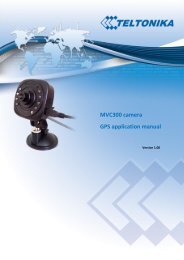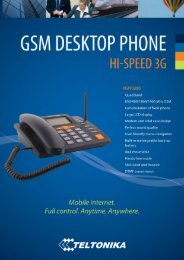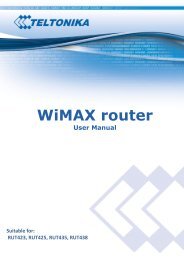Quick Start Guide - Teltonika
Quick Start Guide - Teltonika
Quick Start Guide - Teltonika
Create successful ePaper yourself
Turn your PDF publications into a flip-book with our unique Google optimized e-Paper software.
ModemUSB/G10<br />
<strong>Quick</strong> <strong>Start</strong> V3.2.1<br />
Thank you for purchasing our device! We hope this feature-packed, user-friendly device will<br />
satisfy your expectations. Please take few minutes to read this <strong>Quick</strong> <strong>Start</strong> <strong>Guide</strong> before starting to<br />
work with ModemUSB/G10. This would make the installation and use of the device easier.<br />
Address: Žirmūnų g. 27, Vilnius LT-09105,<br />
Tel.: +370 5 2127472,<br />
Fax: +3705 276 1380, E-mail: info@teltonika.lt
i<br />
INTRODUCTION<br />
This <strong>Quick</strong> <strong>Start</strong> <strong>Guide</strong> has been prepared for Windows XP (SP2) operating system. For<br />
installation guide on other supported operating systems, please refer to User <strong>Guide</strong> provided on CD.<br />
ModemUSB/G10 is a device designed for data transmission via GSM Network. The design of this<br />
modem enables the connection to your PC through USB interface. Once connected to the PC, you can send<br />
SMS or access the Internet via one of the data transmission types supported by your GSM operator.<br />
ModemUSB/G10 supports the following data-bearers: GPRS, CSD and SMS.<br />
i<br />
CONTENTS OF YOUR PACKAGE<br />
1) ModemUSB/G10 device.<br />
2) USB A plug USB A jack cable.<br />
3) CD (including drivers and appropriate documentations).<br />
4) <strong>Quick</strong> <strong>Start</strong> <strong>Guide</strong>.<br />
If any of the components are missing please contact your local distributor.<br />
i<br />
HOW TO BEGIN?<br />
Before you begin make sure that:<br />
• You are using Windows XP operating system with SP2 installed and you personal<br />
computer hardware meets minimal requirements of this operating system. For<br />
installation guide on other supported operating systems, please refer to User <strong>Guide</strong><br />
available on CD.<br />
• You have a GSM SIM card with activated data transfer service.<br />
• ModemUSB/G10 is ready to work – SIM card is pushed in.<br />
• Dial-up networking is installed on your PC (OS) (this should be installed with OS by<br />
default).<br />
• TCP/IP protocol is installed on your PC (it should be present in your OS by default).<br />
i<br />
INSTALLING THE MODEM CONTROL TOOL<br />
Notice: Whenever the driver installation is going to be performed, the modem should be unplugged<br />
from the PC!<br />
Open the ModemUSB/G10 package, take out the CD and insert it into your CD drive. Click Install in<br />
automatically opened window. If the window did not appear, run autorun.exe file located on the CD. The installation<br />
procedure of the ModemUSB/G10 modem will begin.<br />
Advanced User: Can press Browse button to<br />
choose specific folder where you wish to install<br />
Modem Control Tool.<br />
1<br />
2<br />
3<br />
2
To continue installation plug in your<br />
ModemUSB/G10 now and click OK<br />
5<br />
i<br />
SETTING UP AN INTERNET CONNECTION<br />
4<br />
6<br />
Using ModemUSB/G10 you can access the Internet via one of the following data transmission<br />
types:<br />
• GPRS packet data transfer. In this case you have to know the APN, User Name and<br />
Password (all these parameters would be provided by your GSM operator).<br />
• CSD data transfer. You have to know the phone number of a dial-up server (all these<br />
parameters would be provided by your GSM operator).<br />
In this section we will provide you with general information and procedures necessary for setting up<br />
an Internet connection to your PC.<br />
If GPRS data transfer is used, you have to set up an APN (Access Point Name), Phone Number, User<br />
Name and Password if necessary (all these parameters would be provided by your GSM operator). If you<br />
are using CSD, you have to know the phone number of the dial-up server. Setting up an Internet<br />
connection to your PC:<br />
1) <strong>Start</strong> the Modem Control Tool.<br />
2) Select Settings -> Connection.<br />
3) Enter the APN, User Name and Password (user name and password are not always<br />
needed; it depends on your network operator).<br />
4) Enter the Phone Number: *99#.<br />
5) Click Update after the data was entered.<br />
Connecting to the Internet<br />
Make sure, that the SIM card is properly inserted into device, the device is properly connected to<br />
the PC its „Power“LED is ON and the drivers are installed properly.<br />
<strong>Start</strong> the Modem Control Tool program. The program can be started from the PC desktop by<br />
double-clicking on the Modem Control Tool USB G10 shortcut (or <strong>Start</strong> -> Programs -> <strong>Teltonika</strong><br />
ModemUSB G10 -> Modem Control Tool USB G10).<br />
1) The program should automatically detect a connected modem. If this does not happen,<br />
select Settings->Main. Select present modem from list of modems and click Set as<br />
current modem button.<br />
2) When Connect is clicked, the modem will start establishing connection to the Internet.<br />
3
Sending SMS<br />
Note: Please make sure that SMS service is supported by your operator. Please ensure that a SMS<br />
centre number is entered (Modem Control Tool -> Settings -> SMS). If it isn’t, ask your GSM operator<br />
for the SMS centre number and enter it manually.<br />
SMS sending sequence:<br />
1) Run Modem Control Tool.<br />
2) Click SMS.<br />
3) Enter recipient’s phone number.<br />
4) Enter the text.<br />
5) Click Send.<br />
Wait for a dialogue box, which will inform you about successful or unsuccessful procedure.<br />
i<br />
INDICATION<br />
A LED indicator “Power“is located on the side of ModemUSB/G10.<br />
LED‘s Status<br />
„Power“ LED is on<br />
„Power“ LED is off<br />
Description<br />
Modem power supply is on<br />
Modem power supply is off<br />
i<br />
TROUBLESHOOTING<br />
1) Problem: Modem Control Tool does not detect the modem.<br />
Solution 1: Remove and insert back the modem, check if the SIM card inserted properly.<br />
Solution 2: Check if the device is properly connected and Power LED is on. Also check if the modem is being<br />
displayed in “Windows Phone and Modem Options” (control panel) Modems menu. If not remove the modem<br />
and insert it back. If removing the modem does not help, please try to reboot your PC.<br />
Solution 3: Check if the drivers are installed properly. Driver status you can checked in Windows Device<br />
Manager, if there will be problems with the Modem or USB Serial Converter, or COM ports, please uninstall the<br />
software and try to install it again. If does not help contact your local distributor.<br />
2) Problem: Can’t connect to the Internet.<br />
Solution: Check if the network parameters are entered correctly.<br />
3) Problem: If Windows/Modem Control Tool cannot find the modem when it is physically connected to different<br />
USB port.<br />
Solution: If the modem is inserted into a USB port other than the port in which it was inserted previously,<br />
please wait until Windows detects the device and installs the drivers automatically. If this does not happen,<br />
please uninstall and install it again.<br />
This sign on the package means that it is necessary to read the User Manual,<br />
which is on the CD before you start using the device.<br />
This sign on the package means, that used electronic and electric equipment<br />
should be stored separately.<br />
i<br />
FINAL NOTES<br />
For more information, please read the ModemUSB/G10 User Manual present on the CD. If you face any problems<br />
related to the device, which you are not able to solve by yourself, please contact your local distributor they would be<br />
glad to help you.<br />
4