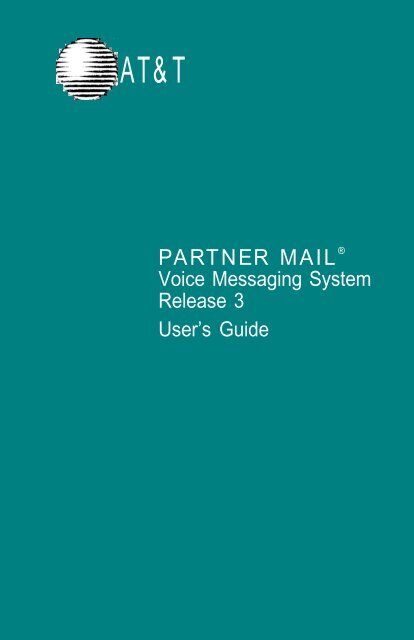Partner Mail User Guide
Partner Mail User Guide
Partner Mail User Guide
You also want an ePaper? Increase the reach of your titles
YUMPU automatically turns print PDFs into web optimized ePapers that Google loves.
AT&T<br />
PARTNER MAIL ®<br />
Voice Messaging System<br />
Release 3<br />
<strong>User</strong>’s <strong>Guide</strong>
Copyright ©1996 AT&T AT&T 585-322-518<br />
All Rights Reserved Issue 1<br />
Printed in USA June 1996<br />
Notice<br />
Every effort was made to ensure that the information in this book was<br />
complete and accurate at the time of printing. However, information is<br />
subject to change.<br />
System Security<br />
Toll fraud is the unauthorized use of your telecommunications system<br />
by an unauthorized party, for example, persons other than your<br />
company’s employees, agents, subcontractors, or persons working on<br />
your company’s behalf. Note that there may be a risk of toll fraud<br />
associated with your telecommunications system and, if toll fraud<br />
occurs, it can result in substantial additional charges for your<br />
telecommunications services.<br />
AT&T does not warrant that this product is immune from or will prevent<br />
unauthorized use of common-carrier telecommunication services or<br />
facilities accessed through or connected to it. AT&T will not be<br />
responsible for any charges that result from such unauthorized use.<br />
Trademarks<br />
PARTNER MAIL is a registered trademark of AT&T in the U.S. and other<br />
countries.<br />
Ordering Information<br />
Call: Publications Fulfillment Center<br />
Voice 1 800 457-1235 International Voice 317 361-5353<br />
Fax 1 800 457-1764 International Fax 317 361-5355<br />
Write:<br />
Publications Fulfillment Center<br />
P.O. Box 4100<br />
Crawfordsville, IN 47933<br />
Order: Document No. 585-322-518
Table of Contents<br />
Help 2<br />
Introduction 2<br />
Helpful Hints 3<br />
Voice <strong>Mail</strong> Tips 3<br />
Dialing into Voice <strong>Mail</strong> 4<br />
Auto Dialing 4<br />
Logging in to a Call Answer Service <strong>Mail</strong>box 5<br />
Logging in to a Transfer-Only <strong>Mail</strong>box 6<br />
Dialing in Remotely to the <strong>Mail</strong> System 6<br />
Ending the Call 7<br />
Personal Administration 7<br />
Recording a Name 7<br />
Recording a Personal Greeting 8<br />
Activating a Personal Greeting 9<br />
Deleting a Personal Greeting 9<br />
Choosing a Personal Operator 10<br />
Changing Your Password 11<br />
Message Administration 12<br />
Sending a Message 12<br />
Listening to Messages 13<br />
Replying to a Message 14<br />
Forwarding a Message 15<br />
Using Transfer, Directory, or Send All Calls 16<br />
Transferring a Caller to a <strong>Mail</strong>box 16<br />
Transferring to an Extension 16<br />
Using the Directory 17<br />
Send All Calls (Communications System Release 4.0 and later) 17<br />
Outcalling 18<br />
Changing Outcalling Settings 19<br />
Programming Outcalling Numbers 20<br />
Changing the Outcalling Schedule 22<br />
Changing the Outcalling Delay 23<br />
Changing the Outcalling Cycles 23<br />
Special-Purpose <strong>Mail</strong>boxes 24<br />
Recording a Bulletin Board Message 26<br />
Setting a Bulletin Board Dial 0 Destination 27<br />
1
Help<br />
If you have a problem using voice mail, contact your System<br />
Administrator. If the problem cannot be solved by your System<br />
Administrator, in the continental U.S. please call our toll-free hotline,<br />
available 24 hours a day, at 1 800 628-2888. Outside of the continental<br />
U.S., contact your Sales Representative or your local Authorized Dealer.<br />
Introduction<br />
The PARTNER MAIL ® Voice Messaging System (hereafter called the mail<br />
system) enables the System Administrator to create several types of<br />
mailboxes. Most of this guide provides information about two of<br />
them—Call Answer Service mailboxes and Transfer-Only mailboxes. At<br />
the end of this guide, there is a brief description of special-purpose<br />
mailboxes and their owners’ responsibilities.<br />
A Call Answer Service mailbox acts like a sophisticated answering<br />
machine. Callers from inside and outside your company can leave<br />
messages in your mailbox. You, the subscriber, can then listen to,<br />
forward, save, or discard these messages. A password you create<br />
keeps the messages private.<br />
You can also create and send messages, reply to messages, or add<br />
your comments to a message and forward both the original message<br />
and your comments to other subscribers.<br />
A Transfer-Only mailbox provides access to an extension that does not<br />
need a mailbox with message storage capability; for example, an<br />
extension in a conference room. A caller who reaches a Transfer-Only<br />
mailbox hears a short greeting. The caller cannot leave a message, but<br />
can transfer to another extension. A Transfer-Only mailbox can have a<br />
name, personal greeting, personal operator, and password associated<br />
with it.<br />
Your mail system may operate in one language (monolingual mode) or<br />
two languages (bilingual mode). The languages supported are English<br />
(North American), French (Canadian), and Spanish (Latin American) in<br />
monolingual mode, and French/English or Spanish/English in bilingual<br />
mode.<br />
If you have questions about system features and procedures, see your<br />
System Administrator.<br />
2
Helpful Hints<br />
■<br />
■<br />
■<br />
■<br />
■<br />
■<br />
■<br />
■<br />
To prevent calls from ringing at your telephone, press the Do Not<br />
Disturb button if you have one.<br />
You do not have to wait for mail system greetings or prompts to finish<br />
if you know the correct command sequence—just enter the digits.<br />
When you log in to the mail system, you may hear a message telling<br />
you that your mailbox is more than 80 percent full or that it is full.<br />
(These messages are uninterruptible.) You should delete unneeded<br />
messages from your mailbox in order to make storage room for new<br />
messages.<br />
To replay a mail system menu, press [ ★ ] [ 4 ].<br />
To back through the mail system menus and prompts, press [ ★ ] [ # ].<br />
To return to the Voice <strong>Mail</strong> Activity Menu, press [ ★ ] [ 7 ].<br />
If you turn off the message light without listening to or deleting<br />
messages, and there are new messages remaining in your mailbox,<br />
the light will turn back on at 3 a.m.<br />
If you often send messages to the same group of people, ask your<br />
System Administrator to create a Group List that you and other<br />
subscribers can use.<br />
Voice <strong>Mail</strong> Tips<br />
Most people use the mail system to answer their telephone when they<br />
are not available. Use the following suggestions when you record your<br />
personal greeting to help people feel comfortable leaving a message:<br />
■<br />
■<br />
■<br />
■<br />
Update your personal greeting regularly.<br />
Let callers know when you will return their call.<br />
Include information about how callers can reach a co-worker who can<br />
help them if you are not available.<br />
Tell callers how they can easily reach someone “live” if their call is an<br />
emergency.<br />
3
If you reach a mailbox when calling someone, follow these suggestions:<br />
■<br />
■<br />
■<br />
■<br />
■<br />
Explain why you are calling, and when you need a response.<br />
Keep your message brief and to the point.<br />
If you request information, leave your name, full address, telephone<br />
number or fax number.<br />
If your call is urgent, or if you need assistance immediately, try<br />
pressing [ 0 ].<br />
Let the person you called know when it is convenient to call you back.<br />
Dialing into Voice <strong>Mail</strong><br />
To listen to your messages or to send voice mail, you must first identify<br />
yourself to the mail system by logging in to your mailbox. The login<br />
procedure tells the mail system that you are an authorized user.<br />
If your mailbox is locked because of too many unsuccessful login<br />
attempts, you must contact your System Administrator to gain access to<br />
your mailbox.<br />
The following procedures describe logging in while on the premises or<br />
remotely, and ending the call. (While on the premises, you can dial voice<br />
mail manually or you can use an auto dial button.)<br />
Auto Dialing<br />
You can program an auto dial button on your phone for one-touch dialing<br />
into the voice mail. Never program a password on an auto dial button.<br />
To program an auto dial button, use the following procedure:<br />
Step 1 Press [ Feature ] [ 0 ] [ 0 ].<br />
Step 2<br />
Press a programmable button.<br />
Step 3 Press left [ Intercom ] [ 7 ] [ 7 ] [ 7 ].<br />
Step 4<br />
Step 5<br />
Press [ Feature ] [ 0 ] [ 0 ] to exit.<br />
Write “VMMsgs” on the phone to identify the button.<br />
4
Logging in to a Call Answer Service <strong>Mail</strong>box<br />
To log in manually, use the following procedure:<br />
Step 1<br />
Step 2<br />
Press [ Intercom ] [ 7 ] [ 7 ] [ 7 ], or press the VMMsgs button if you<br />
have one.<br />
Enter your extension number (mailbox number) + [ # ].<br />
NOTE:<br />
When dialing from your own extension, you can<br />
press [ # ] without entering your extension number.<br />
Step 3<br />
Enter your password + [ # ]. Voice <strong>Mail</strong> announces the<br />
number of new and old messages in your mailbox.<br />
Step 4<br />
Record<br />
Messages<br />
Get<br />
Messages<br />
Name or<br />
Greeting<br />
Personal<br />
Operator<br />
Password<br />
Outcalling<br />
Transfer<br />
NOTE:<br />
The first time you log in, the password is not set. Press [ # ]<br />
for Step 3. Then go to Step 3 of Changing Your Password<br />
on page 11.<br />
Select an option from the Voice <strong>Mail</strong> Activity Menu:<br />
Press [ 1 ] to record and send messages. (See<br />
Sending a Message on page 12.)<br />
Press [ 2 ] to retrieve your messages. (See Listening<br />
to Messages on page 13.)<br />
Press [ 3 ] to administer your name or personal<br />
greeting. (See Recording a Name on page 7.<br />
Recording a Personal Greeting on page 8, Activating<br />
a Personal Greeting on page 9, or Deleting a<br />
Personal Greeting on page 9.)<br />
Press [ 4 ] to administer your personal operator. (See<br />
Choosing a Personal Operator on page 10.)<br />
Press [ 5 ] to change your password. (See Changing<br />
Your Password on page 11.)<br />
Press [ 6 ] to change Outcalling information, if you<br />
have this feature. (See Outcalling on page 18.)<br />
Press [ ★ ] [ T ] ([ ★ ] [ 8 ]) to transfer to another extension.<br />
(See Transferring to an Extension on page 16.)<br />
5
Logging in to a Transfer-Only <strong>Mail</strong>box<br />
To log in manually, use the following procedure:<br />
Step 1<br />
Step 2<br />
Step 3<br />
Press [ Intercom ] [ 7 ] [ 7 ] [ 7 ], or press the VMMsgs button if you<br />
have one.<br />
Enter the extension number (mailbox number) + [ # ].<br />
Enter the mailbox password + [ # ].<br />
NOTE:<br />
The first time you log in, the password is not set. Press [ # ]<br />
for Step 3. Then go to Step 3 of Changing Your Password<br />
on page 11.<br />
Step 4<br />
Name or<br />
Greeting<br />
Personal<br />
Operator<br />
Password<br />
Transfer<br />
Select an option from the Voice <strong>Mail</strong> Activity Menu:<br />
Press [ 3 ] to administer a name or personal greeting<br />
for the mailbox. (See Recording a Name on page 7,<br />
Recording a Personal Greeting on page 8, Activating<br />
a Personal Greeting on page 9, or Deleting a<br />
Personal Greeting on page 9.)<br />
Press [ 4 ] to administer a personal operator. (See<br />
Choosing a Personal Operator on page 10.)<br />
Press [ 5 ] to change the password. (See Changing<br />
Your Password on page 11.)<br />
Press [ ★ ] [ T ] ([ ★ ] [ 8 ]) to transfer to another extension.<br />
(See Transferring to an Extension on page 16.)<br />
Dialing in Remotely to the <strong>Mail</strong> System<br />
To access your mailbox from a remote location, use the following<br />
procedure. You must use a touch-tone phone.<br />
Step 1<br />
Call in to your company:<br />
■ If the mail system answers, press [ ★ ] [ 7 ].<br />
■ If a person answers, ask to be transferred to the mail<br />
system.<br />
Step 2 Enter your extension number (mailbox number) + [ # ].<br />
Step 3 Enter your password + [ # ].<br />
6
Ending the Call<br />
When you are finished using voice mail, you can either hang up or press<br />
[ ★ ] [ ★ ] [ 9 ] to end the call. If you press [ ★ ] [ ★ ] [ 9 ], the mail system says<br />
“Good-bye,” then disconnects. You may find this useful when placing a<br />
credit card call from a pay telephone to the mail system.<br />
Personal Administration<br />
Use the following procedures to record your name, to record, activate,<br />
and delete a personal greeting, to designate a personal operator, and to<br />
change your password.<br />
Security Alert:<br />
If you receive any strange voice mail messages, or if<br />
someone changes your greeting, or if for any reason you<br />
suspect that your mailbox is being used by someone else,<br />
contact your System Administrator immediately. See<br />
“System Security” on the inside front cover of this book.<br />
Recording a Name<br />
Your name is heard by callers if you have not recorded and activated a<br />
personal greeting. It is also used in the directory, message headers, and<br />
when addressing messages. The System Administrator recorded your<br />
name while creating your mailbox, but you may want to re-record it so<br />
that callers hear your own voice.<br />
Step 1<br />
Step 2<br />
Step 3<br />
Step 4<br />
Listen<br />
Record<br />
Step 5<br />
Step 6<br />
Approve<br />
Play Back<br />
Re-record<br />
Delete<br />
Log in to your mailbox. The Voice <strong>Mail</strong> Activity Menu plays.<br />
Press [ 3 ] for Name or Greeting.<br />
Press [ 2 ] to administer your name.<br />
Choose an option:<br />
Press [ 0 ] to listen to the current name. Repeat Step 4.<br />
Press [ 1 ] to record your name (up to 4 seconds).<br />
Record your name, then press [ 1 ].<br />
Choose an option:<br />
Press [ ★ ] [ # ] to approve your name.<br />
Press [ 2 ] [ 3 ] to play back your name. Repeat Step 6.<br />
Press [ 2 ] [ 1 ] to re-record your name. Return to Step 5.<br />
Press [ ★ ] [ D ] ([ ★ ] [ 3 ]) to delete your name and use the one<br />
previously recorded.<br />
7
Recording a Personal Greeting<br />
You can have up to three personal greetings; each greeting can be up to<br />
two minutes long. You might want to record multiple personal greetings if<br />
you change your greeting frequently. For example, if you work at another<br />
site one day a week, you might want your greeting for that day to be<br />
different from the greeting you use on other days. Rather than re-record<br />
the greeting each time you need to change it, you can record both<br />
greetings once and activate the appropriate one as needed.<br />
If your mail system is in bilingual mode, you can record up to three<br />
personal greetings in the primary language and a corresponding<br />
greeting for each one in the secondary language. Your personal<br />
greetings should tell callers to press [ ★ ] [ 1 ] if they want to hear your<br />
greeting in the alternate language.<br />
To record the greeting that callers hear when calls to your extension are<br />
answered by the mail system, use the following procedure:<br />
Step 1<br />
Step 2<br />
Step 3<br />
Step 4<br />
Step 5<br />
Primary<br />
Secondary<br />
Step 6<br />
Listen<br />
Record<br />
Step 7<br />
Log in to your mailbox. The Voice <strong>Mail</strong> Activity Menu<br />
plays.<br />
Press [ 3 ] for Name or Greeting.<br />
Press [ 1 ] to administer your personal greeting.<br />
Enter the greeting number. If the mail system is in<br />
monolingual mode, go to Step 6.<br />
(Bilingual mode only) Choose an option:<br />
Press [ 1 ] for the primary language.<br />
Press [ 2 ] for the secondary language.<br />
Choose an option:<br />
Press [ 0 ] to listen to the current greeting. Repeat<br />
Step 6.<br />
Press [ 1 ] to record your greeting.<br />
Record your greeting, then press [ 1 ].<br />
8
Step 8<br />
Approve<br />
Play Back<br />
Re-record<br />
Delete<br />
Choose an option:<br />
Press [ ★ ] [ # ] to approve your greeting.<br />
NOTE:<br />
If the mail system is in bilingual mode, repeat Steps 5<br />
through 8 to record the greeting in the alternate language.<br />
Press [ 2 ] [ 3 ] to play back your greeting. Repeat Step 8.<br />
Press [ 2 ] [ 1 ] to re-record your greeting. Return to<br />
Step 7.<br />
Press [ ★ ] [ D ] ([ ★ ] [ 3 ]) to delete the greeting just<br />
recorded.<br />
Activating a Personal Greeting<br />
To change the active greeting to another stored greeting, use the<br />
following procedure:<br />
Step 1<br />
Step 2<br />
Step 3<br />
Step 4<br />
Step 5<br />
Personal<br />
Greeting<br />
Default<br />
Log in to your mailbox. The Voice <strong>Mail</strong> Activity Menu<br />
plays.<br />
Press [ 3 ] for Name or Greeting.<br />
Press [ 1 ] to administer your personal greeting.<br />
Press [ 9 ] to activate a greeting.<br />
Choose an option:<br />
Enter the greeting number to activate a personal<br />
greeting.<br />
Press [ 0 ] to activate the system default greeting.<br />
Deleting a Personal Greeting<br />
If you would like to activate a different personal greeting, see Activating a<br />
Personal Greeting above. If you would like to delete a personal greeting<br />
that you have recorded, use the following procedure:<br />
NOTE:<br />
If you delete the active greeting, the mail system will use<br />
the system default greeting.<br />
Step 1<br />
Step 2<br />
Log in to your mailbox. The Voice <strong>Mail</strong> Activity Menu<br />
plays.<br />
Press [ 3 ] for Name or Greeting.<br />
9
Step 3<br />
Step 4<br />
Step 5<br />
Primary<br />
Secondary<br />
Step 6<br />
Step 7<br />
Delete<br />
Cancel<br />
Step 8<br />
Press [ 1 ] to administer your personal greeting.<br />
Enter the greeting number for the greeting you want<br />
to delete. If the mail system is in monolingual mode,<br />
go to Step 6.<br />
(Bilingual mode only) Choose an option:<br />
Press [ 1 ] for the primary language.<br />
Press [ 2 ] for the secondary language.<br />
Press [ ★ ] [ D ] ([ ★ ] [ 3 ]) to delete the greeting.<br />
Choose an option:<br />
Press [ 9 ] to confirm the deletion.<br />
Press [ 6 ] to cancel the deletion.<br />
(Bilingual mode only) Repeat Steps 5 through 7 to<br />
delete the greeting in the alternate language.<br />
Choosing a Personal Operator<br />
A caller to your mailbox can press [ 0 ] before or after leaving a message<br />
to transfer to your personal operator. You can specify an extension,<br />
Calling Group, or Hunt Group to receive these calls. The recipient you<br />
specify must have a mailbox.<br />
If you do not specify a personal operator, callers who press [ 0 ] are<br />
transferred to the Call Answer Service Operator.<br />
If you want callers to know that they can press [ 0 ] to reach an operator,<br />
include that information in your personal greeting.<br />
To choose your personal operator, use the following procedure:<br />
Step 1<br />
Step 2<br />
Step 3<br />
Operator<br />
Remove<br />
Retain<br />
Activity<br />
Menu<br />
Log in to your mailbox. The Voice <strong>Mail</strong> Activity Menu<br />
plays.<br />
Press [ 4 ] for Personal Operator.<br />
Choose an option:<br />
Enter your personal operator’s Extension + [ # ].<br />
Press [ 0 ] [ # ] to remove the personal operator.<br />
Press [ # ] to retain the current setting.<br />
Press [ ★ ] [ # ] to return to the Voice <strong>Mail</strong> Activity Menu.<br />
10
Changing Your Password<br />
You should change your password frequently. Choose a password that<br />
cannot be easily guessed. Do not choose a password such as 123456.<br />
Do not choose a password based on your extension number. Do not<br />
choose a password based on any personal information that may be<br />
found out by others, such as your birthdate or social security number. Do<br />
not write down your password or share your password with others.<br />
To change the password needed to log in to your mailbox, use the<br />
following procedure:<br />
Step 1<br />
Step 2<br />
Log in to your mailbox. The Voice <strong>Mail</strong> Activity Menu<br />
plays.<br />
Press [ 5 ] for Password. The system prompts you to<br />
enter the new password and [ # ].<br />
Step 3<br />
Step 4<br />
Security Alert:<br />
A longer password helps prevent unauthorized access to<br />
your mailbox. (See “System Security” on the inside front<br />
cover of this book.) Your password can be up to 15 digits<br />
long. A password of at least 6 digits is recommended.<br />
Enter the new password (up to 15 digits) + [ # ].<br />
If your System Administrator has set a minimum<br />
password length and you enter a password that is<br />
shorter than this minimum, you hear a message that<br />
your password is too short. Repeat Step 3 and enter a<br />
password at least as long as the minimum length.<br />
The system prompts you to re-enter the password and<br />
[ # ].<br />
Enter the new password again + [ # ]. The system<br />
confirms that your password has been changed.<br />
11
Message Administration<br />
Use the following procedures to send, listen to, reply to, and forward<br />
messages.<br />
Sending a Message<br />
To send a message to one or more subscribers, use the following<br />
procedure. The message can be up to two minutes long.<br />
Step 1<br />
Step 2<br />
Step 3<br />
Step 4<br />
Approve<br />
Play Back<br />
Re-record<br />
Delete<br />
Step 5<br />
Extension<br />
Group List<br />
Directory<br />
Delete<br />
Log in to your mailbox. The Voice <strong>Mail</strong> Activity Menu<br />
plays.<br />
Press [ 1 ] to record a message.<br />
Record your message, then press [ 1 ].<br />
Choose an option:<br />
Press [ ★ ] [ # ] to approve the message. Go to Step 5.<br />
Press [ 2 ] [ 3 ] to play back the message. Repeat Step 4.<br />
Press [ 2 ] [ 1 ] to re-record the message. Return to<br />
Step 3.<br />
Press [ ★ ] [ D ] ([ ★ ] [ 3 ]) to delete the message. The<br />
Voice <strong>Mail</strong> Activity Menu plays. Return to Step 2.<br />
Choose one of the following:<br />
Enter the extension number (mailbox number) of a<br />
subscriber + [ # ].<br />
Press [ ★ ] [ 5 ] and enter a Group List number<br />
(1–99) + [ # ].<br />
Press [ ★ ] [ A ] ([ ★ ] [ 2 ]) to use the directory. Go to Step<br />
2 of Using the Directory on page 17.<br />
Press [ ★ ] [ D ] ([ ★ ] [ 3 ]) to delete the extension number<br />
or Group List number just entered.<br />
NOTE:<br />
Repeat Step 5 to address the message to other<br />
subscribers.<br />
Step 6<br />
Press [ ★ ] [ # ] to send the message.<br />
12
Listening to Messages<br />
To listen to messages left in your mailbox, use the following procedure:<br />
Step 1<br />
Step 2<br />
Step 3<br />
Step 4<br />
Pause<br />
Rewind<br />
Skip<br />
Step 5<br />
Delete<br />
Save<br />
Reply<br />
Forward<br />
Re-play<br />
Message<br />
Re-play<br />
Header<br />
Activity<br />
Menu<br />
NOTE:<br />
Once you listen to a new message, it immediately<br />
becomes an old message. If you listen only to the<br />
message header, the message remains a new message.<br />
The message light goes off when you have no more new<br />
messages in your mailbox.<br />
Log in to your mailbox. The Voice <strong>Mail</strong> Activity Menu<br />
plays.<br />
Press [ 2 ] to get messages. The message header<br />
plays.<br />
Press [ 0 ] to play the message.<br />
While the message plays, you can choose additional<br />
options:<br />
Press [ 3 ] to pause; [ 3 ] again to resume.<br />
Press [ 5 ] to rewind four seconds and play.<br />
Press [ 6 ] to skip forward four seconds and play.<br />
After the message plays, choose an option:<br />
Press [ ★ ] [ D ] ([ ★ ] [ 3 ]) to delete the message and<br />
listen to the next message header. Return to Step 3.<br />
Press [ # ] to save the message and skip to the next<br />
message header. Return to Step 3.<br />
To reply to a message from another subscriber, see<br />
Replying to a Message on page 14.<br />
To forward the message with comments, see<br />
Forwarding a Message on page 15.<br />
Press [ 2 ] [ 0 ] to rewind and play the current message<br />
again. Return to Step 4.<br />
Press [ 2 ] [ 3 ] to rewind and play the message header<br />
again. Return to Step 3.<br />
Press [ ★ ] [ # ] to quit and return to Voice <strong>Mail</strong> Activity<br />
Menu.<br />
13
Replying to a Message<br />
To reply to another subscriber’s message, use the following procedure:<br />
Step 1<br />
Step 2<br />
Step 3<br />
Step 4<br />
Approve<br />
Play Back<br />
Re-record<br />
Delete<br />
NOTE:<br />
You cannot use this procedure to reply to a message from<br />
an outside caller.<br />
After the message plays, press [ 1 ].<br />
Press [ 1 ] again to reply to the sender.<br />
Record your reply, then press [ 1 ] again.<br />
Choose an option:<br />
Press [ ★ ] [ # ] to approve and send your reply.<br />
Go to Step 5 of Listening to Messages on page 13.<br />
Press [ 2 ] [ 3 ] to play back your reply. Repeat Step 4.<br />
Press [ 2 ] [ 1 ] to re-record your reply. Return to Step 3.<br />
Press [ ★ ] [ D ] ([ ★ ] [ 3 ]) to delete your reply. Go to Step<br />
5 of Listening to Messages on page 13.<br />
14
Forwarding a Message<br />
Use the following procedure to forward a message from your mailbox to<br />
another subscriber’s mailbox. The recipient hears your comments<br />
preceding the fowarded message.<br />
Step 1<br />
Step 2<br />
Step 3<br />
Step 4<br />
Approve<br />
Play Back<br />
Re-record<br />
Delete<br />
Step 5<br />
Extension<br />
Group List<br />
Directory<br />
Delete<br />
After the message plays, press [ 1 ].<br />
Press [ 2 ] for Forward a Message.<br />
Record your comments, then press [ 1 ].<br />
Choose an option:<br />
Press [ ★ ] [ # ] to approve your comments. Go to<br />
Step 5.<br />
Press [ 2 ] [ 3 ] to play back your comments.<br />
Repeat Step 4.<br />
Press [ 2 ] [ 1 ] to re-record your comments.<br />
Return to Step 3.<br />
Press [ ★ ] [ D ] ([ ★ ] [ 3 ]) to delete your comments and<br />
cancel forwarding. Go to Step 5 of Listening to<br />
Messages on page 13.<br />
Choose an option:<br />
Enter the extension number (mailbox number) of a<br />
subscriber + [ # ].<br />
Press [ ★ ] [ 5 ] and enter a Group List number<br />
(1–99) + [ # ].<br />
Press [ ★ ] [ A ] ([ ★ ] [ 2 ]) to use the directory. Go to Step<br />
2 of Using the Directory on page 17.<br />
Press [ ★ ] [ D ] ([ ★ ] [ 3 ]) to delete the extension number<br />
or Group List number just entered.<br />
NOTE:<br />
Repeat Step 5 to forward the message to other<br />
subscribers.<br />
Step 6<br />
Press [ ★ ] [ # ] to send the message. Go to Step 5 of<br />
Listening to Messages on page 13.<br />
15
Using Transfer, Directory, or Send All Calls<br />
Use the following procedures to transfer a caller to a Call Answer Service<br />
mailbox, to transfer to an extension while you are in the mail system, to<br />
use the mail system’s directory, and to send all of your calls to your<br />
mailbox.<br />
Transferring a Caller to a <strong>Mail</strong>box<br />
To transfer a caller to a specific Call Answer Service mailbox, use the<br />
following procedure:<br />
Step 1<br />
Step 2<br />
Step 3<br />
Press [ Feature ] [ 1 ] [ 4 ], or press the pre-programmed<br />
Voice <strong>Mail</strong>box Transfer button, if you have one.<br />
Enter the two-digit extension number of the<br />
subscriber for whom the caller wants to leave a<br />
message.<br />
Hang up.<br />
Transferring to an Extension<br />
To transfer to another extension, use the following procedure:<br />
Step 1<br />
Step 2<br />
Extension<br />
Directory<br />
While in the mail system, press [ ★ ] [ T ] ([ ★ ] [ 8 ]) to transfer<br />
your call.<br />
Choose an option:<br />
Enter the extension number to which you want to transfer.<br />
Press [ ★ ] [ A ] ([ ★ ] [ 2 ]) to transfer by name using the<br />
directory. Go to Step 2 of Using the Directory on page 17.<br />
16
Using the Directory<br />
You can use the directory to send or forward a message to other<br />
subscribers or to transfer to a subscriber’s extension.<br />
Ask your System Administrator if subscribers are listed in the directory by<br />
first or last name.<br />
To use the directory either when addressing a message or after pressing<br />
[ ★ ] [ T ] ([ ★ ] [ 8 ]) to transfer to another extension, follow these steps:<br />
Step 1<br />
Step 2<br />
Press [ ★ ] [ A ] ([ ★ ] [ 2 ]) to access the directory.<br />
Enter the first four letters of the name.<br />
Example: To find the extension for John Conlin if<br />
subscribers are listed by last name, you would enter<br />
[ 2 ] [ 6 ] [ 6 ] [ 5 ] (CONL). If subscribers are listed by first<br />
name, you would enter [ 5 ] [ 6 ] [ 4 ] [ 6 ] (JOHN).<br />
NOTE:<br />
Use [ 7 ] for the letter Q and [ 9 ] for the letter Z.<br />
Step 3<br />
One of the following actions occurs:<br />
■ A match is made. You exit the directory.<br />
■ The letters match more than one person.<br />
The system announces the names that match.<br />
Select one.<br />
■ No match is found. You exit the directory.<br />
Send All Calls (Communications System Release 4.0<br />
and later)<br />
If you have VMS cover—either automatic or manual—you can use the Do<br />
Not Disturb feature when you want to have immediate coverage. If Do<br />
Not Disturb and VMS cover are on at the same time, calls are sent to<br />
your mailbox immediately (calls do not ring your extension first).<br />
Send All Calls is useful when you are already on a call, when you are too<br />
busy to answer calls, or when you leave your desk for an extended<br />
period of time, such as at lunch time or at the end of the day. To use<br />
Send All Calls, you must have Do Not Disturb programmed on a button<br />
with lights on your phone.<br />
17
Outcalling<br />
Your System Administrator may allow you to use the Outcalling feature. If<br />
you have Outcalling privileges, you can specify up to five different<br />
numbers that the mail system will call when you receive a new message.<br />
You can specify:<br />
■<br />
■<br />
■<br />
■<br />
Whether Outcalling is on or off (see Changing Outcalling Settings on<br />
page 19).<br />
The times when Outcalling calls are attempted (see Changing the<br />
Outcalling Schedule on page 22).<br />
The minimum amount of time between successive Outcalling calls<br />
(see Changing the Outcalling Delay on page 23).<br />
The maximum number of times that the entire Outcalling list will be<br />
dialed (see Changing the Outcalling Cycles on page 23).<br />
If Outcalling is on, the mail system calls the designated phone numbers<br />
in the order that they are stored in the Outcalling list. This is called<br />
cascaded outcalling.<br />
After the mail system dials a specified telephone or voice pager, it plays<br />
a message that identifies the call as coming from the mail system and<br />
continues: “You have a new message. To access your new message,<br />
enter extension and [ # ]. To avoid further notification about this message,<br />
press [ ★ ] [ # ]. Please enter extension and [ # ].”<br />
The Outcalling message does not play for digital pager calls. The pager<br />
displays the callback number that you programmed in the pager’s<br />
Outcalling number. You must call in to the mail system to retrieve your<br />
messages.<br />
Outcalling continues until one of the following things occurs:<br />
■<br />
■<br />
■<br />
■<br />
During the Outcalling message call, you press [ ★ ] [ # ] to cancel<br />
Outcalling until a new message arrives in your mailbox.<br />
You log in to your mailbox.<br />
The interval specified in your Outcalling Schedule is over.<br />
The mail system called all numbers in your Outcalling list the number<br />
of times specified through the Outcalling Cycles option.<br />
18
Changing Outcalling Settings<br />
To change Outcalling settings, use the following procedure:<br />
Step 1<br />
Step 2<br />
Step 3<br />
On/Off<br />
Review<br />
Instructions<br />
Program<br />
Numbers<br />
Schedule<br />
Delay<br />
Cycles<br />
Activity<br />
Menu<br />
Log in to your mailbox. The Voice <strong>Mail</strong> Activity Menu<br />
plays.<br />
Press [ 6 ] to administer Outcalling.<br />
Choose an option:<br />
Press [ 1 ] to turn Outcalling on or off.<br />
Press [ 2 ] to review your list of Outcalling numbers.<br />
Press [ 3 ] to listen to instructions about entering<br />
Outcalling numbers.<br />
Press [ 4 ] to change your list of Outcalling numbers.<br />
(See Programming Outcalling Numbers on page 20.)<br />
Press [ 5 ] to change your Outcalling Schedule. (See<br />
Changing the Outcalling Schedule on page 22.)<br />
Press [ 6 ] to change the minimum time between<br />
Outcalling attempts. (See Changing the Outcalling<br />
Delay on page 23.)<br />
Press [ 7 ] to change the number of Outcalling<br />
Cycles. (See Changing the Outcalling Cycles on<br />
page 23.)<br />
Press [ ★ ] [ # ] to return to the Voice <strong>Mail</strong> Activity Menu.<br />
19
Programming Outcalling Numbers<br />
When entering an Outcalling number, use the following general rules:<br />
■<br />
■<br />
■<br />
■<br />
■<br />
■<br />
Use up to 60 characters, including the digits [ 0 ]–[ 9 ].<br />
Program [ 9 ] [ ★ ] at the beginning of an external Outcalling number.<br />
Use [ ★ ] to specify 1.5 second dialing pauses, as needed. More than<br />
one [ ★ ] can be used.<br />
For Outcalling to a pager, put a sufficient number of pauses ([ ★ ]) after<br />
the phone number to allow time for the paging service to answer<br />
before the Personal Identification Number (PIN) or callback number is<br />
dialed.<br />
Put a [ # ] in your Outcalling number where needed; for example, in a<br />
digital paging service Outcalling number, where a Personal<br />
Identification Number (PIN) needs to be followed by a [ # ].<br />
End the Outcalling number with [ ★ ] [ # ]. You cannot press [ ★ ] followed<br />
immediately by [ # ] anywhere else in your Outcalling number. When<br />
you press [ ★ ] [ # ], you are telling the mail system that you have<br />
finished entering your Outcalling number.<br />
To program Outcalling numbers, use the following guidelines:<br />
■ For a standard telephone number or a voice pager number:<br />
1.<br />
2.<br />
3.<br />
For calls to an external number, enter [ 9 ] [ ★ ] at the beginning of<br />
the number.<br />
Enter digits ([ 0 ]–[ 9 ]), pauses ([ ★ ]), and pound signs ([ # ]) required<br />
to place the call; include any access numbers needed.<br />
Press [ ★ ] [ # ] to signal the end of the number.<br />
Example: [ 9 ][ ★ ][ 1 ][ 8 ][ 0 ][ 0 ][ 5 ][ 5 ][ 5 ][ 2 ][ 0 ][ 2 ][ 0 ][ ★ ][ # ]<br />
■ For a digital pager or beeper number:<br />
1.<br />
2.<br />
3.<br />
For calls to an external number, enter [ 9 ] [ ★ ] at the beginning of<br />
the number.<br />
Enter digits ([ 0 ]–[ 9 ]), pauses ([ ★ ]), and pound signs ([ # ]) required<br />
to place the call; include any access numbers needed.<br />
Press [ ★ ] [ # ] to signal the end of the number.<br />
20
Example: For an access number, a 1.5 second pause, the paging<br />
service number (555-1234), a 4.5 second pause, a PIN (1234)<br />
followed by [ # ], and a callback number (555-3456) followed by [ # ],<br />
enter:<br />
[ 9 ][ ★ ][ 5 ][ 5 ][ 5 ][ 1 ][ 2 ][ 3 ][ 4 ][ ★ ][ ★ ][ ★ ][ 1 ][ 2 ][ 3 ][ 4 ][ # ][ 5 ][ 5 ][ 5 ][ 3 ][ 4 ][ 5 ][ 6 ][ # ][ ★ ][ # ]<br />
To program Outcalling numbers, use the following procedure:<br />
Step 1<br />
Step 2<br />
Step 3<br />
Step 4<br />
Step 5<br />
Change<br />
Delete<br />
Listen<br />
Step 6<br />
Telephone<br />
or Voice<br />
Pager<br />
Digital<br />
Pager<br />
Step 7<br />
Step 8<br />
Log in to your mailbox. The Voice <strong>Mail</strong> Activity Menu<br />
plays.<br />
Press [ 6 ] to administer Outcalling.<br />
Press [ 4 ] to change your list of Outcalling numbers.<br />
Choose the entry number ([ 1 ]–[ 5 ]).<br />
Choose an option:<br />
Press [ 1 ] to change the Outcalling number.<br />
Press [ ★ ] [ D ] ([ ★ ] [ 3 ]) to delete the number. When<br />
prompted, press [ 9 ] to confirm the deletion or [ 6 ] to<br />
cancel the deletion. Return to Step 4.<br />
Press [ 0 ] to listen to the number. Repeat Step 5.<br />
Choose an option:<br />
Press [ 1 ] to enter a telephone or voice pager<br />
number.<br />
Press [ 2 ] to enter a digital pager number.<br />
If the number is an external number, press [ 9 ] [ ★ ].<br />
Enter the Outcalling number.<br />
NOTE:<br />
Use [ ★ ] for a 1.5 second pause in the Outcalling number.<br />
Step 9<br />
Step 10<br />
Approve<br />
Re-enter<br />
Press [ ★ ] [ # ] to signal the end of the Outcalling<br />
number. The system plays the Outcalling number<br />
you entered.<br />
Choose an option:<br />
Press [ ★ ] [ # ] to approve the number. Return to<br />
Step 4.<br />
Press [ 1 ] to re-enter the number. Return to Step 7.<br />
21
Changing the Outcalling Schedule<br />
The Outcalling Schedule identifies the hours during which Outcalling<br />
calls are attempted. If a new message is received outside of these hours,<br />
you will not receive a call for that message.<br />
The factory setting is Attempt Outcalling during All Hours. To change the<br />
Outcalling Schedule, use the following procedure:<br />
Step 1<br />
Step 2<br />
Step 3<br />
Step 4<br />
All Hours<br />
Change<br />
Step 5<br />
Step 6<br />
Step 7<br />
a.m.<br />
p.m.<br />
Step 8<br />
Step 9<br />
a.m.<br />
p.m.<br />
Log in to your mailbox. The Voice <strong>Mail</strong> Activity Menu<br />
plays.<br />
Press [ 6 ] to administer Outcalling.<br />
Press [ 5 ] to change your Outcalling Schedule.<br />
If the current Outcalling Schedule is set to All Hours,<br />
go to Step 5. If it is not set to All Hours, go to Step 4.<br />
(Not set to All Hours) Choose an option:<br />
Press [ 1 ] to set the Outcalling Schedule to All Hours.<br />
Go to Step 10.<br />
Press [ 2 ] to change the starting time and/or ending<br />
time. Go to Step 6.<br />
(Set to All Hours) Press [ 1 ] to change the starting<br />
time and/or ending time.<br />
Enter the starting time in the form HHMM (HH=hour.<br />
MM=minute), or press [ # ] to keep the current time.<br />
If the mailbox language is French or if you pressed<br />
[ # ], go to Step 8.<br />
(English and Spanish only). Choose an option:<br />
Press [ 1 ] for a.m.<br />
Press [ 2 ] for p.m.<br />
Enter the ending time in the form HHMM (HH=hour,<br />
MM=minute), or press [ # ] to keep the current time. If<br />
the mailbox language is French or if you pressed [ # ],<br />
go to Step 10.<br />
(English and Spanish only). Choose an option:<br />
Press [ 1 ] for a.m.<br />
Press [ 2 ] for p.m.<br />
22
Step 10<br />
Approve<br />
Re-enter<br />
Choose an option:<br />
Press [ ★ ] [ # ] to approve the new schedule.<br />
Press [ 1 ] to re-enter the schedule, then follow the<br />
prompts.<br />
Changing the Outcalling Delay<br />
Outcalling Delay sets the minimum amount of time between successive<br />
Outcalling calls for a message.<br />
NOTE:<br />
If a second message arrives between successive calls for<br />
the first message, Outcalling for the second message<br />
begins immediately.<br />
The factory setting is 15 minutes minimum between calls. To change the<br />
Outcalling Delay, use the following procedure:<br />
Step 1<br />
Step 2<br />
Step 3<br />
Step 4<br />
Log in to your mailbox. The Voice <strong>Mail</strong> Activity Menu<br />
plays.<br />
Press [ 6 ] to administer Outcalling.<br />
Press [ 6 ] to change your Outcalling Delay.<br />
Enter the number of minutes the system should wait<br />
between Outcalling attempts (5–99 minutes) + [ # ].<br />
Changing the Outcalling Cycles<br />
Outcalling Cycles sets the maximum number of times that the mail<br />
system dials the entire Outcalling list.<br />
The factory setting is 3 cycles. To change the Outcalling Cycles, use the<br />
following procedure:<br />
Step 1<br />
Step 2<br />
Step 3<br />
Step 4<br />
Log in to your mailbox. The Voice <strong>Mail</strong> Activity Menu<br />
plays.<br />
Press [ 6 ] to administer Outcalling.<br />
Press [ 7 ] to change your Outcalling Cycles.<br />
Enter the number of times that the Outcalling list<br />
should be dialed (1–9 cycles) + [ # ].<br />
23
Special-Purpose <strong>Mail</strong>boxes<br />
In addition to Call Answer Service and Transfer-Only mailboxes, the mail<br />
system can have special-purpose mailboxes. The System Administrator may<br />
assign “owners” for these mailboxes. Following is a description of the<br />
mailboxes and the owners’ responsibilities.<br />
■<br />
Fax Message Receiver<br />
Each Fax Extension or Fax Hunt Group can have a Fax Message<br />
Receiver that is alerted when a fax arrives. The Fax Message<br />
Receiver extension must have a telephone with a message light and a<br />
Call Answer Service mailbox.<br />
When a fax arrives, the system turns on the message light and leaves<br />
a message in the mailbox. The message light stays on until the fax<br />
message is deleted and there are no other new messages in the<br />
mailbox. If the mailbox owner has Outcalling and it is on, Outcalling<br />
occurs (subject to the Outcalling Schedule).<br />
The fax message:<br />
— Is left even if the mailbox is full.<br />
— Includes the time and date that the last fax arrived.<br />
— Replaces a prior fax message, if one exists.<br />
— Is always the first message played.<br />
— Cannot be forwarded or replied to.<br />
The mailbox owner should see to it that the faxes get to the intended<br />
recipients.<br />
■<br />
Group <strong>Mail</strong>box<br />
Each Calling Group and Hunt Group can have a Group <strong>Mail</strong>box to<br />
store messages from callers who are unable to reach the group.<br />
The Group <strong>Mail</strong>box owner must have a telephone with a message<br />
light. The system turns on the message light when a message is left in<br />
the Group <strong>Mail</strong>box. The owner also may have a personal mailbox, but<br />
this is not required.<br />
The Group <strong>Mail</strong>box owner should:<br />
— Administer the Group <strong>Mail</strong>box password. (See Changing Your<br />
Password on page 11.)<br />
— Administer the Group <strong>Mail</strong>box greeting. (See Recording a<br />
Personal Greeting on page 8.)<br />
24
■ General <strong>Mail</strong>box<br />
■<br />
— Forward Group <strong>Mail</strong>box messages to the appropriate recipients.<br />
(See Forwarding a Message on page 15.)<br />
Each Automated Attendant has a General <strong>Mail</strong>box. This mailbox is<br />
used to store messages when the Automated Attendant answers calls<br />
and the callers meet certain criteria; for example, callers using rotary<br />
phones and callers dialing [ 0 ].<br />
The General <strong>Mail</strong>box owner must have a telephone with a message<br />
light. The system turns on the message light when a message is left in<br />
the General <strong>Mail</strong>box. The owner also may have a Call Answer Service<br />
mailbox, but this is not required.<br />
The General <strong>Mail</strong>box owner should:<br />
— Administer the General <strong>Mail</strong>box password. (See Changing Your<br />
Password on page 11.)<br />
— Administer the General <strong>Mail</strong>box greeting. (See Recording a<br />
Personal Greeting on page 8.)<br />
— Respond to General <strong>Mail</strong>box messages or forward them to the<br />
appropriate recipients. (See Forwarding a Message on page 15.)<br />
Bulletin Board <strong>Mail</strong>box<br />
This special-purpose mailbox provides an informational message (up<br />
to four minutes long) for callers. If the system is in bilingual mode, the<br />
message should be recorded in both the primary and secondary<br />
languages. Each message can be up to four minutes long.<br />
As part of the message, callers can be instructed to press:<br />
—<br />
—<br />
—<br />
—<br />
[ ★ ] [ 4 ] to replay the Bulletin Board Message.<br />
[ 0 ] to transfer to an extension, Automated Attendant Main Menu,<br />
or Call Answer Service Operator as specified by the Bulletin<br />
Board <strong>Mail</strong>box owner.<br />
[ ★ ] [ T ] ([ ★ ] [ 8 ]) to transfer to an extension that the caller identifies.<br />
(Bilingual mode only) [ ★ ] [ 1 ] to hear the message in the alternate<br />
language.<br />
Callers cannot leave messages and subscribers cannot send<br />
messages to a Bulletin Board <strong>Mail</strong>box.<br />
The Bulletin Board <strong>Mail</strong>box owner should:<br />
— Administer the Bulletin Board <strong>Mail</strong>box password. (See Changing<br />
Your Password on page 11.)<br />
— Record the Bulletin Board message. (See Recording a Bulletin<br />
Board Message on page 26.)<br />
25
— Determine the Dial 0 Destination. This is the extension, mailbox,<br />
or Automated Attendant Main Menu to which callers are<br />
transferred if they dial [ 0 ]. (See Setting a Bulletin Board Dial 0<br />
Destination on page 27.)<br />
The Bulletin Board <strong>Mail</strong>box owner also may have a Call Answer<br />
Service mailbox, but this is not required.<br />
Recording a Bulletin Board Message<br />
To record a Bulletin Board message, use the following procedure:<br />
Step 1<br />
Step 2<br />
Step 3<br />
Primary<br />
Language<br />
Secondary<br />
Language<br />
Step 4<br />
Record<br />
Listen<br />
Delete<br />
Step 5<br />
Step 6<br />
Approve<br />
Log in to the mail system using the Bulletin Board<br />
mailbox number and password.<br />
Press [ 3 ] to administer the Bulletin Board Message.<br />
If the mail system is in monolingual mode, go to<br />
Step 4.<br />
(Bilingual mode only) Choose an option:<br />
Press [ 1 ] to administer the Bulletin Board Message<br />
in the primary language.<br />
Press [ 2 ] to administer the Bulletin Board Message<br />
in the secondary language.<br />
Choose an option:<br />
Press [ 1 ] to record the Bulletin Board Message. Go<br />
to Step 5.<br />
Press [ 0 ] to listen to the current message. Repeat<br />
Step 4.<br />
Press [ ★ ] [ D ] ([ ★ ] [ 3 ]) to delete the current message.<br />
Go to Step 7.<br />
Record the message (up to 4 minutes), then press<br />
[ 1 ] to end recording.<br />
Choose an option:<br />
Press [ ★ ] [ # ] to approve the message.<br />
NOTE:<br />
If the mail system is in bilingual mode, repeat Steps 3<br />
through 6 to record the message in the alternate<br />
language.<br />
26
Play Back<br />
Re-record<br />
Delete<br />
Step 7<br />
Confirm<br />
Deletion<br />
Cancel<br />
Deletion<br />
Press [ 2 ] [ 3 ] to play back the new message. Repeat<br />
Step 6.<br />
Press [ 2 ] [ 1 ] to re-record the new message. Return to<br />
Step 5.<br />
Press [ ★ ] [ D ] ([ ★ ] [ 3 ]) to delete the new message and<br />
use the one previously recorded. Procedure is<br />
complete.<br />
Choose an option:<br />
Press [ 9 ] to confirm the deletion.<br />
Press [ 6 ] to cancel the deletion.<br />
Setting a Bulletin Board Dial 0 Destination<br />
To specify the Dial 0 Destination for a Bulletin Board, use the following<br />
procedure:<br />
Step 1<br />
Step 2<br />
Step 3<br />
Operator<br />
Main Menu<br />
Extension<br />
Step 4<br />
Step 5<br />
Log in to the mail system using the Bulletin Board<br />
mailbox number and password.<br />
Press [ 4 ] to change the Dial 0 Destination.<br />
Choose an option:<br />
Press [ 0 ] for Transfer to the Call Answer Service<br />
Operator. Procedure is complete.<br />
Press [ 1 ] for Transfer to the Automated Attendant<br />
Main Menu. If you have multiple Automated<br />
Attendants, go to Step 4. If not, procedure is<br />
complete.<br />
Press [ 2 ] for Transfer to an Extension. Go to Step 5.<br />
Enter the Automated Attendant number. Procedure is<br />
complete.<br />
Enter the extension number + [ # ]. Procedure is<br />
complete.<br />
27
PARTNER MAIL ® Voice Messaging<br />
System Release 3<br />
Wallet Reference Card<br />
Login<br />
1. Call Tel. No. .<br />
■ If automated attendant answers,<br />
press [ ★ ] [ 7 ].<br />
■ If a person answers, ask to be<br />
transferred to the mail system.<br />
2. Enter your mailbox number + [ # ].<br />
3. Enter your password + [ # ].<br />
Listen to Messages<br />
1.<br />
2.<br />
3.<br />
Login to your mailbox.<br />
Press [ 2 ].<br />
Choose an option:<br />
Play Message [ 0 ]<br />
Delete [ ★ ] [ D ] ([ ★ ] [ 3 ])<br />
Save [ # ]<br />
4. During message you may:<br />
Pause/Resume [ 3 ]<br />
Rewind 4 sec. [ 5 ]<br />
Skip 4 sec. [ 6 ]<br />
5. After the message plays:<br />
Delete [ ★ ] [ D ] ([ ★ ] [ 3 ])<br />
Save [ # ]<br />
Reply [ 1 ]<br />
Repeat Message [ 2 ] [ 0 ]<br />
Repeat Header [ 2 ] [ 3 ]<br />
Go to Activity Menu [ ★ ] [ # ]
Voice <strong>Mail</strong> Activity Menu<br />
1. Log in to your mailbox.<br />
2. Choose an option:<br />
Record Messages [ 1 ]<br />
Get Messages [ 2 ]<br />
Record Name<br />
or Greeting [ 3 ]<br />
Personal Operator [ 4 ]<br />
Change Password [ 5 ]<br />
Outcalling [ 6 ]<br />
Transfer [ ★ ] [ T ] ([ ★ ] [ 8 ])<br />
Outcalling<br />
When you receive an Outcalling call, you<br />
may log in and listen to your messages<br />
immediatety (no need to call in separately).<br />
To cancel further Outcalling attempts, without<br />
logging in, press [ ★ ] [ # ] (New messages still<br />
initiate Outcalling.)<br />
To change your Outcalling setup:<br />
1. Log in to your mailbox.<br />
2. Press [ 6 ].<br />
3. Choose an option<br />
On/Off [ 1 ]<br />
Review #'S [ 2 ]<br />
Instructions [ 3 ]<br />
Change #’s [ 4 ]<br />
Schedule [ 5 ]<br />
Delay [ 6 ]<br />
Cycles [ 7 ]
PARTNER MAIL ® Voice Messaging<br />
System Release 3<br />
Wallet Reference Card<br />
Login<br />
1. Call Tel. No. .<br />
■ If automated attendant answers,<br />
press [ ★ ] [ 7 ].<br />
■ If a person answers, ask to be<br />
transferred to the mail system.<br />
2. Enter your mailbox number + [ # ].<br />
3. Enter your password + [ # ].<br />
Listen to Messages<br />
1.<br />
2.<br />
3.<br />
Login to your mailbox.<br />
Press [ 2 ].<br />
Choose an option:<br />
Play Message [ 0 ]<br />
Delete [ ★ ] [ D ] ([ ★ ] [ 3 ])<br />
Save [ # ]<br />
4. During message you may:<br />
Pause/Resume [ 3 ]<br />
Rewind 4 sec. [ 5 ]<br />
Skip 4 sec. [ 6 ]<br />
5. After the message plays:<br />
Delete [ ★ ] [ D ] ([ ★ ] [ 3 ])<br />
Save [ ★ ]<br />
Reply [ 1 ]<br />
Repeat Message [ 2 ] [ 0 ]<br />
Repeat Header [ 2 ] [ 3 ]<br />
Go to Activity Menu [ ★ ] [ # ]
Voice <strong>Mail</strong> Activity Menu<br />
1. Log in to your mailbox.<br />
2. Choose an option:<br />
Record Messages [ 1 ]<br />
Get Messages [ 2 ]<br />
Record Name<br />
or Greeting [ 3 ]<br />
Personal Operator [ 4 ]<br />
Change Password [ 5 ]<br />
Outcalling [ 6 ]<br />
Transfer [ ★ ] [ T ] ([ ★ ] [ 8 ])<br />
Outcalling<br />
When you receive an Outcalling call you<br />
may log in and listen to your messages<br />
immediately (no need to call in separately).<br />
To cancel further Outcalling attempts, without<br />
logging in, press [ ★ ] [ # ] (New messages still<br />
initiate Outcalling.)<br />
To change your Outcalling setup:<br />
1. Log in to your mailbox.<br />
2. Press [ 6 ].<br />
3. Choose an option:<br />
On/Off [ 1 ]<br />
Review #’s [ 2 ]<br />
Instructions [ 3 ]<br />
Change #’s [ 4 ]<br />
Schedule [ 5 ]<br />
Delay [ 6 ]<br />
Cycles [ 7 ]
AT&T 585-322-518<br />
Issue 1<br />
June 1996 Graphics © AT&T 1988