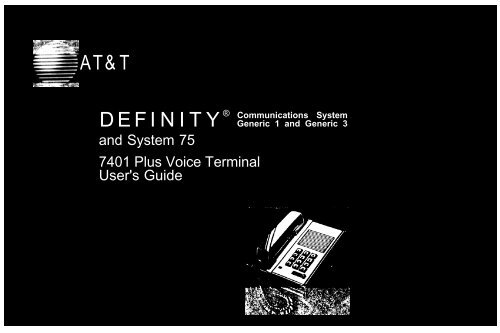Definity and Sys 75 7401 Plus Voice Terminal User ... - TextFiles.com
Definity and Sys 75 7401 Plus Voice Terminal User ... - TextFiles.com
Definity and Sys 75 7401 Plus Voice Terminal User ... - TextFiles.com
- No tags were found...
You also want an ePaper? Increase the reach of your titles
YUMPU automatically turns print PDFs into web optimized ePapers that Google loves.
AT&TDEFINITY ® Communications <strong>Sys</strong>temGeneric 1 <strong>and</strong> Generic 3<strong>and</strong> <strong>Sys</strong>tem <strong>75</strong><strong>7401</strong> <strong>Plus</strong> <strong>Voice</strong> <strong>Terminal</strong><strong>User</strong>'s Guide
NOTICEWhile reasonable efforts were made to ensure that the information in this documentwas <strong>com</strong>plete <strong>and</strong> accurate at the time of printing, AT&T can assume noresponsibility for any errors. Changes or corrections to the information contained inthis document may be incorporated into future issues.TO ORDER COPIES OF THIS DOCUMENTContact: AT&T Customer Information Center2855 North Franklin RoadP.O. Box 19901Indianapolis, Indiana 462191-800-432-6600,In Canada: 1 800-255-1242Order: Document No. 555-204-740Issue 2, April 1992For more information about AT&T documents, see Business Communications <strong>Sys</strong>temsPublications Catalog (555-000-010).HEARING AID COMPATIBILITYThis equipment is <strong>com</strong>patible with the inductively coupled hearing aids prescribed bythe Federal Communications Commission (FCC).Prepared byAT&T Technical Publications DepartmentMiddletown, New Jersey 07748©1992 AT&TAll Rights ReservedPrinted in USA
ContentsYour <strong>7401</strong> <strong>Plus</strong> <strong>Voice</strong> <strong>Terminal</strong> 1What the Features Do 3How to Use the Feature Directory 5How to Use the Features 6Key WordsH<strong>and</strong>set TonesSpecial Instructions 6Troubleshooting 7Quick Reference Lists 7Abbreviated Dialing (AD) 8Answering or Placing a Second Call 9Automatic Callback 10Call Forwarding All Calls 11Call Park 11Call Pickup 12Conference 13Drop 13Hold 1366Last Number Dialed 14Leave Word Calling 14Message 15Priority Calling 15Select Ring 16Send All Calls 16Transfer 17<strong>Voice</strong> Message Retrieval 17Tones <strong>and</strong> Their Meanings 19Ringing Tones 19H<strong>and</strong>set Tones 19Troubleshooting 20<strong>Sys</strong>tem <strong>75</strong> Version Notes 21Key Words to Know 22Quick Reference Listsi
Your <strong>7401</strong> <strong>Plus</strong> <strong>Voice</strong> <strong>Terminal</strong>The <strong>7401</strong> <strong>Plus</strong> voice terminal has an innovative design to make it easy to use themany features of the AT&T DEFINITY ® Communications <strong>Sys</strong>tem or <strong>Sys</strong>tem <strong>75</strong>.Familiarize yourself with your voice terminal, shown in Figure 1 <strong>and</strong> explained below.Figure 1. <strong>7401</strong> <strong>Plus</strong> <strong>Voice</strong> <strong>Terminal</strong>Starting at the top of Figure 1 <strong>and</strong> continuing clockwise:H<strong>and</strong>setFeature DirectorySpeakerphone/headset jack(on back of voice terminal)Line jack(on back of voice terminal)Dial padFeature buttonFor placing <strong>and</strong> receiving calls (also known as thereceiver). In most cases, you must lift the h<strong>and</strong>set (gooff-hook)before you can use a feature.A quick reference list of 12 voice features available onyour voice terminal, including each feature name <strong>and</strong> itscorresponding 2-button dial code.This jack is used for connecting an externalspeakerphone (such as an S101A or S201ASpeakerphone) or a headset adapter (such as a 500AHeadset Adapter) to your voice terminal. The jack islabeledThis jack is used for connecting a line cord to your voiceterminal. The jack is labeled "LINE."The st<strong>and</strong>ard 12-button pad for dialing telephonenumbers <strong>and</strong> accessing features.A special button used for accessing the 12 features listedon the Feature Directory. (This button will be shown as[ Feature ] in the remainder of this booklet.)1
Feature/call activity lightH<strong>and</strong>set jack(on back of voiceterminal)Message lightRinger volume control(on back of voiceterminal)A green light which goes on steadily when you press[ Feature ]. Also, it flutters when you have an in<strong>com</strong>ing callor when you put a call on hold, <strong>and</strong> flutters intermittentlywhen you use the Select Ring feature.This jack is for connecting a h<strong>and</strong>set to your voiceterminal. The jack is labeledA red light which lights steadily when a message has beenleft for you.A sliding control to adjust the volume of the ringer. Slide itup (away from you) for a louder ring, down (toward you) fora quieter ring.2
What the Features DoBelow is a listing of many <strong>com</strong>monly used features <strong>and</strong> a description of how touse them.Note: You will have the Conference, Drop, Hold, Message, Select Ring, <strong>and</strong> Transferfeatures. In addition, you may have many of the other features listed here; your<strong>Sys</strong>tem Manager can advise you.Abbreviated Dialing (AD) Allows you to store selected telephone numbers for quick<strong>and</strong> easy dialing. Each number can be a <strong>com</strong>plete or partial telephone number, anextension number, or a feature or trunk code. Abbreviated Dialing offers 4 possibletypes of lists– personal, group, system, <strong>and</strong> enhanced, <strong>and</strong> you can have a total of 3out of the 4 lists. Numbers on a personal list are programmable by you; numbers onall other lists are programmable only by the <strong>Sys</strong>tem Manager. Use as a timesaver fordialing frequently called, lengthy, or emergency numbers.Answering or Placing a Second Call Allows you to answer or place a second callwhen you are already on a call. Use to avoid missing important calls or to makeanother call to get information you need for your current call. Note: In<strong>com</strong>ing secondcalls may be limited to priority calls depending on how your system is administered;see your <strong>Sys</strong>tem Manager.Automatic Callback Sends you a special 3-burst ring indicating that a previouslybusy or unanswered extension you dialed is now available. Use to avoid constantredialing when you wish to speak to someone who is frequently busy on the telephoneor in <strong>and</strong> out of the office. Note: Can be used only for extensions, not outsidenumbers.Call Forwarding All Calls Temporarily forwards all your calls to another extensionor to an outside number, depending on your system. Use when you will be away fromyour voice terminal <strong>and</strong> you want your calls to be forwarded to a telephone number ofyour choice.Call Park Puts a call on hold at your voice terminal, for retrieval at any extension.Use when you need to go elsewhere to get information during a call, or whenever youwish to <strong>com</strong>plete a call from a different location. Also, if the call received is forsomeone else, use it to hold the call until the called party can answer it from thenearest available voice terminal.Call Pickup Lets you answer a call at your voice terminal for another extension inyour pickup group. Use when you wish to h<strong>and</strong>le a call for a group member whois absent or otherwise unable to answer. Note: You can only use this feature ifyou <strong>and</strong> the called party have been assigned to the same pickup group by your<strong>Sys</strong>tem Manager.3
Conference Allows you to conference up to 6 parties on a call (including yourself)so that you can conduct a 6-way discussion. Use to set up time-saving conferences, orto spontaneously include an additional party important to a conversation. Note: Ifyou have both an active call <strong>and</strong> a call on hold, you must terminate one of the callsbefore you can use Conference.Drop Drops the last party from a conference call. Use when you want to remainconnected to the other parties.Hold Puts a call on hold until you can return to it. While a call is on hold, youcan answer an in<strong>com</strong>ing call or leave your voice terminal to perform another task.Use when you have a call that you don’t wish to drop, but which you have tointerrupt briefly to do something else.Last Number Dialed Automatically redials the last extension or outside number youdialed. Use to save time in redialing a busy or unanswered number.Leave Word Calling Leaves a message for another extension to call you back. Thecalled party will be able to dial message service (for example, attendant, AUDIX,covering user, etc.) to retrieve a short, st<strong>and</strong>ard message which gives your name <strong>and</strong>extension, the date <strong>and</strong> time you called, <strong>and</strong> the number of times you called. Usewhenever you wish to have someone call you back; it will help cut down on repeatedcall attempts.Message Your Message light goes on when a caller has left a message for you.You can then follow your <strong>Sys</strong>tem Manager’s local message retrieval procedures toget your message.Priority Calling Allows you to call an extension with a distinctive 3-burst ring toindicate that your call requires immediate attention. Use when you have importantor timely information for someone.Select Ring Allows you to choose your own personalized ring pattern for your voiceterminal from among 8 available patterns. Use to help distinguish you in<strong>com</strong>ing callsfrom those of other nearby voice terminals.Send All Calls Sends all your calls to the extension of a person designated by your<strong>Sys</strong>tem Manager to answer them when you cannot (perhaps a secretary orreceptionist). Use when you will be away from your desk for awhile, or when you donot wish to be interrupted by telephone calls.Transfer Transfers a call from your voice terminal to another extension or outsidenumber. Use when your caller needs to speak further with someone else. Note: Callsfrom an outside number to your voice terminal can be transferred only to anextension, not to another outside number; also, if you have both an active call <strong>and</strong>a call on hold, you must terminate one of the calls before you can use Transfer.<strong>Voice</strong> Message Retrieval Gives you messages (via <strong>com</strong>puterized voice) left for youthrough Leave Word Calling or as entered by a covering user. If authorized by your<strong>Sys</strong>tem Manager, you may also retrieve messages for one or more of your co-workers.Use to hear all messages received while you were away.4
How to Use the Feature DirectoryThe Feature Directory, shown in Figure 2, provides a convenient quick reference listfor 12 features which can be accessed by first pressing [ Feature ] <strong>and</strong> then pressing thecorresponding entry number (1-9 <strong>and</strong> 0) or character (# <strong>and</strong> *) on the dial pad. Forexample, to put a call on hold, you would press [ Feature ], then [ # ]. And to set up aconference you would begin by pressing [ Feature ], then [ 8 ]. The green light next to[ Feature ] goes on steadily when the button is pressed to let you know that your dialpad is now in the feature selection state.Your Feature Directory will look like the one shown in Figure 2:If entries F1-F7 are blank, your <strong>Sys</strong>tem Manager may assign features to them, <strong>and</strong> youcan write or type in the name of the features assigned.Feature DirectoryF1F2F3F4F5F6F7F8 Conference (F8, dial party, F8)F9 Transfer (F9, dial party, F9)F0 Drop (Disconnect last party)F# Hold (Press switchhook to return)F* Select Ring (Press Feature to store)Press Feature button, then dial pad buttonFigure 2. Assignable Feature DirectoryThe last 5 features on the Feature Directory are fixed:F8 ConferenceF9 TransferF0 DropF# HoldF* Select RingNote: You are not limited to the 12 features shown on your directory. All otherfeatures available with your DEFINITY ® Communications <strong>Sys</strong>tem Generic 1 or<strong>Sys</strong>tem <strong>75</strong> can be accessed by simply dialing a 1-, 2-, or 3-digit feature code, withoutusing [ Feature ]. Your <strong>Sys</strong>tem Manager can supply those codes for you.5
How to Use the FeaturesThe procedures which follow give short, step-by-step instructions for using eachfeature. For your convenience, features are listed alphabetically.Key WordsYou will see these two terms used regularly in the procedures:entry number A number from 1-9 <strong>and</strong> 0, corresponding to the first 10entries on the Feature Directory. Each of these numbers isdialed in conjunction with [ Feature ] to access an assignedfeature.flash the switchhookTo press <strong>and</strong> then release the button under the h<strong>and</strong>set(receiver). This button is the switchhook.Note: If you are using optional adjunct equipment, such asa speakerphone, connected to your voice terminal, you canalso "flash the switchhook" by turning the adjunctequipment off <strong>and</strong> then back on.For a list of other glossary terms, see the chapter titled Key Words to Know.H<strong>and</strong>set TonesThe tone that appears in brackets after a step, such as [dial tone], indicates what youshould hear from your h<strong>and</strong>set after successfully performing that step.For a list of tones <strong>and</strong> their meanings, see the section titled Tones <strong>and</strong> TheirMeanings. For a list of glossary terms, see the section titled Key Words to Know.Special InstructionsThe first time you use these procedures, you will need to customize them for yourselfby obtaining the following information from you <strong>Sys</strong>tem Manager:●To the right of each feature name is a box. For each feature that you have onyour Feature Directory <strong>and</strong> any other feature that has been assigned to you, marka [ ✔ ] in the blank box as a reminder. (Answering or Placing a Second Call,Conference, Drop, Hold, Message, Select Ring, <strong>and</strong> Transfer are already markedfor you.)6
●To operate a feature, you must have the h<strong>and</strong>set off-hook (removed from thecradle of the voice terminal) unless otherwise noted. Any feature not listed onyour Feature Directory can be activated or canceled by dialing a 1-, 2-, or 3-digitfeature code. In the blanks provided within the procedures, write in the assignedcode numbers.As you operate the features assigned to your voice terminal, keep in mind thefollowing general rules.●●●●Follow carefully all the steps listed in the procedure for the particular feature youare using.If you receive an intercept tone (high-pitched, alternating high <strong>and</strong> low tone)while attempting to operate any feature, you have taken too much time to<strong>com</strong>plete a procedural step or have made a dialing error. Hang up, get dial tone,<strong>and</strong> begin again at Step 1.Step 1 in most procedures gives you two options. Follow the first option if thenamed feature is listed on your directory; follow the second option (in gray type)if it is not.<strong>Sys</strong>tem <strong>75</strong> is available in more than one version. Some features, such asAbbreviated Dialing, Call Forwarding All Calls, Last Number Dialed, <strong>and</strong>Priority Calling operate slightly differently with Version 1, <strong>and</strong> possibly Version 2,than they do with later versions. If you are using Version 1 or 2 of the <strong>Sys</strong>tem <strong>75</strong>software, you should check the section titled Troubleshooting later in this guidebefore you use you use any of these 4 features.TroubleshootingLater in this guide you will find a short section on troubleshooting. Use theprocedures listed here for problems that you may have in using your voice terminal.Quick Reference ListsAt the back of this booklet is a set of quick reference lists. Use them to record yourfeature codes <strong>and</strong> trunk codes, Abbreviated Dialing personal list items, <strong>and</strong> message<strong>and</strong> attendant extensions. Once you have <strong>com</strong>pleted the lists, remove the page fromthe booklet (tear along the perforation), <strong>and</strong> keep the lists near your voice terminal.7
Abbreviated Dialing (AD)To program/reprogram anAD entry on your FeatureDirectoryNote: AD entry must firstbe assigned to yourdirectory by your <strong>Sys</strong>temManager.1234567On a separate sheet of paper, jot down the outsidenumbers, extensions, <strong>and</strong>/or feature codes you wantto store as AD entriesNote: Each AD entry will hold one <strong>com</strong>plete phonenumber or feature code.Pick up h<strong>and</strong>setDial Program code[dial tone][dial tone]Press [ Feature ], then the entry number for the ADentry you wish to program[dial tone]● For example, to store a number in AD entry F3,press [ Feature ], then [ 3 ]Dial outside number, extension, or feature code youwant to store (up to 24 digits)Note: If you are storing an outside number, be sureto include a trunk code, if applicable.Press [ # ]Hang up●[confirmation tone] then [dial tone]Be sure to write the name of the AD party(or feature) on your Feature DirectoryTo place an AD call from 1 Press [ Feature ], then the entry number for the ADyour Feature Directory entry you wish to call [ringback tone]●For example, to call the number stored as ADentry F3, press [ Feature ], then [ 3 ]To program or reprograma personal list item123456On a separate sheet of paper, jot down the outsidenumbers, extensions, <strong>and</strong>/or feature codes you wantto store as items on your personal list(s) (see exampleto the left)Note: Each phone number or feature code is stored asa separate item.Pick up h<strong>and</strong>setDial Program codeDial Personal List number (1, 2, or 3)Dial list item (1, 2, 3...)[dial tone][dial tone][dial tone][dial tone]Dial outside number, extension, or feature code youwant to store (up to 24 digits)8
78Press [ # ][confirmation tone] then [dial tone]Note: Repeat Steps 5-7 if you want to programadditional items on the same list. Hang up <strong>and</strong> beginagain at Step 1 if you want to program items onanother personal list.Hang up●Record the personal list item on the AbbreviatedDialing list in the back of this booklet.To place a call from a list 1(personal, system, group,or enhanced)Dial appropriate List code:● List 1● List 2 [dial tone]● List 32or Press [ Feature ], then the appropriate entrynumber (if you have a list code programmed as aFeature Directory entry)Dial desired list item (1, 2, 3...)[ringback tone]Note: Keep your own personal lists in the back ofthis booklet; system, group, <strong>and</strong> enhanced lists areavailable from your <strong>Sys</strong>tem Manager.Answering or Placing a Second Call✔To end first call <strong>and</strong> 1 Ask first caller to hang up, then flash the switchhookanswer second call● Second call is connectedNote: Depending on how your system isadministered, the in<strong>com</strong>ing call may be limited topriority calls. Check with your <strong>Sys</strong>tem Manager.To put first call on hold 1 Press [ Feature ], then [ # ]<strong>and</strong> answer second call● First call is put on hold2 Flash the switchhook●Second call is connected9
To return to first call 1 Complete second call or put it on hold2 Flash the switchhook●First call is reconnectedNote: By repeatedly using hold, you can toggle back<strong>and</strong> forth between calls.To put first call on hold 1 Press [ Feature ], then [ 9 ] [dial tone]<strong>and</strong> place a second call● First call is put on holdNote: Pressing [ Feature ], <strong>and</strong> [ 9 ] instead of [ # ] givesyou the dial tone needed to place the second call.2 Dial second callTo put second call on 1 Press [ Feature ], then [ # ]hold <strong>and</strong> return to first ● Second call is put on holdcall2 Flash the switchhook●First call is reconnectedAutomatic CallbackTo automatically place 1another call to anextension that was busy,2did not answer, orreturned a call waitingringback toneNote: You can do thisonly if AutomaticCallback is assigned toyour Feature Directory.3Press [ Feature ], then the Automatic Callback entrynumber (during call attempt) [confirmation tone]Hang up●You will get a 3-burst priority ring when theextension you attempted to call be<strong>com</strong>es availableNote: After you activate Automatic Callback, thesystem monitors the called extension. That extensionbe<strong>com</strong>es available after the called party <strong>com</strong>pletesa call.Lift h<strong>and</strong>set when you hear priority ring●A call is automatically placed to the extension,which receives regular ringingNote: Automatic Callback is automatically canceledafter 30 minutes or if the callback call is unanswered.10
To cancel AutomaticCallback1 Press [ Feature ], then the Automatic Callback entrynumber again[dial tone]Call Forwarding All CallsTo temporarily redirect all 1 Press [ Feature ], then the Call Forward entry numbercalls to an extension oror Dial Call Forward codeoutside number of your[dial tone]choice2 Dial extension or number where calls will be sent[confirmation tone]Note: Some voice terminals have restrictionson where calls can be forwarded (see your<strong>Sys</strong>tem Manager).3 Hang upNote: You may hear a ring-ping tone from your voiceterminal as each call is forwarded.To cancel Call 1 Press [ Feature ], then the Call ForwardForwardingentry number againor Dial Call Forward Cancel code[confirmation tone]●Your calls will now ring at your own voiceterminalCall ParkTo park a call at your 1 Press [ Feature ], then [ 9 ] [dial tone]extension (for retrieval at2 Press [ Featureany extension)], then the Call Park entry numberor Dial Call Park code[confirmation tone]3 Press [ Feature ], then [ 9 ] again●4 Hang upCall is parked at your extension11
To return to a call parked 1 Press [ Feature ], then the Call Park entry numberat your extension[confirmation tone]or Dial Answer Back code2 Dial your own extension number●You are reconnected to call[dial tone][confirmation tone]To retrieve a call parked 1at another extension2Dial Answer Back code[dial tone]Dial extension where call is parked[confirmation tone]●You are connected to callNote: If you receive intercept tone, parked call hasbeen disconnected or retrieved by someone else.Call PickupTo answer a call placed toa member of your pickupgroup when your voice1 Press [ Feature ], then the Call Pickup entry numberor Dial Call Pickup codeterminal is idle ● You are connected to ringing callTo pick up a call whenyou are already active onanother callNote: Depending on howyour system isadministered, you maynot be able to do thisprocedure on your voiceterminal. See your<strong>Sys</strong>tem Manager for moredetails.1 Press [ Feature ], then [ # ]●●Present call is put on holdCall activity light flutters2 Press [ Feature ], then the Call Pickup entry numberor Dial Call Pickup code●You are connected to ringing callNote: To return to held call after <strong>com</strong>pleting presentcall, flash the switchhook.12
Conference✔To add another party to a 1call (for a total of up to6 parties)23Press [ Feature ], then [ 8 ]●Present call is put on holdDial number of new party <strong>and</strong> wait for answer[dial tone]Note: You can privately discuss the call with the newparty at this time; if no answer or busy, flash theswitchhook to return to held call.Press [ Feature ], then [ 8 ] again●●All parties now connectedRepeat Steps 1-3 for additional conferenceconnectionsTo drop a party1 Ask party to hang up●You remain connected to other partiesDrop✔To drop last party fromconference call1 Press [ Feature ], then [ 0 ]●You remain connected to other partiesNote: Parties other than last one added must hang upto be released from conference call.Hold✔To put a call on holdwhile you answer anothercall or perform someother task1 Press [ Feature ], then [ # ]●Call activity light flutters; you may hang upif you wishTo return to held call 1 Flash the switchhook (or pick up h<strong>and</strong>set ifyou hung up)13
Last Number DialedTo automatically redial 1the last number youdialedPress [ Feature ], then the Last Dialed entry numberor Dial Last Number Dialed codeNote: The redialed number can be an outsidenumber (up to 24 digits), an extension, or a trunkor feature code.Leave Word CallingTo leave a message after 1 Press [ Feature ], then the Leave Word Callingdialing an extension entry number [confirmation tone](when your call is notanswered, you hear● Message light goes on at called voice terminalcoverage or busy tone, oryou have been put onhold)Note: You can do thisonly if Leave WordCalling is assigned to yourFeature Directory.To leave a message 1 Press [ Feature ], then the Leave Word Callingwithout ringing anentry numberextensionor Dial Leave Word Calling code[dial tone]2 Dial extension [confirmation tone]●Message light goes on at called voice terminalTo cancel a Leave Word 1Calling messageNote: You cannot cancela message left for anAUDIX subscriber.2Press [ Feature ], then the Leave Word Calling Cancelentry numberor Dial Leave Word Calling CancelcodeDial extension[dial tone][confirmation tone]14
Message✔To retrieve a message 1 See your <strong>Sys</strong>tem Manager for instructions regardingwhen your Message light your local message retrieval proceduresis onPriority CallingTo place a priority call 1 Press [ Feature ], then the Priority Calling(3-burst ring)entry numberor Dial Priority Calling code2 Dial the extension[dial tone]To change a regular callinto a priority call (whenyou hear a busy or callwaiting ringback tone)Note: You can do thisonly if Priority Calling isassigned to your FeatureDirectory.1 Press [ Feature ], then the Priority Callingentry number2Wait for called party to answer●If you still receive a busy tone or call waitingringback tone, wait a few minutes <strong>and</strong> try again15
Select RingTo select a personalized 1 Press [ Feature ], then [ * ] (leave h<strong>and</strong>set on cradle)ring pattern● Green light flutters intermittently●<strong>Voice</strong> terminal plays current ring pattern2 Adjust the ringer volume with the sliding ringercontrol on back of voice terminal if desired3 Press [ * ] again to hear the next ring patternNote: There are 8 different patterns; cycle repeatsafter the last pattern.4 Press [ Feature ] when you hear the desired ring pattern●Your new ring is set; selection process endsNote: If you receive a call, go off-hook, or lose powerduring selection, the process is interrupted <strong>and</strong> youmust start again.Send All CallsTo send all calls (except 1 Press [ Feature ], then the Send All Calls entry numberpriority calls) immediately[dial tone]to coverageor Dial Send All Calls code[confirmation tone]Note: When a call <strong>com</strong>es to your extension,call activity light will flutter <strong>and</strong> you may heara ring-ping tone indicating that the call has been sentto coverage.To cancel Send All Calls 1 Press [ Feature ], then the Send All Callsentry number again[dial tone]or Dial Send All Calls Cancel code[confirmation tone]16
Transfer✔To send present call to 1another extension oroutside number234Press [ Feature ], then [ 9 ]●Present call placed on hold[dial tone]Dial number that call is to be transferred to[ringback tone]●Remain on line <strong>and</strong> announce call; if numberdialed is busy or unanswered, return to held callby flashing the switchhookPress [ Feature ], then [ 9 ] again●Call sent to dialed extension or numberNote: Only calls from another extension can be sentto an outside number; you cannot transfer a call froman outside number to another outside number.Hang up<strong>Voice</strong> Message RetrievalTo retrieve your voice 1 Dial the <strong>Voice</strong> Message Retrieval codemessages when your[dial tone]Message light is on2 Press [ # ] [dial prompting]Note: If calling from someone else’s extension, do notpress [ # ]; instead, dial your own extension number<strong>and</strong> your security code, if required.3 Move through the messages with these dial padbuttons:(Press [ # ] to retrieve first message)[ # ] NEXT (read next message)[ 3 ] DELETE (erase from storage)[ 4 ] HELP (request assistance)[ 5 ] REPEAT (read message again)[ 8 ] CALL (call back named extension)Note: Whenever you call back an extension with[ 8 ], be sure to also delete the message by pressing [ 3 ]before you place the call; otherwise, the message willremain in storage.4 Hang up to end <strong>Voice</strong> Message Retrieval17
To retrieve voice 1messages for a co-worker234Dial <strong>Voice</strong> Message RetrievalCoverage codeDial co-worker’s extension[dial tone][voice prompting]Note: If you receive an intercept tone, see your<strong>Sys</strong>tem Manager for further instructions.Move through the messages with dial pad buttonspreviously listedHang up to end <strong>Voice</strong> Message Retrieval18
Tones <strong>and</strong> Their MeaningsRinging tones are produced by an in<strong>com</strong>ing call. H<strong>and</strong>set tones are those which youhear through the h<strong>and</strong>set (receiver).Ringing Tones●●●●1 ring — A call from another extension.2 rings — A call from outside or from the attendant.3 rings — A priority call from another extension, or from an Automatic Callbackcall you placed.ring-ping (half ring) — A call redirected from your voice terminal to anotherbecause Send All Calls or Call Forwarding All Calls is active.H<strong>and</strong>set Tones●●busy tone — A low-pitched tone repeated 60 times a minute; indicates the numberdialed is in use.call waiting tone — One, two, or three beeps of high-pitched tone, not repeated;indicates an in<strong>com</strong>ing call is waiting to be answered. Number of beeps designatesthe source: 1 for an internal call, 2 for an outside or attendant call, 3 for apriority call.●●●●●●●●call waiting ringback tone — A ringback tone with a lower-pitched signal at theend; indicates that the extension called is busy, but the called party has beengiven a call waiting tone.confirmation tone — Three short bursts of tone; indicates a feature activation orcancellation has been accepted.coverage tone — One short burst of tone; indicates your call will be sent to anotherextension to be answered by a covering user.dial tone – A continuous tone; indicates dialing can begin.intercept/time-out tone — An alternating high <strong>and</strong> low tone; indicates a dialingerror, a denial of the service requested, or a failure to dial within a preset interval(usually 10 seconds) after lifting the h<strong>and</strong>set or dialing the previous digit.recall dial tone — Three short bursts of tone followed by a steady dial tone;indicates the feature request has been accepted <strong>and</strong> dialing can begin.reorder tone — A fast busy tone repeated 120 times a minute; indicates all trunksare busy.ringback tone — A low-pitched tone repeated 15 times a minute; indicates thenumber dialed is being rung.19
TroubleshootingProblemA feature doesn’twork as noted inthe book.There are noFeature Codes(such as CallForward code orSend All Callscode) written inthe appropriateblanks in thisguide.Solution1 Reread the procedure <strong>and</strong> try again.2 For many features you must lift the h<strong>and</strong>set before you canuse the feature.3 Check with your <strong>Sys</strong>tem Manager to be sure this featureis administered on your voice terminal.4 You may have an older version of the <strong>Sys</strong>tem <strong>75</strong> softwareso that some features may have slight differences from theprocedures described in this guide. Check the sectionbelow on "Version Notes" for ways in which thesefeatures work differently.See your <strong>Sys</strong>tem Manager for a list of Feature Codes forfeatures assigned to your voice terminal. Then, write thecodes in this guide.ProblemThere’s no dialtone.Solution1 Check with your <strong>Sys</strong>tem Manager to be sure your voiceterminal is administered correctly.2 Make sure that the h<strong>and</strong>set <strong>and</strong> line cords at your voiceterminal are securely connected at both ends.3 Find a working voice terminal of the same type as yourown. Unplug this voice terminal from its modular walljack. Plug your voice terminal into that jack <strong>and</strong> checkif it gets dial tone.4 If your voice terminal still does not work, plug theworking voice terminal (of the same type) into yourmodular wall jack. If the working voice terminal hasdial tone, your own voice terminal is faulty. See your<strong>Sys</strong>tem Manager.20
ProblemThe telephonedoesn’t ring.The lights do notgo on next to thebuttons.123412SolutionSet the ringer volume to a higher level.Place a test call from another extension to yourextension.Check the line cord to make certain that it is securelyconnected at both ends.If there is still a problem, see your <strong>Sys</strong>tem Manager.Check the line cord to make certain that it is securelyconnected at both ends.If there is still a problem, see your <strong>Sys</strong>tem Manager.<strong>Sys</strong>tem <strong>75</strong> Version NotesIf you have Version 1 or 2 of <strong>Sys</strong>tem <strong>75</strong>, some features may work a little differentlythan noted in this guide. The following list explains the slight differences inthese features.Note: If you are uncertain what version of the <strong>Sys</strong>tem <strong>75</strong> software your businessis using, check with your <strong>Sys</strong>tem Manager.Feature <strong>Sys</strong>tem <strong>75</strong> Version Changes in Feature OperationAbbreviated If you are using You can store up to 16Dialing Version 1 digits rather than 24 digits.If you are usingVersion 1 or 2You cannot use anEnhanced List.Call Forwarding If you are using You cannot forwardAll Calls Version 1 or 2 someone else’s calls.Last Number If you are using You can store up to 16Dialed Version 1 digits rather than 24 digits.Priority Calling If you are using You cannot change aVersion 1 or 2regular call into a prioritycall.21
Key Words to Knowactivate To begin or turn on the operation of a feature.attendant The person who h<strong>and</strong>les in<strong>com</strong>ing <strong>and</strong> outgoing calls at the mainconsole.AUDIX Audio Information Exchange, an optional voice mail <strong>and</strong> message servicewhich provides coverage for calls to you by recording callers’ messages <strong>and</strong> reportingLeave Word Calling messages.coverage Automatic redirection of calls from an unanswered voice terminal toanother voice terminal. Redirection could be to the extension of a receptionist,secretary, co-worker, AUDIX, or message center. A person who provides coverage isa covering user.DEFINITY Communications <strong>Sys</strong>tem Generic 1 <strong>and</strong> Generic 3 The AT&T switchto which you may be connected. (Your voice terminal may be connected to <strong>Sys</strong>tem<strong>75</strong> instead.) DEFINITY Generic 1, Generic 3, <strong>and</strong> <strong>Sys</strong>tem <strong>75</strong> are <strong>com</strong>municationssystems which transmit <strong>and</strong> receive voice <strong>and</strong> data signals for all <strong>com</strong>municationsequipment in your network.dial pad The 12 pushbuttons you use to dial a number <strong>and</strong> access features.enhanced list One of the 4 types of Abbreviated Dialing lists; programmable onlyby the <strong>Sys</strong>tem Manager (<strong>and</strong> available only with <strong>Sys</strong>tem <strong>75</strong> Version 3, DEFINITYGeneric 1 <strong>and</strong> Generic 3). Contains telephone numbers useful to all system members,<strong>and</strong> stores each of those numbers as a 1-, 2-, or 3-digit list item.entry One of 12 spaces on the Feature Directory. At least 5 of these entries willalready have features assigned to them; the remainder will be assigned features by your<strong>Sys</strong>tem Manager.entry number A number from 1-9 <strong>and</strong> 0, corresponding to the first 10 entries onthe Feature Directory. Each number is dialed in conjunction with [ Feature ] to accessan assigned feature.extension A dialing number of 1 to 5 digits assigned to each voice terminalconnected to your DEFINITY Generic 1, Generic 3, or your <strong>Sys</strong>tem <strong>75</strong>.feature A special function or service, such as Conference, Hold, Send All Calls, etc.Feature/call activity light The green light to the left of [ Feature ]. It goes onsteadily when you use [ Feature ], flutters when you receive an in<strong>com</strong>ing call or put acall on hold, <strong>and</strong> flutters intermittently when you use Select Ring.feature code A dial code of 1, 2, or 3 digits, which you use to activate or cancelthe operation of a feature not listed on your Feature Directory.Feature Directory The list of features on your voice terminal just above the dialpad. Each feature is activated by pressing [ Feature ] <strong>and</strong> an entry number, <strong>and</strong> isassigned by your <strong>Sys</strong>tem Manager. The directory has a surface you can write on forlabeling entries not preprinted with a feature name.22
group list One of the 4 types of Abbreviated Dialing lists; programmable only bythe <strong>Sys</strong>tem Manager. Contains telephone numbers useful to members of a specificgroup, <strong>and</strong> stores each of those numbers as a 2-digit list item.h<strong>and</strong>set The h<strong>and</strong>held part of the voice terminal which you pick up, talk into, <strong>and</strong>listen from. Also known as the receiver.party A person who places or answers a call.personal list One of the 4 types of Abbreviated Dialing lists; programmable by the<strong>Sys</strong>tem Manager or by you, the user. Contains telephone numbers of your choice,<strong>and</strong> stores each of them as a single-digit list item.personal list item One of the 10 available slots on an Abbreviated Dialingpersonal list. The first nine personal list items are given digits 1 to 9, with 0 for thetenth item.pickup group A group of up to 25 voice terminal users who can answer calls foreach other through the Call Pickup feature. Group members are determined by the<strong>Sys</strong>tem Manager <strong>and</strong> are usually located in the same work area or perform similarjob functions.priority call An important or urgent call which sends a special 3-burst ring.program/reprogram To use your dial pad to assign a telephone number to an ADentry on your Feature Directory or to a personal list item for Abbreviated Dialing.public network The <strong>com</strong>munications system that can be accessed by all telephonecustomers for local or long distance calling.retrieve To collect telephone messages with the Message or <strong>Voice</strong> MessageRetrieval features. (Also, with Call Park, to resume a call from an extension otherthan the one where the call was first placed or received.)ringer The device that produces the electronic ringing sound in your voice terminal.stored number A telephone number which has been programmed <strong>and</strong> stored as a1-, 2-, or 3-digit list item for use with Abbreviated Dialing. It can be a <strong>com</strong>plete orpartial telephone number, an extension number, or a feature or trunk code. Onceprogrammed, a number can be accessed by first dialing the list, then the list itemdigit(s) under which it is stored. (Alternatively, if Abbreviated Dialing is on yourFeature Directory, a number can be accessed by simply pressing [ Feature ], thendialing the appropriate entry number.)switch The device that makes connections for all voice <strong>and</strong> data calls for anetwork, <strong>and</strong> which contains software for features. Also known as a system,switching system, or PBX (private branch exchange). Your switch is either anAT&T DEFINITY Communications <strong>Sys</strong>tem Generic 1, Generic 3 or <strong>Sys</strong>tem <strong>75</strong>.<strong>Sys</strong>tem <strong>75</strong> The AT&T switch to which you may be connected. (Your voiceterminal may be connected to DEFINITY Communications <strong>Sys</strong>tem Generic 1 orGeneric 3 instead.) <strong>Sys</strong>tem <strong>75</strong>, DEFINITY Generic 1, <strong>and</strong> Generic 3 are<strong>com</strong>munications systems which transmit <strong>and</strong> receive voice <strong>and</strong> data signals for all<strong>com</strong>munications equipment in your network.23
switchhook The button under the h<strong>and</strong>set in the cradle of the voice terminal.system list One of the 4 types of Abbreviated Dialing lists; programmable only bythe <strong>Sys</strong>tem Manager. Contains telephone numbers helpful to all system users, <strong>and</strong>stores each of those numbers as a 2-digit list item.<strong>Sys</strong>tem Manager The person responsible for specifying <strong>and</strong> managing the operationof features for all the voice <strong>and</strong> data equipment in your network.trunk A tele<strong>com</strong>munications channel between your switch <strong>and</strong> the public network.Trunks of the same kind connecting to the same end points are assigned to the sametrunk group.trunk code A dial code of 1, 2, or 3 digits which you dial to access a trunk group toplace an outside call.voice terminal A telephone equipped with an array of specifically designed features(for example, Feature button, Message light, etc.) <strong>and</strong> functional capabilities thatdistinguish it from a conventional telephone.24
Quick Reference ListsFeature CodesFeatureCodeFeatureCodeABBREVIATED DIALINGList 1List 2List 3ProgramCALL FORWARDINGALL CALLSCALL PICKUPLAST NUMBER DIALEDLEAVE WORD CALLINGcancelPRIORITY CALLINGSEND ALL CALLScancelcancelCALL PARKVOICE MESSAGE RETRIEVALAnswer BackCoverage