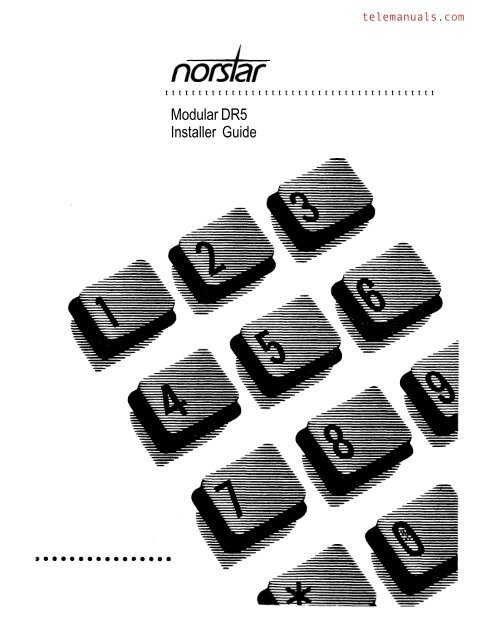Norstar ul 824_dr5.pdf - TextFiles.com
Norstar ul 824_dr5.pdf - TextFiles.com
Norstar ul 824_dr5.pdf - TextFiles.com
You also want an ePaper? Increase the reach of your titles
YUMPU automatically turns print PDFs into web optimized ePapers that Google loves.
tttttttttttttttttttttttttttttttttttttttttMod<strong>ul</strong>ar DR5Installer Guide
Networking with 1The Big Picture 1Bits and pieces 4Loop start trunks 5Configuration requirements 5E&M trunks 6DID trunks 8BenefitsSecurity 10Unified dialing plan 13Call handling with target lines 15Customer Use 17In the public network 18In the private network 22In the system 25InstallationMod<strong>ul</strong>e installationRe<strong>com</strong>mended layoutSystem hardware configurationMounting a mod<strong>ul</strong>einstalling the Feature CartridgeInstalling an Expansion CartridgeInstalling a Trunk CartridgeUpgrading the Software CartridgeWiringCable routing in the cable troughConnecting internal wiringConnecting external linesConnecting DS-30 cablesEmergency telephonesConnecting emergency telephonesTesting the emergency telephonestelephonesInstalling TelephonesWall-mounting a telephone2931343638414244464848495052535354555556Mod<strong>ul</strong>ar DR5 Installer Guide
Contents iiiUsing the OverlayThe display buttonsProgramming detailsDataTrunk lines and Target linesT r u n k sTarget linesRemote system accessCopying Trunk and Line dataTrunk dataLine dataLine AccessCall HandlingMiscellaneousSystem DataSet copyApplying Set copy114115116117117118121122124125131134139143151155157Maintenance 159Beginning a Maintenance session 160System Version 161Status 163Examining Status 164Mod<strong>ul</strong>e Status 170Examining Mod<strong>ul</strong>e StatusDiagnostics 176Running Diagnostics 177System Test Log 180Examining the System Test Log 180System Administration Log 183Examining the System Administration Log 183Alarm codes 185If you see an alarm code 185Event messages 190Dealing with event messages 190Significant event messages 190Complete list of event numbers 193Maintenance records 195Recording information 195Mod<strong>ul</strong>arInstaller Guide
iv ContentsVersion number record 196System Test Log 197System Administration Log record 198TroubleshootingGetting readyOther troubleshooting toolsTypes of problemsGeneral troubleshooting procedureInstallation checkTesting the systemChecking the hardwareProblems with equipmentequipment troubleSymptoms at the alarm telephoneProblems with linesAuto-answer line rings at a telephonePrime telephone gets misdialed callsSelected line shows Not in serviceSelected line pool shows No free linesProblems with featuresProblem descriptionsNetwork telephone trouble for remote usersCalling directly toCalling throughUsing remote featuresCalling through to another systemProblems with optional equipmentAnalog Terminal AdapterAuxiliary ringerCall Identification InterfaceExternal paging1991991992002012022022042072072112132162162172182192192222222262 2 9230234234235236237Glossary 239Mod<strong>ul</strong>ar DR5 Installer Guide
can now be part of a corporate tele<strong>com</strong>municationsnetwork. You can connect to an existing private network,or to other systems to form a network.This chapter explains:how <strong>com</strong>ponents behave in a network,how they benefit your business, andhow you can configure to achieve those benefits.The Big Pictureuses enhanced trunking to join other or customerequipment in a private network. Authorized users can alsoaccess tie-lines, Central Office lines, and features fromoutside the system.. . . Private network Public networkas an OPXcan be used as an off premise extention (OPX) from aPBX. In order to support this application, the OPX lines must beengineered not to exceed 7 total loop loss from the servingcentral office to the demarcation point at the KSU.Mod<strong>ul</strong>ar DR5 Installer Guide
2 Networking withBits and piecesThe trunks and lines that uses make network accesspossible. Target lines concentrate in<strong>com</strong>ing calls on fewer trunks,and three types of trunks provide the network access:llE&M trunks handle in<strong>com</strong>ing and outgoing traffic betweenthe system and the private network.DID trunks route in<strong>com</strong>ing calls from the public networkdirectly to telephones within without an attendant.loop start trunks handle in<strong>com</strong>ing and outgoing calls betweenand the public network.BenefitsSecurityprovides the security that expanded access demands.You can:lcontrol remote access to tie-lines, Office lines, andsystem features by setting up a specific Class of Service foreach type of caller,restrict outgoing calls to certain telephone numbers or areacodes by applying dialing filters to lines and telephones, andscreen remote callers by configuring trunks to answer withDISA, a system response that requires callers to enter a validpassword.Unified dialing planWhen you link a number of systems into a network, youcan configure them so that the length of Directory Numbersthe line pools, and the line pool access codes areconsistent from one system to the next.Call handling capabilitiesIn the system, the concentrated environment supportscall handling features on up to 184 lines, of which 80 are physicaltrunks and 104 are target (virtual) lines.Mod<strong>ul</strong>arInstaller Guide
Customer useCallers in the public network can:call directly to one or moreNetworking with Not-star 3telephones,call into the system and select outgoing tie-lines toaccess the private network,call into the system and select outgoing CentralOffice lines to access the public network, and. call into the system and use remote features.Callers in the private network can:call directly to one or moretelephones,lcall into the system and select outgoing tie-lines toaccess other nodes in the private network,call into the system and select outgoing CentralOffice lines to access the public network, andcall into thesystem and use remote features.Callers in the system can:call directly to a specific telephone,select outgoing tie-lines to access the private network,select outgoing tie-lines to access features that are availableon the private network,select outgoing Central Office lines to access the publicnetwork, anduse all of the features.Mod<strong>ul</strong>arInstaller Guide
4 Bits and PiecesBits and piecesTo understand the capabilities that are described later in thischapter, you need to know how the trunks and lines behave inthe system.A trunk is a physical connection between the system andthe outside world. A line is a flexible <strong>com</strong>munication pathbetween a user and the outside world. This allows aone-to-many relationship between trunks and lines.What this means is that one trunk does not have to representone line, but can represent several lines. You achieve this in twoways:1. Auto-answer trunks If you want one trunk to serve manylines, you configure it as Auto-answer. The systemanswers calls and maps in<strong>com</strong>ing digits onto numbers thatyou define in programming. The numbers can access thesystem, so that callers can then use selected features or callout to another destination (calling through the system). Thenumbers can also access target lines that appear on one ormore telephones.2. Target lines in<strong>com</strong>ing calls on one trunk can map onto anumber of different target lines. These are virtual lines thatcan appear on a telephone like any other line. Theyare in<strong>com</strong>ing lines only, and cannot be selected for outgoingcalls. They are identified to the system by their number. Anyline with a number from 081 to 184 is a target line.Of course, you can still have a one-to-one relationship between atrunk and a line. In this case, you configure the trunk asmanual-answer.You can read more on target lines in the Programming chapter.To learn more about the types of trunks and the importantdifferences between auto-answer and manual-answer trunks,read on.Mod<strong>ul</strong>ar DR5 Installer Guide
Bits and Pieces 5Loop start trunksLoop start trunks give you in<strong>com</strong>ing and outgoing access to thepublic network. However, you wo<strong>ul</strong>d typically configure yoursystem with loop start trunks for outgoing calls and DID trunks forin<strong>com</strong>ing calls. Loop start trunks can be configured asmanual-answer or auto-answer.When a call <strong>com</strong>es in on a manual-answer loop start trunk, italerts at all telephones with that line appearance.When a call <strong>com</strong>es in on an auto-answer loop start trunk, youhear a stuttered dial tone if the trunk is configured to answer withDISA. Then you must use a DTMF telephone to enter aClass of Service password.When a call <strong>com</strong>es in on an auto-answer loop start trunk, youhear the system dial tone if the trunk does not have DISA, or ifthe Class of Service password is valid. Use a DTMF telephone toenter a target line number, the DN, a line pool accesscode, or a remote feature code.To place an outgoing call, select a loop start line by dialing a linepool access code, pressing a line button on the telephone, orpressing a memory button that has been programmed with a linepool access, code.Configuration ‘requirementsYou need one Loop Start Trunk Cartridge or Cl Trunk Cartridgefor every four trunks beyond the eight that <strong>com</strong>e with the KeyService Unit. If you wish to configure your loop start lines asauto-answer, the lines must have disconnect supervision. Youwill also need oneTrunk Cartridge for every two loopstart lines that you configure as auto-answer. An auto-answerloop start trunk can give you the same kind of direct inwarddialing function as a DID trunk, but you will requireTrunk Cartridges to receive the in<strong>com</strong>ing digits from the CentralOffice.Mod<strong>ul</strong>ar DR5 installer Guide
6 Bits and PiecesYou may configure a loop start line as the Prime line for atelephone.E&M trunksAn E&M trunk gives in<strong>com</strong>ing and outgoing tie-line access fromother systems in the private network to the system. E&Mtrunks can be configured as manual-answer or auto-answer.cartridges. . . . . . . . . . . . . . . . . . . . . . . . . . . . . . . . . . . . . . . . . . . . . . . . . . . . . . . . . . .When a call <strong>com</strong>es in on a manual-answer E&M trunk, it alerts atall telephones with that line appearance.Mod<strong>ul</strong>arInstaller Guide
Bits and Pieces 7When a call <strong>com</strong>es in on an auto-answer E&M trunk, you hear astuttered dial tone if the trunk is configured to answer with DISA.Then you must use a DTMF telephone to enter a 6-digit Class ofService password.When a call that <strong>com</strong>es in on an auto-answer E&M Trunk, youhear the system dial tone if the trunk does not have DISA, or ifthe password is valid. Use a DTMF telephone to enter a targetline number, the DN (the number that will call for a Class ofService password), a line pool access code, or a remote featurecode.When a call <strong>com</strong>es in on an auto-answer E&M trunk from anintelligent network, the system answers the call andinterprets the in<strong>com</strong>ing digits:lIf the digits map onto a target line, routes the call toall devices with an appearance of that line.If the digits map onto the DN, you hear a stuttered dialtone, and must use a DTMF telephone to enter a valid Classof Service password to get the system dial tone.If the digits map onto the Auto DN (the number for directsystem access), you hear the system dial tone, and can usea DTMF telephone to enter a target line number, theDN, a line pool access code, or a remote feature code.To place an outgoing call, select an E&M trunk by dialing a linepool access code, pressing a line button on the telephone, orpressing a memory button that has been programmed with a linepool access code.Configuration requirementsIn your configuration, oneTrunk Cartridge is requiredfor every two E&M trunks. OneTrunk Cartridge isalso required for every two DTMF receivers required for onloop start trunks.You may configure an E&M trunk as the Prime line for atelephone.Mod<strong>ul</strong>ar DR5 Installer Guide
8 and PiecesDID trunksDID trunks give you direct inward dialing (DID) from the publicnetwork to the system. A typical application of thesetrunks is to map in<strong>com</strong>ing digits onto target line appearanceswithin the system. DID trunks can operate only asauto-answer trunks.Target lines084 I - -rCentral officeMod<strong>ul</strong>ar DR5 Installer Guide
When a call <strong>com</strong>es in on a DID trunk,in<strong>com</strong>ing digits:Bits and Pieces 9interprets theIf the digits map onto a target line, routes the call toall devices with an appearance of that line.lIf the digits map onto the DN, you hear a stuttered dialtone, after which you must use a DTMF telephone to enter avalid Class of Service password to get the system dial tone.If the digits map onto the Auto DN, or if the Class of Servicepassword is valid, you hear the system dial tone. Then youcan use a DTMF telephone to enter a target line number, aline pool access code, or a remote feature code.Configuration requirementsYou need one DID trunk cartridge for every four DID trunks. EachDID Trunk Cartridge has four DID trunks and four DTMFreceivers dedicated to those trunks.You cannot configure a DID trunk as the Prime line for atelephone.Mod<strong>ul</strong>ar DR5 installer Guide
10 BenefitsBenefitsSecurityIn the Capabilities section of Administration programming, thereare several ways of protecting your system fromunauthorized access.Class of ServiceClass of Service refers to the capabilities that provides tousers who access the system from the public or private network.The Class of Service includes:lfilters that restrict dialing on the line, andan access package, which defines the set of line pools thatmay be accessed and whether or not the user has access tothe paging feature.The Class of Service that is applied to an in<strong>com</strong>ingremote-access call is determined by:the filters that you apply to the in<strong>com</strong>ing trunk, or bythe Class of Service password that the caller used to gainaccess to the system.In cases where is not applied to in<strong>com</strong>ing calls, the remotecaller can change the Class of Service by dialing the DNand entering a Class of Service password.To program Class of Service passwords, see Administration inthe Programming chapter.Dialing filtersYou can use dialing filters to restrict the numbers that may bedialed on any external line within your system. You mayspecify up to 100 dialing filters for the system. A dialing filterconsists of up to 48 restrictions and their associated exceptions.Mod<strong>ul</strong>arInstaller Guide
Benefits 11Dialing within the systemTo restrict dialing within the system, you can apply dialing filtersto outgoing external lines (as line filters), to telephones (as setfilters), and to external lines on specific telephones (as line perset filters).LineFilterline 1no longSet distance line 1except areacodes 212.718.214.713Filterdistance1Line per SetFilterno longdistanceline 5line 5no longdistanceexceptarea codesDialed digits must both the line filter and the set filter. Theline per set filter overrides the line filter and set filter.In this diagram, a caller using line 1 co<strong>ul</strong>d only dial long-distancenumbers to area codes 212 and 718. A caller using line 3 co<strong>ul</strong>dnot dial any long-distance numbers. A caller using line 5 co<strong>ul</strong>ddial long-distance numbers to area codes 212, 718, and 415.Set filters have no effect on the numbers that are dialedon an E&M trunk.Mod<strong>ul</strong>ar DR5 Installer Guide
12 BenefitsDialing outside the systemTo restrict dialing outside the system (once a caller gains remoteaccess), you can apply dialing filters to in<strong>com</strong>ing external lines(as remote filters).LineFilterRemotecallerIn this case, dialed digits must pass both the remote filter and theline filter. A remote caller can override these filters by dialing theDN and entering a Class of Service password.For programming instructions, see the Programming chapter ofthis Installer Guide.Direct inward system access (DISA)To control access from the public or private network, you canconfigure auto-answer trunks to answer with DISA. Remotecallers hear a stuttered dial tone and must then enter a Class ofService password that determines what they are allowed to do inthe system.Auto-answer loop start and E&M trunks are configured to answerwith by defa<strong>ul</strong>t.Note;’ You must have one Trunk Cartridge for everytwo auto-answer loop start trunks.Mod<strong>ul</strong>arInstaller Guide
Benefits 13DID trunks cannot be configured to answer with DISA. If youwant in<strong>com</strong>ing DID calls to be answered with DISA, configure thesystem with a DN. in<strong>com</strong>ing DID calls that map onto theDN are then routed to a line that has DISA.For programming instructions, see the Programming chapter ofthis Installer Guide.Unified dialing planThe system does not support a coordinated dialing planfor other systems in the network. However, if you are configuringmore than one Nor-star system in your network, you can makeaccess between the systems much easier with a unified dialingplan.Directory NumbersMake sure that the length of yoursystems.is the same for all theLine poolsIf the systems are close to each other geographically,you can conserve resources by not duplicating access. Forexample, system A has a line pool to New York, System B has aline pool to Los Angeles, and system C has a line pool to Dallas.A user in system A calls system C to get the line pool toDallas.Line pool access codesTo simplify access between systems, all line pools thatgo to the same destination sho<strong>ul</strong>d have the same line poolaccess code. For example, system A and system B both have aline pool to London. You can configure both systems with thesame line pool access code for the Nashville line pool.Mod<strong>ul</strong>arInstaller Guide
14 BenefitsUnified dialing plan among four systemsA dialing plan similar to the one in the following figure will let youcreate a <strong>com</strong>pany directory that includes the line pool accesscodes.Netwk #: 5234Netwk 6334Internal 234System A SystemE&ME&MSystem D System CNetwk 8534Internal 534 Internal 434For instance, the person on System A at telephone 234 canselect an Inter<strong>com</strong> button and dial 7434.This means that telephone 234 has dialed the line pool accesscode of the trunk to System C, and will receive the dial tone ofSystem C. The digits 434 then map to the Received number 434,and ring telephone 434 with an appearance of the associatedtarget line.Mod<strong>ul</strong>ar DR5 Installer Guide
Call handling with target linesBenefits 15Having target lines with the system means that callcoverage is extended. All call handling features that apply toreg<strong>ul</strong>ar lines also apply to target lines.Here are some brief descriptions of features that apply to any lineappearance on a telephone. For <strong>com</strong>plete information onthese features, see the Telephone features chapter of this‘Installer Guide.Auxiliary RingingIf the system has an auxiliary ringer (a bell that is not partof a telephone), the target line can be administered so that theauxiliary ringer alerts in addition to the telephone ringer.CallbackWhen an external call on a target line is transferred to a busytelephone or not answered after a specified number of rings, thecall automatically rings at the Prime telephone for that line. Thedisplay shows that the telephone was busy or that the call wasnot answered.Camp onEven when a telephone is busy, a call on a target line can berouted to the telephone, where it waits in a queue until thetelephone is not busy.Delayed Ring TransferTarget line calls that go unanswered after a specified number ofrings can be routed to the Prime telephone if programmed to doso in Configuration.Held Line ReminderWhen a target line call is placed on hold, the telephone gives tworeminder tones at periodic intervals until the call is taken off hold.This happens only if Held reminder is activated duringConfiguration programming.Mod<strong>ul</strong>arInstaller Guide
16 BenefitsOverflow Call RoutingIf a call <strong>com</strong>es in for a target line that is busy, routes thecall to the Prime telephone for that target line. If you don’t assigna Prime telephone for the target line or if a call cannot bemapped onto a target line, the call will go to the Prime telephonefor the in<strong>com</strong>ing trunk.Prime Telephone Call Capture featuresSee the Prime Telephone User Card for details.PrivacyWhen a user is on an external call and the Privacyfeature is turned on, no other telephone with the sametarget line can join in on the call. If Privacy is turned off, anotherperson with the same line can press the line button to join yourconversation, forming a conference.Service ModesWhen there are fewer people available to answer calls duringlunch hours, nights, or weekends, you can administer the systemso that target line calls ring at certain telephones.Mod<strong>ul</strong>ar DR5 Installer Guide
Customer UseCustomer Use 17This section shows sample configurations for different types ofnetwork access. Each example has four parts:A scenario explains the caller’s goal and what is required toachieve it.l A diagram shows the network configuration that supports theapplication.. A list shows the hardware required to support theconfiguration.lTables show the Configuration and Administrationprogramming required. Only those settings that are importantto network access are described here.Mod<strong>ul</strong>arInstaller Guide
18 Customer UseIn the public networkCall one or moretelephonesMs. Nelson is a bank customer who has a question for anaccountant. She dials the telephone number that maps ontotarget line 083. All of the accountants’ telephones ring.Target line083Ms. NelsonAccountantAccountant(telephone 226)Central officeHardware: any version of KSU, one Trunk Mod<strong>ul</strong>e, one DIDTrunk Cartridge.Heading Parameter Setting1. Data Rec’d # 4321 (for Line 083)Line 009DID5. System Data Rec’d # length 4 (can be up to 7digits, but must matchnumber of digits sentby Central Office)Mod<strong>ul</strong>arInstaller Guide
CallCustomer Use 19and select tie lines to a private networkA manager in Georgia wants to use the tie lines at headquartersto call Washington. He dials a telephone number that maps ontothe DN, enters a Class of Service (COS) password, thendials a line pool access code to select a tie line to Washington.Central officeHardware: any version of KSU, one Trunk Mod<strong>ul</strong>e, one DIDTrunk Cartridge, twoTrunk Cartridges (for the threetrunks in the line pool to Washington).HeadingIn<strong>com</strong>ing trunk:1. Data4. Miscellaneous5. System DataOutgoing trunk:1. Data4. Miscellaneous5. CapabilitiesParameterLine 009Rec’dDNLine 013Line typeLine pool FlengthSettingDID53214 (can be up to 7digits, but must matchnumber of digits sentby Central Office)E&MPool F6 (up to 4 digits)Define filters: Defineremote access pkgs.Assign a dialing filterto the line. AssignCOS passwords andfilters for each classof service.Mod<strong>ul</strong>ar DR5 Installer Guide
20 Customer UseCall and select lines to the public networkGord wants to make a long-distance business call from home. Toavoid being charged, he dials the telephone number that mapsonto the Auto DN at work. After hearing the dial tone, Gord dialsa line pool access code to select a line to the public network. Hethen dials the long-distance number.rGordat homeBusinessclientDIDLineCentral officeCentral officeHardware: any version of KSU, one Trunk Mod<strong>ul</strong>e, one DIDTrunk Cartridge.Mod<strong>ul</strong>arInstaller Guide
Heading Parameter SettingIn<strong>com</strong>ing trunk:1. Data Line 009 DID4. Miscellaneous Auto DN5. System Data Rec’d # length4321Customer Use 214 (can be up to 7digits, but must matchnumber of digits sentby Central Office)5. Capabilities Define dialing filters.Define remote accesspackages. Assign aremote filter andremote package tothe line.Outgoing trunk:1. Data4. Miscellaneous5. CapabilitiesLine 001Line typeLine pool ALoopPool A1234Assign a dialing filterto the line.Mod<strong>ul</strong>ar DR5 Installer Guide
22 Customer UseIn the private networkCall one or moretelephonesThe production supervisor in Houston selects the less-expensive<strong>com</strong>pany tie line to call the manager at the Administration officein Dallas. Once the line is selected, the production supervisordials the digits that will map onto the target line of the manager inDallas.E&Mtarget line083PBX inHoustonManagerin DallasHardware : any version of KSU, one Trunk Mod<strong>ul</strong>e, oneTrunk Cartridge.Heading Parameter Settingin<strong>com</strong>ing trunk:1. Data Rec’d #Line 009Ans Mode4321 (for target line083)E&MAuto5. System Data Rec’d # length 4 (can be up to 7digits, but must matchnumber of digits sentby Central Off ice)Call and select tie lines to other nodes in theprivate networkAt a branch office, Joan selects a tie line to the government officedowntown. After hearing the dial tone, she dials a line poolaccess code to select another tie line to a government office inthe next town.Mod<strong>ul</strong>arInstaller Guide
Customer Use 23Key systemHardware: any version of KSU, one Trunk Mod<strong>ul</strong>e, twoTrunk Cartridges (for the three lines in the line pooland the one in<strong>com</strong>ing line)HeadingIn<strong>com</strong>ing trunk:1. Data5. CapabilitiesOutgoing trunk:1. Data4. Miscellaneous5. CapabilitiesParameterLine 009Ans modeLine 010Line typeLine pool DSettingE&MAutoDefine dialing filters.Define remote accesspackages. Assign aremote line filter andremote package tothe trunk.E&MPool D71 (up to 4 digits)Assign a dialing filterto the trunk.Calland select lines to the public networkLiz needs to call long-distance to a client in Toronto. She selectsa tie-line to the branch office in Toronto. After hearing the dialtone, she dials a line pool access code to select a line to the .public network. Then, she dials the client’s number as a local call.Mod<strong>ul</strong>ar DR5 Installer Guide
24 Customer UseLiz inMemphisClient inTorontoKey systemCentral officeHardware: any version of KSU, one Trunk Mod<strong>ul</strong>e, oneTrunk Cartridge.Heading Parameter SettingIn<strong>com</strong>ing trunk:1. Data5. CapabilitiesOutgoing trunk:1. Data4. Miscellaneous5. CapabilitiesLine 009Ans modeLine 001Line typeLine pool BE&MAutoDefine dialing filters.Define remote accesspackages. Assign aremote filter andremote package tothe trunk.LoopPool B73 (up to 4 digits)Assign a dialing filterto the line.Mod<strong>ul</strong>ar DR5 Installer Guide
In thesystemCustomer Use 25Select tie trunks to the private network. For a confidential call, the Montana sales manager presses theline button for a private E&M trunk to the Oregon office. Thisautomatically alerts at the line appearance on the telephone ofthe Oregon sales manager.MontanaSales ManagerOregonSales ManagerE&MHardware: (for both systems) any version of KSU, one TrunkMod<strong>ul</strong>e, oneTrunk CartridgeMod<strong>ul</strong>ar DR5 Installer Guide
26 Customer UseHeading Parameter SettingOutgoing trunk(Montana):Trunk Data(Line 009)Line Data(Line 009)In<strong>com</strong>ing trunk(Oregon):Trunk Data(Line 009)LineLine typeLineAns modeLine typeE&MPrivateE&MManualPrivateMod<strong>ul</strong>arinstaller Guide
ASystem FeatureLine Redirection featureCustomer Use 27target line092I””Branch office ,line 3IIin<strong>com</strong>ing callredirectedcallThe branch office is receiving more calls than it can handle, so itredirects one of its lines to the main office. All calls that <strong>com</strong>e inon target line 092 will be routed out on line 003 to the office.Whenever a call is redirected, the target line and outgoing linewill be busy for the duration of the call.Hardware : Version 2 or higher KSU, anTrunkCartridge if the in<strong>com</strong>ing trunk is E&M, or a DID Trunk Cartridgeif the in<strong>com</strong>ing trunk is DID.Note:Any line appearance on a telephone can beselected as the in<strong>com</strong>ing line to be redirected. Atarget line can not be selected as the outgoingline for redirection.The in<strong>com</strong>ing trunk must have disconnectsupervision.Mod<strong>ul</strong>ar DR5 Installer Guide
28 Customer UseProgram headingIn<strong>com</strong>ing trunk:1. Data Line001Trunk mode:SuperAns mode:AutoORLine 009:DIDORLineAns mode:AutoRec’d 1(for target line 092)5. System DataRec’d # length:4 (can be up to 7digits, but must match numberof digits sent by Central Office)Outgoing trunk:1. Data Line 003: LoopORLine01Branch office set:5. Capabilities Allow redirect:\/Mod<strong>ul</strong>ar DR5 Installer Guide.
Check the location where the system mod<strong>ul</strong>es, thetelephones, and auxiliary equipment are to be installed. Thisincludes making sure sufficient space is available to install the<strong>com</strong>ponents.Location requirementsClean, dry, and well-ventilatedTemperature:Humidity: 5% toto 50°C (32°F to 122°F)non-condensingLocation: at least 4 m (13.1 ft) from equipment such asphotocopiers, electrical motors, and other equipment that canproduce electromagnetic, radio frequency, and electrostaticinterference.Electrical requirementsNon-switched outletac outlet located not more than 1.5 m (4.9 ft) from the KeyService Unit (KSU). The actual distance from the KSU to thePower Bar may vary with additional Trunk and StationMod<strong>ul</strong>es. Do not use an extension cord between the KSUand the power bar.For the 110 V systemDedicated 110-V ac nominal,service with third wire ground.the 220 V systemDedicated to 240-V ac nominal,10-A minimum service with third wire ground.15-A minimumWARNINGThe ac outlet must be equipped with a third wire groundto avoid electromagnetic interference.Mod<strong>ul</strong>arGuide
30 installationInternal wiring requirementsAll new or existing wiring forfollowing specifications:one twisted pair per telephonea dc loop resistance less than 59telephones must meet thecable length (0.5 mm or 24 AWG) not to exceed 305 m(1000 ft)use of a Station Auxiliary Power Supply (SAPS) toextend the loop up to 790 m if the cable is longer than 305 m(1000 ft)no bridge tapsWARNINGInstallers sho<strong>ul</strong>d also check the lightning protectors atthe cable entry point to the building with special attentionto the grounding. Any problems sho<strong>ul</strong>d be reported tothe telephone <strong>com</strong>pany in writing. telephonewiring sho<strong>ul</strong>d not leave the buildings as it is notlightning-protected.Mounting requirementsIf a smooth surface is not available, cut a backboard largeenough to ac<strong>com</strong>modate the system mod<strong>ul</strong>es and the distributionblock. The system mod<strong>ul</strong>e physical dimensions are listed in thischapter.Equipment ‘for mounting the mod<strong>ul</strong>esscrewdriver, diagonal cutters, pliers, connecting tool, pencil,level (optional)four 1long wood screws for the KSU and four foreach of the expansion mod<strong>ul</strong>es(1 %-in) long screws for the cable troughsthick wooden backboard (if necessary)Mod<strong>ul</strong>ar DR5 Installer Guide
Mod<strong>ul</strong>e installationMod<strong>ul</strong>e installation 31Key System Unit (KSU)The Key Service Unit (KSU) is the hub of the Not-star System. Itcan function on its own as a basic system (with up to 24telephones and eight external lines). The system may also beexpanded with any <strong>com</strong>bination of up to six Trunk Mod<strong>ul</strong>esand/or Station Mod<strong>ul</strong>es.LEDCO LinesconnectorFeature cartridge (2 parts)Cable clipsStations connectorExpansion cartridgecartridge shown)Half-sizeCable troughMod<strong>ul</strong>ar DR5 Installer Guide
32 Mod<strong>ul</strong>e installationTrunk Mod<strong>ul</strong>e (TM)The Trunk Mod<strong>ul</strong>e allows additional Trunk Cartridge installation.This in turn allows more external lines to be connected to thesystem. The Trunk Mod<strong>ul</strong>e has three slots in front forinserting Trunk Cartridges. Each Trunk Mod<strong>ul</strong>e can add amaximum of 12 external lines (four external lines per TrunkCartridge). Different types of Trunk Cartridges can be mixed inone Trunk Mod<strong>ul</strong>e. When mixing Trunk Cartridges, use aseparate distribution block for each type of Trunk Cartridge.Slot for Trunk cartridge(face plate removed)Protective faceplatescovering unused slotsLEDDS-30 portCable clipconnectorTrunk cartridgeHalf-sizeCable troughMod<strong>ul</strong>arInstaller Guide
Station Mod<strong>ul</strong>e (SM)Mod<strong>ul</strong>e installation 33The Station Mod<strong>ul</strong>e allows up to 16 additional telephonesto be connected to the system. A DS-30 cable connects eachStation Mod<strong>ul</strong>e to the KSU.LEDDS-30 portCable clips50-pin connectorCable clipsQuarter-sizeCable troughMod<strong>ul</strong>ar DR5 Installer Guide
34 Mod<strong>ul</strong>e installationRe<strong>com</strong>mended layoutThe Key Service Unit (KSU), Trunk Mod<strong>ul</strong>es (TM), and StationMod<strong>ul</strong>es (SM) can be mounted in any order. Allow suitable wallspace for installing future Trunk and Station Mod<strong>ul</strong>es.SrdimensionsTMSMLIf possible, leaveenough room forfuture expansionmm (15.5 in.)+698 mmWidthsAdditional dimensions of KSU, TM SMDimension KSU TM SM171 mm(6.7 in)Clearance(front)346 mm(13.6 in)7.5 Kg 4.3 Kg(16.6 lb) (9.5 lb)2.4 Kg(5.3 lb)Mod<strong>ul</strong>ar DR5 Installer Guide
RememberMod<strong>ul</strong>e installation 35Leave about 15 centimetres (6 inches) of space above the screwholes of the mounting bracket. This allows room to slide the KSU,Trunk Mod<strong>ul</strong>e and Station Mod<strong>ul</strong>e on and off the bracket andprovides space for venting the heat from the mod<strong>ul</strong>es.BottomEnsure there is at least 10 centimetres (4 inches) of spacebetween the bottom of the cable trough and the floor, or anyobject that may block the flow of air from the bottom for cooling.CAUTIONAll mod<strong>ul</strong>es must be mounted well above the floor toprevent water damage.SidesMount the distribution block on the left side of the KSU. Leaveenough room to mount additional Trunk Mod<strong>ul</strong>es and StationMod<strong>ul</strong>es on the right side.FrontLeave enough room to allow the doors of the mod<strong>ul</strong>es to openand the cabling to run on the side.Between mod<strong>ul</strong>esThe space between two mod<strong>ul</strong>es hung on the mounting bracketsis approximately mm in).Note:Refer to the illustration showing the system dimensionsfor additional mod<strong>ul</strong>e clearance requirements.CAUTIONMount the KSU vertically to avoid overheating.Mod<strong>ul</strong>ar DR5 Installer Guide
36 Mod<strong>ul</strong>e installationSystem hardware configurationThis chart shows <strong>com</strong>binations of Trunk Mod<strong>ul</strong>es, TrunkCartridges, and Station Mod<strong>ul</strong>es for expanding the system.Possible line and station configurationsNote:Number of physical lines shown is for Loop Start, DID,and Cl Trunk Cartridges only.TrunkCartridges provide half the number of lines.Mod<strong>ul</strong>ar DR5 Installer Guide
Mod<strong>ul</strong>e installation 37How to read the hardware chartTo find the maximum number of lines and telephones for apartic<strong>ul</strong>ar configuration of KSU, Trunk Mod<strong>ul</strong>e(s), and StationMod<strong>ul</strong>e(s):1. Find the number of Trunk Mod<strong>ul</strong>es in the left column. Thecolumn labeled “TC” gives the number of Trunk Cartridges.2. Find the number of Station Mod<strong>ul</strong>es in the top row.3. Read across to the right from the Trunk Mod<strong>ul</strong>e column anddown from the Station Mod<strong>ul</strong>e row.A pair of numbers indicates lines and telephones for that<strong>com</strong>bination of Trunk Mod<strong>ul</strong>es and Station Mod<strong>ul</strong>es. The leftnumber is the maximum number of external lines. The rightnumber is the maximum number of telephones.Examples:8-24 = 8 lines and 24 telephones (KSU without TrunkMod<strong>ul</strong>es or Station Mod<strong>ul</strong>es).12-24 = 12 lines and 24 telephones (KSU lines andtelephones, plus one Trunk Mod<strong>ul</strong>e and one TrunkCartridge with 4 more lines, and no StationMod<strong>ul</strong>es).12-40 = 12 lines and 40 telephones (KSU lines andtelephones, plus one Trunk Mod<strong>ul</strong>e and one TrunkCartridge with 4 more lines, and one Station Mod<strong>ul</strong>ewith 16 more telephones).Mod<strong>ul</strong>ar DR5 Installer Guide
38 Mod<strong>ul</strong>e installationMounting a mod<strong>ul</strong>e1. Position metal mounting bracket(s) on the wall or on thebackboard. Fasten the brackets within) screws.Hint:Before positioning the mounting brackets, draw a lineusing a level and a pencil. This will help align themod<strong>ul</strong>es.2. Slide the KSU, Trunk Mod<strong>ul</strong>e, or Station Mod<strong>ul</strong>e down ontothe mounting brackets. Line up with the notches on eitherside of the mounting bracket as you slide the mod<strong>ul</strong>e ontothe mounting bracket(s). This facilitates accurate hanging.3. Slide the cable trough(s) up under the appropriate mod<strong>ul</strong>e(s).The KSU requires two half-size cable troughs. A TrunkMod<strong>ul</strong>e uses one half-size cable trough, while an StationMod<strong>ul</strong>e uses a quarter-size cable trough.Open each cable trough door and let the door swing open.5. Fasten the cable trough to the wall with long screws.Each cable trough requires two screws through the holesprovided in the lower tray of the cable trough.6. Close the doors of the cable troughs.7. Do not connect power at this point.Installing the KSU mounting bracketMod<strong>ul</strong>arInstaller Guide
Mod<strong>ul</strong>e installation 39Installing the cable troughsMod<strong>ul</strong>ar DR5 Installer Guide
40 Mod<strong>ul</strong>e installationTrunk Mod<strong>ul</strong>e. and Station Mod<strong>ul</strong>e installedKey Service Unit (KSU)FeatureStationMod<strong>ul</strong>eExpansioncartridgeshown)Cable trough(l/2-size)Cable troughNote:For clarity, the illustration shows a KSU, a Trunk Mod<strong>ul</strong>e,and an Station Mod<strong>ul</strong>e without doors. The doors sho<strong>ul</strong>dnot be removed during installation or operation. Alsoshown are the Feature, Expansion, and Trunk Cartridgeswhich are installed later.Mod<strong>ul</strong>ar DR5 Installer Guide
Mod<strong>ul</strong>e installation 41Installing the Feature CartridgeThe Feature Cartridge is made up of a Software Cartridge and aData Cartridge. The Software Cartridge contains the systemprogramming. The Data Cartridge contains the data fromConfiguration and Administration programming.When there is a software upgrade, only the Software Cartridge,and not the Data Cartridge, needs to be replaced.CAUTIONDo not touch the printed circuit board inside the cartridgecasing. This is an electrostatic-sensitive device.1. Turn the KSU power OFF before installing or removing aFeature Cartridge.Make sure you are wearing a grounding strap when handlingcartridges.3. Insert the Software Cartridge into the Data Cartridge.4. Insert the Feature Cartridge assembly into the KSU.Unassembled andassembled FeatureCartridgesInstalling the FeatureCartridgeMod<strong>ul</strong>arInstaller Guide
42 Mod<strong>ul</strong>e installationInstalling an Expansion CartridgeThe two-port Expansion Cartridge allows up to two additionalmod<strong>ul</strong>es (Trunk Mod<strong>ul</strong>es and/or Station Mod<strong>ul</strong>es) to beconnected to the system. The six-port Expansion Cartridgeallows the connection of up to six additional Trunk or StationMod<strong>ul</strong>es. This Cartridge fits into the right slot of the Key ServiceUnit (KSU).Two-port ExpansioncartridgeSix-port ExpansioncartridgeMod<strong>ul</strong>arInstaller Guide
Mod<strong>ul</strong>e installation 43The procedures for installing the Two-port and Six-portExpansion Cartridges are identical. (Refer to the Port Numberinginformation in this Guide for changes to defa<strong>ul</strong>t internal numberlength caused by installing an Expansion Cartridge.),CAUTIONDo not touch the printed circuit board on the ExpansionCartridge. This is an electrostatic-sensitive device.1. Make sure that the KSU power is OFF before installing orremoving an Expansion Cartridge.2. Remove the cover of theExpansion Cartridge slotin the KSU. Use ascrewdriver at the bottomof the cartridge slot coverto help detach thecartridge slot cover fromthe slot.3. Make sure you are wearing a grounding strap when handlingany cartridge.4. While holding the latchesopen, insert the ExpansionCartridge in theappropriate slot and closethe latches at the sametime to align the cartridgeproperly.Mod<strong>ul</strong>arInstaller Guide
44 Mod<strong>ul</strong>e installationInstalling a Trunk CartridgeThe Trunk Cartridge, when inserted in a Trunk Mod<strong>ul</strong>e, adds upto four external lines to the system. A maximum of threeTrunk Cartridges can be installed in each Trunk Mod<strong>ul</strong>e.There are four types of Trunk Cartridges:lthe Loop Start Trunk Cartridge (4 lines)theTrunk Cartridge (2 lines)the DID Trunk Cartridge (4 lines)the Cl Trunk Cartridge (4 lines)The Loop Start Trunk Cartridge supports reg<strong>ul</strong>ar external lines.The Trunk Cartridge connects to a privatenetwork. The DID Trunk Cartridge supports direct inward dialingon in<strong>com</strong>ing external lines. The Cl Trunk Cartridge supports CallDisplay features on external lines.Trunk CartridgesLoop Start DID ClDifferent Trunk Cartridges can be installed in one Trunk Mod<strong>ul</strong>e ifrequired for a partic<strong>ul</strong>ar installation. When mixing TrunkCartridges, use a separate distribution block for each type ofTrunk Cartridge.Mod<strong>ul</strong>ar DR5 Installer Guide
IMod<strong>ul</strong>e installation 45The procedures for installing the different Trunk Cartridges areidentical. See the wiring charts in this Guide for details.CAUTIONDo not touch the printed circuit board on the TrunkCartridge. This is an electrostatic-sensitive device.1. Make sure that the Trunk Mod<strong>ul</strong>e power is OFF beforeinstalling or removing a Trunk Cartridge.2. Remove the appropriatecartridge slot cover of anunused Trunk Cartridge sloton the Trunk Mod<strong>ul</strong>e. Use ascrewdriver at the bottom ofthe cartridge slot cover todetach the cover from aTrunk Cartridge slot.The numbers on the cartridge slots indicate the orderthat the cartridges sho<strong>ul</strong>d be installed. If anor a DID Trunk Cartridge is installed inslot 1, Emergency telephones cannot be supported.3. Make sure you are wearing a grounding strap when handlingcartridges.4. While holding the latches open,insert the Trunk Cartridge in theappropriate slot and close thelatches at the same time toalign the cartridge properly.Mod<strong>ul</strong>ar DR5 Installer Guide
46 Mod<strong>ul</strong>e installationUpgrading the Software CartridgeBefore installing a Mod<strong>ul</strong>ar DR5 Cl Trunk Cartridge or CallIdentification Interface (CII), the KSU system Software Cartridgemust be upgraded to DR5.There are two possible situations where a software upgrade isnecessary:1 . upgrading from a DR2 Software Cartridge, or2. upgrading from either a DR3 or a DR4 Software Cartridge.Upgrading from DR2If you are upgrading from a DR2 Software Cartridge, you mustfirst upgrade to DR3 software.When a DR3 Feature Cartridge is plugged into a DR2 KSU, anautomatic upgrade takes place. In order to allow remoteprogramming of the NVRAM and prevent the automatic upgrade,the following sho<strong>ul</strong>d be done:2.3.4.5.Insert the Cartridge into the Data Cartridge prior toinstalling in the system.Place the new DR3 Feature Cartridge assembly into acaptive KSU with the appropriate Two-port or Six-portExpansion Cartridge, and power up the system.Perform the Administration programming appropriate for thecustomer’s site. This will maintain their DR2 programming.Change the Time and Date (either the hour or minutes, orboth). This sets a lock on the NVRAM data so that it cannotbe updated.Power down the captive KSU, remove the DR3 FeatureCartridge and take it to the customer site. To return a DR3Feature Cartridge to the state where an automatic upgradewill occur, perform ** Startup on it while it is in the captiveKSU.Mod<strong>ul</strong>ar DR5 Installer Guide
Mod<strong>ul</strong>e installation 47Continue with the following procedure to install the DR3 FeatureCartridge assembly in the customer’s KSU.1. Make sure that the KSU power is OFF before installing orremoving the DR3 Feature Cartridge assembly.2. Make sure you are wearing a grounding strap when handlinga cartridge.3. Insert the DR3 Feature Cartridge assembly into the KSU.Once you have <strong>com</strong>pleted the upgrade to DR3 you can continuewith the next procedure to upgrade from DR3 to DR5 software.Upgrading from DR3 or DR41.2.3.Ensure that there is no call activity by informing allusers that the system will briefly be out of operation.Turn OFF the KSU power (unplug the power cord).While wearing a grounding strap, remove the FeatureCartridge from the KSU.4. Remove the Software Cartridge from the Data Cartridge.5. Insert the new Software Cartridge into the Data Cartridge.6. Insert the new Feature Cartridge into the KSU.7. Turn ON the KSU power (plug in the power cord)-.Mod<strong>ul</strong>ar DR5 Installer Guide
48 WiringWiringCable routing in the cable troughCable troughs beneath the Trunk Mod<strong>ul</strong>e, and StationMod<strong>ul</strong>e hold the 25-pair cables, the DS-30 cables, the powercord(s), and the Power Bar (if required).The cable troughs have been designed to keep the ac powercords and Power Bar separate from the connecting cables and toallow ease of access. Place the cabling in the two shelves, asdescribed in the following chart and pages.Upper shelfAllcables and DS-30 cables:Place cables in the back.Place the DS-30 cables in the front.Lower shelfAll power cords and the Power Bar(s).WARNINGTo avoid electrical shock, hazard to personnel, orequipment.damage, observe the following precautionswhen installing telephone equipment:l Never install telephone wiring during a lightning storm.l Never install telephone jacks in wet locations unlessthe jack is specifically designed for wet locations.l Never touch non-ins<strong>ul</strong>ated telephone wires or terminalsunless the telephone line has been disconnected at thenetwork interface.Mod<strong>ul</strong>ar DR5 Installer Guide
Connecting internal wiringWiring 49To connect the internal telephones, each KSU and StationMod<strong>ul</strong>e requires one(24-AWG) cable with afemale 50-pin connector at one end. Enough 50-pin distributionblocks are required to ac<strong>com</strong>modate the internal wiring.1. Plug the co nnector of a cableinto the station connector on the KSU or theStation Mod<strong>ul</strong>e. (The connector is labeledwith an icon representing a telephone.)2. Route the cable(s) through the upper shelf of the cabletroughs to the distribution block.Note:Route the cables straight out to one side of the cabletrough in a bundle. Use cable ties to secure them tothe wall and to support their weight.3. Connect the wires to the appropriate pins on the distributionblock. (Refer to the wiring charts in this Guide.)4. Cross-connect the KSU and Station Mod<strong>ul</strong>e telephone wiresto the corresponding station pins on the distribution block.(Refer to the wiring charts in this Guide.)5. Using a single pair of wires for each telephone, connect eachof the telephones according to the wiring charts.Connecting to the KSUConnecting to the StationMod<strong>ul</strong>e .Mod<strong>ul</strong>ar DR5 Installer Guide
50 WiringConnecting external linesTo connect the external lines and auxiliary equipment, each KSUand Trunk Mod<strong>ul</strong>e requires one 0.5mm (24-AWG) cableterminated with a female 50-pin connector on one end. Adistribution block is required for each cable.1. Plug the connector of a cable into the externalline connector on the KSU or the Trunk Mod<strong>ul</strong>e. (Theconnector is labeled with an icon representing telephonepoles.)2. Route the cable(s) through the upper shelf of the cabletrough to theblock.Note:Route the cables straight out to one side of the cabletrough in a bundle. Use cable ties to secure them tothe wall and to support their weight.3. Cross-connect the external lines to the distribution block.(Refer to the KSU and Trunk Mod<strong>ul</strong>e external line wiringcharts and wiring arrangement diagrams in this Guide.)4. Connect the auxiliary equipment lines to the distributionblock. (Refer to KSU and Trunk Mod<strong>ul</strong>e external line wiringcharts and wiring arrangement diagrams in this Guide.)Note: Auxiliary equipment cannot be connected to theRJ-21 interface.Mod<strong>ul</strong>ar DR5 Installer Guide
5. Connect external lines to a standard RJ-21 interface:Wiring 51Bring the external cable to the distribution block and use thedistribution block to cross-connect to the corresponding KSUand Trunk Mod<strong>ul</strong>e external lines according to the KSU andTrunk Mod<strong>ul</strong>e external line wiring charts and diagrams. Referto the following charts and illustrations in this Guide:Wiring arrangement forWiring arrangement forKSUTrunk Mod<strong>ul</strong>eKSU external lines and auxiliary equipment wiringLoop Start/Cl Trunk Cartridge wiring chart6. Wire the auxiliary equipment lines separately. (Refer to theKSU and Trunk Mod<strong>ul</strong>e external line wiring charts anddiagrams.)Note:For the Trunk Mod<strong>ul</strong>e, the auxiliary equipment line isan Emergency Telephone (ET).Connecting the KSUexternal linesConnecting the TrunkMod<strong>ul</strong>e external linesas an OPXcan be used as an off premise extension (OPX) from aPBX. In order to support this application, the OPX lines must beengineered not to exceed 7 total loop loss from the serving ,central office to the demarcation point at the KSU.Mod<strong>ul</strong>ar DR5 Installer Guide
52 WiringConnecting DS-30 cablesPlug one end of the DS-30 cable into the DS-30 port on thefront of a Trunk Mod<strong>ul</strong>e or Station Mod<strong>ul</strong>e.2. Route the cable through the cable clips on the right side ofthe Trunk Mod<strong>ul</strong>e or Station Mod<strong>ul</strong>e.3. Route the cable through the upper shelf of the cable troughto the KSU and up through the cable clip to the ExpansionCartridge.4.TM DS-30 intothe availableport and work DOWN.Plug SM DS-30 intothe LOWEST availableport and work UP.Plugging in a Trunk Mod<strong>ul</strong>eDS-30 cablePlugging in a StationMod<strong>ul</strong>e DS-30 cableMod<strong>ul</strong>arInstaller Guide
Emergency telephones 53Emergency telephonesEmergency telephones (ET) are standardsingle-linetelephones that provide emergency service in case of powerfailure or power to the system is disconnected.The KSU has two emergency telephone connections. EachTrunk Mod<strong>ul</strong>e has one emergency telephone connection.Connecting emergency telephonesThe procedure is the same for connecting emergency telephonesto the distribution block for a KSU or a Trunk Mod<strong>ul</strong>e.Wire a mod<strong>ul</strong>ar jack or equivalent to each set of emergencytelephone pins on the distribution block for KSU orTrunk Mod<strong>ul</strong>e external lines.The connections on the distribution block for emergencytelephones appear in the wiring charts in this Guide.Note:The emergency telephone connections will not workif there is anor DID Trunk Cartridge inthe first slot of the Trunk Mod<strong>ul</strong>e.2. Connect a single-line telephone to the mod<strong>ul</strong>ar jack.Mod<strong>ul</strong>ar DR5 Installer Guide .
54 Emergency telephonesTesting the emergency telephonesThe emergency telephones must be tested with the power OFFat the KSU and Trunk Mod<strong>ul</strong>e.Pick up the receiver of the emergency telephone.2. Listen for the dial tone.If you hear a dial tone, both the emergency telephone andthe line are functioning properly.If you hear no dial tone:Verify that power to the KSU and Trunk Mod<strong>ul</strong>e(s) isOFF.Check that the external line and emergency telephoneconnections have been made correctly.Ensure that the emergency telephone is not fa<strong>ul</strong>ty, byconnecting it directly to the external line and listening fordial tone.Verify that there is dial tone on lines 1 and 2 of the KSUand on line 1 of the Trunk Mod<strong>ul</strong>e.3. If all previous steps have been verified and there is still nodial tone at the emergency telephone, replace the KSU if theemergency telephone is connected to the KSU, or replacethe Trunk Mod<strong>ul</strong>e if the emergency telephone is connected tothe Trunk Mod<strong>ul</strong>e.Mod<strong>ul</strong>ar DR5 Installer Guide
telephonestelephones 55WARNINGtelephones cannot be used as off-premiseextensions (OPX). For OPX applications, use theAnalog Terminal Adapter and a single linetelephone. (See the installation card for details.)InstallingTelephones1. Connect the receiver cord to the telephone mod<strong>ul</strong>ar jackindicated by the following symbol, then route the cordthrough the appropriate cord guide in the base of thetelephone.2. Connect the line cord to the telephone jack indicated by thefollowing symbol, then route the cord through the appropriatecord guide.3. Plug the other end of the line cord into the mod<strong>ul</strong>ar jackwired from the distribution block.4. When the telephone is connected to the KSU or StationMod<strong>ul</strong>e, the telephone display and indicators flash brieflywhile the telephone initializes (when the System ispowered up). The telephone is f<strong>ul</strong>ly operational when thedisplay shows the defa<strong>ul</strong>t time and date.For example: Jan 1 1:Note:If the telephone line is supported with auxiliary power,the power source must be a Class 2 device that is ULand CSA listed.Mod<strong>ul</strong>arInstaller Guide
56 Not-star telephonesWall-mounting a telephonetelephones can be mounted on the wail.1. Remove the beveled wall-mounting base from the back ofthe telephone. Grip the telephone, and with your thumbs,push on the wide edge of the base to pop it out from thetelephone.2. Remove the receiver clip from the wall-mounting base. Installthe clip in the forward lip of the receiver rest.3. Use a screwdriver or similar tool to remove the centerknock-out panel in the wall-mounting base.4. Screw the base to the wall (thin end up) so that the wall jackprojects through the knock-out.5. Connect one end of the line cord to the telephone line jack(indicated by the symbol below).6. Route the line cord through the appropriate cord guide in thebottom of the telephone.7. Connect the other end of the line cord to the wall jack. Storeany spare cord neatly in the base of the telephone andmount the telephone on the base.Mod<strong>ul</strong>arInstaller Guide
telephones 57Removing thewail-mounting baseInstalling the receiver clipRemoving the knock-outpanelInstalling thewall-mounting baseConnecting the line cordMounting the telephoneMod<strong>ul</strong>ar DR5 Installer Guide
58 telephonesApplying the button cap labelsBefore you apply button labels, activate the Button Inquiryfeatureto verify the buttons’ programmedfunctions, and to avoid activating features as you put the labelsonto the buttons.There are two types of button labels: printed and blank. Keep theextra labels and button caps with each telephone orleave them with the System Coordinator.Types of button capsUnlabeled, clear button capswith appropriate green or grey paper for typing in linenumbers, telephone numbers, and featuresPre-printed, colored button capsin green or greySome example pre-printed button capsGreen capsGrey capsTo make identification of line types easier, use preprintedgreen button caps for lines that support in<strong>com</strong>ing andoutgoing calls. Use clear button caps for target lines thatare in<strong>com</strong>ing only.Identifying the telephones1. Write the individual telephone numbers on the labels andattach them to the appropriate telephones.2. Write the telephone number and the internal number on theappropriate Receiver Card for each type and color oftelephone that is to be installed.3. Cover the Receiver Card underneath the receiver ofeach telephone with the plastic lens.Mod<strong>ul</strong>ar DR5 Installer Guide
defa<strong>ul</strong>t button assignmentstelephones 59During Startup, the Installer chooses one of four defa<strong>ul</strong>ttemplates: Square, Hybrid, or PBX. Defa<strong>ul</strong>t features areassigned automatically to the programmable buttons ontelephones, and vary with the template and the telephone. Thedefa<strong>ul</strong>t features are listed in the tables in this chapter.Note: telephones are shipped from the factory with thebutton caps‘in place for the Square template.R<strong>ul</strong>es of defa<strong>ul</strong>t button assignmentLine and Inter<strong>com</strong> buttons are assigned by defa<strong>ul</strong>t templates andcan be changed in Configuration programming. Handsfree/Muteand Answer buttons are not assigned by defa<strong>ul</strong>t. If these featuresare defined, however, they are automatically assigned to specificbuttons, as described on this and the following page. None ofthese buttons can be assigned to Telephones.Handsfree/MuteThis feature appears on the bottom right-hand button (the bottombutton on the M7208 Telephone), moving the Inter<strong>com</strong> button(s)up one position.Inter<strong>com</strong>Each telephone can have up to eight Inter<strong>com</strong> buttons. Theyappear above thebutton at the bottomright-hand position on your telephone (the bottom button on theM7208 Telephone).AnswerEach telephone can have up to four Answer buttons. Theyappear above Inter<strong>com</strong> buttons in the right column and continueup from the bottom in the left column, replacing the features onthose buttons. (On the M7208 Telephone, Answer buttonsappear above Inter<strong>com</strong> buttons and below external line buttonsin a single column.)Mod<strong>ul</strong>arInstaller Guide
60 telephonesExternal lineExternal line buttons appear in ascending line order, starting atthe top button in the left column (the top button on the M7208Telephone). If more than five external lines are assigned to anM7310 Telephone, or more than 12 to an M7324 Telephone,assignment continues down the buttons on the right column,erasing the features on those buttons. Line buttons have priorityover feature access buttons but not Handsfree/Mute, Inter<strong>com</strong>, orAnswer buttons.Telephone button defa<strong>ul</strong>tsEach column-Square, Hybrid, and PBX-shows thedefa<strong>ul</strong>ts specific to these templates.M7100 TelephoneFor Square, Hybrid, and PBX templates, the oneprogrammable button on the Telephone isM7208 TelephoneThe defa<strong>ul</strong>t button assignments for the M7208 Telephonedepend on the template applied.Square[Line]Hybrid(Line]PBX[Pick-Up][Last] [Last No. [No.][Last]I(Speed] Dial(Inter<strong>com</strong>] [Inter<strong>com</strong>] [ I i -(Inter<strong>com</strong>]Note:[Inter<strong>com</strong>] IThe defa<strong>ul</strong>t Page button activates the External PageoptionMod<strong>ul</strong>ar DR5 Installer Guide
telephones 61TelephoneThe defa<strong>ul</strong>t button assignments for the Telephonedepend on the template applied. The exception is the defa<strong>ul</strong>tnumbering for the dual-memory buttons.Dual-memory buttonsThis example shows defa<strong>ul</strong>ts for a system with three-digit internalnumbers.These defa<strong>ul</strong>ts do not actually exist on any telephone, as notelephone has an button for itself. The position thatwo<strong>ul</strong>d be taken by the button for itself, is blank.,Template button assignmentsMod<strong>ul</strong>ar DR5 Installer Guide
62 telephonesM7324 TelephoneThe defa<strong>ul</strong>t button assignments for the M7324 Telephonedepend on the template applied.blankblankblankblankblankblankblankblankblankblankSquare[ C a l l ](Speed](Pick-Up](Inter<strong>com</strong>][Inter<strong>com</strong>][ C a l l ]blank[Speed]blank [ N o . ]blank[Link]blankblankblankblank[Pick-Up]blank[Call]blankblankblank(Inter<strong>com</strong>]Hybrid( L i n e ][Speed]blankblankblankblankblankblankblankblankblankblank[Saved][Transfer][Inter<strong>com</strong>]blankblankblankblankblankblankblankblankblankblankblankblankPBX[Transfer][Inter<strong>com</strong>](Inter<strong>com</strong>]Mod<strong>ul</strong>ar DR5 Installer Guide
OptionalOptional equipment 63Auxiliary ringer (Customer Supplied)The KSU provides a control contact to operate anexternal ringer. The auxiliary ringer can be activated by settingauxiliary ring for specific external lines, and auxiliary ring forspecific telephones.Refer to the chapters on programming for more details. Referspecifically to the following headings in Administration andConfiguration.HeadingProgrammed in:DataCapabilitiesService ModesConfigurationAdministrationAdministration1. Follow the manufacturer’s installation instructions.2. Connect the Auxiliary Ring Generator to thedistribution block as shown in the wiring charts in this Guide.The pins in this chart provide a control contact. They do notprovide ring current or dc voltage. The ringer must not drawmore than 50 from a 40-V dc source.Mod<strong>ul</strong>ar DR5 Installer Guide
64 Optional equipmentExternalsource (Customer Supplied)Music for callers on Hold and for Background Music must beenabled through programming. Refer to the Programmingchapter for more details. Refer specifically to the followingprogramming headings in Configuration and confirm that thefollowing settings are implemented:HeadingCall HandlingMiscellaneousSettingOn Hold: MusicBackground Music: YesExternal music source programmingThe music source can be any approved low-power device suchas a radio with a high-impedance earphone jack. There<strong>com</strong>mended KSU input level is 1 V rms across an inputimpedance of 3300Connect the music source and ground to thedistribution block, as shown in the internal wiring charts inthis Guide.‘CAUTIONTo avoid damage to audio equipment, ensure that thepolarity of the audio input is correct according to theKSU internal wiring connector chart.2. Adjust the volume of the music source to a <strong>com</strong>fortable levelby activating Music on Hold or Background Music andadjusting the volume at the music source.Background Music volume can also be adjusted at eachtelephone.Mod<strong>ul</strong>arInstaller Guide
Installing an external paging systemOptional equipment 65The paging system uses the speakers on telephones andcan also be used with external loudspeakers provided by thecustomer. The paging output from the KSU is775 rms across an input impedance of 6001. Follow the manufacturer’s installation instructions.2.. Connect the paging system audio input to thedistribution block as shown in the internal wiring charts in thisGuide.3. Connect the pagingsystem relay to the distributionblock as shown in the internal wiring charts.Note: system external paging does not supporttalk-back paging equipment unless an external line portis used.In addition, the KSU provides a relay contact that can beused for other applications (for example, switching music ON orOFF).External paging contactsidleYellow-Slate l(make)Slate-Yellow(<strong>com</strong>mon)Violet-Blue(break)activeYellow-Slate(make)Slate-Yellow(<strong>com</strong>mon)Violet-Blue(break)The KSU provides both a “make” (normally open) and a“break” (normally closed) set of contacts that operate inconjunction with the External Page feature. These contacts canbe used to control various external devices. The external devicebeing connected through these contacts must not draw morethan 50 from a 40-V dc source.Mod<strong>ul</strong>ar DR5 Installer Guide
66 Power Bar installationPower Bar installationCAUTIONFor 110-V systems, use only a CSA certified and ULlisted Power Bar having a third wire ground.For 220-V systems, use only an approved 220-VPower Bar having a third wire ground.1. Slide the Power Bar into the lower shelf of the cable trough.All power cords must go only in the lower shelf.Where any <strong>com</strong>bination of four or more Trunk or StationMod<strong>ul</strong>es is present, use a second Power Bar to provideadditional plugs. On a 110-V system, the power cord fromthe second Power Bar must be plugged into the first PowerBar. On a 220-V system, the Power Bars are connected witha separate power cord.2. Route the power cord from the KSU, Trunk Mod<strong>ul</strong>e, andStation Mod<strong>ul</strong>e through the cable clips located in the lowershelf of the cable trough.3. Plug the KSU, Trunk Mod<strong>ul</strong>e, and Station Mod<strong>ul</strong>e powercords into the Power Bar(s).4. If you have a 220-V system, plug the ac power cord into thePower Bar.Mod<strong>ul</strong>ar DR5 Installer Guide
Power up thePower up the system 67system1. Double check all wiring before turning the system power ON.2. Connect to the outlet (a non-switchable, third-wire groundac outlet):For a 11 O-V system:If a Power Bar is used, plug the Power Bar into the ac outlet.plug the KSU power cord into the ac outlet.For a 220-V system:If a Power Bar is used, plug the Power Bar into the separateac power cord. This ac power cord plugs into the ac outlet.Otherwise, plug the KSU power cord into the ac power cord.This ac power cord plugs into the ac outlet.3. Check that the red power are ON. (The KSU, TrunkMod<strong>ul</strong>e, and Station Mod<strong>ul</strong>e each have one LED.)LEDTM LEDSM LED4. If none of the are ON, check the power at the ac outlet.If there is no power, check with building maintenance.ORIf there is ac power at the outlet, replace the mod<strong>ul</strong>e(s)that do not have a red LED ON.Mod<strong>ul</strong>arInstaller Guide
68 Telephone relocation and replacementTelephone relocation andreplacementAutomatic Telephone Relocation and telephone replacement arefeatures associated with moving and replacingtelephones in the system. The basic difference is that relocationallows a moved telephone to retain its programming, andreplacement re-assigns or removes programming.Automatic Telephone RelocationAutomatic Telephone Relocation is disabled by defa<strong>ul</strong>t. ForAutomatic Telephone Relocation to work, the system power mustbe ON and the Automatic Telephone Relocation feature must beactivated in Configuration programming.A telephone can be moved to a new location within thesystem without losing its programmed settings. The internalnumbers, settings, and Personal Speed Dial codesremain with the telephone when it is unplugged. To move atelephone, simply unplug it and plug it in again at anotherlocation. Recognition of the telephone by the KSU may take up to45 seconds.Notes: All telephones being moved sho<strong>ul</strong>d be relocatedbefore new telephones are plugged into their place. Thisallows the moved telephones to retain their programmedsettings. If a new telephone is plugged into thesystem before the old telephone is reconnected at a newlocation, will give the old telephone’s informationto the new telephone, and the old telephone will nolonger be recognized by the system. (Refer to Telephonereplacement, below.)When changing a telephone’s internal number (inConfiguration programming), wait one minute afterAutomatic Telephone Relocation.Mod<strong>ul</strong>arInstaller Guide
Telephone replacementTelephone relocation and replacement 69In a powered-up system, an existing telephone can bereplaced by a new telephone. A new telephone isone that was not previously in service within the system.Replacingtelephones of the same typeIf an existing telephone is unplugged, and a new#telephone of the same type is then plugged into the same jack(for example, replacing an M7208 Telephone with anotherM7208 Telephone), the new telephone acquires theprogramming and the internal number of the old telephone. Thisis normally done to replace a defective telephone.Replacingtelephones of different typesIf an existing telephone is unplugged, and a newtelephone of a different type is plugged into the same jack (forexample, replacing an M7208 Telephone with anTelephone), the new telephone keeps the old internal number.The new telephone receives a defa<strong>ul</strong>t profile for a telephone ofits type. (Refer to the button defa<strong>ul</strong>ts listed in the section ontelephones and system defa<strong>ul</strong>ts listed in theProgramming chapter).Note:If the telephone being replaced has more lines than thenew telephone, automatic outgoing line selection maynot work with the Handsfree/Mute feature. A line must beselected manually.Status of a telephone that was replacedThe old telephone that was unplugged, and replaced bya new telephone, loses its programming and internalnumber. The old telephone’s internal number has been given tothe new telephone and the programming has either beenremoved or given to the new telephone when it was plugged intothe old jack. The replaced telephone (if still functional) is nowtreated by the system as a telephone not previously in service.Mod<strong>ul</strong>ar DR5 Installer Guide
70 Telephone relocation and replacementMod<strong>ul</strong>ar DR5 Installer Guide
Radio FrequencyThis equipmentuses, and can radiate radiofrequency energy. If not installed and used inaccordance with the instruction manual, it may causeinterference to radio <strong>com</strong>munications. It has been testedand found to <strong>com</strong>ply with the limits for a Class A<strong>com</strong>puting device pursuant to Part 15 of the FCC R<strong>ul</strong>es,which are designed to provide reasonable protectionagainst such interference when operated in a<strong>com</strong>mercial environment. Operation of this equipment ina residential area is likely to cause interference, in whichcase the user, at his own expense, will be required totake whatever measures may be required to correct theinterference. Each Key Telephone System isassigned an FCC Registration Number and a RingerEquivalence designation. The number and designationare printed on the Key Service Unit (KSU) label on thefront of the unit inside the door.RegistrationThe Key Telephone System is registered with the FCCbased upon <strong>com</strong>pliance with Part 68 of its r<strong>ul</strong>es. Connection ofthe Key Telephone System to the nationwidetele<strong>com</strong>munications network is made through a standard networkinterface jack that you can order from your telephone <strong>com</strong>pany.Jacks for this type of customer-provided equipment will not beprovided on party lines or coin lines.InterconnectMod<strong>ul</strong>ar equipment meets all applicable requirements ofboth the Canadian Department of Communications CS-03 andUS Federal Commission FCC part 68 and has been registeredunder files DOC 3322492A and FCC(key system) and(hybrid system).Mod<strong>ul</strong>ar DR5 installer Guide
72 Reg<strong>ul</strong>ationsRinger Equivalence Number (REN)The FCC Registration Label, on the inside of the door on thefront of the Key Service Unit (KSU), includes the RingerEquivalence Number (REN). This number shows the electricalload that your KSU requires from your telephone line. Ifthe KSU requires more electrical current than your telephone<strong>com</strong>pany’s central office equipment can provide, your telephonesmay not ring and you may have diffic<strong>ul</strong>ty dialing telephonenumbers.Call the telephone <strong>com</strong>pany to find out the total REN allowed foryour telephone line(s).Hearing Aid Compatibilitytelephones are Hearing Aid <strong>com</strong>patible, as defined inSection 68.316 of Part 68 FCC R<strong>ul</strong>es.Electromagnetic <strong>com</strong>patibility (EMC)Radiated emissionsMod<strong>ul</strong>ar equipment meets all FCC part 15, class Aradiated emissions requirements.Conducted emissionsMod<strong>ul</strong>ar equipment meets all FCC part 15, class Aconducted emissions requirements.SafetyMod<strong>ul</strong>ar equipment meets all applicable requirements ofboth the Canadian Standards Association C22.2 No. 234 Ml989and US Underwriter’s Laboratory UL-1459, and UL-1950, andhas been registered under files CSAandUL El 15515Mod<strong>ul</strong>arInstaller Guide
Reg<strong>ul</strong>ations 73Telephone Company RegistrationIt is usually not necessary to call the telephone <strong>com</strong>pany withinformation on the equipment before connecting the KeyTelephone System Key Service Unit (KSU) to the telephonenetwork but, if the telephone <strong>com</strong>pany requires this information,provide the following:Telephone number(s) to which the Key Service Unit (KSU)will be connected.FCC Registration Number (on label affixed to KSU, inside thedoor).Ringer Equivalence Number (on label affixed to KSU, insidethe door).USOC JackRJ-21 X for service)Service Order Code (SOC) 9.0 FFacility Interface Codefor service)Use of a Music sourceIn accordance with U.S. Copyright Law, a license may berequired from the American Society of Composers, Authors andPublishers, or similar organization if Radio or TV broadcasts aretransmitted through the Music On Hold or Background Musicfeatures of this tele<strong>com</strong>munication system.Northern Tele<strong>com</strong> Inc. hereby disclaims any liability arising out ofthe failure to obtain such a license.This digital apparatus does not exceed the Class A limits forradio noise emissions from digital apparatus set out in the RadioInterference Reg<strong>ul</strong>ations of the Canadian Department ofCommunications.Mod<strong>ul</strong>ar DR5 Installer Guide
74 Reg<strong>ul</strong>ationsRights of the Telephone CompanyIf the system is determined to be causing harm to the telephonenetwork, the telephone <strong>com</strong>pany may discontinue your servicetemporarily. If possible, the telephone <strong>com</strong>pany will notify you inadvance. If advance notice is not practical, you will be notified assoon as possible. You will be given the opportunity to correct thesituation and you will be informed of your right to file a <strong>com</strong>plaintto the FCC. Your telephone <strong>com</strong>pany may make changes in itsfacilities, equipment, operations or procedures that co<strong>ul</strong>d affectthe proper functioning of your system. If it does this, you will benotified in advance to give you the opportunity to maintainuninterrupted telephone service.In the event of an equipment malfunction, all repairs will beperformed by Northern Tele<strong>com</strong> Inc. or by one of its authorizeddealers.Address of a repair facilityUSANorthern Tele<strong>com</strong> Inc.Product Service Center640 DriveNashville, TN37210Attn..CanadaNorthern Tele<strong>com</strong> Canada Ltd.Customer Service Dept. 91412345 Bo<strong>ul</strong> Albert HudonMontreal-Nord,Mod<strong>ul</strong>arInstaller Guide
Service tone cadencesToneCadence (seconds)0.5 ON 0.5 OFFOverflow0.25 ON 0.25 OFF2.0 ON 4.0 OFFConfirmation toneRecall toneRing splash1 .O ON 1 .O OFF (3 bursts followedby no tone)1 .O ON 1 .O OFF (3 bursts followedby steady tone)0.2 ON (1 burst)Power specifications for the 110 V systemCharacteristic KSU TMVoltage Vac 92-127 92-l 27Current A rms (max) 1.75 1.75SM92-l 271.0Frequency HzCrest factorPower specifications for the 220 V systemCharacteristic KSU TMVoltage V ac 170-264 170-264Current A rms (max) 1 .O 1.0Frequency Hz 45-63 45-63SM170-2640.545-63Crest factorMod<strong>ul</strong>ar DR5 Installer Guide
76 Specifications and wiring chartsTelephone loop specificationsCharacteristicValueLoop resistanceLoop lengthTerminating impedanceFlash rate(in<strong>com</strong>ing alerting call)50 (295 m of 0.5 mm wire or1000 ft of 24 AWG wire)150 per conductor between TCand network interface for E, SG, M,and SB leads on anTC6001 Hz (50% duty cycle)Minimum voltage attelephoneCurrent at telephone(idle)Current at telephone(active)45 nominal80 maximumElectrical requirementsCharacteristicElectrostatic dischargeKSU and telephonesConnectorsRadiated immunityIEC 801-2 severity level 4maximum of 12 with a150 50 probeI EC 801-2 severity level 2maximum of 5 V/m from 101toConducted immunitymaximum of 2 V rms or 86from 0.06 to 0.1 MHzmaximum of 9230 MHzfrom 0.011 toMod<strong>ul</strong>ar DR5 Installer Guide
Mechanical requirementsVibration operational ECSpecifications and wiring charts 77Resonance searchVibration endurancetransportationI ECI ECIEC 68-2-55 AShock fragilityUnpacked dropPackaged dropIECIEC 68-2-31NSTA Proj.Environmental requirementsCharacteristicOperating temperaturerangeStorage temperaturerangeThermal shockI.E.C. 68-2-l Tests Ad and Ab0°C to to 122°F)I.E.C. 68-2-2 Test Bd-55°C to 70°C (-67°F to 158°F)I.E.C. 68-2-14 Test Na5% to 95% (non-condensing)above (93°F) 52 mbar of water vapor pressureHumidityMod<strong>ul</strong>ar equipment can operate from to(32°F to 122°F) with relative humidities between 5% and95% RH except that at temperatures above(93°F) the relative humidity may be limited to 52 mbar of watervapor pressure.For the purpose of demonstration of <strong>com</strong>pliance, the productshall be exposed to (104°F) at 90% to 95% RH for 3 daysfollowed by operational tests.Mod<strong>ul</strong>ar DR5 Installer Guide
78 Specifications and wiring chartsIn addition, the product (without its transportation package) shallbe able to withstand days storage at (104°F) at 90% to95% RH as per I.E.C. 68-2-3, Test Ca, Severity A, withoutevidence of corrosion, physical damage or degradation inelectrical performance.Transportation methodsNo special constraints need be applied to standard methods ofshipment (such as air freight, truck, and rail) except for the(-67°F) storage limit..Mod<strong>ul</strong>ar DR5 Installer Guide
Port numberingPort numbering 79Port number coding on the wiring chartsThe code shown for “Ports” (as on the wiring charts for TrunkMod<strong>ul</strong>e external line wiring and Station Mod<strong>ul</strong>e internal wiring)shows the link between partic<strong>ul</strong>ar port numbers and the wiring onthe distribution block. This is usef<strong>ul</strong> for example, in tracking downfa<strong>ul</strong>ts during a Maintenance session where codes appear on atelephone display indicating error messages (see theMaintenance chapter).The code shown on the charts (for example: “X12”) has two .<strong>com</strong>ponents:corresponds to the number which appears on the face ofthe Expansion Cartridge port to which the Trunk Mod<strong>ul</strong>e orStation Mod<strong>ul</strong>e is connected.Numerical digits (for example “01” or identify anindividual port number associated with that ExpansionCartridge.For example:The code “812” appearing as part of an error message for aTrunk Mod<strong>ul</strong>e indicates Expansion Cartridge port and internalport “12”. The corresponding Trunk Mod<strong>ul</strong>e pins on thedistribution block are Pin 47 (Violet-Orange) and Pin 22(Orange-Violet). These codes apply to both Trunk Mod<strong>ul</strong>es andStation Mod<strong>ul</strong>es (up to “Xl 6” for Station Mod<strong>ul</strong>es for up to 16telephones; up to “X12” for Trunk Mod<strong>ul</strong>es for up to 12 externallines).system numbering planThe system provides flexibility in the assignment of linepool access codes and internal numbers (also called DirectoryNumbers orMod<strong>ul</strong>arInstaller Guide
80 Port numberingThe Numbering Plan follows specific r<strong>ul</strong>es such as:Internal numbers can have up to seven digits.All internal numbers must have the same number of digits.Line pool access codes are one to four digits, and cannotstart with the same number as:the first digit of any internal numberthe first digit of any Received numberthe Park prefixthe Direct-dial digitThe digit may be assigned to a telephone. If this is thecase, no internal number or Call Park Retrieval code canbegin with “0”.The same sequence of digits cannot be used for two internalnumbers, for two line pool access codes, or for both aninternal number and a line pool access code. All codes andnumbers must be unique.Symbols such as an asterisk (*) or a pound sign cannotbe used in internal numbers or line pool access codes.Key Service Unit (KSU)The Key Service Unit (KSU) has 8 lines and 24 telephones.In the charts on the following page, notice that the KSU has twointernal ports, KSU and KSU KSU handles telephones.KSU handles lines.Two-port Expansion CartridgeOne or two DS-30 cables for Trunk Mod<strong>ul</strong>es and/or StationMod<strong>ul</strong>es can be plugged into a Two-port Expansion Cartridge.Six-port Expansion CartridgeA <strong>com</strong>bination of up to six Trunk Mod<strong>ul</strong>es and/or Station Mod<strong>ul</strong>escan be plugged into a Six-port Expansion Cartridge.Mod<strong>ul</strong>ar DR5 Installer Guide
and B2 Directory Numbers (DN)Port numbering 81The terms and B2 correspond to channels on fortransmitting voice and data. Each DN port number has a DNand a B2 DN. Devices such as the M7100, M7208,M7310, and M7324 Telephones use only the DN. Otherdevices may need both and channels, therefore requiringandNon-expanded system (KSU alone) numberingPort # External External DN DN DN portslines line portsKSU l-8 - - - - - -- - - - 21-44 45-68 101-124.Two-port Expansion Cartridge and KSU numberingExpansion External External DN B2 DNport # lines line ports9-20 401-412 261-276 317-33221-32 301-312 245-260 301-316KSU l-8 201-208 - - - -- - - - 221-244 277-300DN ports401-416301-316- -101-124Six-port Expansion Cartridge and KSU numberingExpansion External External DN B2 DN DN portsand telephone numbers reflect the defa<strong>ul</strong>tnumbering scheme.Port is the bottom DS-30 cable port on both theTwo-port and the Six-port Expansion Cartridge.Mod<strong>ul</strong>ar DR5 Installer Guide
82 KSU wiring chartsKSU wiring chartsWiring arrangement for Not-star KSU15.2 m (50 ft.)Max. LengthKSUExternal lineconnections,Auxiliary Services,ET1 and ET2ConnectorAuxiliary ET 1Services ET 2ExternalLinesRJ-21 connectorSee the wiring chart for the Key Service Unit (KSU) to externallines and auxiliary equipment connecting arrangement.Wiring arrangement forKSUExternal lineconnections,Auxiliary Services,ET1 and ET2I IConnector15.2 m (50 ft.)Max. LengthDistributionBlockAuxiliary ET 1Services ET 2TMExternalLinesRJ-21 connectorSee the wiring chart for the Trunk Mod<strong>ul</strong>e (TM) to external linesconnecting arrangement.Mod<strong>ul</strong>ar DR5 Installer Guide
KSU external lines and auxiliary equipment wiringKSU wiring charts 83RJ-21 external lineKSU external lines connectorconnectorPin Wire color Port Service Line Pin Wire color26 White-Blue 201 T 1 26 White-Blue1 Blue-White 201 1 Blue-White27 White-Orange 202 T 2 27 White-Orange2 Orange-White 202 2 2 Orange-White28 White-Green 203 T 3 28 White-Green3 Green-White 203 3 3 Green-White29 White-Brown 204 T 4 29 White-Brown4 Brown-White 204 4 4 Brown-White30 White-Slate 205 T 5 30 White-Slate5 Slate-White 205 5 5 Slate-White31 Red-Blue 206 T 6 31 Red-Blue6 Blue-Red 206 6 6 Blue-Red32 Red-Orange 207 T 7 32 Red-Orange7 Orange-Red 207 7 7 Orange-Red33 Red-Green 208 T 8 33 Red-Green8 Green-Red 208 8 8 Green-RedPort number code: see the explanation page preceding the charts.KSU external lines connectorPin Wire color Service34 Red-Brown9 Brown-Red35 Red-Slate T10 Slate-Red36 Black-Blue T11 Blue-Black37 Black-Orange ----12 Orange-Black ----38 Black-Green ----13 Green-Black ----39 Black-Brown ----14 Brown-Black ----40 Black-Slate15 Slate-Black41 Yellow-Blue16 Blue-Yellow42 Yellow-Orange ----17 Orange-Yellow ----43 Yellow-Green T18 Green-Yellow44 Yellow-Brown T19 Brown-Yellow45 Yellow-Slate T20 Slate-Yellow46 Violet-BlueT21 Blue-Violet47 Violet-Orange T22 Orange-VioletLineNo connectionNo connectionET 1ET 1ET2ET2No connectionNo connection‘em-No connectionNo connectionNo connectionNo connectionNo connectionNo connectionNo connectionNo connectionNo connectionNo connection----Auxiliary Ring Make 43Auxiliary Ring Common 18Ring Break 44No connection 19Page Relay Make 45Page Relay Common 20Page Relay Break 46No connection 21Page Out Tip 47Page Out Ring 22No connection48 Violet-Green23 Green-Violet ---- No connection49 Violet-Brown --- No connection24 Brown-Violet ---- No connection50 Violet-Slate No connection25 Slate-Violet No connectionNote: Auxiliary equipment can not be connected to the RJ-21 connector.Aux equipmentconnectionsPin Wire color35 Red-State10 Slate-Red36 Black-Blue11 Blue-Black________Yellow-GreenGreen-YellowYellow-BrownBrown-YellowYellow-SlateSlate-YellowViolet-BlueBlue-VioletViolet-OrangeOrange-VioletMod<strong>ul</strong>ar DR5 Installer Guide
84 KSU wiring chartsKSU internal wiringPin Wire color Port Service Telephones Defa<strong>ul</strong>t DN26 101 T 11 Blue-White 101 127 White-Orange 102 T 22 Orange-White 102 2 2212221222228 White-Green 103 T 33 Green-White 103 3 2312231222329 White-Brown 104 T 44 Brown-White 104 4 24122412224White-Slate 105 T 55 Slate-White 105 531 Red-Blue 106 T 66 Blue-Red 106 632 Red-Orange 107 T 77 Orange-Red 107 7 2712271222733 Red-Green 106 T 66 Green-Red 108 2812281222834 Red-Brown 109 T 99 Brown-Red 109 9 2912291222935 Red-Slate T 1010 Slate-Red 110 1036 Black-Blue 111 T 1111 Blue-Black 111 11 3112311223137 Black-Orange 112 T 1212 Orange-Black 112 12 3212321223238 Black-Green 113 T 1313 Green-Black 113 1339 Black-Brown 114 T 1414 Brown-Black 114 1440 Black-Slate 115 T 1515 Slate-Black 115 15 3512351223541 Yellow-Blue 116 T 1616 Blue-Yellow 116 16 3612361223642 Yellow-Orange 117 T 1717 Orange-Yellow 117 1743 . Yellow-Green 116 T 1618 Green-Yellow 118 1844 Yellow-Brown 119 T 1919 Brown-Yellow 119 1945 Yellow-Slate 120 T 2020 Slate-Yellow 120 2046 Violet-Blue 121 T 2121 Blue-Violet 121 2147 Violet-Orange 122 T 2222 Orange-Violet 122 2248 Violet-Green 123 T 2323 Green-Violet 123 2349 Violet-Brown 124 T 2424 Brown-Violet 124 2450 Violet-Slate Music-on-hold ground ----25 Slate-Violet ---- ---- Music-on-hold input ----Note: T and represent station connections and sho<strong>ul</strong>d not be confused with Tip and Ring on external lines.Station connections are non-polarized.CAUTION: For ‘Music -on-hold’. ensure that the polarity of the audio input is the same as identified above for pinsandto avoid damage to audio equipmentMod<strong>ul</strong>ar DR5 Installer Guide
Station Mod<strong>ul</strong>e wiring chart 85Station Mod<strong>ul</strong>e wiring chartPin Wire color Port Service Telephones (SM)26 White-Blue x01 T 11 Blue-White x01 127 White-Orange T 22 228 White-Green T 33 Green-White 329 White-Brown T 44 Brown-White 430 White-Slate T 5Slate-White 531 Red-Blue T 66 Blue-Red 6 ,32 Red-Orange T 77 Orange-Red 733 Red-Green T 88 Green-Red 834 Red-Brown x09 T 99 Brown-Red x09 935 Red-Slate x10 T 1010 Slate- Red x10 1036 Black-Blue T 1111 Blue-Black x1137 Black-Orange x12 T 1212 Orange-Black x12 1238 Black-Green x13 T 1313 Green-Black x13 1339 Black-Brown Xl4 T 1414 Brown-Black x14 1440 Black-Slate x15 T 1515 Slate-Black x15 1541 Yellow-Blue Xl6 T 1616 Blue-Yellow Xl6 1642 Yellow-Orange ---- no connection17 Orange-Yellow ---- ____ no connection43 Yellow-Green ---- no connection18 Green-Yellow ---- no connection44 Yellow-Brown ---- ____ no connection19 Brown-Yellow ---- no connection45 Yellow-Slate ---- no connection20 Slate-Yellow ---- no connection46 Violet-Blue no connection21 Blue-Violet no connection47 Violet-Orange ---- no connection22 Orange-Violet ---- no connection48 Violet-Green ---- __-_ no connection23 Green-Violet ---- no connection49 Violet-Brown no connection24 Brown-Violet ---- -__- no connection50 Violet-Slate no connection25 Slate-Violet no connectionNote: T and represent station connections and sho<strong>ul</strong>d not be confused with Tip and Ring on external lines.Station connections are non-polarized.Note: Port number code: see the explanation page preceding the charts.Mod<strong>ul</strong>ar DR5 Installer Guide
86 Loop Start or Cl Trunk Cartridge wiring chartLoop Start or Cl Trunk Cartridgewiring chartTM connector arrangement connectorTC Pin Wire color Port Service Line Pin Wire colorSlat 1 26 White-Blue T 1 26 White-Blue1 Blue-White1 1 Blue-White27 White-OrangeT 2 27 White-Orange2 Orange-White2 2 Orange-White28 White-Green ---- No connection ---- ---- ----3 Green-White ----29 White-Brown ----4 Brown-White ----30 White-Slate____ ____ ____No connection ---- ---- ----No connection ---- ---- ----T 3 28 White-Green5 Slate-White3 3 Green-White31 Red-Blue T4 29 White-Brown6 Blue-Red 4 4 Brown-White32 Red-Orange ----7 Orange-Red ---- ____ ____33 Red-Green ---- No connection ---- ---- ----8 Green-Red ---- No connection ---- ---- ----Slot 2 34 Red-Brown T 5 30 White-Slate9 Brown-Red 5 5 Slate-White35 Red-Slate T 6 31 Red-Blue10 Slate-Red 6 6 Blue-Red36 Black-Blue ---- No connection ---- ---- ----11 Blue-Black37 Black-Orange12 Orange-Black38 Black-Green13 Green-Black39 Black-Brown14 Brown-Black40 Black-Slate------------No connection ---- ---- ----No connection ---- ---- ----No connection ---- ---- ----T 7 32 Red-Orange7 7 Orange-RedT 8 33 Red-Green8 8 Green-RedNo connection ---- ---- ----X08----15 Slate-Black --- No connection ---- ---- ----41 Yellow-Blue ---- No connection ---- ---- ----16 Blue-Yellow ---- No connection ---- ---- ----Slot 3 42 Yellow-Orange x09 T 9 34 Red-Brown17 Orange-Yellow x09 9 9 Brown-Red43 Yellow-Green T 10 35 Red-Slate18 Green-Yellow10 10 Slate-Red44 Yellow-Brown ---- No connection ---- ---- ----19 Brown-Yellow ---- No connection ---- ---- ----45 Yellow-Slate ---- No connection ---- ---- ----20 Slate-Yellow ---- No connection ---- ---- ----46 Violet-Blue T 11 36 Black-Blue21 Blue-Violet 11 11 Blue-Black47 Violet-Orange x12 T 12 37 Black-Orange22 Orange-Violet x12 12 12 Orange-Black48 Violet-Green ---- ____ ____ ____23 Green-Violet ---- No connection ---- ---- ----49 Violet-Brown ---- No connection ---- ---- ----24 Brown-Violet ---- No connection ---- ---- ----50 Violet-Slate ---- ET No connection25 Slate-Violet ---- ET No connectionAuxiliary equipment can not be connected to the RJ-21 connector.For an explanation of Port codes, see the section called Port number coding on the wiring charts.Mod<strong>ul</strong>ar DR5 Installer Guide
E&M orwiring chartor Trunk Cartridge wiring chart 87Trunk CartridgeUsing thewiring chartUse the diagrams in this section when a Trunk Mod<strong>ul</strong>e(TM) containsTrunk Cartridges (TC) or a mixture ofand DID or loop startChart: Trunk Mod<strong>ul</strong>e withcartridgesshows the connections on the TM.shows theto be used whereTo obtain the cross-connections foracross, the column headings.cross-connections;alone are installed.service, readExample of how to read wiring charts for mixed serviceto be used where there is a mixture ofDID, andloop startTo obtain the cross-connections for mixed service, match Servicecolumns on the appropriate charts in the example.Note:When installing a mixture ofand DID or loopstart it is important to cross-connect the wiring foreach type of TC to a separate distribution block.In addition, the cross-connections to each distributionblock must always begin at pins 26 and 1. This allowsyou to wire to the correct pins for an RJ-21 connectionand for anconnection.Note:To retain emergency telephone function, a loop start TC
88 E&M or Trunk Cartridge wiring chartcross connectionsWhen you are required to connect twodistribution blocks together (connecting to another orPrivate Branch Exchange), you will need to make these crossconnections:Back-to-back cross connections1 st distribution block SG SBNext distribution block T SB M SG EMod<strong>ul</strong>arInstaller Guide
E&M or Trunk Cartridge wiring chart 89Trunk Mod<strong>ul</strong>e with Trunk Cartridges and wiringconnectionsTM connector arrangement connectorTC Pin Wire color Port Service Line Pin Wire colorSlotSlot 1 26 White-Blue T 1 26 White-Blue1 Blue-White x01 1 1 Blue-White27 White-Orange x01 1 27 White-Orange2 Orange-White x01 1 2 Orange-WhiteWhite-Green x01 E 1 28 White-Green3 Green-White x01 SG 1 3 Green-White29 White-Brown M 1 29 White-Brown4 Brown-White x01 SB 1 4 Brown-White30 While-Slate T 2 30 White-Slate5 Slate-White 2 5 Slate-White31 Red-Blue 2 31 Red-Blue6 Blue-Red 2 6 Blue-Red32 Red-Orange E 2 32 Red-Orange7 Orange-Red SG 2 7 Orange-Red33 Red-Green 2 33 Red-Green ,Green-Red 2 8 Green-RedSlot 2 34 Red-Brown T 3 34 Red-Brown9 Brown-Red 3 9 Brown-Red35 Red-Slate ‘3 35 Red-Slate10 Slate-Red 3 10 Slate-Red36 Black-Blue E 3 36 Black-Blue11 Blue-Black SG 3 11 Blue-Black37 Black-Orange M 3 37 Black-Orange12 Orange-Black SB 3 12 Orange-Black38 Black-Green T 4 38 Black-Green13 Green-Black 4 13 Green-Black39 Black-Brown 4 39 Black-Brown14 Brown-Black 4 14 Brown-Black40 Black-Slate E 4 40 Black-Slate15 SG 4 15 Slate-Black41 Yellow-Blue 4 41 Yellow-Blue16 Blue-Yellow 4 16 Blue-YellowSlot 3 42 Yellow-Orange T 5 42 Yellow-Orange17 Orange-Yellow 5 17 Orange-Yellow43 Yellow-Green 5 43 Yellow-Green18 Green-Yellow 5 18 Green-Yellow44 Yellow-Brown E 5 44 Yellow-Brown19 Brown-Yellow SG 5 19 Brown-Yellow45 Yellow-Slate M 5 45 Yellow-Slate20 Slate-Yellow 5 20 Slate-Yellow46 Violet-Blue T 6 46 Violet-Blue21 Blue-Violet 6 21 Blue-Violet47 Violet-Orange 6 47 Violet-Orange22 Orange-Violet 6 22 Orange-VioletViolet-Green E 6 48 Violet-Green23 Green-Violet SG 6 23 Green-Violet49 Violet-Brown M 6 49 Violet-Brown24 Brown-Violet SB 6 24 Brown-Violet50 Violet-Slate ---- ET No connection25 Slate-Violet ---- ET No connectionNote: Auxiliary equipment can not be connected to the connector.For an explanation of codes, see the section called Port number coding on the charts.Mod<strong>ul</strong>arInstaller Guide
90 E&M or Trunk Cartridge wiring chartxample of how to read thewiring chartwiring connectionsPin WinWiring charts for mixed serviceShown here is an installation with two Loop Startin Slots 1 and 2 and one EBMIDISA TC in Slot 3.Slots 1 and 2: Only the T and leads areconnected.Slot 3: All leads are connected.Note that theconnections (on thechart) begin on a new distribution block.tine numbers begin at pins 26 and 1 to indicate thefirstline.Mod<strong>ul</strong>ar DR5 Installer Guide
DID Trunk Cartridge wiring chart 91DID Trunk Cartridge wiring chartUsing the DID wiring chartUse the diagrams in this section when a Trunk Mod<strong>ul</strong>e(TM) contains DID Trunk Cartridges (TC) or a mixture of DID andor loop startChart: Trunk Mod<strong>ul</strong>e with DID cartridgesshows the connections on the TM.shows the RJ-21 cross-connections;to be used where DID alone are installed.To obtain the cross-connections for DID service, read across thecolumn headings.Example of how to read wiring charts for mixed service,to be used where there is a mixture of DID andloop startTo obtain the cross-connections for mixed service, match Servicecolumns on the appropriate charts in the example.Note: When installing a mixture of DID and or loopstart it is important to cross-connect the wiring foreach type of TC to a separate distribution block.In addition, the cross-connections to each distributionblock must always begin at pins 26 and 1. This allowsyou to wire to the correct pins for an RJ-21 connectionand for anconnection.To retain Emergency Telephone function with mixedservice, a loop start TC sho<strong>ul</strong>d go in the first slot of theTM.orMod<strong>ul</strong>ar DR5 Installer Guide
92 DID Trunk Cartridge wiring chartDID supervisory signalingAllowing this equipment to be operated in a manner that does notprovide for proper answer supervision signaling, as outlinedbelow, is in violation of FCC Part 68 R<strong>ul</strong>es, and may be inviolation of local tariffs.This equipment is designed to return supervisory signals to thePublic Switched Telephone Network (PSTN) when the DID callsare:answered, by the called stationanswered by the attendantrouted to a customer controlled recorded announcementrouted to a dial promptThis equipment is designed to return supervisory signals on allDID calls forwarded through the system back to the PSTN within20 s of the call forwarding sequence being initiated.Emergency transfer conditionsEvery DID Trunk Cartridge has a Control Circuit Interfacewhich sho<strong>ul</strong>d be connected directly to the Central Office formonitoring purposes.If the system loses power or the microcontroller on theDID Trunk Cartridge malfunctions, the CCI signals the CentralOffice that it can no longer handle DID calls. The Central Office,by pre-arrangement, can then forward the DID lines to othernumbers.The CCI signaling to report power loss or malfunction ofthe DID Trunk Cartridge is not supported by all carriers.For carriers or installations which do not use CCIsignaling, the CCI and ET connections sho<strong>ul</strong>d be treatedas “No connection”.Mod<strong>ul</strong>arInstaller Guide
DID Trunk Cartridge wiring chart 93Trunk Mod<strong>ul</strong>e with DID Trunk Cartridges and RJ-21 wiring connectionsTM connector arrangement RJ-21 connectorTC Pin Wire color Port Service Line Pin Wire colorSlotSlot 1 26 White-Blue T 1 26 White-Blue1 Blue-White x011 1 Blue-White27 White-OrangeT 2 27 White-Orange2 Orange-White2 2 Orange-White28 White-Green ---- No connection ---- ----3 Green-White ---- No connection ---- ----29 White-Brown ---- CCI NC128 White-Green4 Brown-White ---- CCI Corn 1 ---- 3 Green-White30 White-SlateT 3 29 White-Brown5 Slate-White3 4 Brown-White31 Red-BlueT 4 30 White-Slate6 Blue-Red4 5 Slate-White32 Red-Orange ---- No connection ---- ---- ---7 Orange-Red ---- No connection ---- ----33 Red-Green ---- No connection ---- ----8 Green-Red ---- No connection ---- ----Slot 2 34 Red-Brown T 5 31 Red-Blue9 Brown-Red5 6 Blue-Red35 Red-SlateT6 32 Red-Oranae10 Slate-Red6 7 Orange-Red36 Black-Blue ---- No connection ---- ----11 Blue-Black ---- No connection ---- ----37 Black-Orange12 Orange-Black38 Black-Green13 Green-Black39 Black-Brown14 Brown-Black40 Black-Slate--------CCI NC1CCI ----T 77T 88No connection ----33 Red-Green8 Green-Red34 Red-Brown9 Brown-Red35 Red-Slate10 Slate-Red----X08----15 Slate-Black ---- No connection ---- ----41 Yellow-Blue ---- No connection ---- ---- ---16 Blue-Yellow ---- No connection ---- ----Slot 3 42 Yellow-Orange x09 T 9 36 Black-Blue17 Orange-Yellow x09 9 11 Blue-Black43 Yellow-Green x10 T 10 37 Black-Orange18 Green-Yellow x10 10 12 Orange-Black44 Yellow-Brown ---- No connection ---- ----19 Brown-Yellow ---- No connection ---- ----45 Yellow-Slate ---- CCI NC1 38 Black-Green20 Slate-Yellow ---- CCI ---- 13 Green-Black46 Violet-Blue x11 T 11 39 Black-Brown21 Blue-Violet x11 11 14 Brown-Black47 Violet-Orange x12 T 12 40 Black-Slate22 Orange-Violet x12 12 15 Slate-Black48 Violet-Green ---- No connection ---- ----23 Green-Violet ---- No connection ---- ----49 Violet-Brown ---- No connection ---- ----24 Brown-Violet ---- No connection ---- ----50 Violet-Slate ---- ET No connection25 Slate-Violet ---- ET No connectionNote: Auxiliary equipment can not be connected to the RJ-21 connector.Port codes are explained in the section Port number coding on the wiring charts.Note: For CCI connections in Service column: NC1 stands for the normally closed relay and the <strong>com</strong>monrelay.Note: CCI signaling is not supported by all carriers. For carriers or installations which do not use CCI signaling,the CCI and ET connections sho<strong>ul</strong>d be treated as “No connection”.CCI wiring is a non-standard wiring arrangement which has been submitted to the DOC.Mod<strong>ul</strong>arInstaller Guide
94 DID Trunk Cartridge wiring charthow read the chartconnections (DID)Trunk mod<strong>ul</strong>e with DID andcartridgesPm-l23433no353712133914--4217184621E----49 -----. . ETWiring charts for mixed serviceShown here is an installation with two DIDin Slots and 2 and one TC in Slot 3..Slots 1 and 2: Only the T,connected.and CCI leads areSlot 3: All leads are connected.Note that theconnections (on thechart) begin on a new distribution block.tine numbers be in at pins 26 and 1 to indicate thefirst ( line.--Mod<strong>ul</strong>ar DR5 installer Guide
After the hardware has been installed and powered up, useStartup to initialize the system, and select one of the four systemtemplates.CAUTIONStartup erases any existing programmed data, andresets the system to factory defa<strong>ul</strong>ts.Performing Startup1. Enter the Startup access code from a M7324 ortelephone dial pad, by pressingwhich is the same asTo be accepted, the Startup code must be entered no laterthan 15 minutes after the system has been poweredup. (If 15 minutes have elapsed since you powered up thesystem, turn system power OFF and ON, to prepare for theStartup process.)2. Enter the Installer password:which is the same asThe Installer password is not shown on the display.Note:The Installer password shown is the defa<strong>ul</strong>t normallyused for Startup. For a system which has alreadybeen programmed, the Installer password mighthave been changed in Configuration and recordedbelow.Mod<strong>ul</strong>ar DR5 installer Guide
96 ProgrammingCAUTIONWait at least two minutes after Startup before you .attempt Maintenance diagnostic tests or thedisabling/enabling of a mod<strong>ul</strong>e. If you do not wait twominutes, ports may be disabled.Changing the defa<strong>ul</strong>t template. After entering the Startup access code and Installer passwordthe display shows1. To select a defa<strong>ul</strong>t template, pressThe display shows Square.ORTo exit without choosing a template, press2. Press to choose one of four templates (Square,Hybrid or PBX).3. Press [Next] to store the programming.The display shows ate appl icd.The indicators begin to flash after a few moments.The display shows Jan 1 1: am.If power failsAll Configuration and Administration programming is retained forthree days if the power fails or if the system is poweredOFF. After three days without power, it may be necessary toperform Startup.Mod<strong>ul</strong>arInstaller Guide
Startup defa<strong>ul</strong>tsStartup defa<strong>ul</strong>ts 97The four templates available in the system are Square,Hybrid, and PBX. The following charts show the defa<strong>ul</strong>tsettings for each template.Square defa<strong>ul</strong>ts are listed in f<strong>ul</strong>l. Hybrid and PBXdefa<strong>ul</strong>ts are listed only when they differ from Square defa<strong>ul</strong>ts.Where a DN is specified, it is the three-digit DN that is the defa<strong>ul</strong>ton an expanded system. (Two-digit are the defa<strong>ul</strong>t onnon-expanded systems.)Configuration defa<strong>ul</strong>tsDataTrunk dataParameterLine(Trunk type)Trunk modeAns modeAns with(presented if Ansmode is Auto)Signal(presented if Lineis E&M)Gain(presented if Lineis E&M)Dial modeF<strong>ul</strong>l onidle line(presented if Lineis Loop)Square Hybrid PBXLoopUnsupervisedManualY e sNormalP<strong>ul</strong>seNoMod<strong>ul</strong>arInstaller Guide
98 Startup defa<strong>ul</strong>tsReceived number (target lines only)Parameter Square Hybrid PBXRec’d i NoneLine data (physical and target lines)Parameter SquareLine typePrime Telephonefor each linePublicDN 221PublicHybridAuxiliary ringer Yesfor each lineAuto privacy YesTarget lines cannot be placed into line pools.PBXLines Pool t001 to 008: Pool A009 to 012: Pool B013 to 016: Pool C017 to 020: Pool D021 to 024: Pool E025 to 028: Pool F029 to 032: Pool G033 to 036: Pool H037 to 040: Pool I041 to 044: Pool J045 to 048: Pool K049 to 052: Pool L053 to 056: Pool M057 to 060: Pool N061 to 064: Pool 0Mod<strong>ul</strong>ar DR5 Installer Guide
Line AccessParameterLine assignmentAnswerRinging linesSquareLine 001Line 002NoneRing for allStartup defa<strong>ul</strong>ts 99HybridLine Line 001 No linesassignedRing forallassignedlines.Ring forDN 221.No ringotherNo linesassigned.Ringing lines fortarget linesLine Pool accessInter<strong>com</strong> keysPrime lineAny linesaddedRing.Any linesaddedRing.Any linesaddedRing.Any linesaddedRing.No target lines are assigned automatically, butany lines added will be RingNo No Yes (Pool A)2None Line Inter<strong>com</strong> Inter<strong>com</strong>is a three digit line number. The templateautomatically performs a sequential assignment of lines toIt assigns Line 001 to DN 221, Line 002 to DN 222, and so on,until all lines in the system have been assigned to Theselines are automatically made the Prime Lines for theMod<strong>ul</strong>arInstaller Guide
100 Startup defa<strong>ul</strong>tsCall HandlingParameterHeld linereminderSquareNoRemind delay (s) 60(presented ifHeld linereminder ischanged to Yes)DRT to Prime YesTelephoneDRT delay (rings) 3Transfer callback 3(rings)Park prefix 1Park timeout (s) 45Camp timeout (s) 45Directed pickup YesOn hold Tones(s) is seconds.HybridPBXMod<strong>ul</strong>ar DR5 installer Guide
MiscellaneousStartup defa<strong>ul</strong>ts 101Parameter Square Hybrid PBXBackground NomusicDirect-dial 0DNNone, Auto DN NoneAlarm Telephone DN 221CAP assignment NoneLink time (ms) 600TelephoneNorelocationHost Delay (ms) 1000Supervision (ms) 460External code 9Line pool codes NoneInstallerpassword(ms) is milliseconds.Svstem data9NoneNone9 forPool ANoneforPools Bto 0None9 forPool ANoneforPools Bto 0Parameter Square Hybrid PBXIndividualDN lengthRec’d # lengthIndividual may be changed.2 (non-expanded system) 3 (expandedsystem)3 (Received numbers are used only onexpanded systems.)Mod<strong>ul</strong>ar DR5 Installer Guide
102 Startup defa<strong>ul</strong>tsGeneral administration defa<strong>ul</strong>tsSystem Speed DialParameter Square Hybrid PBXSpeed dial(no defa<strong>ul</strong>ts assigned)Line or Pool Use Prime lineDisplay digits YesName(presented ifDisplay digits ischanged to No)BypassrestrictionSys Spd DialNois a two-digit System Speed Dial codefor example).NamesParameterSet namesLine namesSquare Hybrid PBXDN (221, for example)Line number (Line 001, for example)Time and dateThe defa<strong>ul</strong>t time and date is: 1:00 a.m., January 1992Direct-DialParameter Square Hybrid PBXDN 221Set2, Set3, Set4, NoneSet5Mod<strong>ul</strong>ar DR5 Installer Guide
CapabilitiesDialing filtersStartup defa<strong>ul</strong>ts 103Parameter Square Hybrid PBXFilter 00Filter 01Restriction 01Restriction 02ExceptionsNo restrictions (cannot be changed)0 901 911800 918001555 915551 l 1Hybrid and PBXsettings are thesame as thosefor the SquaretemplateRestriction 03ExceptionsRestriction 04Restriction 05Filter 02 to 99911 9911911 9911411 9411976 9976No restrictionsRemote access packagesParameter Square Hybrid PBXPackage 00Package 01Line pool accessRemote Page NoProhibits access to line pools and RemotePage. Cannot be changed.Y for Pool AN for Pools B to 0Packages 02 15Line pool access N for Pools A to 0Remote Page NoMod<strong>ul</strong>arinstaller Guide
104 Startup defa<strong>ul</strong>tsSet abilities (Capabilities cont’d)Parameter Square Hybrid PBXSet filter 02Line/set filterTelephone lockF<strong>ul</strong>l handsfreeAutomatichandsf ree(presented if F<strong>ul</strong>lhandsfree is Yes)HandsfreeAnswerbackPickup groupPagingPage zoneAuxiliary RingerDirect-DialForward on busyForward noanswerForward delayof ringspresented ifForward no. answer is ON)Allow redirectRedirect ringHotlineUse Prime line(presented forexternal Hotline)Priority callNoneNoneNoNoYesNoY1NoNoneNone3NoYesNoneYesNoMod<strong>ul</strong>ar DR5 installer Guide
Startup defa<strong>ul</strong>ts 105Line abilities (Capabilities cont’d)Parameter Square Hybrid PBXLine filter 03Remote filter I 04Remote pkg 00Class of Service (COS) passwords (Capabilities cont’d)Parameter Square Hybrid PBXCOS passwords NoneUser filterLine filterDefltDefltRemote pkg Deflt‘Deflt’ setting means that no COS filter is programmed bydefa<strong>ul</strong>t. Any filters programmed elsewhere to apply to thetelephone, the line or the user’s COS password are still in effect.Mod<strong>ul</strong>arInstaller Guide
106 Startup defa<strong>ul</strong>tsService ModesParameter Square Hybrid PBXControlTelephonesName1Name2DN 221Night(if Setting is changed from Manual to Auto:Start = Stop =Evening(if Setting is changed from Manual to Auto:Start = Stop = 23:00)Name3 Lunch(if Setting is changed from Manual to Auto:Start = Stop =iTrunk answer YesExtra-dialTelephoneRingingTelephoneAuxiliary Ringer221221YesPasswordParameterAdministrationpasswordDefa<strong>ul</strong>tq oaaaLog Defa<strong>ul</strong>tsParameter Defa<strong>ul</strong>tSpace/Log 0Mod<strong>ul</strong>arInstaller Guide
Call ServicesParameterAuto Call infoNoneStartup defa<strong>ul</strong>ts 107VmsgLogging setShow Extl VmsgLog spacePoolLog password1 st displayVmsg centerCenter 1 to 5Vmsg centerlinesNN0600NoneName. None1Mod<strong>ul</strong>arInstaller Guide
108 Configuration overviewConfiguration overviewConfiguration programming performed by the Installer or theCustomer Service representative, and lets you change settingsfor the entire system, as well as settings for individualtelephones and external lines. Configuration programming is thefirst programming done after system installation.This chapter contains information for programming Configurationsettings. If you are new to programming, you may want topractice using the detailed Administration programmingprocedures in the System Coordinator Guide before attemptingother procedures.For information on Administration programming, and Personalprogramming, see the System Coordinator Guide.How programming is doneProgramming is done at an M7324 or Telephone. Use thebuttons on the telephone to program a setting or to request aspecific programming action.guides you step by step on the telephone display whileyou access programming, select and change programmablesettings, and exit programming.Reviewing programmed settingsSet Profile and Line Profile features help you to check yourprogramming by allowing you to review the settings. For moreinformation, see the System Coordinator Guide.Mod<strong>ul</strong>ar DR5 Installer Guide
Configuration overview 109Vogramming overviewB. General admin D.MaintenanceUersionStatus]3. Nod<strong>ul</strong>e Status6. Service Modes7. Password8. Defa<strong>ul</strong>ts9. Call ServicesMod<strong>ul</strong>ar DR5 Installer Guide
110 Configuration overviewProgramming toolsAtelephoneSystem programming can only be performed on an M7310 orM7324 Telephone.TheOverlayThe Programming Overlay is a paper cutout that labelsfour telephone buttons used during. programming. This makes iteasier for you to identify the button that you want. TheProgramming Overlay is provided at the end of this book.Programming OverlayThe Mod<strong>ul</strong>ar DR5 Programming RecordThe Mod<strong>ul</strong>ar DR5 Programming Record provides aconvenient way to record what you have programmed. It alsohelps you to plan your programming. Settings are groupedaccording to their function.Pages from the Record may be photocopied as necessary forprogramming many telephones or lines.The Telephone User CardsEach telephone has a Telephone User Card thatlists the most <strong>com</strong>monly used features.The Mod<strong>ul</strong>ar Telephone Feature CardThe Mod<strong>ul</strong>ar DR5 Telephone Feature Card lists thefeatures that can be accessed with the button.Mod<strong>ul</strong>ar DR5 Installer Guide
,Entering Configuration1. Release all calls on your telephone.2. Enter the Configuration access code:which is the same asConfiguration overview 1113. The display shows Password:.Enter the Configuration password (the password does notappear on the display as you enter it). The defa<strong>ul</strong>t Passwordis (266344).If the password is correct, the display showsand three triang<strong>ul</strong>ar indicatorson the vertical display between the rows of buttons.appearIf the password is incorrect, the display does not change.Check the password. Press and re-enter thepassword.4. Place the Programming Overlay over the buttonspointed to by the indicators . .Exiting Configurationstores your changes automatically as soon as you alterany settings; you do not need to “save” your changes.1. PressThe display briefly shows End of session.Mod<strong>ul</strong>arInstaller Guide
112 Configuration overviewConfiguration headingsHeadings and subheadings in Configuration programming helpyou to keep track of where you are. An example of a heading isfor programming trunks and lines. Under thatheading, one of the subheadings is Dial for programmingthe dial mode of a line.Configuration programming has five headings:CONFIGURATION CODE[Password:LineDataData lets you assign settingsto each trunk, external line andin<strong>com</strong>ing target line.Line Access lets you assign settings toeach telephone.4.Call Hand1DataCall Handling lets you assignsystem-wide settings associated withvarious call features.Miscellaneous lets you assign varioussystem-wide settings.System Data lets you change atelephone’s internal number, the lengthof all internal numbers, and the numberof digits received by auto-answertrunks.Mod<strong>ul</strong>ar DR5 Installer Guide
Configuration overview 113Moving through ConfigurationTo program a setting, you must first locate the correct heading.To do this, scan through the headings of Configuration using theand [Back] buttons.To move through Configuration headings:Begin with the display showingPressThe display showsData.2. Press [Next].The display shows 2. Line3.4.5.6.PressThe display showsPressThe display showsPress [Next].The display showsPressThe disolav shows3. Cal 1 Hand14.5. Data.1. Data.Mod<strong>ul</strong>ar DR5 Installer Guide
114 Configuration overviewUsing the OverlayThe indicators show which buttons can be used at thatprogramming step. The functions on these buttons allow you tomove through the headings and subheadings ofprogramming.[Heading]moves up in the hierarchy of headings andsubheadings.moves down in the hierarchy of headings andsubheadings, or to begin programming for aheading or subheading.moves to the next heading, subheading, orsetting.moves to the previous heading, subheading, orsetting.The Programming Overlay is located inside the backcover of this Guide.M7310 Telephone witha ProgrammingOverlayM7324 Telephone witha ProgrammingOverlayMod<strong>ul</strong>arInstaller Guide
Thedisplay buttonsConfiguration overview 115Display buttons perform many functions. Depending on whereyou are in programming, one, two, or three display buttons maybe available at any one time. You press one of the displaybuttons to select the function that you want.Display messageDisplay button message- - -- - - Display buttonThe most <strong>com</strong>mon display button labels are:changes a programmable setting.moves the cursor one space to the left (backspace)and delete a character, allowing you to re-enter anumber or letter.copies line or telephone programming.views the last part of a displayed message longerthan 16 characters.views the first part of a displayed message longerthan 16 characters.-- moves the cursor one position to the right whenprogramming a name.- - moves the cursor one position to the left whenprogramming a name.Mod<strong>ul</strong>ar DR5 Installer Guide
116 Configuration overviewProgramming detailsEntering numbersNumbers are entered from the telephone dial pad. Thebackspace display button may be used to edit the number.A line number must always be entered as a three-digit number.Line numbers from to 99 must be entered with a leading zero(line 020, for example). Similarly, line numbers less than 10 mustbe entered with two leading zeros (line 002, for example).Internal telephone numbers, also referred to as DirectoryNumbers can be two- to seven-digits long on anon-expanded system, and three- to seven-digits long on anexpanded system. The defa<strong>ul</strong>t DN length is two on anon-expanded system and three on an expanded system. TheDN length can be changed in Configuration programming.Viewing long telephone numbersExternal telephone numbers can be up to 24 digits, but thetelephone display is only 16 character spaces long. If you wish tosee a previously programmed number that is longer than 16digits, you must do the following:Begin, for example, with 123456789812345.The display shows only the first 15 digits. The three dotsthe end of the display indicate th’at more digits remain to theexternal number.1. To see the remaining digits, press2. To see the first 15 digits again, pressatMod<strong>ul</strong>arInstaller Guide
DataData 1173. Call HandlingTrunk lines and Target linesIn order to configure a system, you need to distinguishbetween trunks and target lines.A trunk is a physical line numbered from 001 to (in af<strong>ul</strong>ly expanded system).A target line is a ‘virtual’ <strong>com</strong>munication path between anexternal caller and a telephone (or otherdevice). This path is established on the basis of digitsreceived from an in<strong>com</strong>ing trunk. Target lines number from081 to 184 (in a f<strong>ul</strong>ly expanded system).Having target lines, independent of the physical lines, makes itpossible to have many target lines for a few physical trunks.Telephones can be configured to have an appearance of anytype of line (including target lines). Calls may be placed on alllines except target lines.See the description of Line Pool programming under theLine setting (in 1. Data, Line data)for the re<strong>com</strong>mended assignments to line pools.Mod<strong>ul</strong>ar DR5 Installer Guide
118 DataLine numbers for Trunks and Target linesType of system KSU trunks Trunk Target lines(loop start) Mod<strong>ul</strong>etrunksNon-expandedsystem001 008 none noneExpansion 001 008 009 032 081 120Cartridge6-port Expansion 001 008 009 080 081 -184CartridgeTrunksA trunk provides the physical connection between asystem and other systems or otherwise) in a private orpublic network. uses three types of trunks:loop start trunksDirect Inward Dial (DID) trunksLoop start and E&M trunks can be used for both in<strong>com</strong>ing andoutgoing calls. DID trunks, however, are used for in<strong>com</strong>ing callsexclusively.Loop start and E&M trunks operate in one of two modes forin<strong>com</strong>ing calls: manual-answer or auto-answer. DID trunksoperate only in auto-answer mode.Manual-answer trunksIn<strong>com</strong>ing calls on trunks configured for manual-answer alert inthe usual manner at all associated line appearances.Auto-answer trunksTrunks configured for auto-answer provide remote access to thesystem. Any line appearance of such a trunk is normally usedonly to monitor the in<strong>com</strong>ing call status of the trunk, not toanswer calls.Mod<strong>ul</strong>ar DR5 Installer Guide
Data 119In<strong>com</strong>ing calls on auto-answer trunks are answered by thesystem. Typically, digits received from the far end are used toroute the call to a specific target line.If they are idle, auto-answer loop start andused to make outgoing calls.can beDisconnect supervisionSupervision is a feature available on a CO line. You sho<strong>ul</strong>d onlyuse the disconnect supervision setting for lines that have theSupervision feature.Disconnect supervision is required for auto-answer trunks, butnot for manual-answer trunks. Note, however, that use ofunsupervised trunks (or trunks with disconnect supervisioninactive) for in<strong>com</strong>ing calls res<strong>ul</strong>ts in the inconsistent operation ofthe Line Redirection feature, the ability to tandem through thesystem to other systems in the network, and the ability todisconnect from a conference that involves two external callers.If a trunk without disconnect supervision isprogrammed for auto-answer mode, the trunk operates inmanual-answer mode.Loop start trunksBoth manual-answer and auto-answer trunks can be used formaking outgoing calls or receiving in<strong>com</strong>ing calls. The answermode (manual-answer and auto-answer) determines how thesystem handles in<strong>com</strong>ing calls.By defa<strong>ul</strong>t, auto-answer Loop start trunks are answered by thesystem (Direct Inward System Access) capability, and areused to provide controlled access to a system’sresources from the public network.A user makes or receives calls on a manual-answer Loop starttrunk by having a line appearance of the trunk, or by selecting aline pool containing the trunk to make a call.KSU trunk lines (001 to 008) are Loop start lines.Mod<strong>ul</strong>ar DR5 Installer Guide
120 DataE&M trunksE&M trunks connect two or more systems directly in a privatenetwork.An E&M Trunk Cartridge provides two E&M trunks and twoDTMF receivers. These are given consecutive line numbers. Forexample, an E&M TC in slot 1 of a Trunk Mod<strong>ul</strong>e plugged intothe highest numbered DS-30 port shows the E&M trunks as lines009 and 010, and shows the DTMF receivers as line numbers011 and 012.E&M trunks can operate in manual-answer mode, or inauto-answer mode with disconnect supervision. Manual-answerE&M trunks alert directly at any telephone with a line appearanceassociated with the trunk. By defa<strong>ul</strong>t, auto-answer E&M trunksare answered by the system (Direct inward SystemAccess) capability, and are used to provide controlled access toa system’s resources from elsewhere in a privatenetwork.Capabilities available to a remote user are determined by a Classof Service associated with the trunk or by the remote user’spassword,Direct Inward (DID) trunksDID trunks handle only in<strong>com</strong>ing external calls. The digitsreceived from the Central Office are used typically to route callsto a target line. The DID call appears at every telephoneconfigured with an appearance of that target line.Calls can also be made to the DN or the Auto DN, if the lastdigits of the DID number are the same as one of theseAny appearance of a DID trunk can be used only to monitoractivity of the trunk, not to answer an in<strong>com</strong>ing call.Mod<strong>ul</strong>arInstaller Guide
Data 121Note:The digits provided by the CO need not match thenumbering plan. You can use the Configurationheading to specify the digits that make atarget line ring. You can use the Configuration DNor Auto DN settings to specify the numbers that make thesystem answer a remote call automatically.Target lines‘A target line is a specific <strong>com</strong>munication path reached by meansof digits received from an in<strong>com</strong>ing trunk. Target lines are usedto answer in<strong>com</strong>ing calls but cannot be used to make outgoingcalls.Auto-answer loop start and E&M trunks, and DID trunks, provideautomated routing of calls to different destinations depending onthe digits dialed. The destination is usually a target line (a virtualline) that can be assigned to telephones in the same way as aphysical line. Target lines provide for attendant by-pass (callingdirectly to a specific department or individual) and lineconcentration (one trunk can fan out into many target lines).The digits received on an in<strong>com</strong>ing trunk may be:received from a Central Office (in the case of DID)received from a PBX (in the case of E&M)dialed by a remote user after having received system dialtone (in the case of auto-answer loop start, auto-answer E&Mtrunks or DID trunks).By defa<strong>ul</strong>t, no target lines are assigned. However, if auto-answertrunks are used in the system, you can assign target lines to setsin the same way that other lines are assigned (in2. Line of Configuration).Target lines are referred to by line numbers in the same way asphysical lines.Mod<strong>ul</strong>ar DR5 Installer Guide
122 DataRemote system accessThe remote access feature allows callers elsewhere on a privatenetwork, or on the public network, to get access to asystem by dialing directly without going through an attendant.Once on the system, the remote user can use some of thesystem’s resources.systems with at least one Trunk Mod<strong>ul</strong>e support remotesystem access on the following trunk types which may requirethe remote caller to enter a password for Direct Inward SystemAccess (DISA):auto-answer loop start trunksauto-answer E&M trunksDID trunks (by means of theDN).The system resources (dialing capabilities, Line Pool access andfeature access) that a remote user may access depends on theClass of Service assigned to them. You can refer to thedescription of Class of Service in the Administration chapter formore details.Remote access on loop start and E&M trunksLoop start trunks provide remote access to from thepublic network; E&M trunks provide remote access from a privatenetwork. Each must be configured to be auto-answer (inTrunk programming) to provide remote system access.A loop start trunk must have disconnect supervision if it is tooperate in auto-answer mode. E&M trunks always operate indisconnect supervised mode.Auto-answer withWhen a caller dials in, the system answers with stuttered dialtone. This is the prompt to enter a Class of Service (COS)password which determines which system capabilities areavailable to the caller.Mod<strong>ul</strong>arInstaller Guide
Data 123Auto-answer withoutWhen a caller dials into the system, the system answers withsystem dial tone and no COS password is required. In this case,control over the system capabilities available to the caller isprovided only by the Class of Service assigned to the in<strong>com</strong>ingline.Remote access on E&M trunks connected to anetworkNodes on the private network deliver the last dialed digits to thedestination node, for interpretation by the destinationnode. The destination node either matches thedigits to a target line or interprets the digits as a remote featurerequest. The call is eitherrouted to the specified target line, orthe remote feature is activated.Auto-answer E&M trunks connected to a private networkBy defa<strong>ul</strong>t, E&M trunks are set to answer with DISA. For.auto-answer E&M trunks connected to a private network, changethe defa<strong>ul</strong>t so that the trunks are not answered with DISA.If an auto-answer E&M trunk is configured to answer with DISA,the system tries to interpret any received digits as a COSpassword.Auto-answer with the DN and the Auto DNThe DN and the Auto DN allow auto-answer privatenetwork and auto-answer DID calls, in the same way that calls onauto-answer loop start and auto-answer E&M trunks can beanswered, with or without DISA. These are described in4. programming.Remote access on Direct Inward Dial (DID) trunksRemote system access on DID trunks is similar to that’of E&Mtrunks connected to a private network. The main differences are:a remote caller is on the public network dialing standard localor long-distance telephone numbersthe digits received are delivered by the Central Office (CO)cannot be administered to a DID trunk.Mod<strong>ul</strong>arInstaller Guide
124 DataAs with a private network, the dialed digits may be programmedto match those of a specific target line DN or Remote Feature(the DN and the Auto DN).Copying Trunk and Line dataAt the Show 1 ine: prompt a button appears. Thisallows you to copy programming from one line to other lines.Copying data from different types of TrunkCartridges (TC)Copying lines between different trunk types (for example, from aLoop Start TC to an E&M TC) triggers the promptReset along with the display buttons andThis is because all trunks on a given TC must be of the sametype. Changing the trunk type for one line on a TC changes alllines on the same TC.Note:“nnn-mmm” is the number range for the lines in the TrunkCartridge to which the data is to be copied.Copying limitationswhen copying data for an E&M line to a loop start line or aDID line, if you reset the new line to E&M (in response to theprompt), the first two lines in the changed TC are E&M andthe last two lines DTMF (see the description of E&M Trunks).in copying data from a physical trunk to a target line (or theother way around), only the data in <strong>com</strong>mon is copied. Forexample, copying a target line to an E&M trunk copies onlythe Line data settings because there are no Trunk datasettings for a target line.the Received number d ) of a target line is a unique, number and cannot be copied.the two lines on E&M reserved for DTMF receiverscannot be copied to another line type (see the section onE&M for a description of E&M and DTMF lines).You can copy data to KSU lines 001 to 008 only from loopstart lines.Mod<strong>ul</strong>ar DR5 Installer Guide
Data 125Trunk Data settings apply to physical lines (001 to and notto target lines (081 to 184). Some Trunk Data settings may notappear on the display during programming depending on thetype of trunk. Those that appear for a given Trunk type areindicated in the table below.Note:Target lines do not have any Trunk data settings. Fortarget lines, the physical connection information consistsof the received digit string d ) used to access thetarget line.Trunk data prompts that appear for a given Trunk typePrompt Loop E&M DID DTMFstartYes Yes Yes YesTrunk mode:Ans mode:YesYes Ye8Ans with DISA: Yes YesSignal: Yes YesGain:YesDial mode: Yes YesF<strong>ul</strong>lYesMod<strong>ul</strong>ar DR5 Installer Guide
126 DataThe Line setting specifies the trunk type for a line. Use thedisplay button to select the setting: Loop, E&M (orDTMF) and DID.Loop is the defa<strong>ul</strong>t setting used for loop start trunks (forLoop Start and Cl Trunk Cartridges), and for KSU loop startlines (001 to 008).E&M is for the first two line numbers on an E&M TrunkCartridge.DTMF is for the two last lines on an E&M cartridge. You mustnot assign DTMF receiver line numbers to telephones. If youdo, the lines appear at the telephone as out of service.DID is for a Direct Inward Dialing (DID) Trunk Cartridge.Programming hintsE&M Trunk Cartridges have two E&M lines and two DTMFreceivers (instead of four lines as in a loop start cartridge).For example, if an E&M Trunk Cartridge has the range of linenumbers 009 to 012, numbers 009 and 010 are E&M lines,and numbers 011 and 012 are the DTMF receivers. Thedisplay prompt for line 010 appears as E&M andfor line 011 appears as 1: DTMF.After you change a Trunk type setting (or after you use theCOPY display button to copy Line programming) you areprompted to confirm that you want to reset the Trunk type forall trunks supplied by the TC, since all trunks on the sameTC must be of the same type. You must press thedisplay button for a changed or copied Trunk setting takeeffect.Note;Changing the settings for Trunk Cartridge type (thatis, loop start, E&M or DID) on a system in use, maycause lines to be disabled and calls to be dropped.Mod<strong>ul</strong>ar DR5 Installer Guide
Data 127modeTrunk mode lets you specify one of two modes of operation foreach line: disconnect supervision or unsupervised. Disconnectsupervision, also referred to as loop supervision, releases anexternal line when an Open Switch Interval (OSI) is detectedduring a call on that line. This prevents the line from remainingunavailable for other users.Use theUnspr.display button to select the setting: Super orSuper assigns supervised mode, if supported by thehardware; otherwise, unsupervised mode is assigned.Unspr (the defa<strong>ul</strong>t) turns disconnect supervision OFF for theline.Programming hintsThe Trunk mode setting is used only for loop start lines on aTrunk Cartridge or in the KSU.The duration of an OSI before disconnects a call isprogrammed in the Supervision setting of Miscellaneousprogramming.For loop start trunks to operate in auto-answer mode,disconnect supervision is required.Answer modeThe Answer mode prompt appears on the display duringprogramming for loop start lines if the Trunk mode setting wasSuper, and for E&M lines. The prompt is suppressed for DIDprogramming. Use the display button to select thesetting: Manual or Auto.Mod<strong>ul</strong>arInstaller Guide
128 DataProgramming hintsRemember that disconnect supervision is required if loopstart trunks are to operate in auto-answer mode.You sho<strong>ul</strong>d change the Answer with setting to N, forE&M trunks in a private network operating in auto-answermode. The defa<strong>ul</strong>tcauses the systemto expect a Class of Service password after it automaticallyanswers a trunk.Answer withWhen activated, the Answer with setting specifies that atrunk is answered with stutter dial tone. Use the displaybutton to select the setting: Y (Yes) or N (No).Programming hintsThis setting is displayed during the programming of loop startand E&M lines if Answer mode was set to Auto. The promptis suppressed during DID programming.SignalUse theImmediate anddisplay button to select the setting:Programming hintsThe Signal setting appears on the display only for E&M orDID programming.Make sure that this matches the signal type programmed forthe trunk at the other switch.Mod<strong>ul</strong>ar DR5 Installer Guide
Data 129Use the display button to select the setting: Normal orHigh. The defa<strong>ul</strong>t value Normal induces zero loss. Use it whenthe E&M trunks are connected to facilities that present 0 atthe interface, for both the transmit and receive paths.GainFacility orReceiveTransmitE&M Gain set to NORMALThe value High induces 7db of loss in the receive path andof loss in the transmit path. Use it when the E&M trunks areconnected to facilities that.present in the receive path,and -16 in the transmit path, at the interface.FacilityReceiveTransmitE&M Gain set to HIGHProgramming hintsControl over the gain (transmission levels) can be set forE&M trunk programming only.Dial modeThe Dial mode setting appears on the display only for loop startand E&M trunk programming. Dial mode lets you specify whetherDual Tone M<strong>ul</strong>ti-Frequency (DTMF) or P<strong>ul</strong>se signalling is usedon the trunk. Use the display button to select thesetting: P<strong>ul</strong>se or Tone.Mod<strong>ul</strong>ar DR5 Installer Guide
130 DataF<strong>ul</strong>l on idle lineF<strong>ul</strong>l on idle line is a variation of the Automatic Holdfeature. If you select an idle line, but do not dial any digits, thatline is automatically placed on hold if you then select anotherline. Use the display button to select the setting: N (No)or Y (Yes).The line you first selected is held until you press its button, Theline is not available for use by anyone else.Programming hintsA prompt for F<strong>ul</strong>l appears only during loop starttrunk programming. F<strong>ul</strong>l is always in place for E&Mtrunks; it has no meaning for in<strong>com</strong>ing-only DID trunks.The defa<strong>ul</strong>t setting sho<strong>ul</strong>d be changed only if F<strong>ul</strong>lrequired for a specific application.Received numberThe Received number setting applies only to target lines (linenumbers 081 and higher). It allows you to specify the digits whichmake a specific target line ring. The defa<strong>ul</strong>t value is no digitsspecified.Use the [Show] button, the display button, and thedial pad to program the digit string for each target line.Programming hintsThe length of a can be one to seven digits(programmed in System Data); the defa<strong>ul</strong>t is three digits.Received numbers must be unique among target lines, theAuto DN, the DN and the Line Pool access codes.isMod<strong>ul</strong>arInstaller Guide
Data 131Line dataLine data programming can be applied to all lines, trunks andtarget lines:Line typelines 001 to 032 (trunks) and 081 to 120 (target line) for aTwo-port Expansion Cartridge.001 to 080 (trunks) and 081 to 184 (target lines) for aSix-port Expansion Cartridge.This setting specifies how the line is to be used in relation toother lines in the system. Use the display button toselect the setting: Public, Private to:, or Pool (A to 0,representing 15 line pools).A Public line can be accessed by more than. one telephone.A Private line can be assigned only to one telephone and thePrime Telephone for that line. Use the displaybutton and the dial pad to enter the internal number of thetelephone.Pool assigns the line to one of the fifteen line pools. If a lineis assigned to a line pool, but is not assigned to anytelephone, that line is available only for outgoing calls.Mod<strong>ul</strong>ar DR5 Installer Guide
132 DataProgramming hintsLine pools must NEVER contain a mixture of loop start linesand E&M lines.All lines in a given line pool sho<strong>ul</strong>d always go to the samelocation.There are two more programming settings that must beassigned before a line pool can be used:llYou must assign Line Pool access to telephones in theLine Access section of Configuration programming.You must assign system-wide Line Pool access codes inthe Miscellaneous section of Configuration programming.A telephone can be administered to search automatically foran idle line from several lines appearing on the telephone.Assign a line pool as the Prime line (in 2. LinePrime 1 and all the lines in the line pool must appear onthat telephone. When the user lifts the receiver, or presseshandsfree, any one of the lines, if idle, can be selected byAutomatic Outgoing Line selection.Develop a unified dialing plan for line pools wheresystems are networked together. It may be appropriate toprovide a single line pool with E&M lines for use by all callerson the network.If you plan to program the Prime line to the Inter<strong>com</strong> (l/C)setting, you may wish to assign loop start lines to the first linepools. Remember that when the system searches for anoutgoing line, it begins at Line Pool A and chooses the firstavailable line.Assigning a single E&M trunk to a line pool allows featureslike Ring Again on Busy Line Pool to help manage access toa shared resource.Target lines cannot be assigned to a line pool.Mod<strong>ul</strong>ar DR5 Installer Guide
Data 133Prime TelephoneThis feature allows you to assign a telephone to provide backupanswering for calls on the line. Unanswered calls are redirectedto the Prime telephone. Use the display button and thedial pad to enter the internal number of the Prime telephone.Programming hintsFor auto-answer trunks, calls ring only at the Primetelephone for a trunk, and only when overflow call routing isactive.Each line can be assigned only one Prime telephone.Auxiliary RingerThis setting allows you to turn the Auxiliary Ringer ON or OFF.When turned ON, the Auxiliary Ringer ring for any in<strong>com</strong>ing callsthat ring on the line. The Auxiliary Ringer is an optional devicethat must be connected by the Installer. Use the displaybutton to select the setting: Y (Yes) and N (No).Programming hintsFor auto-answer trunks, calls ring only at the Primetelephone for a trunk, and only when overflow call routing isactive.PrivacyAn Auxiliary Ringer can be programmed, in the ServiceModes section of Administration programming, to ring for aline placed into a Service Mode. An Auxiliary Ringer can alsobe programmed to ring for calls to a telephone. See theSystem Coordinator Guide for more information.This feature controls whether one user can select a linein use at another telephone to join an existing call. The defa<strong>ul</strong>tsetting is Privacy ON, so that nobody with a telephonecan press a line appearance on their telephone to join a call inprogress at another telephone. Use the display buttonto select the setting: Y (ON) and N (OFF).Programming hintsPrivacy can also be turned ON and OFF during a call withthe Privacy feature code.Mod<strong>ul</strong>arInstaller Guide
134 Line AccessLine AccessWhen you are finished programming Line Access settings for onetelephone, you can copy those settings to other telephones.Line assignmentAnswerRingingLine pool accessinter<strong>com</strong> buttonsPrime lineLine assignmentThis setting allows you to assign physical trunk lines and targetlines to each telephone. Target lines are assigned and removedin the same manner as other lines. Use the b u t t o n ,the display button, and the dial pad to program the linenumbers each telephone can access.Mod<strong>ul</strong>arInstaller Guide
Line Access 135Programming hintsThe defa<strong>ul</strong>t line assignments depend on the system templateassigned during System Startup. The line assignmentdefa<strong>ul</strong>ts for the defa<strong>ul</strong>t template (Square) are lines 001 and002 to all telephones.In general, auto-answer loop start trunks, auto-answer E&Mtrunks and DID trunks are not assigned to telephones. Ifassigned, they are used for monitoring in<strong>com</strong>ing call usage,or for making outgoing calls (auto-answer loop start and E&Mtrunks).You cannot add a line that is private to another telephone.Each line assigned to a telephone must appear at a buttonwith an indicator on that telephone. The maximum number ofline buttons are:8 for the M7208 Telephonelfor the Telephonel24 for the M7324 TelephoneThe Telephone is an exception; it has no line buttonsand can be assigned any number of lines.A Central Answering Position (CAP), with one or two CAPmod<strong>ul</strong>es, can provide extra line buttons if more than 12 linesare assigned to the M7324 Telephone. The remaining linesappear at buttons on the first CAP mod<strong>ul</strong>e.AnswerCalls for other telephones can appear and be answeredat the telephone being programmed. The of the othertelephones are referred to as Answer One to four Answermay be assigned to the telephone being programmed. Usethe button, the display button, and the dial padto program the line numbers each telephone can access on anAnswer button.Mod<strong>ul</strong>arInstaller Guide
136 Line AccessProgramming hintsEvery Answer DN assigned to the telephone automaticallyassigns an Answer button with an indicator to the telephone.These buttons sho<strong>ul</strong>d be labeled accordingly, identifying thetelephone with its name or DN.More than one telephone can have an Answer button for thesame DN. In this way, more than one telephone can providecall alerting and call answering for any calls directed to thatDN.A Private line does not generate alerting at an Answerbutton.RingingThis setting allows you to choose:which lines (including target lines), on the telephone beingprogrammed, rings for an in<strong>com</strong>ing call.which Answer on the telephone being programmed,rings for an in<strong>com</strong>ing call.If auto-answer loop start trunks, auto-answer E&M trunks or DIDtrunks are assigned to a telephone, the ringing preference has aneffect only when overflow call routing or callbacks associatedwith overflow call routing occur. The ring/no ring setting has noeffect on in<strong>com</strong>ing calls on the trunks that are being routed totarget lines.Use the button to display the line you want toprogram ringing for. Use the display button thesetting: Ring and No ring.Programming hintsRefer to Startup for defa<strong>ul</strong>t line ringing assignments in thethe Square, Hybrid and PBX system templates.Ensure that lines assigned to an Telephone Ring;otherwise in<strong>com</strong>ing calls on the lines cannot alert at thetelephone.You cannot program Ringing if there are no lines or Answerassigned to the telephone.Mod<strong>ul</strong>ar DR5 Installer Guide
Line Access 137Line Pool accessThis setting allows a telephone to access one or more of thefifteen line pools available (A to 0). When you assign “yes” for a,given line pool, the telephone being programmed can access anylines in that line pool.Use the button [Show] to display the line pool you want toprogram access to. Use the display button to select thesetting: N (No) and Y (Yes).inter<strong>com</strong> buttonsThis setting assigns the number of Inter<strong>com</strong> buttons to atelephone. Inter<strong>com</strong> buttons provide a telephone with access tointernal lines. Use the CHANGE display button to select thesetting: 0, 1, 2, 3, 4, 5, 6, 7, or 8.Programming hintsEach Inter<strong>com</strong> button assigned during programmingautomatically appears on the telephone. The buttons startwith the lower right-hand button, or one button above if thefeature was assigned to the telephone.Two Inter<strong>com</strong> buttons are required for establishing aconference call with two other telephones.Only one Inter<strong>com</strong> button is required if internal calls are to bemade or received on the telephone, and line pools are to beaccessed.The M7100 Telephone defa<strong>ul</strong>t assignment of two Inter<strong>com</strong>buttons cannot be changed. These buttons do not appear onthe telephone.Mod<strong>ul</strong>arInstaller Guide
138 Line AccessPrime lineThis setting assigns a Prime line to the telephone. A Prime line isthe first line that is automatically selected when a call is madefrom a telephone. Use the display button toselect the setting: None, a line number, Pool (A to 0), and(Only assigned lines and line pools appear.)Programming hintsAn assigned Prime line is not associated with the assignmentof a Prime telephone.An external line must be assigned to the telephone in Lineassignment before it can be assigned as the Prime line to thetelephone.A line pool must be assigned to the telephone in Line Poolaccess before a line pool can be assigned as the Prime lineto the telephone.A target line cannot be a Prime line for a telephone becauseit is in<strong>com</strong>ing-only.A DID line sho<strong>ul</strong>d not be assigned as the Prime line for atelephone. If assigned, it is treated as if no Prime line hasbeen assigned. The message a 1 appearswhen the receiver is lifted.Remember that if you set Prime line to Inter<strong>com</strong> (l/C), youmay wish to assign loop start lines to the first line pools.Remember that when the system searches for an outgoingline, it begins at Line Pool A and chooses the first availableline.By assigning a line pool as a Prime line, a telephone can bemade to search automatically for an idle line in a pool. This isdescribed in the section on programming Line type(1. Data, Line data).Mod<strong>ul</strong>arInstaller Guide
Call Handling 139Call HandlingCall Handling allows you to program system-wide characteristics.These characteristics are not associated with any specific line ortelephone.1. Data2. Line(3. CallMiscellaneous15. DataHeld line reminderDRT to PrimeTransfer callbackPark prefixPark timeoutCamp timeoutDirected pickupMusic on holdHeld Line ReminderWhen active, Held Line Reminder reminds you that a call at yourtelephone is still on hold. You periodically hear two tones fromyour telephone until you return to the call on hold. Use thedisplay button to select the setting: N (No) or Y (Yes).Held Line Reminder delayHeld Line Reminder delay allows you to choose the number ofseconds before the Held Line Reminder feature begins at atelephone that has an external call on hold. Use thedisplay button to select the setting: 30, 60, 90, 120, 150, or180 seconds.Programming hintsThe Held Line Reminder delay can be programmed only ifHeld Line Reminder is activated.Mod<strong>ul</strong>arInstaller Guide
140 Call HandlingDelayed Ring TransferDelayed Ring Transfer automatically forwards unansweredexternal calls to a Prime telephone, after a certain period of time.This helps ensure that no external call goes unanswered. Usethe CHRNQE display button to select the setting: Y (Yes) orN (No)., Programming hintsAn operational Prime Telephone must be assigned beforethis feature can operate. A Prime Telephone is assigned toone or more external lines in the Line Data section ofConfiguration programming.Delayed Ring Transfer delayDelayed Ring Transfer delay allows you to specify the number ofrings before Delayed Ring Transfer transfers a call to a Primetelephone. Use the display button to select the setting:1, 2, 3, 4, 6, or 10 rings.Programming hintsThe Delayed Ring Transfer delay can be programmed only ifDelayed Ring Transfer is activated.You can estimate the delay in seconds if you m<strong>ul</strong>tiply thenumber of rings by six.Transfer Callback delayTransfer Callback delay allows you to specify the number of ringsbefore a Callback occurs on a transferred call. Use thedisplay button to select the setting: 3, 4, 5, 6, or 12 rings.Programming hintsYou can estimate the delay in seconds if you m<strong>ul</strong>tiply thenumber of rings by six.Park prefixThe Park prefix is the first digit of the call park retrieval code thatmust be entered to retrieve a parked call. If the Park prefix is setto None, calls cannot be parked. Use the display buttonto select the setting: 1 to 9, N (None), or 0.Mod<strong>ul</strong>ar DR5 Installer Guide
Call Handling 141Programming hintsThe Park prefix cannot be the same as:lthe Direct-dial digitthe External Line access codethe first digit of a DNthe first digit of a Line Pool access code.Other programmable settings may affect which numbersappear on the display during programming . Although thenumbers 0 to 9 are valid Park prefix settings, some may havebeen already assigned elsewhere by defa<strong>ul</strong>t or byprogramming changes. (To avoid a conflict, refer to the tableof defa<strong>ul</strong>t settings in the description of External code.)If DN length is changed, and the changedthe Park prefix, the setting changes to None.conflict withPark timeout delayPark timeout delay allows you to assign the number of secondsbefore a parked call on an external line returns to the originatingtelephone. Use the display button to select the setting:150, 180,300, or 600 seconds.Camp timeout delayCamp timeout delay allows you to assign the number of secondsbefore an unanswered camped call is returned to the telephonewhich camped the call. Use the display button to selectthe setting: 30, 45, 60, 90, 120, 150, or 180 seconds.pickupDirected pickup allows you to answer any calls by specifying theringing telephone’s internal number. Use the displaybutton to select the setting: Y (Yes) or N (No).Mod<strong>ul</strong>arinstaller Guide
142 Call HandlingProgramming hintsDirected pickup is not to be confused with the Call Pickup“Group feature in Administration programming, which allowsyou to answer a call at any telephone within’a specific groupwithout specifying the internal number of the ringingtelephone..Like Call Pickup Group, Directed pickup is usef<strong>ul</strong> when notall the telephones, have been assigned the same lines, butyou still want to allow your co-workers to answer a call onany external line from their telephones.On holdOn hold allows you to choose what a caller hears on an externalline when the line has, been put on hold. Use the displaybutton to select the setting: Tones, Music, or Silence.Tones provides a periodic tone.Music provides any signal from a source such as a radioconnected to the KSU.Silence provides no audio feedback.Mod<strong>ul</strong>arInstaller Guide
MiscellaneousMiscellaneous 143Miscellaneous allows you to program system-widecharacteristics. These characteristics are not associated with anyspecific line or telephone.CONFIGURATIONCODEPassword:IData2. Line3. Call Handling4. aneous Background MusicDirect-Dial number5. Data DNAuto DNAlarm telephoneCAP assignmentLink timeSet relocationHost delaySupervisionExternal codeLine pool codesInstaller passwordBackground MusicBackground Music allows you to listen to music through yourtelephone speaker. A music source must be connected to theKey Service Unit. Use the display button to select thesetting: N (No) or Y (Yes).Mod<strong>ul</strong>ar DR5 Installer Guide
144 MiscellaneousDirect-dial digitDirect-dial digit allows you to dial a single system-wide digit thatcan be used to call a specific telephone, called a Direct-dialtelephone. Use the display button to select the setting: 0to 9, or N (None).Programming hints, There can be as many as five Direct-dial telephones in asystem. The Direct-dial telephone to which specifictelephones connect is assigned in Administration(4. Direct-Dial and 5.People with <strong>com</strong>mon interests sho<strong>ul</strong>d be in the sameDirect-dial group. For instance, the secretary who can besthandle calls or questions for a group co<strong>ul</strong>d have a telephoneassigned as the telephone for that group.Another Direct-dial telephone, an Extra-dial telephone, canbe assigned for each Service Mode in Service Modesprogramming.The Direct-dial digit cannot be the same as:llthe first digit of a DNthe first digit of a Line Pool access codethe External Line Access codethe Park prefixTo avoid a conflict, refer to the table of defa<strong>ul</strong>t settings in thedescription of External code.If DN length is changed, and the changedthe Direct-dial digit, the setting changes to N.conflict withDirect Inward System Access Directory Number(DISA DN)For calls answered with DISA, the system presents a stuttereddial tone to prompt a caller to enter a valid password. The Classof Service (COS) that applies to the call is determined by thisCOS password.Mod<strong>ul</strong>arInstaller Guide
_ 0:beremote user is on thechange the existingRliscellaneous 145____ --DN canUse thedigits to- -display button and the dial pad to enter thereceived from the auto-answer trunk. Use thebutton to set the DN tohintsThe length of the DN is the same as the1 ensth specified in 5. Data. TheDN is cleared if the Received number length is changed.The DN cannot conflict with any target line andcannot have a first digit that conflicts with the first digit of aLine Pool access code or with the External Line access code.Auto Directory Number (Auto DN)For calls answered without no password is required toaccess the system. The Class of Service (COS) thatapplies to the call is determined by the COS for the trunk onwhich the user is calling.Use the display button and the dial pad to enter thedigits to be received from the auto-answer trunk. Use thebutton to set the Auto DN to None.Programming hintsThe length of the Auto DN is the same as the1 specified in 5. Data. The AutoDN is cleared if the Received number length is changed.The Auto DN cannot conflict with any target line andcannot have a first digit that conflicts with the first digit of aLine Pool access code or with the External Line access code.Mod<strong>ul</strong>ar DR5 Installer Guide
146 MiscellaneousAlarm telephoneAlarm telephone allows you to assign a telephone onAlarm messages appear when a problem has been inthe system. Use the display button and pad toenter the internal number of the Alarm telephone. thebutton to set the Alarm telephone to Thedefa<strong>ul</strong>t setting is 221.CAP (Central Answering Position) assignmentThis setting designates a telephone as a CAP. The CAP must bean M7324 Telephone, and may have one or two CAP mod<strong>ul</strong>esattached. A maximum of five can be installed in asystem.The CAP may be used to:monitor the busy/not busy and Do Not Disturb status oftelephonesanswer external calls on up to 120 lines, and extend calls toother telephonessend up to 30 messages to othertelephonesprovide up to 96 extra memory buttons for the M7324Telephone.Use the button, the display button and thedial pad to enter the internal number of the M7324 Telephone tobe designated a CAP.Programming hintsIf CAP mod<strong>ul</strong>es are attached to an M7324 Telephone thathas not been programmed as a CAP, then no CAP settingsare assigned.If a CAP mod<strong>ul</strong>e (or mod<strong>ul</strong>es) is relocated with the M7324Telephone, the settings are retained.Mod<strong>ul</strong>arinstaller Guide
Miscellaneous 147Link TimeLink Time allows you to specify the duration of a signal requiredto access a feature through a remote system. Use thedisplay button to select the setting: 100, 200, 300, 400, 500, 600,700, 800, 900, or 1000 milliseconds.For exampleExternal dialing must reach through a system. Thesystem requires a Link Time of 400 ms. Program a LinkTime of 400.Programming hintsThe Link Time required depends on the requirements of thehost switching system that must be accessed.Link is another name for recall or flash.Telephone RelocationTelephone Relocation allows you to move any telephone to anew location within the system without losing Personalprogramming, and any Configuration and Administrationprogramming for that telephone. Use the display buttonto select the setting: N (No) and Y (Yes).Programming hintsIt is advisable to activate Telephone Relocation after thetelephone installation and programming has been done. Thisprovides you with more flexibility in testing equipment.If this feature is deactivated while a telephone is moved, thattelephone’s internal number and Administration data remainwith the physical port on the KSU, and the telephone doesnot receive the original programming when it is reconnectedelsewhere.Mod<strong>ul</strong>ar DR5 Installer Guide
148 MiscellaneousHost delayHost delay lets you assign the delay between the moment anoutgoing line is selected to make an external call (by lifting thereceiver off the telephone, for example) and the moment thatsends dialed digits or codes on the line. Use thedisplay button to select the setting: 200, 400, 600, 800, 1000,1200, 1400, 1600, 1800, or 2000 milliseconds.Programming hintsHost delay is provided to ensure that a dial tone is presentbefore the dialing sequence is sent. Minimizing this delayprovides faster access to the requested features.Disconnect Supervision delayDisconnect Supervision delay allows you to specify the durationof an Open Switch Interval (OSI) before the Disconnect (or loop)Supervision feature disconnects a call on a supervised externalline. Use the display button to select the setting: 60,100, 260,460, or 600 milliseconds.Programming hintsDisconnect Supervision is assigned to each line with theTrunk mode setting in the Line Data section of Configurationprogramming.External codeExternal code allows you to assign the External Line accesscode. This code is used to allow Telephones and AnalogTerminal Adapters to access external lines.Use the display button and the dial pad to program thesingle digit access code. The defa<strong>ul</strong>t access code is 9.Mod<strong>ul</strong>ar DR5 Installer Guide
Miscellaneous 149Programming hintsThe External Line access code cannot conflict with:the Park prefixthe Direct-dial digitthe first digit of a Line Pool access codethe first digit of a DNIf DN length is changed, and the changed conflict withthe External Line access code, the setting changes to None.Digits assigned by defa<strong>ul</strong>t to Configuration settingsDigit Use Heading0 Direct-dial # 4. Miscellaneous1 Park prefix 3. Call handling2 the first digit of 5. System Data3 the first digit of in an 5. System Dataexpanded system9 External Line access code 4. Miscellaneous- - Line Pool access code 4. Miscellaneous(Not assigned by defa<strong>ul</strong>t, buttakes precedence over theExternal Line access code ifthere is a conflict.)Line Pool access codesThis setting allows you to assign a Line Pool access code foreach of the fifteen line pools (A to 0). These codes are used tospecify the line pool you wish to use for making an outgoingexternal call.Use the [Show] button, the display button, the dialpad, and the display button to program the access code. Thedefa<strong>ul</strong>t access code is blank.Mod<strong>ul</strong>arInstaller Guide
150 MiscellaneousProgramming hintsThe code can be one to four digits in length. Line Poolaccess codes starting with the same digit must be the samelength.A Line Pool access code can be the same as an external lineaccess code. In this case, the Line Pool access code takespriority over the external line access code, and a line fromthe line pool is selected.A Line Pool access code cannot conflict with:lthe Park prefixthe Direct-dial digitthe first digit of any Received numberthe first digit of any DN (including the Auto DN or theDN).To avoid a conflict, refer to the table of defa<strong>ul</strong>t settings in thedescription of External code.Installer passwordThis setting allows you to change the Installer password thatallows access to Configuration programming.Use the display button, the dial pad, and the displaybutton to program the Installer password.Programming hintsYou can choose any <strong>com</strong>bination of one to six digits. It iseasier to remember the password if the digits spell a word.Provide this password only to selected personnel to preventunauthorized access to Configuration programming. Theimplications of such access may include the rearrangementof line assignments, which co<strong>ul</strong>d affect the operation of thesystem.The defa<strong>ul</strong>t Installer password is 266344 (CONFIG).Mod<strong>ul</strong>ar DR5 Installer Guide
System DataSystem Data 151System Data allows you to specify system-wide settings.Configuration1. Data2. Line3. Call HandlingIndividualIndividualyou to change the Directory Number (DN)or internal number of a telephone.CAUTIONChanging an individual DN locks the Configurationsession into the System Data programming mode. Whenthe System Data session ends, re-enter theConfiguration access code and the Installer password tocontinue with other Configuration or GeneralAdministration programming.Do not perform Startup again, or all previousprogramming will be erased.Mod<strong>ul</strong>ar DR5 Installer Guide
152 System DataUse the [Show) button, the dial pad, and the displaybutton to identify the DN you want to change. Then, use the dialpad, and the display button to enter the new DN.Programming hintsNo DN changes occur until the Configuration session ends.If the “new DN” already exists for another telephone, thatother telephone is given the “old DN”.Allmust be the same length.The first digit of a new DN cannot be the same as the firstdigit of:. an External Line access codea Line Pool access codethe Park prefixthe Direct-dial digitTo avoid a conflict, refer to the table of defa<strong>ul</strong>t settings in thedescription of External code.The lowest defa<strong>ul</strong>t DN for a non-expanded system is 21, andthe lowest defa<strong>ul</strong>t DN for an expanded system is 221.DN lengthThis feature allows you to change the number of digits for allinternal The maximum length is seven. The defa<strong>ul</strong>t andminimum length is three for an expanded (with ExpansionCartridge) system, and two for a non-expandedsystem.Use the display button to select the setting: 2, 3, 4, 5, 6,or 7 for a non-expanded system; or 5, 6, or 7 for anexpanded system (‘2’ is not available for an expanded system).Mod<strong>ul</strong>ar DR5 Installer Guide
System Data 153Programming hintsA non-expanded system (with a defa<strong>ul</strong>t DN length of 2) isautomatically changed to a DN length of 3 after an expansioncartridge is installed and power is restored to the KSU.If any future expansion is planned, the DN length sho<strong>ul</strong>d beset to three, even on non-expanded systems.A DN length change, if required, sho<strong>ul</strong>d be the firstprogramming change on a newly installed system.Each increase in length places the digit 2 in front of anyexisting DN. For example, if DN 3444 was increased to alength of 6, the new DN wo<strong>ul</strong>d be 223444.If the DN length is changed so that a conflict is created withthe Park prefix, External Line access code, Direct-dial digit,or any Line Pool access code, the setting for the prefix orcode is changed to None, and the corresponding feature isdisabled.CAUTIONYou must wait for at least two minutes after a systemstartup before you change the DN length.Data devices drop calls when the DN length is changed.(Data devices use the B2 channel. The M7100, M7208,M7310, and M7324 Telephones use the channel.Calls are not dropped for these telephones.)The DN length change is <strong>com</strong>pleted within two minutes,depending on the size of the installed system.System response may briefly slow down during this time.You cannot re-enter Configuration programming duringthis time. If you enter the Configuration access code, themessage In USC: appears on the display.Mod<strong>ul</strong>ar DR5 Installer Guide
154 System DataReceived number lengthThe Received number length setting allows you to change thenumber of digits received on auto-answer trunks. These digitsare used to identify target lines, Auto and Usethe display button to select the setting: 1, 2, 3, 4, 5, 6,or 7. The defa<strong>ul</strong>t for a non-expanded system is 2. The defa<strong>ul</strong>t foran expanded system is 3. Then, use the button toenter the new Received number length.Programming hintsThe target line number (for example, line 081) and theReceived number for the target line (for example,1234 for line 081) are two different numbers.The Received number length may be the same as thesystem DN length, or may, because of network or COconstraints, be set to some other value.A received number may be one to seven digits in length. Thedefa<strong>ul</strong>t length is three.Target lines are supported only on expandedsystems. The prompt does not appear whenprogramming non-expanded systems.Changing the Received number length causes allprogrammed received digits to be cleared.Mod<strong>ul</strong>ar DR5 Installer Guide
Set copySet Copy 155Set copy allows you to copy programmed data from onetelephone to another. You have two choices when decidingwhich data to copy:you can copy System data only;you can copy System data and Personal programming data.System data is programmed in Configuration and Administration.Personal programming data is programmed by people at theirown telephones, in order to customize their telephones to theirown needs.Remember:Set copy operates only from theor M7324Telephones.Do not confuse Set copy with the display button. COPYis more selective than Set copy. It allows you to copy specificgroups of data from one telephone to another telephone orfrom one external line to another external line. You can copymore selective groups of System data listed in the tablebelow by pressing COPY when it appears.If you are copying both System data and Personalprogramming data, the source and destinationtelephones must each be the same model. If youare copying System data only, the telephones can bedifferent models.Copying data to a telephone overrides any of thattelephone’s previous programming.Know which data can and cannot be copied. These areshown in the following two charts.Mod<strong>ul</strong>ar DR5 Installer Guide
156 Set CopySystem dataSystem data whichCANNOT be copiedAlarm TelephonedesignationCAP assignmentDirect-dial Telephone#designationDirectory NumberExtra-dial TelephonedesignationLog spaceService ModesControl Telephonedesignation for a lineService ModesRinging Telephonedesignation for a linePrime Telephonedesignation for a linePrivate lineappearancesTelephone NameSystem data which CAN be copiedAnswer buttonassignmentsAutomatic HandsfreeVmsgAuxiliary ringerCall Forward NoAnswerCall Forward NoAnswer DelayCall Forward On BusyDirect-dial GroupFirst DisplayF<strong>ul</strong>l HandsfreeHandsf reeAnswerbackHotlineLine assignmentLine Pool accessLine TelephoneFilterNumber of inter<strong>com</strong>buttonsPagingPage ZonePickup GroupPrime linedesignationPriority CallpermissionRedirect RingRinging linepreferenceTelephoneAdministration LockTelephone FilterPersonal programming dataPersonal programming datawhich CANNOT be copiedoptionsCAP mod<strong>ul</strong>e memory buttonassignmentsContrast AdjustmentLog passwordRing TypeRina VolumePersonal programming datawhich CAN be copiedDialing modes (Automatic Dial,Pre-Dial, Standard Dial)Language Choice .Line button positionsPersonal Speed Dial entriesTelephone memory buttonassignments (Internal Autodial,External Autodial, and featureaccess)Mod<strong>ul</strong>ar DR5 Installer Guide
Applying Set copy1.2.3.4.5.6.7.8.Access Configuration programming.The display showsPress twice.The display showsCOPY.Press (Show].If you want to copy System data only, go to step 5.ORIf you want to copy both System data and Personalprogramming data, pressPress (Next].Set Copy 157Enter the internal number of the telephone from which youwant to copy data.Enter the internal number of the telephone to which you wishto copy data.If you wish to copy the same data to another telephone,repeat step 7.ORTo return to Set COPY, pressORTo end the session, pressMod<strong>ul</strong>arInstaller Guide
158 Set Copy
A Maintenance session is a software feature that helpsyou quickly diagnose problems that may occasionally arise withinthe system.A Maintenance session has six headings.System Version displays the versionnumbers of the two processors in yoursystem.2. Status3. Nod<strong>ul</strong> StatusTest LosLosStatus allows you to checkand change the status of ports in yoursystem.Mod<strong>ul</strong>e Status allows you to check andchange the status of mod<strong>ul</strong>es in yoursystem.Diagnostics allows you to run adiagnostic test on ports in your system.System Test Log displays a list ofdiagnostic test res<strong>ul</strong>ts, audits, eventmessages and alarm codes.System Administration Log displays alist of system initializations,Configuration sessions, invalidpassword attempts and passwordchanges.You may run a Maintenance session from any workingor M7324 Telephone. Only one person at a time canaccess a Maintenance session. Keep a pencil’ handy to recordimportant information on photocopies of the Maintenancerecords. The Maintenance records are found at the end of thischapter.Mod<strong>ul</strong>ar DR5 Installer Guide
160 MaintenanceBeginning a Maintenance session1.Release all calls on your telephone.2. Enter the Configuration access code:3.4.5.which is the same as(Feature)The display shows Password:.Enter the Installer password (the password does not appearon the display as you enter it). The defa<strong>ul</strong>t Password is(266344).If the password is correct, the display showsand three triang<strong>ul</strong>ar indicatorson the vertical display between the rows of buttons.appearIf the password is incorrect, the display does not change.Check the password. Press RETRY and re-enter thepassword.Place the Programming Overlay over the buttonspointed to by the indicatorsPress (Next] three times until the display showsMaintenance.Mod<strong>ul</strong>ar DR5 Installer Guide
System VersionSystem Version 161System Version allows you to note the version numbers of thesoftware in the two processors in your system:l System Processor (SP) software, residing the FeatureCartridge, andlReal Time Processor (RTP) software, residing in the KeyService Unit (KSU).Version numbers can be used to determine whether you havethe latest software release, and to trace a software fa<strong>ul</strong>t if oneoccurs. For instance:lllSP and RTP version numbers can indicate a SoftwareCartridge in<strong>com</strong>patibility.Trunk Cartridge and RTP version numbers can indicate aTrunk Cartridge in<strong>com</strong>patibility.SP and telephone version numbers can indicate a telephoneversion in<strong>com</strong>patibility.SP and functional terminal version numbers can indicate afunctional terminal in<strong>com</strong>patibility.Mod<strong>ul</strong>arInstaller Guide
162 System VersionTo check the version number, start with the display showingMaintenance:1. Press [Show].The display shows 1.Version.2. PressThe display shows the version number of the SP.3. Write the SP version number on the appropriateMaintenance record.4. PressThe display shows the version number of the RTP.5. Write the RTP version number on the appropriateMaintenance record.6. PressThe display returns toVersion.Mod<strong>ul</strong>arInstaller Guide
StatusStatus 163lStatus allows you to:identify any device or line connected to the system,. check the version number of a device (an Analog TerminalAdapter, for example) for <strong>com</strong>patibility with the system,lcheck the state of a device or line (for example, idle or busy),anddisable or enable a device or line.You can use Status to:ldetermine which port number corresponds to each DN,l determine the port number of a malfunctioning device,l determine if a malfunctioning device is in<strong>com</strong>patible with thesystem,ldisable a device before replacing it. This generatestelephone display messages informing device users of whatyou are doing, andclear a hung line by disabling and enabling a line port.RememberYou cannot disable the telephone from which you areaccessing the Maintenance session. If you try to do this, amessage appears on the d/splay and you hear an error tone.Therefore, if you wish to disable that partic<strong>ul</strong>ar telephone, you willhave to conduct the Maintenance session from anothertelephone.CAUTIONYou sho<strong>ul</strong>d not disable devices or lines when manypeople are using the system. Wait until afterreg<strong>ul</strong>ar office hours.Mod<strong>ul</strong>arInstaller Guide
164 StatusDo not enable or disable ports at the following times:l during the first two minutes after a System Startup, andbefore DS-30 cables are connected.If you do so, incorrect ports may be enabled or disabled. Torecover from this, disable then enable the affected mod<strong>ul</strong>es usingMod<strong>ul</strong>e Status.ExaminingStatusStatus allows you to check lines and devices onthe system. Although the following procedures describehow to check devices, you can use the same proceduresto check lines.Identifying any device connected to the systemStart with the display showing 1.1. PressThe display shows 2.2. Press [Show].The display shows ShowStatus.3. On the dial pad, enter the port number of the device.ORPress then enter the directory number of the device.Device information appears (see the sample deviceidentification display in the figure on the following page). Thisidentifies the device connected to the Bl channel.4. If there is an add-on device attached to a telephonesuch as a Central Answering Position (CAP) mod<strong>ul</strong>e or aBusy Lamp Field (BLF):Press to view the add-on devices.ORIf you want to identify the device connected to thechannel:Press5. Press twice to return to the display2. Status.Mod<strong>ul</strong>arInstaller Guide
Status 165device identification displayPort numberDeviceDirectory number (DN)7324 2224This sample display associates DN 2224 with port 104.The following table lists some of the device types that mayappear on the device identification display.Explanation of device typeDisplay Explanation7100 Telephone7208 M7208 Telephone7310 Telephone7324 M7324 Telephone1: MODULE1 First add-on CAP mod<strong>ul</strong>e attached to an M73242: MODULE2 Second add-on CAP mod<strong>ul</strong>e attached to anM7324Analog Terminal AdapterBLFBusy Lamp FieldCall Identification InterfaceMod<strong>ul</strong>arinstaller Guide
166 StatusChecking the version number of the deviceFrom the device identification display:Press (if it is available).The display shows the version number of the device.ORThe display briefly shows Not avail abl and then theprevious display re-appears. In this case, you cannot recordthe version number.2. If the display showed a device version number, write downthis number on the appropriate Maintenance record.To return to the device identification display from thedisplay showing the version number:1. If you want to retain the same port number:PressORIf you want to see information about the next higher portnumber (or DN if that is how you entered):Press [Next].If you want to see information about the next lower portnumber (or DN if that is how you entered):PressChecking the state of the deviceFrom the device identification display:PressThe display shows one of the states listed in the table on thefollowing page.2. If you want, you can disable or enable the device (see theprocedures in this chapter).ORIf you want to return to the device identification display, pressMod<strong>ul</strong>ar DR5 Installer Guide
Status 167How the device state is shown on the displayDisplayState of deviceThe device is in use.The device is being disabled.The device is being enabled.The device is not in use.The device will be disabled as soon asit be<strong>com</strong>es idle.There is no device connected to thatport.The device has been disabled bysomeone running a Maintenancesession.The device has been disabled by thesystem because it is fa<strong>ul</strong>ty or because atest is running.There is no state available.Disabling the device when it be<strong>com</strong>es idleWhen the display shows you that the device is busy:1. PressThe display shows Disabl2. PressThe device is disabled immediately after the user hangs up.atNote:If you disable a line on a Trunk Cartridge, the remainingthree lines on that Trunk Cartridge are also disabled.Note: If you choose the Disabl at option, but thedevice remains in use, you can disable the deviceimmediately.Mod<strong>ul</strong>arinstaller Guide
168 StatusDisabling the device immediatelyCAUTIONMake sure you inform people that you are going todisable their devices (or lines).A device be<strong>com</strong>es disabled one minute after you pressfrom Disable at The next two tables show examples ofthe sequence of messages that might appear on a telephone thatyou are disabling.Examples of display messagesDisabling a lineDisabling a deviceBefore disablingTo disable immediately when the display shows you that thedevice is busy:1. PressThe display shows Disable at2. PressThe display changes to Disable at once?3. PressThe device prompts its user (described previously) and isdisabled in one minute (or immediately, if the device is idle).Mod<strong>ul</strong>ar DR5 Installer Guide
Enabling the deviceWhen the display shows you that the device is disabled:1. PressThe display briefly shows Enabl . . . The device isimmediately enabled and the display showsStatus 169The display may briefly show Enabl ins., . , theneither Disabledor DisabledIn this case, the system is waiting to disable themod<strong>ul</strong>e. This may occur after someone has run aMaintenance session and used either Mod<strong>ul</strong>e Statusor Diagnostics. You cannot enable the device until itsmod<strong>ul</strong>e has been disabled.Returning to the beginningFrom the display showing the state of the device:1. Press2. Press [Heading].3. Press again.The display shows 2.Mod<strong>ul</strong>ar DR5 Installer Guide
170 Mod<strong>ul</strong>e StatusMod<strong>ul</strong>e StatusMod<strong>ul</strong>e Status allows you to:. look at the inventory of Station Mod<strong>ul</strong>es TrunkMod<strong>ul</strong>es and mod<strong>ul</strong>es inside the Key Service Unitlcheck the number of Trunk Cartridges attached toeach Trunk Mod<strong>ul</strong>e,lcheck the state of the mod<strong>ul</strong>e or its cartridges, anddisable or enable the mod<strong>ul</strong>e or its cartridges.You may use Mod<strong>ul</strong>e Status to:lisolate any malfunctioning mod<strong>ul</strong>es,’ anddisable a mod<strong>ul</strong>e before replacing it.Mod<strong>ul</strong>e numbering schemes for Two-port and Six-port ExpansionPlug TM DS-30 intothe HIGHEST availableport and work DOWN.Plug SM DS-30 intothe LOWEST availableport and work UP.Mod<strong>ul</strong>es 1 and 2 are located inside the KSU.Mod<strong>ul</strong>arInstaller Guide
ExaminingStatusLooking at the mod<strong>ul</strong>e inventoryStart with the display showing 2.1. PressThe display shows 3. Mod<strong>ul</strong>e Status.2. Press [Show].The display showsmod<strong>ul</strong>e:Mod<strong>ul</strong>e Status 171Status:3. Enter the mod<strong>ul</strong>e number. Mod<strong>ul</strong>es 1 and 2 are locatedinside the KSU. Refer to the figures on the previous page forthe mod<strong>ul</strong>e numbering scheme.ORIf you want to check the first mod<strong>ul</strong>e, press [Show].The display that you see is called the mod<strong>ul</strong>e inventorydisplay.If you choose mod<strong>ul</strong>e 1 or 2, the display shows how manytelephones or lines are connected to the KSU.If you are checking a Trunk or Station Mod<strong>ul</strong>e, the displayshows either how many Trunk Cartridges are connected tothe Trunk Mod<strong>ul</strong>e or how many devices are connected to theStation Mod<strong>ul</strong>e.Note: devices may occupy both the andchannels. This may increase the number of devicesindicated on the mod<strong>ul</strong>e inventory display.Mod<strong>ul</strong>ar DR5 Installer Guide
172 Mod<strong>ul</strong>e StatusChecking the number of Trunk Cartridges attachedStart from the mod<strong>ul</strong>e inventory display, which shows the numberof Trunk Cartridges connected to the mod<strong>ul</strong>e you chose (forexample, 3 TM 4).1. PressIf there is no Trunk Cartridge in a slot, the display shows thatzero lines are connected. If there is a Trunk Cartridge in aslot, the display shows that four lines are connected (forexample, 4 lines on TC 1).Note:If there is no Trunk Cartridge in slot number one (theleft-most slot), the display shows that the mod<strong>ul</strong>e isempty.2. If you want to check for Trunk Cartridges in the other twoslots:Press [Next] or3. Press MODULE to return to the mod<strong>ul</strong>e inventory display.Checking the state of a TMStart from the mod<strong>ul</strong>e inventory display, which shows the numberof Trunk Cartridges connected to the mod<strong>ul</strong>e you chose (forexample, 3 on TM 4).1. PressThe state of the mod<strong>ul</strong>e is shown on the display. Someexamples of’this display are shown on the following page.2. If you want, you can disable or enable the mod<strong>ul</strong>e. (See theprocedures in this chapter.)ORIf you want to return to the mod<strong>ul</strong>e inventory display:PressMod<strong>ul</strong>ar DR5 Installer Guide
Mod<strong>ul</strong>e Status 173How the mod<strong>ul</strong>e or cartridge state is shown on the displayExample display State of mod<strong>ul</strong>e or cartridgeThere are three devices in use thatare connected to the mod<strong>ul</strong>e orcartridge.There are two ports in use that areconnected to the mod<strong>ul</strong>e or cartridge.There are four lines in use that areconnected to the mod<strong>ul</strong>e or cartridge.The mod<strong>ul</strong>e or cartridge is beingdisabled.The mod<strong>ul</strong>e or cartridge is beingenabled.The mod<strong>ul</strong>e or cartridge will bedisabled as soon as it be<strong>com</strong>es idle.There is no mod<strong>ul</strong>e or cartridgeconnected to that DS-30 port.The mod<strong>ul</strong>e or cartridge has beendisabled from a Maintenance session.The mod<strong>ul</strong>e or cartridge has beendisabled by the system because it isfa<strong>ul</strong>ty or because there is a testrunning.
174 Mod<strong>ul</strong>e StatusChecking the state of a cartridgeStart from the display that shows the number of lines connectedto the Trunk Cartridge you chose (for example,4 1 on TC 1).1. PressThe state of the cartridge is shown on the display. Someexamples of this display are shown on the previous page.2. To check the state of a Trunk Cartridge present in, one of theother two slots:Pressor [Back).3. Disable or enable the cartridge. (See the procedures in thefollowing two sections.)ORTo return to the display showing how many lines areconnected to the Trunk Cartridge:PressDisabling the mod<strong>ul</strong>e or its cartridgesCAUTIONUse the Page feature to inform people using thatyou are about to disable a mod<strong>ul</strong>e. Mention that theymay experience delays in the performance of theirdevices.From the display showing the state of the mod<strong>ul</strong>e or cartridge:1. Press,2. If the mod<strong>ul</strong>e or cartridge is not idle and you want to disableit when it be<strong>com</strong>es idle:PressORTo disable the mod<strong>ul</strong>e or cartridge immediately:Press thenpressMod<strong>ul</strong>ar DR5 Installer Guide
Enablingmod<strong>ul</strong>e or its cartridgesMod<strong>ul</strong>e Status 175From the display showing the state of the mod<strong>ul</strong>e or cartridge:1. PressThe display briefly shows Enabl ins. . . . The mod<strong>ul</strong>e orcartridge is immediately enabled. The display then shows thestate of the mod<strong>ul</strong>e or cartridge.Returning to the beginningFrom any display showing the state of the mod<strong>ul</strong>e or cartridge:1. Press2. Press [Heading] twice.The display shows 3. Mod<strong>ul</strong>e Status.Mod<strong>ul</strong>ar DR5 Installer Guide
176 DiagnosticsDiagnosticsDiagnostics allows you to:lselect the connectivity test (testidentify which ports you wish to test,begin the test, andcheck the test res<strong>ul</strong>ts.If you suspect that a voice connection may be broken, you canuse Diagnostics to run the connectivity test. This test runs inthree stages, stopping when any stage fails.Stage 1 initializes any apparently empty ports and runs a sanitytest to any device on that port.Stage 2 disables the specified port and runs a write and readtest.Stage 3 disables both mod<strong>ul</strong>es associated with the specified portand runs a write and read test.RememberDo not run the connectivity test:llwhile ports or mod<strong>ul</strong>es are being disabled, orduring the first two minutes after a System Startup.If you do so, the test may stop running with ports still disabled.To recover from this, power down, then power up the KSU.CAUTIONThe connectivity test may disrupt service as mod<strong>ul</strong>es aredisabled. Do not run this test when many people areusing the system.Mod<strong>ul</strong>ar DR5 Installer Guide
Diagnostics 177Running DiagnosticsSelecting the connectivity testIf you want to run the connectivity test while others are using thesystem, you sho<strong>ul</strong>d first inform them using the Pagefeature. Mention that they may experience delays in theperformance of their devices.Start with the display showing 3.1. PressThe display shows 4. Diagnostics.2. Press [Show].The display shows3. Enter from the dial pad.The display shows TestStatus:Identifying which ports you want to testYou can perform the connectivity test on a maximum of 16 ports.Start with the display showing Test port: -:1. Enter all the port numbers from the dial pad, pressingafter each entry.2. PressThe display shows you how many mod<strong>ul</strong>es may be disabledwhen you run the test. The display then changes totestBeginning the connectivity testStart with the display showing Begin test1. PressThe display showsres<strong>ul</strong>ts?Mod<strong>ul</strong>ar DR5 Installer Guide
178 DiagnosticsChecking the test res<strong>ul</strong>tsStart with the display showingres<strong>ul</strong>ts?If you want to see the test res<strong>ul</strong>ts from the display:1.PressThedisplayshows Running test 188.When the test is finished, the display shows the test res<strong>ul</strong>ts,for example, In this case, port number 110was the first port tested, and is the res<strong>ul</strong>t code of test100. The res<strong>ul</strong>t codes are explained in the table on the next2.3.4.Press MORE if it appears as a display button. The test res<strong>ul</strong>tsfor the next port number are shown.Repeat step 2, if applicable.Press EXITYou to the display showing 4 .If your telephone is connected to the mod<strong>ul</strong>eyou test, it will be disabled. Run a new Maintenancesession to see the res<strong>ul</strong>ts.If you do not want to see the test res<strong>ul</strong>ts from the display:1. PressThe display briefly shows:For res<strong>ul</strong>ts seeTestMod<strong>ul</strong>arInstaller Guide
Connectivity test res<strong>ul</strong>tsRes<strong>ul</strong>tcode Test res<strong>ul</strong>ts00010203040506070809Diagnostics 179You entered an invalid port number.Stage 1 passed:The KSU device port is receiving signals properly. If thedevice has no voice connection, the problem is with thedevice.Stage 1 passed:The KSU trunk port is receiving signals properly. If the trunkhas no voice connection, the problem is likely with theexternal line, the cable or the cross-connect.Stage 1 passed:The Trunk Cartridge is receiving signals properly. If the trunkhas no voice connection, the problem is likely with the TC,the external line, the cable, or the cross-connect.Stage 1 failed:There is no signaling to thisdevice, but otherdevices on the KSU work. The problem is likely with the TCMline, the device, the 25-pair cable to the KSU, or thecross-connect.Stage 1 failed:There is no signaling to this SM-based device, but otherdevices on this SM work. The problem is likely in the TCMline, the device, the cable to the SM, thecross-connect, or the SM.Stage 1 failed:There is no signaling to anydevice. The problemis likely with the 25-pair cable to the KSU or with thecross-connect.Stage 1 failed:There is no signaling to any device on this bus. Theproblem is likely with the 25-pair cable to the mod<strong>ul</strong>e, themod<strong>ul</strong>e, the DS-30 cable, or the Expansion Cartridge.Stage 3 failed:A KSU-based fa<strong>ul</strong>t was detected. Replace the KSU.Stage 3 failed:A fa<strong>ul</strong>t was detected in the Expansion Cartridge. Replace theExpansion Cartridge.Mod<strong>ul</strong>ar DR5 installer Guide
180 System Test LogSystem Test LogThe System Test Log shows you a list of diagnostic test res<strong>ul</strong>ts,audits, event messages, and alarm codes. By using this featureyou can:. check the items in the log,check the current alarm (if there is one),. check when each item in the log occurred,check the number of consecutive occurrences of an event oran alarm, andlerase the log.The System Test Log holds a maximum of 20 items.You sho<strong>ul</strong>d check and record these items at reg<strong>ul</strong>arintervals. Erase the log after dealing with all theitems.Examining the System Test LogChecking the items in the logStart with the display showing 4 . Diagnostics:1. PressThe display showsTest Los.2. Press [Show].The display shows Start of new 1Start of 109.3. Press orThe display shows a log item.4. Write down the item on the System Test Log record.5. If the log item is an event message or an alarm code, refer tothe Event messages section or the Alarm codes section inthis chapter.6. Repeat steps and 5 until you have recorded all theitems.orMod<strong>ul</strong>ar DR5 Installer Guide
System Test Log 181Checking the current alarmIf you want to quickly check the highest severity alarm beforeviewing all the log items, start with the display showingStart new or Start of1. PressThe display shows an alarm code if there is a current alarm.Press EXIT to return to the display StartORThe display shows current al arm and then showsStart of or Start ofNote:All alarms are recorded as items in the System TestLog.Checking when each item in the log occurredStart with any display showing a log item:1. Press TIMETheshows the date and time.2. Write the date and time on the System Test Log record.Checking the number of consecutive repetitions ofan event or alarmIf appears under a display showing a log item:1. PressThe display shows the number of consecutive times theevent or alarm occurred.Mod<strong>ul</strong>ar DR5 Installer Guide
182 System Test LogErasing the logIf you want to erase the System Test Log, start with the displayshowing Start of new or Start of 11. PressThe display shows Erase log?2. PressIf no new items have been added since the list was entered,the log is erased and the display shows Los isORIf items have been added since the list was entered, thedisplay shows Los has changed.3. If the display shows Los has changed:To show the new log, press [Show].ORTo return to Test Los, press EXIT.Mod<strong>ul</strong>arInstaller Guide
System Administration Log 183System Administration LogThe System Administration Log keeps a record of administrativeevents such as system initializations, Configuration sessions inwhich a change was made, invalid password attempts, andpassword changes. By using this feature you can:llcheck the items in the log,erase the log, andcheck when each item in the log occurred.Note:The System Administration Log holds a maximum often items. Erase the log after dealing with all theitems.Examining the System Administration LogChecking the items in the logStart with the display showing 51. Press [Next].The display snowsTestLos.2. PressThe display shows of new 1 orStart 109.3. Press [Next] orThe display shows a log item.4. Write down the item on the System Administration Logrecord.5. Repeat steps 3 and 4 until you have recorded all the items.Mod<strong>ul</strong>ar DR5 Installer Guide
184 System Administration LogChecking the current alarmStart with the display showing Start new 1 orStart. of1. PressThe display shows an alarm code if there is a current alarm.2. To return to the display showing Start 1Press EXITO R - -The display shows NO current al and then showsStart ofErasing the logif you want to erase the System Administration Log, start with thedisplay showing Start log:1. PressThe display shows 1 os?.2. PressIf no new items have been added since the list was entered,The display shows isORIf new items have been added since the list was entered, thedisplay shows Los has changed.3. If the display shows Los has changed, to show the new log,press (Show].ORTo return toLos, press EXIT.Checking when each item in the log occurredStart with any display showing a log item:1. Press TIMEThethe date and time.2. Write down the date and time on the System AdministrationLog record.Mod<strong>ul</strong>ar DR5 Installer Guide
Alarm codesAlarm codes 185The KSU generates alarm codes after systemdisconnections or after certain anomalies in system operation. Allalarm codes appear at the Alarm Telephone and in the SystemTest Log of a Maintenance session. The following figure showsalarm code appearing on a Alarm Telephone display.Display messageDisplay button labelsDisplay buttonsNote:Alarms have a higher severity than events. Attend toalarm codes before event messages.If you see an alarm code1. Write the alarm code on the System Test Log record.2. Determine the cause of the alarm from the following table.3. Follow Alarm troubleshooting procedures in this chapter.4. Press TIME to see when the alarm occurred.5. Press to clear the alarm.An alarm code may not be displayed until two minutes after it hasbeen triggered. If the KSU is powered OFF when the alarm istriggered, the alarm code is not displayed until two minutes afterthe KSU is powered ON.Mod<strong>ul</strong>ar DR5 Installer Guide
186 Alarm codesCauses of alarm codesExampleMeaningdisplayPossible causesarm: 10All KSU devicesdisconnected.11 Internal KSUfailure.arm: 50-Xarm: 51-Xarm: 52-X-VAll devices onSMdisconnected.Trunk Mod<strong>ul</strong>edisconnected.TC disconnectedfrom TMThe last device onbus 1 (port numbers101-124) has beenremoved.The 25-pair cable wasdisconnected from the KSU.There is an internal KSUfa<strong>ul</strong>t.The KSU is defective.The last device onbus X (port numbershas beenremoved.The 25-pair cable wasdisconnected from the SM.The DS-30 cable from theSM to the KSU has beendisconnected.The SM was powereddown. .All Trunk Cartridges havebeen disconnected from theTM on DS-30 port X.The TM was powereddown.The DS-30 cable from theTM to the KSU has beendisconnected.Trunk Cartridge Y on DS-30port X has beendisconnected from the TM.= DS-30 port number (l-8)= Trunk Cartridge number (numbered from left to right)Mod<strong>ul</strong>arInstaller Guide
Alarm codes 187Causes of alarm codes (continued)ExampleMeaningdisplayPossible causesarm: 61-X-Varm: 62-V-ZIn<strong>com</strong>patibleTrunk CartridgeUnsupportedAuto-answersetting (loop startTrunk Cartridge Y on DS-30port X cannot operate withthe Trunk type assigned toit in Configuration.Trunk Cartridge Y on Trunkport Z does not support theauto-answer setting.arm:No availableDTMF receiversDTMF receivers are busy,not working properly, orhave not been installed.= DS-30 port number (l-8)= Trunk Cartridge number (numbered from left to right)= Trunk port numberAlarm troubleshootingNote:Refer to the previous table before following theseprocedures.01. Check to see if there is a device connected to the KSU (thathas a port number beginning with the number “12. If there are no devices connected to the KSU, connect oneand then press3. If there are any devices connected to the KSU, check all thewiring associated with the devices.4. Refer to the section in the Troubleshooting chapter entitledKSU down.Alarm: 111. Power down the KSU and then power it up.2. If the alarm persists, replace the KSU.Mod<strong>ul</strong>ar DR5 Installer Guide
188 Alarm codes1. Check that there is a device connected to the Station Mod<strong>ul</strong>e(that has a port number beginning with a number from threeto eight).2. If there are no devices connected to the Station Mod<strong>ul</strong>e,connect one and then press3. If there are any devices connected to the Station Mod<strong>ul</strong>e,check all the wiring associated with the devices.4. Refer to the section in the Troubleshooting chapter entitledStation Mod<strong>ul</strong>e down.Alarm:511. Check the wiring from the KSU to the TM.2. In the Troubleshooting chapter, follow the procedure forchecking the Trunk Cartridge .3. Refer to the section in the Troubleshooting chapter entitledTrunk Mod<strong>ul</strong>e down.Follow the procedure in the Troubleshooting chapter, in thesection entitled Checking the Trunk Cartridge.2. If the problem persists, replace Trunk Cartridge on DS-30port X. (Refer to the previous table for the definition ofandI. Check that the proper Trunk Cartridges are inserted in theproper slots of the Trunk Mod<strong>ul</strong>e.2. Enter Configuration programming and look under theheading. Check that the Trunk type andTrunk mode settings are the same for every loop start lineconnected to Trunk Cartridge Y.Mod<strong>ul</strong>ar DR5 Installer Guide
Alarm codes 1891. Check that the proper Trunk Cartridges are inserted in theproper slots of the Trunk Mod<strong>ul</strong>e.2. Enter Configuration programming and look under theData heading. Check that the Trunk mode andAnswer mode settings do not conflict for every lineconnected to Trunk Cartridge Y. If Trunk mode is set tounsupervised, Answer mode must be set to manual.1. Check that you have the required TrunkCartridges (one for every two auto-answer loop start lines).2. Enter Configuration programming and look under theData heading. Check that the Answer mode iscorrect for all the loop start lines.3. If the problem persists, an Trunk Cartridge maybe malfunctioning. Replace oneTrunk Cartridgeat a time until the problem is resolved.Mod<strong>ul</strong>ar DR5 Installer Guide
190 Event messagesEvent messagesEvent messages appear as items in the System AdministrationLog or the System Test Log of the Maintenance session. Most ofthese event messages can only be caused by an unusual<strong>com</strong>bination of events, and sho<strong>ul</strong>d rarely occur.Each event is assigned a severity number. An preceding thisnumber, for example, may appear in the event message.is the most severe. If the Log is f<strong>ul</strong>l, new event messageswith a higher severity number replace existing event messages ofa lower severity. For this reason, you sho<strong>ul</strong>d check eventmessages at reg<strong>ul</strong>ar intervals. You can then deal with allmessages before they are replaced.Dealing with event messagesFor every event message that you see, do the following:1. Record the event on the appropriate Maintenance record.2. Cons<strong>ul</strong>t the next section entitled Significant event messages.3. To see if the event caused the system toautomatically restart, cons<strong>ul</strong>t the subsequent section entitledComplete list of event numbers.Significant event messagesThe table on the next page lists event messages that arerelevant to Maintenance activities. The time that the message isrecorded is also provided.Mod<strong>ul</strong>ar DR5 Installer Guide
Event messages 191Event message The event message is recorded when. . .diagnostic test number 100 startsPasseddiagnostic test number 100 has been<strong>com</strong>pletedTestdiagnostic test number 100 has been<strong>com</strong>pletedthe System Administration Log has beencleared by the DN (3546 in this case)221-3546 54the System Test Log has been cleared bythe DN (3546 in this case)L222-3546Ithe DN (3546 in this case) enters thedebugging facility that is password protected263-302the KSU takes the E&M line on port 302 outof service because the far end did notrespond to a disconnect signal264-302the E&M line on port 302 is returned toservice after the far end finally responded toa disconnect signal (see 263)Eut: 265-302the E&M line on port 302 did not receive anexpected wink signal or delay dial signalfrom the far end268-07Dialing filter 07 has lost data due to a fa<strong>ul</strong>t inthe system memory269-3546the Line/set filter for the DN (3546 in thiscase) has lost data due to a fa<strong>ul</strong>t in thesystem memory299the system powers up after a power failureEut: 400a System Startup is performed using the dialpad digitsMod<strong>ul</strong>arInstaller Guide
192 Event messagesSignificant event messages (continued)Event message The event message is recorded when.. .there are no more codes for Speed Dialnumbersthere is no more memory for Speed Dialcodesthe Installer password has been changed bythe DN (3546 in this case)the Administration password has beenchanged by the DN (3546 in this case)an invalid Installer password has beenentered by the DN (3546 in this case)an invalid customer password has beenentered by the DN (3546 in this case)system Configuration is performed usingdial pad digitsthesystem Administration is performed usingthe dial pad digitsa DN change is successf<strong>ul</strong>the time setting has been changeda DN change faileda length change by the DN (3546 in thiscase) has been requestedan individual DN change has beenrequested by the DN (3546 in this case)Alarm code 63 is sent because there are noDTMF receivers for an in<strong>com</strong>ing callMod<strong>ul</strong>ar DR5 Installer Guide
Event messages 193Complete list of event numbersYou sho<strong>ul</strong>d rarely see any event messages that are notdescribed in the section entitled Significant event messages. Ifyou do see one of these event messages, the systemhas followed its normal recovery from an unusual <strong>com</strong>bination ofsystem events. Although the problem is not a serious one,repeated occurrences of the event number sho<strong>ul</strong>d be reported tothe Central Support Center as soon as possible.As a res<strong>ul</strong>t of some events, the system automaticallyrestarts itself. The table on the next two pages lists all the eventnumbers and tells you which of these events are associated withsystem restartsMost of these events are recorded in the System Test Log. Thefew exceptions to this are recorded in the System AdministrationLog, as indicated.Mod<strong>ul</strong>ar DR5 Installer Guide
194 Event messagesEventNumber(s)101-106107 N108-112113 N117 N118-120121-123 N124-125126-129 N130131-132 N133-134N137138-150 N151152 N160-164 N170-173 N200-211 NN221-222 N224225-228 N230-235 N245-248 N250-256 N260-271 NSystemRestartEventNumber(s)280-283285-298299401-403405-411412-419 (Adminlog)424-425426-430431432433600-602603-613614615-629630631-646800-802803804-807808809810811-820823<strong>824</strong>-825900940-943950-989SystemRestartNNNNNNNNNNNNNNNNNNNNMod<strong>ul</strong>arInstaller Guide
Maintenance recordsMaintenance records 195Maintenance records are tables on which you can recordinformation you have obtained while running a Maintenancesession.Before you begin, photocopy the three tables in this section.Recording information on the MaintenancerecordsTo use the following records, do the following:1. Write on your photocopied tables information that you obtainwhile running a Maintenance session.2. Return the <strong>com</strong>pleted tables to your distributor.Mod<strong>ul</strong>arInstaller Guide
196 Maintenance recordsVersion number recordThe Maintenance session tells you the software versions of theReal Time Processor (RTP), the System Processor (SP), anddevices connected to the system. Use the following tableto record these version numbers when you run a Maintenancesession. You can check the RTP and SP version numbers underthe heading System Version. Device version numbers are foundunder the heading Status.Version NumbersVersion StatusDeuice:RTP:Deuice:Deuice:Deuice:Deuice:Deuice:Deuice:Deuice:Deuice:Deuice:Deuice:Deuice:Deuice:Note;Photocopy this page before recording items in the table.Mod<strong>ul</strong>arInstaller Guide
Maintenance records 197System Test Log recordYou can check under the Sys Test Log heading to find a list ofdiagnostic test res<strong>ul</strong>ts, audits, event messages, and alarm codes.Use the following table to record these log items when you run aMaintenance session.System Test LogTestLog item Time of log item Number of repetitionsTime and date that logwas checkedNote:Photocopy this page before recording items in the table.Mod<strong>ul</strong>ar DR5 Installer Guide
198 Maintenance recordsSystem Administration Log recordYou can check under the Sys Admin Log heading to find a list ofadministrative events performed on Use this table torecord these log items when you run a Maintenance session.System Administration LogAdmin LogLqg Item Time of log item Number of repetitionsTime and date that logwas checkedPhotocopy this page before recording items in the table.Mod<strong>ul</strong>arInstaller Guide
These troubleshooting procedures allow you to solve manyproblems in the system. Follow these procedures beforereplacing any <strong>com</strong>ponents.WARNINGOnly qualified personnel are to replace <strong>com</strong>ponents andservice hardware.Where more than one procedure is given, the proceduresrepresent different options from which you sho<strong>ul</strong>d select just one.Getting readyBefore you begin troubleshooting, gather all the information thatis relevant to your network configuration:lthe Record,. records from people who use the network, andlinformation about other hardware and non-<strong>Norstar</strong> featureswithin the public or private network.Other troubleshooting toolsRemember that you can check many of the system parameterswithout having to go into a Configuration or Administrationsession.From an or M7324 Telephone, check line data byentering the feature code for Line profile:From an or M7324 Telephone, check telephone databy entering the feature code for Set profile:lTo check the buttons on a partic<strong>ul</strong>ar telephone, use thefeature code for Button inquiry:Mod<strong>ul</strong>ar DR5 Installer Guide
200 TroubleshootingTypes of problemsThe problems you encounter will likely fall into one of thefollowing categories:Misunderstanding of a featureA problem may be reported because a user is unfamiliarwith the operation of a given feature. You may be able to solvethe problem simply by demonstrating how to use the featurecorrectly.Programming errorsYou may encounter problems caused by errors in programming.A feature may have been programmed incorrectly or may nothave been programmed at all.Wiring connectionsWiring problems are caused by loose, unconnected, orincorrectly connected wires. Use the procedures in the section onChecking the hardware as a guide.Equipment defectsYou may encounter problems caused by equipmentdefects. See the Problems with equipment section later in thischapter for problems related to the system hardware.Mod<strong>ul</strong>ar DR5 Installer Guide
General troubleshooting procedure1. Diagnose the trouble:lAsk the users for information regarding:Troubleshooting 201the types of problems they have experienced ,how frequently the problems have occurred, andhow many telephones are affected.Test system features and functions.Use the tests described throughout this chapter.2. Check how a feature is being used. A problem may havebeen reported because of a misunderstanding about how afeature works. You sho<strong>ul</strong>d confirm that the person whoreported a problem understands the intended use andoperation of any feature in question.3. Check for programming errors. Check that the programmingrecorded in the Programming Record is correct for theintended operation of the system, and verify that thisConfiguration and Administration programming has beencorrectly entered.4. Check wiring or hardware connections. Check the wiring andhardware connections. Refer to procedures in the nextsection, Installation check.5. Run a Maintenance session. If the problem persists, run aMaintenance session as described in the Maintenancechapter of this Installer Guide.6. Check equipment defects:lIf hardware is shown to be defective, replace it.If the trouble requires expert advice, follow your<strong>com</strong>pany’s procedure for obtaining assistance.Mod<strong>ul</strong>ar DR5 Installer Guide
202 installation checkInstallation checkIt is important to establish that both your system and yourhardware are operating normally. To be sure of this, follow theprocedures in this chapter.Testing thesystemVerify system functions and programming options byworking through the user cards for telephones andoptional equipment, as described in the following procedures.Test the1. Make and receive calls.telephone operations2. Make notes on any problems.3. Check calls that have been put on hold.Check the programmable buttonsUse the following feature code to check what is programmed onthe programmable buttons:Button Inquiry codeTest Line and Telephone programming,You can use the Line and Telephone profile inquiry featurestoverify the programming applied to a specific line or telephone.Refer to the Programming chapter in this Installer Guide for adescription of how the Line and Telephone profile featuresoperate.Mod<strong>ul</strong>arInstaller Guide
Installation check 203Test the optional equipment1. Follow the procedures in the user cards or installationdocumentation for the following equipment:Test theAnalog Terminal AdapterAuxiliary ringer (customer-supplied)Busy Lamp Field (BLF)Central Answering Position (CAP) mod<strong>ul</strong>esCall Identification Interface (CII)Headset (customer-supplied)Music source (customer-supplied)Paging (customer-supplied)Station Auxiliary Power Supply (SAPS)system programming features1. Try out some of the features such as System Speed Dial,Telephone/Line filters, and Class of Service.Test Automatic Telephone Relocation1. Check that Telephone Relocation is set to for yes in theMiscellaneous section of Configuration programming.2. Move the telephone to another location to verify that atelephone can be re-located without re-wiring orre-programming.Mod<strong>ul</strong>ar DR5 Installer Guide
204 Installation checkChecking the hardwareWARNINGTo avoid electrical shock, do the following:1. Unplug the power to any mod<strong>ul</strong>e before servicing.2. Do not remove the covers of a mod<strong>ul</strong>e.3. Refer to the Installation chapter when re-installing<strong>com</strong>ponents.Use the following procedures (in sequence) to check apparenthardware fa<strong>ul</strong>ts.KSU and mod<strong>ul</strong>e ac power cords1. Check if the LED on the KSU or mod<strong>ul</strong>e (if included in theinstallation) is ON.2. If the LED is OFF, check that the ac power cords for the KSUand mod<strong>ul</strong>e are plugged into the ac Power Bar.Power Bar ac power cords1. Check that the ac power cord from the Power Bar is pluggedinto a working ac outlet.Note:Feature CartridgeTwo Power Bars are required if there are four ormore mod<strong>ul</strong>es. Make sure that the power cord fromthe second Power Bar is plugged into the first PowerBar.CAUTIONAlways power down before removing or inserting theFeature Cartridge.I. Make sure that the Feature Cartridge is firmly seated in itsslot.Mod<strong>ul</strong>ar DR5 Installer Guide
IExpansion Cartridgeinstallation check 205CAUTIONAlways power down before removing or inserting anExpansion Cartridge.Note:If the installation requires an Expansion Cartridge in theKSU, make sure it is inserted properly.Trunk CartridgeIf power is re-applied when the cartridge has beenremoved, the system programming returns to defa<strong>ul</strong>tsettings.ICAUTIONAlways power down the Trunk Mod<strong>ul</strong>e before removingor inserting a Trunk Cartridge.1. If the installation requires a Trunk Mod<strong>ul</strong>e, make sure theTrunk Cartridge (TC) is inserted properly.DS-30 cables1. Make sure that both ends of the DS-30 cables (if included inthe installation) are plugged into the KSU ExpansionCartridge and the mod<strong>ul</strong>e connectors.connectors .1. Make sure that the connectors for the external linesand for the internal wiring are plugged in and fastenedsecurely. Refer to the chapter on Specifications and wiringcharts.wiring1. Make sure that the wires are terminated on the distributionblock and connected to the correct pins. See the chapter onSpecifications and wiring charts.Mod<strong>ul</strong>arInstaller Guide
206 Installation checkInternal wiringCheck that the station loop resistance does not exceed 59on 0.5 mm or 24-American wire gauge.2. If the loop length is greater than 305 m (1000 ft), ensure thatthe Station Auxiliary Power Supply (SAPS) is inplace and functional. Follow the Station AuxiliaryPower Supply Installation Card for instructions.Cross-connectionsCheck that both ends of cross-connect wires are attached.Mod<strong>ul</strong>arInstaller Guide
Problems with equipmentProblems with equipment 207Before proceeding, make sure that you have followed theprocedures in the Troubleshooting overview and the Installationcheck sections.equipment troubleThis section concerns system equipment fa<strong>ul</strong>ts. Checkfirst for user problems, then wiring and programming errorsbefore replacing equipment.Telephone dead1.2.3.4.5.If more than one telephone is affected, refer to the section inthis chapter entitled Station Mod<strong>ul</strong>e down.Check for the dial tone.Check the display.If the problem persists, replace the telephone with a knownworking telephone of the same type (so that theprogramming is retained).Check the internal wiring at both the mod<strong>ul</strong>ar jack and thedistribution cross-connect.6. Check the line cord.Note:A TCM port sho<strong>ul</strong>d have between 15 and 20 V dcacross the Tip and Ring when the telephone isdisconnected.Mod<strong>ul</strong>ar DR5 Installer Guide
208 Problems with equipmentRunning a Maintenance session to test a dead telephoneRun a Maintenance session to ensure that the telephone isnot disabled. (See Status in the Maintenancechapter.)2. While you are in the Maintenance session, run a connectivitytest on the port connected to the telephone. This sho<strong>ul</strong>d bedone after business hours to avoid losing calls.3. Disable the port connected to the telephone using thesubheading:Status.4. Enable the port connected to the telephone using thesubheading:Status.KSU down1 If ac power is present and the LED indicator on the KSU isOFF, replace the KSU. (The location of the LED indicators isdescribed in the Installation chapter.)telephone display unreadableIf the trouble is with an M7310 Telephone or an M7324Telephone:1. Press [Feature]2. Press the Up or display button to adjust the display tothe desired level.3. Press the display button.If the trouble is with an M7100 Telephone or M7208Telephone:1. Press .2. Press a number on the dial pad to adjust the display to thedesired level.3. PressIf the display is still unreadable:1. Disable the problem telephone.2. Replace the problem telephone with a known working one.3. Enable the working telephone.Mod<strong>ul</strong>ar DR5 Installer Guide
Problems with equipment 209Trunk Cartridge trouble1. Check that the cartridge is properly inserted in the TrunkMod<strong>ul</strong>e.2. Run a Maintenance session to ensure that the cartridge isnot disabled.3. While you are in the Maintenance session, run a connectivitytest on the appropriate ports.If the problem persists, follow as many of the next steps asrequired to solve the problem:1. If ac power is present and the LED indicator on the TrunkMod<strong>ul</strong>e is OFF, replace the Trunk Mod<strong>ul</strong>e.2. Replace the DS-30 cable.Note:Refer to the Installation chapter for information onreplacing <strong>com</strong>ponents.3. Replace the Trunk Cartridge.4. Replace the Expansion Cartridge.5. Replace the KSU.Trunk Mod<strong>ul</strong>e down1. Run a Maintenance session to ensure that the Trunk Mod<strong>ul</strong>eis not disabled. (See the Maintenance chapter.)2. Disable the mod<strong>ul</strong>e using the Maintenance subheading3. Status.3. Enable the mod<strong>ul</strong>e using the Maintenance subheading3. Mod<strong>ul</strong>e Status.4. While you are in the Maintenance session, run a connectivitytest on the appropriate ports.5. Check the external line by terminating a single line telephonedirectly on the distribution block, or equivalent, whichconnects to the Trunk Mod<strong>ul</strong>e.Mod<strong>ul</strong>arInstaller Guide
210 Problems with equipmentIf the problem persists, follow only as many of the nextsteps as required to solve the problem:1. If ac power is present and the LED indicator on the TrunkMod<strong>ul</strong>e is OFF, replace the Trunk Mod<strong>ul</strong>e.2. Replace the DS-30 cable.Note:Refer to the Installation chapter for information onreplacing <strong>com</strong>ponents.3. Replace the Trunk Cartridge.4. Replace the Expansion Cartridge.5. Replace the KSU.Station Mod<strong>ul</strong>e down1. Run a Maintenance session to ensure that the mod<strong>ul</strong>e is notdisabled. (See Mod<strong>ul</strong>e Status in the Maintenance chapter.)2. Disable the Station Mod<strong>ul</strong>e using the subheadingStatus.3. Enable the Station Mod<strong>ul</strong>e using the subheadingStatus.4. If the Station Mod<strong>ul</strong>e is still down, power down, then powerup the KSU.If the problem persists, follow as many of the next steps asrequired to solve the problem:1. If ac power is present and the LED indicator on the StationMod<strong>ul</strong>e is OFF, replace the Station Mod<strong>ul</strong>e.2. Replace the DS-30 cable.Note:Refer to the Installation chapter for information onreplacing <strong>com</strong>ponents.3. Replace the Expansion Cartridge.4. Replace the KSU.Mod<strong>ul</strong>arinstaller Guide
Problems with equipment 211Symptoms at the alarm telephoneThe following troubleshooting procedures focus on alarm codesspecific to network configuration.Alarm telephone showsarm:Possible problemYou have configured one or more one trunk type, but theTrunk Cartridge in slot Y of Trunk Mod<strong>ul</strong>e X is not that type.Solution1. Reconfigure the Trunk type to match the type of TrunkCartridge that has been installed in slot Y of Trunk Mod<strong>ul</strong>e X.ORInstall a Trunk Cartridge in slot Y that matches the type ofTrunk you have configured.Alarm telephone showsPossible problemYou have configured one or more loop start trunks asauto-answer, but the hardware on trunk port does not providedisconnect supervision.Solution1. Reconfigure your auto-answer loop start trunk or trunks asmanual-answer.ORIf the line number of your auto-answer loop start trunk is 009or greater, install a loop start Trunk Cartridge with disconnectsupervision in slot Y, trunk port Z.ORIf the line number of your auto-answer loop start trunk isbetween 001 and 008, install a Version 2 or higher KSU.Mod<strong>ul</strong>arInstaller Guide
212 Problems with equipmentAlarm telephone showsPossible problemThe trunk of port Z has tried, unsuccessf<strong>ul</strong>ly, to access a DTMFreceiver. You have configured more auto-answer loop starttrunks than you have DTMF receivers.SolutionIncrease your ratio ofTrunk Cartridges to loopstart trunks. The maximum is, oneTrunk Cartridgefor every two loop start trunks that you have configured asauto-answer.2. Make sure that all of your trunks are configuredas E&M or DTMF (whichever applies) so that the systemknows the receivers are there.Possible problemThe DTMF receivers are not working properly.Solution1. Check the DTMF receivers on every TrunkCartridge.Mod<strong>ul</strong>arInstaller Guide
Problems with linesProblems with lines 213The troubleshooting problems listed here focus on trouble withmaking calls or using lines. Follow the procedures in theTroubleshooting overview and the Installation check sectionsbefore proceeding with this section.Calls cannot be made (but can be received)1. Press [Feature]2. Press a line button.3. If an incorrect line number or name appears (or if neitherappears) on the telephone display, check theConfiguration settings.ORIf the correct line number or name appears on thetelephone display, make sure the external lines are properlycross-connected.4. If Trunk Mod<strong>ul</strong>es or Trunk Cartridges are installed, refer toTrunk Cartridges and Trunk Mod<strong>ul</strong>e down, in the section onProblems with equipment (earlier in this chapter).5. Check external lines by attaching a test telephone directly onthe distribution block, which connects to the Trunk Mod<strong>ul</strong>e.6. Ensure that the cable is properly connected.to themod<strong>ul</strong>es or the KSU.7. If you still cannot make an external call, perform aMaintenance session to check the external line.Mod<strong>ul</strong>arInstaller Guide
214 Problems with linesRunning a Maintenance session to check the external line1. Run a Maintenance session to ensure that the line (and theTrunk Cartridge) is not disabled or unequipped. (SeeStatus in the Maintenance chapter.)2. Disable the appropriate ports using the subheading2. Status.Note:For charts showing external line port numberdefa<strong>ul</strong>ts, refer to the chapter on Specifications andwiring charts.3. Enable the appropriate ports using the subheading2.4. If you still cannot make external calls, power down, thenpower up the KSU. This sho<strong>ul</strong>d be done after business hoursto avoid losing calls.Note:To check the line, contact the telephone <strong>com</strong>pany.Dial tone absent (on external lines)1.2.3.4.5.6.7.Use Button Inquiry, [Feature]the external line you are testing.to display the number ofCheck for a dial tone by using a test telephone at theconnections for the external line on the distribution block.If applicable, make sure that a Trunk Cartridge for the line isproperly installed in the Trunk Mod<strong>ul</strong>e.Make sure that the Trunk Mod<strong>ul</strong>e DS-30 cable is properlyconnected to the Expansion Cartridge on the KSU.Refer to the sections Trunk Cartridges and Trunk Mod<strong>ul</strong>edown, in this chapter.Run a Maintenance session to ensure that the line is notdisabled. (See Status in the Maintenance chapter.)While you are in the Maintenance session, run a connectivitytest on the external line that has no dial tone. This sho<strong>ul</strong>d bedone after business hours to avoid losing calls.Mod<strong>ul</strong>ar DR5 Installer Guide
Problems with lines 215Hung lines at a telephoneLine indicators that have been solid for a long time are the onlyvisible indication that lines are hung.A line that has been redirected using Line Redirection may,under some circumstances, remain busy after a call is over. Ifthis happens, the outgoing line for the redirection also remainsYou can clear this kind of hung line only at the telephonethat was used to redirect the line.1. Select Button Inquiry q ) at the telephone thatwas used to redirect the line.2. Press the button of the redirected line.Press SHOW or4. Press DROP or q .Both the redirected line and the outgoing line for the redirectionsho<strong>ul</strong>d now be cleared.For lines that are hung for any other reason you will have to run aMaintenance session.Run a Maintenance session and go to the subheading2.2. If the hung line is on the KSU, disable and enable Mod<strong>ul</strong>e 2.ORIf the hung line is on a Trunk Cartridge, disable and enableonly that Trunk Cartridge.Follow the procedures in the Troubleshooting overview and theInstallation check sections before proceeding.Mod<strong>ul</strong>ar DR5 Installer Guide
216 Problems with linesAuto-answer line rings at atelephonePossible problemYou configured a loop start trunk as auto-answer but the installedhardware does not support disconnect supervision. (In this case,the symptom wo<strong>ul</strong>d be ac<strong>com</strong>panied by the Alarm 62 codesymptom.)Solution1. Reconfigure the trunk as manual-answer.ORIf the line number of your auto-answer loop start trunk is 009or greater, install a loop start Trunk Cartridge with disconnectsupervision in slot Y, trunk port Z.ORIf the line number of your auto-answer loop start trunk isbetween 001 and 008, install a Version 2 or higher KSU.Possible problemYou configured the line as auto-answer and supervised, and thenreconfigured the line as unsupervised.Solution1. Reconfigure the line as manual-answer.ORReconfigure the line as. supervised.Prime telephone gets misdialed callsPossible problemThe digits sent by a switch at a Central Office or in the privatenetwork did not match any Received number, the Auto DN, or theDN. The call has been routed to the Prime telephone forthe in<strong>com</strong>ing trunk.SolutionVerify that the switch is sending the correct number of digitsfor the Received number length defined in your system.2. Verify all the digit strings that the switch sho<strong>ul</strong>d be sending.3. Check that you have defined the corresponding Receivednumber for every target line in your system.4. Make sure that the published telephone numbers for yournetwork are correct.Mod<strong>ul</strong>ar DR5 Installer Guide
selectedshowsProblems with lines 217Possible problemYou have configured a DTMF line to appear at the telephone.Solution1. Reconfigure the line so that it does not appear at anytelephone and configure another line to replace it at thetelephone.ORReconfigure the line as a different type and install trunkhardware to support the new type of line.Possible problemThe system has taken an E&M line out of servicebecause the far end did not respond to a disconnect signal fromthe system. The symptom wo<strong>ul</strong>d be ac<strong>com</strong>panied byEvent code 263 in the System Test Log.Solution1. Check with the operators of the system at the far end andfind out if’their system is operating.2. Check that your system hardware is receiving signalsproperly.3. Check the trunk between your system and the far endsystem for a break.Possible problemThe system has detected no response on an E&M linefrom the system at the far end. The symptom will beac<strong>com</strong>panied by Event code.265 in the System Test Log.Solution1. Check with the operators of the system at the far end and getthem to troubleshoot their system.Mod<strong>ul</strong>ar DR5 Installer Guide
linesPossible problemThe line has been disabled for maintenance purposes.Solution1. Enable the line.ORIf the line will be out of service for some time, configureanother line to on the telephone.line pool shows NOPossible problemIf this happens often, there are not enough lines in the line poolto serve the number of line pool users.Solution1. If the line pool contains loop start trunks, enter Configurationand move under-used loop start trunks from other line poolsinto the deficient line pool.ORIf the line pool contains E&M trunks, order more trunks fromthe telephone <strong>com</strong>pany or private network vendor. Installadditional Trunk Cartridges of the appropriate type. InConfiguration programming, add the new trunks to thedeficient line pool.Mod<strong>ul</strong>ar DR5 Installer Guide
Problems with featuresProblems with features 219In general, when you try to use a feature and it does notwork, test ‘your lines first to ensure that other feature codes areworking.Follow the procedures in the Troubleshooting overview and theInstallation check sections before proceeding.Problem descriptionsThe following is a list of <strong>com</strong>mon feature problems that mayoccur in a system.button cannot be programmed1. Refer to the Telephone features chapter.2. If the display shows f<strong>ul</strong>l , there is no memory leftfor buttons.3. If the display shows denied, someone may beprogramming changes. Wait five minutes, then try again toprogram the buttons.4. Run a Maintenance session and look at the events shownunder Test.Remote feature code gets no responsePossible problemA user has called into another system and istrying to activate a remote feature but gets no response afterdialing the feature code. The user may have pressed theFeature button to activate the remote feature.Solution1. Make sure that remote callers are dialing the feature codecorrectly. Only the asterisk (*) character, followed by thefeature code, can activate a remote feature.Mod<strong>ul</strong>ar DR5 Installer Guide
220 Problems with featuresDialed number shows RestrictedPossible problemIf this happens often, the telephone or user has aninappropriate set of dialing restrictions.Solution1. In Administration programming, check the Set filter and theLine/set filter for the telephone. Assign restrictions andexceptions that will permit access to the requireddestinations.ORGive the user a Line Pool access code to a line poolthat permits access to the required destinations.ORIf this happens to a number of people who share a line,check the Line filter. Assign restrictions and exceptions thatwill permit access to the required destinations.ORIf the caller used the changed Class of Service, check theUser filter for the Class of Service. Make sure that therestrictions and exceptions are appropriate for the user.Mod<strong>ul</strong>arInstaller Guide
Problems with features 221Music on Hold/Background Music troubleAlthough Music on Hold and Background Music are separatefeatures, they share the same wiring and customer-suppliedmusic source.1. Ensure that the proper feature access codeis turned ON. Adjust the volume using thevolume control bar.2. Use the Button inquiry featureq to verify the feature on a programmablememory button.3. If there is trouble with Music on Hold, checkCall Handling in Configuration.ORIf there is trouble with Background Music, checkMiscellaneous in Configuration.4. Check the wiring between the music source and theconnector. Pay special attention to the polarity of theconnections. See the wiring charts in the Technical datachapter.5. Ensure that the music source is turned ON, is operational,and the volume control is set properly.Note;Any music source with a low-output impedance (forexample, less than 3,300 ohms) can be connected.Nominal output level sho<strong>ul</strong>d be less than one volt.Personal Speed Dial cannot be programmed1. See the troubleshooting procedure for buttonscannot be programmed, described earlier in this section.Mod<strong>ul</strong>ar DR5 Installer Guide
222 Network telephone trouble for remote usersNetwork telephone trouble forremote usersSymptoms described in this section are those that appear to aremote caller attempting to use system resources. Theremote caller may be calling from the public network or theprivate network.Follow the procedures in the Troubleshooting overview and theInstallation check sections before proceeding.Calling directly toThe following troubleshooting procedures focus on a remotecaller trying to reach a telephone or device.Dialed number gets and the wrong personPossible problemThe digits sent by a switch at a Central Office or in the privatenetwork did not match any Received number, the Auto DN, or theDN. The call has been routed to the Prime telephone forthe in<strong>com</strong>ing trunk.Solution1. Verify that the switch is sending the correct number of digitsfor the Received number length defined in your system.2. Verify all the digit strings that the switch sho<strong>ul</strong>d be sending.3. Check that you have defined the corresponding Receivednumber for every target line in your system.4. Make sure that the published telephone numbers for yournetwork are correct.Mod<strong>ul</strong>arInstaller Guide
Network telephone trouble for remote users 223Dialed number gets stuttered dial tone instead ofPossible problemThe remote caller has tried to reach a target line, but hasreached a trunk with instead. Alternatively, thesystem has mapped in<strong>com</strong>ing digits onto the DN.SolutionVerify all the digit strings that the switch sho<strong>ul</strong>d be sending.2. Check that you have defined a corresponding Receivednumber for every target line in your system.3. Check that you have defined the correct DN for yoursystem.4. Make sure that the published telephone numbers for yournetwork are correct.Dialed number gets dial tone instead ofPossible problemThe remote caller has tried to reach a target line, but hasreached the system instead. has mapped thein<strong>com</strong>ing digits onto the Auto DN.Solution1. Verify all the digit strings that the switch sho<strong>ul</strong>d be sending.2. Check that you have defined the corresponding Receivednumber for every target line in your system.3. Check that you have defined the correct Auto DN for yoursystem.4. Make sure that the published telephone numbers for yournetwork are correct.Dialed number gets busy tonePossible problem
224 Network telephone trouble for remote usersDialed number does not get throughPossible problemThe digits sent by a switch at a Central Office or in the privatenetwork did. not match any Received number, the Auto DN, or theDN. There is also no Prime telephone assigned for thein<strong>com</strong>ing trunk. In this case, the caller may hear overflow tonefrom the system or a recorded message from theoriginating switch.Solution1. Configure a Prime telephone for every in<strong>com</strong>ing trunk.2. Verify that the switch is sending the correct number of digitsfor the Received number length defined in your system.3. Verify all the digit strings that the switch sho<strong>ul</strong>d be sending.4. Check that you have defined a Received number for everytarget line in your system.5. Make sure that the published telephone numbers for yournetwork are correct.Possible problemThe system did not receive some or all of the in<strong>com</strong>ingdigits.Solution1. Check that the system hardware is receiving signalsproperly.2. Verify that the switch is sending the correct number of digitsfor the Received number length defined in your system.3. If the switch at the far end is sending p<strong>ul</strong>se signals, makesure they are being sent at the proper rate. (P<strong>ul</strong>se digits mustbe 300 ms or more apart for to receive them.)Mod<strong>ul</strong>arInstaller Guide
Network telephone trouble for remote users 225Possible problemIf remote callers are having diffic<strong>ul</strong>ty getting through from thepublic network, there may be a problem with your DID TC.Solution1. Connect a single-line telephone with DTMF tones to a DIDtrunk input on the DID TC.2. Use the single-line telephone to enter a Received numberthat has been programmed for a target line in your system.Listen for ringback.3. If you do not hear ringback, check that the target line isassigned to a telephone and that there is a Prime telephoneassigned for the DID trunk.4. If you now hear ringback, but you also hear the noise of yourunanswered call ringing, check the cross-connections. If allthe cross-connections are correct replace the TrunkCartridge.Possible problemIf remote callers are having diffic<strong>ul</strong>ty getting through from theprivate network, there may be a problem with your E&M TC.SolutionCheck the cross-connections for theTC.2. If the E&M trunks are connected to another system,. make sure that connections have been made as indicated inthe Technical data chapter in this Installer Guide.3. Use the following table to check for correct voltage on theleads:Voltages on E&M leadsLeads Voltage: active Voltage:inactiveT-R 125 ac on steady dial tone125 ac on steady dial toneE-SG 0 V dc to -5 V dcM-SB 0 V dc to + 2 V dc0 V ac0 V ac-48 V dc-48 V dcMod<strong>ul</strong>arInstaller Guide
226 Network telephone trouble for remote usersCallingthroughA remote caller expects to hear two different kinds of tones whencalling a number. A stuttered dial tone indicates that thesystem is ready for a COS password. Once the password isentered, the dial tone is presented.Dialed number getsdial tonePossible probleminstead of stutteredThe remote caller has dialed a number, but has insteadreached a target line, or has been routed to the Prime telephonefor the auto-answer trunk. The system has mapped thein<strong>com</strong>ing digits from switch onto a target line, or has beenunable to map the digits anywhere.Solution1. Verify that the switch is sending the correct number of digitsfor the Received number length defined in your system.2. Verify all the digit strings that the switch sho<strong>ul</strong>d be sending.3. Check that you have defined the correct DN for yoursystem.4. Make sure that the published telephone numbers for yournetwork are correct.Mod<strong>ul</strong>ar DR5 Installer Guide
Network telephone trouble for remote users 227Dialed number gets dial tone instead of stuttereddial tonePossible problemThe remote caller has dialed a number, but has reachedthe system instead. The system has mapped thein<strong>com</strong>ing digits from a switch onto the Auto DN.Solution1. Verify that the switch is sending the correct number of digitsfor the Received number length defined in your system.2. Verify all the digit strings that the switch sho<strong>ul</strong>d be sending.3. Check that you have defined the correct DN for yoursystem.4. Make sure that the DN and Auto DN are differentenough to prevent misdialing.5. Make sure that the published telephone numbers for yournetwork are correct.COS password gets overflow tonePossible problemThe remote caller may have entered an invalid password.Solution1. Check the Administration programming under COSpasswords and verify that the caller has a valid password.Note:Make sure that all users are informed of passwordchanges.Possible problemThe remote caller may have entered an asterisk (*) as one of the6 digits.SolutionInstruct remote callers to enter their COS password correctly:enter 6 digits that are numeric characters.Mod<strong>ul</strong>arInstaller Guide
228 Network telephone trouble for remote usersPossible problemThe remote caller may have entered a number sign (#) as one ofthe 6 digits.Solution1. Instruct remote callers to enter their COS password correctly:enter 6 digits that are numeric characters. The number sign(#) may be entered after the 6th digit, but is not required.Possible problemThe remote caller may have waited more than 15 secondsbetween entering digits.Solution1. Instruct remote callers to enter their COS password correctly:enter 6 digits that are numeric characters. and do not pausetoo long between digitsPossible problemThe caller may be dialing from a rotary-dial telephone or from apush-button telephone that has the dial-mode set to “p<strong>ul</strong>se”.Solution1. Inform remote callers that they must dial from a push-buttontelephone that has the dial-mode set to “tone”.Mod<strong>ul</strong>ar DR5 Installer Guide
UsingNetwork telephone trouble for remote users 229remote featuresThe following troubleshooting procedures focus on a remotecaller who has received dial tone for the system but thenencounters a problem when trying to enter the remote featurecode.Dialed feature code gets overflow toneproblemThe remote caller does not have access to that feature.Solution1. If the call came in on a trunk with DISA, check the Class ofService that is associated with the remote caller’s COSpassword. If it is too restrictive, assign another COSpassword that is more suitable.2. If the call came in on a trunk without DISA, check the Classof Service that you assigned to the in<strong>com</strong>ing trunk. Makesure that it gives the appropriate access to the remote caller.Possible problemThe feature code is not valid.SolutionMake sure that remote callers have a correct listing of thefeatures that are programmed for remote access.2. Ensure that remote callers are dialing the feature codecorrectly. Press q , followed by the feature code to activate aremote feature.Possible problemThe caller may be dialing on a rotary-dial telephone or on apush-button telephone that has the dial-mode set to “p<strong>ul</strong>se”.Solution1. Inform remote callers that they must dial from a push-buttontelephone that has the dial-mode set to “tone”.Mod<strong>ul</strong>arInstaller Guide
230 Network telephone trouble for remote usersDialed feature code gets busy tonePossible problemA resource that the remote feature uses may currently be in use.For example, a remote caller trying to use the paging featurewo<strong>ul</strong>d get a busy tone if the auxiliary speaker were being used atthe time.Solution1. If repeated attempts to use the remote feature get busy tone,there may be a malfunction in a resource that the featureuses. Check that the remote feature hardware is functioningnormally.Calling throughto another systemThe following troubleshooting procedures focus on a remotecaller trying to use your trunks to reach another system.Line Pool access code gets overflow tonePossible problemIf the published Line Pool access code is valid, the remote callerdoes not have access to that line pool.Solution1. If the in<strong>com</strong>ing trunk answers with DISA, give the remotecaller a COS password that permits access to that line pool.ORchange the Class of Service for the in<strong>com</strong>ing trunk so that itpermits access to that line pool.ORgive the remote caller a Line Pool access code that ispermitted within the Class of Service on the in<strong>com</strong>ing trunk.Mod<strong>ul</strong>ar DR5 Installer Guide
Network telephone trouble for remote users 231Possible problemIf the published Line Pool access code is invalid, the system hasattempted, without success, to match the invalid code to atarget line DN, and there is no Prime telephone for theauto-answer trunk.Solution1. Make sure that the published Line Pool access codes arecorrect.2. Check that the Line Pool access codes have been enteredcorrectly under 4. 1 in Configurationprogramming.Possible problemThe caller may be dialing from the network on a rotary-dialtelephone or on a push-button telephone that has the dial-modeset to “p<strong>ul</strong>se”.Solution1. Inform remote callers in the public network that they mustdial from a push-button telephone that has the dial-mode setto “tone”.Line Pool access code getsPossible problemThe published Line Pool access code is invalid, and the systemhas routed the call to the Prime telephone for the in<strong>com</strong>ing trunk.Solution1. Make sure that the published Line Pool access codes arecorrect.2. Check that the Line Pool codes have been entered correctlyunder 4.in Configuration programming.Mod<strong>ul</strong>ar DR5 Installer Guide
232 Network telephone trouble for remote usersLine pool access code gets busy tonePossible problemThere are not enough lines in the line pool to serve the numberof users.Solution1. If the line pool contains loop start trunks, enter Configurationand move under-used loop start trunks from other line poolsinto the deficient line pool.ORIf the line pool contains E&M trunks, order more trunks fromthe telephone <strong>com</strong>pany or private network vendor. Installadditional E&M Trunk Cartridges. In Configurationprogramming, add the new trunks to the deficient line pool.ORCreate a separate line pool for remote users only.Possible problemThere are DID lines in the line pool.Solution1. In Configuration programming, make sure that there are noDID lines in any of the line pools.Mod<strong>ul</strong>ar DR5 Installer Guide
Network telephone trouble for remote users 233Dialed number gets no responsePossible problemThe remote caller, after accessing a line in a line pool, may havestarted dialing before the far end was ready to receive digits.Solution1. instruct remote callers to wait until they hear feedback beforeentering any digits.Possible problemThere may be a malfunction in the line that the remote calleraccessed.SolutionIf the problem is persistent, check that all lines in the affectedline pool are functioning normally.Possible problemThere may be a malfunction in the system that the caller is tryingto reach.Solution1. Inform the operators of the system at the far end that thedialed number is not getting through.Mod<strong>ul</strong>arInstaller Guide
234 Problems with optional equipmentProblems with optionalequipmentAnalog Terminal Adapter1. Check the single line telephone by using a known workingtest telephone.2.3.4.Check the connections to the jack.Check the connections to theDisconnect the and replace it with a workingtelephone. If the telephone still works properly, the KSUand/or the SM are operating properly.5. Verify that the programming has been done as described inthe Mod<strong>ul</strong>ar Programming Record and theAnalog Terminal Adapter Installation Card.6. If the trouble seems to be in the KSU or SM, double-check allwiring and programming options. If this does not help, referto the sections on KSU down or Station Mod<strong>ul</strong>e down.ORIf the trouble seems to be with the disable the andreplace it with a known working one.Running a Maintenance session to test an1. Run a Maintenance session to ensure that the is notdisabled. (See Status in the Maintenance chapter.)2. While you are in the Maintenance session, run a connectivitytest on the port connected to the telephone. This sho<strong>ul</strong>d bedone after business hours to avoid losing calls.3. Disable the port connected to the using the subheading:2. Status.4. Enable the port connected to the using the subheading:2. Status.Mod<strong>ul</strong>arInstaller Guide
Problems with optional equipment 235Auxiliary ringer1. If the auxiliary ringer is used for Service Modes (Night,Evening, or Lunch service), ensure that Service Modes isactivated from the Control Telephone.2. Check the wiring between the auxiliary ringer generator andthe ringing device. Refer to the auxiliary ringer wiring chart.3. Check the wiring between the auxiliary ringer generator andthe distribution block:Auxiliary ringer wiringFeaturePinAuxiliary ring (Make)Auxiliary ring (Common)43 (Yellow-Green)18 (Green-Yellow)4. Ensure that the auxiliary ringer contacts are operatingproperly by checking for contact operation with an ohmmeteracross the auxiliary ringer pin contacts listed above.5. Check that the auxiliary ringer pin contacts are programmedto operate in conjunction with any or all of the features in theauxiliary ringer programming chart.Auxiliary ringer programmingFeatureProgrammed inAuxiliary ringer: Lines Configuration: Line DataAuxiliary ringer: Sets Administration: TelephoneabilitiesService Modes (Night, Administration: ServiceEvening, Lunch)ModesThe current capacity of the relay contacts is50 dc. They are designed to operate with theauxiliary ringer generator, or equivalent.Mod<strong>ul</strong>ar DR5 Installer Guide
236 Problems with optional equipmentCall Identification Interface1.23.4.5.6.Use the Call Information feature on an in<strong>com</strong>ing call to verifythe operation of theCheck the connections to the Refer to theCard for installation details.Verify that the programming has been done as described inthe Mod<strong>ul</strong>ar Programming Record and theMod<strong>ul</strong>ar System Coordinator Guide.Run a Maintenance session to test theVerify that you are subscribing to visual Call Display servicesfrom your local telephone <strong>com</strong>pany.Replace theRunning a Maintenance session to test a1. Run a Maintenance session to ensure that the is notdisabled. (See Status in the Maintenance chapter.)2. While you are in the Maintenance session, run a connectivitytest on the port connected to the3. Disable the port connected to the using the subheading:2. Status.4. Enable the port connected to the using the subheading:2. Status.Mod<strong>ul</strong>ar DR5 Installer Guide
Problems with optional equipment 237External paging1. Use the Button Inquiry feature (Feature] q to verify thefeature of a programmable memory button.2. Check the wiring between the connector and thepaging amplifier or between the connections shown in theexternal paging wiring chart.External paging wiringFeaturePage out (Tip)Page out (Ring)Pin47 (Violet-Orange)22 (Orange-Violet)3. Test external paging [Feature] to ensure that it isworking. The output signal from the KSU is 775across 600Mod<strong>ul</strong>ar DR5 Installer Guide
238 Problems with optional equipmentMod<strong>ul</strong>ar DR5 Installer Guide
AAccess code: A sequence ofcharacters used to gain entryinto any type of systemprogramming.Administration: A program thatlets one person in your office(the System Coordinator) assignand maintain certain settings onthe system.Administration accesscode:To access AdministrationAllow Redirect: A sub-headingin Administration programmingthat allows you to set whetherLine Redirection can be usedfrom that telephone.Alternate language:When your system is firstinstalled, all telephone displayswill be in English.systems are available witheither French or Spanish as thealternate language. To selectthe alternate language, enterTo reselect English, enterAdministration password.Administration password: Aone-to six-digit password whichis used to prevent unauthorizedaccess to Administrationprogramming. TheAdministration password can beassigned and changed inAdministration programming.Alarm code: A number whichappears on the AlarmTelephone’s display, informingyou that the KSU has detecteda fa<strong>ul</strong>t in the system.Alarm Set (Alarm Telephone):A telephone which is designatedto receive reports ofsystem problems. This functionis usually assigned to a PrimeTelephone, but this can bechanged in Configurationprogramming.Analog Terminal AdapterA device which permitsthe connection of analogtele<strong>com</strong>munication devicessuch as FAX machines,answering machines, and singleline telephones to thesystem. Programmed defa<strong>ul</strong>tsfor the are automaticallyassigned by the system.Answer button: A telephonebutton with an indicator which isused to monitor anothertelephone. The Answer buttonindicates in<strong>com</strong>ing callsdestined for the othertelephone. Someone working ata telephone with Answerbuttons (a receptionist, forexample) can receive all ringingand visual indication ofin<strong>com</strong>ing calls for othertelephones, and answer thosecalls when necessary.Mod<strong>ul</strong>ar DR5 Installer Guide
240 GlossaryOne telephone can have up tobuttons. An Answerbutton is automatically assignedto a telephone when thattelephone is assigned anAnswer DN.Answer DN: The DirectoryNumber (DN) of a telephonethat is monitored by an Answerbutton. Up to four Answercan be assigned to a telephone.This is done in Configurationprogramming.A feature that determines whatthe system does with new CallLog items when your Call Log isf<strong>ul</strong>l. When Autobumping is ON,a new log entry causes theoldest entry to be deleted. IfAutobumping is OFF, yoursystem does not logcalls when your log is f<strong>ul</strong>l.button: A memorybutton which, if programmed,provides one-touch dialing ofexternal or internal numbers.A feature that allows vou toselect the type of calls that arestored in your Call Log. You canchoose to log calls that were notanswered by anyone within thesystem, to log calls that wereunanswered at this telephonebut answered elsewhere in thesystem, to log all calls answeredand not answered at thistelephone, or to not have callsautomatically logged.Automatic Dial: A feature thatallows you to dial without havingto pick up the receiver or selecta line. You must have a primeline to use Automatic Dial.Automatic Handsfree: Afeature which automaticallyactivates Handsfree operationwhen you make or answer acall. Automatic Handsfree isassigned in Administrationprogramming.Automatic Hold: A featurewhich automatically places anactive call on hold when youselect another line. AutomaticHold is programmed inConfiguration programming.Automatic Privacy: SeePrivacy.Automatic TelephoneRelocation: A feature whichlets a telephone retain itspersonal and systemprogramming when it is pluggedinto a different mod<strong>ul</strong>arjack. Automatic telephonerelocation is enabled inConfiguration programming.Auxiliary ringer: A separateexternal telephone ringer or bellwhich can be programmed toring when a line or a telephonerings. An auxiliary ringer may beprogrammed to ring only whenthe system is in a partic<strong>ul</strong>arservice mode. Programming ofan auxiliary ringer is done inAdministration programmingafter the feature has beenenabled in Configurationprogramming.Mod<strong>ul</strong>arInstaller Guide
Glossary 241BBackground Music: A featurewhich lets you hear music fromthe speaker of your Nor-startelephone. It is available only ifa music source has beenattached to the KSU and thefeature has been enabled inConfiguration programming.Busy Lamp Field (BLF): Adevice with a crystaldisplay (LCD) panel ofindicators that shows the statusof up to 24 telephones in thesystem. The BLF willshow a telephone as busy if it isactive on a call, has Do NotDisturb turned ON, or is beingused for programming. The BLFattaches to the M7310Telephone.Button caps: Interchangeableplastic caps which fit over thebuttons of telephones.They are used to indicate thefeatures programmed onto eachprogrammable memory button.Button caps are eitherpre-printed or have clearwindows which allow you toinsert labels.With this feature you can checkthe function of eachprogrammable button on yourtelephone.Bypass Restrictions:Overrides any Call Restrictionsapplied to specific SystemSpeed Dial numbers. BypassRestrictions can be turned on inAdministration programming.CCall Duration timer:(Feature]A feature that lets you see howlong you spent on your last callor how long you have been onyour present call.Call Forward:A feature that forwards all thecalls arriving at your telephone,to another telephone in yoursystem. To have callsforwarded outside the system,use Line Redirection. To cancelCall Forward, enterCall Forward No Answer: Afeature which forwards all callsarriving at your telephone toanother designated telephone inyour system after aspecific number of rings. CallForward No Answer is assignedin Administration programming.Call Forward On Busy: Afeature which forwards all callsat your telephone to anotherdesignated telephone if yourtelephone is busy. This featureis assigned in Administrationprogramming.Call Forward Override:Call Forward Override lets youcall someone and ask them tostop forwarding their toyou.Mod<strong>ul</strong>ar DR5 Installer Guide
242 GlossaryCall information:Call Information allows todisplay information aboutin<strong>com</strong>ing calls. For externalcalls, you can display thecaller’s name, telephonenumber and the line name. Foran internal call, you can displaythe, name of the caller and theirinternal number. You canobtain information about ringing,answered, or held calls.Call Log: A feature thataccesses a record of in<strong>com</strong>ingcalls. The log co<strong>ul</strong>d contain thefollowing information for eachcall: sequence number in theCall Log, name and number ofcaller, long distance indication,indication if the call wasanswered, time and date of thecall, number of repeated callsfrom the same source, andname of the line that the callcame in on. See Autobumping,options, Enter Call Log,and for further information.With this feature you can placea call on hold so that someonecan retrieve it from any othertelephone in the systemby selecting an internal line andentering a retrieval code. Theretrieval code appears on thedisplay of your telephone whenyou park the call. You can parkup to nine calls on the system atone time.Call Park Callback: SeeCallback.Call Park prefix: The first digitof the retrieval code of a parkedcall. This digit cannot conflictwith the first digit of any existingLine Pool access codes,the Direct-dial digit, or theexternal line access code. Thedefa<strong>ul</strong>t Call Park prefix digit isIt may be set to none, inwhich case Call Park isdisabled. Call Park prefix isassigned in Configurationprogramming.A feature which lets you answera call ringing at anytelephone by entering theinternal number of thattelephone before taking the call.Call Pickup Directed is enabledin Configuration programming.Call Pickup Group: See PickupGroup.Call Queuing:If you have several calls waitingat your telephone, you caninvoke the Call Queuing featureto answer them in order ofpriority. Priority is given to .in<strong>com</strong>ing calls, followed bycallback and camped calls.Callback: If you park, camp, ortransfer a call to anothertelephone and it is notanswered there, it will ring againat your telephone. How long thesystem will wait before Callbackoccurs is set in Configurationprogramming.Mod<strong>ul</strong>ar DR5 Installer Guide
Glossary 243Cam -On:A feature which lets youre-route a call to a telephoneeven if all the lines on thattelephone are busy. To answera camped call, use CallQueuing or select a line if thecamped call appears on yourtelephone. Priority is given toqueued calls over camped calls.Camp timeout: The length of adelay before a camped call isreturned to the telephone whichcamped the call. The length ofdelay is set in Configurationprogramming.Capabilities: A section inAdministration programming,that covers dialing filters,remote access packages, setabilities, and line abilities whichcan be assigned tolines, telephones, or Class ofService passwords.Central AnsweringPosition(CAP): An M7324Telephone which has beendesignated a CAP inConfiguration programming.The CAP provides backupanswering and can be used tomonitor the telephones within asystem. One or twoCAP mod<strong>ul</strong>es can be attachedto a CAP to increase thenumber of lines it can handle.Central Answering Position(CAP) mod<strong>ul</strong>e: A CAP mod<strong>ul</strong>eis connected to an M7324Telephone and provides 48additional buttons which can beused as buttons orFeature buttons. A maximum oftwo CAP mod<strong>ul</strong>es can beconnected to a single M7324Telephone.Class of Service (COS):The set of features andlines available to the user for acall. The Class of Service for acall is determined by the DialingFilters and Remote AccessPackages assigned to thetelephone in Administrationprogramming. Class of Servicefor a call can be changed byentering a six digit Class ofService password. (Internalusers cannot change theiraccess to features with a COSpassword, only their dialingfilters.) Class of Service andClass of Service passwords areassigned in Administrationprogramming. See RemoteAccess.Class of Service password:A Class of Service password isa six digit code that lets youswitch from your current Classof Service to one that lets youdial numbers prohibited by yourcurrent Class of Service.Conference:(FeatureThe Conference feature allowsyou to establish a three-personcall at your telephone.Mod<strong>ul</strong>arInstaller Guide
244 GlossaryConference using privacy:Normally your calls are private;no one else can pick up yourline and join in. You can turnprivacy off for a call, allowinganother person with the sameline to press the line button andjoin in your conversation.Contrast Adjustment:[Feature]Allows you to set the contrastlevel of your telephone display.Control Telephone: A ControlTelephone can place the linesfor which it has responsibility inor out of a Service Mode. TheDirect-dial Telephone is aControl Telephone for directingcalls to the Extra Direct-dialTelephone. A telephone ismade a Control telephone andhas lines assigned to it inAdministration programming.COS: See Class of Service.Cursor: A short horizontal linewhich appears on thetelephone display to indicatethat characters can be enteredusing the dial pad.DData CommunicationsInterface (DCI): Adevice which lets you attach anRS-232 data device to thesystem.Data terminal: A device suchas a modem which can be usedto transfer data instead of soundover a telephone network. Youcannot useprogramming to set up suchdevices. See the documentationthat ac<strong>com</strong>panies the device.Date: See Show Time or Timeand Date.Defa<strong>ul</strong>ts: The settings for allfeatures when thesystem is first installed. Settingsare changed from their defa<strong>ul</strong>tsin Administration programmingand Configuration programming.In this manual, defa<strong>ul</strong>t settingsare shown in bold text.Delayed Ring Transfer (DRT)to Prime: After a specifiednumber of rings, this featuretransfers an unanswered call onan external line, to the PrimeTelephone associated with thatline. This feature is activated inConfiguration programming.Dialing filter: Through a<strong>com</strong>bination of restrictions andexceptions, dialing filtersprevent certain telephonenumbers from being dialed.Dialing filters can be applied tolines (line filters, remote filters),to sets (set filters), to specificlines on a set (line/set filters),and to Class of Servicepasswords (user filters, remotefilters). The system canhandle up to 100 dialing filters.Mod<strong>ul</strong>ar DR5 Installer Guide
Glossary 245This feature allows you to setthe dialing mode of yourtelephone. supportsthree dialing modes; AutomaticDial, Pre-Dial, and StandardDial. All three modes supporton-hook dialing (meaning youcan dial a call without picking upthe receiver). The specialfeatures of the Automatic andPre-Dial modes are availableonly when you dial on-hook.Direct-dial: A feature which letsyou dial a designated telephonein your system with asingle digit. As many as fivedirect dial sets can beestablished. Each telephone inthe system is assigned to oneDirect-dial telephone. There is asingle, system wide digit forcalling the assigned Direct-dialtelephone of any telephone.Direct-dial telephones areestablished in Administrationprogramming. Telephones areassigned to a Direct-dialtelephone in Administrationprogramming.Direct-dial #: A digit usedsystem wide to call a direct dialtelephone. The digit is assignedin Configuration programming.Direct-dial number: The digitused to call the Direct-dialtelephone.Direct inward System Access(DISA): The feature which letsremote users dial directly intothesystem and usefeatures. Callers willhear stuttered dial tone and willbe required to enter a Class ofService password to gainaccess to the system. SeeRemote Access.Directed Pickup: See CallPickup Directed.DirectoryAunique number which isautomatically assigned to eachtelephone or data terminal. TheDN, also referred to as aninternal number, is often used toidentify a telephone whensettings are assigned duringprogramming. Defa<strong>ul</strong>t DNassignments start at 21 in atwo-digit (non-expanded)system and in a three-digit(expanded) system.DN: The received numberassigned to the DirectInward System Access facility. Ifa caller dials a number which isassigned to the DN, thecaller hears stuttered dial toneand must enter a Class ofService Password. Once thepassword is accepted, the callerhears system dial tone and canuse Remote Access features.See Remote Access.Mod<strong>ul</strong>ar DR5 installer Guide
246 GlossaryDisconnect Supervision: Asetting which enables thesystem to detect if anexternal caller hangs up. Oncean external caller hangs up, thesystem can disconnectits line. Disconnect Supervisionis enabled in Configurationprogramming.Display: A liquid crystal display(LCD) on the telephonethat guides you through featureoperation and programming.Display button: TheTelephone and M7324Telephone are each equippedwith three buttons locateddirectly beneath the display.During feature operation orprogramming, some or all ofthese buttons may be used toprovide further options. If anoption is available, it is shown inthe bottom row of the two rowdisplay, directly above thecorresponding display button.Display buttons are representedin this manual as underlinedcapital, e.g.Display digits: InAdministration programming,this subheading lets you setwhether an assigned name orthe actual number will bedisplayed when someone usesa system speed dial code.DN: See Directory Number.Do Not Disturb:A feature that stops calls fromringing at your telephone. OnlyPriority Calls will ring at yourtelephone. A line button willflash when you receive a call,but the call will not ring. Tocancel Do Not Disturb, enterDRT delay: The number ofrings before a Delayed RingTransfer occurs. This isassigned in Configurationprogramming.DRT to Prime: See DelayedRing Transfer to Prime.EEmergency Telephone: Asingle line telephone (alsoreferred to as atelephone) that be<strong>com</strong>es activewhen there is no power to theKey Service Unit.Enter your Call Log to viewstored information:Event message: Eventmessages are stored in thesystem log and displayed duringa Maintenance session. Theyrecord a variety of events andactivities in the system.Exceptions: One <strong>com</strong>ponent ofa Dialing filter. Exceptions arenumbers you can dial even ifthey are forbidden by ageneral Restriction. SeeRestrictions.Mod<strong>ul</strong>ar DR5 installer Guide
GlossaryExternal call: A call to adestination outsidesystem.External Call Forward: SeeLine Redirection.External code: The numberyou dial to get an external line.By defa<strong>ul</strong>t it is 9, but this can bechanged in Configurationprogramming. You do notalways need an external code. Itis primarily to support theTelephone and singleline telephones using an AnalogTerminal Adapter.External line: A line on yourtelephone used formaking calls to destinationsoutside the system.External music source: SeeMusic source.External paging: A feature youcan use to make voiceannouncements over anexternally-mounted loudspeakerconnected to the Key ServiceUnit. The external speaker isnot a <strong>com</strong>ponent andmust be supplied by thecustomer.Extra-Dial set: InAdministration programming,this heading lets you assign anextra Direct-dial set when aservice mode is active. You canhave one Extra-Dial set for eachof the three service modes.FFeature button: Manyfeatures are invoked bypressing the Feature buttonfollowed by a Feature code. Thefeature button is also used toexit a feature.Feature Cartridge: Areplaceable cartridge containingthe features. TheFeature Cartridge, a<strong>com</strong>bination of a Data Cartridgeand a Software Cartridge, isinserted into the Key ServiceUnit.Feature code: A number that isused to activate a partic<strong>ul</strong>arfeature.Feature rogramming:Allows you to program a featurecode onto a memory button. Toerase a memory button, enterForward: See Call Forward.Forward delay: The number ofrings before an unanswered callis forwarded to anothertelephone when the CallForward No Answer feature isON. Forward delay is assignedin Administration programming.Forward No Answer: See CallForward No Answer.Forward On Busy: See CallForward On Busy.Mod<strong>ul</strong>arInstaller Guide
248 GlossaryF<strong>ul</strong>l(on idle line):When this feature is ON, if youselect an available line, andthen do something whichselects another line, the first lineis put on hold. F<strong>ul</strong>l isenabled in Configurationprogramming.F<strong>ul</strong>l Handsfree: SeeHandsfree.GA feature which allows you tohave others in your office hear acaller through your phone’sspeaker. The caller hears youonly when you speak into thereceiver and cannot hear otherpeople in the office. You cancancel Group Listen for thecurrent call. Group Listen iscancelled automatically whenyou hang up the Group Listencall. To cancel, enterHHandsfree:A feature you can use to makecalls without using thetelephone receiver. F<strong>ul</strong>lHandsfree is activated inAdministration programming.When it is activated, abutton isautomatically assigned to thetelephone.Handsfree (HF) Answerback:When activated, this featureautomatically turns ON themicrophone at a telephonereceiving a Voice Call so thatthe person receiving the call canrespond without lifting thereceiver. It is activated inAdministration programming.Handsfree.button: SeeHeadset: A head-mounted orear-mounted telephone receiverthat is used instead of the handheldreceiver. Headsets are not<strong>com</strong>ponents and mustbe supplied by the customer.Held (Line) Reminder: Atelephone rings anddisplays the messaged call when an externalcall has been placed on hold fora certain period of time. TheHeld Line Reminder feature andRemind delay are set inConfiguration programming.HF Answerback: SeeHandsfree Answerback.Hold button:(Hold]This button is used to suspendcalls so that the person usingthe telephone can performanother task withoutdisconnecting the caller.To place a call on ExclusiveHold so that it can be retrievedonlv at vourenterHookswitch Flash: See Linktime.Mod<strong>ul</strong>ar DR5 Installer Guide
Glossary 249Host System Signaling: (Alsoreferred to as End-to-EndSignaling.) telephonescan access a remote system ordial a number on an alternatecarrier by means of Host featureactivation, such as Link, Pauseand Run/Stop.This featureautomatically calls a preassignednumber when thetelephone’s receiver is lifted orthebutton ispressed. A Hotline number canbe an internal or externalnumber. Hotline is assigned inAdministration programming.IAn abbreviation of Inter<strong>com</strong>button.Inter<strong>com</strong> button: A buttonwhich provides access tointernal lines used for callswithin a system andaccess to external lines througha Line Pool or external code. Atelephone may be assignedzero to eight Inter<strong>com</strong> buttons.This is done in Configurationprogramming.inter<strong>com</strong> keys: See Inter<strong>com</strong>button.Internal line: A line on yourtelephone dedicated to makingcalls to destinations inside yoursystem. An internal linemay still connect you with anexternal caller if you use it toaccess a line pool or to pick upa call using callhandling features such as CallPark or Call Pickup Directed.Internal number: A number(also referred to as a DirectoryNumber or DN) that identifies atelephone or device.Internal user: Someone using atelephone within asystem.KKey Service Unit (KSU): Thecentral hardware <strong>com</strong>ponent inthe system. The KSUhas its own processor andmemory, and provides aphysical point of connection forthe various types of devices,telephones, and expansionmod<strong>ul</strong>es used in TheKSU can function on its own asa basic system (with 24telephones and 8 externallines), or with the addition of aTrunk Mod<strong>ul</strong>e (TM) whichsupports more external lines, ora Station Mod<strong>ul</strong>e (SM) whichsupports moretelephones.LLast Number Redial:[Feature]A feature that allows you toredial the last external numberyou dialed.Line: The <strong>com</strong>plete path of avoice or data connectionbetween one telephone (orother device) and another.Mod<strong>ul</strong>ar DR5 Installer Guide
250 GlossaryLine abilities: In Administrationprogramming, the headingunder which you assign LineFilters, Remote Filters, andRemote Access Packages tolines.Line filter: See Dialing filter.Lihe names: In Administrationprogramming, this sub-headingallows you to assign names toexternal lines.Line number: A number whichidentifies an external line. Thetotal number of lines dependson how many Trunk Mod<strong>ul</strong>esare installed.Line Redirection:A feature which allows you toredirect all calls on an in<strong>com</strong>ingline to a destination outside thesystem. Once a line isredirected it cannot beanswered within thesystem. The system may be setup to give a brief ring when acall <strong>com</strong>es in on a redirectedline. This feature differs fromCall Forward in two ways. Itredirects only external calls (notinternal calls) and it redirectscalls to destinations outside thesystem. Call forward redirectscalls only to destinations insidethe system. See CallForward and Redirect Ring. Tocancel Line Redirection. enterA group of lines used for makingexternal calls. Line Poolsprovide an efficient way ofgiving a telephone access toexternal lines without taking upmany line buttons. A line isassigned to be a member of aLine Pool in Configurationprogramming.Line Profile: A feature you canuse to review the settings thathave been programmed to linesin Configuration andAdministration programming.The settings cannot be changedwith this feature. Line profile isavailable only on theand M7324 telephones.If your system isconnected to a Private BranchExchange (PBX), you can use aLink signal to access specialfeatures. The Link signal canalso be included as part of alonger stored sequence on anExternal button or in aSpeed Dial code. The Linksymbol uses two of the 24spaces in a dialing sequence.Loait:lets you manually log callinformation when youconnected to a call.Mod<strong>ul</strong>arInstaller Guide
Glossary 251Lon Tones:A feature that lets you controlthe length of a tone so that youcan signal devices such as faxor answering machines whichrequire tones longer than thestandard 120 milliseconds.MM7100 Telephone: A telephonewith a single line display andone programmable memorybutton without an indicator.M7208 Telephone: A telephonewith a single line display andeight programmable memorybuttons with indicators.M7310 Telephone: A telephonewhich has a two line display,three display buttons,programmable memory buttonswith indicators, and 12 dualmemory programmable buttonswithout indicators. An M7310can be equipped with a BusyLamp Field.M7324 Telephone: A telephonewith a two line display, threedisplay buttons, and 24programmable memory buttonswith indicators. An M7324telephone can be equipped witha CAP mod<strong>ul</strong>e.M7900 Telephone: A telephonewith a touch screen displaywhich replaces the display andmemory buttons of othertelephones. It providessimplified access toFeatures and an interface to<strong>com</strong>puter driven applications.Maintenance: A type ofprogramming that is used todiagnose and repair problems inthe system.Maintenance requires noprogrammable settings.Memory buttons: Buttonswhich can be programmed todial frequently used features ornumbers automatically. SeeM7100, M7208, M7324and M7900 telephone entriesfor their exact memory buttonconfigurations.Message:A feature that allows you tosend a message to anotheruser. The Messagefeature also lets you know if youhave any messages waiting,and it maintains a MessageWaiting List to keep a record ofyour internal messages andyour (external) voice mailmessages.To leave a message on thedisplay of another telephone inyour system, enter[Feature] a telephonewith a two-line display, this codewill also allow you to show andscan the messages you havesent. To cancel a message thatyou have sent, enterTo erase an item in yourMessge Waiting List, enterMove Line buttons:A feature that allows you tomove external lines to differentbuttons on your telephone.Mod<strong>ul</strong>arInstaller Guide
252 GlossaryMusic source: A radio or othersource of music can beconnected to the Key ServiceUnit to provide music for theMusic on Hold and BackgroundMusic features. A music sourceis not part of the systemand must be supplied by thecustomer.NNames: Names can beassigned to System Speed Dialnumbers, external lines,telephones, and Service Modes.This is done in Administrationprogramming. You can use upto sixteen characters to name aSystem Speed Dial number,and seven characters to name atelephone, line, or ServiceMode.If a Name has not beenassigned, the line number or DNwill appear on the displayinstead of a Name.Night Service: See ServiceModes.ProgrammingOverlay: A paper templatewhich is placed over the top fourmemory buttons with indicatorson the M7310 or M7324Telephone during programming.The overlay labels indicate thespecial function that each of thefour buttons takes on inprogramming.0On hold: A setting,programmed in Configurationprogramming, that controlswhether external callers hearmusic, periodic tones, or silencewhen they are placed on hold.Overlay: SeeProgramming Overlay.P .Page Zone: An area in theoffice that receives internalPage announcementsindependently of the rest of theoffice. Each Page Zone isidentified by a number.Telephones are assigned toPage Zones in Administrationprogramming.A feature you can use to makeannouncements over thesystem. To chooseInternal Page (announce overthe telephone speakers), enterafter the Paging code. Tochoose External Page(announce over a customersupplied loudspeaker) enterafter the Paging code. For bothInternal and External Page,enter after the Paging code.Park prefix: See Call parkprefix.Mod<strong>ul</strong>arInstaller Guide
Glossary 253Park timeout: The time beforean unanswered parked call isrouted back to the telephonewhich parked it. Park timeout isin Configuration programming.See Call Park.Password: A password is aspecific sequence of digits thatyou enter to gain access toprogramming, tooverride dialing restrictions, orto use Remote Access withDISA. Passwords are alsorequired for System Startup andAdministration programming.See Class of Service password.Pause:A feature that enters a 1.5second delay in a dialingsequence on an external line.This is often required forsignaling remote devices, suchas answering machines, orwhen reaching through to PBXfeatures or Host systems. ThePause symbol uses one ofthe 24 spaces in a dialingsequence. For P<strong>ul</strong>se Dialing,inserts a 1.5 second pause intothe dialing sequence.D i a l :Two-digit codes (71-94) can beprogrammed to dial externaltelephone numbers. PersonalSpeed Dial numbers areprogrammed for eachtelephone, and can be usedonly at the telephone on whichthey are programmed.A telephone can be placed intoone of nine Call Pickup Groups.A call ringing at a telephonewithin a Pickup Group can bepicked up at any othertelephone within the samePickup Group. A telephone isassigned to a Pickup Group inAdministration programming.Pool: See Line Pool.Pre-dial: A feature that allowsyou to enter a number andcheck it on your telephonedisplay before it is actuallydialed. If the number isincorrect, you can edit it. Thenumber is dialed only when youpick up the receiver or select aline.Prime line: The line on yourtelephone which is automaticallyselected when you lift thereceiver, press theHandsfree/Mute button or usean external dialing feature. APrime Line is assigned to atelephone in Configurationprogramming.Prime Set (Prime Telephone):A telephone which providesbackup answering for in<strong>com</strong>ingcalls on external lines. ThePrime Telephone for willring for any unanswered callson that line. A Prime Telephoneis assigned to a line inConfiguration programming.Mod<strong>ul</strong>ar DR5 Installer Guide
254 GlossaryCall:If you get a busy signal whenyou call someone in your office,you can interrupt them for anurgent call. This feature isenabled for a telephone inAdministration programming.Privacy: This featuredetermines whether auser may select a line in use atanother telephone and join anestablished call. Privacy isenabled in Configurationprogramming, but can be turnedON and OFF by users duringindividual calls.Private line: See Private to.Private network: A telephonenetwork consisting of owned orleased telephone lines used toconnect different offices of anorganization independently ofthe public network.Private to: A line can beassigned, in Configurationprogramming, to one telephoneas a Private line. The linecannot appear on any othertelephone, except the PrimeTelephone for that line. Privatelines cannot be placed into LinePools.Proarammed release:A feature that performs thefunction of button in aprogrammed dialing sequence.Programming: Setting the waythe system will work.Programming includeswide settings and individualtelephone and line settings.Programming Overlay: SeeProgramming Overlay.Programming reminders:Charts on which you can recordsome <strong>com</strong>monly-used settingsfrom Administrationprogramming to keep thesystem’s recordsdate.Public line: An external linewhich can be assigned to anytelephone and to manytelephones. A line is assignedas Public in Configurationprogramming.Public network: The reg<strong>ul</strong>artelephone network whichconnects most homes andbusinesses.P<strong>ul</strong>se/Tone Dialing:An external line setting for p<strong>ul</strong>seor tone dialing. P<strong>ul</strong>se is thetraditional method of dialingused by rotary dial or pushbutton single-line telephones.Tone dialing allows telephonesto <strong>com</strong>municate with otherdevices such as answeringmachines. Tone dialing isrequired to access the featuresthat PBX systems may offer orto use another systemremotely.RRecall: See Link time.Mod<strong>ul</strong>arInstaller Guide
Glossary 255Receiver The handset of atelephone.Redirect ring: In Administrationprogramming, this subheadingallows you to set whether a linethat has been redirectedthrough Line Redirection willgive a short ring on those setson ‘which the line appears.Remind delay: When a call hasbeen on hold for a set period,the telephone beeps anddisplays the messaged call . This period is theRemind delay. It is set inConfiguration programming.Remote access: The ability todial into a system fromoutside the system and makeuse of selectedfeatures. The lines, features,and dialing capabilities availableto a remote user are determinedby the Class of Service. If theremote access fine is answeredwith DISA, the user must entera Class of Service password togain access to thesystem’s features.Remote access dial filter: SeeRemote filter.Remote access package: InAdministration programming,this subheading lets you set upaccess to Paging and LinePools for remote users.Remote capability: A subset offeatures that areavailable to users connectedthrough remote access.Remote filter: A dialing filterapplied to a line in order tocontrol which digits can bedialed during an in<strong>com</strong>ingremote access call. It is theequivalent of a set filter for aremote user.Remote paging: This featureallows remote users to use thepaging feature. Accessto this feature is governed bythe Class of Service for the call.See Remote Access and Classof Service.Remote User: Someone whocalls into a system froma telephone outside that systemand uses features orlines. See Remote Access.Restrictions: One <strong>com</strong>ponentof a Dialing filter. Restrictionsare numbers you cannot dialwhen that dialing filter is ineffect. See Exceptions.Rin AA feature that can be usedwhen you can’t get through tosomeone on yoursystem because their telephoneis busy or there is no answer.Ring Again instructs thesystem to inform you when theyhang up or next use theirtelephone. You can cancel yourRing Again request by enteringRin T e:A feature that allows you toselect one of four distinctiverings for your telephone.Mod<strong>ul</strong>ar DR5 Installer Guide
256 GlossaryRin Volume:A feature that allows you to setthe volume at which yourtelephone rings.Ringing: A setting whichassigns a line to ring or not ringat a telephone. a line hasbeen assigned as “No ring”, anin<strong>com</strong>ing call is shown by aflashing indicator only. Ringingis set in Configurationprogramming.Ringing Sets (RingingTelephones): Thosetelephones which have beenassigned to ring when a line hasbeen placed into a ServiceMode. Ringing Telephones areassigned in Administrationprogramming.button: The Release buttonends a call in the same way thathanging up the receiver does. Itmay also be used to endStartup, Configurationprogramming, Administrationprogramming, Maintenancesessions and featureoperations.abreakpoint in a programmedexternal dialing sequence.When you press a programmedkey, the system dials thenumber up to the run/stop.When you press it again, thesystem dials the digits followingthe run/stop.SSAPS: See Station AuxiliaryPower Supply.Saved Number Redial:A feature that allows you tosave the number of the externalcall you are on (providing youdialed the call) so that you cancall it again later.Selective line redirection:Line Redirection.Service Modes:A feature that places one ormore lines into a Service Mode.This is usually done to providespecial ringing and telephoneaccess after normal off icehours, or when there are fewpeople available to answercalls. Service Modes settingsare assigned in Administrationprogramming. To return tonormal operation or cancel themanual override of an automaticmode, enterYou cannot cancel an automaticmode with this code.Set: A telephone.Set ability: In Administrationprogramming, the subheadingunder which set filters, line/setfilters, and a variety of systemfeatures are assigned toindividual telephones.Mod<strong>ul</strong>arInstaller Guide
Glossary 257Set Copy: A programmingsection that allows you to copyprogrammable settings fromone telephone to another of thesame type. Set Copy providestwo options: duplicating SystemData and User Data, orduplicating System Data only.Set Copy does not provide thesame copy capability as thedisplay button, which ismore selective of the settingsthat can be duplicated.Set filter: See Dialing filter.Set lock (Telephone lock):This feature allows you to limitthe number of features that maybe used or programmed at atelephone. F<strong>ul</strong>l set lock allowsvery few changes or features,Partial set lock allows somechanges and features, and Noset lock allows change tobe made and any feature to beused. Set lock is assigned inAdministration programming.Set Names: In Administrationprogramming, this sub-headingallows you to assign Names ofup to seven characters totelephones.Set Profile: A feature you canuse to review the settings thathave been assigned inConfiguration programming andAdministration programming.The settings cannot be changedwith this feature. Set profile isavailable only on theand M7324 telephones.Shift button: A small triang<strong>ul</strong>arbutton beside the dual memorybuttons on the upper half of theTelephone. You pressthe shift button to store oraccess features on the top halfof the dual memory buttons.Show Time:While on a call, accessing thisfeature lets you see the currentdate and time on thetelephone display.Station: An individual telephoneor other device.System Coordinator: Theperson responsible forcustomizing the systemthrough Administrationprogramming and for helpingco-workers use thesystem.System Data: An option in theSet Copy function. System Datarefers to the system settingswhich apply to all telephonesand lines. System Data consistsof the programmable settingsfrom System Startup andAdministration programming. Italso includes the settingsprogrammed in Configurationprogramming.System Speed Dial: InAdministration programming, aheading under which you canassign up to 70 numbers asSystem Speed Dial numbers.Set Relocation: See AutomaticTelephone Relocation.Mod<strong>ul</strong>ar DR5 Installer Guide
258 GlossarySystem Speed Dial code: ATwo-digit code (01 to 70) thatcan be programmed to dial atelephone number up to 24digits long. System Speed Dialcodes are programmed for theentire system inAdministration programming.System Speed Dial Name: InAdministration programming, asubheading under which youcan assign a name to a SystemSpeed Dial number.System Startup: When asystem is first installedand powered up, SystemStartup must be performedbefore any programming can bedone. Startup initializes thesystem programming todefa<strong>ul</strong>ts.System Startup access code:To beain Svstem Startuo. enterAn Installer password isrequired before System Startupcan begin.TTandem call: A call establishedwhen a remote user dials intothe system and usesthe system to place an outgoingcall. The <strong>com</strong>bination of thein<strong>com</strong>ing and outgoing callsforms a tandem call. SeeRemote Access.Timed release:a 1 . 5second pause into a sequence.You can use it in a dialingsequence for accessing aremote system such as a PBX.You can also dial it if you wishto release a call from your linebut keep the line for anothercall.Transfer:A feature which lets you redirecta call to another telephone inyour system, over anetwork or outside yoursystem. There are four types ofTransfer; Transfer using Hold,Transfer with Announcement,Transfer withoutAnnouncement, and transferusing UnsupervisedConference.Transfer Callback: If atransferred call is not answeredafter a specific number of rings,the call will return to thetelephone which made thetransfer. The number of rings isassigned in Configurationprogramming. Transfer Callbackdoes not apply to callstransferred externally.Trunk: The physical connectionbetween the systemand the outside world usingeither the public telephonesystem or a private network.Time and Date: The currentTime and Date appear on thedisplay of idletelephones. Time and Date canbe changed in Administrationprogramming.Mod<strong>ul</strong>ar DR5Guide
Glossary 259Trunk Answer:A feature you can use to answera call on any line that has anactive Service Mode, even ifthat line does not appear onyour telephone. Trunk Answer isenabled in Administrationprogramming.UUnsupervised line: A line forwhich disconnect supervision isdisabled. If an external callerhangs up, the systemdoes not detect thedisconnection and does nothang up its line. See DisconnectSupervision.User Data: User Data is anoption in the Set Copy feature.User Data refers to the personalsettings which are unique to anindividual telephone, and arenot programmed inConfiguration or Administrationprogramming. User Data isprogrammed at each telephone.These settings, for example,include Personal Speed Dialand the assignment ofprogrammable memory buttons.User Filter: See Dialing filter.Voice Call:[Feature]A feature you can use to makean announcement or begin aconversation through thespeaker of another telephone inthe system. Thetelephone you call will not ring.Instead, the person you call willhear a beep and then yourvoice. Their telephone will beepperiodically to remind them thattheir microphone is open.Voice Call deny:A feature that prevents yourtelephone from receiving VoiceCalls. To cancel Voice Calldeny, pressVoice Message Center: If youhave subscribed to Call Displayservices you can receive visualVoice Message WaitingIndication, providing yourtelephone has a display. If youhave Voice Message WaitingIndication, you can program thetelephone numbers required toaccess five different VoiceMessage Centers. You canalso program which of the fiveCenters is to be accessed byeach specific line.Mod<strong>ul</strong>ar DR5 installer Guide
260 GlossaryMod<strong>ul</strong>ar DR5 Installer Guide
AAccess codeLine pool 149Startup 95Access codesLine pool in a network 13Administrationdefa<strong>ul</strong>ts 102Alarm Codesin System AdministrationLog 184in System Test Log 181Overview 185table of 186Alarm telephone 145, 185Answer buttons 135Answer DN 135Ringing 136Answer mode 119programming 127Answer withprogramming 128troubleshooting 203Attendant by-pass 121Auto DN 123characteristics 145deleting 145length 145Auto-answerAUTO DN 123122DN 123Network Troubleshooting211trunks 118Auto-answer trunkdefinition 4cannot beprogrammed 207,219,130Auxiliary EquipmentWiring chart 83Auxiliary ringerInstallation 63programming 63,133troubleshooting 203, 235Auxiliary ringingon target lines 15BDirectory Numbers 81B2 Directory Numbers 81Background Music 143Installation 63troubleshooting 221BLFtroubleshooting 203Bounce 77Bridge taps 30Busy toneCadence 75,ButtonsAnswer 59Handsfree/Mute button 59External line 60CCablelength 30Cable routing 48Cadences 75Mod<strong>ul</strong>ar DR5 Installer Guide
262 IndexCall ForwardDelayed Ring Transfer 140Call Identification Interface(see Cll)Call Handling 139capacity 2defa<strong>ul</strong>ts 100Call Parkchanged 141Park prefix 140Timeout delay 141Callbackdelay 140on target lines 15Camp onon target lines 15Camp timeout delay 141CAPAssigning to system 146relocating 146CAP mod<strong>ul</strong>esline assignment 135troubleshooting 203Cartridgetroubleshooting 204Central Answering Position(See CAP)troubleshooting 236Class of Servicedefa<strong>ul</strong>ts 105Password123Codesin System AdministrationLog 184ConfigurationAnswer mode 127Answer with 128Call Handling 139Copying data 124F<strong>ul</strong>l 130Gain 129Line Data 131Miscellaneoushardware 36Passwordchanging 150programming 111Received number 130Signal type 128, 129, 130System Data 151Trunk mode 127Trunk type 126Confirmation toneCadence 75Connectivity Test 176procedures 177Res<strong>ul</strong>t Codes 179res<strong>ul</strong>ts 178Control Circuit Interface 92copy 155System Data 155User Administration data155Copying data 124COS (See Class of Service)Cross ConnectionsE Trunk Cartridge87DData Cartridge 41DelayCamp timeout 141Delayed Ring Transfer 140Disconnect Supervision 148Held Line Reminder 139Host 148OSI 148Mod<strong>ul</strong>ar DR5 Installer Guide
Index 263Park timeout 141Transfer Callback 140Delay Dial 128, 129, 130Delayed Ring Transfer 140Delay 140on target lines 15DeviceState 166Version number ‘166Device type 165Diagnosticsoverview 176Dial modeprogramming 129Dial tone122Host delay 148troubleshooting 214Dialing filters 2defa<strong>ul</strong>ts 103Dialing plan 2, 13DID linesas Prime line 138in line pools 232DID trunk cartridgeEmergency telephone 92troubleshooting 209Wiring chart 93DID trunks 120as Prime line 9Configuration requirements9in<strong>com</strong>ing calls 9Remote access 123Signal setting 128, 129, 130Direct Inward Dial (See DID)Direct Inward System Access(See DISA)Direct-dialDN length 144programming 144Directed pickupprogramming 141Directory numberingwith six-port ExpansionCartridge 80with two-port ExpansionCartridge 80Directory numbers 79and B2 81in a network 132, 7, 19, 122Calling with 226dial tone 122DN 123DNcharacteristics 145, 146deleting 145, 146length 145, 146programming 144Disabling 163, 167mod<strong>ul</strong>es 172Disconnect supervision 119,127troubleshooting 211DNChanging 151length 152cautions 153changing 153DS-30 cablesInstallation 52DTMFon E M trunks 124receiver inaccessibleDTMF signalingprogramming 129Mod<strong>ul</strong>ar DR5 Installer Guide
264 IndexEE&MConfiguration requirements7E M Trunk CartridgeCross connections 87troubleshooting 209Wiring charts 89as Prime line 7Answer mode 127definition 5F<strong>ul</strong>l 130Gain 129in<strong>com</strong>ing calls 7Private Network 123p<strong>ul</strong>se signaling 129Remote access 122, 123Signal setting 128, 129, 130voltages on leads 225Electromagnetic <strong>com</strong>patibility72‘Electromagnetic interference29Electrostatic interference 29Emergency Telephoneconnecting to KSU 53on DID trunk cartridge 92testing 54wiring 53with E TrunkCartridge 87EmissionsRadiated 72Enabling 175Enabling the device 169Environmental requirements30Environmental specificationsEvent messagesComplete list of 193overview 190Severity 190Expansion Cartridgeinstallation 43mod<strong>ul</strong>e numbering 170Port numbering 80troubleshooting 205Extenal lines 60, 118line numbers 117Wiring chart 83External pagingtroubleshooting 237FFeature Cartridge 41, 204troubleshooting 204Featurestroubleshooting 203Filters 10F<strong>ul</strong>l 130GGainprogramming 129General Administrationdefa<strong>ul</strong>ts 102HHandsfree/Mute 59Headsettroubleshooting 203Hearing Aid Compatibility 72Held Line Reminder 139delay 139on target lines 15HoldMod<strong>ul</strong>ar DR5 Installer Guide
programming music 142Host delay 148Host System Signaling 249Humidity 29requirements 77Hung linestroubleshooting 215IImpedanceExternal music source 63InstallationAuxiliary Ringer 63brackets 38DS-30 cables 52Emergency Telephone 53Environmental requirements30External paging system 65Internal 30mounting brackets 38music 63telephones 55power bar 66powering up 67turning system ON 67Wall-mounted telephone 56Installer password (See alsoConfigurationpassword)changing 150Inter<strong>com</strong> buttonsdefa<strong>ul</strong>t assignment 59programming 137Interconnect 72Interference 29Index 265KKSUConnecting an EmergencyTelephone 53Directory numbers 80disabling 172enabling 175External linesWiring chart 83hanging on mountingbrackets 35Internal linesWiring chart 84physical dimensionsPort numbers 80Power source 29Relay contacts 65Status 171204, 207turning ON 67LLine Access 134Line assignmentprogramming 135Line buttonsmaximum number of 135Line DataCopying 124defa<strong>ul</strong>ts 98programming1Line filters 10Line per set filtersLine pools1 31AccessAccess codepriority over External lineaccess code 150length 150Mod<strong>ul</strong>ar DR5 Installer Guide
266 IndexDID lines 232in a dialing plan 13programming 149as Prime line 138programmingLine Profiletroubleshooting a network199Line redirection 27Hung lines 215Linesdisabling 167enabling 169External 118line numbers 117pools 131Prime 138Private 131Public 131RingingProgramming 136search for idle 132Target 117, 121Tie 1troubleshooting when hung215Link Time 146LogsSystem Administration 183System Test 180Loop resistance 30Loop Start Trunk Cartridgetroubleshooting 209Loop start trunks 1, 119as Prime line 5Configuration requirements5dial mode 129F<strong>ul</strong>l 130In<strong>com</strong>ing calls 5Remote access 122Loop Supervision 127MtelephoneInter<strong>com</strong> buttons 137M7324 telephoneas CAP 146MaintenanceAlarm codes 185Diagnostics 176Emergency Telephone 54Event Messages 190Records 195System Test Log 180Maintenance sessionbeginning 160Manual-answertrunks 118Miscellaneous 143defa<strong>ul</strong>ts 101Mod<strong>ul</strong>ar Telephone FeatureCard 110Mod<strong>ul</strong>e Statusoverview 170procedure 171Mounting brackets 35Musicbackground 143installation 63License for 73on Hold 142troubleshooting 221NNamesdefa<strong>ul</strong>ts 102NetworkConfigurations 17Private 22Mod<strong>ul</strong>ar DR5 Installer Guide
Index 267Public 18Security 2, 10unified dialing plan 13Network Troubleshootingfar-end disconnecting 217Networking 1Call handling capabilities 15getting wrong 227getting wrong tone 226not getting through 224Remote features 229No free lines 218Not inDTMF misconfiguration 217NumberingDirectory Numbers 79Ports 79Numbersenteringviewing 1160Off premise extension 51Open Switch Interval 127programming 148Optional Equipmenttroubleshooting 202OPX (see off premiseextension)OSI (See Open SwitchInterval)Overflow Call Routingon target lines 16Overflow toneCadence 75PPaginginstallation 65troubleshooting 236, 237Park prefixprogramming 140Park timeout delay 141PasswordsConfiguration 150cos 7defa<strong>ul</strong>ts 106PickupDirected 141Port Numberingdefa<strong>ul</strong>t KSU 80with six-port ExpansionCartridge 80with two-port ExpansionCartridge 80StatusDevice type 165overview 163procedures 164State 166Version Number 166PortsConnectivity test 177Power bar110 V Installation 66with 4 or more mod<strong>ul</strong>es 66Prime lineon DID trunks 9 . . .on Loop Start trunks 5programming 138Prime Telephonemisdialed 216misdialed calls 222Mod<strong>ul</strong>arInstaller Guide
268 Indexprogramming 133Privacyon target lines 16programming 133Private iines 131, 136Private network 22ProgrammingAlarm telephone 145Answer mode 127Answer with 128Auto DN 145Auxiliary ringer 133Background music 143Camp timeout delay 141CAP 146’copying data 155Delay Ring 140Dial mode 129Direct-dial digit 144Directed pickup 141DNM trunkSignal setting 129F<strong>ul</strong>l 130Held Line Reminder 139delay 139Host delay 148Inter<strong>com</strong> buttons 137Line Access1 34Line pool access 137Line pool access code 149Link time 146music on hold 142On hold 142OSI 148Park prefix 140Park timeout 141Prime line 138Prime telephone 133Privacy 133Received number 130Received number length154ringing 136saving changes 111, 160Signal type 128, 129, 130System Data 151110Transfer Callback delay 140Transfer delay 140Trunk Data 125Trunk mode 127Trunk type 126using display buttons 115Programming Record 110Public line 131Public network 2, 3, 18P<strong>ul</strong>se signalingprogramming 129Radiated emissions 72Radio frequency interference29Real Time Processor 161, 196Recall toneCadence 75Received number 130length 130changing 153Mismatching 216, 222programming 130uniqueness 130Relay contacts 65Remote access 122busy tone 223cos 10getting wrong tone 227dialing fillters 1012, 226Mod<strong>ul</strong>ar DR5 Installer Guide
Index 269getting wrong tone 226misdialed calls 222not getting through 224Remote featuresgetting wrong tone 229Security 10troubleshooting 223Remote Access Packagesprogramming 152,154Remote feature accessLink time 146Remote feature codeno response to 219Remote filters 11Repairaddresses 74Replacing a device 163Reset memory 96Resonance 77Restricted call 220Res<strong>ul</strong>t Codes 179Ring back toneCadence 75Ring splashCadence 75Ringer (See Auxiliary Ringer)Ringing 136Electrical load required 72RJ-21 interface 51InterfaceWiring chart 83Interfacewiring charts 89SSAPS 30Security 2, 10cos 10Dialing filters 10Service Modesdefa<strong>ul</strong>ts 106on target lines 16Set abilitiesdefa<strong>ul</strong>ts 104Set Copy 155Set filters 10Set Profiletroubleshooting a network199Shock fragility 77Signalprogramming 128, 129, 130Software Cartridge 41Software in<strong>com</strong>patibility 161SpecificationsEnvironmental 76, 77Loop power 76Speed dialCannot be programmed 221defa<strong>ul</strong>ts 102Startupaccess code 95Station. Mod<strong>ul</strong>edisabling 172Enabling 175Hanging on mountingbrackets 35Internal lineswiring chart 85number required 36Physical dimensions 37Status 170troubleshooting 210StatusMod<strong>ul</strong>e 170163System Administration Log190,198Erasing 184Mod<strong>ul</strong>arinstaller Guide
270 Indexoverview 183procedures 183time of occurrence 184‘System Administration LogAlarm 184System Data 151copying 155defa<strong>ul</strong>ts 101System Processor196System Speed Dialdefa<strong>ul</strong>ts 102System Test Log 190Alarms 181erasing 182overview 180procedures 180: time of occurrence 181System Versionprocedures 162TTarget lines 117, 121as Prime line 138definition 4line numbers 117on non-expanded systems153reaching instead 222reaching instead223received number 130troubleshooting 222TelephoneAlarm 145changing DN 69disabling 167display unreadable 208enabling 169installation 55moving 68no dial tone 214prime 133replacing 68state 166technical specifications 76troubleshooting 207User Cards 110Version Number 166wall-mounted 56Temperature 29Templateschanging 96Test 100 (See Connectivitytest)Tie lines 1, 19Tonescadences75On Hold 142Transfer Callback delay 140Transporting a system 78Troubleshooting**Line 199**Set 199Alarm codes 185Auxiliary ringer 235236Connectivity test res<strong>ul</strong>t code179Diagnostics 176Event messages 190Expansion Cartridge 205Feature Cartridge 204Features 202Hung lines 215KSU 204Mod<strong>ul</strong>e Status 170Music 221no dial tone 214Optional Equipment 202Mod<strong>ul</strong>arInstaller Guide
Index 271Paging 237163Station Mod<strong>ul</strong>e 210System Administration Log183System Test Log 180Telephone 207Trunk Cartridge 205Trunk Mod<strong>ul</strong>e 209Trunk Cartridges1disabling 167E&MlLoop start 1number required 36troubleshooting 205Trunk datacopying 124programming 125Trunk Mod<strong>ul</strong>edisabling 172enabling 175hanging on mountingbrackets 35number required 36physical dimensions 37Status 170troubleshooting 209Trunk type 126programming options 126TrunksAuto-answer 4, 118definition 4DID 8, 120120line numbers 117Loop Start 5, 119manual-answer 118UUpgrading software 46User Administration datacopying 155Version number 166Voltageson E M leads 225WWink Start 128, 129, 130WiringAuxiliary ringer 63Charts 82Wiring chartinternal lines 84Station Mod<strong>ul</strong>e Internal lines85Trunk Mod<strong>ul</strong>e with DIDTrunk 93Trunk Mod<strong>ul</strong>e withE Trunk 89Wiring requirements 30Mod<strong>ul</strong>arInstaller Guide
looooooooooooooooooooooooaooooaooaMod<strong>ul</strong>arSystem Coordinator Guide
Wel<strong>com</strong>e to 1System Coordinators role 1Assisting your co-workers 2Your Service Representative 2Enhanced Transfer 2Call Display services 3Call Display Information 3Call Log 6Message Waiting 11ProgrammingHow to’do programmingReviewing programmed settingsPlanningProgramming toolsAdministration overviewAdministration headingsEntering AdministrationExiting AdministrationMoving through AdministrationUsing the OverlayThe Nor-star display buttonsProgramming detailsSystem Speed DialNamesTime and dateDirect-DialCapabilitiesDialing FiltersRemote access packagesTelephone (Set) abilitiesLine abilitiesClass of Service (COS) passwordsService ModesPasswordLog Defa<strong>ul</strong>ts13I313141516I6I8I81920212224283134353539404748515556Mod<strong>ul</strong>arSystem Coordinator Guide
ii ContentsCall ServicesAuto Call infoTelephone (Set) ServicesVoice Message Center telephone numbersVoice Message Center linesCopying settingsLine programmingTelephone programminCapabilities programmingSet Profile and Line ProfileProgramming you can reviewUsing Set ProfileUsing Line ProfileProgramming reminderstelephonesPrime telephonesCentral Answering PositionPage zonesLine PoolsMiscellaneous programmingCall Pickup GroupsService Modes585859606061616161626365666768696970707072Telephone features 73Using features 74Answering the telephone 77Related features 78What line indicators mean 79Rings you may hear 79Displays 80Prime telephone displays 8285Displays 85Call Forward 88Related features 88Displays 89Call Information 91Related features 92Displays 92Mod<strong>ul</strong>ar DR5 System Coordinator Guide
Contents iiiCall Log 93Related features 98Displays 98Call Park 102Displays 102Call Pickup 104Displays 104Call Queuing 107Camp On 108Related features 108Displays 108Conference 110Related features 112Displays 112COS Password 115Displays 115Customizing your telephone 116Related features 122 .Dialing 123Related features 124Displays 125Do Not Disturb 128Displays 128Feature Programming 129DisplaysGroup Listen 132Displays 132133Hold 135Host System Signaling 137Host system signaling codes 137Displays 139Line Pools 140Displays 140Line Redirection 142Related features 142Displays while redirecting lines 142Displays while canceling redirection 145Long Tones 147DisplaysMod<strong>ul</strong>arSystem Coordinator Guide
iv ContentsMessagesRelated featuresDisplaysTelephonesButtonsHeadsetHearing Aid CompatibilityWall MountingPageRelated featuresDisplaysPriority CallDisplaysService ModesDisplaysSpecial TelephonesSpeed DialDisplaysSystem featuresSystem Speed DialTime featuresDisplaysTransferDisplaysUsing remotelyExamplesAccessing remotelyUsing remotelyTones you may hearControlling access to yourVoice CallDisplayssystem148150154154156157157158158158160160162162164168169172176177177178179182182182183184185187188User cards 189GlossaryIndexMod<strong>ul</strong>ar DR5 System Coordinator Guide
In addition to basic telephone service, your digital keysystem has many extra features that will greatly improve youroff ice <strong>com</strong>munications.Please take the time to read this guide. It will help you to learnthe various tasks which a System Coordinator sho<strong>ul</strong>d perform.This guide also serves as a reference when you assistco-workers to be<strong>com</strong>e familiar with features.When a telephone system is first installed, it takes a bit of time tosettle into using new equipment. minimizes thisorientation by providing straightforward features and simpleinstructions.System Coordinator’s roleThe System Coordinator plays an important role in customizingto suit the organization and updating information as theoffice grows and changes.can be customized at three levels:Personal programmingPersonal programming is done by individual telephone userswho wish to personalize their telephones byprogramming features and telephone numbers onto specificmemory buttons.Administration programmingAdministration programming is done by the System Coordinator,when you want to change various system-wide settings, as wellas some specific settings for each line or telephone.Configuration programmingConfiguration programming is usually done for you by theInstaller or Service Representative when is beinginstalled. Specific system-wide parameters are set up inConfiguration.Mod<strong>ul</strong>ar DR5 System Coordinator Guide
2 Wel<strong>com</strong>e toAssisting your co-workersIt is human nature to ask someone how to do something ratherthan read a user guide. The System Coordinator may be askedto demonstrate to co-workers how to select and usefeatures. To help you prepare for that possibility:Familiarize yourself with the procedures for usingfeatures. Examine the <strong>com</strong>ponents of your system,identifying the buttons on the different types oftelephones. Read the Telephone User Cards chapter of thisGuide for more information on each telephone.Familiarize yourself with the various programming remindersprovided at the end of the Programming chapter of thisGuide. Distribute copies of these reminders to yourco-workers after filling in information such as System SpeedDial numbers and names.It is important for everyone in the office to know that you are theSystem Coordinator and to know when you are available forcons<strong>ul</strong>tation. You may wish to sched<strong>ul</strong>e sessions for smallgroups or provide individual assistance to co-workers forprogramming features on their telephones.Your Service RepresentativeAsk your Service Representative for the service department’stelephone number, and write it down. If you have problems withyour equipment, telephone your Service Representative.If you have problems with programming or using any of thefeatures, first read the appropriate section of this Guide and tryagain before calling your Representative.Enhanced TransferThere is a new procedure for using the Transfer feature in thissystem. If you are upgrading a Mod<strong>ul</strong>ar system, be sureto familiarize yourself with the new procedure.Mod<strong>ul</strong>ar DR5 System Coordinator Guide
Call Display servicesCall Display services 3Most public telephone <strong>com</strong>panies offer Call Display serviceswhich provide information about an in<strong>com</strong>ing call. The caller’sname, telephone number and in some cases, long distanceindication, can be shown on a telephone with a display. YourDR5 system allows you to:view in<strong>com</strong>ing call information as well as thename that receives the call,keep a log of in<strong>com</strong>ing call information and,lineview an integrated display that appears when you havereceived a message from either an internal user or aVoice Mail message from an external caller.Note:You can access Call Display information only if yousubscribe to the services offered by your publictelephone <strong>com</strong>pany, and if you have the appropriatehardware installed. Contact your Service Representativefor more information.Call Display InformationCall Display information may be shown on your telephonedisplay when you in<strong>com</strong>ing call. In addition to thecaller’s name, telephone number and long distance indicator, ifavailable, your system can display the line name thatreceived the call.In the case where several users share a line, only one telephonecan be designated to automatically receive Call Displayinformation when a call is alerting on that line. If the call istransferred or camped to another telephone, the Call Displayinformation is automatically available to that telephone.If a line is not administered to automatically deliver Call Displayinformation to a telephone, the user can invoke the CallInformation feature (see Telephone Features section) or answerthe call to view the information.Mod<strong>ul</strong>ar DR5 System Coordinator Guide
4 Call Display servicesDepending on your requirements, Call Display informationpresents several convenient options.When a caller is identified before the call is answered, youcan answer using a personal greeting. You can also prepareyourself prior to answering the call by retrieving any relevantdocuments, or otherwise orienting yourself to the expecteddiscussion.The Long Distance indicator alerts you that an in<strong>com</strong>ing callis long distance and may therefore have higher priority.If you are unable to immediately attend to an in<strong>com</strong>ing call,you can use the calling information to make a quick note.You can shorten the interruption time of a call from arecognized person. Forcan quickly answerthe call and let the party know that you are busy but willreturn the call soon.A telephone can be programmed to firstthecaller’s name or number or line name. For example, anattendant might wish to see the calling number and areacode first in order to transfer the call according to salesregion. The salesperson’s telephone co<strong>ul</strong>d display thecaller’s name first so they can answer with a personalgreeting.
Call Display services 5Call Display information allows you to answer calls on apriority basis. For example:. If several calls are alerting at your telephone at the sametime, you can request information about the calls todecide which one may be more important.If you are already on a call, information about a secondcall starting to alert at your telephone can help you todecide whether to answer the second call or remainconnected to the first call.If you are in a meeting, the information associated withan in<strong>com</strong>ing call can help you determine if the call isimportant enough to interrupt the meeting.If you have several calls on hold and wish to identify thecallers, you can view the Call Display information .associated with each of the calls to help you determinewhich one you will respond to first.Programming tipsIn order for the designated telephone to automatically receiveCall Display information, it must be programmed to ring forin<strong>com</strong>ing calls on that line.Before programming Call Display information you may wish toconsider the following:which individual wo<strong>ul</strong>d benefit the most from automaticallyreceiving Call Display information on an alerting line?how are calls routed and what information is the mostimportant to know before a call is answered? For instance, ifcertain lines are private to individuals, an attendant mightwish to first view the line name to determine who thein<strong>com</strong>ing call is for.Mod<strong>ul</strong>arSystem Coordinator Guide
6 Call Display servicesCall LogThe Call Log feature uses in<strong>com</strong>ing Call Displayinformation to make a record of call details for follow-up. CallLog also records several other usef<strong>ul</strong> facts such as the time anddate of the log entry, the number of repeated calls by the samecaller and which telephone answered the call if it wassubsequently rerouted and handled by someone else in thesystem.When the volume of in<strong>com</strong>ing calls exceeds the ability ofemployees to handle all calls, or when staff are unavailable toanswer calls, Call Log provides a convenient means of capturinginformation about missed calls.When connected to a call that has Call Display information, thefeature of Call Log can be used to provide a quick andaccurate means of recording the caller’s information for futureuse (see Telephone Features for more information).Programming tipsCall Log space can be assigned to individual telephonesaccording to how much space you wish to allocate to each user.You can also assign all or most Call Log space to a centralanswering position. For example:In order to maximize the value of Call Logs and avoid confusionfor the end user and their customers, it is important to considerthe following when configuring Call Log:Application of Call LogDoes the user want to return customer calls, track thenumbers of calls unanswered, keep a record of most<strong>com</strong>monly called numbers, etc.?Who is most interested in logging calls on a partic<strong>ul</strong>ar line?For instance, dentists working in a clinic may have anindividual line assigned to them but prefer that thereceptionist handle all of the calls logged on their line.Mod<strong>ul</strong>ar DR5 System Coordinator Guide
Call Display services 7We strongly re<strong>com</strong>mend that you limit the number of userslogging calls for the same line, as this wo<strong>ul</strong>d be confusing. Forexample, if two users are logging calls for the same line, they donot know who the call was originally intended for nor are bothCall Logs updated when one of the users returns a customer’scall. Potentially a customer co<strong>ul</strong>d be called back twice.There are few situations where the same call needs to be loggedat more than one set.Re<strong>com</strong>mended configuration 1The Central Answering Position (CAP) has all lines appearing atthe CAP set. In<strong>com</strong>ing calls are first answered on the CAP setand then transferred to the required destination.The Attendant wants to track all calls unanswered on the system,during working hours and after hours. The users want to capturein their Call Log, any calls which they did not answer at their setand be able to return those calls from the log.The CAP position logs No answered on all lines and theusers log calls Unanswered In this configuration theuser will log calls transferred to them via inter<strong>com</strong> (l/C) from theattendant or another user, even though the administration settingisN). Thus the entries in their Call Log arespecifically meant for them.Mod<strong>ul</strong>arSystem Coordinator Guide
8 Call Display servicesCall Logs with a Central Answering PositionProgramming:CAP PositionConfiguration:Administration:Line AccessLog Defa<strong>ul</strong>tsLine Assignment (assign log space(all lines to appear to all sets for example, 25.)at the CAP)Set ServicesRinging Set: YSet Programming:[Feature] q(No one answered)Set UsersAdministration:Set ServicesN (no lines assigned)Set Programming:Mod<strong>ul</strong>arSystem Coordinator Guide
Call Display services 9Re<strong>com</strong>mended configuration 2Each user has a unique line appearing at their set. Theusers have a variety of requirements in terms of logging calls.Using q the users can program loggingcapabilities specifically for their sets.Call Logs with dedicated linesProgramming:Configuration:Line AccessLine AssignmentRingingAdministration:Log Defa<strong>ul</strong>tsSet ServicesSet:Set Programming:(No one Unanswered me, Lo9 all Calls,NoMod<strong>ul</strong>ar DR5 System Coordinator Guide
Call Display servicesRe<strong>com</strong>mended configuration 3The system has lines 1 and 2 appearing on all sets. Thesupervisor wants to log all calls for lines 1 and 2 at his/her set inorder to analyze call traffic. Two users have been selected toreturn unanswered customer calls. To avoid confusion whenlogging and sharing lines, one user logs No answeredcalls on line 1 and a second user logs No answered callson line 2. This clearly identifies who is responsible for returningcalls for each line and ensures that only one person calls thecustomer back.Call Logs with shared linesProgramming:Configuration:Line AccessLine assignmentRingingAdministration:Log Defa<strong>ul</strong>tsSet ServicesShow Set: 21 (supervisor’s set)LinesYShow 22Set: LineShow Set: 23Set: LineYYMod<strong>ul</strong>ar DR5 System Coordinator Guide
Call Display services 11Set programming:Set21 (Feature] Los Call5Set 22 and 23 No answeredNote: For more information, see the Call Log Feature Card.Message WaitingMessage feature allows you to send and receive internalmessages as well as maintain a record of your messages. If youhave subscribed to Voice Mail Messaging (provided by yourpublic telephone <strong>com</strong>pany), and visual message waitingindication is defined at your set, Message Waiting also informsyou if you have messages at your Voice Message Center andallows you to:receive a visual indication that you have messages waiting,call your Voice Message Center to hear your messages and,clear the message waiting indication from your display.Programming tipsIn order for a telephone to use this feature, it must have a lineappearance and Message Waiting must be activated for that lineby your public telephone <strong>com</strong>pany.It is possible for two or more telephones to share a lineappearance. You must determine if one, some or all of the userssharing a line will receive Message Waiting notification. If it is asub-group, such as a sales team within a <strong>com</strong>pany, it may beappropriate to share the feature providing that the users have anagreed upon procedure for retrieving and deleting messages.For further information on Call Information, Call Log andMessages, see the Telephone features section. Programmingactions are described in further detail in the Programmingsection.Mod<strong>ul</strong>ar DR5 System Coordinator Guide
12 Call Display servicesMod<strong>ul</strong>arSystem Coordinator Guide
The system <strong>com</strong>es programmed with defa<strong>ul</strong>t settings that may besufficient initially. Administration programming is performed bythe System Coordinator, and lets you change settings thatprobably have to be updated reg<strong>ul</strong>arly because of staff turnoveror new business contacts. You can also assign some features toindividual lines and telephones. This provides you with realflexibility in making your telephones work together.This chapter contains detailed procedures for programmingSystem Speed Dial codes, Names for lines and telephones, andTime and Date information. If you are new to Administrationprogramming, you may want to get <strong>com</strong>fortable with these threeprocedures before attempting other procedures.Personal programming does not follow the same procedures asAdministration programming. Personal programming allows youto assign a partic<strong>ul</strong>ar function to some of the keys, and is uniqueto each telephone. more information on Personalprogramming, see the Feature programming description in theTelephone features chapter.How to do programmingThe system is programmed using a M7324 or M7310 Telephone.Use the buttons on the telephone to program a setting or torequest a specific programming action.guides you step by step on the telephone display whileyou enter programming, select and change what you want, andexit programming.Reviewing programmed settingsThe Set Profile and Line Profile features help you to check yourprogramming by allowing you to review the settings. For moreinformation, see the Telephone features chapter.Mod<strong>ul</strong>ar DR5 System Coordinator Guide
14 ProgrammingPlanningOnly one telephone can access Administrationprogramming at a time. While programming a telephone, youcannot use it to make or receive calls. While you areprogramming, other users of the system may use theirtelephones, but cannot program any memory keys.Determine programming requirementsRead about the available programming settings in this chapter,then determine how your co-workers wo<strong>ul</strong>d like the featuresprogrammed.Get the following information:the numbers of the installed linesthe internal telephone numbers of installedtelephonesthe telephone numbers to be programmed into SystemSpeed Dialthe names for lines and telephonesthe lines and internal numbers that are subject to Lineabilities and Set abilities programmingthe required Filters and Remote access packagesthe Set Abilities to be assigned to individual telephoneshow the system sho<strong>ul</strong>d be programmed to optimize theService Modes featurewhether a new Administration password is requiredwhether Class of Service passwords are required.Mod<strong>ul</strong>arSystem Coordinator Guide
Programming toolsAProgramming 15telephoneSystem. programming can only be performed on an M7310 orM7324 Telephone.The Programming OverlayThe Programming Overlay is a paper cutout that labelstelephone buttons used during programming. This makes iteasier for you to recognize the button that you want. TheProgramming Overlay is provided at the end of this book.Programming OverlayThe Mod<strong>ul</strong>ar DR5 Programming RecordThe Mod<strong>ul</strong>ar Programming Record provides aconvenient way to record what you have programmed. It alsohelps you to plan your programming. Settings are groupedaccording to their function.Pages from the Record may be photocopied as necessary forprogramming many telephones or lines.The Telephone User CardsEach telephone has a Telephone User Card thatlists the most <strong>com</strong>monly used features.The Mod<strong>ul</strong>ar DR5 Telephone Feature CardThe Mod<strong>ul</strong>ar DR5 Telephone Feature Card lists thefeatures that can be accessed with the button.Mod<strong>ul</strong>arSystem Coordinator Guide
16 Administration overviewAdministration overviewAdministration programming lets you change settings for theentire system, as well as settings for individualtelephones and external lines.Pre-programmed defa<strong>ul</strong>t settings may initially be sufficient foryour needs. You can use Administration programming tocustomize your system by changing these defa<strong>ul</strong>tsettings. In this section, defa<strong>ul</strong>t options are shown in bold type.The defa<strong>ul</strong>ts correspond to those assigned duringinstallation. The option you see while programming may bedifferent if that setting has been changed. If the display shows aline number or internal number during programming, an exampleis shown in the Administration procedures.The defa<strong>ul</strong>tinstalledinternal numbers may vary depending on thesystem. The defa<strong>ul</strong>ts are:two-digit internal numbers (beginning at 21) fornon-expanded systemsthree-digit internal numbers (beginning at 221) for expandedsystems.Administration headingsHeadings and subheadings in Administration programming helpyou to keep track of where you are. An example of a heading isdial for programming System Speed Dial. Whenyou program a System Speed Dial number,displayed as a subheading.digits isMod<strong>ul</strong>ar DR5 System Coordinator Guide
Administration programming has nine headings:ADMINISTRATION CODEAdministration overview 17NamesdialSystem Speed Dial assigns a two-digitcode (01-70) for fast dialing of up to 70telephone numbers from anytelephone.Names identifies external lines andtelephones by name.Time and dateDirect-DialCapabilitiesModesPassword(8. Los Defa<strong>ul</strong>ts9. Call ServicesTime and Date adjusts the time anddate displayed on each .telephone.Direct-Dial designates the telephonesthat can be reached by dialing a singledigit.Capabilities defines dialing filters,remote access packages, line abilitiesand telephone abilities. It assignsrestrictions and capabilities to Class ofService (COS) passwords, totelephones, to lines and toline/telephone <strong>com</strong>binations.Service Modes controls how thesystem responds to calls,depending on the time of day.Password changes the password thatcontrols access to Administrationprogramming.Log Defa<strong>ul</strong>ts reallocates the Call Logspace for all telephones in the system.Call Services customizes the use ofCall Display information at yourtelephone.Mod<strong>ul</strong>arSystem Coordinator Guide
18 Administration overviewEntering AdministrationWhen your system is first installed, there is no password storedin the system. You are not prompted to enter a passwordas you enter Administration for the first time unless yourCustomer Service representative has already programmed onefor your system.To Enter Administration:1. Release all calls on your telephone.2. Enter the Administration access code:[Feature]which is also3. If the display changes to Password: , enter theAdministration password. (The password is not shown on thedisplay as you enter it.)If the password is correct, the display showsdial, and three triang<strong>ul</strong>ar indicatorsshown on the vertical display.areIf the password is incorrect, the display does not change.Check the password. Press and re-enter thepassword.4. Place the Overlay over the buttonspointed to by the three triang<strong>ul</strong>ar indicators,Exiting Administrationstores your changes automatically as soon as you alterany settings; you do not need to “save” your changes.1. PressThe display briefly shows End ofMod<strong>ul</strong>ar DR5 System Coordinator Guide
Administration overview 19Moving through AdministrationTo program a setting, you must first locate the correct heading.To do this, scan through the headings of Administration using theand (Back] buttons.To move through Administration headings:After entering Administration, the display showsdial.1. PressThe display shows2. Press (Next].The display shows3. PressThe display shows4. PressThe display shows5. PressThe display shows6. PressThe display shows7. Press (Next].The display shows8. PressThe display shows9. PressThe display shows4.Names.Time and5. Capabilities.Service7. Password.8. Lo9 Defa<strong>ul</strong>ts.9. Call Services.dial.Mod<strong>ul</strong>ar DR5 System Coordinator Guide
20 Administration overviewUsing the OverlayThe indicators show which buttons can be used at thatprogramming step.. The functions on these buttons allow you tomove through the headings and subheadings ofprogramming.moves up in the hierarchy of headings andsubheadings.moves down in the hierarchy of headings andsubheadings, or to begin programming settingsunder a heading or subheading.moves to the next heading, subheading, orprogrammable setting.moves to the previous heading, subheading, orprogrammable setting.The Programming Overlay is located inside the backcover of this Guide.M7310 Telephone witha ProgrammingOverlayM7324 Telephone witha ProgrammingOverlavMod<strong>ul</strong>arSystem Coordinator Guide
Thedisplay buttonsAdministration overview 21Display buttons perform many functions. Depending on whereyou are in programming, one, two, or three display buttons maybe available at any one time. Press one of the display buttons toselect the function that you want.Display buttonThe most <strong>com</strong>mon display button labels are:BKSPchanges a programmable setting.moves the cursor one space backward (backspace)and delete a character, allowing you to re-enter anumber or letter.. copies or telephone programming.shows the last part of a displayed message longerthan 16 characters.shows the first part of a displayed message longerthan 16 characters.moves the cursor one position to the right whenprogramming a name.- - moves the cursor one position to the left whenprogramming a name.
22 Administration overviewProgramming detailsEntering numbersNumbers are entered from the telephone dial pad. Thedisplay button may be used to edit the number.Line numbers must always be entered as a three-digit number.Line numbers from 10 to 99 must be entered with a leading zero(line 020, for example). Similarly, line numbers less than 10 mustbe entered with two leading zeros (line 002, for example).Internal telephone numbers, also referred to as DirectoryNumbers can be two- to seven-digits long on anon-expanded system, and three- to seven-digits long on anexpanded system. The defa<strong>ul</strong>t DN length is two on anon-expanded system and three on an expanded system. TheDN length can be changed by your Customer Servicerepresentative.Viewing long telephone numbersExternal telephone numbers can be up to 24 digits, but thetelephone display is only 16 character spaces long. If you wish tosee a previously programmed number that is longer than 16digits, you must do the following:Begin, for example, withThe display shows only the first 15 digits. The three dotsthe end of the display indicate that more digits remain to bedisplayed for the external number.1. To see the remaining digits, press2. To see the first 15 digits again, pressatMod<strong>ul</strong>arSystem Coordinator Guide
Administration overview 23Entering namesLetters and numbers can be entered as part of a name forvarious settings. The method of entering a name is always thesame.Begin with a setting that prompts you to enter a name. Thedisplay shows a cursor ( ) to indicate where you can enter thenext character. To enter a name:1. Press the button on the dial pad with the printed letter ornumber that you want.Each time that you press the button, a new character isshown on the display. For example, the button for thenumber 3 has the letters D, E, and F, where:D is shown after the first pressE is shown after the second pressF is shown after the third press3 is shown after the fourth pressD is shown again after the fifth press.(Letters are always shown in upper case.)2. When the character that you want is displayed,press or to the cursor to the next characterposition.ORIf you want to correct a character entered by mistake,press or until the cursor is positioned beneath thecharacter that you want to correct.ORIf you want to move the cursor back and delete a character,press3. Repeat step 1 for the remaining characters.Mod<strong>ul</strong>ar DR5 System Coordinator Guide
24 System Speed DialSystem Speed DialThe System Speed Dial programming section allows you to setthe Speed Dial codes for external telephone numbers which thepeople in your office use most often. Use the Personal SpeedDial feature to program numbers used by only one or two people.ADMINISTRATION CODEspeed dial3. Time and dateSpeed Dial numberLine selectionDisplay digitsSpeed Dial nameBypass restrictionDirect-DialCapabilitiesDefa<strong>ul</strong>tsCallYou can program 70 System Speed Dial codes ranging fromtoMod<strong>ul</strong>ar DR5 System Coordinator Guide
System Speed Dial 25System Speed Dial NumberSystem Speed Dial Number lets you assign a System Speed Dialtelephone number to a two-digit code. The System Speed DialNumber may contain 24 digits.Begin with the display showing 1. dial .1. PressThe display showsdial2. Select the Speed Dial code you want to program:Press until the display shows the correct code.OREnter the Speed Dial code on the dial pad.3. Press (Show].Note: To assign defa<strong>ul</strong>t settings, press and thenpress to go to the next Speed Dial code.4. PressFor example, the display may show5. Enter the new telephone number from the dial pad , includingall digits such as an initial or an area code that must bedialed to call the number manually. If you need to backspacethe cursor, press the display button.For example, press (5The display shows 5551234,.6. Press to store the System Speed Dial number.Programming hintsA Host System Signaling feature code may be inserted into theSystem Speed Dial number. Pause and Run/Stop each use onecharacter position; and Link, Timed Release, and ProgrammedRelease each use two positions.For more information on using the features in System Speed Dialprogramming, see the Host System Signaling section inTelephone features.Mod<strong>ul</strong>ar DR5 System Coordinator Guide
26 System Speed DialLine SelectionLine Selection allows you to specify the external line that is usedfor a System Speed Dial number. The options are the Primeline, an external line, or a line pool.After you have programmed a System Speed Dial number, pressand the display shows:Use Prime 1ORUse 1 882, for example, if a line is already assignedORcode: 42, for example, if a line pool access code isalready assigned.1. To change the setting, press until the display showsthe option to be programmed.2. If you select a line number or a line pool access code, enterthe digits from the dial pad. A line pool access code can befrom one to four digits long.Display DigitsDisplay Digits determines whether the telephone number isdisplayed when a System Speed Dial number is used, or whethera name associated with that number is displayed.After you have programmed a line selection for a System SpeedDial number, press and the display shows1. Press to change the setting. Options are Y (Yes)and N (No).Mod<strong>ul</strong>arSystem Coordinator Guide
System Speed Dial 27System Speed Dial NameSystem Speed Dial Name allows you to assign a name to thestored System Speed Dial number. When the Display Digitssetting is “No”, the programmed name is shown on thedisplay when the System Speed Dial feature is used.The name can be up to 16 characters long. The defa<strong>ul</strong>t name isthe System Speed Dial number; for example, DialSystem Speed Dial code 02.After programming Display Digits to “No”, pressthe display shows Name.1. PressThe display shows the assigned or defa<strong>ul</strong>t name.2. Pressand3. Enter the first character of the name by pressing theappropriate dial pad button one, two, three, or four times. Formore information, see the section in this chapter entitledEntering names.4. To move the cursor to the next position, pressContinue entering characters.Programming hintsYou can program System Speed Dial Name only if Display Digitsis set to No.Bypass RestrictionsBypass Restrictions allows the System Speed Dial number tobypass any restrictions in applied Dialing filters. Dialing filters areprogrammed in the Capabilities section of Administrationprogramming.After programming the System Speed Dial Name, pressand the display shows N.1. Press to change the setting. Options are N (No),and Y (Yes).Mod<strong>ul</strong>ar DR5 System Coordinator Guide
28 NamesNamesYou can assign names to identify external lines, target lines andyour co-workers’ telephones. During a call, the name (ifprogrammed) is shown on the telephone display instead of theexternal line number or internal telephone number of the caller.Password:speed dial2. Names Telephone namesLine names14. Direct-Dial5. Capabilities8 .9. Call SeruicesProgramming hintsTelephone names and line names can contain both letters andnumbers, but cannot be longer than seven characters. The # and* symbols cannot be used.You can give the same name to two or more telephones, or to atelephone and a line in your system. To avoid confusion, yousho<strong>ul</strong>d avoid such duplication. Use initials, abbreviations, or evennicknames to give each telephone a unique name.Two lines cannot have the same name. If you enter a line namewhich has already been used, you hear an error tone, and thedisplay shows Use unique name.Mod<strong>ul</strong>ar DR5 System Coordinator Guide
Telephone NamesNames 29Personalize your office <strong>com</strong>munication by assigning names tothe telephones in the system. A telephone’s defa<strong>ul</strong>t nameis its internal number, for example, 227.Begin with the display showing 1.1. Press [Next].The display shows 2. Names.2. Press (Show] twice.The display shows Showdial.3. Enter the internal number of the telephone.ORPress for the name of the telephone with the firstinternal number.4. Press CHRNQE.The name is removed from the display, and a cursor isshown.5. the first character of the name by pressing theappropriate dial pad button one, two, three, or four times. Formore information, see the section in this chapter entitledEntering names.Note: Press to restore the defa<strong>ul</strong>t name and goto the next internal number.6. Press to move the cursor to the next position.Continue entering characters.Programming hintsIf Automatic Telephone Relocation is turned ON, the name andinternal number of a telephone are saved if the telephone ismoved within your system.Mod<strong>ul</strong>ar DR5 System Coordinator Guide
30 NamesLine NamesLine Names allows you to assign a name to an external line. Thedefa<strong>ul</strong>t name is the line number, for example,Begin with the display showing dial .1. PressThe display shows2. PressThe display shows3. Press [Next].The display shows4. Press [Show].The display shows2. Names.LineShow 15. Enter the line number from the dial pad.ORPress [Next] to program the name of line 001.6. PressThe name is removed from the display, and a cursor isshown.7. Enter the first character of the name by pressing thedial pad button one, two, three, or four times. Formore information, see the section in this chapter entitledEntering names.Press to restore the defa<strong>ul</strong>t name and goto the next external line.8. Press to move the cursor to the next position.Continue entering characters.Mod<strong>ul</strong>ar DR5 System Coordinator Guide
Time and dateTime and date 31Time and date programming allows you to set the time and datewhich is shown on the display when a telephone is not in use. Aswith any clock, this needs to be done every time that your officehas a power failure.ADMINISTRATION CODEChanging the time and date is easy, but there are a couple ofthings to remember:All times and dates must be entered using numerals. Forexample, February wo<strong>ul</strong>d be entered as “2”.The time may be entered in either 12 or format. If thedisplay is in English, and the hour entered is less thanthirteen, the display prompts you to specify “am” orThe year is not shown on the telephone display, but makesure that it is set correctly. is programmed to allowfor leap years.Mod<strong>ul</strong>arSystem Coordinator Guide
32 Time and dateEnglish language displays always show the time informat, while the alternate language displays always use the24-hour format.Setting the timeBegin with the display showing dial .1. Press twice.The display showsand date.2. Press [Show].The display shows the time, for example, Time3. PressThe display shows the hour, for example, Hour:4. Set the hour.a. PressA cursor replaces the number on the display.b. Enter the hour using the dial pad.For example, pressc. PressThe display shows the minutes, for example,Minutes:5. Set the minutes.a. PressA cursor replaces the number on the display.b. Enter the minutes using the dial pad.For example, pressc. PressIf the hour entered in step 5 is less than thirteen, thedisplay shows .6. To switch the message to pressTo switch it back to , press again.Mod<strong>ul</strong>ar DR5 System Coordinator Guide
Setting the dateBegin with the display showing 1.1.2.3.Press [Next] twice.The display 3. Time and date.Time and date 33dial.Press [Show].The display shows the time, for example, Time 81:Press .The display shows the date, for example, Date 31 Mar 91.4.5.6.7.Press The display shows Year: 88.Set the year.a. PressA cursor replaces the number on the display.b. Enter the year using the dial pad.For example, press to enter the year 1990.c. Press (Next].The display shows the month, for example 81.Set the month.a. PressA cursor replaces the number on the display.b. Enter the month using the dial pad.For example, press (2 to enter February.c. Press [Next].The display shows the day, for example Dar: 61.Set the date.a. PressA cursor replaces the number on the display.b. Enter the date using the dial pad.For example, pressMod<strong>ul</strong>arSystem Coordinator Guide
34 Direct-DialDirect-DialDirect-Dial programming allows you to call the Direct-Dialtelephone assigned to your telephone by dialing a single digit. Upto five Direct-Dial telephones can be designated to handle callsfrom five groups of telephones. Use this Administration headingto specify which telephone directory numbers aredesignated as Direct-Dial telephones.Lo9 D efa<strong>ul</strong>ts9. Call ServicesUse the button, the display button and thedial pad to enter the internal number of the telephone to bedesignated as the Direct-Dial telephone.Programming hintsTo <strong>com</strong>plete Direct-Dial telephone programming, assign aDirect-Dial telephone to each telephone in the system using theCapabilities section of Administration programming.The digit you dial in order to get the Direct-Dial telephone to ringcan be programmed by your Customer Service representative.Mod<strong>ul</strong>ar DR5 System Coordinator Guide
CapabilitiesCapabilities 35Capabilities programming assigns restrictions, exceptions, andremote access capabilities to Class of Service (COS) passwords,telephones, and lines.ADMINISTRATION CODEtPassword:tspeed dial2. Names3. Tine and datet4. Direct-Dial5. Capabilities Dialing filterstRemote access6. Bodes Telephone abilities7. PasswordtLine abilitiesClass of Servicet9. Call ServicesDialing FiltersA dialing filter is made up of restrictions and exceptions. Thesespecify the external numbers which can or cannot be dialed froma telephone or on a line.After dialing filters are defined, they may be used as telephone(set) filters, line filters and line/set filters to manage outgoingcalls, and as remote filters applied to lines. Remote accesspackages control the numbers that can be dialed by remoteusers when they are calling into to use a line forplacing calls.Mod<strong>ul</strong>arSystem Coordinator Guide
36 CapabilitiesUse the button, the display button, the dial pad,and the display button to program the restrictions andexceptions for each dialing filter.For exampleYou may need filters for three different, types of users:Managers may require unrestricted dialing.Secretaries may need to be limited to calls on line 003 to theWest coast office only.Clerks may need to be limited to calling specific area codesand the West coast office.Internal usersDialing filters are most <strong>com</strong>monly used to prevent unauthorizedlong-distance calls, without restricting local calls. Dialing filtersrestrict the numbers that an internal user can dial on externallines.If a line/set filter has been defined for the line selected at theuser’s telephone, it overrides any line filters or telephone filterswhich might otherwise apply.If no line/set filters have been defined, dialed digits are filteredthrough (and may be rejected by either of) the telephone filter (ifdefined) and the line filter (if defined).External usersFor a remote user,.who has dialed into on anauto-answer line (or a DID line), and passed through anysecurity, there are no restrictions on the numbers the user candial.For remote users trying to tandem through the system,the Line filters and Remote filters assigned in Line abilities apply.For a remote user entering the system through DISA, the filtersand Remote access packages associated with their COSpassword replace the Remote filter, the Line filter, and theRemote access package assigned to the in<strong>com</strong>ing line.Mod<strong>ul</strong>ar DR5 System Coordinator Guide
Programming hintscan have up to 100 dialing filters (00 to 99).Filter 00 cannot be changed.Capabilities 37Each programmable filter can have up to 48 restrictions;there is no limit on the number of exceptions that can beallocated to any restriction.There is a maximum of 600 restrictions and exceptionsallocated to the 99 programmable filters. For example, noticethe reduction in the number of available restrictions andexceptions after each filter has been programmed.UserFilter Rest’s Remaining00 manager - - - - 600 .01 secretary 5 5 59002 clerk 7 1 2 571Total 12 17 (600-12-17The maximum iength for a restriction is 15 digits; for anexception, the maximum is 16 digits.The asterisk * is a “wild card” that stands for any digit.Any restriction or exception can be used in any number offilters. Each time it is used, it counts as one entry. Forexample, if restriction 411 exists in filters 01, 02 and 03 ituses up three entries of the 600 entries available.Removing a restriction also removes the exceptionsassociated with it, and changes the identifying number of therestriction. For example, removal of restriction 01 renumbersrestrictions 01 to 48 as 01 to 47.The removal of a restriction from one dialing filterhas no effect on the contents of other filters intowhich the restriction was copied.Mod<strong>ul</strong>arSystem Coordinator Guide
38 CapabilitiesYou cannot delete a filter. Removing the restrictionsprogrammed on a filter makes it an unrestricted filter but thefilter is not removed.Filter descriptionsFilter 00 permits unrestricted dialing, and cannot be changed.Filter 01 is pre-programmed with five restrictions and someassociated exceptions.Square, Hybrid, PBXTemplateFilter Restrict’s Except’s Restrict’s Except’s00 Unrestricted dialing01 0 901 1800 91 918001555 91555911 911 9911 9911411 9411976 997602-99 NoneFilters 02, 03, and 04, although not with restrictionsand exceptions, are the defa<strong>ul</strong>t filter settings used later inprogramming:FilterWhere the filter is programmed as a defa<strong>ul</strong>tsetting in Capabilities programming02 Set abilities Set filter:03 Line abil Line filter:04 Line abilities filter:Mod<strong>ul</strong>ar DR5 System Coordinator Guide
Capabilities 39Remote access packagesRemote access packages allow you to control the remote use ofline pools and the Remote Page feature.Remote access packages are associated with COS passwordsand the auto-answer lines used by remote users.Remote access packages defa<strong>ul</strong>t templateParameter Square Hybrid PBXPackage 01Line Pool accessRemote PagePackages 02 15Line Pool accessRemote PageProhibits access to line pools and RemotePage. Cannot be changed.Y for Pool AN for Pools to 0NoN for Pools A to 0NoRemote package 00 is the defa<strong>ul</strong>t setting for the Remotepackage setting.Use the button and the dial pad to select the RemoteAccess package you want to program. Then, use thedisplay button to select the line pool access setting: N (No) orY (Yes). .Note:The Line Pool access display shows an alphabetic linepool identifier, followed by a numeric linecode in brackets, for example, Pool N. If noaccess code has been identified, there is nothingbetween the brackets, for exampleN. Theline pool access code can be programmed by yourCustomer Service representative.Use the display button to select the Remote Pagesetting: N (No) or Y (Yes).Mod<strong>ul</strong>ar DR5 System Coordinator Guide
40 CapabilitiesProgramming hintssystems can have up to 16 Remote access packages (00‘to 15). The limitations are:Package 00 permits no access to line pools or to remotepaging. Unlike packages 01 to 15, package 00 cannot bechanged.For remote users calling into the system’to uselines for calling out, the Remote dialing filters and theoutgoing Line dialing filters (in Line abil still apply.Telephone (Set) abilitiesTelephone (Set) abilities programming applies dialing filters andpermissions to telephones. Telephone abilities include:Telephone (set) filters Auxiliary Ringer .Line/telephone filtersTelephone Administration LockF<strong>ul</strong>l HandsfreeAutomatic HandsfreeHandsfree AnswerbackCall Pickup GroupPagingPage zoneDirect-dial telephonesCall Forward On BusyCall Forward No AnswerAllow RedirectRedirect ringHotlinePriority CallTelephone (Set) filterA Telephone filter is a collection of restrictions and exceptionsdefined in Dialing filters. These filters are applied to telephonesthrough Set filter programming.Telephone filters do not apply to calls dialed out on E&M trunks.
Capabilities 41Use the button, the display button and thedial pad to enter the number of the Dialing filter to be assigned asthe Telephone filter. The defa<strong>ul</strong>t telephone filter is 02.Line/telephone (Line/set) filterA Line/telephone dialing filter is applied to the appearance of aline at a specific telephone. This type of filter replaces any Lineor Telephone filters which might otherwise apply.Line/set filters control the numbers that may be dialed on specificexternal lines from specific telephones.For example, a Line/set filter can permit a call to a specificlong-distance number on line 003 from a specific telephone, butno other long-distance numbers, and on no other line.Use the button, the display button and thedial pad to enter the number of the Dialing filter to be assigned asthe Line/telephone filter.Programming hintsUp to 100 filters may be defined in the system (filters 00 to99). Line/set filters fall under this limitation.A maximum of 255 Line/set dialing filters may be applied tolines at telephones.Mod<strong>ul</strong>arSystem Coordinator Guide
42 CapabilitiesTelephone Administration LockTelephone Administration Lock limits the types of features thatmay be used or programmed at a telephone. Use thedisplay button to select one of the three options: None, Partialand F<strong>ul</strong>l.None allows you to access any feature on your telephone.Partial prevents:l programming buttonsl programming Personal SpeedDial numbersl programming feature buttonsl moving line buttonsl changing the displaylanguagel changing Dialing Modes(Automatic Dial, Pre-Dial, andStandard Dial)l using Voice Call Denyl using Administrationprogrammingl saving a number with SavedNumber RedialF<strong>ul</strong>l, in addition to the restrictions outlined for Partial lock,prevents:l changing Background Music l using Call Forward all callsl changing Privacy l using Send Messagel changing Do Not Disturb l using Trunk Answer. using Ring Again l activating Service ModesF<strong>ul</strong>l HandsfreeF<strong>ul</strong>l Handsfree allows you to make or receive calls withoutpicking up the receiver, and allows a headset to be used with thetelephone. Use the display button to select thesetting: N (No) or Y (Yes).Programming hintsA button is automatically assigned to a telephone thatis programmed with F<strong>ul</strong>l Handsfree. F<strong>ul</strong>l Handsfree is alwaysdisabled for an Telephone.Mod<strong>ul</strong>ar DR5 System Coordinator Guide
Capabilities 43Automatic HandsfreeAutomatic Handsfree activates the Handsfree microphone andspeaker when you make or receive calls by pressing a linebutton. Use the display button to select the setting:N (No) or Y (Yes).Programming hintsYou can program Automatic Handsfree only if the telephone hasF<strong>ul</strong>l Handsfree set to Yes.Handsfree AnswerbackHandsfree Answerback allows you to answer a Voice Call withoutlifting the receiver. Use the display button to select thesetting: Y (Yes) or N (No).Programming hintsHandsfree Answerback is always disabled for anTelephone.Call Pickup (Group)Each telephone can be assigned to one of up to nine Call Pickupgroups. Members of a Call Pickup group can answer any callsringing at a telephone in the group. Use the displaybutton to select the setting: NO, 1, 2, 3, 4, 5, 6, 7, 8, or 9.Programming hintsYou cannot pick up a call that is on a Private line, or a call that isringing only the Auxiliary Ringer.PagingThis setting determines whether a telephone has access to thePage feature. Use the display button to select thesetting: Y (Yes) or N (No).Page zoneEach telephone can be assigned to one of six zones for receivingPage messages. A zone is any selection of telephonesyou want to group together,of location. Use theor NO.display button to select the setting: 1, 2, 3, 4, 5, 6,Mod<strong>ul</strong>arSystem Coordinator Guide
44 CapabilitiesProgramming hintsYou can program Page zone only if the telephone has Paging setto Yes:Auxiliary RingerThis setting causes the Auxiliary Ringer (if installed) to ring whenthe telephone rings. An Auxiliary Ringer is important in noisyenvironments where a telephone might otherwise not beheard. Use the display button to select the setting:N (No) or Y (Yes).Direct-Dial telephonesA telephone can be assigned to call a Direct-Dial telephone whenyou dial a single digit. Use the display button to selectthe setting: Setl, Set2, Set3, Set4, and None. .Programming hintsEach telephone can call only one Direct-Dial telephone, althoughup to five Direct-Dial telephones can be designated in theDirect-Dial section of Administration programming. Any numberof telephones can be assigned to call a partic<strong>ul</strong>ar Direct-Dialtelephone.The digit you dial in order to get the Direct-Dial telephone to ringcan be programmed by your Customer Service representative.Call Forward On BusyCall Forward On Busy redirects an in<strong>com</strong>ing call to anothertelephone on your system when you are busy on a call,or when you have Do Not Disturb activated at your telephone.Use the button, the display button, and thedial pad to program the internal number of the telephone thatyour calls are to be directed to.Mod<strong>ul</strong>ar DR5 System Coordinator Guide
Capabilities 45Programming hintsCall Forward on Busy programming is ignored in the followingsituations:If you are busy on a target line call, another call to that targetline is redirected to the Prime telephone for the trunk thatreceived the second target line call.If Line Redirection is in effect, it takes precedence.Call Forward No AnswerCall Forward No Answer lets you redirect an in<strong>com</strong>ing call toanother telephone on your system when the call is notanswered at your telephone.Use the button, the display thedial pad to program the internal number of the telephone thatyour calls are to be directed to.Programming hintsLine Redirection takes precedence over Call Forward NoAnswer.Forward No Answer delayIf you assign another telephone to receive your calls, you canalso assign the number of times that the in<strong>com</strong>ing call ringsbefore the call is forwarded. To estimate the delay time inseconds, m<strong>ul</strong>tiply the number of rings by six. Use thedisplay button to select the setting: 2, 3, 4, 6, or 10 rings.Allow RedirectAllow Redirect enables you to use the Line Redirection feature.Use the display button to select the setting: Y (Yes) orN (No).See the explanation of Line Redirection in the Telephone’Features chapter for more information on redirecting lines.Mod<strong>ul</strong>arSystem Coordinator Guide
46 CapabilitiesRedirect ringThe Redirect ring setting causes a telephone to ring briefly (a200 millisecond burst) when a call is redirected on one of itslines. Each telephone with a ringing appearance of that line alsorings briefly for the redirected call if the Redirect ring setting forthem is ‘Y’ (the defa<strong>ul</strong>t). Use the display button to selectthe setting: Y (Yes) or NA user enters the Line Redirection feature code to redirect calls.See the explanation of Line Redirection in the TelephoneFeatures chapter for more information on redirecting lines.HotlineHotline automatically calls a pre-assigned number when you liftthe receiver or press at your telephone. Hotline hasthree options: None, internal ), and externalInternal assigns an internal number.External assigns an external number. If you select an externalnumber, you can also select the line on which the call is made:the Prime line, an external line, or a line pool. You will have tospecify the Line Pool Access code for a line pool.Use the display button to select Hotline setting. If youselect , use the button, the displaybutton, and the dial pad to program the internal number of thetelephone that Hotline calls are to be directed to.If you select , use the button, thedisplay button, and the dial pad to program the externaltelephone number that Hotline calls are to be directed to, and toprogram the line Hotline calls are to be made on.Programming hintsThe telephone sho<strong>ul</strong>d be labeled to inform anyone using it thatHotline is active.A telephone’s Prime line, line pool access codes, and access to aline pool can be programmed by your Customer Servicerepresentative.Mod<strong>ul</strong>ar DR5 System Coordinator Guide
Capabilities 47Priority CallThis feature lets you call from your telephone andinterrupt calls or override Do Not Disturb on anothertelephone. Use the display button to select the setting:N (No) or Y (Yes).Programming hintsApply this feature only to telephones from which suchinterruptions can be justified.Line abilitiesLine abilities programming applies dialing filters, remote accessdialing filters and remote access packages to lines.Line filterA Line filter is a collection of restrictions and exceptions definedin a Dialing filter, and applied to an outgoing line: A Line filter onan outgoing line may be used to limit the capabilities of that lineto carry calls made to specific area codes or destinations.Use the display button, and the dial pad to program theLine filter. Filter 03 is the defa<strong>ul</strong>t Line filter.Remote filterA remote access dialing filter can control dialing on in<strong>com</strong>ingauto-answer trunks used for making tandem calls (that is, callinginto to use one of its lines for placing calls). Employeescan be allowed to telephone into a system onauto-answer lines, and call out on a line designated forlong-distance calls to specific area codes.Use the display button, and the dial pad to program theRemote filter. Filter 04 is the defa<strong>ul</strong>t Remote filter.Remote packageRemote access packages control access to line pools and theRemote Page capability, for calls on in<strong>com</strong>ing auto-answertrunks.Mod<strong>ul</strong>ar DR5 System Coordinator Guide
48 CapabilitiesUse the display button, and the dial pad to program theRemote Access package. Package 00 is the defa<strong>ul</strong>t Remotepackage, which gives no access to line pools or to Remote page.Class of Service (COS) passwordsClass of Service (COS) passwords permit controlled access to asystem’s resources by remote users. Class of Serviceprogramming defines passwords, their associated dialing filters,user filters and remote-user access packages.A Class of Service can be associated with a telephone, a line ora COS password. Class of Service determines whether a remoteuser can or cannot access lines in line pools and remote paging.It also determines the dialing capabilities that apply to outgoinglines from line pools (in the case of remote users), or to internaltelephones and any lines used for external calls (in the case ofinternal users).The capabilities to which a remote user has access depend on:the COS associated with the auto-answer trunk on which theuser is callinga COS password, if entered.Depending on the COS in effect, remote users may be able toaccess all or some of the system’s resources available to remoteusers. Typically, each user has a separate password. Severalusers can share a password or one user can have severalpasswords.Entry of a DN (if one has been programmed) allows aremote user to change the COS applied for the duration of thecall.COS passwords for internal usersInternal users have a Class of Service associated with theirtelephones, in the sense that there are dialing filters associatedwith telephones, as well as line pool assignments. Internal use ofa COS password affects only the telephone’s dialing capabilities.Mod<strong>ul</strong>ar DR5 System Coordinator Guide
Capabilities 49The ability to change the COS internally means that someoneusing another person’s telephone can temporarily change therestrictions that wo<strong>ul</strong>d normally be applied.Password securityClass of Service passwords for a system sho<strong>ul</strong>d bedetermined randomly, and sho<strong>ul</strong>d be changed on a reg<strong>ul</strong>arbasis.System users sho<strong>ul</strong>d memorize their COS passwordsinstead of writing them down.Employees’ COS passwords sho<strong>ul</strong>d be deleted when theyleave the <strong>com</strong>pany.You can block tandem calls that wo<strong>ul</strong>d use expensive routes byusing Class of Service to restrict access to line pools, and youcan control the external destinations dialed through the use ofdialing filters.You can use Class of Service to prevent remote access to linepools and remote paging. Remote calls are then limited to targetlines in the system.Groups of users can be restricted, or permitted, to access remotepaging through the Class of Service applied to their password.Programming hintsA system can have a maximum of 100 six-digit COSpasswords (00 to 99).You can copy the data from one COS password to anotherCOS password number using the display button in thesame way that telephone and line data can be copied.COS passwords must be unique.Programming passwordsUse the [Show] button, the display button, and thedial pad to program the six-digit sequences for each password.Use the display button to edit digit sequences you haveentered.Mod<strong>ul</strong>ar DR5 System Coordinator Guide
50 CapabilitiesUser filterThe COS User filter replaces the telephone (set) filter, the line/setfilter or the remote filter, that wo<strong>ul</strong>d otherwise apply to a specificUse the button, the display button, and thedial pad to program the two-digit User filter. The defa<strong>ul</strong>t settingt), means that any other filters in place (telephone (set)filter, line/set filter, or remote filter) still apply.Line filterThe COS Line filter replaces the line filter that wo<strong>ul</strong>d otherwiseapply to a specific call.Use the display button, and the dial pad to program thetwo-digit Line filter. The defa<strong>ul</strong>t setting t), means that anyLine filter already programmed still applies.Remote packageThe COS Remote package replaces the Remote Accesspackage that wo<strong>ul</strong>d otherwise apply to a specific call.Use the display button, and the dial pad to program theRemote package. The defa<strong>ul</strong>t setting t), means that anyRemote Access package already programmed still applies.Mod<strong>ul</strong>ar DR5 System
Service ModesService Modes 51Using Service Modes, you can control how the systemresponds to calls, depending on the time of day. Up to threedifferent Service Modes can be programmed, each with uniqueringing arrangements.CODEPassword:dial2.Names3. Time and date4. Direct-DialCapabilities6. Service Modes7.Password8. Defa<strong>ul</strong>ts9. Call ServicesControl telephonesNameSettingTrunk AnswerExtra-DialRinging telephonesAux ringerControl telephonesControl telephones are assigned to each external line and areused to control the Service Mode by allowing you to turn theService Mode ON or that line.Use the button, the -display button, and thedial pad to program the internal number of the Control telephonefor each line.Programming hintsOnly the external lines programmed with a Control telephone canbe placed into a Service Mode.Mod<strong>ul</strong>ar DR5 System Coordinator Guide
52 Service ModesYou can assign a Control telephone to more than one externalline, but a line cannot be assigned to more than one Controltelephone.Only one Service Mode applies at any one time to all externallines controlled by a given Control telephone.The defa<strong>ul</strong>t Control telephone for all lines is 221.Service ModesThe three Service Modes are programmed in the same way.Service Mode NameThe Service Mode Name identifies the active Service Mode, andis shown on the display of the Control telephone when theService Mode is turned ON.Use the (Show] button, the display button, and thedial pad to program the Service Mode name. For information onentering names, see the information in this chapter entitledEntering names.Programming hintsThe defa<strong>ul</strong>t names of the three possible Service Modes are onlysuggestions, and may be changed to any other name.A Service Mode name can be one to seven characters.Service Mode settingThe Service Mode setting controls how the Service Mode isturned ON and OFF. Use the display button to selectthe setting: Manual, Automatic, or OFF.Mod<strong>ul</strong>arSystem Coordinator Guide
Service Modes 53Manual allows you to turn the Service Mode ON and OFF at anytime from a Control telephone. Service Modes feature codemust be entered at the telephone to access this feature.Automatic allows you to pre-assign a stop and start time duringwhich the Service Mode is active. You are still able to start andstop the Service Mode by entering the Service Modes featurecode at a Control telephone. If you select this setting, you willhave to program start and stop times. See the section in thischapter on Time and Date for information on programming times.OFF prevents the Service Mode from being activated.Programming hintsOverlapping times may be assigned. For example, if ServiceMode 1 is assigned from 9:00 am to 4:00 pm and ServiceMode 2 is assigned from pm to pm, then the start timeof the second Service Mode is treated as a stop time for the firstService Mode. This is also true if two Service Modes have thesame start time but different stop times.If one Service Mode starts and stops within.the times of anotherService Mode, the first service temporarily ends when the secondservice starts. The first service then resumes when the secondservice has ended.Defa<strong>ul</strong>t stop and start times correspond to typical hours whichmay be required for a night Service Mode.Defa<strong>ul</strong>t Service Mode timesService ModeService Mode 1: NightStart time23:00Stop timeService Mode 2: Evening 17:oo 23:00Service Mode 3: LunchMod<strong>ul</strong>arSystem Coordinator Guide
54 Service ModesTrunk AnswerTrunk Answer allows you to answer, from any telephone, anexternal call which is ringing at another telephone in your office.This is usef<strong>ul</strong> if the other telephones have not been assigned thesame lines as the telephone you are using to answer the call.You can change the Trunk Answer setting only if the ServiceMode is set to Manual or Automatic.Use the display button to select the setting: (Yes) orN (No).Extra-Dial telephoneA telephone normally in service as a Direct-Dial telephone, canbe programmed in Service Modes to allow internal theDirect-Dial telephone to also ring at the Extra-Dial telephone.Use the display button and the dial pad to enter theinternal telephone number of the Extra-Dial telephone.Programming hintsThe Extra-dial telephone provides the option of assigning onemore Direct-Dial telephone in the system for eachoperational Service Mode.RingingYou can assign additional telephones to ring for in<strong>com</strong>ing callson each external line, including target lines. Use the [Show]button, the display button and the dial pad to enter theinternal telephone number of the Ringing telephone for each line.You can indicate whether the Auxiliary Ringer (if installed) alsorings. Use the display button to select the setting:Y (Yes) or N (No).Programming hintsThe defa<strong>ul</strong>t ringing telephone is 221. This means that all linesring at Control telephone 221, when Service Modes areactivated. A Ringing telephone can be assigned to more thanone Service Mode.Mod<strong>ul</strong>ar DR5 System Coordinator Guide
PasswordPassword 55The Administration password allows access to Administrationprogramming. This prevents unauthorized or unintentionalchanges to settings. To ensure security, distribute the passwordsonly to selected personnel, keep a record of your password in asecure place, and change the password periodically.The password is a one to six-digit number. The defa<strong>ul</strong>tAdministration password iswhich is the same asUse the button, the display button and thepad to enter the new Administration password. Use thedisplay button accept the programmed password.Programming hintsThe password is easier to remember if the digits correspond tothe letters in a word.If you forget the Administration password, you are not able toaccess Administration programming. Call your Customer Servicerepresentative to assign a new Administration password.Mod<strong>ul</strong>arSystem Coordinator Guide
56 Log Defa<strong>ul</strong>tsLog Defa<strong>ul</strong>tsIf you subscribe to Call Display services, external calls can betracked in a Call Log. Log Defa<strong>ul</strong>ts programming customizes howlog space is allocated to telephones throughout the system.6. Service ModesReset All LogsUse the button and the dial pad to enter the spaceallocation for the Call Log at each telephone. Use the displaybutton to accept the settings and end Administrationprogramming. The system automatically reallocates Log space.Reallocation of Call Log space may destroy Call Logdata at telephones that lose space.Mod<strong>ul</strong>ar DR5 System Coordinator Guide
Log Defa<strong>ul</strong>ts 57There are 600 Call Log spaces available in the system. There areno spaces allocated by defa<strong>ul</strong>t. Changing the space allocationusing Log Defa<strong>ul</strong>ts will define the log space available to alltelephones in the system. Unassigned log space is available in aLog Pool, and can be re-allocated in Call Services programming.Mod<strong>ul</strong>arSystem Coordinator Guide
58 Call ServicesCall ServicesIf you subscribe to Call Display services, external calls areidentified on the display. Call Services programming allows youto customize how this information is used.ADMINISTRATION CODE8. Defa<strong>ul</strong>tsrCall ServicesAuto Call InfoTelephone servicesnumberslinesAuto Call InfoAutomatic Call Information allows you to specify which telephonedisplays the Call Display information when a call is ringing on anexternal line. (After the call is answered, Call Display informationis always shown at the telephone that answered the call.) Usethe. button, the display button and the dial pad toenter the internal number of the telephone to display Call Displayinformation.Note:In order for a telephone to display the Call Displayinformation for calls on an external line, that telephonemust also be programmed to Ring for that line.Mod<strong>ul</strong>arSystem Coordinator Guide
Call Services 59Telephone (Set) ServicesTelephone Services programming allows you to customize howCall Display information is used at each telephone.Voice MessageLogging telephone (set)Logging telephone allows you to specify the telephone thatautomatically logs Call Display information for calls on anline. The line must appear on that telephone but it doesnot have to be a ringing line. Use the SHOW button and thedisplay button to select the setting: N (No) or Y (Yes).Show External Voice MessageIf you subscribe to Voice Message services, you can access thatservice through your system. Show External VoiceMessage controls the display of External Voice Messageindication for each line at each telephone. Use thedisplay button to select the setting: N (No) or Y (Yes).Log SpaceLog Space changes the number of items that can be stored inthe Call Log for each telephone. Use the button, thedisplay button and the display button to redistributethe log space. There is no Log Space assigned by defa<strong>ul</strong>t.Programming hintsSpace must be available in the Log Pool before any space canbe added to a current Call Log space.System-wide allocation of space is performed from Log Defa<strong>ul</strong>tsprogramming. If you are performing extensive changes, it may beappropriate to use the Log Defa<strong>ul</strong>ts programming mechanisminstead.Log PasswordLog Password allows you to clear any Call Log passwordprogrammed with the Call Log feature. Use the displaybutton to clear the programmed password.Mod<strong>ul</strong>ar DR5 System Coordinator Guide
60 Call ServicesFirst DisplayDepending on the services you subscribe to, Call Displayinformation may contain up to three parts; the name of the caller,the number of the caller, and the name of the line in yoursystem that the call is on. Use the display button toselect the setting to be shown first for each telephone: Name,Number or Line.Programming hintsThe Call Information feature is used to display and scroll throughall of the Call Display information; the caller name, number andline number. See the Telephone features chapter for moreinformation.You may see Unknown name or Unknown number on thedisplay if the information is not available from your telephone<strong>com</strong>pany. You may see Private name or Private number onthe display if the caller blocks that information.Voice Message. Center telephone numbersIf you subscribe to Voice Message services, you can access thatservice through your system. This setting specifies theexternal telephone number that is automatically dialed by theMessage feature to retrieve voice messages. Use thedisplay button and the dial pad to enter the external telephonenumberProgramming hintsThe display does not show that external messages are waitingunless the Show External Voice Message prompt is set to Yes.Five Voice Message Center numbers can be programmed, butmost systems require only one.Voice Message Center linesIf you subscribe to Voice Message services, you can specifywhich Voice Message Center is used for each external line thatcan receive Message Waiting indication. Use thedisplay button to select the setting: 2, 3, 4, 5, or N (None).Mod<strong>ul</strong>ar DR5 System Coordinator Guide
Copying settingsCopying settings 61Programmed settings for lines, telephones, and certainCapabilities can be copied to other lines or telephones. If manylines or telephones require the same settings, program one lineor telephone, and then copy those settings.Line programmingLine programming can be copied for Line abilities in theCapabilities section of Administration programming, and Ringingtelephones in the Service Modes section of Administrationprogramming.Use the COPY display button and the dial pad to identify thesource and destination of the copied information.Telephone programmingprogramming can be copied for Set Abilities inthe Capabilities section of Administration programming.Use the display button and the dial pad to identify thesource and destination of the copied information.Capabilities programmingIn addition to Line abilities and Set abilities,programming can be copied for:Dialing filtersRemote access packagesCOS passwordsCapabilitiesUse the COPY display button and the dial pad to identify thesource and destination of the copied information.Mod<strong>ul</strong>ar DR5 System Coordinator Guide
62 Set Profile and Line ProfileSet Profile and Line ProfileUse Set Profile and Line Profile to review the settingsprogrammed in Configuration and Administration programming.Set Profile and Line Profile allow you to browse through, but notchange, the programmed settings.Set Profile allows you to verify settings for eachtelephone. Line Profile allows you to verify settings for eachexternal line.Using Set Profile and Line ProfileAs many as four people in the system can use Set Profileor Line Profile at the same time. You may access Set Profile andLine Profile while on a call at your telephone.If someone is using Configuration or Administrationprogramming, you can still access Set Profile and Line Profilefrom another telephone. The latest’programmingchanges can be seen as soon as they are made.Set Profile and Line Profile can be used only from an M7310 orM7324 Telephone.A Programming Overlay is not required to perform SetProfile or Line Profile.Mod<strong>ul</strong>ar DR5 System Coordinator Guide
Set Profile and Line Profile 63Programming you can reviewThe following table shows the Configuration and Administrationprogramming headings that can be reviewed in Set Profile andLine Profile.Programming that can be reviewedSet ProfileSet nameLine ProfileLine nameLine AccessSet abilitiesTrunk data(physical lines only)Received number (target linesLine dataLine abilitiesService ModesThe following table shows how line names and telephone namesappear on the display while you are using Set Profile and LineProfile.Telephonename221: 221 internal number:internalORnumber or name221: WHITE (if programmed)Line nameORLine001 :external linenumber:external linenumber or name(if programmed)Mod<strong>ul</strong>ar DR5 System Coordinator Guide
64 Set Profile and Line ProfileTo begin Set ProfileFrom an M7310 or M7324 Telephone:1. Press which is the same asThe display shows Show set:2. Enter the internal number of the telephone to be reviewed.ORPress FIRST to review programming for the telephone withthe first internal number.The display shows, for example, or221: WHITE, if that name was programmed for thetelephone.To begin Line ProfileFrom an or M7324 Telephone:1. Press which is the same asThe display shows Show 12. Enter the number of the line to be reviewed.ORPress FIRST to review programming for the first linenumber.The display shows, for example, Line881 orif that name was programmed for the line.To exit Set Profile or Line Profile1. PressMod<strong>ul</strong>ar DR5 System Coordinator Guide
Using Set ProfileBegin with 221: 221 or 221:Set Profile and Line Profile 65WHITE.1. To see the name for the next telephone, (or to return toShow set: if this telephone is the telephone with the lastinternal number), press NEXT.ORTo see the name for the previous telephone (or to return toShow set: if this telephone is the telephone with the firstinternal number), pressORTo review settings for this telephone, press SHOW.The display shows Line2. To see programming for Line Access. press SHOW.ORTo display the name of the telephone, as in step 1, press- -ORTo review the next setting, press NEXT.The display shows3. To see programming for Set Abilities, press SHOW.ORTo display Line Access, as in step 2, pressORTo return to the name of the telephone. press NEXT.Mod<strong>ul</strong>ar DR5 System Coordinator Guide
66 Set Profile and Line ProfileUsing Line ProfileBegin with1 To see the name for the next line, (or to return toShow 1 if this is the last line number), pressTo see the name for the previous line, (or to return toShow 1 if this is the first line number), pressORTo review other settings, press SHOW.orThe display shows Trunk data.2. To see programming for Trunk data, press SHOW.ORTo display the name of the line, as in step 1, pressORTo review the next setting, press NEXT.The display shows Line data.3. To see programming for line data, press SHOW.ORTo display Trunk data, as in step 2, pressORTo review the next setting, press NEXT.The display shows Line abil4. To see the programming for Line Abilities, press SHOW.ORTo display Line data, as in step 3, pressORTo review the next setting, press NEXT.The display showsModes.5. To see the programming for Service Modes, press SHOW.ORTo display Line abil as in step 4, press4.ORTo return to the name of the line, press NEXT.Mod<strong>ul</strong>ar DR5 System Coordinator Guide
Programming remindersProgramming reminders 67The Programming reminders are a record of programmablesettings which users may need to know on a day-to-daybasis.Fill out whatever sections are programmed and must be known. Ifmore space is required to record the information, first photocopythe page before you begin. Not all of the programmable featuresmay be required information.Programmable settings can be determined from a review of theMod<strong>ul</strong>ar Programming Record and use of the Setand Line Profile feature.Distribute the Programming reminders to each desk that has atelephone, or post them on the wall next to thetelephone.Mod<strong>ul</strong>arSystem Coordinator Guide
68 Programming remindersItelephonesUser name/location Internal number Page zone- - - - - - - -I ------- -Mod<strong>ul</strong>ar DR5 System Coordinator Guide
PrimePrime Telephone operatorinternal numberLines answered at the Prime telephone - - -- - - - - - - - - - - -Prime Telephone operatorInternal numberLines answered at the Prime telephone - - -- - - - - - - - - - - - - - - - - -Prime Telephone operatorInternal numberLines answered at the Prime telephone - - -- - - - - - - - - - - - - - - - - -Prime Telephone operatorinternal numberLines answered at the Prime telephone - - - - - -- - - - - - - - - - - - - - - - - -Central Answering PositionCAP operatorInternal number- - - - - - -I -------Mod<strong>ul</strong>arSystem Coordinator Guide
70 Programming remindersPage zonesPage zoneLocation1Line PoolsPool Access code Use IA - - - -B - - - -C - - - -D - - - - lF-G- -- - - -I - - - -l I - - - -J - - - -K - - - -l - - - - IN - - - -0 - - - -Miscellaneous programmingDirect-dial telephoneDN (used to change COS)Direct-dial digitCall Park Prefix digitDial first to make external calls- - - - - - -IMod<strong>ul</strong>ar DR5 System Coordinator Guide
Call Pickup GroupsPickup Group Names of members of the groupProgramming reminders 71Mod<strong>ul</strong>ar DR5 System Coordinator Guide
Programming remindersService ModesService Mode 1 Service Mode 2 Service Mode 3Name Name Name- - - - - - -Start stop Start stop Start stopTime Time Time Time Time Time. .---. . . .Control telephone Control telephone Control telephone- - - - - - - - - - - - - - - - - - - - -Ringing telephones Ringing telephones Ringing telephones- - - - - - - - - - - - - -- - - - - - - - - - - - - - - - - - - - -- - - - - - - - - - - - - - - - - - - - -- - - - - - - - - - - - - - - - - - - - -- - - - - - - - - - - - - -- - - - - - - - - - - - - - - - - - - - -- - - - - - - - - - - - - - - - - - - - -- - - - - - - - - - - - - - - - - - - - -- - - - - - - - - - - - - -_ _ - - - - - - - - - - - - - - - - - - - - -_ . - - - - - - - - - - - - -_ _ - - - - - - - - - - - - - - - - - - -Extra-dial telephone Extra-dial telephone Extra-dial telephone- - - - - - - - - - - - - - - - - - - - -Mod<strong>ul</strong>ar DR5 System Coordinator Guide
Answer a callAnswering the telephone 77Call Information 91Call Pickup 78, 104Bring another person intoa telephone conversationConference 110Group Listen 13278, 133Privacy 110Change your telephone defa<strong>ul</strong>tsButton Inquiry 129Contrast Adjustment 116Class of Service 115,173, 185Customizing your telephone 116Dialing Modes 117, 124Do Not Disturb 78, 88, 128Feature programming 122Language Choice 118Line appearance 174Line buttons 119,155Lines 173Telephones 154Prime line 175Private lines 175Ring Type 120Ring Volume 121Telephone Admin. Lock 121Check the length of a callCall Duration Timer 177Show Time 177Communicate within your officeDialing 123Direct-dial 123, 165Page 158Priority Call 160Ring Again 123Voice Call 187Handle many calls at onceAnswer buttons 154Central Answering Position 164Call Queuing 78Hold 135, 154Prime telephone 78 167Have your calls answered atanother telephoneCall Forward 88Line Redirection 142Service Modes 162Log your in<strong>com</strong>ing callsAutobumping 95Call Log 92, 9394Make calls quickly withouthaving to dial the whole number85Hotline telephone 166Last Number Redial 123Messages 148Speed Dial 168Saved Number Redial 124Make calls to numbers outsideyour systemDialing 123External line access code 123Host System Signaling 137Line Pools 124, 140, 175Transfer a call to another personCall Park 102Camp 108Transfer 108, 112, 178External Transfer 178Network Transfer 178Mod<strong>ul</strong>arSystem Coordinator Guide
74 Using featuresUsingfeaturesTo use a feature, enter the feature code and watch yourtelephone display for instructions. Different displays <strong>com</strong>e up atdifferent times, depending on how you invoke the feature and thechoices you make while using the feature. If you want moreinformation about a display, look it up in the Displays section ofeach feature listing.Note that some features work only in certain circumstances. Forexample, to use Conference you must have two calls at yourtelephone, one active and one on hold.The displays shown in this book use a two-digit internal number,which is the defa<strong>ul</strong>t for a non-expanded system. (An expandedsystem has a 3-digit internal number defa<strong>ul</strong>t.)One-line and two-line displays .All telephones have LCD displays that give youinformation about your calls and guide you throughfeatures. The M7100 and M7208 Telephones have a one-linedisplay. The M7310 and M7324 Telephones have a two-linedisplay. The second line of a two-line display shows the functionsof the three buttons directly below it. If you have a telephone witha two-line display, you can use these display buttons. Somedisplay buttons, such as TRRNSFER and are simplyshortcuts. if you have a telephone with a one-line display, theseshortcuts are not available. Other display buttons, such asand SHOW, perform essential functions. If your telephone has aone-line display, you can use the following buttons in place ofthese display buttons:OKQUIT[Hold]UIEWBKSPMod<strong>ul</strong>ar DR5 System Coordinator Guide
Using features 75All displays listed in this book are shown as they appear on thetwo-line display, except those that appear only on telephoneswith a one-line display. If you are using a telephone with aone-line display, ignore both the second line of the display shownin this book, and the instructions for using display buttons.Common feature displaysYou may see the following displays when you use a feature.idNot avail able‘Set, 1ISomeone is using Configuration orAdministration programming. Youcannot use programming features. Tryagain later.You have taken more 15 secondsto press a button in response to adisplay.You have entered an invalid featurecode.You have tried to use feature that isnot available in the present set-up ofyour system.You cannot use the feature you havechosen because your telephone islocked. See Telephone AdministrationLock in Customizing your telephone.Dialing and Answering the telephoneMany features require you to dial telephone numbers.The displays associated with dialing are listed in the Dialingsection. if you see a display that is not listed with the feature youare using, look for it in the Dialing section. All the displays thatappear when you are receiving a call are listed in the Answeringthe telephone section.Mod<strong>ul</strong>ar DR5 System Coordinator Guide
76 Using featuresOne button accessYou can program most feature codes onto telephonememory buttons so that you can use the feature by pressing asingle button. See the procedures in the Feature programmingsection.Whenever the instructions tell you to enter a feature code, youcan do so either by pressing the buttons shown in the featuredescription or by pressing a memory button on which the featurecode has been programmed. You can also enter a telephonenumber by pressing an button, rather than entering itmanually.Canceling a featureSome features change the way your telephone works. To makeyour telephone work normally again you must cancel the feature.To cancel a feature, press then q and the featurecode. For example, to cancel Call Forward, which you activate bypressing [Feature] press [Feature]If a feature code is programmed onto a memory button, you maybe able to cancel the feature by pressing the memory buttonwhile the feature is active.If you change your mind in the middle of using a feature, you canback out by pressing [Feature] or Be aware that pressingdisconnects any active or held call.TelephoneBecause the M7100 Telephone does not have any line buttons itsometimes works slightly differently from othertelephones. Where other telephones may require you to select aline button to answer a call, on the M7100 Telephone you simplypick up the receiver. Where other telephones require you toselect a line button to take a call off hold, you press [Hold] onthe Telephone. The Telephone cannot have abutton. You will find special instructions for the M7100Telephone in some feature descriptions.Mod<strong>ul</strong>arSystem Coordinator Guide
Answering the telephoneAnswering the telephone 77AnsweringYour telephone can receive many different types of calls.Your telephone’s display tells you what type of you arereceiving. The usual way to answer a call is to pick up thereceiver, but there are several other possible methods,depending on how your system is set up and the type of call thatis ringing.CallbackWhen you direct a call you have answered to another telephone,the system monitors the call to make sure someone answers it. Ifno one answers a call within a programmable length of time, thesystem directs it back to you. Callback generates a variety ofdisplays. Most occur after a programmable delay and are listed inthis section. Some occur immediately, if the telephone to whichyou are directing a call is out of service or otherwise unavailable.These are listed with the descriptions of the features in whichthey occur.Delayed Ring Transfer (DRT)If no one answers a call within a programmable length of time,the system transfers the call to the Prime telephone.Call Display informationIf you have subscribed to Call Display services from your localtelephone <strong>com</strong>pany, one line of information about an externalcaller is displayed after you answer. If your telephone has beenprogrammed to receive Call Display information automatically,that information is shown before you answer. Depending on thesetting in Administration Programming and the externalinformation available, either the caller’s name or telephonenumber is displayed.When you transfer an external call to anotherinformation is displayed on the recipient‘s telephone.user, thisMod<strong>ul</strong>arSystem Coordinator Guide
78 Answering the telephoneThere will be a delay between the time your telephone rings andwhen Call Display information is available. If you answer a callbefore the Call Display information arrives, that information is notavailable for the call.Related featuresCall PickupCall Pickup lets you use’your telephone to answer a call that isringing at someone else’s telephone.Call QueuingCall Queuing allows you to choose the call with the highestpriority when you have more than one call ringing at yourtelephone.Do Not Disturb [Feature) (5If you do not wish to receive calls, turn on Do Not Disturb.Handsfree/MuteYou can answer calls without picking up the receiver usingHandsfree/Mute.Prime telephoneA Prime telephone receives calls that go unanswered at othertelephones. For more information, see Special telephones.Retrieving a Parked CallYou can retrieve a parked call at any telephone in the system.Call DenyIf you do not wish to receive voice calls, turn on Voice Call Deny.Mod<strong>ul</strong>ar DR5 System Coordinator Guide
What line indicators meanon and offfor equal lengths oftimeAnswering the telephone 79There is an in<strong>com</strong>ing call on the line.more quicklyon forlonger than offOffnot flashingand offYou have placed a call on hold.Someone else has put a call on holdon that line.You are connected to the call on thatline or the line is in use elsewhere.The line is free.Rings you may hearA double beep everyten secondsA long single ringA shorter double ringA brief single ringThree beepsdescending in toneA call has been camped to yourtelephone.There is an external call on the line foryou.There is an internal call on the line foryou or a call is being transferred toyou.A call is being redirected on one ofyour redirected lines. You cannotanswer this call. See Line Redirection.You are receiving a priority call.Mod<strong>ul</strong>ar DR5 SystemGuide
80 Answering the telephoneDisplaysYou will see one or more of the following displays when.youreceive a call on your telephone and while you are answeringthat call. See Messages for a f<strong>ul</strong>l explanation of the Messagesfeature. See Dialing for a f<strong>ul</strong>l explanation of Ring Again.This indicates a long distance call.(May be available with Call DisplayServices.)221 call in9Line001You are connected to an internal call.You can pressto transferthe call.Either you are receiving an internalcall from telephone 02 forwarded bytelephone 221 or you have an Answerbutton for telephone 221 and an .internal call from 02 is ringing on 221.You are receiving a call fromtelephone 221.You have received a Ring Again offerfor a call to an internal telephone. Tocall the number again, press orthe flashing internal line button. On theM7100 Telephone, just lift thereceiver. Otherwise, press or wait30 seconds for the Ring Again offer toexpire. For an explanation of RingAgain, see Dialing.The person to whom you camped thecall did not answer it. The call has<strong>com</strong>e back to you. Press thebutton or the line button toreconnect to the call.You are connected to an external call.You can pressto transferthe call.The call on line 001 is beingtransferred to you by someone else inyour system.Mod<strong>ul</strong>arSystem Coordinator Guide
Answering the telephone 81waitingcalls waitingA camped call is waiting. Press theline button or use Call Queuing toanswer the call. If you have an M7100Telephone, pressEither you are receiving an externalcall forwarded from telephone 221 oryou have an Answer button for .telephone 221 and an external call isringing on that telephone.You tried to use Call Queuing but nocall was ringing at your telephone.There is no call ringing at yourtelephone. If you have a flashing linebutton but your telephone is notringing, you must press the line buttonto answer the call on that line.Hot in serviceUPThe telephone to which you havedirected a call is not in service or isotherwise unavailable. The call isreturned to your telephone.Nobody answered the call you parked.The call has <strong>com</strong>e back to you.You have used the Call Queuingfeature without picking up the receiver.Auto Handsfree has not beenassigned to your telephone. You mustuse the receiver or toanswer a ringing or camped call.Mod<strong>ul</strong>ar DR5 System Coordinator Guide
82 Answering the telephone/Release a callYou are receiving a Priority Call. If youare on another call, inform the personyou are speaking to that the call isabout to be put on hold. Press theflashing line indicator of the PriorityCall or wait till the call connectsautomatically (in eight seconds).The Priority Call goes through whenyou hear the next beep.Your active call is placed on ExclusiveHold. It will be reconnectedautomatically when the priority callends (unless you transfer the PriorityCall, in which case you must press theline button of your original call toreconnect).To reject a Priority Call, use DNDB L O or CpressK .You have no free line buttons onwhich to receive a call. Release one ofyour current calls and try again toanswer the in<strong>com</strong>ing call.1 You have received a Ring Again offerNOfor a line pool. To use the line pool,press or the flashing internal linebutton. On the M7100 Telephone, justlift the receiver. Otherwise, pressor wait 30 seconds for the Ring Againoffer to expire. For an explanation ofRing Again, see Dialing.Prime telephone displaysIf yours is a Prime telephone, you may see the following displays:The person at telephone 221 hasforwarded a call to you using Do NotDisturb.Mod<strong>ul</strong>ar DR5 System Coordinator Guide
L itransferIcall backtoAnswering the telephone 83The system has transferred a call toyou from a telephone in Do NotDisturb mode.Nobody answered this call so thesystem transferred it to you.Someone has camped, parked ortransferred a call on line 001, but noone has answered it. Press thebutton or the line button toconnect to the call.There is no telephone that can receivea call on line 001 so the System hastransferred it to you.The call <strong>com</strong>ing in on line 015 wasintended for target line 087. Line 087is busy so the call has <strong>com</strong>e to you.NotesThere are three indications of an in<strong>com</strong>ing call: ringing, a linebutton flashing, and a message on the display. You will notnecessarily receive all three indications for any partic<strong>ul</strong>ar call.You may have a line that has been set up not to ring at yourtelephone. If so, you will see only a flashing line button. If there isno button free for a camped call to appear, you will get a specialring and a message on your display, but no line button will flash.If someone makes a voice call to you, you will hear a beepfollowed by their voice. There are many possible <strong>com</strong>binations,depending on how your system is set up. See Lines in theSystem features section for more information on the use of lines.There are many ways to answer a call. Many of them depend onsettings in Administration programming. Depending on varioussettings and the type of call you are receiving, you may be ableto answer a call by: picking up the receiver, picking up thereceiver and pressing a line button, pressingpressingand pressing a line button, pressing a line button, orsimply speaking.Mod<strong>ul</strong>ar DR5 System Coordinator Guide
84 Answering the telephoneIf you receive a Priority Call and your telephone has no freeinternal line buttons, cannot transfer the call or do anythingelse with it, except release it.On M7100 Telephones, you may answer a second call bypressingYour active call is put on hold and you areconnected to the waiting call. You can have no more than twocalls at a time.Mod<strong>ul</strong>arSystem Coordinator Guide
85You can program memory buttons for one-touch dialing ofinternal or external telephone numbers.External1. Press2. Select the button you want to program. This is not necessaryfor the Telephone.3. If you want this autodialer to use a partic<strong>ul</strong>ar line or line pool,select that line or line pool button. You can only select a linepool button on the M7100 Telephone.4. Enter the number.5. Press or [Hold].Internal1. Press2. Select the button you want to program. This is not necessaryfor the Telephone.3. Enter the number.DisplaysYou will see some of the following displays while programmingan button. See Dialing for displays that may occur whileusing an button.f<strong>ul</strong>lContinue to enter digits until thenumber is <strong>com</strong>plete. Press orto erase an incorrectdigit. Press or [Hold] whenyou are finished.The memory allotted tonumbers in yoursystem is f<strong>ul</strong>l.Mod<strong>ul</strong>ar DR5 System Coordinator Guide
I86While programming External Autodial,you pressed or beforeentering any digits. This erases thebutton.Enter the number you wish to programexactly as you wo<strong>ul</strong>d if you weredialing it yourself.d oreaseYou cannot program anbutton while you are on a call. Finishyour call or place it on hold beforeprogramming an button.Enter the internal telephone numberyou wish to program.Press a buttonWITandPress the memory button you want toprogram.This display pertains only to theM7208 Telephone. Enter the numberyou want to program onto the button,then press [Hold]. You mayinclude a line or line pool selection inan sequence by selecting theline before entering any digits.Enter the number you want to programonto the button, then pressor You may include a line or linepool selection in an sequenceby selecting the line before enteringany digits.The number is stored on the button.NotesIf the power to your system is off for more than threedays, numbers may be lost from the memory.Mod<strong>ul</strong>arSystem Coordinator Guide
87numbers must be programmed onto memory buttons.They can not be programmed onto line buttons, theHandsfree/Mute button, or Answer buttons.You can program Host System Signaling codes as part of anumber on an External button. See Host SystemSignaling.If you do not include a line selection in an autodialer, the call willuse your Prime line, if you have one. If you select a line beforepressing the button, any line selection programmed ontothe button will be ignored.You can copy the telephone number from a Last Number Redialbutton or Saved Number Redial button onto an button.Simply enter the Last Number Redial feature code or SavedNumber Redial feature code when the feature asks youto enter a number.Mod<strong>ul</strong>ar DR5 System Coordinator Guide
88 Call ForwardCall Forward[Feature)Forward your callsYou can have all your calls forwarded to another telephone in thesystem.1. Press2. Enter the number of the internal telephone to which youwant your calls forwarded.Forwarding remains in effect until you enter the Cancel CallForward feature code.Cancel Call ForwardYou can start to receive calls again.1. PressCall Forward on BusyCall Forward on Busy redirects calls to another telephone whenyou are busy with a call. The System Coordinator sets up CallForward on Busy in Administration programming.Call Forward (No Answer)Call Forward (No Answer) forwards unanswered calls to anothertelephone. The System Coordinator sets up Call Forward (NoAnswer) in Administration programming.Call Forward OverrideYou can call someone and ask them to stop forwarding their callsto you.1. Dial that person’s number and ask them to cancel callforwarding. Your call will ring at that person’s telephoneeven though they are forwarding their calls.Related featuresDo Not DisturbYou can use the Do Not Disturb feature to forward your calls tothe Prime telephone.Mod<strong>ul</strong>arSystem Coordinator Guide
Call Forward 89LineNote the differences between Line Redirection and Call Forward.Call Forward forwards all calls that arrive at a partic<strong>ul</strong>artelephone to another telephone within the system. Lineredirection redirects only the lines you specify, no matter whichtelephones they appear on, to a telephone outside thesystem.DisplaysYou will see some of the following displays while forwarding yourcalls. See Do Not Disturb for a f<strong>ul</strong>l explanation of that feature.See Answering the telephone for displays that occur when atelephone receives a call forwarded by another telephone.Forward deniedForwardNot. in serviceIYou cannot forward calls to thenumber you have chosen. There areseveral reasons why this can happen.For instance, you cannot forward yourcalls to a telephone that has beenforwarded to your telephone.Dial the internal number or press theInternal button of thetelephone to which you want your callsto be forwarded.Your calls are being forwarded totelephone 221. Press thebutton or w h e n y o uwant to stop forwarding your calls.Two or more telephones are linked ina forwarding chain, and one of them isout of service or is being used toprogram the system.NotesWhen a call is forwarded, it does not ring but its line indicator stillflashes on your telephone. You can answer the call by pressingthe button next to the flashing indicator.Mod<strong>ul</strong>ar DR5 System Coordinator Guide
90 Call ForwardIf the telephone to which you forwarded your calls does not havethe same external lines as your telephone, the forwarded callsappear on internal line buttons.Telephones that have Call Forward on Busy active can stillreceive Priority calls. Call Forward on Busy does not forwardcamped calls.When Call Forward is active, all calls go to the call forwarddestination, regardless of the Call Forward on Busy and CallForward no Answer settings.If you are one of a group of people who reg<strong>ul</strong>arly forward theircalls to one another, be aware that it is possible to set up forwardloops in which a call is forwarded from one telephone to anotherin a circle, and is never answered anywhere.Calls that are redirected by Line Redirection are not affected byany of the Call Forward features.Mod<strong>ul</strong>ar DR5 System Coordinator Guide
Call InformationCall Information 91Call Information allows you to display information about in<strong>com</strong>ingcalls. This information is more detailed than the Call Displayinformation you automatically receive. See the Answering thetelephone section in this chapter for details. For external calls,you can display the caller’s name, telephone number, and theline name. For an internal call, you can display the name of thecaller and their internal number. You can obtain information fromringing, answered, or held calls.Names and numbers for external callers are displayed only if youhave subscribed to Call Display services from your localtelephone <strong>com</strong>pany.Display Call Information before or after answering1. To find out who is calling or to obtain information about yourcurrent call, press2. If the call is an internal call, the caller’s name and theinternal number are displayed.ORIf the call is an external call, Call Display information isdisplayed according to how this feature was programmed inAdministration programming.To more information about an external call:For a one-line display, press q repeatedly to display moreinformation about the call.For a two-line display, continue to press VIEW to displaymore information about the call.Display Call Information for a call on hold1. To obtain information about your held call, press2. The display shows a call.3. Select the line on hold.Mod<strong>ul</strong>arSystem Coordinator Guide
92 Call Information4. If the call is an internal call, the caller’s name and internalnumber are displayed.ORIf the call is an external call, the caller’s information isdisplayed.To obtain more information about an external call:For a one-line display, press I# repeatedly to display moreinformation about the call.ORFor a two-line display, continue to press to displaymore information about the call.Related featuresCall LogCall Log displays the same information as Callwith the date and time of the call, and the number of times thecaller called.alongDisplaysYou wo<strong>ul</strong>d see this display if you wereon an call with a caller at(EXITYou wo<strong>ul</strong>d see this display if you wereon an active long distance call with acaller at 555-l 234.‘NotesCall Display information be<strong>com</strong>es available between the first andsecond ring of an alerting call. If you answer before the CallDisplay information is available on your display, and you press[Feature] you will only see the line number or linename.Mod<strong>ul</strong>ar DR5 System Coordinator Guide
Call LogCall Log 93llCall Log creates a list of records of in<strong>com</strong>ing external calls. Thelog co<strong>ul</strong>d contain the following information for each call:sequence number in the Call Log,name and number of caller,indication if call was long distance,indication if call was answered (and identification of whoanswered it),time and date of the call,number of repeated calls from the same source, andname of the line that the call came in on.Call Log has many benefits. For example, you may find it helpf<strong>ul</strong>to :keep track of abandoned or unanswered calls,call back a customer who was unable to reach anyone,track patterns for your callers (for example volume of callsand geographical location of calls),record caller information quickly and accurately, andlbuild a personal telephone directory from log items.Log space is assigned to each telephone. Since a log canbe<strong>com</strong>e f<strong>ul</strong>l, Call Log has Autobump, which when set to ON,allows new calls to be logged, while at the same time deleting oldentries.Names and numbers for external callers are displayed only if youhave subscribed to Call Display services from your localtelephone <strong>com</strong>pany.Mod<strong>ul</strong>arSystem Coordinator Guide
94 Call LogChoose Logging Options I”You can select the type of calls that will be stored in your Call1.2.3.4.PressIf the defa<strong>ul</strong>t has not changed, the display showsIf you want to log calls that were not answered,press orORPress NEXT or q to display the next selection.The display shows Unanswered If you want to logcalls that were unanswered at your telephone but answeredelsewhere in the system, press or (Feature].ORPress NEXT . or to display the next selection.The display shows Los 1 If you want to log allcalls, answered and not answered at the telephone, press5.ORPress NEXT orto display the next selection.The display shows NoIf you do not wantinformation to be automatically logged, press or[Feature) .ORPress NEXT or q to return to the first selection.6. To exit, pressUse (manually log a call)If your calls are not automatically logged, lets you manuallylog call information when you are connected to an external call.Being able to store information for your current call can be helpf<strong>ul</strong>in many situations. For example, you may want to:lrecord a caller’s information without using paper and pencil,record only selected calls that you personally choose, asopposed to using Call Log automatically, andquickly record caller information before a caller hangs up.Mod<strong>ul</strong>ar DR5 System Coordinator Guide
Call Log 95To manually log an external call:1. Press [Feature] (3.ORProgram this feature on a memory keyTelephones section in this chapter.)Use Autobumping(See the‘Since your log has a set number of entries that it can hold,Autobumping is a feature that lets you tell what to dowhen your log be<strong>com</strong>es f<strong>ul</strong>l. When Autobumping is ON, a newlog entry causes the first entry to be deleted. If Autobumping isOFF, your system will not log new calls when your log isf<strong>ul</strong>l.1. To turn Autobumping ON, press [Feature]ORTo turn Autobumping OFF, press (Feature] (5.Enter Call Log[Feature]You can enter your Call Log to view stored information. The Logmay display special characters. These are described in detail inthe description of Displays, later in this section. To view your log:1. Press [Feature]2. The display shows the number of previously read items(Old) the number of new, unread items (New) in the log.3. To view old items, press orORTo view new items, press, or q .ORTo return to an item viewed when you last exited the log,press RESUME orDR5 System Coordinator Guide
96 Call LogNavigate within Call LogYou can navigate within your Call Log to view a partic<strong>ul</strong>ar logentry. You can also scroll within an entry itself.1. To scroll through an entry, press MORE orORTo view the next entry, press NEXT or q .ORTo go back to the previous entry, press2. To exit, pressErase Log ItemsIt is necessary to routinely erase read log items to make spacefor new items in your log.1. Navigate to the item you want to erase.2. Press or3. To exit, pressIf you accidentally erase an item, you can undo the erasure.1. Immediately after accidentally erasing an item, press UNDOOr2. To exit, pressCall from Call LogYou may find it helpf<strong>ul</strong> to place calls from within your Call Log.Each stored caller number may vary according to the informationassociated with that partic<strong>ul</strong>ar call. If the caller number involves aor PBX system, the first few digits may need to be“trimmed” to make the caller number dialable. If the number thatyou want to call is long distance or uses line pool access, digitsmay need to be added to the beginning of the number.Place a call1. Navigate to the log item for the number that you want to dial.2. Display the number and edit it if necessary to make it(the instructions for adding or trimming digits follow).3. Press an external line or line pool button.Mod<strong>ul</strong>ar DR5 System Coordinator Guide
4. Lift the receiver. This is not necessary if Handsfree isprogrammed at your telephone.5. The displayed number is dialed.Call Log 97Trim a number involving or PBXTo trim the caller number:1. Press TRIM or once for every digit that youwant to remove.‘Add digits for long distance or line pool access1. Add digits to the number by pressing the appropriate dialpad digits, just as you wo<strong>ul</strong>d do to dial.2. To remove digits you have added, press oronce for every digit that you want to remove.Optional PasswordYou have the option of accessing your Call Log through apassword. If you forget your password, there is a facility inAdministration programming to clear it (and then you co<strong>ul</strong>d entera new password from your telephone).Assign a password to your Call LogPressThe displays showsNew2. Enter your four-digit password. The display showsNew:3. Re-enter your four-digit password. The display showsPassword changed, which confirms that your password hasbeen assigned.Using your Password to enter Call Log1. Press to enter Call Log.2. If you have programmed a password, Password:appears.3. Enter your four-digit password.Change your password1. Press The display showsdMod<strong>ul</strong>ar DR5 System Coordinator Guide
98 Call Log2. Enter your old password. The display showsNew3. Enter your new four-digit password. The displays showsNew:4. Re-enter your password. The display showsPassword changed, which confirms that your password hasbeen changed.Delete an assigned passwordAfter assigning a password to your Call Log, you may laterdecide that you do not want to use a password at all.1. Press The display showsd2. Enter your old password. The display shows .New3. Press or [Hold]. The display showsNo assigned, which confirms that your password hasbeen deleted.Related featuresCall InformationThe same Call Display information as in Call Log is displayed,but it is not recorded in a log.DisplaysYou will see some of the following displays as you use Call Log.This is a Call Log item with itssequence number. When the first digitis underlined, it is a new item.SMITH This indicates that the call wasNEXT MORE answered.This indicates a long distance call.Mod<strong>ul</strong>arSystem Coordinator Guide
NEXTMOREO NCall Log 99The “slash” symbol indicates thatthe displayed information for a call hasbeen truncated.This is the repeat call shownalong with time and date display. Itindicates the number of calls you havereceived from the same caller.The Autobumping feature is active.The Autobumping feature isdeactivated.One or more calls have beenautobumped.There is one new item in the Call Log.f o rIThere are two or more new items inthe Call Log.Cal 1 1The call was successf<strong>ul</strong>ly logged withInIYour active call must be held orreleased before entering Call Log.The external line is in use.The item was erased from the CallLog.This display shows that this call wasanswered at telephone 227.This display shows that this call wasmanually logged.This display shows that this call wasnot answered.Your Call Log is empty.Mod<strong>ul</strong>ar DR5 System Coordinator Guide
100 Call Logis f<strong>ul</strong>lNew calls begin(No free 1No additional calls can be logged untilyou either turn Autobumping ON, oryou delete some items in your log.This indicates that there are one ormore items in your Message WaitingList, and there are one or more newentries in your Call Log.This appears before the first “New”item when navigating from the “Old”items to the “New”.All lines in the pool are in use.No information is available on the call.No log space has been assigned tothe telephone.There are no new calls in the Call Log.No d items There are no old or “viewed” items inthe Call Log.The resume item is no longer in theCall Log due to Autobumping, repeatcall update, or log reallocation.The caller’s name is private.Private number The number is private.On an ‘Telephone, the activecall must be released before enteringCall Log.1: Unknown call The caller’s name and number areunknown.1: Unknown The caller’s name is unavailable.Mod<strong>ul</strong>ar DR5 System Coordinator Guide
Call Log 1011: Unknown number The caller’s number is unavailable.NotesYou may want to use the punch-out overlay, which is provided inthe Call Log Feature Card. This card is available in a separatelyDisplay Button Cap Kit. Please contact yourCustomer Service representative.The long distance indicator, as well as the caller’s name andnumber, may not be shown in the log, depending on the CallDisplay services provided by your local telephone <strong>com</strong>pany.For tips on programming Call Logs, see the Callsection.Mod<strong>ul</strong>ar DR5 System Coordinator Guide
102 Call ParkCall ParkPark a callYou can suspend a call so that it can be retrieved from anytelephone in your system.1. Press .2 . Use the Page feature to announce the retrieval codedisplayed by your telephone.Retrieving a parked call1. Select an internal line.ORIf you have an M7100 Telephone, pick up the receiver.2. Dial the call park retrieval code.DisplaysYou will see some of these displays while parking a call. Youmay see some of these displays while retrieving a parked call.parkedid numberThe person you were talking to hasalready parked your call. You cannotpark the same call.You have attempted to park a call withno active call on your telephone. If thecall you wish to park is on hold, youmust reconnect to it before you canpark it.You have entered an invalid retrievalcode.There was no call on the retrievalcode you entered.You have attempted to park a call, butthere are no calls at your telephone.Mod<strong>ul</strong>ar DR5 System Coordinator Guide
Call Park 103You have tried to park a conferencecall. Split the conference and park thecalls separately. The person whoretrieves the calls can reconnect theconference.Record the code shown. Use Pagetor press oannounce the call and its retrievalcode.All available retrieval codes are in use.Transfer the call or take a messageinstead.NotesWhen you park a call, the system assigns one codes forthe retrieval of the call. These codes consist of the Call Parkprefix, which may be any digit from 0 to 9, and a two digit callnumber between 01 and 09. For example, if the Call Park prefixis 4, the first parked call is assigned Retrieve Park code 401.Your Installer sets the Call Park prefix in Configurationprogramming. If the Call Park Prefix is set to None, parking isdisabled.Your installer also sets the Call Park Callback delay inConfiguration programming. External calls parked for longer thanthe program delay are returned to your telephone.Mod<strong>ul</strong>arSystem Coordinator Guide
104 Call PickupCall PickupYou can pick up a call that is ringing at another telephone.Directed Pickup[Feature]You can answer any telephone that is ringing in yoursystem1. Press [Feature]2. Enter the internal number of the ringing telephone.Group PickupYour system can be divided into as many as nine Pickupgroups. If you are a member of a pickup group, you can pick up acall that is ringing at any telephone in your pickup group:1. PressTrunk AnswerThe Trunk Answer feature allows you to answer an external callthat is ringing at any other telephone in your office.Trunk Answer works only with calls that are ringing on lines forwhich a Service Mode is active and if Trunk Answer is ON inAdministration programming.DisplaysYou may see some of these displays while using a Call Pickupfeature.joinedYou are already connected to thetelephone that made the call you aretrying to pick up. This can happen ifyou are on a call to a co-worker, yourco-worker dials the number of atelephone in your Pickup group, andattempt to pick up that call.Mod<strong>ul</strong>ar DR5 System Coordinator Guide
Call Pickup 105Your telephone is not a member of afreeYou have tried to pick up a call whenyou have no line button available.(Pickup) There is no call that you canpick up or the call that was ringing hasalready been answered.(Trunk Answer) The call that is ringingis on a line that is not in a ServiceMode.You have attempted to pick up a callon someone else’s private line.Enter the internal number of thetelephone that is ringing. (You mayuse an Internal button to dothis.)If you decide not to answer a ringingcall once you have activated DirectedPickup, pressThe call willcontinue to ring.NotesCall Pickup cannot be used on private lines. Group Pickup cannot be used to retrieve a camped call.To use Directed Pickup, the telephone must be ringing. If, forexample, the auxiliary ringer is ringing, but the call is not ringingat a telephone, the call cannot be answered using DirectedPickup. It must be answered normally at a telephone that has aflashing indicator for the call, or by using Trunk Answer.If a call is ringing on an Answer button, you can use DirectedPickup to answer the call by entering the internal number of anymember of the Answer group.Mod<strong>ul</strong>ar DR5 System Coordinator Guide
106 Call PickupIf there is more than one in<strong>com</strong>ing call at a telephone in a pickupgroup, a call ringing on the Prime line is answered first followedby calls on external lines and, finally, calls on internal lines.If there is more than one in<strong>com</strong>ing call on lines in a ServiceMode, the Trunk Answer feature picks up the external call thathas been ringing the longest.The System Coordinator can assign telephones to one of ninePickup groups in Administration programming.Mod<strong>ul</strong>arSystem Coordinator Guide
Call QueuingCall Queuing 107When you have more than one call ringing at your telephone, youcan choose the call that has the highest priority.1. Press2. The system connects you to the call that has the highestpriority.NotesCall Queuing answers in<strong>com</strong>ing calls before callback andcamped calls.Call Queuing can be programmed onto a memory button.Mod<strong>ul</strong>ar DR5 System Coordinator Guide
108OnCamp a callYou can send an external call to another telephone, even if all itslines are busy.1. Press2 . Dial the number of the telephone you want to camp the callto.Related featuresTransferCamp On is a variation of the Transfer feature.DisplaysYou will see some of the following prompts while Camping a call.You tried to camp a call to a telephonethat already has a camped call. Thecall has <strong>com</strong>e back to you. Press thebutton or the line button toreconnect to the call. On the M7100Telephone, just pick up the receiver.‘Camp to:deniedThe person to whom you redirected acall has Do Not Disturb active on thetelephone. The call has <strong>com</strong>e back toyou. Press thebutton orthe line button to reconnect to the call.On the M7100 Telephone, just pick upthe receiver.You have tried to camp an internalcall. You can only camp external calls.Dial the number of the internaltelephone to which the call will besent.Mod<strong>ul</strong>arSystem Coordinator Guide
Camp On 109221/Line001 hung UPcallRelease a callThe telephone to which you camped acall did not answer the call. The callhas <strong>com</strong>e back to you. Pressor button toreconnect to the call. On the M7100Telephone, just pick up the receiver.A call you camped has <strong>com</strong>e back toyou, but the caller hung up before youco<strong>ul</strong>d reconnect.You have no call to camp. If the callyou want to camp is on hold, take it offhold and then camp it.The telephone to which you havecamped a call is out of service or isbeing used for Configuration or .Administration programming. The callhas <strong>com</strong>e back to you. Pressor the line button toreconnect to the call. On the M7100Telephone, just pick up the receiver,The line that the camped call is on isin use or that line does not appear atyour telephone. Release the line orrelease an internal line.NotesIf you use Call Queuing to answer a camped call, external callsare answered before the camped call.Camped calls appear on a line button on the receiving telephone,if one is available. If not, there is just a message on the displayand Camp tones.Mod<strong>ul</strong>arSystem Coordinator Guide
110 ConferenceConference[Feature]Create a conferenceYou can talk to two people at once.1. Make sure you have two calls, one active and one on hold.2. Press (Feature]3. Take the held call off hold (this is automatic on the M7100Telephone).Conference using PrivacyNormally your calls are private; no one else can pick up your lineand join in your conversation. You can turn privacy off for a callallowing another person with the same line to press the-linebutton and join in your conversation, forming a conference.1. Press2. Tell the other person to press the line button and join yourconversation.Disconnect one partyYou can disconnect one party from a conference and continuetalking to the other.1.2.3.Press the line button of the call that you want to disconnect.The call that you want to keep is automatically put on hold.ORFor the Telephone, press (Feature] whichplaces one party on hold. Press again ifnecessary, to put on hold the party that you want to keep.Press The call is disconnected.To speak to the remaining party, press the line button of theheld call, or for the Telephone, press [Hold].Mod<strong>ul</strong>ar DR5 System Coordinator Guide
Conference 111Independently hold two callsFor all telephones except- the Telephone, you canput the two people on hold independently so that they cannot talkto each other.1. Press the line button of one person. The other person isautomatically put on hold.2. Press [Hold]. The second person is put on hold.You can reestablish the conference.1. Take one call off hold.2. Enter the Conference feature code.3. Take the other call off hold.Put a conference on holdYou can put a conference on hold, allowing the other two peopleto continue speaking to each other.1. Press [Hold]. The display shows d.You can reconnect to the conference.1. Press either of the held line buttons, or for the M7100Telephone, press [Hold). You are reconnected.Split a conferenceYou can talk with one person while the other person is on hold.Press the line button of the person you want to speak to.The other person is automatically put on hold.ORFor the Telephone, press which putsthe first party on hold. Press again if necessary toswitch parties.You can reestablish the conference.1. Press [Feature]2. Take the held call off hold. This is not necessary for theTelephone.Mod<strong>ul</strong>arSystem Coordinator Guide
112 ConferenceRelated featuresUnsupervised ConferenceYou can disconnect yourself from the conference and leave theother two people talking by pressing ((Feature] However,if both of the other people are outside the system, there aresome restrictions: At least one of the outside callers must havecalled you and that call must be on a disconnect supervised line.DisplaysYou will see some of these displays while using the Conferencefeature.You are trying to add a fourth party toyour conference call, or to join twoconferences together. Releasecall from the conference before addinganother, or keep the two conferencesseparate.Privacy control cannot be used oninternal or conference calls.You have put a conference call onhold.You have tried to make a conferencecall, but your system is alreadyhandling its maximum number ofconference calls.Make calls firstYou are on a conference with the twolines or telephones shown. You candrop out of the conference and leavethe other two parties connected(Unsupervised Conference) bypressingor entering theTransfer feature code.You have tried to set up a conferencecall, without having made the calls thatare to be connected. Make both callsfirst.Mod<strong>ul</strong>ar DR5 System Coordinator Guide
Conference 113/Make call firstYou have tried to use Privacy Controlwhen you are not on a call.NotesPress d 1You have tried to set ‘up a conferencecall while connected to only one caller.Put your first call on hold, make asecond call, and enter the Conferencefeature code again.You have put a conference call onhold from your Telephone,then tried to get another line. YourTelephone can handle onlytwo lines at a time, and yourconference call is using both of them.You have activated the Conferencefeature with one call active andanother on hold. Press the line of thecall on hold to bring that person intothe conference.Only the person who established the conference can process theconference in any of the ways just described.The Conference feature supports only three people.If you are using an M7100 Telephone:. Your conference is connected as soon as you enter theConference feature code. There is no need to take thesecond call off hold.To split a conference, press(3. Then, pressto change from one caller to the other.You cannot independently hold two calls.You cannot join an existing two-party call to establish aPrivacy conference although you can use the Privacyfeature for calls at your telephone.Mod<strong>ul</strong>ar DR5 System Coordinator Guide
114 ConferenceWhen a third person joins a conversation on a line that hasprivacy turned OFF, the call be<strong>com</strong>es a conference. All the r<strong>ul</strong>esapplicable to a conference apply except that there is onlyone-line in use, instead of the normal two. This means that youcannot split a conference set up using Privacy.In certain situations, you may experience lower volume levelswhen using the Conference feature with two external calls.Mod<strong>ul</strong>arSystem Coordinator Guide
COS PasswordCOS Password 115Change your Class of ServiceA Class of Service password is a six digit code that lets youfrom your current Class of Service to one that lets you dialnumbers prohibited by your current Class of Service.1. Press [Feature]2. Enter your COS password.DisplaysYou will see the first of these displays when entering a COSpassword, you may also see the second.(Blank display) Enter your password. Itwill not be shown on the display.i dYou have entered a password that isnot programmed into your system.NotesIf you use your system from outside the office, you mayhave to enter a Class of Service password to gain access to thesystem. Class of Service passwords can give you access tofeatures not available with the reg<strong>ul</strong>ar Class of Service. SeeUsing remotely.You must enter a Class of Service password each time you wishto make a call using a Class of Service not normally available onyour line or telephone.allows up to 100 Class of Service Passwords.’The System Coordinator defines Class of Service passwords inAdministration programming.Mod<strong>ul</strong>ar DR5 System Coordinator Guide
116 Customizing your telephoneCustomizing your telephoneYou can change the way a telephone works in several ways.Some of the following features are assigned to telephones inAdministration programming. You can turn other features ON andOFF at individual telephones.Automatic HandsfreeAutomatic Handsfree lets you make or answer a call withouthaving to pick up the receiver or press the button. Thetelephone’s internal microphone and speaker turn onautomatically when you make or answer a call.The System Coordinator assigns Automatic Handsfree capabilityto a telephone in Administration programming. F<strong>ul</strong>l Handsfreecapability must be assigned to a telephone before AutomaticHandsfree capability can be assigned to it. This is also done inAdministration programming.This feature is not available on M7100 Telephones.Contrast AdjustmentYou can set the contrast level of your telephone display.1. Press .2. Choose the contrast level you like best. The number ofcontrast levels available varies from one telephoneto another.This is the display you will in Contrast adjustment.Press a number for the contrast levelyou want or press Up or DOWN. Pressor to set the newcontrast level.Mod<strong>ul</strong>arSystem Coordinator Guide
Dialing ModesYou can set the dialing mode of your telephone.1. Press [Feature-]2. Choose the dialing mode you want.Customizing your telephone 117supports three dialing modes; Automatic Dial, Pre-Dial,and Standard Dial. All three modes support on-hook dialing.(On-hook dialing means dialing a call without picking up thereceiver.) The special features of the Automatic and Pre-Dialmodes are available only when you dial on-hook.The Dialing Modes feature code cannot be programmed onto amemory button.Standard DialIn Standard Dial mode, you make a call by selecting a line anddialing the number. If you have a Prime line, it is selectedautomatically when you lift the receiver or pressStandard Dial does not support on-hook dialing on an M7100Telephone. If you have an Telephone, use the AutomaticDial or Pre-Dial feature for on-hook dialing.Automatic DialIf you have a Prime line assigned to your telephone, AutomaticDial allows you to dial a number without selecting a line. YourPrime line is selected as soon as you start dialing a number.Automatic Dial does not work if your Prime line is in use.Telephones connected to an Analog Terminal Adaptercannot use Automatic Dialing.Pre-DialPre-Dial allows you to enter a telephone number, check it, thenchange it before actually making the call. The call is not dialeduntil you select a line or line pool, or pick up the receiver.Mod<strong>ul</strong>arSystem Coordinator Guide
118 Customizing your telephoneYou can pre-dial both external and internal numbers. You must,however, select the correct type of line (external or internal) forthe type of number you have entered.If all the lines on your telephone are busy, you will not be able toenter a telephone number.If your telephone starts ringing while you are pre-dialing anumber, you can stop the ringing by turning on Do Not Disturb([Feature] This does not affect numbers you areentering.This is the display you will see when selecting a Dial mode.dialThe current dial mode is shown. Pressor NEXT until the dial mode youwant appears. Press orto select the displayed dial mode. IfAutomatic Dial is not available it isbecause you have no Prime line.Language ChoiceEnglishYou can select English as the language of your telephonedisplay.1. PressAlternate Language[Feature)You can select the alternate language as the language of yourtelephone display.1. Press [Feature]Each system supports English and one alternatelanguage. systems are available with either French orSpanish as the alternate language. Button caps are available inboth alternate languages.You can select either English or the alternate language at eachtelephone. When your system is first installed, all telephones willuse English.Mod<strong>ul</strong>ar DR5 System Coordinator Guide
Customizing your telephone 119You can program a memory button for one-touch switchingbetween languages. Programonto thebutton. Pressing the button will switch you back and forthbetween English and the alternate language.(2 cannot be programmed onto a memorybutton.One of the following displays will appear when you enter alanguage choice feature code.Telephone display messages will be inTelephone display messages will be indisplay messages will-be inMove Line buttonsYou can move external lines to different buttons on yourtelephone. You can use this feature to arrange your lines in theway that makes the most sense to you.1. Press2. Press the button you want to move the line from.3. Press the button you want to move the line to.You will see some of these displays while moving lines.id location/You have tried to move a line to abutton that cannot be used as a linebutton, such as a Handsfree/Mutebutton, or an Answer button.Press the button of the line you wantto move. Press Q UIT orwhen you have finished moving lines.Mod<strong>ul</strong>arSystem Coordinator Guide
120 Customizing your telephonePress the button you want to move theline to. Neither of the buttons iserased. The lines, or the line andfeature,, simply switch places.The button you are trying to move isnot a line button. If you are trying toswitch a line and a feature, move theline to the feature button and not viceversa.P<strong>ul</strong>se/Tone DialingEach external line is set to either p<strong>ul</strong>se or tone dialing. P<strong>ul</strong>sedialing is the traditional method of dialing used by rotary dial orpush button single-line teiephones. Tone dialing allowstelephones to <strong>com</strong>municate with other devices such as .answering machines. Tone dialing is required to access thefeatures that PBX systems may offer or to use anothersystem remotely. (For more information, see the section Usingremotely).Your Installer sets your lines to p<strong>ul</strong>se or tone dialing inConfiguration programming.To switch from p<strong>ul</strong>se to tone dialingIf your external lines are programmed for p<strong>ul</strong>se dialing, you canswitch your telephone temporarily to tone dialing.1. Press q while on an active line. Once you hang up, yourtelephone returns to p<strong>ul</strong>se dialing.Ring Type[Feature]You can choose one of four distinctive rings for your telephone.This makes it easier to identify your telephone in an open office.1. Press
Customizing your telephone 121This is the display you will see when choosing a ring type.Pressor NEXT. Youhear the selected ring for twoseconds. Repeat until you hear thering you prefer, then pressor OK - -Ring VolumeYou can set the volume at which your telephone rings.PressThe telephone will ring.2. Press to adjust the volume.This is the display you will see while setting Ring volume.Press either side of the volume barto adjust the volume.Telephone Administration LockTelephone Administration Lock limits the ways in which you cancustomize your telephone. There are three types of TelephoneAdministration Lock: F<strong>ul</strong>l, Partial, and None.F<strong>ul</strong>l Administration Lock lets you change the contrast of yourtelephone’s display, use Ring Type, Ring Volume and ButtonInquiry, and control the volume of your speaker.Partial Administration Lock allows you to forward your calls, turnon Do Not Disturb and Service Modes, and use the BackgroundMusic, Send Message, Ring Again, Privacy, and Trunk Answerfeatures.None (No Administration Lock) allows you to access all featuresthat are programmed for your telephone. The System;:Coordinator assigns Administration Lock to each telephone inAdministration programming.Mod<strong>ul</strong>ar DR5 System Coordinator Guide
122 Customizing your telephoneTelephone Administration Lock does not affect call handlingfeatures.Related featuresYou can program your telephone’s memory buttons to dialfrequently used numbers with the feature.Feature programming[Feature)You can program feature codes onto your telephone’s memorybuttons using the Feature programming feature.Speed Dial programming I”]You can program personal speed dial numbers onto speed dialcodes 71 to 94 using the Personal Speed Dial programmingfeature.Mod<strong>ul</strong>arSystem Coordinator Guide
DialingDialing 123One of the most important features of your telephone system isthe ability to dial telephone numbers. Many features require youto dial telephone numbers. The displays associated with dialingare listed here.Direct-dialYou can dial a Direct-dial telephone with a single digit. TheDirect-dial telephone is usually in a central location, such as areceptionist’s or secretary’s desk. It is usually a Prime telephoneand a Central Answering Position (CAP).External line access codeThe external line access code is the number you dial to get an.external line. You will need to use an external line access code ifyour Prime line is an internal line. The code will connect you to aline pool through your internal line.If your Prime line is an external line, or if you select an externalline on your telephone, you will not need an external line accesscode. You will always need an external line access code on anTelephone.Your Installer assigns the external line access code inConfiguration programming.Last Number RedialYou can redial the last external number you‘ dialed.1. Press [Feature]Ring AgainIf you can’t get through to someone on your systembecause their telephone is busy or there is no answer, you canhave the system tell you when they hang up or next usetheir phone.Pressbefore you hang up.Mod<strong>ul</strong>ar DR5 System Coordinator Guide
124 DialingYou can also use Ring Again to tell you when a busy line poolbe<strong>com</strong>es available.Using Ring Again cancels any previous Ring Again requests atyour telephone.Cancel Ring Again[Feature]You can cancel a ring again request by entering the Cancel RingAgain feature code.Saved Number RedialYou can save the number of the external call you are on(providing you dialed the call) so that you can call it again later.1. Press while you are still on the call.You can dial a saved number.1. Press when you are not on a call.Related featuresThe feature lets you program telephone numbers ontomemory buttons for one-touch dialing.Dialing modessupports three different methods of dialing. They aredescribed in the Customizing your telephone section under theheading Dialing Modes.Line PoolsLine pools give you access to many external lines.Priority CallIf you get a busy signal when you call someone in your office,you can interrupt them using Priority Call.Speed DialThe Speed Dial feature lets you dial programmed numbers byentering speed dial codes.Mod<strong>ul</strong>arSystem Coordinator Guide
Dialing’/ 125DisplaysYou will see some of these displays while selecting lines anddialing telephone numbers and in response to the numbers youdial.221PRIORITYYou are dialing using Pre-Dial. Toerase an incorrect digit, pressorWhen the number is<strong>com</strong>plete, select a line or lift thereceiver.The telephone you have called has nointernal lines available. You may pressto use the Ring Again orMessage features or press PRIORITYto make a Priority Call.This prompt remains on youras long as you are on a call you havedialed. You may transfer the call bypressingYour telephone is already connectedto the telephone you are trying to call.Check your active line buttons, andreturn to that call..LRTERWait for the telephone to beanswered, or press to use theRing Again or Messages features.Wait for the telephone to beanswered. If no one answers, you maypress to use the Ring Again orMessages features, or pressPRIORITY to make a Priority Call./Can’tYou cannot use Ring Again on yourcurrent call. You can only use RingAgain while you have a busy signal onan internal call or line pool request orwhile an internal call is ringing.Mod<strong>ul</strong>ar DR5 System Coordinator Guide
126 Dialingdisturbuse: 221id numberLine deniedThe telephone you are calling is in DoNot Disturb mode. Press touse the Ring Again or Messagesfeatures, or pressto makea Priority Call.The line you have chosen is in use atanother telephone. Use a differentline, or wait until the line is free.You have entered a number that doesnot exist.You have attempted to use someoneelse’s private line.The line you have chosen is in use.Try another. If the line remains in useand never seems to clear, it may behung. See Lines in the SystemFeatures section for information onhung lines.Enter the digits of the number youwant to dial.last.No number savedYou have tried to make or receive acall when no line button was available.You have not dialed an externaltelephone number since the lastpower interruption or system reset.Either you have no Prime line or yourPrime line is busy. Select a linemanually before dialing.You have tried to save the number ofan in<strong>com</strong>ing call. You can only savenumbers that you have dialedyourself.You have tried to use Saved NumberRedial, but have not first saved atelephone The SavedNumber Redial memory is empty.Mod<strong>ul</strong>ar DR5 System Coordinator Guide
Dialing 127in serviceRestricted calla 1You have entered the number of atelephone that is not in service.The telephone you have called is onanother call. Press to use theRing Again or Message features.The call you are trying to make is notallowed for your Class of Service.Make your call on a line or telephonethat is not restricted, or use a Class ofService password to bypass therestriction.Press to use Ring Again. Pressif you prefer to send a message.See Message and Ring Again.Either you have no Prime line, or-thePrime line is in use, or the lineprogrammed onto an Autodialer,Speed Dialer, or Hotline is in use.Select a line and dial again.Press to send a message. SeeMessages.You have dialed your own number.NotesThe maximum number of digits that Last Number Redial orSaved Number Redial records is 24.You can copy the telephone number from a Last Number Redialor Saved Number Redial button onto an button. Simplyenter the Last Number Redial or Saved Number Redial featurecode when the feature asks you to enter a number.Each telephone can save only one number at a time with SavedNumber Redial, not one number for each line.Mod<strong>ul</strong>arSystem Coordinator Guide
128 Do Not DisturbDo Not DisturbDo Not DisturbYou can stop calls from ringing at your telephone.1. PressOnly Priority Calls will ring at your telephone. A line button willflash when you receive a call, but the call will not ring..You can refuse to answer a partic<strong>ul</strong>ar call (including a PriorityCall).1. Press [Feature] while your telephone is ringing.Cancel Do Not DisturbYou can cancel Do Not Disturb.1. PressDisplaysnot.Your telephone is in Do Not Disturbmode. cancel Do Not Disturb.Your telephone is receiving callsnormally.NotesIf you use Do Not Disturb while an external call is ringing, the callwill be forwarded to the Prime telephone. It may also beanswered by anyone whose telephone shares the line it is on.Once you turn Do Not Disturb on, calls will be forwarded to thePrime telephone only if there is no other telephone on which theline appears. (The Delayed Ring Transfer feature transfers allunanswered calls to the Prime telephone after a specified time.)Mod<strong>ul</strong>ar DR5 System Coordinator Guide
FeatureProgramming.Feature Programming 129Program a buttonYou can program a feature code onto a memory button.1. Press2. For all telephones other than the M7100 Telephone, selectthe button you want to program.3. Enter the feature code you want to program onto the button.Erase a buttonYou can erase a memory button.1. Press q . This is actually the Externalfeature code.2. For all telephones other than the M7100 Telephone, selectthe button you want to erase.,3. Erase the button by pressing orYou cannot erase Answer,buttons.Inter<strong>com</strong>, or lineButton inquiryYou can check the function of any line, Inter<strong>com</strong>, or memorybutton on your telephone.1. Press [Feature]2. For all telephones other than the M7100 Telephone, pressthe button you want to know about.3. Read the display.When you are labeling or replacing a button cap, activate ButtonInquiry so that you won’t accidentally activate a feature.Mod<strong>ul</strong>ar DR5 System Coordinator Guide
130 Feature ProgrammingDisplaysYou will see some of the following displays while programming,erasing, or checking buttons. A variety of displays appear inButton Inquiry. See the display name> for informationapplicable to these displays.Press to move either right or left,or press or to view anumber that is too long to fit on thedisplay. Press or whenyou are finished.The name of the feature assigned to abutton is displayed when you pressthe button. SHOW appears when thereis more information available. PressSHOW for additional information.If you are checking a Speed Dialbutton, enter the two-digit Speed Dialcode that you want to check.(EnterFeature movedITo erase a button, press [Hold].While entering a feature code you canpress [Feature] or QUIT to quitprogramming or to clear outthe characters you have entered. Thesystem will accept the entry as soonas you enter a valid feature code.Press and enter the featurecode you want to program onto thebutton. Invalid codes cannot beentered.You have programmed a button with afeature that was already programmedonto another button. The feature hasmoved to the button you justprogrammed. Its original button isblank.You cannot program an autodialer orfeature button while you are on a call.Mod<strong>ul</strong>arSystem Coordinator Guide
Feature Programming 131and HOLDPress the button you want to check.Press or EXIT when youare finished.To erase a button, pressTo erase a button, pressorc a l l s You have tried to use Button Inquirywhile you were on a call or had callson hold.NotesWhen this book tells you to enter a feature code, you can do soby pressing a memory button programmed with that feature code.in some cases, pressing the button a second time cancels thefeature.On the M7100 Telephone, Button inquiry shows your internalnumber followed by the function assigned to your single memorybutton.Any memory button not programmed as an external or internalline, target line, Answer button, or Handsfree/Mute button, isavailable for programming features.The following feature codes cannot be programmed onto amemory button: Long Tones and any code beginning withexcept Language Choice and Contrast Adjustment.Mod<strong>ul</strong>arSystem Coordinator Guide
132 Group ListenGroup ListenGroup ListenYou can let people in your office listen in on a call.lPress You will hear the caller’s voicethrough your telephone’s speaker.2. Continue to speak to the caller through the telephonereceiver. The caller will not hear people in your office.Cancel Group ListenYou can cancel Group Listen for the current call.1. PressGroup Listen is canceled automatically when you hang up theGroup Listen call.DisplaysYou may see one of these displays with Group Listen.You have tried to use Group Listenwhen you are not on a call.You have tried to use Group Listenwithout picking up the receiver.NotesKeep the receiver away from the speaker, or you may hearfeedback. The higher the volume, the more the feedback. Pressthe button to prevent feedback when hanging up.You can switch a Group Listen call to Handsfree by pressingTo switch back to Group Listen, enter the GroupListen feature code again.Mod<strong>ul</strong>ar DR5 System Coordinator Guide
Handsfree/Mute 133Make calls without lifting the receiverYou can make calls without lifting the receiver. However, youmust have a Prime line assigned to your telephone.1. Press The telephone’s internal microphone andspeaker are automatically turned on.2. Dial your call.3. Speak normally.Answer calls without lifting the receiverYou can answer calls without lifting the receiver.1. When your telephone rings, press Thetelephone’s internal microphone and speaker areautomatically turned on if you have a Prime line assigned toyour telephone.2. Speak normally.Mute HandsfreeYou can switch off the telephone microphone so that you canspeak privately to someone in your office while you are on ahandsfree call.1. Press The microphone is turned off.You can turn the microphone back on again and continue yourhandsfree call.1. PressReg<strong>ul</strong>ar call to HandsfreeYou can turn any reg<strong>ul</strong>ar call into a handsfree call.1. Press a.nd hang up the receiver.Handsfree to reg<strong>ul</strong>ar callYou can turn a handsfree call into a reg<strong>ul</strong>ar call.1 Lift . the receiver.Mod<strong>ul</strong>arSystem Coordinator Guide
134 Handsfree/MuteNotesThe indicator next to is solid when you are inHandsfree mode. It flashes when you mute the microphone.ln open-concept environments, use the receiver or a headsetwhen Handsfree <strong>com</strong>munication is not necessary, or when youneed privacy during a call. Always tell the person you arespeaking that you are using Handsfree, and let them knowwho else is listening to the conversation.Direct your voice toward the telephone. The closer you are to thetelephone, the easier it is for the microphone to transmit yourvoice clearly to your listener.Wait for your caller to finish speaking before you speak. Themicrophone and speaker cannot both be on at once. Your caller’svoice may be cut off if you both speak at the same time. Noisessuch as a tapping pencil co<strong>ul</strong>d enough to turn on yourmicrophone and cut off your caller’s speech.To prevent a possible echo, keep the area around yourtelephone free of paper and other objects that might screen yourmicrophone. Turning down the microphone’s volume (usingalso prevents echo.Place the telephone so that any unavoidable local noise (such asan air conditioner) is behind it. This limits the amount ofdisruptive background noise.A Handsfree button is assigned to a telephone by the SystemCoordinator in Administration programming.The Handsfree/Mute feature is not available on M7100Telephones.Mod<strong>ul</strong>ar DR5 System Coordinator Guide
Hold 135Hold 1Put a call on holdYou can temporarily suspend a call.1. Press [Hold].When a call is on hold, its indicator flashes on all telephones thathave access to the line. The call can be retrieved from any ofthese telephones.Retrieve a held callYou can connect to a call on hold.1. Press the flashing line button of the held call.Automatic HoldYou can switch from one call to another.1. Press the line button of the caller you want to speak to. Yourcurrent caller is put on hold automatically.Listen HoldIf you have been put on hold, you can hang up the receiver whileyou wait for the other person to return.Press [Hold].2. Hang up the receiver.3. Press the line button of the call. You may hear indicationsfrom the far end that you are on hold (for example, tones ormusic).4. When the person you were talking to returns you will hearthem through your telephone speaker. Lift the receiver andtalk.Mod<strong>ul</strong>arSystem Coordinator Guide
136 HoldExclusive HoldYou can put a call on Exclusive Hold so that it can be retrievedonly at your telephone.1. Press [Feature] or The lineappears busy on all other telephones, and the cannot bepicked up by anyone else in the office.Music/Tones/Silence on HoldExternal callers can hear either music, periodic tone, or silencewhile they are on hold. In order for your caller to hear music, your<strong>com</strong>pany must have installed a music source.WARNINGIn accordance with U.S. copyright law, a license may berequired from the American Society of Composers,Authors and Publishers, or a similar organization, if radioor TV broadcasts are transmitted through the Music onHold feature of this tele<strong>com</strong>munication system.Northern Tele<strong>com</strong> Inc. hereby disclaims any liabilityarising out of the failure to obtain such a license.Your Installer sets this feature to music, tones, or silence inConfiguration programming.NotesOn the Telephone, alternates between twolines; one active, one on hold. The M7100 Telephone cannotretrieve a call placed on hold by another telephone.If the Automatic Handsfree feature has been assigned to yourtelephone, use the Handsfree/Mute feature instead of Listen onHold.Mod<strong>ul</strong>ar DR5 System Coordinator Guide
Host System SignalingHost System Signaling 137You can access Host systems, such as Private BranchExchanges (PBX) from by using Host System Signalingfeatures (also known as End-to-End Signaling). These featureseither send a special signal to the host system or allow you toprogram delays required by host systems onto externalbuttons or Speed Dial codes.Host system’ signaling codesLinkIf your system is connected to a Private BranchExchange (PBX), you can use a Link signal to access specialfeatures.The Link signal can also be included as part of a longer storedsequence on an External button or in a Speed Dialcode. The Link symbol uses two of the 24 spaces in a dialingsequence.The Pause feature enters a 1.5 second delay in a dialingsequence on an external line. This is often required for signalingremote devices, such as answering machines, or when reachingthrough to PBX features or Host systems.You can obtain a Pause with one button press if you program thefeature code onto a memory button. More than one Pause canbe programmed onto an External button.The Pause symbolsequence.For P<strong>ul</strong>se Dialing,sequence.uses one of the 24 spaces in a dialinginserts a 1.5 second pause into the dialingMod<strong>ul</strong>arSystem Coordinator Guide
138 Host System SignalingProgrammed ReleaseThe Programmed Release feature performs the function of thebutton in a programmed dialing sequence. When the systemencounters Programmed Release in a programmed dialingsequence, it stops dialing and hangs up the call. TheProgrammed Release symbol takes up two of the 24 spacesin programmed dialing sequence.Run/StopRun/Stop inserts a break point into a sequence of dialednumbers or characters used for automatic dialing. This’may benecessary when you are connecting to a PBX or similar Hostsystem.For example, you may call a <strong>com</strong>pany with an automatedattendant that instructs you to dial the internal number you need.You can program the <strong>com</strong>pany number, a Run/Stop, then theinternal number on one External button. Press theautodialer once to dial the <strong>com</strong>pany number. When you hear theautomated attendant, press the autodialer again to dial theinternal number.The Run/Stop symbol (S) uses one of the 24 spaces in anExternal or Speed Dial sequence.Timed ReleaseThe Timed Release feature inserts a 1.5 pause into asequence. You can use it in a dialing sequence for accessing aremote system, such as a PBX. You can also dial it if you wish torelease a call from your line but keep the line for another call.You will return to dial tone.The Timed Release symbolprogrammed dialing sequence.takes up two of the spaces in aMod<strong>ul</strong>arSystem Coordinator Guide
Host System Signaling 139DisplaysYou may see this display while entering Host System Signalingcodes.You have entered a code that can onlybe used in a programmed orSpeed Dial sequence, not on a callyou dial directly. ProgrammedRelease and Run/Stop are for use inprogrammed dialing sequences only.NotesIf your external telephone lines are programmed for P<strong>ul</strong>seDialing, you can temporarily switch to Tone Dialing by pressingq after selecting the line. Tone Dialing lets your .telephone <strong>com</strong>municate with devices and services that respondto tone signals, such as automatic switchboards, and fax oranswering machines.Mod<strong>ul</strong>ar DR5 System Coordinator Guide
140 Line PoolsLine Pools[Feature)Use a line poolA line pool is a group of external lines that can be shared bymany telephones. You can use a line in a line pool to make anexternal call.1. If you have a free internal line, dial a line pool access codeon an internal line. (You do not need the Line Pool featurecode.) If you have no free internal line, pressand then a line pool access code.Everyone in the office sho<strong>ul</strong>d have a list of the line pool accesscodes for the line pools their telephones can use.DisplaysYou may see some of the following displays while using a linepool. For displays associated with dialing telephone numbers,see the Dialing section.Enter a line pool access code.inidLine infree 1Access to the line pool you requestedis denied in Configurationprogramming.You have entered an invalid line poolaccess code.The line chosen by the system foryour line pool request became activebefore connecting with your call. Retrythe line pool request.There is no free button on which theline pool line can appear.You have tried to access your linepool, but there are no lines in the linepool or all the lines are busy. Use RingAgain or call again later.Mod<strong>ul</strong>ar DR5 System Coordinator Guide
Line Pools 141NotesYou do not usually need to enter the Line Pool feature code touse a line pool. Simply dial the line pool access code on aninternal line. If you have no free internal lines, you will need touse the feature code to get a line pool. You will also need it toprogram access to a specific line pool onto button.You can program a button to access a line pool by programmingthe Line Pool feature code and a line pool access code onto amemory button in Feature programmingWhenall the lines in a line pool are busy, the indicator for the Line Poolbutton turns on. The indicator turns off when a line be<strong>com</strong>esavailable.Your system can have 15 line pools, and a telephonecan be programmed to access any number of them.You can use a line pool only to make external calls.If no lines are available in the line pool, you can use Ring Againat the busy tone. You will be notified when a line in the line poolbe<strong>com</strong>es available. See Ring Again.Your Installer gives telephones access to line pools inConfiguration programming. Each line pool is assigned a linepool access code Configuration programming.Mod<strong>ul</strong>arSystem Coordinator Guide
142 Line RedirectionLine RedirectionRedirect a lineLine Redirection lets you send your external calls to a telephoneoutside the office. You may choose to redirect all your externallines or only some of them.1. Press2. Select the outgoing line to be used for redirected calls.3. Enter the number to which calls will be redirected. ---4. Select the lines to be redirected.Cancel Line RedirectionYou can cancel Line Redirection.Press2. Select the lines for which redirection is to be canceled.Related featuresCall forwardNote the differences between Line Redirection and Call Forward.Call Forward forwards all calls that arrive at a partic<strong>ul</strong>artelephone to another telephone within the system. Lineredirection redirects only the lines you specify, no matter whichtelephones they appear on, to a telephone outside thesystem. Line Redirection takes precedence over Call Forward.Displays while redirecting linesYou will see some of the following displays while programmingLine Redirection. The displays you see while cancelingredirection are listed after this chart. See the Dialing section fordisplays that occur while entering telephone numbers.Continue entering digits. Press BKSPorto delete incorrectdigits. Press or whenyou are finished.Mod<strong>ul</strong>ar DR5 System Coordinator Guide
Line Redirection 143deniedinIn use: 221lineYou cannot perform line redirection onan Telephone.Line Redirection is not allowed onyour telephone. To allow LineRedirection, the Allow Redirectparameter must be set toEnter the telephone number to whichyou wish to redirect calls using one ofthe following methods:l Press an External button.lEnter an external telephonenumber of no more than 24 digits.Then, press orl Press or if, the lineyou have chosen as the outgoingline is a private network line thatdoes not require you to dial digits.You have tried to program redirectionwhile someone else is programmingredirection. Only one person canprogram line redirection at a time.The line you are trying to use forredirecting calls is for in<strong>com</strong>ing callsonly. Choose an outgoing line.Press or the button to beginredirection. Press or tocancel a previous redirection.You have one external line on yourtelephone, but you need a second lineto perform line redirection. Redirectyour external line using a tine asthe outgoing line.You are attempting to redirect a lineand the line you have chosen is theoutgoing line you have selected as adestination. You cannot redirect a lineto itself. Select another line.Mod<strong>ul</strong>arSystem Coordinator Guide
144 Line RedirectionEnter a valid line pool access code.This message appears when you havesuccessf<strong>ul</strong>ly redirected a line orsuccessf<strong>ul</strong>ly canceled redirection of aline.You have attempted to redirect a line,but someone else has alreadyredirected that line. You may pressOVERRIDE or to override theprevious redirection and redirect theline as you wish.callThe destination you have chosen forline redirection is restricted.QUIT1RLLlineSelect the line that will be used toredirect calls out of the system, usingone of the following methods:l Press an external line button.l Press an internal line button anddial a line pool access code.l Press a line pool memory button.l Press an Externalbutton.Press the lines that are to beredirected. To deselect a line, press itagain. You may press to redirectall your lines.Continue to press the lines that are tobe redirected. Press orwhen you are finished.The line you are attempting to redirectcannot be redirected because thehardware does not support redirection.Mod<strong>ul</strong>ar DR5 System Coordinator Guide
Line Redirection 145Displays while canceling redirectionYou will see the following displays while canceling LineRedirection.This line is redirected by someoneelse. Press or to cancelredirection of line.Press the lines that are no longer tobe redirected. The lines light up asyou press them. Once you cancelredirection for a line you cannotrestore it by pressing the line again.You may press to cancelredirection for all your lines. When youare finished, press orContinue to press the lines that are nolonger to be redirected. Press or(Hold] when you are finished.NotesYou can answer the telephone if it rings while you are in themiddle of programming Line Redirection, but none of thecall handling features will be available until the feature times out.If you need to use a feature to process the call, you mustquit Line Redirection programming by pressing thebutton Do not press or you will disconnect the call youare trying to process.While you are programming Line Redirection you will not receiveany indication of calls that do not actually ring at your telephone.The system does not check that the number you give for LineRedirection is a valid one. If you redirect to an invalid number,redirection will fail. Using an Autodialer to enter the redirectionnumber helps avoid this possibility. An Autodialer used for lineredirection must have a specific line programmed onto it.Mod<strong>ul</strong>ar DR5 System Coordinator Guide
146 Line RedirectionIf you use the button to redirect all your lines, it is importantthat you wait until all the lines on your telephone light up beforepressing or If you press or beforeall the lines light up, those lines not lit will not be redirected.Be aware of the consequences of redirecting your lines. If youredirect your target line to your home, for instance, and someonecalls you from home, they will get a busy signal when the systemtries to call the telephone they are using. Companies with officesin different time zones sho<strong>ul</strong>d avoid situations in which the linesfrom the eastern office are redirected to the west and those fromthe west are redirected to the east. This co<strong>ul</strong>d res<strong>ul</strong>t in a costlylong distance redirection loop.The system can be set up so that redirected calls give a brief ringon telephones in the system as they are redirected.These calls cannot be answered within the system until youcancel redirection.The line chosen for redirecting calls on other lines can still be.used normally when it is not busy on a redirected call. To avoidredirection failing because the chosen line is in use, choose aline pool with several lines in it.In certain situations, callers may experience lower volume levelswhen you use Selective Line Redirection to an external location.Mod<strong>ul</strong>ar DR5 System Coordinator Guide
Long TonesLong Tones 147Use long tonesThe Long Tones feature lets you control the length of a tone sothat you can signal devices such as fax or answering machineswhich require tones longer than the standard 120 milliseconds.1. While on a call, press2. Press the dial pad buttons to produce the appropriate tones.Each tone will sound for as long as you hold down thebutton.DisplaysYou will see some of the following displays while using LongTones.At the appropriate time, press any dialpad button. Hold each button down foras long as necessary. You can cancelLong Tones by pressing or[Hold/Make callYou have tried to use Long Toneswhen you are not on a call.The person you are calling haspressedcanceling yourlong tones.NotesLong Tones can be used on any call except a conference call.You can use internal lines of the system to activate adevice connected to an Analog Terminal Adapter inanother area of your office; or external lines to access devicesoutside the system.Mod<strong>ul</strong>ar DR5 System Coordinator Guide
148 MessagesMessagesThe Messages feature allows you to leave a message on thedisplay of another telephone, and lets you know if youhave any messages waiting. The Messages feature uses aMessage Waiting List to keep a record of your internal messagesand your (external) voice mail messages (if you subscribe to aVoice Message service with visual Message Waiting Indication).From your Message Waiting List, you can:view your messages,lcall back the internal caller who left a message,. erase an internal message,call your Voice Message Center that left a message(s), and,clear a message sent by your Voice Message Center (themessage still remains at the Center until it is erased there).Send a message[Feature] qYou can leave a message on the display of another telephone inyour system.1. Press2. A one-line display shows to:ORA two-line display shows Message 1 ist. Pressdisplay Message to:3. Enter the internal number that is to receive your message.ORPress an internal button.4. Your recipient’s display identifies that the message hasarrived.Show your sent messagesOn a telephone with a two-line display, you can show and scanthe messages you have sent.1. Press [Feature] The display shows Message 1 ist.toMod<strong>ul</strong>ar DR5 System Coordinator Guide
2. Press SHOW to display your first sent message.Messages 149Cancel a sent messageYou can cancel a message that you have sent to someone.1. Press [Feature] f oThe display shows r Cancel :2. Enter the internal number for the message that you want tocancel.Notification of message(s)If another user in your system or your Voice MessageCenter has sent you a message, your display readsfor YOU or for YOU. If you also haveitems in your Call Log, your display reads Messages CalEnter your Message Waiting ListTo enter your Message Waiting List:1. Press [Feature] The display shows the first item.Navigate through your Message Waiting ListTo navigate forward through your list, press NEXT ornavigate backward, pressCall from your Message Waiting ListFrom your Message Waiting List, you can call the person (or yourVoice Message Service) who sent the message. First, you maywant to view your messages and decide if you want to reply tothem.1. Press (Feature] The display shows the first message.2. Press NEXT or to scroll through the list of messages.3. To call a partic<strong>ul</strong>ar number, press or q . The telephonenumber that is dialed to access your Voice Message Center isprogrammed in Administration programming. This telephonenumber is dialed automatically when you press or q .If you wish to use a line other than the programmed line, exitfrom the Message Waiting List and dial the Voice MessageCenter telephone number using normal dialing methods.ToMod<strong>ul</strong>arSystem Coordinator Guide
150 MessagesRemove items from your ListYou can erase an internal message or clear a message you havereceived from your Voice Message Center. When you clear thismessage from your Message Waiting List, it still exists at yourVoice Message Center until you erase it there. To erase a voicemessage, refer to your Voice Message Center documentation.1. From an idle telephone, press t o e r a s eor clear the first message (either an internal message or amessage from your Voice Message Center).ORFrom within your Message Waiting List, press oror for the item that you want to remove.RelatedCall LogThe status display for the Message Waiting List shares the samedisplay with the Call Log status display.DisplaysYou will see some of the following displays while sendingmessages.When reviewing the messages youhave sent, press NEXT to view thenext message or to erase themessage on the display.This is the Message Waiting Listdisplay for internal messages. PressNEXT to see the next message. Pressto reply to the message. Pressto erase the message.Can’t send,You have tried to send a message to aAnalog Terminal Adapter. TheAnalog Terminal Adapter doesnot have a display so it cannot show amessage.You have entered an invalid numberwhen attempting to cancel a message.Mod<strong>ul</strong>ar DR5 System Coordinator Guide
Messages 151Dial the internal number to which yousent the message you wish to cancel.NEXTYou have cleared an externalmessage from your Message WaitingList. The message itself still exists inyour Voice Message Center until youerase it there.You have erased an internal message.or releaseuse: 221Message deniedMessageIThis message does not pertain toM7100 Telephones. If you try toaccess your Message Waiting Listwhile on an active call, ‘this displayadvises you to hold or release thepresent call.You are trying to call from yourMessage Waiting List. The line thatyou are trying to use is being used bythe identified user.This is the Message Waiting Listdisplay. For that partic<strong>ul</strong>ar voicemessage, it tells you the line the calfcame in on, and the name of that line.You have tried to send a message toan invalid internal number or to atelephone that is out of service.You have a one item in your MessageWaiting List, and you have no newentries in your Call Log. Press ‘toreview the message.The display button appears onlyif you have outstanding messages.Press to review or erasemessages you have sent. Pressto send a new message.Enter the internal number of thetelephone to which you wo<strong>ul</strong>d like tosend a message.Mod<strong>ul</strong>ar DR5 System Coordinator Guide
152 MessagesMessages & CallsThis indicates that there is more thanone item in your Message WaitingList, and there are one or more newentries in the Call Log.You have more than one item in yourMessage Waiting List, and you haveno new entries in your Call Log. Pressto review the messages.You have no line button free withwhich to reply to a message.No messagesNo number storedeir list f<strong>ul</strong>lIYou don’t have any messages tocancel or there are no messages toscan through.There has been no number.programmed for the Voice MessageCenter. To program the number, seethe Programming chapter.If you have an M7100 Telephone, thisis displayed when you try to reply to amessage while on an active call. Youmust release your call before enteringyour Message Waiting List.You are trying to send a message to atelephone whose message waiting listis f<strong>ul</strong>l.You have tried to send a message butyour telephone’s list of sent messagesis f<strong>ul</strong>l. Cancel one of the messagesyou have sent, if possible, or wait untilyou have received a reply to one ofthose messages.NotesYou can send up to four messages to different telephones,including your Voice Message Center. If your telephone is aDirect-dial telephone or a Central Answering Position, you cansend messages to 30 telephones.Mod<strong>ul</strong>ar DR5 System Coordinator Guide
Messages 153You can receive up to four messages from different telephones,including your Voice Message Center. The single message fromyour Voice Message Center may pertain to several voicemessages.Any message can be canceled either by the person who sent itor by the person who received it.If your reply to a message is forwarded or is answered at anothertelephone using the Call Pickup feature, the message remains onyour telephone until you cancel it or successf<strong>ul</strong>ly contact thetelephone that sent the message.Mod<strong>ul</strong>arSystem Coordinator Guide
154 TelephonesTelephonesThis section covers the basic features of yourand optional equipment that may be attached to it.telephoneButtons, Feature buttonYou use the Feature button to invokeUsing features section.features. See theHold buttonYou use the Hold button to put calls on hold. See the Holdsection. it is also used in place of the display button ontelephones with one-line displays.Memory buttonsMemory buttons are the buttons with indicators on the M7208,and M7324 Telephones, and the dual buttons withoutindicators on the Telephone. There is also a singlememory button, without an indicator, on the M7100 Telephone.Memory buttons can be used for any of the following buttons,except that lines and Answer buttons must appear on buttonswith indicators.Answer buttonsYou can use an Answer button to monitor calls on anotherperson’s telephone. All calls to the monitored telephone appearon the Answer button. Such calls may also ring at the telephonewith the Answer button, depending on how the system isconfigured. Answer buttons are most usef<strong>ul</strong> for a secretary whomonitors in<strong>com</strong>ing calls for one or several managers.If more than one call is ringing at the manager’s telephone, thefirst call appears on the secretary’s Answer button. Anysubsequent calls appear on Inter<strong>com</strong> buttons if they areavailable.Mod<strong>ul</strong>arSystem Coordinator Guide
Telephones 155More than one secretary may have an Answer button for a singlemanager. This allows two or more secretaries to handle calls fora busy manager.Similarly, one person can handle calls for up to four other people,using separate Answer buttons for each person.A secretary’s telephone sho<strong>ul</strong>d have a memory button with anindicator programmed as the Internal button for themanager’s telephone. This allows the secretary to call themanager and to deal efficiently with in<strong>com</strong>ing calls.You cannot make calls using Answer buttons.See thebuttonsbuttons let you dial numbers by pressing a single button.section.Line buttonsYou have one line button for each line assigned to yourtelephone. You press the line button to select the line you want toanswer or use to make a call. Having several line buttons allows‘you immediate access to more than one line so you can handleand monitor calls easily. The M7100 Telephone does not haveline buttons and can have a maximum of two lines. You canswitch between its two lines, one active and one on hold, bypressing [Hold].Programmed Feature ButtonsProgrammed feature buttons allow you to invoke featuresby pressing a single button. See the Feature Programmingsection.Release buttonPressingdown.ends a call. You do not have to p’ut the receiveralso ends feature programming.While you are on a call, do not press to end a feature youare using (such as Show Message). If you do, you will disconnectthe call. Use instead.Mod<strong>ul</strong>arSystem Coordinator Guide
156 TelephonesVolume BarThe Volume Bar controls the volume of the receiver, telephonering, Handsfree speaker, headset and Background Music. Presseither end of the volume barto adjust the volume.HeadsetA headset lets you keep both hands free while you are on a callwithout others overhearing your telephone conversations.If you plug a headset into your telephone while you are on a call,your telephone’s microphone and speaker (or your receiver if youare on a reg<strong>ul</strong>ar call) are turned off and your headset microphoneand earpiece are turned on.You must have thefeature assigned to yourtelephone if you wish to use a headset.While you are using the headset, the receiver and the switch inthe telephone cradle do not work.A headset cannot be used on an M7100 Telephone.Using a headsetWhile on a call using the headset, pressheadset on and off.to turn yourTo answer a call, pressTo adjust the volume, press the appropriate side of the volumebarTo change to a Handsfree call while you are on a call using yourheadset, unplug your headset. Your telephone’s microphone andspeaker turn on and the call be<strong>com</strong>es a Handsfree call. (It is agood idea to put the call on hold while you do this.)Mod<strong>ul</strong>ar DR5 System Coordinator Guide
You may see this prompt when you try to use a headset.Telephones 157You are attempting to use a headset,but Handsfree/Mute is notfor your telephone. If youare not a headset, you haveaccidentally plugged your telephonereceiver into the headset outlet on thebottom of the telephone.Hearing Aid CompatibilityThe receivers on all telephones are <strong>com</strong>patible withhearing aids as defined in the FCC r<strong>ul</strong>es, Part 68, section68.316.Wall MountingNote: Not all hearing aids are optimized for atelephone.Most telephones can be mounted on a wall. Contact theInstaller or Service Representative if you wish to have anytelephones in your system wall-mounted.Mod<strong>ul</strong>arSystem Coordinator Guide
158 PagePageMake a page announcementYou can make announcements over thesystem.1. Press [Feature] q .2. Choose a page type.3. If necessary, choose a zone.4. Make your announcement.5. PressPage types are :through the telephone speakers (Internal Page)El through an external speaker (External Page)both Internal and External (Combined Page)Paging shortcutsInstead of entering the Page feature code followed by the pagetype, you can enter the following shortcut codes.internal and zone (0 to 6)External (Feature] (code 2 has no zones)Combined and zone (0 to 6)Related featuresVoice CallYou can make an announcement to one person by placing avoice call to their telephone.DisplaysYou will see some of these displays while making a Pageannouncement.inYour telephone has not beenprogrammed to allow paging.Mod<strong>ul</strong>ar DR5 System Coordinator Guide
Page 159zone:Enter the desired zone number (O-6)or press to page to all zones. (0equals all zones.)You have entered a page zone codethat is not between 0 and 6.timeoutSelect the type of page you want bypressing:or SETS Internal Pageor External Pageq or BOTH Combined PageThe time allotted for paging hasexpired.The prompt appears while you arepaging and shows the page zone youhave chosen. Press [Feature) orwhen you are finished paging.A page is already being made in thepage zone you have requested.NotesPage zone 0 equals all zones.When making an announcement using External Page orCombined Page, the Long Tones feature is automaticallyactivated for the external paging system only. This allows you tocontrol optional equipment with the Long Tones feature.Each telephone can be assigned access to Paging and isassigned to one of six page zones, or to none, in Administrationprogramming.Make sure that everyone who needs to make pageannouncements has a list showing which telephones are in whichpage zones.Mod<strong>ul</strong>ar DR5 System Coordinator Guide
160 Priority CallPriority CallIf you get a busy signal when you call someone in your office,you can interrupt them. Use this feature for urgent calls only.1. Press [Feature]2. Wait for a connection, then speak.A person who receives a Priority Call while on another call haseight seconds to accept or reject the call. If the person doesnothing, the Priority Call feature puts the active call on ExclusiveHold and connects your call.DisplaysYou will see some of these displays while making a Pridrity Call.blockedincall firstdeniedYou tried to place a Priority Call toanother telephone. Theperson you called has blocked yourcall. Try to call later.You have tried to make a Priority Call,but this feature has not been assignedto your telephone.You have attempted to use the PriorityCall feature with no ringing or busytone on the line. Use Priority Call onlywhen you hear ringing or a busysignal.The party you are calling has eightseconds to decide whether to acceptor reject you? Priority Call.The telephone you are calling isalready in a Priority Call or is unable toreceive Priority Calls.Mod<strong>ul</strong>arSystem Coordinator Guide’
NotesPriority Call 161You can make a Priority Call only while your telephone displayshows one of the following prompts:If Call Forward is active at the telephone you are trying to reach,your call will be forwarded.If the telephone receiving the Priority Call is in a conference call,the other two parties are automatically put on hold when thePriority Call is accepted.The System Coordinator gives a telephone permission to makePriority Calls in Administration programming.Mod<strong>ul</strong>arSystem Coordinator Guide
162 Service ModesService Modes[Feature]Switch to a service modeYou can use Service Modes to make your systembehave differently at different times of day. For instance, allin<strong>com</strong>ing external calls can be directed to a security guard’stelephone during the night, or calls to one receptionist can bedirected to another receptionist during lunch.1. Press on a Control telephone. (See Specialtelephones for information on Control telephones.)2. Select the service mode you want.Cancel Service ModesYou can return to normal operation or cancel the manual overrideof an automatic mode. You cannot cancel an automatic mode.1. Press [Feature]DisplaysYou will see some of the following displays when selecting aservice mode.The name of the current service mode(“Night Service”, in this case) isdisplayed. Press or NEXT to seeother service mode options. Pressor to select the desiredmode.You are trying to activate a servicemode from-a telephone that is not aControl telephone or Direct-dialtelephone, or else all service modesare disabled in Administrationprogramming.Mod<strong>ul</strong>ar DR5 System Coordinator Guide
Service Modes 163NotesA service mode allows you to change which lines ring at whichtelephone, to activate or deactivate the auxiliary ringer for certainlines, and to have Direct-dial calls ring at the Extra-dialtelephone. Service modes can be programmed to beginautomatically at certain times or they can be turned on and off atthe Control telephone. The System Coordinator sets up servicemodes in Administration programming.Automatic service modes are indicated by an asterisk (*) beforethe name of the service mode on the display. You can neithermanually activate nor cancel automatic service modes, althoughyou can override them with manual modes.The Control telephone can override automatic service modes atany time by entering the Service Modes feature code([Feature) and selecting a different service mode; thisoverride will remain in effect until it is canceled by means of[Feature] Note that if you selected a service mode withan asterisk the next automatic service mode will <strong>com</strong>e intoeffect at the programmed time.Direct-dial calls to a Direct-dial telephone will ring at the Extra-dialtelephone (designated in Administration programming) only whenthe Service Modes feature code [a is entered atthat Direct-dial telephone. Note that only the Extra-dial telephonewill be activated, not the actual service mode (unless thatDirect-dial telephone is also a Control telephone).provides three service modes named “Night”, “Lunch”,and “Evening”. You can change these names to suit yourself. Inaddition, there is normal service when no service modes areactive.Mod<strong>ul</strong>ar DR5 System Coordinator Guide
164 Special TelephonesSpecial TelephonesYou can assign several special functions to the telephones inyour system. Except where noted, you do not needspecial hardware. A special function is assigned to a telephoneeither by your Installer in Configuration programming or by theSystem Coordinator in Administration programming.Alarm telephoneAn Alarm telephone is a telephone with a two-line displayor M7324 Telephones) that your Installer has assignedto display <strong>Norstar</strong>’s system alarm codes, sho<strong>ul</strong>d they occur.If an alarm message appears on the Alarm telephone’s display,follow these instructions:1. Record the alarm number.2. Press TINE and record the time displayed.3. Call your Installer or Service Representative and report thealarm code.4. After speaking to your Installer or Service Representative,pressThis is an example of an alarm display.Report this alarm and the time itoccurred to your Installer or servicerepresentative.Central Answering PositionA Central Answering Position (CAP) ‘is aTelephone thathas defined as a CAP inConfiguration programming. You can connect one or two
Special Telephones 165The CAP mod<strong>ul</strong>e displays the busy/not busy status of thetelephones in your system by using the triang<strong>ul</strong>ar indicatorsbeside internal Autodial, Programmed Feature or line buttons. ACAP-can support 120 external lines.You can send up to 30 messages from a CAP.For more information, see theUser Card.Central Answering PositionControl telephoneThe Control telephone lets you place the external lines for whichit has responsibility into and out of Service Modes. See ServiceModes.Direct-dial telephoneYou can dial a Direct-dial telephone with a single digit. TheDirect-dial telephone is usually in a central location, such as areceptionist’s or secretary’s desk. It is usually a Prime telephoneand a Central Answering Position (CAP).There may be up to five Direct-dial telephones in your system,but each telephone in the system is assigned to a singleDirect-dial telephone. There is a single Direct-dial digit for thewhole system that lets each telephone call its assignedDirect-dial telephone.Each Direct-dial telephone can send up to 30 messagesand each can invoke Service Modes to activate the Extra-dialtelephone.Your Installer sets up Direct-dial telephones in Configurationprogramming. The System Coordinator assigns telephones toDirect-dial telephones in Administration programming.Mod<strong>ul</strong>ar DR5 System Coordinator Guide
166 Special TelephonesEmergency telephoneThe Emergency telephone is a single-line telephone (not atelephone) that functions independently of thesystem. You can use the Emergency telephonesystem is not working.Emergency Transfer/Power Failure Cut-through provides basictelephone service on external line 001 through an Emergencytelephone if the power fails or if a system error occurs.The Emergency telephone is usually located near the KeyService Unit (KSU). Each KSU can support two Emergencytelephones, and each Trunk Mod<strong>ul</strong>e can support one additionalEmergency telephone.Extra-dial telephoneIn Service Modes, a second telephone can be assigned to ringon calls made to a Direct-dial telephone. There may be oneExtra-dial telephone for each Direct-dial telephone, and it may bea different telephone in each Service Mode.Hotline telephoneYou can call a programmed internal or external telephonenumber simply by picking up the receiver of the Hotline telephone(or by pressingA Hotline telephone can be set up to dial an operator or anemergency number. You sho<strong>ul</strong>d put a notice by the Hotlinetelephone to let people know which number will be dialed whenthey lift the receiver.If the Hotline telephone is set up to dial an external number usingthe Prime line, there must be an external Prime line assigned tothe telephone. if not, the Hotline call will fail.The System Coordinator sets up the Hotline telephone, thetelephone number it dials, and the line on which that number isdialed, in Administration programming.Mod<strong>ul</strong>arSystem Coordinator Guide
Special Telephones 167To bypass a HotlinePress a line button, or use the Pre-Dial or Automatic Dial featurebefore you pick up the receiver or pressThe following displays may occur at a Hotline telephone.The line assigned to the Hotline is inuse. Make the call using normalmethods or wait until the Hotline line isfree.The Hotline has been set up to dial anexternal number on a Prime line butthe Hotline telephone does not have aPrime line. This must be corrected inConfiguration or Administrationprogramming.The Hotline has been set up to dial anexternal number on a Prime line butthe Hotline telephone has an internalPrime line and no access to line pools.This must be corrected inConfiguration or Administrationprogramming.This message may also appear if theline pool assigned to the telephone isbusy.Prime telephoneEach line in a system can a telephone assigned toit as a Prime telephone. Calls not answered at their normaldestinations are transferred to the Prime telephone. The Primetelephone is usually the telephone on the receptionist’s desk andit is often the Control telephone and a Central Answering Positionas well. A Prime telephone is assigned to a line in Configurationprogramming.See the Answering the telephone section for the displays thatmay occur at a Prime telephone.Mod<strong>ul</strong>arSystem Coordinator Guide
168 Speed DialSpeed DialMake a Speed Dial callYou can quickly dial external telephone numbers that have beenprogrammed onto Speed Dial codes.1. Press q .2. Enter the appropriate two-digit Speed Dial code.supports two types of Speed Dial codes, Personal andSystem. System Speed Dial codes are from 01 to 70. TheSystem Administrator can assign numbers to System Speed Dialcodes for the entire system in Administration programming.Personal Speed Dial codes are from 71 to 94 and may havedifferent numbers assigned to them on each telephone. Userscan program their own Personal Speed Dial numbers.Program Personal Speed DialYou can add or change a Personal Speed Dial number on yourtelephone.1. Press2. Enter the code that you want to associate with a telephonenumber.3. If you want to include a line selection for this number, selectthe line or line pool. For the M7100 Telephone, you canselect a line only.4. Enter the number you want to program.5. Press or [Hold].Mod<strong>ul</strong>ar DR5 System Coordinator Guide
Speed Dial 169DisplaysYou will see some of these prompts while using or programmingSpeed Dial.Continue entering the number youwish to program. You can change thenumber by pressing the left side of thevolume bar or by pressingWhen you are finished, pressorYou have tried to program a PersonalSpeed Dial number while someoneelse on the system is in Configurationor Administration programming.Enter code:f<strong>ul</strong>lYou have tried to enter a newPersonal Speed Dial Number, but thememory for these numbers in yoursystem is f<strong>ul</strong>l.Enter a two-digit code between 71 and94 for the personal speed dial numberyou want to program.Enter the telephone number you wishto program exactly as you wo<strong>ul</strong>d if youwere dialing it normally. When you arefinished, press orYou have entered a code outside thecode range (01-94).Line in useNo number storedIThe line associated with the speeddial number you are trying to use isbusy.There is no number stored on theSpeed Dial code you have dialed.Mod<strong>ul</strong>ar DR5 System Coordinator Guide
170 Speed Dial/Select a 1and HOLDdial>IIf you want to program a line or linepool selection for this Speed Dial,select the line or line pool.Otherwise, enter the telephonenumber you wish to program exactlyas you wo<strong>ul</strong>d if you were dialing itnormally. When you are finished,pressIf you want to program a line or linepoolselection for this Speed Dial,select the line or line pool.Otherwise, enter the telephonenumber you wish to program exactlyas you wo<strong>ul</strong>d if you were dialing itnormally. When you are finished,press orThere is no line associated with thespeed dial number you are trying touse. Select a free external line or linepool and enter the Speed Dial featurecode again.Enter a two-digit Speed Dial code(01-94). You must enter the zero forcodes 01 to 09.NotesThere is no difference between using Personal Speed Dial andusing System Speed Dial. They differ only in how you programthem.Speed Dial numbers may include line choices and Host SystemSignaling codes.Speed Dial numbers are subject to the same Class of Service asreg<strong>ul</strong>arly dialed numbers. System Speed Dial numbers can beprogrammed to bypass dialing restrictions.Mod<strong>ul</strong>arSystem Coordinator Guide
Speed Dial 171Normally, Speed Dial numbers are shown on the display whilethey are being dialed. System Speed Dial numbers may beprogrammed to show a Speed Dial name instead of the number,keeping the actual number confidential.Mod<strong>ul</strong>arSystem Coordinator Guide
172 System featuresSystem featuresThe following features are available for the entiresystem.Accidental Disconnect ProtectionIf you accidentally drop the receiver back into the telephonecradle while answering a call, you can quickly retrieve the call.1. Pick up the receiver again or press You areconnected to your call.Automatic telephone relocationIf Automatic telephone relocation is enabled, you can move yourtelephone from one jack to another without it losing anyof its custom programming. Your Installer enables Automatictelephone relocation in Configuration programming.Background MusicYou can listen to music through your telephone speaker.1. Press [Feature]WARNINGIn accordance with U.S. copyright law, a license may berequired from the American Society of Composers,Authors and Publishers or a similar organization if radioor TV broadcasts are transmitted through theBackground Music feature of this tele<strong>com</strong>municationsystem.Northern Tele<strong>com</strong> Inc. hereby disclaims any liabilityarising out of the failure to obtain such a license.The music stops automatically if you make or answer a call.Your Installer makes this feature available to all telephones inConfiguration programming. You will need to supply a musicsource, such as a radio, attached to your KSU.Mod<strong>ul</strong>arSystem Coordinator Guide
Cancel Background MusicYou can cancel Background Music.1. Press .System features 173Class of ServiceThe Class of Service for a call consists of all the featuresand lines available to you for that call. This is determined by thefeatures assigned to the telephone in Administrationprogramming, including all Dialing Filters and Remote AccessPackages.Users who need to dial numbers not permitted by the Class ofService of the line or telephone that they are using, can switch toa different Class of Service by entering a Class of ServicePassword. Remote users can change the set of featuresavailable to them by entering the DN followed by a Class ofService password.Internal numbersEach telephone in the system has its own internalnumber. The length of internal numbers in your system may befrom 2 to 7 digits for a non-expanded system or 3 to 7 digits foran expanded system. All numbers in your system are the samelength. Your Installer sets the length of internal numbers (alsocalled the DN length) in Configuration programming.To find out your internal number, use the Button Inquiry featureon an internal line button. On the M7100Telephone, Button inquiry shows your internal number followedby the function assigned to your single memory button.LinesThe following features and characteristics are associated with theuse of lines.Mod<strong>ul</strong>arSystem Coordinator Guide
174 System featuresDisconnect SupervisionWhen Disconnect Supervision is assigned to a line, thesystem monitors it to detect if an external caller hangs up. Thisallows the system to release the line for other uses. Your Installerassigns disconnect supervision to lines in Configurationprogramming. Disconnect supervision can be turned on and offonly on Loop start trunks. E&M and DID trunks are alwaysdisconnect supervised.Line appearanceAny of the lines in your system may appear at any of yourtelephones. Your Installer assigns lines to telephones inConfiguration programming.Usually, only the lines that are appropriate for a partic<strong>ul</strong>ar personappear at that person’s telephone. When a line is assigned to atelephone it is automatically given a line button on thattelephone, if a button is available. The M7100 Telephone has noline buttons for its lines.Normally, you cannot answer a call that is ringing on a line thatdoes not appear on your telephone. To pick up such a call, useCall Pickup, Call Park, or Transfer.Hung linesA line that has been redirected using Line Redirection mayremain busy after a call is over. If this happens, the outgoing linefor the redirection will also remain busy. These are hung linesand you must clear them.A line indicator that has been solid for long time is the only realindication that a line is hung. However, the solid line indicatormay also indicate a genuine call in progress. Make reasonablysure that the line is indeed hung before clearing it or you may cutoff a real conversation.Mod<strong>ul</strong>arSystem Coordinator Guide
System features 175You can clear a hung line only at the telephone that was used toredirect the line.1 . Press at the telephone that was used toredirect the line.2. Press the button of the redirected line.3. Press SHOW or4. Press DROP or q . The hung line is cleared.Clearing the redirected line clears the outgoing line for theredirection as well.Line PoolsA line pool allows each telephone access to external lines from agroup (or “pool“) of external lines. You can access such lines bypressing an Inter<strong>com</strong> button and entering a line pool access codeor by pressing a memory button programmed with the line poolfeature code.Private linesA Private line is exclusive to a partic<strong>ul</strong>ar telephone. Calls that areput on hold or left unanswered on a Private line cannot be pickedup at any telephone except the Prime telephone.Prime lineYour telephone can be programmed to select an internal orexternal line or a line pool automatically whenever you lift thereceiver or pressThis is your Prime line.Ringing Line PreferenceEach telephone the system can be programmed to ringor remain silent for in<strong>com</strong>ing calls on any external lines thatappear on the telephone.Mod<strong>ul</strong>ar DR5 System Coordinator Guide.
176 System featuresFor example, a telephone may have buttons assigned for lines 1to 3, but have only lines 1 and 2 programmed to ring. Anin<strong>com</strong>ing call on any of the three lines causes a line buttonindicator to flash, and the telephone can be used to answer thecall. This is especially usef<strong>ul</strong> for people who monitor othertelephone lines, but want only their own lines to actually ring.If a telephone has an external line as a Prime line, that line isusually made to ring.Target lineA target line is used to route a call dialed with a partic<strong>ul</strong>ar numberto a partic<strong>ul</strong>ar telephone or group of telephones. A target line canbe used for in<strong>com</strong>ing calls only. A single trunk may provideconnections to several different target lines. This allows eachperson or department in the office to have their own numberwithout having as many trunks on the system as there are peoplein the office.Overflow Call RoutingIf a call <strong>com</strong>es in for a target line that is busy, routes thecall to the Prime telephone for that target line. If there is no Primetelephone assigned to the target line or if a call cannot bedirected to a target line, the call will go to the Prime telephone forthe in<strong>com</strong>ing trunk.System Speed DialSpeed Dial codes 01 to 70 are the same for the entire system.See the Speed Dial section for details.Mod<strong>ul</strong>ar DR5 System Coordinator Guide
Time featuresTime features 177The Time features let you check the present time and how longyou have spent on a call.Call Duration TimerYou can see how long you spent on your last call or how longyou have been on your present call.1. Press2. Read the display.Show TimeYou can see the present date and time while you are on a call.1. Press2. Read the display.DisplaysOne of the following displays will occur when you use a Timefeature.You have not made a call since yourtelephone’s clock was last reset.The display shows the last call youmade, or the current call, and the totalelapsed time in minutes and seconds.9 9: 54 The display shows the present time.Mod<strong>ul</strong>ar DR5 System Coordinator Guide
178 TransferTransferTransfer a callYou can transfer a call to a telephone in yourwithin the network, or external to1. Make a call, answer a call or take a call off hold.system,2. Press (or [Transfer] if programmed).3. To transfer within system: dial an internaltelephone number or press an Internal button.To transfer within the network or external to press aline button and dial the number to which you want to transferthe call, or press an External button.4. Announce the call after the called party answers. If you donot want to announce the call, <strong>com</strong>plete the transfer asfollows.5. Press or or a programmed Call Queuing button ifyou wish to answer another call.6. The call is immediately transferred.When transferring an external call to an external number,note the following restrictions: at least one of the externalcalls must have been an in<strong>com</strong>ing call, and that call mustbe on a disconnect supervised line.Unsupervised ConferenceYou can use the’ Unsupervised Conference feature to connectyourself and two other people, then drop out of the conferenceleaving the other two to talk to each other. If both parties areexternal, certain restrictions apply. See Notes at the end of thissection.1. Establish a Conference call as described in Conference.2. PressIf you are unable to establish an unsupervised conference, youcan put the conference on hold. See the Conference section.Mod<strong>ul</strong>arSystem Coordinator Guide
Transfer 179Transfer using HoldTransfer using Hold can only be used to transfer an external callto another telephone that has a button for the line that theexternal call is on.Call the person you want to transfer the call to and tell them thereis a call on hold for them. Do not enter the Transfer featurecode. To accept the call, your co-worker presses the line buttonwith the flashing indicator.An M7100 Telephone can transfer a call using Hold but it cannotreceive a call transferred in this way.DisplaysYou will see some of the following displays while transferringcalls.221CRNCL RETRYCal 1 transferredThe person to whom you tried totransfer a call is on another call. PressRETRY to enter a new internal number.On the M7100 Telephone, you willautomatically be returned to theTransf to: prompt.Transient message to indicate that thetransfer was successf<strong>ul</strong>ly <strong>com</strong>pleted.The to whom you tried totransfer an external call has Do NotDisturb active on their telephone.Pressor the flashing linebutton to reconnect to the call. On theM7100 Telephone, lift the receiver.The person to whom you tried totransfer an internal call has Do NotDisturb active on their telephone.Press or the flashing linebutton to reconnect to the call. On theTelephone, enter the transfercancellation codeto reconnect to the call.Mod<strong>ul</strong>arSystem Coordinator Guide
180 TransferThe internal caller you were trying totransfer hung up before the transferwas <strong>com</strong>plete.id numberAn invalid DN has been entered, orthe transfer feature has been invokedbefore the <strong>com</strong>plete DN has beenentered.The person to whom you tried totransfer a call did not answer. Pressor the flashing line buttonto reconnect to the call. On the M7100Telephone, lift the receiver.Press RETRY if, after talking to theperson at extension 221, you decideto transfer the call to someone else.Press or JOIN to transfer the callfrom telephone 221 to 222.The external caller you were trying totransfer has hung up before thetransfer was <strong>com</strong>plete.Press JOIN to transfer the call on line001 to, telephone 221. Press RETRY if,after talking to the person at extension221, you decide to transfer the call tosomeone else.You have tried to use the Transferfeature when you have no call totransfer.The telephone to which you are tryingto transfer a call is out of service.You cannot transfer the call becauseof telephone or line restrictions.Once you have invoked the transferfeature you must <strong>com</strong>plete the transferactions before you can access a newfeature, answer another alerting call orselect an outgoing line.Mod<strong>ul</strong>ar DR5 System Coordinator Guide
Transfer 181Your transfer cannot be <strong>com</strong>pleted forone o f t h e s e reasons:llAll the internal resources needed toperform a transfer are in use. Tryagain later.You have tried to transfer anexternal call to another externalparty. Some restrictions apply. SeeNotes at the end of this section.lAn Unsupervised Conference is notpossible for your call. See Notes atthe end of this section.Press if you entered the wronginternal number or if the person youare transferring the call to isunavailable.NotesIf an external call is transferred to a busy telephone, or notanswered after a few rings, the call automatically rings you backand the display indicates that the telephone was busy or that noone answered.You can establish an Unsupervised Conference whether theother two people are inside or outside the system.However, if both of the other people are outside the system thereare some restrictions: at least one of the outside callers musthave called you and that call must be on a disconnect supervisedline.When transferring an external call to an external number, notethe following restrictions: at least one of the external calls musthave been an in<strong>com</strong>ing call, and that call must be on adisconnect supervised line.In certain situations, you may experience lower volume levelswhen using external Transfer and unsupervised Conference withtwo external calls.Mod<strong>ul</strong>arSystem Coordinator Guide
182 Using remotelyUsingremotelyYou can use the lines, and some of the features, of asystem from outside that system. You can do this over the publictelephone network when you are away from the office, or you cancall into a system in another office from your ownsystem over a private network.The exact facilities available to you through Remote Access willvary depending on how your system is set up. Thefeatures that can be made available to remote users are: accessto lines, access to line pools, and remote paging.ExamplesA salesman who spends most of his time on the road needs tomake long distance calls to the European office. Yoursystem has a leased line to Europe with reduced transatlanticcharges. You provide that salesman with a Class of Servicepassword that gives access to the transatlantic line. Thesalesman can then telephone into the system-from aclient’s site, enter his Class of Service password, and use theleased transatlantic line to make his calls.The manager of one of your branch offices also needs to talk tothe European office. She uses a private network line between herbranch office and the head off ice to access the head office’ssystem and use its transatlantic lines.AccessingremotelyOver the public networkYou can use remotely over the public telephone network.1. Dial the system’s remote access number.2. If you hear a stuttered dial tone, enter a COS password.3. Wait for the system dial tone.Mod<strong>ul</strong>ar DR5 System Coordinator Guide
Using remotely 183Over a private networkYou can access remotely using a private network line.Using1. Select the private network line or the line pool that containsprivate network lines.2. Dial the number, if any, needed to access the remotesystem.3. If you hear a stuttered dial tone, enter a COS password.4. Wait for system dial tone.remotelyOnce connected to a remote system you can do any one of thefollowing:lenter the DN followed by a COS password to changeyour Class of Service.ldial the number of someone on the remote system.dial a line pool access code and make an external call.enter a Page feature code (60 through 63). Use insteadof when entering the feature codes. See Page.Mod<strong>ul</strong>ar DR5 System Coordinator Guide
184 Using remotelyTones you may hearBusy toneThe number you dialed on thesystem is busy. Your call will bedisconnected after five seconds.systemdial toneYou may:l enter the DN followed by a COSpassword to change your Class ofService.llldial the number of someone on theremote system.dial a line pool access code and makean external call.enter a Page feature code (60 through63) using instead ofSee Page.Fast busy toneStuttered dial toneYou have done one of the following:l entered an incorrect COS password.Your call will be disconnected afterfive seconds.lltaken too long while entering a COSpassword. Your call will bedisconnected after five seconds.tried to use a line pool or feature notpermitted by your Class of Service.You will hear system dial tone againafter five seconds.l dialed a number in the systemwhich does not exist. Your call will bedisconnected after five seconds.Enter your COS password on the dial padof your telephone.Mod<strong>ul</strong>arSystem Coordinator Guide
Controlling access to yourUsing remotely 185systemIt is important that you maintain the security of yoursystem by limiting access to authorized users and limiting thoseusers to just those features they need. Remember that a remoteuser can make long distance calls that will be charged to your<strong>com</strong>pany and can make page announcements in your office.Direct Inward System AccessYou can control access to your system with Direct InwardSystem Access (DISA). If you set up the trunk used for remoteaccess for auto-answer with DISA, callers will hear a stuttereddial tone and must enter a Class of Service password before theyare allowed into the system. Access to your system fromthe public telephone network sho<strong>ul</strong>d always be controlled withDISA.If you are setting up access to your system from anothersystem over a private network, you may not need DISA. If youset up your E&M trunk to answer without DISA, callers fromremote systems will receive system dial toneimmediately.Your facility has a number (the DN) which an externalcaller can dial when they hear system dial tone to activateand enter a Class of Service password to change to a different.Class of Service.Class of ServiceYou can control which feature a remote user can access throughthe Class of Service for the call. The Class of Service of aRemote Access call is determined either by the Class of Servicepassword entered when the system answers with or by theClass of Service associated with the trunk when the systemanswers without DISA.After having accessed the system, a remote user can change theClass of Service for the call by dialing the DN followed by aClass of Service password.Mod<strong>ul</strong>arSystem Coordinator Guide
186 Using remotelyMaintaining securityTo maintain the security of your system, the following practicesare re<strong>com</strong>mended:lWarn anyone to whom you give the remote access numberto keep it confidential.Change Class of Service passwordsWarn anyone to whom you give a Class of Servicepassword to remember it and not to write it down.Remove the Class of Service password of anyone wholeaves your <strong>com</strong>pany.NotesTo use the system remotely, the telephone you are using to callthe system must use tone dialing.Remote Access is possible only on DID and E&M trunks, andLoop start trunks set to auto-answer.If the Loop start trunk used for Remote Access is set tomode, auto-answer will not function and the callerwill hear ringing instead of a stuttered or the system dial tone.If you use one system to remotely into anothersystem, you can use the available features of the remotesystem by pressing followed by the feature code. Ifyou press you will invoke the features of the localsystem, not the remote one.Your Installer sets to be with or withoutDISA, in Configuration programming. are set inConfiguration programming. The System Coordinator sets upClasses of Service and Class of Service passwords inAdministration programming.In certain situations, you may experience lower volume levelswhen using or using remotely.Mod<strong>ul</strong>ar DR5 System Coordinator Guide
Voice CallVoice Call 187Make a voice callYou can make an announcement or conversationthrough the speaker of another telephone in the system.1. PressMute Voice Call tonesWhen a Voice Call begins at your telephone, you hear a beepevery 15 seconds as a reminder that the microphone is on. Youcan stop it beeping.1. Pick up the receiver or pressHandsfree AnswerbackIf Handsfree Answerback is assigned to your telephone, you canrespond to a Voice Call without touching the telephone.1 . When someone makes a Voice Call to you, simply starttalking. Your telephone’s microphone picks up your voice.Your telephone will beep periodically to remind you themicrophone is on. You can stop it beeping.1. Pick up the receiver or pressVoice Call DenyYou can prevent your telephone from receiving Voice Calls.1. Press . Voice Calls will ring like reg<strong>ul</strong>arinternal calls. Your other calls will proceed normally.Cancel Voice Call DenyYou can cancel Voice Call Deny.1. Press [Feature]Mod<strong>ul</strong>ar DR5 System Coordinator Guide
188 Voice CallDisplaysYou will see some of these displays while making a Voice Call.callDial the internal number or press theinternal button of the personto whom you want to speak.The line is open for you to speak.The telephone receiving the callcannot accept Voice Calls for one ofthe following reasons: it is active orringing with another call; it is in CallForward mode; it is in Do Not Disturbmode; it has Voice Call Deny turnedon; it is not a telephone.Your call proceeds automatically as areg<strong>ul</strong>ar ringing call.NotesOnce you have answered a Voice Call, you can put it on hold,transfer it, or otherwise treat it as a normal call.When you have Handsfree Answerback assigned to yourtelephone, and you are using an on-hook Dialing Mode, themicrophone and speaker are both activated for external calls.The System Coordinator assigns Handsfree Answerback to atelephone in Administration programming. You can not assignHandsfree Answerback capability to the Telephone.Mod<strong>ul</strong>arSystem Coordinator Guide
Mod<strong>ul</strong>ar DR5 Telephone Feature Card 189Using afeature1. Press and enter the desired feature code on the dial pad.ORPress the programmed memory button.2. Follow the display messages.Note: On M7310 and M7324 Telephones, some features are also available on the displaybuttons.From an idle telephone, or with your calls on hold, pressa 2. Press the memory button that you want to program. (This step is not required on thefeature on a M7100 Telephone.) See your telephone user card for the location of the memorymemorybuttons.button 3. Enter code you want to program.AutobumpingBackgroundMusicAllows the oldest log entry to be deleted from a f<strong>ul</strong>l Call Log whena new item is logged, so that the new log entry can be stored. Formore information, see Call Log.CancelAllows you to listen to music (provided by your office) throughyour telephone speaker when you are not on a call.CancelButton Inquiry Checks what is programmed on any button. Use this feature whenlabelina memorv buttons.Call Log Programs a password for your Call Log. To remove the password,Passwordsee your System Coordinator.Class ofServiceOverrides the Class of Service on a telephone to allow you tomake a call from that telephone. The Class of Service determineswhich numbers you can dial. Switch from one Class of Service toanother using this feature code and a password provided by yourSystem Coordinator.ContrastAdiustmentAdjusts the contrast of your telephone display. Press(depending on your telephone).throughDialing Modes Changes the on-hook Dialing Modes. The three Dialing Modes are:‘Automatic Dial: If you have a Prime line, dial a telephone numberwithout pressing a line button. A line is selected automatically.Pre-Dial: Dial a telephone number. Edit it by pressing BKSP orthe left side ofPress a line button toStandard Dial: Press a line button, then dial a telephone number.Do Not Disturb Prevents in<strong>com</strong>ing calls from ringing at your telephone.CancelLanguageChoiceSelects the English language for the telephone display.(Feature] Selects the alternate language for the telephone display.Mod<strong>ul</strong>ar DR5 System Coordinator Guide
190 Mod<strong>ul</strong>ar DR5 Telephone Feature CardMoving LineButtonsCall LogChanges the position of a line button. Remember to switch thebutton caps after the line button is moved. Lines cannot be movedto positions occupied byorbuttons.type of calls that will be automatically stored in yourProgramming (Feature External Autodial: Stores a line (optional) and an externalmemorytelephone number onto a memory button for one-button accessbuttonsto that number.internal Autodial: Stores an internal telephone number onto amemory button for one-button access to that telephone number.Program Features: Stores a feature onto a memory button forone-button access to that feature.Ring TypeRun/StopVolumeSpeed DialVoice CallDenyorcannot be programmed.Programming a feature button:1. Press .(For M7100 Telephones, go 3.)2. Press the memory button you want to program.3. Enter the feature code of the feature you want to program.4. If you entered the Line Pool feature code in step 3, enter the access code for a line pool.Selects a distinctive ring to help differentiate between yourtelephone and others nearby. Enter the feature code and pressor through to select the new Ring Type. Pressor to store the new ring.Makes your telephone ring so you can adjust the volume, evenwhile you are on a call.When using the External programming feature, inserts abreak point between two-or more numbers stored on a memorybutton. Press the memory button once to dial the first number; asecond time to dial the second number, and so on.Personal: Programs a telephone number into a Personal SpeedDial code (from 71 to 94).Programming aSpeed Dial code:1. Press to enter Personal Speed Dial codes.2. Enter a two-digit code (from 71 to 94).3. To program a line as part of the Speed Dial code, press a line button or a line poolbutton. ,4. Enter the telephone number to be assigned to that code. Telephone numbers cannotexceed 24 digits.5. Press or to finish programming.Prevents your telephone from receiving Voice Calls, permits onlyordinary ringing calls.CancelMod<strong>ul</strong>ar DR5 System Coordinator Guide
Mod<strong>ul</strong>ar DR5 Telephone Feature Card 191LinkGenerates a Link signal (also called flash or recall) on an activeline to access other systems or carriers.Long TonesPermits <strong>com</strong>munication with devices (such as fax or answeringmachines) on an active line that use longer tone signals. The tonelasts as long as a dial pad button is held down, and only for thecurrent call.Pause When programmed in an External sequence, inserts adelay in a number being dialed.For P<strong>ul</strong>se and Tone DialingFor P<strong>ul</strong>se Dialing onlyProgrammedReleaseTimedReleaseWhen programmed at the end of an Externalperforms the same function assequence,Generates a longer Link signal (1.5 seconds) on an active line.Use this feature when you want to release a call on your line butretain the use of the line for another call.Callingfromoutside theofficeYou can use your system even when you are not in the office to make calls or usethe paging feature. You may be required to enter a Class of Service password to get ontothe system. Your Class of Service determines which features you can whichnumbers you can dial.Ask your System Coordinator for details on your Classes of Service and Class ofService passwords.Connecting tosystem:1. Dial the remote access number provided by your System Coordinator.2. If you hear a stuttered dial tone, enter a 6 digit COS password.3. When you hear a steady dial tone, you are connected to the system. You can doone of the following:Change your Class of Service by dialing the DN and entering a Class ofService password.Dial the number of someone in the office.Enter a line pool access code to use external lines in a line pool.Enter a Page feature code through and the appropriatezone number to page someone in the office. See the Page feature on this cardfor more information on the Page feature.Mod<strong>ul</strong>ar DR5 System Coordinator Guide
192 Mod<strong>ul</strong>ar DR5 Telephone Feature CardCall Duration Briefly displays the length of your current call. If your telephone is .Timeridle, the length of your most recent call is displayed.Call LogMessageOpens your Call Log to view stored caller information. The CallLog displays use special characters.A new item in the Call Log is underlined.Answered calls are identified.Long distance calls are identified.The disolaved information has been truncated.Note: Names and numbers for external callers are displayed only if you have subscribed toCall Display services from your local telephone <strong>com</strong>pany.Calling from your Calf Log:Navigate to the appropriate log item, and display the number.2. Edit the number, if required. The leading digits may need to be trimmed, or digits mayneed to be added for Long Distance or line pool access. See your System Coordinator.3. Press a line button.4. Lift the receiver.Reply to Message: Review your list of external and internaldisplay messages, and return calls.Cancel [Feature]Send Message: Leave a message on a co-worker’s telephonedisplay to call you back.CancelPageAllows you to make announcements through either the internal orexternal speakers, or both. Enter the feature code, the page code(1 for internal, 2 for external, or 3 for both), and the zone (0 to 6).External: Allows you to make announcements through youroff ice’s loudspeaker system (if connected).Allows you to make announcements throughboth your telephone speakers and your office’sloudspeaker system. Enter the feature code, and the zone (0 to 6).Internal (Zone): Allows you to make announcements, through thetelephone speakers, to a group of telephones.Enter the featurethe zone (0 to 6). 0 pages all zones.Service Modes q Activates one of up to three different telephone answeringoptions, eliminating the need to forward all your calls. Only anassigned Control Telephone can turn ON Service Modes. See yourSystem Coordinator.CancelShow TimeBriefly displays the date and the time.Mod<strong>ul</strong>ar DR5 System Coordinator Guide
Mod<strong>ul</strong>ar DR5 Telephone Feature Card 193Call Forward Sends your calls to another telephone in your system.CancelCallInformationCall ParkConferenceCamp-On: Re-routes a call to another telephone even if all its linesare busy.Line Redirection: Redirects one or more lines on your telephoneso that calls <strong>com</strong>ing in on the line(s) are directed to one or morelocations outside the system.Cancelfl d y isp I ays the name, number and line name of a ringing orheld call. Press or repeatedly to cycle through thethree displays of information.Note: Names and numbers for external callers are displayed only if you have subscribed toCall Display services from your local telephone <strong>com</strong>pany.Automatically puts a call on hold so that it can be retrieved fromany telephone in your system. The display-shows aretrieval code.Call Park Retrieval: to Answers a parked call from any telephone in0 your system by and dialing theretrieval code. On the Telephone, dial just the retrievalcode. The retrieval code is made up of a programmable Call Parkprefix (0 to followed by a call number (01 to 09).Setting up a three-person call:1. Make or answer the first call.2. Put the first call on hold.3. Make or answer the second call.4. Press (or press if programmed).5. Press the line button of the first held call. (This step is not required on the M7100Telephone.)aspeak privately to one of the callers, or to drop one call and stayconnected to another, or to hold both parties as separate calls, you must first split theconference.1. Press the line. button for one of the calls. The other call is put on hold. To re-establishthe conference, pressRemoving yourself the conference temporarily:Press (Hold]; the other two callers can still speak to each other.Removingthe conference permanently:1. Press (or if programmed). The parties remainconnected.Note: Some external lines may not support this type of transfer if two external parties areinvolved.Mod<strong>ul</strong>arSystem Coordinator Guide
194 Mod<strong>ul</strong>ar DR5 Telephone Feature CardDo Not Disturb Blocks an alerting Priority Call on your telephone.Exclusive Hold Temporarily suspends an external call and prevents othertelephones from picking it up.Exclusive Hold Retrieval: Pressof the held call.(Press on. the Telephone.)GroupListeningAllows you to use both the receiver and your speaker at the sametime while you are on a call. If you experience feedback, turn thevolume down, and before hanging up, pressCancelinformation for the current active call in yourPrivacyTransferNames and numbers for external callers are displayed only if you have subscribed toCall Display services from your local telephone <strong>com</strong>pany.When Privacy is ON, other users with the same line areprevented from joining your current external call. If Privacy isOFF, other users with the same line can join in on yourexternal call by pressing that line button. Entercode asecond time to restore the original setting.Sends a call to another telephone in your system, over anetwork or outside your system.Using1. Make or answer a call.2. Press (or if programmed).3. Dial an internal telephone number, or press button.4. If you wish, you can announce the call, after the called party answers.5. Press orThe call is immediately transferred.Transfer withinnetwork or externalMake or answer a call.2. Press [Feature) (or (Transfer] if programmed).3. Select a line and dial the telephone number that you wish to transfer the call to.4. If you wish, you can announce the call after the called party answers.5. Press orThe call is im’mediately transferred.You can also do an external transfer using Unsupervised Conference:Make or answer a call.2. Call the person to whom you wish to transfer the call.3. Establish a conference with the two parties.4. Drop out of the conference using the Unsupervised Conference feature.Note: If an external call is transferred to a busy internal line, or not answered after a fewrings, the call automatically rings you back and the display indicates that the line wasbusy or that no one answered.Mod<strong>ul</strong>ar DR5 System Coordinator Guide
Mod<strong>ul</strong>ar Telephone Feature Card 195Call Pickup. Directed Pickup: Answers a selected telephone in your system.Group Pickup: Answers a call that is ringing at another telephonein the same pickup group. The external call that has been ringinglongest is answered first.Trunk Answer: Answers an external call that is ringing on a linethat has been placed into Service Modes from any telephone inthe system. This feature does not work on private lines.Answers a call when several calls arrive at the same time. Theexternal call that has been rinaina lonaest is answered first.Last NumberRedialLine PoolsPriority CallAutomatically redials the last external telephone number that youdialed. This feature is available on the [Last] memory buttonon most teleohones.Telephones can share several external lines for making outgoingcalls without requiring each telephone to have a button for everyline.Using a Line Pool:1. Press and dial the Line Pool access code for one of the Line Pools assignedto your telephone, or press(if programmed).2. If you are using a line pool which connects you to the public network, dial the telephonenumber of the person you want to call.If you are using a line pool that automatically connects you to another system,see Using from outside the office.If you are using a line pool which automatically connects you to a system other thanfollow the procedure for using that system. Ask your System Coordinator if youneed help.Note: See your System Coordinator for your Line Pool access code.Interrupts a call at another telephone, or overrides Do Not Disturbat a teleohone. See Svstem Coordinator.Ring Again When another telephone or Line Pool within the system isbusy, Ring Again signals you to call back when the telephone orLine Pool be<strong>com</strong>es available.CancelSaved Number When you are active on a call, this feature stores the externalRedialtelephone number of a call you have dialed. When you are notactive on a call, this feature redials the number previously stored.Speed DialDials the number stored for a Speed Dial code. After entering thefeature code, enter the two-digit Speed Dial code (01 to 94) forthe number YOU want.Voice CallBegin a conversation through the speaker of another telephonewithout first making the other telephone ring. To answer a VoiceCall, pick up the receiver, or pressMod<strong>ul</strong>ar DR5 System Coordinator Guide
196 Prime Telephone User CardWhat is a PrimeTelephone?Your role inoperating a PrimeTelephoneA Prime Telephone can be any Meridian telephone that has beenassigned to provide a backup answering service for in<strong>com</strong>ing external calls.An external call rings at a Prime Telephone when the call is not answered atany other telephones with that call’s line appearance.A Prime Telephone can be any one of the following:l any telephonel an M7310 telephone with a Busy Lamp Field (BLF)l an M7324 telephone with Central Answering Position (CAP) mod<strong>ul</strong>e.As the assigned Prime Tejephone operator, you are responsible foranswering unanswered external calls. You are alerted to these calls whenyour telephone display shows you a descriptive message, the lineindicator flashes, and the call rings.After answering a call, you may take a message or redirect the call to anothertelephone.Who assigns theexternal lines for myPrime Telephone?Check with your System Coordinator to determine which external lines havebeen assigned for backup answering and which of those lines ring at yourPrime Telephone. To help you do your job well, this person sho<strong>ul</strong>d provide alist of names and numbers associated with each telephone andexternal line, and a list of System Speed Dial names and numbers. Thisperson can also tell you which features have been assigned to your telephone.There may be more than one Prime Telephone operator in yoursystem. If this is the case, then each Prime Telephone operator is responsiblefor a partic<strong>ul</strong>ar group of assigned lines when providing a backup answeringservice. Let the appropriate people within your backup answering group knowthat you are now providing a service for them.Meridian andare trademarks of Northern Tele<strong>com</strong>.Mod<strong>ul</strong>ar DR5 System Coordinator Guide
Prime Telephone User Card 197When do I answera call?You answer a call if:someone within calls you. You hear the internal ring (twoquick rings followed by a longer pause), and an indicator flashes besideone of your telephone’s inter<strong>com</strong> buttons.an external call <strong>com</strong>es directly to your Prime Telephone. You hear thefamiliar external telephone ring, and an indicator flashes beside one ofyour telephone’s external line buttons.a call is redirected to your Prime Telephone from somewhere else within thesystem. You hear an internal ring, an external ring, or the Camp-Ontone (two quick beeps), and you see a message on the display of yourtelephone.Note: You do not answer the call if your Prime Telephone does not ring.How do I answera call?If you want a line to be automatically selected:1. Pick up the receiver or press assigned).O RIf you want to manually answer a line:1. Press the line or inter<strong>com</strong> button with a slow flashing indicator .2. Pick up the receiver if you want the. handsfree microphone OFF.Note: A fast flashing indicatorshows that a line is on hold.Handling moreone call at onceWhen you have than one call arriving at your telephone, the CallQueuing feature allows you to answer each of the waiting calls byautomatically selecting’the next call for you.Use Call Queuing when you are on a call and a new call alerts you by ringingat your telephone, or by sending Call Queuing tones.1. Pick up the receiver to answer the first call.2. Press or the Call Queuing button if programmed.The call you were on is automatically put on hold.3. To return to a previous call:Press the external line button of the call on hold.4. Continue to answer in<strong>com</strong>ing calls.5. Press when you are finished with the call you are on.Mod<strong>ul</strong>arSystem Coordinator Guide
198 Prime Telephone User CardRedirecting callsusing displaymessagesThe display messages which appear on your Prime Telephone for redirectedcalls sho<strong>ul</strong>d help you to understand why those calls were passed toyour Prime Telephone. This information is usef<strong>ul</strong> when you need to decidewhat to do with the call once it has been answered.The following table lists some example display messages that co<strong>ul</strong>d appear ona Prime Telephone when you receive redirected calls:HeldJOHN DNDDRT Line025Line012 toKaren holds a call for too long.The call you transferred is returned to youbecause the telephone is in Do NotDisturb mode.Delayed Ring Transfer redirects anunanswered call on line 025.A call on line 012 cannot ring elsewhere.A call on line 010 was forwarded orrouted to Janet, but was not answered.Line003 call backA transferred, camped, or parked call online 003 was returned to the originatorusing the Callback feature, but was notanswered.The Held Line Reminder message d 1 is repeated periodically afterthe first message d appears. This message is ac<strong>com</strong>paniedby the same tone used with the Camp-On feature (two quick beeps).Mod<strong>ul</strong>ar DR5 System Coordinator Guide
Prime Telephone User Card 199YourTransferring theactive callYou have just answered a call for someone else. What do you do next?You can:Transfer the call to another telephone within your network, or outsidethe system.ORCamp the call on another telephone.ORAnnounce the call to the office, asking that someone take the call.ORTake a message.To a telephonesystem:Check whether the telephone to which you want to transfer is already busy:Is there an indicator beside the Internal button for the othertelephone?If you have a BLF, is the indicator ON for the other telephone?If you have a CAP mod<strong>ul</strong>e, is the indicator ON for the othertelephone?To transfer a call:1. Make or answer a call.2. Enter the transfer feature code.3. Dial an internal telephone number or press an button.4. If you wish, you can announce the call after the called party answers.5. Press or JOIN.6. The call is immediately transferred.To a telephone within the network or external toUse the above procedure, substituting the following for step 3:3. Press a line button and dial the number that you wish to transfer the callto.You can also do an external transfer using Unsupervised Conference:1. Make or answer a call.2. Call the person to whom you wish to transfer the call.3. Establish a conference with the two parties.4. Drop out of the conference using the Unsupervised Conference feature.Some external lines may not support an unsupervised conference call.In this case, you may’put the conference on hold, allowing the othertwo parties to continue talking to each other.Do not use the button to create an unsupervised conference.Although it will create an unsupervised conference with internal parties,it will not work in a conference with two externalMod<strong>ul</strong>ar DR5 System Coordinator Guide
200 Prime Telephone User CardCamping the call If the telephone you want to transfer the call to is busy on anothercall, you may want to camp the call on that telephone. The person receivingthe camped call will hear Camp-On tones (two quick beeps).1. Press or the Camp-On button (if programmed).2. Dial the internal number of the other telephone or Internalbutton if programmed.Announcingthe active callYou are trying to pass calls you have answered to co-workers who are not attheir telephones. Using the Page feature, you can announce the calls over thetelephones, an external loudspeaker, or both. A co-worker hearing anannouncement can answer the call from the nearest telephone.If want your co-worker take the a specifictelephone:1. Place the call on hold.2. Using the Page feature, announce the call and the location of the telephoneto which you will transfer the call.3. Transfer the call to the appropriate telephone.ORCamp the call on the appropriate telephone.4. Replace your receiver.If want to take the on a specific line:1. Place the call on hold.2. Use the Page feature to announce the call and its line number.3. Replace the receiver.Your co-worker can now go to the nearest telephone that has thatline, select the line, and lift the receiver.you to take the any telephone:1. Use the Call Park feature to place the call on hold. Your telephone shows athree-digit Call Park Retrieval code on the display.2. Use the Page feature to announce the call and the Call Park Retrieval code.3. Replace your receiver.Your co-worker can now retrieve the call from any other telephoneby lifting the receiver and dialing the three-digit code.Note: Remember that callback (the call is redirected back to your PrimeTelephone) occurs if your transferred, parked, or camped call goesunanswered.Mod<strong>ul</strong>arSystem Coordinator Guide
Prime Telephone User Card 201informing yourco-workers abouttheir callsWorking with otherfeaturesUse the Send Message feature to notify co-workers that they sho<strong>ul</strong>d call youfor information.If the person you are trying to call is on another line, or their telephone has DoNot Disturb ON, a display message shows you that their telephone is busy. Ifthe person you are trying to call does not answer, a display message informsyou that there is no reply. In each case, you can use the Ring Again feature.The Ring Again feature is a method of ensuring that you immediately knowwhen there is a change in the use of the other telephone. You can then tryagain to place a call.Some of the many which provides may be partic<strong>ul</strong>arlyusef<strong>ul</strong> to you. Some of these features, however, are only available if assignedduring Configuration or Administration programming. Speak to your SystemCoordinator to determine which features you can use, and to obtain details onhow to use them.Answer Group: You can immediately answer and monitor a specific group oftelephones, for example, your managers’, using Answer buttons.Automatic Handsfree: If programmed, you can use the Handsfreemicrophone and speaker for all your calls.Call Pickup Directed: Anyone in the office can answer a call ringing at anyother telephone by dialing that telephone’s internal number.Call Pickup Group: Any member of a specified group can answer an externalor internal call ringing at another telephone within that specified group.Direct-Dial Telephone: If your Prime Telephone is administered as aDial telephone, anyone assigned to your Direct Dial telephone can quicklycontact you by dialing an assigned single-digit number.Hotline: A telephone may be programmed to automatically dial yourPrime Telephone as soon as its receiver has been lifted.M<strong>ul</strong>tiple Prime Telephones: There may be a requirement for more than onePrime Telephone to provide backup answering.Page Zone: If you do not want to disturb the entire office with anannouncement, you can direct the page to a choice of smaller areas.Priority Call: If you have answered an urgent call for-someone who is busyon another line, you can interrupt the person with this feature.Mod<strong>ul</strong>ar DR5 System Coordinator Guide
202 Prime Telephone User CardSome uniquesituationsIf an external call <strong>com</strong>es to you, and no remaining external line buttons areavailable, the indicator for that call will appear next to any availableinter<strong>com</strong> buttons on your telephone.If your Prime Telephone receives a callback call, you will hear the internaltelephone ring instead of the familiar external telephone ring.The Held Line Reminder or the Delayed Ring Transfer feature is not availableunless assigned during Configuration programming.If you are using all of your external line buttons and inter<strong>com</strong> buttons, youcan still receive a camped call (you will hear two quick beeps).If your Prime Telephone is anyou can monitor the busy/notbusy status of other telephones. Check for the presence or absenceof indicators beside the Internal buttons for the other telephones.Where to get help To learn more about and its features, the System Coordinator canprovide you with the following documents:The Meridian Telephone User Cards show you how to:make an external callmake an internal callput a call on holduseprogram memory buttons.The Meridian Feature Card lists the feature codes and describes thefeatures.The Meridian Busy Lamp field (BLF) User Card describes how to usethe Busy Lamp Field.The Meridian Central Answering Position (CAP) User Card describeshow to use Central Answering Position mod<strong>ul</strong>es.Mod<strong>ul</strong>arSystem Coordinator Guide
User Card 203Release buttoncancels active calls.Displayshows the time, date, call information and guides youwhile using features.Memory buttonis programmable to store a feature or toautomatically dial internal or externalnumber.Dial padFeature buttonstarts or ends a feature.Volume controlHold buttonButton inquiryConfirm that your memory button has the correct snap-on cap by checking itsprogramming.1. Release all calls and open lines with dial tone.2. Press3. Read the display.4. Press when finished.Adjusting display 1. Press [Feature] .contrast 2. Press to for the level you want.Selecting a ring type 1. Pressand volume 2. Press q ,a or to hear the different types of rings.3. While the telephone is ringing, press to adjust the volume.4. Press to store the ring. louderAdjusting receiver or 1. Press when using the receiver or the speaker.telephone speaker softer loudervolumeMeridian andare trademarks of Northern Tele<strong>com</strong>.Mod<strong>ul</strong>arSystem Coordinator Guide
204 User ‘CardInternal callsExternal calls1. Pick up the receiver.2. Dial the internal number.1. Pick up the receiver.2. Dial (or your system’s external line access code).3. Dial the external telephone number.internal numbers and the external access code are supplied by yourSystem Coordinator.Making andThe M7100 telephone allows you to have two calls active at the same time.answering a second By using you can switch between calls.callTo answer a second1. Press to put the first call on hold.The second call automatically <strong>com</strong>es onto the line.To hold a call and make a second call1. Press to put the first call on hold.2. Dial the telephone number for the second call.To to the call1. Press again to return to the first call on hold.The second call is automatically put on hold.To hold a call1. Press .2. Press again to return to the call on hold.Check the display for confirmation or additional information.Mod<strong>ul</strong>ar DR5 System Coordinator Guide
User Card 205About thememory buttonThe memory button can store atelephone number or featurecode to give you one touchdialing or feature activation. Youcan change the memory buttonby programming it with a newnumber or feature code.Memory buttonPressto check the memory button.Programmingmemory buttonsExternal1. If you are on a call or an open line with dial tone, press (Hold]2. Press3. Dial the external number.4. Press to store the number.5. Label your new button.1. If you are on a call or an open line with dial tone, press2. Press3. Dial the internal number.4. Label your new button.FeaturesIf you are on a call. or an open line with dial tone, press2. Press [Feature .3. Press and the feature code.4. Label your new button.Erasing memory buttonsIf you are on a call or an open line with dial tone, press2. Press3. Press to erase the button.orMod<strong>ul</strong>arSystem Coordinator Guide
206 M7208 User CardDisplayshows the time, date, call information and guides youwhile using features.Indicatorsappear beside active lines and features.Feature buttonstarts a feature.Release buttoncancels active calls.Hold buttonDial padVolume controlMemory and line buttonsare buttons with indicators for onetouch dialing, feature operation or lineaccess.Button InquiryAdjusting displaycontrastSelecting a RingType and volumelevelConfirm that your memory and line buttons have the correct snap-on caps bychecking their programming.Release all calls and open lines with dial tone.2. Press3. Press the button you want to check.4. Read the display.5. Press when finished.1. Press2. Press a number on the dial pad for the contrast level you want, the higherthe number the higher the contrast level.1. Press .2. Press to hear the different types of rings.3. While the telephone is ringing, press to adjust the volume.4. Press to store the ring. louderAdjusting receiver or when using the receiver or the speaker.telephone speaker softer loudervolumeMeridian andare trademarks of Northern Tele<strong>com</strong>.Mod<strong>ul</strong>ar DR5 System Coordinator Guide
M7208 User Card 207About line buttons systems can have different types of line buttons. Match the linebuttons on your telephone with the ones below for instructions on how to usethem.Internal calls using Inter<strong>com</strong> buttons External calls using numbered LinePick up the receiver.buttons2. If appears beside an Inter<strong>com</strong> 1. Pick up the receiver.button, then dial. 2. When appears beside aORnumbered Line button, then dial.Press an Inter<strong>com</strong> button without ORthen dial.Press a numbered Line buttonwithout then dial.Internal numbers are supplied by your System Coordinator.Internal calls using extensionbuttons1. Pick up the receiver.2. When appears beside anextension button, then dial.calls using extensionbuttons1. Pick up the receiver.2. When appears beside theextension button, dial(or your system’s external lineaccess code) and the number.Holding Calls1. Press , flashes beside the line on hold.2. Press the line button with the flashing to return to the call.Check the display confirmation or additional information.Automatic holdCalls are put on hold automatically when you switch from one line to another.This button operates the telephone’s built-in microphone and speaker in placeof the receiver. Your System Coordinator can program Handsfree to yourtelephone.Making calls1. instead of picking up the receiver.between Handsiree and handsef1. and replace the handset to switch to Handsfree.2. Pick up the receiver to switch back.Using Mute
208 M7208 User CardAbout memoryMemory buttons are the buttonswith indicators other than line orHandsfree buttons. Memorybuttons store telephone numbersor feature codes to give you onedialing or feature activation.You can change what a memorybutton does by just programmingit with a new number or feature.You cannot program a line orHandsfree button.q to check a memory or line button.Programmingmemory buttonsExternal autodiai1. If you are on a call or an open dial tone, press or2. Press3. Press a memory button.4. Dial the external number.5. Press (Hold] to store the number.6. Label your new button.autodiai1. If you are on a call or an open line with dial tone, press (Hold] or2. Press3. Press a memory button.4. Dial the internal number.5. Label your new button.features1. If you are on a call or an open line with dial tone, press [Hold] or .2. Press3. Press a memorv button.4. Press and the feature code.5. Label your new button.Erasing memory buttons1. If you are on a call or an open line with dial tone, press [Hold] or .2. Press3. Press the memory button you want to erase.4. Press [Hold] to erase the button.Mod<strong>ul</strong>ar DR5 System Coordinator Guide
Shift button.for using the top function of a dual-memory button.The lower line of the display is reserved for display button instructions.Dual-memory buttonsstore any two features and/or numbers.buttonsFeature buttonstarts or cancels a feature.Release buttoncancels active calls.Hold buttonDial padMemory and line buttonsare buttons with indicators forone touch dialing, featureoperation or line access.Volume controlIndicatorsappear beside active lines and features.Using displaybuttonsButton inquiryAdjusting displaycontrastDisplay buttons changewith each feature you use.Contrast level 2The labels for display buttons appear in capital OOWN UP OKletters directly above them on the second line ofthe display. A display button with an “OK” labelabove it is represented as OK in this card.Confirm that your memory and line buttons have the correct snap-on caps bychecking their programming.1. Release all calls or open lines with dial tone.2. Press3. Press the button(s) you want to check and read the display.4. Press when finished.1. Press2. Press UJ or DOWN for the level you want.3. Press when finished.Selecting a ring type 1. Pressand volume level 2. Press or to hear the different types of rings.3. While the telephone is ringing, press to adjust the volume.4. Press to store the ring. softer louderMeridian andare trademarks of Northern Tele<strong>com</strong>.Mod<strong>ul</strong>ar DR5 System Coordinator Guide
210 User CardAbout line buttons systems can have different types of line buttons. Match the linebuttons on your telephone with the ones below for instructions on how to usethem.I1 Icalls usingExternal calls using numbered Line1. Pick up the receiver. buttons2. If appears beside an Inter<strong>com</strong> 1. Pick up the receiver.button, then dial.2. When appears beside aORnumbered Line button, then dial.Press an Inter<strong>com</strong> button withoutthen dial.Press a numbered Line buttonwithout then dial.Note: Internal numbers are supplied by your System Coordinator.Internal calls using extensionbuttons1. Pick up the receiver.2. When appears beside anextension button, then dial.External calls using extensionbuttons1. Pick up the receiver.2. When appears beside theextension button, then dial(or your system’s external lineaccess code) and the number.Holding Calls1. Press The flashes . beside the line on hold.2. Press the line button with the flashing to return to the call.Check the display for confirmation or additional information.Automatic holdCalls are put on hold automatically when you switch from one line to another.This button operates the telephone’s built-in microphone and speaker in placeof the receiver. Your System Coordinator can program Handsfree to yourtelephone.Making calls1. Press instead of picking up the receiver.Switching between Handsiree and handset1. Press and replace the handset to switch to Handsfree.2. Pick up the receiver to switch back.Using Mute1. Press to turn the microphone OFF.2. Press again to turn the microphone ON.Dialing withoutlifting the handset1. line button without then dial your call.2. When answered, pick up the receiver, or press3. If the call is not answered, or the line is busy, pressMod<strong>ul</strong>arSystem Coordinator Guide
User Card 211About memorybuttonsThere are two types of memorybuttons: single-memory andmemory. Memory buttons storetelephone numbers or featurecodes to give you one touchdialing or feature activation.ShillDual-memory buttonsTo use the bottom function, pressthe dual-memory button.To use the top function, press theshift button, then press thememory button.Single-memory buttonsSingle-memory are thebuttons with indicators other thanline or Handsfree buttons.Remember: Pressto check a memory or line button.Programmingmemory buttonsExternalInternalIf you are on a call or an open line- 1. If you are on a call or an open linewith dial tone, presswith dial tone, pressoror2. Press 2. Press .3. Press a memory button. 3. Press a memory button.4. Dial the external number. 4. Dial the internal number.5. Press OK to store the number. 5. Label your new button.6. Label your new button.Features1.2.3.4.5.If you are on a call. or an open line 1.with dial tone, pressorPress . 2.Press a memory button. 3.Pressand the featurecode. 4.Label your new button.Erasing memory buttonsIf you are on a call or an open linewith dial tone, pressor .PressPress the memory button youwant to erase.Press to erase the button.Mod<strong>ul</strong>arSystem Coordinator
212 M7324 User CardMemory and line buttonsare buttons with indicators for one touch dialing, feature operation orline access.line of the display is reserved for displaybutton instructions.cancels active calls.appear beside active lines and features.Using displayb u t t o n sDisplay buttons change with each feature youuse. The labels for display buttons appear incapital letters directly above them on thesecond line of the display. A display buttonwith an “OK” label above it is represented asOK in this card. .DOWNUPButton inquiryAdjusting displaycontrastConfirm that your memory and line buttons have the correct snap-on caps bychecking their programming.1. Release all calls or open lines with dial tone.2. Press .3. Press the button(s) you want to check and read the display.4. Press when finished.Press .2. Press or DOWN for the level you want.3. Press when finished.Selecting a ring type 1. Pressand volume level 2. Press , or to hear the different types of rings.3. While the telephone is ringing, press to adjust the volume.4. Press to store the ring. louderMeridian andare trademarks of Northern Tele<strong>com</strong>.Mod<strong>ul</strong>ar DR5 System Coordinator Guide
M7324 User Card 213About line buttons systems can have different types of line buttons. Match the linebuttons on your telephone with the ones below for instructions on how to usethem.[ L i n e )Internal using inter<strong>com</strong> buttons External using numbered Line1. Pick up the receiver.buttons2. If appears beside an Inter<strong>com</strong> 1. Pick up the receiver.button, then dial.2. When appears beside aORnumbered Line button, then dial.Press an Inter<strong>com</strong> button without ORthen dial. . Press a numbered Line buttonwithout then dial.Internal numbers are supplied by your system coordinator.internal using extensionbuttons1. Pick up the receiver.2. When appears beside anextension button, then dial.External using extensionbuttons1. Pick up the receiver.2. When appears beside theextension button, then dial (oryour system’s external line accesscode) and the number.Holding1. Press The flashes beside the line on hold.2. Press the line the flashing to return to the call.Check the display for confirmation or additional information.Automatic holdCalls are put on hold automatically when you switch from one line to another.This button operates the telephone’s built-in microphone and speaker in placeof the receiver. Your System Coordinator can program Handsfree to yourtelephone. .Making1. Press instead of picking up the receiver.between Handsfree and handset1. Press and replace the handset to switch to Handsfree.2. Pick up the receiver to switch back.Using Mute1. Press to turn the microphone OFF.2. Press again to turn the microphone ON.Dialing withoutlifting the handset1. Press a line button without then dial your call.2. When answered, pick up the receiver, or press3. If the call is not answered, or the line is busy, pressMod<strong>ul</strong>ar DR5 System Coordinator Guide
214 M7324 User CardAboutbuttonsMemory buttons are the buttonswith indicators other than line orHandsfree buttons. Memorybuttons store telephone numbersor feature codes to give you onetouch dialing or feature activation.You can change what a memorybutton does by just programmingit with a new number or feature.If you have programmed amemory button with an internalnumber the indicator <strong>com</strong>es onwhen the number is busy.Pressto check a memory or line button.Programmingmemory buttons 1. If you are on a call or an open line with dial tone, or2. Press3. Press a memory button.4. Dial the external number.5. Press to store the number.6. Label your new button.Internal1. If you are on a call or an open line dial tone, press or2. Press3. Press a memory button.4. Dial the internal number.5. Label your new button.Features1. If you are on a call or an open line with dial tone, press or2. Press3. Press a memory button.4. Press and the feature code.5. Label your new button.memory buttons1. If you are on a call or an open line with dial tone, press or2. Press .3. Press the memory button you want to erase.4. Piess to erase the button.Mod<strong>ul</strong>arSystem Coordinator Guide
AAccess code: A sequence ofcharacters used to gain entryinto any type of systemprogramming.Administration: A program thatlets one person in your office(the System Coordinator) assignand maintain certain settings onthe system.Administration access code:A code required to accessAdministration programming.You may be asked for anAdministration password.Administration password: Aone- to six-digit password thatprevents unauthorized accessto Administration programming.The Administration passwordcan be assigned and changedin Administration programming.Alarm code: A number thatappears on the Alarmtelephone’s display, informingyou that has detecteda fa<strong>ul</strong>t in the system.Alarm telephone (Alarm set):A telephone that is designatedto receive reports ofsystem problems. This functionis usually assigned to a Primetelephone, but this can bechanged ‘in Configurationprogramming.Allow Redirect: A sub-headingin Administration programmingthat allows you to set whetherLine Redirection can be usedfrom that telephone.Analog Terminal AdapterA device that permits theconnection of analogtele<strong>com</strong>munication devicessuch as FAX machines,answering machines, and singleline telephones to thesystem. Programmed defa<strong>ul</strong>tsfor the are automaticallyassigned by the system.Answer button: A telephonebutton with an indicator that isused to monitor anothertelephone. The Answer buttonindicates in<strong>com</strong>ing callsdestined for the othertelephone. Someone working ata telephone with Answerbuttons (a receptionist, forexample) can receive all ringingand visual indication ofin<strong>com</strong>ing calls for othertelephones, and answer thosecalls when necessary.One telephone can have up tofour Answer buttons. An Answerbutton is automatically assignedto a telephone when thattelephone is assigned anAnswer DN.Mod<strong>ul</strong>arSystem Coordinator Guide
216 GlossaryAnswer DN: A DirectoryNumber (DN) of a telephonethat is monitored by an Answerbutton. Up to four Answercan be assigned to a telephoneby the Customer Servicerepresentative.Autobumping: A setting thatwhat the systemdoes with new Call Log itemswhen your Call Log is f<strong>ul</strong>l. WhenAutobumping is ON, a new logentry causes the oldest entry tobe deleted. If Autobumping isOFF, your system doesnot log calls when your log isf<strong>ul</strong>l.button: A memorybutton that, if programmed,provides one-touch dialing ofexternal or internal numbers..options: A feature thatallows you to select the type ofcalls that are stored in your CallLog. You can choose to logcalls that were not answered byanyone within the system, to logcalls that were unanswered atthis telephone but answeredelsewhere in the system, to logall calls answered and notanswered at this telephone, orto not have calls automaticallylogged.Automatic Dial: A feature thatallows you to dial without havingto pick up the receiver or selecta line. You must have a Primeline to use Automatic Dial.Automatic Handsfree: Afeature that automaticallyactivates Handsfree operationwhen you make or answer acall. Automatic Handsfree isassigned in Administrationprogramming.Automatic Hold: A feature thatautomatically places an activecall on hold when you selectanother line. Automatic Hold isprogrammed by your CustomerService representative.Automatic Privacy: SeePrivacy.Automatic TelephoneRelocation: A feature that lets atelephone retain its personaland system programming whenit is plugged into a differentmod<strong>ul</strong>ar jack. Automatictelephone relocation is enabledby your Customer Servicerepresentative.Auxiliary ringer: A separateexternal telephone ringer or bellthat can be programmed to ringwhen a line or a telephonerings. An auxiliary ringer may beprogrammed to ring only whenthe system is in a partic<strong>ul</strong>arservice mode. Programming ofan auxiliary ringer is done inAdministration programmingafter the feature’has beenenabled by your CustomerService representative.Mod<strong>ul</strong>ar DR5 System Coordinator Guide
Glossary 217BBackground Music: A featurethat lets you hear music fromthe speaker of yourtelephone. It is available only ifa music source has beenattached to the KSU and thefeature has been enabled byyour Customer Servicerepresentative.Busy Lamp Field Adevice with a liquid crystaldisplay (LCD) panel ofindicators that shows the statusof up to 24 telephones in thesystem. The showsa telephone as busy if it isactive on a call, has Do NotDisturb turned ON, or is beingused for programming. The BLFattaches to theTelephone.Button caps: Interchangeableplastic caps that fit over thebuttons of telephones.They are used to indicate thefeatures programmed onto eachprogrammable memory button.Button caps are eitherpre-printed or have clearwindows that allow you to labelthe buttons.Button Inquiry: A feature thatallows you to check the functionof each programmable buttonon your telephone.Bypass Restrictions: A settingthat allows you to override anyCall Restrictions applied tospecific System Speed Dialnumbers. Bypass Restrictionscan be turned on inAdministration programming.CCall Forward: A feature thatforwards all the calls arriving atyour telephone to anothertelephone in yoursystem. To have calls forwardedoutside the system, use LineRedirection.Call Forward No Answer: Afeature that forwards all callsarriving at your telephone toanother designated telephone inyour system after aspecific number of rings. CallForward No Answer is assignedin Administration programming.Call Forward On Busy: Afeature that forwards all calls atyour telephone to anotherdesignated telephone if yourtelephone is busy. This featureis assigned in Administrationprogramming.Call Forward Override:A feature that allows you to callsomeone and ask them to stopforwarding their calls to you.Call Information: A feature thatallows you to displayinformation about in<strong>com</strong>ingcalls. For external calls, you candisplay the caller’s name,telephone number and the linename. For an internal call, youcan display the name of thecaller and their internal number.You can obtain informationabout ringing, answered, or heldcalls.Mod<strong>ul</strong>arSystem Coordinator Guide
218 GlossaryCall Log: A feature thataccesses a record of in<strong>com</strong>ingcalls. The log co<strong>ul</strong>d contain thefollowing information for eachcall: sequence number in theCall Log, name and number ofcaller, long distance indication,indication if the call wasanswered, time and date of thecall, number of repeated callsfrom the same source, andname of the line that the callcame in on. See Autobumping,andoptions, Enter Call Log,for further information.Call Park: A feature that allowsyou to place a call on hold sothat someone can retrieve itfrom any other telephone in thesystem by selecting aninternal line and entering aretrieval code. The retrievalcode appears on the display ofyour telephone when you parkthe call. You can park up to ninecalls on the system at one time.Call Park Callback: SeeCallback.Call Park prefix: The first digitof the retrieval code of a parkedcall. This digit cannot conflictwith the first digit any existingLine Pool access codes,the Direct-dial digit, or theexternal line access code. Thedefa<strong>ul</strong>t Call Park prefix digit is“1”. It may be set to none, inwhich case Call Park isdisabled. Call Park prefix isassigned by your CustomerService representative.Call Pickup Directed: A featurethat lets you answer a callringing at any telephoneby entering the internal numberof that telephone before takingthe call. Call Pickup Directed isactivated by your CustomerService representative.Call Pickup Group: See PickupGroup.Call Queuing: A feature thatallows you to answer calls inorder of priority if you haveseveral calls waiting at yourtelephone. Priority is given toexternal in<strong>com</strong>ing calls, followedby callback and camped calls.Callback: A feature that returnsparked, camped or transferredcalls to your telephone if theyare not answered at anothertelephone. How long the systemwill wait before Callback occursis set by your Customer Servicerepresentative.Camp-On: A feature that letsyou re-route a call to atelephone even if all the lines onthat telephone are busy. Toanswer a camped call, use CallQueuing or select a line if thecamped call appears on yourtelephone. Priority is given toqueued calls over camped calls.Camp timeout: The length of adelay before a camped call isreturned to the telephone thatcamped the call. This delay isset by your Customer Servicerepresentative.Mod<strong>ul</strong>arSystem Coordinator Guide
Glossary 219Capabilities: A section headingin Administration programming,that covers the dialing filters,remote access packages, setabilities, and line abilities thatcan be assigned tolines, telephones, or Class ofService passwords.Central Answering Position(CAP): An M7324 Telephonethat has been designated aCAP by your Customer Servicerepresentative. The CAPprovides backup answering andcan be used to monitor thetelephones within asystem. One or two CAPmod<strong>ul</strong>es can be attached to aCAP to increase the number oflines it can handle.Central Answering Position(CAP) mod<strong>ul</strong>e: A mod<strong>ul</strong>econnected to an M7324Telephone that provides 48additional buttons that can beused as buttons orFeature buttons. A maximum oftwo CAP mod<strong>ul</strong>es can beconnected to a single M7324Telephone.Class of Service (COS):A set of features andlines available to the user for acall. The Class of Service for acall is determined by the DialingFilters and Remote AccessPackages assigned to thetelephone in Administrationprogramming. The Class ofService for a call can bechanged by entering a six-digitClass of Service password.(Internal users cannot changetheir access to features with aCOS password, only theirdialing filters.) Class of Serviceand Class of Service passwordsare assigned inprogramming. See RemoteAccess.Class of Service password: Asix-digit code that lets youswitch from your current Classof Service to one that lets youdial numbers prohibited by yourcurrent Class of Service.Conference: A feature thatallows you to establish athree-person call at yourtelephone.Conference using privacy: Afeature that allows you to turnprivacy OFF for a call allowinganother’person with the sameline to press the line button andjoin in your conversation,forming a conference. Normallyyour calls are private; no oneelse can pick up your line andjoin in.Contrast Adjustment: Afeature that allows you to setthe contrast level of yourtelephone display.Mod<strong>ul</strong>ar DR5 System Coordinator
220 GlossaryControl telephone: Atelephone that can place thelines for which it hasresponsibility in or out of aService Mode. A telephone isprogrammed as a Controltelephone and has linesassigned to it in Administrationprogramming.COS: See Class of Service.Cursor: A short horizontal linethat appears on thetelephone display to indicatethat characters can be enteredusing the dial pad.DData CommunicationsInterface (DCI): Adevice that lets you attach anRS-232 data device to yoursystem.Data terminal: A device, suchas a modem, that can be usedto transfer data instead of soundover a telephone network. Youcannot useprogramming to set up suchdevices. See the documentationthat ac<strong>com</strong>panies the device.Date: See Show Time or Timeand Date.Defa<strong>ul</strong>ts: The settings for allfeatures when thesystem is first installed. Settingsare changed from their defa<strong>ul</strong>tsAdministration programmingand by your Customer Servicerepresentative. In this manual,defa<strong>ul</strong>t settings are shown inbold text.Delayed Ring Transfer (DRT)to Prime: A feature thattransfers an unanswered call onan external line to the PrimeTelephone associated with thatline after a specified number ofrings. This feature is activatedby your Customer Servicerepresentative.Dial mode: The dialing mode ofa line can be either Tone orp<strong>ul</strong>se. P<strong>ul</strong>se is traditionally usedby rotary dial telephones. Toneis also referred to as dual-tonem<strong>ul</strong>ti frequency (DTMF) tones.Dial mode can be programmedby your Customer Servicerepresentative.Dialing filter: A feature thatprevents certain telephonenumbers from being dialedthrough a <strong>com</strong>bination ofrestrictions and exceptions.Dialing filters can be applied tolines (line filters, remote filters),to telephones (set filters), tospecific lines on a telephone(line/set filters), and to Class ofService passwords (user filters,remote filters). TheMod<strong>ul</strong>ar system can handle upto 100 dialing filters.Direct Inward System Access(DISA): A feature that letsremote users dial directly intothe system and usefeatures. Callers hearstuttered dial tone and arerequired to enter a Class ofService password to gainaccess to the system. SeeRemote Access.Mod<strong>ul</strong>arSystem Coordinator Guide
Glossary 221Direct-dial: A feature that letsyou dial a designated telephonein your system with asingle many as fiveDirect-dial telephones can beestablished. Each telephone inthe system is assigned to oneDirect-dial telephone. There is asingle, system wide digit forcalling the assigned Direct-dialtelephone of any telephone.Direct-dial telephones areestablished in Administrationprogramming. Telephones areassigned to a Direct-dialtelephone in Administrationprogramming.Direct-dial number: A digitused system wide to call aDirect-dial telephone. The digitis programmed by yourCustomer Servicerepresentative.Directed Pickup: See CallPickup Directed.Directory Number (DN): Aunique number that isautomatically assigned to eachtelephone or data terminal. TheDN, also referred to as aninternal number, is often used toidentify a telephone whensettings are assigned duringprogramming. Defa<strong>ul</strong>t DNassignments start at 21 in atwo-digit (non-expanded)system and 221 in a three-digit(expanded) system.DISA: See Direct InwardSystem Access.DN: A received numberassigned to the DirectInward System Access facility. Ifa caller dials a number that isassigned to the DN, thecaller hears stuttered dial toneand must enter a Class ofService Password. Once thepassword is accepted, the callerhears system dial tone and canuse Remote Access features.See Remote Access.Display: A liquid crystal display(LCD) on the telephonethat guides you through featureoperation and programming.Display button: One of threebuttons located directly beneaththe display on andM7324 Telephones. Duringfeature operation orprogramming, some or all ofthese buttons may be used toprovide further options. If anoption is available, it is shown inthe bottom line of the two-linedisplay, directly above thecorresponding display button.Display buttons are representedin this manual as underlinedcapitals, e.g.Display digits: A sub-headingin Administration programmingthat allows you set whether anassigned name or the actualnumber is displayed whensomeone uses a system speeddial code.DN: See Directory Number.Mod<strong>ul</strong>arSystem Coordinator Guide
222 GlossaryDRT delay: The number ofrings before a Delayed RingTransfer occurs. This isassigned by your CustomerService representative.DRT to Prime: See DelayedRing Transfer to Prime.EEmergency Telephone: Asingle-line telephone (alsoreferred to as atelephone) that be<strong>com</strong>es activewhen there is no power to theKey Service Unit.Event message: An item storedin the system log and displayedduring a Maintenance session.Event messages record avariety of events and activitiesin the system.Exceptions: A <strong>com</strong>ponent of aDialing filter. Exceptions arenumbers you can dial even ifthey are forbidden by a moregeneral Restriction. SeeRestrictions.Expanded system: Asystem with an ExpansionCartridge.Expansion Cartridge: Acartridge which connects Trunkmod<strong>ul</strong>es and Expansionmod<strong>ul</strong>es to the Key ServiceUnit.External Call Forward: SeeLine Redirection.External code: The numberyou dial to get an external line.The defa<strong>ul</strong>t is 9, but this can bechanged by your CustomerService representative. You donot always need an externalcode. It is primarily to supportthe Telephone andsingle-line telephones using anAnalog Terminal AdapterExternal line: A line on yourtelephone used formaking calls to destinationsoutside the system.External music source: SeeMusic source.External paging: A feature youcan use to make voiceannouncements over anexternally-mounted loudspeakerconnected to the Key ServiceUnit. The external speaker isnot a <strong>com</strong>ponent andmust be supplied by thecustomer.Extra-dial telephone: Aheading in Administrationprogramming that allows you toassign an extra Direct-dialtelephone when a service modeis active. You can have oneExtra-dial telephone for each ofthe three service modes.External call: A call to adestination outside thesystem.Mod<strong>ul</strong>arSystem Coordinator Guide
GlossaryFFeature button: A button thatactivates many featureswhen it is pressed and followedby a Feature code. The Featurebutton is also used to exit afeature.Feature Cartridge: Areplaceable cartridge containingthe features. TheFeature Cartridge, a<strong>com</strong>bination of a Data Cartridgeand a Software Cartridge, isinserted into the Key ServiceUnit.Feature code: A number that isused to activate a partic<strong>ul</strong>arfeature.Forward: See Call Forward.Forward delay: The number ofrings before an unanswered callis forwarded to anothertelephone when the CallForward No Answer feature isON. Forward delay is assignedin Administration programming.Forward No Answer: See CallForward No Answer.Forward On Busy: See CallOn Busy.F<strong>ul</strong>l(on idle line): Afeature that, when activated,puts a line on hold when youselect an available line and thendo something that selectsanother line. F<strong>ul</strong>l isactivated by your CustomerService representative.F<strong>ul</strong>l Handsfree: SeeHandsfree.GGroup Listening: A feature thatallows you to have others inyour office hear a caller throughyour phone’s speaker. Thecaller hears you only when youspeak into the receiver andcannot hear other people in theoffice.HHandsfree: A feature you canuse to make calls without usingthe telephone receiver. F<strong>ul</strong>lHandsfree is activated inAdministration programming.When it is activated, abutton isautomatically assigned to thetelephone.Handsfree (HF) Answerback:A feature that automaticallyturns ON the microphone at atelephone receiving a Voice Callso that the person receiving thecall can respond without liftingthe receiver. HandsfreeAnswerback is activated inAdministration programming.Handsf ree.button: SeeHeadset: A head-mounted orear-mounted telephone receiverthat is used instead of thehand-held receiver. Headsetsare not <strong>com</strong>ponents andmust be supplied by thecustomer.Mod<strong>ul</strong>ar DR5 System Coordinator Guide
224 GlossaryHeld (Line) Reminder: Anindication that an external callhas been placed on hold for acertain period of time. Yourtelephone rings anddisplays the messaged 1. The Held LineReminder feature and Reminddelay are programmed by yourCustomer Servicerepresentative.HF Answerback: SeeHandsfree Answerback.Hold button: A button used tosuspend calls so that the personusing the telephone can performanother task withoutdisconnecting the caller.Hookswitch Flash: See Linktime.Host System Signaling: (Alsoreferred to as End-to-EndSignaling.) telephonescan access a remote system ordial a number on an alternatecarrier by means of Host featureactivation, such as Link, Pauseand Run/Stop.Hotline: A feature thatautomatically calls apre-assigned number when thetelephone’s receiver is lifted orthebutton ispressed. A Hotline number canbe an internal or externalnumber. Hotline is programmedin Administration programming.Installer: A person who installsthe equipment, andperforms System Startup andcertain programming actions.The Installer or the SystemCoordinator can programAdministration settings.Inter<strong>com</strong> button: A button thatprovides access to internal linesused for calls within asystem and access to externallines through a Line Pool orexternal code. A telephone maybe assigned zero to eightInter<strong>com</strong> buttons. This is doneby the Customer Servicerepresentative.Inter<strong>com</strong> keys: See Inter<strong>com</strong>button.Internal line: A line on yourtelephone dedicated to makingcalls to destinations inside yoursystem. An internal linemay still connect you with anexternal caller if you use it toaccess a line pool or to pick upa call using callhandling features such as CallPark or Call Pickup Directed.Internal number: A number(also referred to as a DirectoryNumber or DN) that identifies atelephone or device.Internal user: A person using atelephone within aNot-star system.An abbreviation of Inter<strong>com</strong>button.Mod<strong>ul</strong>arSystem Coordinator Guide
Glossary 225KKey Service Unit (KSU): Thecentral hardware <strong>com</strong>ponent inthe system. The KSUhas its own processor andmemory, and provides aphysical point of connection forthe various types of devices,telephones, and expansionmod<strong>ul</strong>es used in TheKSU can function on its own asa basic system (with 24telephones and 8 externallines), or with the addition of aTrunk Mod<strong>ul</strong>e (TM) thatsupports more external lines, ora Station Mod<strong>ul</strong>e (SM) thatsupports moretelephones.LLine: The <strong>com</strong>plete path of avoice or data connectionbetween one telephone (orother device) and another.Line abilities: The heading inAdministration programmingunder which you assign LineFilters, Remote Filters, andRemote Access Packages tolines.Line filter: See Dialing filter.Line names: The sub-headingin Administration programmingthat allows you to assign namesto external lines.Line number: A number thatidentifies an external line. Thetotal number of lines dependson how many Trunk Mod<strong>ul</strong>esare installed.Line Pool: A group of linesused for making external calls.Line Pools provide an efficientway of giving a telephoneaccess to external lines withouttaking up many line buttons. Aline is assigned to be a memberof a Line Pool by your CustomerService representative.Line Pool access code: Anumber that identifies a LinePool. Line Pool access codesare assigned by your CustomerService representative.Line Profile: A feature you canuse to review the settings .programmed to lines by theCustomer Servicerepresentative and byAdministration programming.The settings cannot be changedwith this feature. Line profile isavailable only on andM7324 Telephones.Line Redirection: A featurethat allows you to redirect allcalls on an in<strong>com</strong>ing line to adestination outside thesystem. Once a line isredirected it cannot beanswered within thesystem. The system may be setup to give a brief ring when acall <strong>com</strong>es in on a redirectedline. This feature differs fromCall Forward in two ways. Itredirects only external calls (notinternal calls) and it redirectscalls to destinations outside thesystem. Call forward redirectscalls only to destinations insidethe system. See CallForward and Redirect Ring.System Coordinator Guide
226 GlossaryLink time: A specific time delayM7900 Telephone: A telephonethat allows access to PBXwith a touch-screen display thatfeatures through areplaces the display andsystem. Link time is alsomemory buttons of otherreferred to as a “Hookswitch telephones. It providesFlash” or “Recall”. Link time issimplified access toassigned by your CustomerFeatures and an interface toService representative.<strong>com</strong>puter driven applications.A feature that allows you‘to manually log call informationwhen you are connected to acall.MM7100 Telephone: A telephonethat has a one-line display andone programmable memorybutton without an indicator.M7208 Telephone: A telephonethat has a one-line display andeight programmable memorybuttons with indicators.M7310 Telephone: A telephonethat has a two-line display, threedisplay buttons, 10programmable memory buttonswith indicators, and 12dual-memory programmablebuttons without indicators. AnTelephone can beequipped with aField.M7324 Telephone: A telephonewith a two-line display, threedisplay buttons, and 24programmable memory buttonswith indicators. An M7324Telephone can be equippedwith a CAP mod<strong>ul</strong>e.Maintenance: .A type ofprogramming you can use todiagnose and repair problems inthe system.Maintenance requires noprogrammable settings.Memory buttons: The buttonsthat can be programmed to dialfrequently used features ornumbers automatically. SeeM7100, M7208, M7310, M7324and M7900 Telephone entriesfor their exact memory buttonconfigurations.Message: A feature that allowsyou to indicate to anotherinternal user that you wo<strong>ul</strong>d likethem to call you.Music source: A radio or othersource of music that can beconnected to the Key ServiceUnit to provide music for theMusic on Hold and BackgroundMusic features. A music sourceis not part of the systemand must be supplied by thecustomer.Mod<strong>ul</strong>arSystem Coordinator Guide
GlossaryNNames: A feature that allowsyou to assign System SpeedDial numbers, external lines,telephones, and Service Modesin Administration programming.You can use up to sixteencharacters to name a SystemSpeed Dial number, and sevencharacters to name a telephone,line, or Service Mode. If a Namehas not been assigned, the linenumber or DN appears on thedisplay instead of a Name.Night Service: See ServiceModes.ProgrammingOverlay: A paper template thatis placed over the top fourmemory buttons with indicatorson the M7310 or M7324Telephone during programming.The overlay labels indicate thespecial’function that each of thefour buttons takes on duringprogramming.0On hold: A setting that controlswhether external callers hearmusic, periodic tones, or silencewhen they are-placed on hold.This setting is programmed byyour Customer Servicerepresentative.Overlay: SeeProgramming Overlay.PPage: A feature you can use tomake announcements over thesystem. You canchoose Internal Page(announce over the telephonespeakers), External Page(announce over anexternally-mounted,customer-suppliedloudspeaker), or both Internaland External Page.Page Zone: An area in theoffice that receives internalPage announcementsindependently of the rest of theoffice. Each Page Zone isidentified by a number.Telephones are assigned toPage Zones in Administrationprogramming.Park prefix: See Call parkprefix.Park timeout: A delay beforean unanswered parked callreturns to the telephone thatparked it. Park timeout is set byyour Customer Servicerepresentative. See Call Park.Password: A specific sequenceof digits that you enter to gainaccess to programming,to override dialing restrictions,or to use Remote Access withDISA. Passwords are alsorequired for System Startup andAdministration programming.See of Service password.A character that insertsadelay in a dialingsequence on an external line.Mod<strong>ul</strong>arSystem Coordinator Guide
228 GlossaryPersonal Speed Dial: Atwo-digit code (71-94) that canbe programmed to dial externaltelephone numbers. PersonalSpeed Dial numbers areprogrammed eachtelephone, and can be usedonly at the telephone on whichthey are programmed.Pickup Group: A oftelephones. A telephone can beplaced into one of nine CallPickup Groups. A call ringing ata telephone within a PickupGroup can be picked up at anyother telephone within the samePickup Group. A telephone isassigned to a Pickup Group inAdministration programming.Pool: See Line Pool.Pre-dial: A feature that allowsyou to enter a number andcheck it on your telephonedisplay before it is actuallydialed. If the number isincorrect, you can edit it. Thenumber is dialed only when youpick up the receiver or select aline.Prime line: A line on yourtelephone that is automaticallyselected when you lift thereceiver, press theHandsfree/Mute button or usean external dialing feature. APrime line is assigned to atelephone by your CustomerService representative.Prime telephone (Prime set):A telephone that providesbackup answering for in<strong>com</strong>ingcalls on external lines. ThePrime telephone for a line willring for any unanswered callson that line. A Prime telephoneis assigned to a line by yourCustomer Servicerepresentative.Priority Call: A feature you canuse to make a Voice call to atelephone that is idle, busy orhas Do Not Disturb activated.This feature is enabled for atelephone in Administrationprogramming.Privacy: A feature thatdetermines whether auser may select a line in use atanother telephone and join anestablished call. Privacy is setby your Customer Servicerepresentative, but can beturned ON and OFF by usersduring individual calls.Private line: See Private to.Private network: A telephonenetwork consisting of owned orleased telephone lines used toconnect different offices of anorganization independently ofthe public network.Private to: A line assigned toone telephone as a Private lineby your Customer Servicerepresentative. The line cannotappear on any other telephone,except the Prime telephone forthat line. Private lines cannot beplaced into Line Pools.Mod<strong>ul</strong>arSystem Coordinator Guide
Glossary 229Programming: A series ofprocedures that set the way thesystem works.Programming includessystem-wide settings andindividual telephone and linesettings.Programming Overlay: SeeProgramming Overlay.Programming reminder: Achart on which you can recordsome <strong>com</strong>monly-used settingsfrom Administrationprogramming to keep thesystem’s recordsup-to-date.Public line: An external linethat can be assigned to anytelephone and to manytelephones. A line is assignedas Public by your CustomerService representative.Public network: The reg<strong>ul</strong>artelephone network thatconnects most homes andbusinesses.RRecall: See Link time.Receiver: The handset of atelephone.Redirect ring: A sub-heading inAdministration programmingthat allows you to set whether aline that has been redirectedthrough Line Redirection gives ashort ring on those telephoneson which the line appears.Remind delay: A feature thatcauses a telephone to beep anddisplay the messaged call when a call hasbeen on hold for aprogrammable period of time.This period is the Remind delay,and is programmed by yourCustomer Servicerepresentative.Remote access: The ability todial into a system fromoutside the system and makeuse of selectedfeatures. The lines, features,and dialing capabilities availableto a remote user are determinedby the Class of Service. If theremote access line is answeredwith DISA, the user must entera Class of Service password togain access to thesystem’s features.Remote access dial filter: SeeRemote filter.Remote access package: Asub-heading in Administrationprogramming that allows yousetto Paging andLine Pools for remote users.Remote capability: A subset offeatures that is availableto users connected throughRemote Access.Remote filter: A Dialing filterapplied to a line in order tocontrol which digits can bedialed during an in<strong>com</strong>ingremote access call. It is theequivalent of a Telephone filterfor a remote user.Mod<strong>ul</strong>arSystem Coordinator Guide
230 GlossaryRemote paging: A feature thatallows remote users to use thepaging feature. Accessto this feature is governed bythe Class of Service for the call.See Remote Access and Classof Service.Remote User: A person whocalls into a system froma telephone outside that systemand uses features orlines. See Remote Access.Restrictions: A <strong>com</strong>ponent of aDialing filter. Restrictions arenumbers you cannot dial whenthat Dialing filter is in effect. SeeExceptions.Ringing: A programmingfunction done by your CustomerService representative thatassigns a line to ring or not ringat a telephone. If a line hasbeen assigned as “No ring”, anin<strong>com</strong>ing call is shown only by aflashing indicator.Ringing Telephone (RingingSet): A telephone that has beenassigned to ring when a line hasbeen placed into a ServiceMode. Ringing Telephones areassigned in Administrationprogramming.Rls button: A button that endsa call in the same way thathanging up the receiver does. Itmay also be used to endStartup, Administrationprogramming, Maintenancesessions and featureoperations.Run/Stop: A character thatcreates a breakpoint in aprogrammed external dialingsequence. When you press aprogrammed key, the systemdials the number up to theRun/Stop. When you press itagain, the system dials thedigits following the Run/Stop.SSAPS: See Station AuxiliaryPower Supply.Selective line redirection: SeeLine RedirectionService Modes: A feature thatprovides special ringing andtelephone access after normaloffice hours, or when there arefew people available to answercalls. Certain features be<strong>com</strong>eactive when one or more linesare placed into a Service Mode.Service Modes settings areassigned in AdministrationSet: A telephone.Set ability: A sub-heading inAdministration programmingunder which set filters, line/setfilters; and a variety of systemfeatures are assigned toindividual telephones.Mod<strong>ul</strong>ar DR5 System Coordinator Guide
Glossary 231Set Copy: A heading isConfiguration programming thatallows you to copyprogrammable settings fromone telephone to another of thesame type. Set Copy providestwo options: duplicating SystemData and User Data, orduplicating System Data only.Set Copy does not provide thesame copy capability as thedisplay button, which ismore selective of the settingsthat can be duplicated:Set filter: See Dialing filter.Set Names: A sub-heading inAdministration programmingthat allows you to assign Namesof up to seven characters totelephones.Profile: A feature you canuse to review the settings thathave been programmed by yourCustomer Servicerepresentative and by yourselfin Administration programming.The settings cannot be changedwith this feature. Set Profile isavailable only on theand M7324 Telephones.Set Relocation: See AutomaticTelephone Relocation.Shift button: A small triang<strong>ul</strong>arbutton beside the dual-memorybuttons on the upper half of theTelephone. Press theshift button to store or accessfeatures on the top half of thedual-memory buttons.Show Time: A feature thatallows you see the current dateand time on thetelephone display while you areon a call.Station: An individual telephoneor other device.Station Auxiliary PowerSupply (SAPS): A device whichprovides power to atelephone that is connectedmore than 305 m (1000 ft) andless than 760 m (2500 ft) fromthe Key Service Unit, or to aCAP mod<strong>ul</strong>e.Supervised line: A line forwhich disconnect supervision isenabled. If an external callerhangs up, the systemdetects the disconnection andhangs up its line also.System Coordinator: A personresponsible for customizing thesystem throughAdministration programmingand for helping co-workers usethe system.System Data: An option in theSet Copy function. System Datarefers to the system settingsthat apply to all telephones andlines. System Data consists ofthe programmable settings fromSystem Startup andAdministration programming. Italso includes the settingprogrammed by your CustomerService representative.Mod<strong>ul</strong>arSystem Coordinator Guide
232 GlossarySystem Speed Dial: InAdministration programming, aheading under which you canassign up to 70 numbers asSystem Speed Dial numbers.System Speed Dial Code: Atwo-digit code (01 to 70) thatcan be programmed to dial atelephone number up to 24digits long. System Speed Dialcodes are programmed for theentire system inAdministration programming.System Speed Dial Name: Asub-heading in Administrationprogramming under which youcan assign a name to a SystemSpeed Dial number.System Startup: A procedurethat initializes the systemprogramming to defa<strong>ul</strong>ts. Whena system is first installedand powered up, SystemStartup must be performedbefore any programming can bedone.TTandem call: A call establishedwhen a remote user dials intothe system usesthe system to place an outgoingcall. The <strong>com</strong>bination of thein<strong>com</strong>ing and outgoing callsforms a tandem call. SeeRemote Access.TCM line (Time CompressionM<strong>ul</strong>tiplexing line): A two-wiredigital station loop joining thecross-connect at the KeyService Unit to a telephone.Telephone lock (Set lock): Afeature that allows you to limitthe number of features that maybe used or programmed at atelephone. F<strong>ul</strong>l telephone lockallows very few changes orfeatures, Partial telephone lockallows some changes andfeatures, and No telephone lockallows any change to be madeand any feature to be used.Telephone lock is assigned inAdministration programming.Time and Date: A displaydescription. The current Timeand Date appear on the displayof idle telephones. TheTime and Date can be changedin Administration programming.Transfer: A feature that lets youredirect a call to anothertelephone in yoursystem, over a network oroutside your system.There four types ofTransfer; Transfer using Hold,Transfer with Announcement,Transfer withoutAnnouncement, and transferusing UnsupervisedConference.Target line: A line dedicated toreceiving calls from outside thesystem.Mod<strong>ul</strong>arSystem Coordinator Guide
Glossary 233Transfer Callback: A featurethat returns a transferred call if itis not answered after a specificnumber of rings. The number ofrings is programmed by yourCustomer Servicerepresentative. TransferCallback does not apply to callstransferred externally.Trunk: A physical connectionbetween the systemand the outside world using-either the public telephonesystem or a private network.Trunk Answer: A feature youcan use to answer a call on anyline that has an active ServiceMode, even if that line does notappear on your telephone.Trunk Answer is activated inAdministration programming.UUnsupervised line: A line forwhich disconnect supervision isdisabled. If an external callerhangs up, the systemdoes not detect thedisconnection and does nothang up its line. See DisconnectSupervision.User Data: An option in the SetCopy feature. User Data refersto the personal settings that areunique to an individualtelephone, and are notprogrammed by the CustomerService representative orAdministration programming.User Data is programmed ateach telephone. These settings,for example, include PersonalSpeed Dial and the assignmentof programmable memorybuttons.User Filter: See Dialing filter.Voice Call: A feature you canuse to make an announcementor begin a conversation throughthe speaker of anothertelephone in thesystem. The telephone you calldoes not ring. Instead, theperson you call hears a beepand then your voice. Theirtelephone beeps periodically toremind them that theirmicrophone is open.Mod<strong>ul</strong>ar DR5 System Coordinator Guide
234 GlossaryMod<strong>ul</strong>arSystem Coordinator Guide
AAccess CodeExternal line 123deniedConference 112Speed dial 169Accidental DisconnectProtection 172AdministrationDialing filters 35Direct-Dial 34Names 28Overview 16Programming reminders 67Service Modes 51Alarm telephonedescription 164Allow Redirect 45, 143Programming 45Call Pickup 105Dialing 125ParkedCall Park 102Alternate Language 118Answer buttons 105,154Answerback 43Long tones 147Autobumping 95155Buttons 155Feature description 85Host System Signaling 87losing data after powerfailure 86f<strong>ul</strong>l85Speed dial 169Voice Messagelogging set 59Automatic Call information 58Automatic Dial 117Automatic Handsfree 116programming 43Automatic telephone relocation172Auxiliary Ringerprogramming 44 .Service Modes 54BBackground Music 172Blocking calls 49Button86Button InquiryFeature description 129ButtonsAnswer 154155Erasing programming 129Feature 154, 155H o l d 1 5 4indicators 79Line 155Memory 154Programmed 155Release 155Volume 155Mod<strong>ul</strong>ar DR5 System Coordinator Guide
236 IndexCCal 1 blPriority call 160Call Display Information 3, 77first display 59Call Display services 3Call ForwardFeature description 88No AnswerOn BusyOverride 88Call Identification 56, 58, 59Call InformationFeature description 91Call Log 6Autobumping 95call from 96clearing passwords 59defa<strong>ul</strong>ts 56displays 98erase items 96Feature description 93Log Space 59Logging Options 9394navigate 96optional password 97reset all Logs 56Call Park 78displays 102Feature description 102Call Pickup 78Assigning groups 106displays 104Feature description 104Priority of alerting calls 106Call Pickup (group)programming 43Call QueuingFeature description 107priorities 107Callback 77CallsIn<strong>com</strong>ing 83deniedCamp on 108Camp OnCall Queuing 109displays 108Feature description IO8ringing 79Can’tDialing 125Can’t sendMessage 150CancelFeature 76Cancel i edMessage 150Cancel forMessage 151CAP mod<strong>ul</strong>e 164CapabilitiesDialing filters 35Line filters 50Remote filters 50User filter 50Class of Service 173,185Class of Service passwordscopying data 49for internal Users 48Line filter 50number of 49Remote package 50Security 48User filter 50with DN 48Conferencedisplays 112Mod<strong>ul</strong>ar DR5 System Coordinator Guide
Index 237Feature description 110on telephone 113Transferring 112with Privacy 110Conference 112Configuration 173Contrast Adjustment 116Control telephone 165assigning to lines 51line programming 61telephone programming 61COS Line filters (See Linefilters (COS))COS PasswordChanging 115displays 5Feature description 115Customizing 13, 16Customizing the telephoneContrast Adjustment 116Dialing modes 117Handsfree 116Language 118Moving line buttons 119P<strong>ul</strong>se/Tone Dialing 120ring type 120ring volume 121DDelayed Ring Transfer 77Denied inCall Pickup 105Priority call 160Service modes 162Dialingdirect dial 123displays 125P<strong>ul</strong>se or Tone 120Dialing filtersdeleting 38Programming 35Dialing ModesAutomatic 117Pre-Dial 117Standard 117Direct-dial telephone 165Directed PickupFeature description 104Directory Numbers 173description 185Disconnect protection 172Disconnect Supervision 174DisplaysOne-line 74Prime telephone 83Two-line 74Do Not Disturb 78, 82, 88, 179Feature description 128EEmergency callsPriority call 160Emergency telephone 166Enter codeSpeed dial 169Page 159Exclusive hold 136Feature description 136Extension numbers (SeeDirectory Numbers)External callringing 79External line Access Code 123External linesLine/telephone filter 41Mod<strong>ul</strong>ar DR5 System Coordinator Guide
238 IndexExtra-dial telephone 166additional Direct-Dial 54FFeatureProgramming 129Feature Buttons 154,155FeaturesCancelling 76Overview 74Restrictions 42FiltersLine 47Line with COS 50Line/telephone 41Remote Access dialing 47User 50Forward deniedCall forward 89Forwarding (See Call Forward)Call Forward No Answer 45Call Forward On Busy 44F<strong>ul</strong>l Handsfreeprogramming 42Gcall firstCall Park 102Group ListenFeature description 132Group PickupFeature description 104HHandsfreeAnswerback 43Automatic 43Etiquette 134F<strong>ul</strong>l Handsfree 4278Feature description 133HeadsetAnswering a call 156F<strong>ul</strong>l Handsfree 42Operating 156HoldListen on hold 135Music, Tones or Silence 136on M7100 telephone 136Hold Button 154Hold description 135Hold or releaseFeature programming 130Host System Signaling 137Link 137Pause 137 .Programmed Release 137Run/Stop 138Timed Release 138HotlineProgramming 46Hotline telephone 166Hung linesreleasing 174ILine redirection 143Indicators 79Internal callringing 79Internal numbers (SeeDirectory Numbers)idPage 159LLanguage choice 118Last Number RedialFeature description 123Mod<strong>ul</strong>ar DR5 System Coordinator Guide
Index 239Line AbilitiesLine Filter 47Remote Filter 47Remote Package 47Line Buttons 155moving 119Line deniedCall Pickup 105Line filterdefa<strong>ul</strong>ts 47Line filters (COS)defa<strong>ul</strong>ts 50Programming 50Line inHotline 167Line Pools 175Feature description 140Hotline 46preventing access 49Ring Again 141System Speed Dial 26Line Profile 62Line Redirection 89Allow Redirect 45Call forward No Answer 45Feature description 142Redirect Ring 46System Speed Dial 26Line Supervision 173Line/telephone filtersnumber of 41LinesLine Pools 175Prime 175Private 175Ringing preference 175Target 176Hung lines 174Link 137Feature description 137Listen on Hold 13594Long TonesFeature description 147MTelephoneConferencing 113display buttons 74Hold 84, 136selecting lines 76User Card 203M7208 Telephonedisplay buttons 74User Card 206M7310 Telephone .display buttonsoverlay 20User Card 209M7324 Telephonedisplay buttonsoverlay 20User Card 212Make call firstCamp on 109group Listen 132Make calls firstConference 112Memory buttons 154Programming 129deniedMessage 151Message Waiting 11MessagesAnswering 148displays 150Erasing 148Feature description 148Sending 148Music on Hold 136Mod<strong>ul</strong>arSystem Coordinator Guide
240 IndexN 0NameSystem Speed Dial 27Namesentering letters 23Length 28Programming 28Valid characters 28NeedHeadset 157Service modes 162NoCall Pickup 105Dialing 126Message 152No calls waitingAnswering the telephone 8No last numberLast number redial 126No 1Answering the telephone 8Dialing 126Hotline 167No 1 useLine redirection 143No number savedSaved Number rediall26No saved numberSaved Number redial 126No voice callVoice Call 188Not inCall forward 89Camp on 109Numbersentering 22viewing 22On-hook dialing 1171Line redirection 143PtimeoutPage 159PagingFeature description 158preventing access 49zones 43,158PagingPage 159Park denied’Call Park 103Park f<strong>ul</strong>lCall Park 103PasswordAdministration 55PauseFeature description 137Personal Speed Dial 168Pick UP receiverQueuing 81PickupCall Pickup programming 43Pickup deniedCall Pickup 105Pool codeLine redirection 143Pre-Dial 117Prime Line 175Hotline 46Prime telephone 78, 167Priority CallFeature description 160ring 79Mod<strong>ul</strong>ar DR5 System Coordinator Guide
Priority deniedPriority call 160PrivacyCreating a conference 10Private lines 175Call pickup 43, 105and HOLD 131Programmed ReleaseFeature description 137ProgrammingAllow Redirect 45Automatic Handsfree 43Auxiliary Ringer 44Call Forward No Answer 45Call Forward On Busy 44Call Pickup (group) 43Capabilities 35COS Line filter 50Features 129F<strong>ul</strong>l Handsfree 42Handsfree Answerback 43Hotline 46Names 28Page Zone 43preparing for 14purpose 13Redirect Ring 46reminders 67Remote Packages 47Service modeService Modes 51name 52Telephone filter 4115Trunk Answer 54using display buttons 21Programming RecordP<strong>ul</strong>se dialing 120QIndex 241Queuingpriorities 107R221Line redirection 144Redirect Ring 79Programming 46Release aAnswering the telephone 82Release button 155Relocatingtelephones 172Remote Access .Over a private Network 182Over a public Network 182Security 185Tones 184Using 183Remote Access dialing filter 47Remote Access PackagesCOS passwords 39defa<strong>ul</strong>ts 39number of 39Programming 35,Restricted callDialing 127Line redirection 144Restrictionsfor External Users 35, 36for Internal Users 35, 36number of 37Ring AgainFeature description 123Ring type 121Mod<strong>ul</strong>arSystem Coordinator Guide
242 IndexRingingChanging the ring 120On/Off for lines 175Service Modes 54Volume 121Run/StopFeature description 138Saved Number RedialFeature description 124Service Modes 51Auxiliary Ringer 54cancelling 162Control telephone 51, 162Defa<strong>ul</strong>t start and stop times53Extra-dial telephone 54, 166Feature description 162ON and OFF 52Programming 51Ringing 54Trunk Answer 54Set Profile 62SignalingHost System 137SpeakerPaging 158Telephone 43Speed DialClass of Service 170displays 169Feature description 168Personal programmingStandard Dial 117Supervision 174System Speed Dialbypassing restrictions 27changing name 27TTarget lines 176Call Forward On Busy 44TelephoneAdministration lock 121Alarm 164buttons 154Control 165Customizing 116Direct-Dial 34, 44, 165Emergency 166Extra-Dial 166Hotline 166Names 28Prime 78,167relocating 172Telephone AbilitiesAllow Redirect 45Automatic Handsfree 43Auxiliary Ringer 44Call Forward No Answer 45Call Forward On Busy 44Call Pickup (group) 43Direct-Dial Telephones 44F<strong>ul</strong>l Handsfree 42Handsfree Answerback 43Hotline 46Line/telephone filter 41Priority Call 47Redirect Ring 46Telephone User Cards 15Their list f<strong>ul</strong>lMessage 152Timedisplay 177Feature description 177Timed ReleaseFeature description 138Mod<strong>ul</strong>ar DR5 System Coordinator Guide
index 243Tonesat Remote Access 184dialing 120Long 147Tones deniedLong Tones 147Transferdisplays 179external 178Feature description 178using Call Queuing 178using conference 178using Hold 179with announcement 178Transfer deniedTransfer 181Trunk AnswerFeature description 104programming 54U1Line redirection 144UpgradingClass of Service passwords49Voice Call 158deny 187Feature description 187Handsfree Answerback 43,187muting tones 187Voice Call Deny 78Voice Message Centerlines 60telephone numbers 60VolumeButton 155YYour 1 ist f<strong>ul</strong>lMessage 152Mod<strong>ul</strong>ar DR5 System Coordinator Guide
IndexMod<strong>ul</strong>arSystem Coordinator Guide
Mod<strong>ul</strong>arProgrammingRecordNote: This Programming is to be used withthe Technical Training Course.
Customer/Company:Sales Representative:Address: Telephone:Issue Date: - -Telephone:Billing Number:System Coordinator:Installer:Installation Date:Notes:Enter the quantity into the (leave if none).Expansion Cartridge, 2-Port I I M7310 IExpansion Cartridge, 6-PortM7324Trunk Cartridge with Busy Lamp Field (BLF)I Trunk Mod<strong>ul</strong>e M7324 with Central Answering Position (CAP) Mod<strong>ul</strong>e(s)Station Mod<strong>ul</strong>e Analog Terminal Adapter for single line phoneAnalog Terminal AdapterExternal Paging EquipmentMusic SourceEmergency Telephone(s)Station Auxiliary Power SupplyIHeadsetI I Sho<strong>ul</strong>der Rest IRadio Frequency (RF) Filter KitI. Reset Memory? you reset the all programming be erased and reset system defa<strong>ul</strong>ts end of System Stamp.Press select one ofSquareLine 1 and Line 2 are assigned to each telephone.c l Each telephone is assigned to a different line until no more lines remain.Hybrid Line 1 is assigned to each telephone and all telephones have access to Line Pool 1.PBX c l No line is assigned to any telephone, and all telephones have access to Line Pooll All defa<strong>ul</strong>ts given in Programming Record shown in correspond settings for defa<strong>ul</strong>t Square Template.
Line #Enter the number of the line to be programmed. A line number mustbe two digits in length. A one digit line number requires a leadingzero (examples: Line , or LinePublicPrivate toPool (1 to 9)Choose one of the following:Check box if line can be assigned to any set.Enter the of the set to which the line will be Private.Enter the number of the Line Pool to which this line will belong.P<strong>ul</strong>seToneChoose the method of dialing for this line.NoYesWill the outgoing line, on which no digits have yet been dialed, beautomatically placed on hold when another line is selected?(maximum of 7 characters)Assign a Name (optional) to the line (maximum of 7 characters). Use- - - - - - - the to enter the characters (example-Restriction Index number(maximum of 30 numbers)Enter the Restriction Index number(s) (if any) to be applied.Options are 1 to 30 (example:Refer to page 10 for theRestriction Index numbers which have been assigned Restrictions.Override Index number(maximum of 10 numbers)Enter the Override Index(if any) to be applied.Options are 1 to 10 (example: Refer to page 10 for theOverride Index numbers which have been assigned Overrides.Enter the DN of the Night Control Set for this line, or None.(DN defa<strong>ul</strong>t isEnter the DN of the NightYesWill this line activate an Auxiliary Ringer when Night Service is ON?NoIIl Use the Copy Record to record the line settings to be copied the display button.
L i n e Line Line LinePublicPrivate toPool (1 to 9)P<strong>ul</strong>seToneYesNoNoYes(DN defa<strong>ul</strong>t is(maximum of 7 characters)- - i i - - - _ _ _ _ _ _ _ - - - - - - -Restriction Index number(maximum of 30 numbers)Override Index number(maximum of 10 numbers)(DN defa<strong>ul</strong>t isYesNo
Set #ModelEnter the of the set to be programmed. are or 4 digits inlength, depending on the length in effect (example: SetEnter the set model (example: QRingNo ringDefa<strong>ul</strong>t is assignment of Lines 1 and 2 -bothon setEnter the Line Numbers which are assigned to th:s set and will Ring(example: O-1 1).Enter the Line Numbers which are assigned to this set and will not Ring(example:RingNo ringA maximum of four may be assigned to one set. isEnter the Answer Group (if any) which also Ring at this set.Enter the Answer Group (if any) which will not Ring at this set.(defauit is No Line Pool)Enter the Line Pool numbers that are accessible by this set(example: 1.2.5 are NO (none), or 1 to 9 .(defa<strong>ul</strong>t isinter<strong>com</strong> keys)Enter the number of Inter<strong>com</strong> keys for this set. Options are 0 to 8.NoneLine #Pool #one of theCheck the box if there is no Prime Line.If the Prime Line is an outside line, enter the Line number.If the Prime Line is a Line Pool, enter the Line Pool number.Check the box if the Line is an inter<strong>com</strong> (WC).(maximum of 7 characters)Assign a Name (optional) to the set (maximum of 7 characters).UseRestriction Index number(maximum of 30 numbers)Override Index number(maximum of 10 numbers)Enter the Restriction Index number(s) (if any) to be applied.Options are 1 to 30Refer to page 10 for theRestriction Index numbers which have been Restrictions.Enter the Override Index number(s) (if any) to be applied.Options are 1 to 10 (example: Refer to page 10 for theOverride Index numbers which have been assigned Overrides.F<strong>ul</strong>l handsf reeHF AnswerbackPickup group (defautt is NO)Page zone (defa<strong>ul</strong>t is 1)Aux. RingerChoose if the set is to have F<strong>ul</strong>l Handsfree capability.Choose if the set is to have Handsfree Answerback capability.Enter one Pickup Group number. Options are No (none), or 1 to 9.Enter one Page Zone number. Options are No (none), or 1 to 8.Choose if the telephone will activate an installed Auxiliary Ringer.Forward no answrPriority callEnter the(if any) of the set which will receive unanswered calls.Enter the number of rings before the unanswered call is Forwarded(if a Forward to is assigned), Options are and 10.Choose if the set is allowed to use the Priority Call feature.Use the Copy Record to record the line settings to be copied the display button.I
SetSetModel.Model - -ModelNo ringRingNo ring(defa<strong>ul</strong>t is No Line Pool)(defa<strong>ul</strong>t is 2 inter<strong>com</strong> keys)NoneLine #Poolq(maximum of 7 characters)Restriction index number(maximum of 30 numbers)Override Index number(maximum of 10 numbers)F<strong>ul</strong>l handsfreeHF Answerbackis NO)N oAux. Ringer(defauh is 1)N oqForward no answrPriority callYes q
Held reminderIChoose if the Held Line Reminder feature is to be active.Remind delay Choose the number of seconds delay before Held Line Reminder at a set.DRT to primeChoose if the Delayed Ring Transfer (to Prime Set) feature is to be active.DRT delay (rings) Choose the number of rings delay before a Delayed Ring Transfer . to Prime set.Transf callbk (rings) Choose the number of rings at a set before Transfer Callback occurs.Park timeout I Choose the number of seconds before a Callback occurs on a Parked call.hoose if the Background Music feature is to be active.Dial-O set Assign the of the set which receives Dial-O calls, or None.Alarm set Assign the of the set that receives Alarm messages, or None.Link time (ms.)Choose the Link time in milliseconds.Set relocationLine poolChoose if the Set Relocation feature is to be active.Assign the Line Pool codes for each desired Line Pool (Line Pool codes have no defa<strong>ul</strong>ts)(1 to 4 digits in length)Installer pswd.Individual. . . . . . . . . . . . .(Record the Installer Password in the Meridian Mod<strong>ul</strong>ar Pocket Guide)Change, if required, the six character Installer Password....., . . . .Individual may be changed. All must be of the same length.4length Assign the system-wide length. Available lengths are or 4 digits for anon-Expanded system, and 3 or 4 digiis for an Expanded system.(Note: All calls are dropped if the length is changed. All Administration andConfiguration programming is retained.)
setAlarm set(1 4 digits in length)300 400 qYesLine pool 1: Line pool 4: Line pool 7:Line pool 2: Line pool 5: Line pool 8:Line pool 3: Line pool 6: Line pool 9:,IDN length(Note: All calls ar8 if DN length is All Administration andConfiguration programming is retained.)
. .To begin General Administration:. - - - - - - - - - - - - - - - IPress. . . . . . .. . . . . .. . . .. . . . . . . . . . . . . . . ... . . . . . . . . . . . . . . . . . . . I . .. . . .Record thePassword here (if assigned):Maximum length of each Speed Dial code is 16 digits.Record the Names to be assigned in the Set and Line Programming Records.Assign the Time and Date as required.
Enter a Restriction for each Restriction Index number. Maximum length of each Restriction is 8 characters.(The defa<strong>ul</strong>t Restrictions are shown and may be changed if desired)__ ,l assign Restrictions to lines on the Line Programming Recordl assign Restrictions to sets on the Set Programming RecordEnter an Override for each Override Index(The defa<strong>ul</strong>t Overrides are shown and may be changed if desired)18001555Maximum length of each Override is 14 characters.assign Overrides to lines on the Line Programming Recordassign Overrides to sets on the Set Programming RecordRecord the Permissions to be assigned in the Set Programming Record.l F<strong>ul</strong>l Handsfree activation l Auxiliary Ringer activationl HF (Handsfree) Answerback activation . Forward No Answer (DN) assignmentPickup Group assignment l Forward Delay assignmentl Page Zone assignment l Priority Call activationThe Permissions include:
Trunk answerNight-O set (defa<strong>ul</strong>t isNight (NightNight ring (Night Set)Night aux. ring (Night Auxiliary Ringer)(see Line Programming Record)(see Line Programming Record)(see Line Programming Record)(Restriction Override Passwords2526505151535475767778793055800631568107578206335883095984106085113 6618637628713386388146489154 0659016416691176792164368936994 .20 4521 4623 4870717273749596979899
enteringprogramming:l prepare list under Set Copy” of any sets you duplicated Copy” men<strong>ul</strong> prepare list under “line and Set Programming Copy” for any lines or sets youdisplay button.Source (set):Copy to set:Source (set):Copy to set:Source (line #j:Copy to line:Source (DN):Copy to set:L i n e D a t aLine AccessRestrictionsRestrictionsOverridesOverridesNight ServicePermissions
The is a review of each of the main headings which are in the Programming Record and appear on the display duringprogramming. A checked box, q , beside a heading indicates that line, set, or system-wide settings can be programmed ifprogramming for that heading is selected.TemplateA. Confiiguration 1. Line Data4.5.4. RestrictionsOverrides6. Permissions Iq7. Night Service6. Passwords IC. Set CopyI