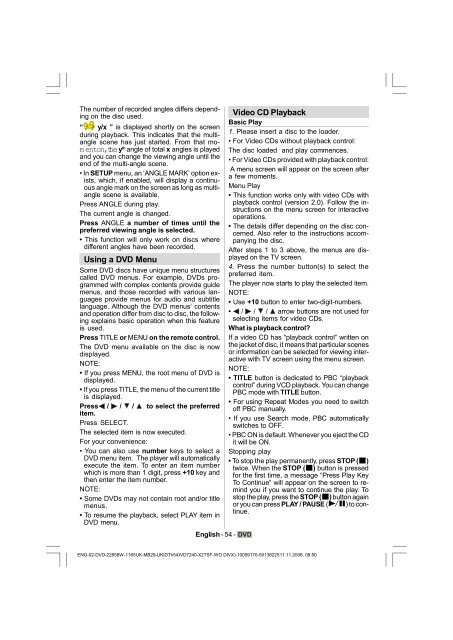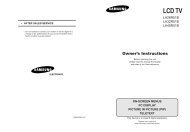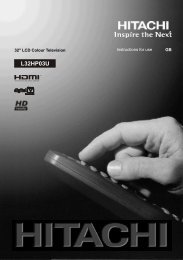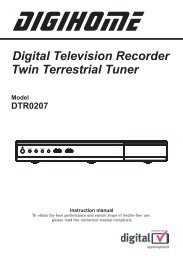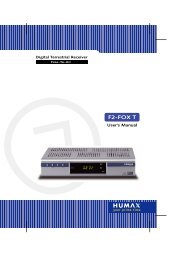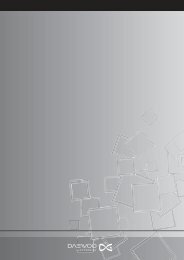You also want an ePaper? Increase the reach of your titles
YUMPU automatically turns print PDFs into web optimized ePapers that Google loves.
The number of recorded angles differs depending<br />
on the disc used.<br />
“ y/x ” is displayed shortly on the screen<br />
during playback. This indicates that the multiangle<br />
scene has just started. From that mom<br />
enton,the y th angle of total x angles is played<br />
and you can change the viewing angle until the<br />
end of the multi-angle scene.<br />
• In SETUP menu, an ‘ANGLE MARK’ option exists,<br />
which, if enabled, will display a continuous<br />
angle mark on the screen as long as multiangle<br />
scene is available.<br />
Press ANGLE during play.<br />
The current angle is changed.<br />
Press ANGLE a number of times until the<br />
preferred viewing angle is selected.<br />
• This function will only work on discs where<br />
different angles have been recorded.<br />
Using a DVD Menu<br />
Some DVD discs have unique menu structures<br />
called DVD menus. For example, DVDs programmed<br />
with complex contents provide guide<br />
menus, and those recorded with various languages<br />
provide menus for audio and subtitle<br />
language. Although the DVD menus’ contents<br />
and operation differ from disc to disc, the following<br />
explains basic operation when this feature<br />
is used.<br />
Press TITLE or MENU on the remote control.<br />
The DVD menu available on the disc is now<br />
displayed.<br />
NOTE:<br />
• If you press MENU, the root menu of DVD is<br />
displayed.<br />
• If you press TITLE, the menu of the current title<br />
is displayed.<br />
Press / / / to select the preferred<br />
item.<br />
Press SELECT.<br />
The selected item is now executed.<br />
For your convenience:<br />
• You can also use number keys to select a<br />
DVD menu item. The player will automatically<br />
execute the item. To enter an item number<br />
which is more than 1 digit, press +10 key and<br />
then enter the item number.<br />
NOTE:<br />
• Some DVDs may not contain root and/or title<br />
menus.<br />
• To resume the playback, select PLAY item in<br />
DVD menu.<br />
English - 54 -<br />
Video CD Playback<br />
Basic Play<br />
1. Please insert a disc to the loader.<br />
• For Video CDs without playback control:<br />
The disc loaded and play commences.<br />
• For Video CDs provided with playback control:<br />
A menu screen will appear on the screen after<br />
a few moments.<br />
Menu Play<br />
• This function works only with video CDs with<br />
playback control (version 2.0). Follow the instructions<br />
on the menu screen for interactive<br />
operations.<br />
• The details differ depending on the disc concerned.<br />
Also refer to the instructions accompanying<br />
the disc.<br />
After steps 1 to 3 above, the menus are displayed<br />
on the TV screen.<br />
4. Press the number button(s) to select the<br />
preferred item.<br />
The player now starts to play the selected item.<br />
NOTE:<br />
• Use +10 button to enter two-digit-numbers.<br />
• / / / arrow buttons are not used for<br />
selecting items for video CDs.<br />
What is playback control?<br />
If a video CD has “playback control“ written on<br />
the jacket of disc, it means that particular scenes<br />
or information can be selected for viewing interactive<br />
with TV screen using the menu screen.<br />
NOTE:<br />
• TITLE button is dedicated to PBC “playback<br />
control” during VCD playback. You can change<br />
PBC mode with TITLE button.<br />
• For using Repeat Modes you need to switch<br />
off PBC manually.<br />
• If you use Search mode, PBC automatically<br />
switches to OFF.<br />
• PBC ON is default. Whenever you eject the CD<br />
it will be ON.<br />
Stopping play<br />
• To stop the play permanently, press STOP ( )<br />
twice. When the STOP ( ) button is pressed<br />
for the first time, a message “Press Play Key<br />
To Continue” will appear on the screen to remind<br />
you if you want to continue the play. To<br />
stop the play, press the STOP ( ) button again<br />
or you can press PLAY / PAUSE ( ) to continue.<br />
ENG-02-DVD-22856W-1165UK-MB29-UKIDTV-(DVD7240-X2TSF-WO 54<br />
DIVX)-10059170-50138225.p65 11.11.2008, 08:50