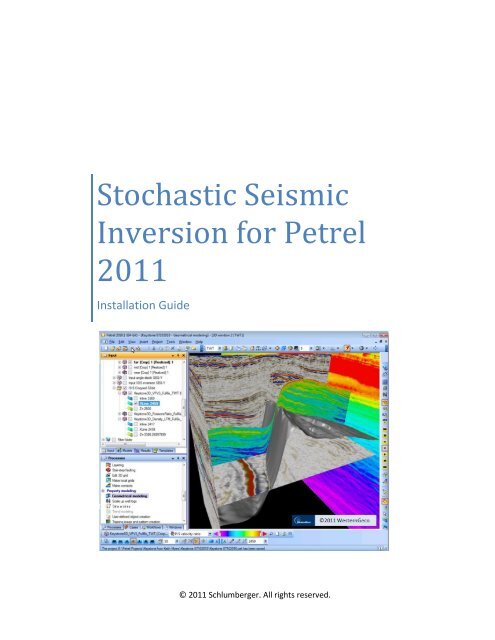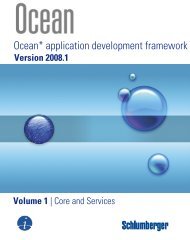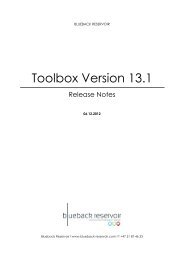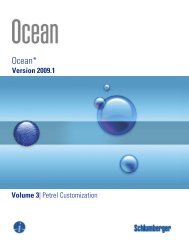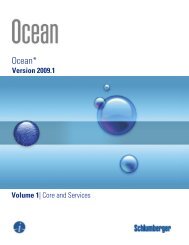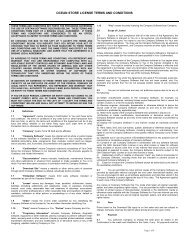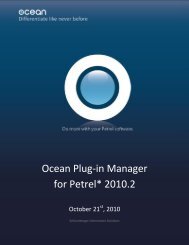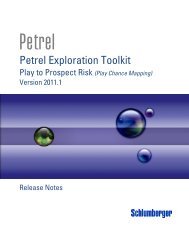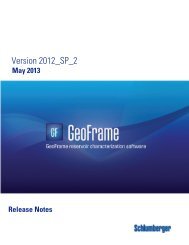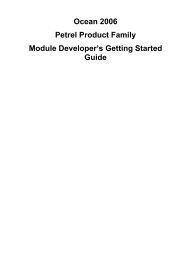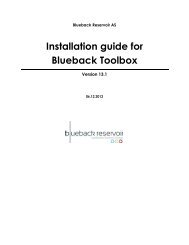Stochastic Seismic Inversion for Petrel 2010.1 - Ocean - Schlumberger
Stochastic Seismic Inversion for Petrel 2010.1 - Ocean - Schlumberger
Stochastic Seismic Inversion for Petrel 2010.1 - Ocean - Schlumberger
You also want an ePaper? Increase the reach of your titles
YUMPU automatically turns print PDFs into web optimized ePapers that Google loves.
<strong>Stochastic</strong> <strong>Seismic</strong><br />
<strong>Inversion</strong> <strong>for</strong> <strong>Petrel</strong><br />
2011<br />
Installation Guide<br />
Data courtesy of Statoil<br />
© 2011 <strong>Schlumberger</strong>. All rights reserved.
Table of Contents<br />
1. Introduction ...................................................................................................................................... 3<br />
2. Installing <strong>Stochastic</strong> <strong>Seismic</strong> <strong>Inversion</strong> <strong>for</strong> <strong>Petrel</strong> 2011..................................................................... 3<br />
3. Setting up Licensing .......................................................................................................................... 5<br />
4. Checking the installation ................................................................................................................... 5<br />
5. Uninstalling <strong>Stochastic</strong> <strong>Seismic</strong> <strong>Inversion</strong> <strong>for</strong> <strong>Petrel</strong> 2011 ................................................................ 9<br />
6. Known Issues ..................................................................................................................................... 9<br />
© 2011 <strong>Schlumberger</strong>. All rights reserved. 2
1. Introduction<br />
The prerequisites <strong>for</strong> installing <strong>Stochastic</strong> <strong>Seismic</strong> <strong>Inversion</strong> are:<br />
<br />
<br />
<br />
A 64-bit target machine with an appropriate 64-bit operating system.<br />
A <strong>Petrel</strong> 2011.1 64-bit installation.<br />
A <strong>Schlumberger</strong> Licensing utility installation.<br />
Note that <strong>Stochastic</strong> <strong>Seismic</strong> <strong>Inversion</strong> is not currently supported on <strong>Petrel</strong> 2011.1 (32-bit).<br />
2. Installing <strong>Stochastic</strong> <strong>Seismic</strong> <strong>Inversion</strong> <strong>for</strong> <strong>Petrel</strong> 2011<br />
The following process describes the procedure <strong>for</strong> installing <strong>Stochastic</strong> <strong>Seismic</strong> <strong>Inversion</strong> <strong>for</strong> <strong>Petrel</strong><br />
2011.1. On a target machine that meets the prerequisites, the installation process can start at step 3;<br />
otherwise steps 1 & 2 must be completed be<strong>for</strong>e the plug-in can be installed.<br />
Install the <strong>Petrel</strong> 2011 64-bit application. The <strong>Petrel</strong> application must be installed first on the target<br />
machine. The target machine must be 64-bit hardware with an appropriate 64-bit operating system. The<br />
<strong>Petrel</strong> 64-bit application is supported on Microsoft Windows XP 64-bit Professional edition with SP2.<br />
Windows Vista 64-bit Business/Ultimate and Windows 7 Professional/Ultimate.<br />
1. Install the <strong>Schlumberger</strong> Licensing utility.<br />
2. Once you have installed <strong>Petrel</strong> 2011 64-bit and the <strong>Schlumberger</strong> Licensing utility, run the<br />
<strong>Stochastic</strong> <strong>Seismic</strong> <strong>Inversion</strong> installer by double-clicking the .msi file. The setup wizard will guide<br />
you through the steps required to install the plug-in on your computer, and appears as follows:<br />
© 2011 <strong>Schlumberger</strong>. All rights reserved. 3
3. Click Next and the Confirm Installation screen is presented indicating that the installer is ready<br />
to install the plug-in on your computer.<br />
4. Click Next to start the installation and a progress bar will show the status of the installation as it<br />
runs. The Installation Complete screen appears when the plug-in has been successfully installed.<br />
Click Close to finish.<br />
The plug-in will be installed in the Extensions\<strong>Stochastic</strong><strong>Seismic</strong><strong>Inversion</strong> subfolder below the<br />
main <strong>Petrel</strong> 2011 installation folder. It is strongly recommended not to modify, rename or move<br />
the installation folder.<br />
© 2011 <strong>Schlumberger</strong>. All rights reserved. 4
3. Setting up Licensing<br />
After you install <strong>Stochastic</strong> <strong>Seismic</strong> <strong>Inversion</strong> <strong>for</strong> <strong>Petrel</strong> 2011.1, you must set up the license.<br />
1. Run Start><strong>Schlumberger</strong>><strong>Schlumberger</strong> Licensing><strong>Schlumberger</strong> Licensing utility. The edit dialog<br />
appears.<br />
2. Select Add License File and browse to locate your license file.<br />
3. Click Start to enable the new license file.<br />
4. Checking the installation<br />
The following process describes the procedure <strong>for</strong> checking that <strong>Stochastic</strong> <strong>Seismic</strong> <strong>Inversion</strong> <strong>for</strong> <strong>Petrel</strong><br />
2011.1 has been successfully installed.<br />
1. Check that the plug-in files have been correctly installed in the specified folder. Open a file<br />
browser and navigate to the location specified during installation. The default location is<br />
C:\Program Files\<strong>Schlumberger</strong>\<strong>Petrel</strong> 2011\Extensions\<strong>Stochastic</strong><strong>Seismic</strong><strong>Inversion</strong> although this<br />
may be different on your machine. Check that this folder exists and that it’s contents are as<br />
follows:<br />
2. Check that the plug-in has been registered correctly in the <strong>Petrel</strong> configuration file. Open a file<br />
browser and navigate to the main <strong>Petrel</strong> 2011 installation folder. The default location is<br />
C:\Program Files\<strong>Schlumberger</strong>\<strong>Petrel</strong> 2011 although this may be different on your machine.<br />
Using a text editor of your choice open the <strong>Petrel</strong> configuration file called <strong>Petrel</strong>.exe.config. This<br />
XML <strong>for</strong>mat file should contain the definition of the “Reservoir<strong>Seismic</strong>” trust group, the<br />
registration of the “<strong>Stochastic</strong> seismic inversion” module and the location of the installation<br />
folder, as shown in the following excerpts from the file.<br />
© 2011 <strong>Schlumberger</strong>. All rights reserved. 5
Definition of the “Reservoir<strong>Seismic</strong>” trust group:<br />
Registration of the “<strong>Stochastic</strong> seismic inversion” module:<br />
Location of the installation folder (somewhere within the full probing path):<br />
Note that not all of the contents of the file are shown in the excerpts above, and it may be<br />
necessary to search through the file to locate this in<strong>for</strong>mation. It is also strongly recommended<br />
that you do not manually edit the contents of this file.<br />
3. Start <strong>Petrel</strong> 2011. The select license package dialog appears during start-up. An item named<br />
<strong>Stochastic</strong> seismic inversion should appear under the <strong>Ocean</strong> plug-ins node as shown below.<br />
Check the item labeled <strong>Stochastic</strong> <strong>Seismic</strong> <strong>Inversion</strong> and click OK.<br />
© 2011 <strong>Schlumberger</strong>. All rights reserved. 6
4. When <strong>Petrel</strong> has started, go to the Process tree and expand the Geophysics branch. <strong>Stochastic</strong><br />
seismic inversion should appear as a process under the Geophysics branch.<br />
5. Double click on <strong>Stochastic</strong> seismic inversion and confirm that the associated process dialog<br />
appears as follows:<br />
© 2011 <strong>Schlumberger</strong>. All rights reserved. 7
6. Go to Help><strong>Ocean</strong> Plug-in Manager which provides a listing of all the installed plug-ins.<br />
In<strong>for</strong>mation about the stochastic seismic inversion should be displayed as shown below,<br />
including a brief description of the plug-in together with license in<strong>for</strong>mation.<br />
© 2011 <strong>Schlumberger</strong>. All rights reserved. 8
5. Uninstalling <strong>Stochastic</strong> <strong>Seismic</strong> <strong>Inversion</strong> <strong>for</strong> <strong>Petrel</strong> 2011<br />
The following process describes the procedure <strong>for</strong> uninstalling <strong>Stochastic</strong> <strong>Seismic</strong> <strong>Inversion</strong> <strong>for</strong> <strong>Petrel</strong><br />
2011 using the Windows Programs and Features dialog.<br />
1. Run Start>Control Panel>Programs and Features, and the dialog appears as follows:<br />
2. Click on <strong>Stochastic</strong> <strong>Seismic</strong> <strong>Inversion</strong> <strong>for</strong> <strong>Petrel</strong> 2011 (64-bit) plug-in, and then click Uninstall. The<br />
following confirmation dialog appears.<br />
3. Click Yes to continue with the uninstall. The plug-in is uninstalled immediately.<br />
6. Known Issues<br />
<br />
<br />
<strong>Stochastic</strong> <strong>Seismic</strong> <strong>Inversion</strong> is not currently supported on <strong>Petrel</strong> 2011 32-bit.<br />
Reinstallation of the plug-in is only possible after any earlier installation has been uninstalled.<br />
© 2011 <strong>Schlumberger</strong>. All rights reserved. 9