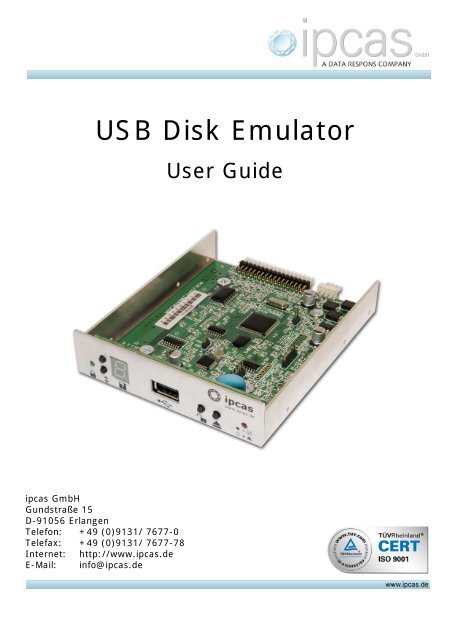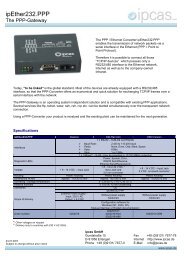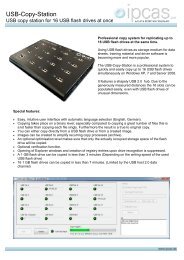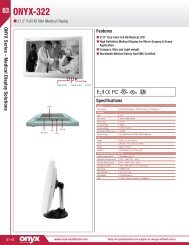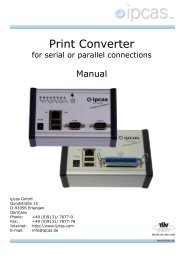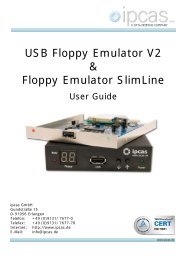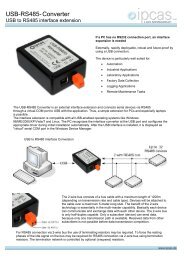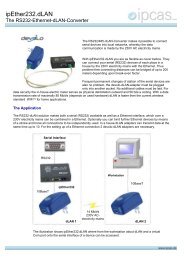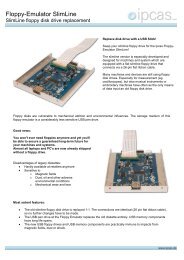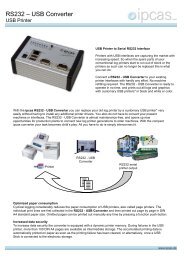USB Floppy Emulator - Replace floppy disk drive with a USB ... - ipcas
USB Floppy Emulator - Replace floppy disk drive with a USB ... - ipcas
USB Floppy Emulator - Replace floppy disk drive with a USB ... - ipcas
Create successful ePaper yourself
Turn your PDF publications into a flip-book with our unique Google optimized e-Paper software.
<strong>USB</strong> Disk <strong>Emulator</strong><br />
User Guide<br />
<strong>ipcas</strong> GmbH<br />
Gundstraße 15<br />
D-91056 Erlangen<br />
Telefon: +49 (0)9131/ 7677-0<br />
Telefax: +49 (0)9131/ 7677-78<br />
Internet: http://www.<strong>ipcas</strong>.de<br />
E-Mail: info@<strong>ipcas</strong>.de
Contens<br />
Page<br />
1. INTRODUCTION...................................................................3<br />
Legal Information................................................................................................3<br />
Safety Reverences .............................................................................................3<br />
Registered Trademarks ......................................................................................4<br />
Important Information .........................................................................................4<br />
Non-warranty......................................................................................................4<br />
Limited Warranty ................................................................................................4<br />
2. DEVICE DESCRIPTION .......................................................5<br />
3. INTERFACE DESCRIPTION ................................................6<br />
3.1 Front-side <strong>USB</strong> Disk <strong>Emulator</strong>......................................................................6<br />
3.2 Back-side <strong>USB</strong> Disk <strong>Emulator</strong> ......................................................................8<br />
3.3 <strong>Floppy</strong> Controller Interface ...........................................................................9<br />
4. INSTALLATION...................................................................10<br />
4.1 Start Up ......................................................................................................10<br />
4.2 Parameter / Firmware update.....................................................................13<br />
4.3 Creating a Formatted Image.......................................................................14<br />
4.4 Creating a Template Image ........................................................................14<br />
4.5 Accessing Files in a FAT12 Formatted Image (feitool) ...............................15<br />
5. SPECIFICATIONS <strong>USB</strong> FLOPPY EMULATOR..................17<br />
Subject to change <strong>with</strong>out prior notice Date: 03-16-12<br />
<strong>ipcas</strong> GmbH <strong>USB</strong>-Disk <strong>Emulator</strong> v3.0 Seite 2 von 17
1. Introduction<br />
Legal Information<br />
COPYRIGHT © 2011 <strong>ipcas</strong> GmbH<br />
All rights reserved. No part of this document may be copied out, copied, reproduced, or transferred in<br />
other form <strong>with</strong>out the previous express written approval of the <strong>ipcas</strong> GmbH. Misprint, mistakes and<br />
changes are left.<br />
In so far as legally as possible, we cannot accept any liability for consequential damage caused by using<br />
this guide. In other respects we shall accept liability for intention and gross negligence only. We have done<br />
our utmost to ensure that the information in this user guide is complete, accurate and up to date. We don’t<br />
give any warranty for the correctness of the made details or for the applicability of the described Product<br />
for any special purpose. We cannot provide any warranty that changes to third-party equipment, which is<br />
referred to in this guide, will have no effect on the applicability of the information provided here. The author<br />
reserves all rights, including the right to reproduce this guide in full or part in any form. The content is<br />
subject to change <strong>with</strong>out prior notification. The product is subject to technical change <strong>with</strong>out prior<br />
notification.<br />
Safety Reverences<br />
As is the case <strong>with</strong> all electrical equipment, there are some basic safety precautions that you should apply.<br />
These safety precautions are primarily for your safety but also to prevent damage to the device.<br />
Settings not described in this guide and changes to the device electronics are to be carried out by an<br />
authorized vendor only. Read the user guide carefully and keep it to hand.<br />
Make sure that the device is placed on a stable and flat surface. Make also sure that for rail-mounted<br />
devices the top hat rail is sufficiently grounded and the rail spring has good contact.<br />
Use the device at a tempered, dust- and vibration free place.<br />
Excessive heat will damage the device. Therefore it should not suspend to high temperatures (No<br />
mounting near heat sources. No direct sunlight.). Device shouldn’t be used at exceptional humidity. Make<br />
sure no liquids or particles can get into the device.<br />
Don’t place the device near to magnetic fields because this can be responsible for data loss.<br />
(Never make any changes to the device that is not described in the user guide.) It’s forbidden to run the<br />
device <strong>with</strong> another supply voltage which isn’t described for the device. This could damage the device and<br />
you will have to pay for the repairs. Only the authorized vendor may change the input voltage if this should<br />
become necessary.<br />
The power supply must be free from overloads and other malfunction. The interfaces must be free from<br />
overloads, different potential and other malfunction. Otherwise the device could become damaged. Don’t<br />
carry out any modifications in the device which are not described in this user guide. That could damage<br />
the device and the owner will be liable to pay the costs.<br />
Make sure that the following conditions are fulfilled:<br />
Use a suitable power supply unit. In case of any doubt, consult your supplier. The device should be used<br />
exclusively <strong>with</strong> the mains unit supplied. Using a different power supply unit may lead to the device being<br />
damaged. If the device is damaged, disconnect it from the mains. Arrange for immediate repair. Make sure<br />
that the mains socket is located near to the device and is easily accessible. You have to pull the mains<br />
plug completely to disconnect. In case of using an extension cable or multiple contact plug, the maximum<br />
power rating must not be exceeded. The mains cable must be protected against damage by yourself. Do<br />
not place anything on the cable and place it on a safe ground so that there is no danger of stepping on or<br />
tripping over it. A damaged mains cable must be replaced immediately. Make sure that the mains cable is<br />
disconnected before starting to clean the device. Use a dry cloth only. Do not use any liquid or aerosol<br />
cleaning agent.<br />
Subject to change <strong>with</strong>out prior notice Date: 03-16-12<br />
<strong>ipcas</strong> GmbH <strong>USB</strong>-Disk <strong>Emulator</strong> v3.0 Seite 3 von 17
Registered Trademarks<br />
All used Trademarks in this Document are stated for identification purposes and may be the property of<br />
the various holders.<br />
Important Information<br />
Please, pay attention to electrostatic unloadings. Use a suitable work station for the work <strong>with</strong> CMOS<br />
components. Before you consult the customer service of your supplier, you should notice the notes in this<br />
manual. Even during the warranty period, costs may arise by utilising the customer service if the<br />
concerned fault or problem can be corrected from the customer himself on the basis of this guide<br />
describing the solution or remedy.To clean the device just use dry cloth. Don’t use liquid or aerosol<br />
cleaner. Removing the serial number will void the warranty rights. Damage caused by inappropriate<br />
packing will not be borne by the forwarding agent / insurance company.<br />
Non-warranty<br />
The <strong>ipcas</strong> GmbH is not liable for the use of Software or Products which are mentioned in this document.<br />
Also this company is not liable if use of these products hurt any existing or future licence or patent laws<br />
from third party. <strong>ipcas</strong> GmbH reserves the right to execute modifications of the contents <strong>with</strong>out previous<br />
announcements.<br />
Limited Warranty<br />
The <strong>ipcas</strong> GmbH guarantees the final consumer (purchaser) in the case of appropriate use that the device<br />
will be for a period of 24 months <strong>with</strong>out any material damage and free of caused labour costs. In case of<br />
production errors or damaged material, the <strong>ipcas</strong> GmbH will do anything to restore the normal operating<br />
status (i.e. repair or exchange parts or the whole product), <strong>with</strong>in the warranty period and if the receipt is<br />
available. In free discretion of the <strong>ipcas</strong> GmbH, the exchange may contain new or as good as new devices<br />
or parts which have the same functionality like the original device.<br />
This warranty will expire instantly if the device is modified, used incorrect or sportive/careless damaged.<br />
This also takes effect if the product is affected through force majeure or by using the device out the proper<br />
working conditions.<br />
Only the purchaser has claim for repair or exchange. Other pretensions do not exist. These warranty<br />
conditions substitute all other warranties or warranty services, no matter if assertive, explicit or implicit.<br />
They don't mean that the product came out for certain or economic intention or any other intention. Not at<br />
all and in no way the <strong>ipcas</strong> GmbH is liable for indirect or any damage or consequential damage which the<br />
customer eventually suffers.<br />
The <strong>ipcas</strong> GmbH doesn’t give any warranty that the software / hardware match your requirements or work<br />
accurately and faultless. With the installation of the software / hardware you take not only the full<br />
responsibility for the use of the software / hardware but also for the expected results, the installation, the<br />
application and the achieved results which were made by the use of the software.<br />
For claiming your warranty service, please approach your Vendor, who will send back the device to the<br />
<strong>ipcas</strong> GmbH. If there's no receipt together <strong>with</strong> the device or if the whole thing isn’t under the warranty<br />
period anymore, <strong>ipcas</strong> will repair or change the damaged parts (own choice) and charge the parts and the<br />
working time. Repaired or replacement devices will be sent back to the added address.<br />
CAUTION:<br />
Product warranty will be void if the serial number is removed.<br />
Through unsuitable packing caused damage wouldn’t be overtaken by<br />
the carrier / insurer.<br />
Subject to change <strong>with</strong>out prior notice Date: 03-16-12<br />
<strong>ipcas</strong> GmbH <strong>USB</strong>-Disk <strong>Emulator</strong> v3.0 Seite 4 von 17
2. Device Description<br />
The <strong>USB</strong> <strong>Floppy</strong> Disk <strong>Emulator</strong> (FDE) of <strong>ipcas</strong> GmbH replaces legacy <strong>disk</strong> <strong>drive</strong>s.<br />
The <strong>floppy</strong> is replaced by a <strong>USB</strong> flash <strong>drive</strong>. Up to 10 virtual <strong>floppy</strong> <strong>disk</strong>s can be<br />
stored on one <strong>USB</strong> flash <strong>drive</strong>.<br />
Retrofitting of your<br />
machines/systems is<br />
no longer required.<br />
Just replace the <strong>disk</strong><br />
<strong>drive</strong> 1:1.<br />
Comparison:<br />
Left: 3.5 inch <strong>disk</strong> <strong>drive</strong><br />
<strong>with</strong> many 1.44 MB<br />
floppies<br />
Right: <strong>ipcas</strong> <strong>USB</strong> <strong>Floppy</strong><br />
Disk <strong>Emulator</strong> <strong>with</strong> <strong>USB</strong><br />
Stick<br />
In the industrial sector many machines are still equipped <strong>with</strong> <strong>floppy</strong> <strong>disk</strong> <strong>drive</strong>s. The<br />
<strong>floppy</strong> <strong>disk</strong> is often the only means of importing updates or producing output. This<br />
could become a source of future problems.<br />
Floppies are sensitive and short-lived. The maintenance of <strong>disk</strong> <strong>drive</strong>s is expensive,<br />
and quite often they can no longer be replaced.<br />
The <strong>ipcas</strong> <strong>Floppy</strong> Disk <strong>Emulator</strong> depends on <strong>USB</strong> flash <strong>drive</strong> as data carriers, which<br />
are far more compact, practical and long-lived than the old-fashioned <strong>floppy</strong> <strong>disk</strong>. So<br />
the <strong>ipcas</strong> "<strong>Floppy</strong>" makes your machine/system fit for the future.<br />
The <strong>ipcas</strong> <strong>Floppy</strong> Disk <strong>Emulator</strong> can also replace other forms of <strong>disk</strong> <strong>drive</strong>s and <strong>disk</strong><br />
storage systems. Refer to the comparison <strong>with</strong> a 5¼ inch <strong>floppy</strong> <strong>disk</strong> <strong>drive</strong> <strong>with</strong> 1.2<br />
MB floppies.<br />
Subject to change <strong>with</strong>out prior notice Date: 03-16-12<br />
<strong>ipcas</strong> GmbH <strong>USB</strong>-Disk <strong>Emulator</strong> v3.0 Seite 5 von 17
3. Interface description<br />
3.1 Front-side <strong>USB</strong> Disk <strong>Emulator</strong><br />
Abbreviations: FDC <strong>floppy</strong> <strong>disk</strong> controller<br />
FDD <strong>floppy</strong> <strong>disk</strong> <strong>drive</strong><br />
FDE <strong>floppy</strong> <strong>disk</strong> emulator<br />
With the Forward/Backward push buttons you switch between the <strong>floppy</strong> images<br />
0 to 9. First you select an image number by using the Forward or Backward push<br />
button. When you release the pushbutton for a certain time, the selected image is<br />
loaded from the <strong>USB</strong> flash <strong>drive</strong> into the internal RAM.<br />
The ImageNumber is a seven segment digit that shows the current image<br />
number or, when blinking, which image is currently being loaded or saved.<br />
The UsbSlot (<strong>USB</strong> connector type A) holds the <strong>USB</strong> flash <strong>drive</strong> that can contain<br />
the up to 10 <strong>floppy</strong> images.<br />
The red Selected-LED shines when the FDE is selected via the <strong>floppy</strong> bus for<br />
reading or writing. That means the signals DRIVE_SELECT and MOTOR_ON are<br />
both activated. When the <strong>disk</strong> Image has been modified the Selected-LED is<br />
blinking to remind the user that the image is unsaved.<br />
With the<br />
WriteProtect pushbutton you can toggle the write protected state of the<br />
<strong>floppy</strong> image. The write protected state is indicated when the green<br />
LED is shining.<br />
Protected-<br />
With the Eject pushbutton you can save the current modified <strong>floppy</strong> image file.<br />
This is necessary when the image was modified by writing to or erasing on the <strong>floppy</strong><br />
image and the device that holds the FDE will be powered down.<br />
Attention: To remind you that you have to save the <strong>floppy</strong> image before you switch<br />
off the FDE, the red Selected-LED is blinking after the first write access. Otherwise,<br />
you may cause data loss.<br />
Subject to change <strong>with</strong>out prior notice Date: 03-16-12<br />
<strong>ipcas</strong> GmbH <strong>USB</strong>-Disk <strong>Emulator</strong> v3.0 Seite 6 von 17
Subject to change <strong>with</strong>out prior notice Date: 03-16-12<br />
<strong>ipcas</strong> GmbH <strong>USB</strong>-Disk <strong>Emulator</strong> v3.0 Seite 7 von 17
3.2 Back-side <strong>USB</strong> Disk <strong>Emulator</strong><br />
On the back of the <strong>disk</strong> <strong>drive</strong> you will find the connection for the voltage supply (+5V<br />
DC) and the 34-pin interface to connect the <strong>floppy</strong> <strong>disk</strong> <strong>drive</strong> controller.<br />
Please check for correct polarity of voltage supply when connecting the <strong>floppy</strong> <strong>disk</strong><br />
<strong>drive</strong>. GND (ground) is usually indicated by a black wire, and +5V by red wire.<br />
Please also correctly attach the 34-pin connection cable.<br />
On modern flat cables the 34-pin plugs have a gib at the bottom. When connecting,<br />
the gib has to settle into the corresponding sliding notch in the <strong>drive</strong> housing below<br />
the header.<br />
Also make sure the correct pin sequence is followed (Wire 1 on Pin 1, etc.). Wire 1 is<br />
usually indicated by color at the <strong>floppy</strong> cable (often red or blue).<br />
Attention: If the connection cable is attached incorrectly the <strong>drive</strong> <strong>disk</strong> will not<br />
work (Normally the "Selected (Busy)" LED lights up permanently in this state).<br />
Maybe it can be damaged.<br />
Subject to change <strong>with</strong>out prior notice Date: 03-16-12<br />
<strong>ipcas</strong> GmbH <strong>USB</strong>-Disk <strong>Emulator</strong> v3.0 Seite 8 von 17
3.3 <strong>Floppy</strong> Controller Interface<br />
Standard IBM-AT Interface<br />
34 pin male connector at the motherboard 34 pin female connector at the cable<br />
Pin Name Direction FDC-FDD Description<br />
2 /REDWC Reduced Write Current (Density Select)<br />
4 - - Reserved<br />
6 - - Reserved<br />
8 /INDEX Index<br />
10 /MOTEA Motor Enable A<br />
12 /DRVSB Drive Select B<br />
14 /DRVSA Drive Select A<br />
16 /MOTEB Motor Enable B<br />
18 /DIR Direction Select<br />
20 /STEP Step<br />
22 /WDATE Write Data<br />
24 /WGATE Write Gate (<strong>Floppy</strong> Write Enable)<br />
26 /TRK00 Track 0<br />
28 /WPT Write Protect<br />
30 /RDATA Read Data<br />
32 /SIDE1 Side Select (Head Select)<br />
34 /DSKCHG Disk Change<br />
Pin 1,3,5,7,9,11,13,15,17,19,21,23,25,27,29,31,33 GND<br />
Standard Shugart Interface<br />
34 pin male connector at the motherboard 34 pin female connector at the cable<br />
Pin Name Direction FDC-FDD Description<br />
2 /DSKCHG Disk Change<br />
4 - - Reserved<br />
6 /DS3 - Device Select 3<br />
8 /INDEX Index<br />
10 /DS0 Device Select 0<br />
12 /DS1 Device Select 1<br />
14 /DS2 Device Select 2<br />
16 /MON Motor On<br />
18 /DIR Direction<br />
20 /STEP Step<br />
22 /WDATE Write Data<br />
24 /WGATE Write Gate (<strong>Floppy</strong> Write Enable)<br />
26 /TRK00 Track 0<br />
28 /WPT Write Protect<br />
30 /RDATA Read Data<br />
32 /SIDE1 Side Select (Head Select)<br />
34 /RDY Drive Ready<br />
Pin 1,3,5,7,9,11,13,15,17,19,21,23,25,27,29,31,33 GND<br />
Subject to change <strong>with</strong>out prior notice Date: 03-16-12<br />
<strong>ipcas</strong> GmbH <strong>USB</strong>-Disk <strong>Emulator</strong> v3.0 Seite 9 von 17
4. Installation<br />
This manual has been compiled to describe our product's hardware and operation.<br />
Only general technical knowledge is required for the installation.<br />
4.1 Start Up<br />
At start up the <strong>Floppy</strong> Disk <strong>Emulator</strong> (FDE) reads the number of the recently used<br />
<strong>disk</strong> image from the file FDE.DSK on the <strong>USB</strong> stick and automatically loads this<br />
image into the RAM. During the transfer of an image between the <strong>USB</strong> flash <strong>drive</strong><br />
and the RAM of the FDE the corresponding ImageNumber is blinking. When the<br />
blinking stops the <strong>floppy</strong> image may be used by the FDC.<br />
If file FDE.DSK (it contain your last used image number) is not found, <strong>disk</strong> 0 is<br />
assumed, e.g. when a new <strong>USB</strong> medium is used.<br />
When the FDE starts up, <strong>with</strong>out having been given parameters via the file<br />
FDE.PAR, it uses the following default parameters:<br />
DRV_SEL = 12; // Drive Select Pin<br />
MOT_ON = 12; // Motor On Pin<br />
HD_OUT = 4; // High Density Out Pin (0 = no HD_OUT signal)<br />
HD_LEVEL = L; // High Density Active Level (L = Low; H = High)<br />
DC_OUT = 34; // Disk Change Out Pin<br />
DC_LEN = 10; // <strong>disk</strong> change pulse length in multiples of 0.1s.<br />
// 0 means unlimited, but the pulse will be<br />
// terminated by the first step pulse<br />
READY_OUT = 0; // Ready Out Pin (0 = no READY_OUT signal)<br />
READY_LEN = 0; // Ready pulse length in multiples of 0.1s.<br />
// 0 means that ready is active as long as<br />
// FDE is selected<br />
PPS = 1; // Pulses Per Step<br />
// number of necessary step pulses for a track<br />
// increment/decrement<br />
RP_LEN = 2; // read pulse length in multiples of 0.1 bit length<br />
RATE = 500; // transmission rate: 500 kBit/s<br />
SPEED = 300; // <strong>disk</strong> rotation speed 300rpm<br />
RD_DELAY = 500; // delay between FDE selection and start of read<br />
// pulses [ms]<br />
DD_DELAY = 0; // delay between FDE selection and start of <strong>disk</strong><br />
// change [ms]<br />
START_TRK = 0; // When starting set track number to this value<br />
AUTOSAVE = 0; // Automatic save about this many seconds<br />
// after the last write (0 = not active)<br />
Subject to change <strong>with</strong>out prior notice Date: 03-16-12<br />
<strong>ipcas</strong> GmbH <strong>USB</strong>-Disk <strong>Emulator</strong> v3.0 Seite 10 von 17
The parameters in the file FDE.PAR may be viewed or changed in a more<br />
comfortable manner using the application FdeConfig.exe, which creates the<br />
FDE.PAR file.<br />
The parameter file FDE.PAR contains the definition for the physical connection<br />
(<strong>floppy</strong> interface) between the FDE and the <strong>floppy</strong> controller, the definition of the<br />
data transmission parameters, and the reaction of the FDE to output signals of the<br />
FDC.<br />
The buttons 1.44 MB (PC-Default), 1.2 MB and 720 KB adjust the corresponding<br />
default settings in the groups High Density, Transmission Rate and Rounds per<br />
Minute.<br />
As the FDE has no motor the configuration tool creates applies the parameter Drive<br />
Select Pin to the signal DRIVE_SELECT as well as MOTOR_ON.<br />
Subject to change <strong>with</strong>out prior notice Date: 03-16-12<br />
<strong>ipcas</strong> GmbH <strong>USB</strong>-Disk <strong>Emulator</strong> v3.0 Seite 11 von 17
If the current image has been modified by a write operation to the <strong>disk</strong> image and<br />
you want to switch to a different <strong>disk</strong> image, then the current image is saved to the<br />
<strong>USB</strong> flash <strong>drive</strong> before the new image is loaded.<br />
When Write Protection is activated the green LED is shining and you cannot modify<br />
that image. An “P” is added on the image file (e.g.: DSK_0P)<br />
When the FDE starts up it sets the Vinculum chip, which manages the<br />
communication <strong>with</strong> the <strong>USB</strong> flash <strong>drive</strong>, to the short command set. If this<br />
fails, the procedure is retried after a reset of the chip. During the resulting<br />
delay an upper ‘o’ is displayed at the Image Number.<br />
With the eject command the modified <strong>disk</strong> image will be saved and the<br />
communication <strong>with</strong> the <strong>USB</strong> host controller ends. That you can see as “-“<br />
on the display.<br />
If the <strong>USB</strong> flash device is not inserted when the FDE try’s wants to save or<br />
load an image, a blinking ‘F’ is shown instead of the ImageNumber.<br />
Subject to change <strong>with</strong>out prior notice Date: 03-16-12<br />
<strong>ipcas</strong> GmbH <strong>USB</strong>-Disk <strong>Emulator</strong> v3.0 Seite 12 von 17
4.2 Parameter / Firmware update<br />
Attention: To change the parameters or firmware in the FDE flash memory you<br />
have to power up the FDE <strong>with</strong>out an <strong>USB</strong> flash <strong>drive</strong> inserted.<br />
After internal start up is complete, the device performs a test of the optical front<br />
panel elements and displays<br />
the firmware version like<br />
U1.0.0. on the Image number<br />
as a sequence of seven<br />
segment characters. This will<br />
be repeated until you insert a<br />
<strong>USB</strong> flash <strong>drive</strong>.<br />
If you want to transfer the parameters in FDE.PAR or the firmware in FDE.BIN to the<br />
flash memory of the FDE, you have to press the Eject pushbutton before inserting<br />
the <strong>USB</strong> stick and keep it pressed until the output of the firmware version is stopped<br />
and you notice activity on the <strong>USB</strong> flash <strong>drive</strong>.<br />
The transfer of the<br />
parameters is acknowledged<br />
by the FDE <strong>with</strong> the following<br />
seven segment sequence.<br />
After this update the FDE writes a file named ON_FDE.PAR <strong>with</strong> the internally used<br />
parameter. You can check if the FDE has the correct parameters.<br />
// FW-Version = V2.1.6 [Sep 5 2011]<br />
DriveSelect = 12<br />
MotorOn = 16<br />
HdOut = 4<br />
HdActiveLevel = Low<br />
DiskChangeOut = 34<br />
DiskChangePulseLen = 0[permanent till step pulse occurs]<br />
DiskChangeActiveLevel = Low<br />
ReadyOut = 0<br />
ReadyLen = 0[permanent]<br />
PulsesPerStep = 1<br />
ReadPulseLen = 2[0.40us]<br />
Transmissionrate = 500000Bit/s<br />
DriveSpeed = 300rpm<br />
SelectToReadDelay = 0ms<br />
DiskChangeDelay = 0ms<br />
StartTrack = 0<br />
AutoSave = 0<br />
Subject to change <strong>with</strong>out prior notice Date: 03-16-12<br />
<strong>ipcas</strong> GmbH <strong>USB</strong>-Disk <strong>Emulator</strong> v3.0 Seite 13 von 17
4.3 Creating a Formatted Image<br />
You must format the pen <strong>drive</strong> as FAT32 before you can use it as a data carrier for<br />
the <strong>Floppy</strong> <strong>Emulator</strong>.<br />
To create and store a formatted image perform the following actions:<br />
1. Execute a FORMAT on the <strong>disk</strong> image.<br />
2. Then press the Eject pushbutton to save the formatted image, now named<br />
DSK_n, where n is the number on Image Number.<br />
3. Wait until the image is saved onto the <strong>USB</strong> flash <strong>drive</strong>.<br />
4.4 Creating a Template Image<br />
When the user selects a non existing image, the FDE checks for a stored formatted<br />
image on the <strong>USB</strong> flash <strong>drive</strong>.<br />
A stored formatted image is simply an image file <strong>with</strong> the name DSK_F.<br />
If such a file is not found on the <strong>USB</strong> flash <strong>drive</strong>, the image is filled <strong>with</strong> a uniform<br />
pattern to allow the FDC to format the current image in the RAM.<br />
If you formatted an image that you can use as template, remove the <strong>USB</strong> flash <strong>drive</strong><br />
(Eject!), insert it into a PC and rename the created image to DSK_F.<br />
Now it will be used by the FDE when selecting a new <strong>disk</strong> image.<br />
Subject to change <strong>with</strong>out prior notice Date: 03-16-12<br />
<strong>ipcas</strong> GmbH <strong>USB</strong>-Disk <strong>Emulator</strong> v3.0 Seite 14 von 17
4.5 Accessing Files in a FAT12 Formatted Image (feitool)<br />
If you want access the contents of an image on a pen <strong>drive</strong> from your Windows PC<br />
you can use a second FDE in you PC or you can use our console application. With<br />
this tool you can read, write, change and create a FAT12 image. If you use a<br />
proprietary file system (non FAT12) you have to use a FDE in your PC.<br />
NAME<br />
feitool - <strong>floppy</strong> emulator image tool for FAT12 images<br />
SYNOPSIS<br />
feitool [-d] [-h] [-v] <br />
DESCRIPTION<br />
feitool allows access to files in a <strong>Floppy</strong> <strong>Emulator</strong> Image (FEI) as<br />
created by the <strong>ipcas</strong> <strong>floppy</strong> emulator. The feitool program can only<br />
handle images which contain a FAT12 file system (as, for example,<br />
generated by MS-DOS).<br />
Most commands follow the convention that actions on a directory are<br />
performed on the whole directory tree. Furthermore, if no parameter<br />
is given, the action is performed on the whole directory tree.<br />
OPTIONS<br />
-d Print debug information<br />
-h Print help message (this text)<br />
-v Print version information<br />
COMMANDS<br />
ls [file...]<br />
dir [file...]<br />
List one or several directories. If no parameters are given,<br />
the contents of the root directory is printed. If one or<br />
several parameters are given, for each given directory, its<br />
contents are listed. For each plain file, its directory<br />
entry is listed.<br />
rls [file...]<br />
rdir [file...]<br />
A recursive version of ls/dir. When a directory is given,<br />
its contents and the contents of all ist subdirectories are<br />
listed.<br />
Subject to change <strong>with</strong>out prior notice Date: 03-16-12<br />
<strong>ipcas</strong> GmbH <strong>USB</strong>-Disk <strong>Emulator</strong> v3.0 Seite 15 von 17
get [file...]<br />
Copy files from the FEI file to the host file system. All<br />
files will be written to the current working directory or a<br />
subdirectory (subsubdirectory ...) thereof. For each plain<br />
file given as parameter, the file is copied to the host file<br />
system. For each directory, the directory and all its<br />
subdirectories are copied recursively. If a file or<br />
directory is to be created in a directory that does not<br />
exist in the host file system, it is created. If no<br />
parameter is given, all files and directories from the FEI<br />
file are copied.<br />
put [file...]<br />
Copy files from the host file system to the FEI file.<br />
If a relative path is given, the path is taken to be<br />
relative to the FEI's root directory. (That is,<br />
if dir1/dir2/file.txt is given on the command line,<br />
dir1/dir2/file.txt will be read from the current working<br />
directory in the host file system but created in the FEI's<br />
root directory.) If an absolute path is given, this path is<br />
used both for the host file system and the FEI.<br />
For each plain file given as parameter, the file is copied<br />
to the FEI file. For each directory, the directory and all<br />
its subdirectories are copied recursively. If no parameter<br />
is given, all files and directories from the current working<br />
directory are FEI file are copied.<br />
rm file [file...]<br />
del file [file...]<br />
Remove plain files from the FEI file.<br />
rmdir dir [dir...]<br />
rd dir [dir...]<br />
Remove directories from the FEI file. The directories must<br />
be empty. It is not possible to remove the root directory.<br />
rrmdir dir [dir...]<br />
rrd dir [dir...]<br />
deltree dir [dir...]<br />
Remove directories recursively. The directories <strong>with</strong> all<br />
their contents are removed. (It is also possible to put<br />
plain files in the command line, which are also removed.) If<br />
/ or \ is given, all files from the FEI file are removed.<br />
(The root directory itself is not removed.)<br />
qformat<br />
Run a quick format on the FEI,<br />
the FATs are reinititalised.<br />
i.e. the root directory and<br />
Subject to change <strong>with</strong>out prior notice Date: 03-16-12<br />
<strong>ipcas</strong> GmbH <strong>USB</strong>-Disk <strong>Emulator</strong> v3.0 Seite 16 von 17
5. Specifications <strong>USB</strong> <strong>Floppy</strong> <strong>Emulator</strong><br />
<strong>USB</strong> <strong>Floppy</strong> <strong>Emulator</strong><br />
Built -in version<br />
‣ 1 x <strong>USB</strong> socket type A<br />
Interfaces<br />
‣ 1 x 4-pin socket for voltage supply<br />
‣ 1 x 34-pin socket board for 3.5” standard <strong>floppy</strong> controller connection<br />
‣ Transmission Rate: 500kb/s, 300kb/s, 250kb/s<br />
Compatibility<br />
‣ Rounds per Minute 300 or 360<br />
‣ Usable as Boot Disk approx. 20 s after power up<br />
Diagnostic LEDs<br />
Selected, Protected<br />
Display<br />
1-digit 7-segment display<br />
to show current virtual <strong>floppy</strong> and diagnostic<br />
Voltage supply<br />
5 V DC (voltage range 4,5 – 5,5 V DC)<br />
4-pin-voltage supply socket for 3.5 inches <strong>drive</strong>s<br />
Housing<br />
aluminum housing<br />
Frame size<br />
3.5 inches<br />
Measurements W/H/D<br />
Approx. 100mm / 25mm / 122mm<br />
Temperature range<br />
0° C to 65° C<br />
Reative humidity<br />
5 % to 90 % non-condensing<br />
Scope of delivery<br />
<strong>USB</strong> <strong>Floppy</strong> <strong>Emulator</strong>,<br />
<strong>USB</strong> flash <strong>drive</strong> containing:<br />
<strong>Floppy</strong> Configuration Tool,<br />
feitool (<strong>floppy</strong> emulator image tool for FAT12)<br />
User Guide<br />
Purchase rder number 0202042-10<br />
Contact<br />
<strong>ipcas</strong> GmbH<br />
Gundstraße 15 Fax: +49 (0)9131/ 7677-78<br />
D-91056 Erlangen Internet: http://www.<strong>ipcas</strong>.de<br />
Phone: +49 (0)9131/ 7677-0 E-Mail: info@<strong>ipcas</strong>.de<br />
Subject to change <strong>with</strong>out prior notice Date: 03-16-12<br />
<strong>ipcas</strong> GmbH <strong>USB</strong>-Disk <strong>Emulator</strong> v3.0 Seite 17 von 17