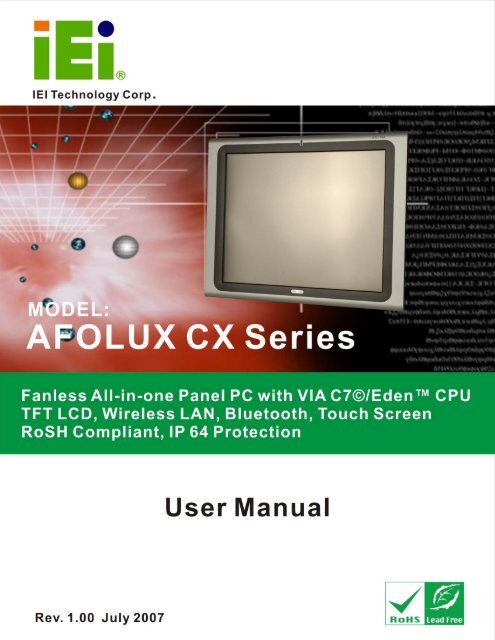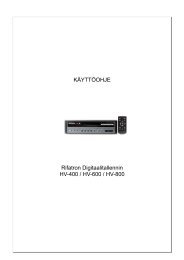AFOLUX CX Series Flat Panel PC User Manual - iPCMAX.com
AFOLUX CX Series Flat Panel PC User Manual - iPCMAX.com
AFOLUX CX Series Flat Panel PC User Manual - iPCMAX.com
You also want an ePaper? Increase the reach of your titles
YUMPU automatically turns print PDFs into web optimized ePapers that Google loves.
<strong>AFOLUX</strong> <strong>CX</strong> <strong>Series</strong> <strong>Flat</strong> <strong>Panel</strong> <strong>PC</strong><br />
<strong>AFOLUX</strong> <strong>CX</strong> <strong>Series</strong> <strong>Flat</strong> <strong>Panel</strong> <strong>PC</strong><br />
Page i
<strong>AFOLUX</strong> <strong>CX</strong> <strong>Series</strong> <strong>Flat</strong> <strong>Panel</strong> <strong>PC</strong><br />
Revision<br />
MODEL<br />
<strong>AFOLUX</strong> <strong>CX</strong> <strong>Series</strong> <strong>Flat</strong> <strong>Panel</strong> <strong>PC</strong> <strong>User</strong> <strong>Manual</strong><br />
Revision Number Description Date of Issue<br />
1.00 Initial release July 2007<br />
Page ii
<strong>AFOLUX</strong> <strong>CX</strong> <strong>Series</strong> <strong>Flat</strong> <strong>Panel</strong> <strong>PC</strong><br />
Copyright<br />
COPYRIGHT NOTICE<br />
The information in this document is subject to change without prior notice in order to<br />
improve reliability, design and function and does not represent a <strong>com</strong>mitment on the part<br />
of the manufacturer.<br />
In no event will the manufacturer be liable for direct, indirect, special, incidental, or<br />
consequential damages arising out of the use or inability to use the product or<br />
documentation, even if advised of the possibility of such damages.<br />
This document contains proprietary information protected by copyright. All rights are<br />
reserved. No part of this manual may be reproduced by any mechanical, electronic, or<br />
other means in any form without prior written permission of the manufacturer.<br />
TRADEMARKS<br />
IBM <strong>PC</strong> is a registered trademark of International Business Machines Corporation. INTEL<br />
is a registered trademark of INTEL Corporation. Other product names mentioned herein<br />
are used for identification purposes only and may be trademarks and/or registered<br />
trademarks of their respective owners.<br />
Page iii
<strong>AFOLUX</strong> <strong>CX</strong> <strong>Series</strong> <strong>Flat</strong> <strong>Panel</strong> <strong>PC</strong><br />
Packing List<br />
NOTE:<br />
If any of the <strong>com</strong>ponents listed in the checklist below are missing,<br />
please do not proceed with the installation. Contact the IEI reseller or<br />
vendor you purchased the <strong>AFOLUX</strong> <strong>CX</strong> series from or contact an IEI<br />
sales representative directly. To contact an IEI sales representative,<br />
please send an email to sales@iei.<strong>com</strong>.tw.<br />
The items listed below should all be included in the <strong>AFOLUX</strong> <strong>CX</strong> series package.<br />
• 1 x <strong>AFOLUX</strong> <strong>CX</strong> series panel <strong>PC</strong><br />
• 1 x Power cord<br />
• 1 x 80W power adapter<br />
• 1 x HDD cable<br />
• 1 x eSATA cable<br />
• 1 x Screw set<br />
• 1 x Touch pen<br />
• 1 x <strong>User</strong> <strong>Manual</strong> and driver CD<br />
• 1 x Wall mounting kit (optional)<br />
• 1 x Arm mounting kit (optional)<br />
• 1 x Stand mounting kit (optional)<br />
• 1 x 128MB CompactFlash® card with Windows CE 5.0 pre-installed (optional)<br />
• 1 x 1GB CompactFlash® card with Windows XPE pre-installed (optional)<br />
Images of the above items are shown in Chapter 3.<br />
Page iv
<strong>AFOLUX</strong> <strong>CX</strong> <strong>Series</strong> <strong>Flat</strong> <strong>Panel</strong> <strong>PC</strong><br />
Precautions<br />
SAFETY PRECAUTIONS<br />
1. Prior to installing, moving, and modifying the panel <strong>PC</strong>, make sure that the<br />
unit’s power is turned off and the power cord is disconnected.<br />
2. Do not apply voltage levels that exceed the specified voltage range. Doing<br />
so may cause fire or an electrical shock.<br />
3. Electric shock can occur if the panel is opened. Do not drop or insert any<br />
objects into the ventilation openings of the panel <strong>PC</strong>.<br />
4. Only qualified engineers from certified system integrators or VARs are<br />
allowed to make necessary functional modifications to the panel <strong>PC</strong>, e.g.,<br />
adding a touch screen. IEI offers the customization service on a pre-order<br />
basis.<br />
5. If considerable amount of dust, water, or fluids entered the panel <strong>PC</strong>, turn off<br />
the power supply immediately, unplug the power cord, and contact the vendor.<br />
6. Explosions may occur with installations in environments where flammable<br />
gases are present.<br />
7. Fault-tolerant and failsafe designs should be implemented with the use of the<br />
series models on transportation vehicles, ships, safety/security devices, or<br />
medical devices not related to life-support functionalities. <strong>User</strong>s/integrators<br />
should take the responsibility for implementations with adequate levels of<br />
reliability and safety.<br />
8. Preventive designs should be implemented so as to avoid the<br />
<strong>com</strong>munications faults between the panel <strong>PC</strong> and the<br />
<strong>PC</strong>/workstation/terminals that controls it. 0.<br />
HANDLING PRECAUTIONS<br />
1. Do not drop the panel <strong>PC</strong> against a hard surface. Doing so may damage the<br />
display.<br />
2. Do not strike or exert excessive force onto the touch panel.<br />
3. Touching the touch panel using a sharp object may damage the LCD panel.<br />
4. Avoid environments exposed to direct sunlight, dust, or chemical vapors.<br />
5. The panel <strong>PC</strong> is actively cooled. In no circumstances should the panel <strong>PC</strong><br />
Page v
<strong>AFOLUX</strong> <strong>CX</strong> <strong>Series</strong> <strong>Flat</strong> <strong>Panel</strong> <strong>PC</strong><br />
operate with the openings obstructed by foreign objects. However, the<br />
ambient temperature of the installation site should be observed and controlled<br />
to avoid overheating the panel <strong>PC</strong>.<br />
6. Condensation might form inside the panel <strong>PC</strong> chassis if exposed to sudden<br />
changes in temperature.<br />
7. Carefully route the power cord so that people cannot step on it. Do not place<br />
anything over the power cord.<br />
8. If the equipment should be left unused for an extended period of time,<br />
disconnect it from the power source to avoid damage by transient<br />
over-voltage.<br />
9. If any of the following situations arises, get the equipment checked by service<br />
personnel: 0.<br />
o The power cord or plug is damaged.<br />
o Liquid has penetrated into the equipment.<br />
o The equipment has been exposed to moisture.<br />
o The equipment does not work properly, or the user cannot get it to work<br />
according to the user manual.<br />
o The equipment has been dropped and damaged.<br />
o The equipment shows obvious signs of breakage.<br />
WARNING!<br />
Any changes or modifications made to the equipment that are not<br />
expressly approved by the relevant standards could void the authority to<br />
operate the equipment.<br />
MAINTENANCE AND CLEANING<br />
Note the following precautions before beginning to clean the <strong>Panel</strong> <strong>PC</strong>.<br />
When cleaning any single part or <strong>com</strong>ponent of the <strong>com</strong>puter, please read and<br />
understand the details below fully.<br />
• Except for the properly installed front LCD panel, never spray or squirt liquids<br />
directly onto any <strong>com</strong>puter <strong>com</strong>ponent. To clean the device, please rub it with<br />
Page vi
<strong>AFOLUX</strong> <strong>CX</strong> <strong>Series</strong> <strong>Flat</strong> <strong>Panel</strong> <strong>PC</strong><br />
a piece of dry and soft cloth or a slightly moistened cloth with the exterior<br />
casing.<br />
• The interior of the <strong>Panel</strong> <strong>PC</strong> does not require cleaning. Keep fluids away<br />
from the <strong>Panel</strong> <strong>PC</strong> and the interior of it.<br />
• Be cautious of the tiny removable <strong>com</strong>ponents when using a vacuum cleaner<br />
to absorb the dirt on the floor.<br />
• Turn the system off before cleaning up the <strong>Panel</strong> <strong>PC</strong>.<br />
• Never drop any tiny objects through the openings of the <strong>Panel</strong> <strong>PC</strong> or get<br />
circuit board damp or wet.<br />
• Be cautious of all kinds of cleaning solvents or chemicals when using it for the<br />
sake of cleaning. Some individuals may be allergic to the ingredients.<br />
• Avoid any food, drink or cigarette around the <strong>Panel</strong> <strong>PC</strong>.<br />
CLEANING TOOLS<br />
Although many <strong>com</strong>panies have created products to help improve the process of cleaning<br />
the <strong>com</strong>puter and peripherals, users can also use household items to clean their<br />
<strong>com</strong>puters and peripherals. Below is a list of items to use while cleaning the <strong>com</strong>puter or<br />
<strong>com</strong>puter peripherals.<br />
Please keep in mind that some <strong>com</strong>ponents in the <strong>com</strong>puter may only be cleaned using a<br />
product designed for cleaning that <strong>com</strong>ponent, if this is the case it will be mentioned in the<br />
cleaning tips.<br />
• Cloth - A piece of cloth is the best tool to use when rubbing up a <strong>com</strong>ponent.<br />
Although paper towels or tissues can be used on most hardware as well, it is<br />
re<strong>com</strong>mended to rub it with a piece of cloth.<br />
• Water or rubbing alcohol – Moisten a piece of cloth a bit with some water or<br />
rubbing alcohol and rub it on the <strong>com</strong>puter.<br />
• Unknown solvents may be harmful to the plastics parts.<br />
• Vacuum cleaner - Absorb the dust, dirt, hair, cigarette particles, and other<br />
particles out of a <strong>com</strong>puter can be one of the best methods of cleaning a<br />
<strong>com</strong>puter. Over time these items can restrict the airflow in a <strong>com</strong>puter and<br />
cause circuitry to corrode.<br />
• Cotton swabs - Cotton swabs moistened with rubbing alcohol or water are<br />
Page vii
<strong>AFOLUX</strong> <strong>CX</strong> <strong>Series</strong> <strong>Flat</strong> <strong>Panel</strong> <strong>PC</strong><br />
excellent tools for wiping hard to reach areas in the keyboard, mouse, and<br />
other locations.<br />
• Foam swabs - Whenever possible it is better to use lint free swabs such as<br />
foam swabs.<br />
ESD PRECAUTIONS<br />
Observe all conventional anti-ESD methods while handling the <strong>com</strong>ponents contained<br />
within the LCD should the need arise for adding a functionality. The use of a grounded<br />
wrist strap and an anti-static work pad is re<strong>com</strong>mended. Avoid dust and debris or other<br />
static-accumulating materials in the work area.<br />
Page viii
<strong>AFOLUX</strong> <strong>CX</strong> <strong>Series</strong> <strong>Flat</strong> <strong>Panel</strong> <strong>PC</strong><br />
Table of Contents<br />
1 INTRODUCTION................................................................................................... 17<br />
1.1 <strong>AFOLUX</strong> <strong>CX</strong> SERIES FLAT PANEL <strong>PC</strong> OVERVIEW .................................................. 18<br />
1.1.1 Model Variations.............................................................................................. 18<br />
1.1.2 Applications ..................................................................................................... 18<br />
1.1.3 Standard Features ............................................................................................ 19<br />
1.2 EXTERNAL OVERVIEW ............................................................................................. 20<br />
1.2.1 General Description......................................................................................... 20<br />
1.2.2 Front <strong>Panel</strong> ...................................................................................................... 20<br />
1.2.3 Rear <strong>Panel</strong> ....................................................................................................... 20<br />
1.2.4 Bottom <strong>Panel</strong>.................................................................................................... 21<br />
1.3 INTERNAL OVERVIEW............................................................................................... 22<br />
1.4 SPECIFICATIONS ....................................................................................................... 23<br />
1.4.1 Preinstalled Hardware Components................................................................ 23<br />
1.4.2 System Specifications ....................................................................................... 24<br />
1.4.3 Motherboard Specifications............................................................................. 26<br />
1.4.4 <strong>Flat</strong> <strong>Panel</strong> Screen Specifications ..................................................................... 27<br />
1.4.5 Touch Screen Specifications............................................................................. 28<br />
1.4.6 Bluetooth Module Specifications ..................................................................... 29<br />
1.4.7 Optional GPRS Module Specifications............................................................ 30<br />
1.5 DIMENSIONS ............................................................................................................ 31<br />
1.5.1 AFL-15A-<strong>CX</strong> Dimensions ................................................................................ 31<br />
1.5.2 AFL-17A-<strong>CX</strong> Dimensions ................................................................................ 32<br />
1.5.3 AFL-19A-<strong>CX</strong> Dimensions ................................................................................ 33<br />
2 MOTHERBOARD.................................................................................................. 35<br />
2.1 INTRODUCTION ........................................................................................................ 36<br />
2.2 CPU SUPPORT.......................................................................................................... 36<br />
2.2.1 VIA C7 ® Specifications .................................................................................... 36<br />
2.3 SYSTEM CHIPSET ..................................................................................................... 37<br />
2.4 GRAPHICS SUPPORT ................................................................................................. 37<br />
2.5 ETHERNET CONTROLLER SPECIFICATIONS ............................................................... 38<br />
Page ix
<strong>AFOLUX</strong> <strong>CX</strong> <strong>Series</strong> <strong>Flat</strong> <strong>Panel</strong> <strong>PC</strong><br />
2.5.1 Overview .......................................................................................................... 38<br />
2.5.2 Features ........................................................................................................... 38<br />
2.6 PERIPHERAL DEVICE INTERFACES, CONNECTORS, AND SLOTS................................. 39<br />
2.6.1 OEM Options ................................................................................................... 39<br />
2.6.2 Internal Slots.................................................................................................... 39<br />
2.6.3 Internal Peripheral Device Connectors........................................................... 39<br />
2.6.4 External Peripheral Device Connectors.......................................................... 40<br />
3 INSTALLATION .................................................................................................... 41<br />
3.1 INSTALLATION PRECAUTIONS................................................................................... 42<br />
3.2 PREINSTALLED COMPONENTS .................................................................................. 42<br />
3.3 INSTALLATION AND CONFIGURATION STEPS............................................................. 43<br />
3.4 UNPACKING.............................................................................................................. 43<br />
3.4.1 Packing List ..................................................................................................... 44<br />
3.5 CF CARD INSTALLATION.......................................................................................... 45<br />
3.6 HDD INSTALLATION ................................................................................................ 47<br />
3.7 MOUNTING THE SYSTEM.......................................................................................... 50<br />
3.7.1 Wall Mounting.................................................................................................. 51<br />
3.7.2 Arm Mounting .................................................................................................. 53<br />
3.8 BOTTOM PANEL CONNECTORS ................................................................................. 55<br />
3.8.1 LAN Connection............................................................................................... 55<br />
3.8.2 Serial Device Connection ................................................................................ 56<br />
3.8.3 USB Device Connection................................................................................... 57<br />
4 SYSTEM MAINTENANCE .................................................................................. 59<br />
4.1 SYSTEM MAINTENANCE INTRODUCTION.................................................................. 60<br />
4.2 MOTHERBOARD REPLACEMENT............................................................................... 60<br />
4.3 INTERNAL ALUMINUM COVER REMOVAL................................................................. 60<br />
4.4 MEMORY MODULE REPLACEMENT .......................................................................... 63<br />
4.5 JUMPER SETTINGS.................................................................................................... 64<br />
4.5.1 J4: LCD Voltage Select Jumper Settings.......................................................... 65<br />
4.5.2 JP7: COM2 Mode Select Jumper Settings....................................................... 66<br />
4.5.3 JP8: COM2 Mode Select Jumper Settings....................................................... 66<br />
5 AMI BIOS SETUP.................................................................................................. 67<br />
5.1 INTRODUCTION ........................................................................................................ 68<br />
Page x
<strong>AFOLUX</strong> <strong>CX</strong> <strong>Series</strong> <strong>Flat</strong> <strong>Panel</strong> <strong>PC</strong><br />
5.1.1 Starting Setup................................................................................................... 68<br />
5.1.2 Using Setup ...................................................................................................... 68<br />
5.1.3 Getting Help..................................................................................................... 69<br />
5.1.4 Unable to Reboot After Configuration Changes.............................................. 69<br />
5.1.5 BIOS Menu Bar................................................................................................ 69<br />
5.2 MAIN ....................................................................................................................... 70<br />
5.3 ADVANCED............................................................................................................... 71<br />
5.3.1 CPU Configuration.......................................................................................... 72<br />
5.3.2 IDE Configuration ........................................................................................... 73<br />
5.3.2.1 IDE Master, IDE Slave ............................................................................. 75<br />
5.3.3 Super IO Configuration.................................................................................... 80<br />
5.3.4 ACPI Configuration ......................................................................................... 83<br />
5.3.5 APM Configuration.......................................................................................... 84<br />
5.3.6 Remote Access Configuration .......................................................................... 86<br />
5.3.7 USB Configuration........................................................................................... 89<br />
5.3.7.1 USB Mass Storage Device Configuration................................................. 91<br />
5.4 <strong>PC</strong>I/PNP .................................................................................................................. 94<br />
5.5 BOOT ....................................................................................................................... 97<br />
5.5.1 Boot Settings Configuration............................................................................. 97<br />
5.5.2 Boot Device Priority ...................................................................................... 100<br />
5.5.3 Hard Disk Drives ........................................................................................... 101<br />
5.5.4 Removable Drives .......................................................................................... 102<br />
5.6 SECURITY............................................................................................................... 103<br />
5.7 CHIPSET ................................................................................................................. 105<br />
5.8 EXIT....................................................................................................................... 107<br />
A INTERFACE CONNECTORS ............................................................................ 109<br />
A.1 PERIPHERAL INTERFACE CONNECTORS ..................................................................110<br />
B BIOS CONFIGURATION OPTIONS .................................................................117<br />
B.1 BIOS CONFIGURATION OPTIONS............................................................................118<br />
C SOFTWARE DRIVERS ....................................................................................... 123<br />
C.1 REMOTE MANAGEMENT TOOL .............................................................................. 124<br />
C.2 TOUCH PANEL DRIVER .......................................................................................... 124<br />
C.2.1 Introduction................................................................................................... 124<br />
Page xi
<strong>AFOLUX</strong> <strong>CX</strong> <strong>Series</strong> <strong>Flat</strong> <strong>Panel</strong> <strong>PC</strong><br />
C.2.2 Driver Installation......................................................................................... 125<br />
C.2.3 Touch <strong>Panel</strong> Driver Configuration................................................................ 128<br />
D WATCHDOG TIMER .......................................................................................... 129<br />
E HAZARDOUS MATERIALS DISCLOSURE ................................................... 133<br />
E.1 HAZARDOUS MATERIAL DISCLOSURE TABLE FOR IPB PRODUCTS CERTIFIED AS<br />
ROHS COMPLIANT UNDER 2002/95/EC WITHOUT MERCURY..................................... 134<br />
F INDEX.................................................................................................................... 137<br />
Page xii
<strong>AFOLUX</strong> <strong>CX</strong> <strong>Series</strong> <strong>Flat</strong> <strong>Panel</strong> <strong>PC</strong><br />
List of Figures<br />
Figure 1-1: Front View.................................................................................................20<br />
Figure 1-2: AFL <strong>CX</strong> <strong>Series</strong> Rear View........................................................................21<br />
Figure 1-3: <strong>AFOLUX</strong> <strong>CX</strong> <strong>Series</strong> Bottom View ...........................................................22<br />
Figure 1-4: <strong>AFOLUX</strong> <strong>CX</strong> <strong>Series</strong> Internal Overview ...................................................23<br />
Figure 1-5: AFL-15A-<strong>CX</strong> Dimensions (units in mm).................................................31<br />
Figure 1-6: AFL-17A-<strong>CX</strong> Dimensions (units in mm).................................................32<br />
Figure 1-7: AFL-19A-<strong>CX</strong> Dimensions (units in mm).................................................33<br />
Figure 2-1: AFLMB-<strong>CX</strong>700 Connector Overview......................................................40<br />
Figure 3-1: AFL-15A-<strong>CX</strong> Back Cover Retention Screws..........................................46<br />
Figure 3-2: AFL-17A-<strong>CX</strong> Back Cover Retention Screws..........................................46<br />
Figure 3-3: AFL-19A-<strong>CX</strong> Back Cover Retention Screws..........................................47<br />
Figure 3-4: CF Card Location.....................................................................................47<br />
Figure 3-5: AFL-15A-<strong>CX</strong> Aluminum Back Cover Retention Screws.......................48<br />
Figure 3-6: AFL-17A-<strong>CX</strong> Aluminum Back Cover Retention Screws.......................48<br />
Figure 3-7: AFL-19A-<strong>CX</strong> Aluminum Back Cover Retention Screws.......................49<br />
Figure 3-8: AFL-19A-<strong>CX</strong> HDD Bracket Retention Screws .......................................49<br />
Figure 3-9: AFL-<strong>CX</strong> HDD Retention Screws .............................................................50<br />
Figure 3-10: Wall-mounting Bracket..........................................................................51<br />
Figure 3-11: Chassis Support Screws.......................................................................52<br />
Figure 3-12: Secure the <strong>Panel</strong> <strong>PC</strong>..............................................................................53<br />
Figure 3-13: AFL-<strong>CX</strong> Arm Mounting Retention Screw Holes..................................54<br />
Figure 3-14: LAN Connection.....................................................................................55<br />
Figure 3-15: Serial Device Connector .......................................................................56<br />
Figure 3-16: USB Device Connection........................................................................57<br />
Figure 4-1: AFL-15A-<strong>CX</strong> Aluminum Back Cover Retention Screws.......................61<br />
Figure 4-2: AFL-17A-<strong>CX</strong> Aluminum Back Cover Retention Screws.......................62<br />
Figure 4-3: AFL-19A-<strong>CX</strong> Aluminum Back Cover Retention Screws.......................62<br />
Figure 4-4: SO-DIMM Socket Location......................................................................63<br />
Page xiii
<strong>AFOLUX</strong> <strong>CX</strong> <strong>Series</strong> <strong>Flat</strong> <strong>Panel</strong> <strong>PC</strong><br />
Figure 4-5: DDR2 SO-DIMM Module Installation ......................................................64<br />
Figure 4-6: Jumper Locations....................................................................................65<br />
Page xiv
<strong>AFOLUX</strong> <strong>CX</strong> <strong>Series</strong> <strong>Flat</strong> <strong>Panel</strong> <strong>PC</strong><br />
List of Tables<br />
Table 1-1: Model Variations........................................................................................18<br />
Table 1-2: <strong>AFOLUX</strong> <strong>CX</strong> <strong>Series</strong> System Specifications ............................................25<br />
Table 1-3: Motherboard Specifications.....................................................................26<br />
Table 1-4: TFT LCD Monitor Specifications..............................................................27<br />
Table 1-5: Touch <strong>Panel</strong> Specifications......................................................................28<br />
Table 1-6: Bluetooth Module Specifications ............................................................29<br />
Table 1-7: GPRS Module Specifications ...................................................................30<br />
Table 4-1: LCD Voltage Setup Jumper Settings.......................................................65<br />
Table 4-2: COM2 Mode Select Jumper Settings.......................................................66<br />
Table 4-3: COM2 Mode Select Jumper Settings.......................................................66<br />
Table 5-1: BIOS Navigation Keys...............................................................................69<br />
Page xv
<strong>AFOLUX</strong> <strong>CX</strong> <strong>Series</strong> <strong>Flat</strong> <strong>Panel</strong> <strong>PC</strong><br />
THIS PAGE IS INTENTIONALLY LEFT BLANK<br />
Page xvi
<strong>AFOLUX</strong> <strong>CX</strong> <strong>Series</strong> <strong>Flat</strong> <strong>Panel</strong> <strong>PC</strong><br />
Chapter<br />
1<br />
1 Introduction<br />
Page 17
<strong>AFOLUX</strong> <strong>CX</strong> <strong>Series</strong> <strong>Flat</strong> <strong>Panel</strong> <strong>PC</strong><br />
1.1 <strong>AFOLUX</strong> <strong>CX</strong> <strong>Series</strong> <strong>Flat</strong> <strong>Panel</strong> <strong>PC</strong> Overview<br />
The <strong>AFOLUX</strong> <strong>CX</strong> series flat panel <strong>PC</strong> is a flexible, multi-functional flat panel <strong>PC</strong> that can<br />
be applied in diverse operational environments and implemented in multi-faceted<br />
applications. The <strong>AFOLUX</strong> <strong>CX</strong> series <strong>com</strong>es fully kitted with a high-performance<br />
motherboard and a host of other peripheral interface connectors. The integrated wireless<br />
LAN module and Bluetooth module ensure an uninterrupted wireless connection. The<br />
<strong>AFOLUX</strong> <strong>CX</strong> series is designed for ease of use and easy installation.<br />
1.1.1 Model Variations<br />
The models of <strong>AFOLUX</strong> <strong>CX</strong> series are listed in Table 1-1.<br />
AFL-15A-<strong>CX</strong> CPU LCD Memory Wireless LAN Touch screen<br />
-15GZ/WT-R/512MB VIA C7 ® 15” 512MB DDR2 Yes Yes<br />
-05GZ/WT-R/512MB VIA Eden TM 15” 512MB DDR2 Yes Yes<br />
AFL-17A-<strong>CX</strong> CPU LCD Memory Wireless LAN Touch screen<br />
-15GZ/WT-R/512MB VIA C7 ® 17” 512MB DDR2 Yes Yes<br />
-05GZ/WT-R/512MB VIA Eden TM 17” 512MB DDR2 Yes Yes<br />
AFL-19A-<strong>CX</strong> CPU LCD Memory Wireless LAN Touch screen<br />
-15GZ/WT-R/512MB VIA C7 ® 19” 512MB DDR2 Yes Yes<br />
-05GZ/WT-R/512MB VIA Eden TM 19” 512MB DDR2 Yes Yes<br />
Table 1-1: Model Variations<br />
1.1.2 Applications<br />
The <strong>AFOLUX</strong> <strong>CX</strong> series all-in-one panel <strong>PC</strong> is designed for multiple applications. Its<br />
durability and strength makes it an ideal choice for public access <strong>com</strong>puters. Some<br />
possible applications include:<br />
• Vehicle Interior device<br />
o Truck <strong>PC</strong><br />
o Logistic car <strong>PC</strong><br />
• General <strong>com</strong>puting<br />
Page 18
<strong>AFOLUX</strong> <strong>CX</strong> <strong>Series</strong> <strong>Flat</strong> <strong>Panel</strong> <strong>PC</strong><br />
o <strong>PC</strong> based testing center<br />
o Distance learning<br />
• Industrial applications<br />
o Plant environment monitoring system<br />
o Factory automation platform<br />
o Manufacturing shop flow<br />
o Equipment and device control<br />
• Home and building automation<br />
o Digital surveillance system<br />
o E-home platform<br />
o Home IA control terminal<br />
• Self-Service Kiosk<br />
o Receptionist kiosk in hotel and business premises<br />
o Self registration terminal in hospital and airport<br />
o Ticket vending machine for transportation use<br />
1.1.3 Standard Features<br />
Some of the standard features of the <strong>AFOLUX</strong> <strong>CX</strong> series flat panel <strong>PC</strong> include:<br />
• VIA C7® 1.5GHz processor/VIA Eden TM 500MHz processor<br />
• Rugged mechanism design with ABS/<strong>PC</strong> case<br />
• IP 64 dustproof and waterproof front panel<br />
• One 512MB DDR2 memory module pre-installed<br />
• Wireless LAN module and Bluetooth module integrated<br />
• Dual GbE LAN support<br />
• One CompactFlash ® Type II socket support<br />
• Optional GPRS module<br />
• Simplified installation process<br />
• RoHS <strong>com</strong>pliance<br />
Page 19
<strong>AFOLUX</strong> <strong>CX</strong> <strong>Series</strong> <strong>Flat</strong> <strong>Panel</strong> <strong>PC</strong><br />
1.2 External Overview<br />
1.2.1 General Description<br />
The <strong>AFOLUX</strong> <strong>CX</strong> series is a stylish flat panel <strong>PC</strong> that <strong>com</strong>prises of a screen, rear panel,<br />
and bottom panel. An ABS/<strong>PC</strong> plastic front frame surrounds the front screen. The rear<br />
panel provides screw holes for a wall-mounting bracket <strong>com</strong>pliant with VESA FDMI<br />
standard. The bottom panel provides access to external interface connectors that include<br />
LAN, VGA, USB 2.0 ports, serial ports, reset button, power connector and power switch.<br />
1.2.2 Front <strong>Panel</strong><br />
The front side of the <strong>AFOLUX</strong> <strong>CX</strong> series is a flat panel TFT LCD screen surrounded by an<br />
ABS/<strong>PC</strong> plastic frame.<br />
Figure 1-1: Front View<br />
1.2.3 Rear <strong>Panel</strong><br />
The rear panel provides access to retention screw holes that support the wall mounting.<br />
Refer to Figure 1-2.<br />
Page 20
<strong>AFOLUX</strong> <strong>CX</strong> <strong>Series</strong> <strong>Flat</strong> <strong>Panel</strong> <strong>PC</strong><br />
Figure 1-2: AFL <strong>CX</strong> <strong>Series</strong> Rear View<br />
1.2.4 Bottom <strong>Panel</strong><br />
The bottom panel of the <strong>AFOLUX</strong> <strong>CX</strong> series has the following I/O interfaces (Figure 1-3):<br />
• 4 x USB 2.0 connectors<br />
• 1 x AC power adapter connector<br />
• 1 x Power switch<br />
• 1 x RS-232 serial port connector<br />
• 1 x RS-232/422/485 serial port connector<br />
• 2 x RJ-45 GbE connectors<br />
• 1 x Reset button<br />
• 1 x VGA connector (AFL-17A-<strong>CX</strong>/AFL-19A-<strong>CX</strong> only)<br />
Page 21
<strong>AFOLUX</strong> <strong>CX</strong> <strong>Series</strong> <strong>Flat</strong> <strong>Panel</strong> <strong>PC</strong><br />
Figure 1-3: <strong>AFOLUX</strong> <strong>CX</strong> <strong>Series</strong> Bottom View<br />
1.3 Internal Overview<br />
The <strong>AFOLUX</strong> <strong>CX</strong> series internal <strong>com</strong>ponents are protected in an aluminum chassis inside<br />
the plastic back cover. The motherboard, wireless LAN module, Bluetooth module and<br />
DDR2 memory module are installed on a metal sheet that protects the rear of the TFT<br />
LCD screen (Figure 1-4). Below the metal sheet is a circuit board that is connected to the<br />
screen and the motherboard.<br />
Page 22
<strong>AFOLUX</strong> <strong>CX</strong> <strong>Series</strong> <strong>Flat</strong> <strong>Panel</strong> <strong>PC</strong><br />
Figure 1-4: <strong>AFOLUX</strong> <strong>CX</strong> <strong>Series</strong> Internal Overview<br />
1.4 Specifications<br />
1.4.1 Preinstalled Hardware Components<br />
The <strong>AFOLUX</strong> <strong>CX</strong> series flat panel <strong>PC</strong> has the following preinstalled <strong>com</strong>ponents:<br />
• 1 x Motherboard<br />
• 1 x TFT LCD screen<br />
• 1 x Touch screen<br />
• 1 x Inverter<br />
• 1 x Wireless LAN module<br />
• 1 x Bluetooth module<br />
• 1 x DDR2 memory module<br />
The technical specifications for some of these <strong>com</strong>ponents and the system are shown in<br />
the sections below.<br />
Page 23
<strong>AFOLUX</strong> <strong>CX</strong> <strong>Series</strong> <strong>Flat</strong> <strong>Panel</strong> <strong>PC</strong><br />
1.4.2 System Specifications<br />
The technical specifications for the <strong>AFOLUX</strong> <strong>CX</strong> series systems are listed in Table 1-2.<br />
SPECIFICATION AFL-15A-<strong>CX</strong> AFL-17A-<strong>CX</strong> AFL-19A-<strong>CX</strong><br />
Front <strong>Panel</strong><br />
Chassis<br />
ABS/<strong>PC</strong> plastic front panel<br />
Aluminum chassis<br />
LCD <strong>Panel</strong> 15” 17” 19”<br />
Resolution 1024 x 768 1280 x 1024 1280 x 1024<br />
Brightness 350 cd/m 2 300 cd/m 2 300 cd/m 2<br />
Contrast Ratio 400:1 800:1 800:1<br />
Viewing Angle (H-V) 120/100 160/160 160/160<br />
Backlight MTBF 50000 50000 50000<br />
Touch Screen<br />
SSD<br />
Audio<br />
Extension<br />
5-wire resistive type (touch controller IC is on-board)<br />
CompactFlash ® Type II<br />
AMP 1.5W + AMP 1.5W (internal speaker)<br />
1 x Mini <strong>PC</strong>I (for wireless LAN module)<br />
1 x Bluetooth module (USB interface, Bluetooth v2.0)<br />
Anti-shock Drive Bay<br />
GPRS Module<br />
1 x 2.5” HDD bay<br />
or<br />
optional GPRS Module<br />
1 x 2.5” HDD bay<br />
Optional<br />
Page 24
<strong>AFOLUX</strong> <strong>CX</strong> <strong>Series</strong> <strong>Flat</strong> <strong>Panel</strong> <strong>PC</strong><br />
SPECIFICATION AFL-15A-<strong>CX</strong> AFL-17A-<strong>CX</strong> AFL-19A-<strong>CX</strong><br />
I/O<br />
4 x USB 2.0 port<br />
1 x Power switch<br />
1 x eSATA port<br />
1 x RS-232 serial port<br />
1 x RS-232/422/485 serial port<br />
2 x Gigabit Ethernet ports<br />
1 x Reset button<br />
1 x VGA port (AFL-17A-<strong>CX</strong>/AFL-19A-<strong>CX</strong> only)<br />
1 x AT/ATX power switch (internal)<br />
Power<br />
12V, 80W DC power adapter<br />
Power Consumption 52W 61W 61W<br />
Mounting Feature<br />
Operating Temperature<br />
Storage Temperature<br />
Relative Humidity<br />
Vibration<br />
Wall, Arm, Stand<br />
0ºC ~40ºC<br />
-20ºC ~60ºC<br />
10% ~ 80% RH, non-condensing<br />
5 - 17Hz, 0.1” double amplitude displacement.<br />
17 - 640Hz, 1.5G acceleration, peak to peak.<br />
Shock<br />
10G Acceleration, peak to peak (11ms)<br />
Dimension (W x H x D) 394 x 309 x 61 428 x 350 x 65 470 x 383 x 67<br />
Net/Gross Weight 3.2Kg 5Kg 5.6Kg<br />
Front <strong>Panel</strong> Protection<br />
Safety & EMI<br />
IP 64 <strong>com</strong>pliant<br />
CE / FCC / EMC / CB<br />
Table 1-2: <strong>AFOLUX</strong> <strong>CX</strong> <strong>Series</strong> System Specifications<br />
Page 25
<strong>AFOLUX</strong> <strong>CX</strong> <strong>Series</strong> <strong>Flat</strong> <strong>Panel</strong> <strong>PC</strong><br />
1.4.3 Motherboard Specifications<br />
The <strong>AFOLUX</strong> <strong>CX</strong> series <strong>com</strong>e with an AFLMB-<strong>CX</strong>700 motherboard. The technical<br />
specifications of the motherboard are listed in Table 1-3.<br />
Specification<br />
CPU<br />
Chipset<br />
Display<br />
AFLMB-<strong>CX</strong>700<br />
VIA C7 ® / VIA Eden TM<br />
VIA <strong>CX</strong>-700M<br />
CRT integrated in VIA <strong>CX</strong>-700M<br />
Supports panel resolution from VGA to UXGA (1600 x 1200)<br />
Supports one Dual-Channel / two Single-Channel LVDS<br />
panel<br />
Memory<br />
Supports one DDR2 400/533 200-pin SO-DIMM SDRAM<br />
module up to 1GB<br />
Extension<br />
BIOS<br />
SSD<br />
Super I/O<br />
Audio<br />
LAN<br />
COM<br />
IDE<br />
Touch Screen Controller<br />
Power Supply<br />
Dimensions<br />
One mini <strong>PC</strong>I slot<br />
Award BIOS<br />
CFII<br />
N/A for legacy free<br />
VT1708 (High Definition Audio)<br />
10/100/1000 Base-T dual RTL8110SC<br />
Two RS-232 serial ports<br />
One 44-pin IDE connects to two IDE devices<br />
DMC9000<br />
12V ATX power support<br />
102mm x 186mm<br />
Table 1-3: Motherboard Specifications<br />
Page 26
<strong>AFOLUX</strong> <strong>CX</strong> <strong>Series</strong> <strong>Flat</strong> <strong>Panel</strong> <strong>PC</strong><br />
1.4.4 <strong>Flat</strong> <strong>Panel</strong> Screen Specifications<br />
The <strong>AFOLUX</strong> <strong>CX</strong> series <strong>com</strong>e with a TFT LCD monitor at the front of the flat panel <strong>PC</strong><br />
(see Figure 1-1). The specifications for the LCD monitor are shown in Table 1-4 below.<br />
SPECIFICATION AFL-15A-<strong>CX</strong> AFL-17A-<strong>CX</strong> AFL-19A-<strong>CX</strong><br />
Model AUO-G150XG01 AUO-M170EG01 VD AUO-M190EG02 V4<br />
Size 15” 17” 19”<br />
Resolution 1024 x 768 (XGA) 1280 x 1024 (SXGA) 1280 x 1024 (SXGA)<br />
Active Area (mm) 304.128 x 228.096 337.920 x 270.336 376.32 x 301.06<br />
Pixel Pitch (mm) 0.297 x 0.297 0.264 x 0.264 0.294 x 0.294<br />
LCD Color Native 262K colors Native 16.7M colors Native 16.7M colors<br />
View Angel (H/V) 120/100 160/160 160/160<br />
Brightness (cd/m 2 ) 350 300 300<br />
Contrast Ratio 400:1 800:1 800:1<br />
Response Time (ms) 16 (Tr + Tf) 5 (Tr + Tf) 5 (Tr + Tf)<br />
Power Consumption<br />
11.5 25.8 24.71<br />
(W)<br />
Input Voltage (V) 3.3 5.0 5.0<br />
Backlight 2 CCFL 2 CCFL 2 CCFL<br />
Electrical Interface 1ch LVDS 2ch LVDS 2ch LVDS<br />
Backlight MTBF (hrs.) 50000 50000 50000<br />
Outline Dimensions<br />
326.5 x 253.5 x 12.0 358.5 x 296.5 x 15.8 396 x 324 x 16.3<br />
(mm)<br />
Table 1-4: TFT LCD Monitor Specifications<br />
Page 27
<strong>AFOLUX</strong> <strong>CX</strong> <strong>Series</strong> <strong>Flat</strong> <strong>Panel</strong> <strong>PC</strong><br />
1.4.5 Touch Screen Specifications<br />
The <strong>AFOLUX</strong> <strong>CX</strong> series <strong>com</strong>e with an analog resistive type touch panel. Table 1-5 lists<br />
the touch panel specifications.<br />
SPECIFICATION AFL-15A-<strong>CX</strong> AFL-17A-<strong>CX</strong> AFL-19A-<strong>CX</strong><br />
Model PANJIT 1150508B PANJIT 1171505A PANJIT 1190503A<br />
Type<br />
Wire Type<br />
Analog Resistive Type Touch <strong>Panel</strong><br />
5-wire<br />
Viewing Area (mm) 232.1 x 308.2 342.05 x 275.45 306.05 x 381.30<br />
Active Area (mm) 228.1 x 304.1 339.0 x 272.4 301.05 x 376.30<br />
Total Transmission 78%<br />
Maximum Voltage<br />
Connector Type<br />
DC7V<br />
F<strong>PC</strong>.<br />
Operating Temperature -10°C ~ 40°C -10°C ~ 40°C -10°C ~ 40°C<br />
Operating Humidity<br />
20% ~ 90% RH<br />
Storage Temperature -20°C ~ 70°C<br />
Storage Humidity<br />
20% ~ 90% RH<br />
Dimensions 257.5 x 333.6 x 2.9 365.0 x 295.08 x 2.9 330.0 x 404.6 x 2.8<br />
Table 1-5: Touch <strong>Panel</strong> Specifications<br />
Page 28
<strong>AFOLUX</strong> <strong>CX</strong> <strong>Series</strong> <strong>Flat</strong> <strong>Panel</strong> <strong>PC</strong><br />
1.4.6 Bluetooth Module Specifications<br />
The <strong>AFOLUX</strong> <strong>CX</strong> series <strong>com</strong>e with a Bluetooth module. The technical specifications of the<br />
Bluetooth module are listed in Table 1-6.<br />
Specification<br />
Bluetooth Module<br />
Standard Bluetooth v2.0<br />
Frequency Band<br />
Modulation Method<br />
2.402GHz~2.480GHz unlicensed ISM band<br />
GFSK for 1Mbps<br />
π/4-DQPSK for 2Mbps<br />
8-DPSK for 3Mbps<br />
Spread Spectrum<br />
RF Output Power<br />
Antenna Terminal<br />
DC Power<br />
I/O Interface<br />
Two GPIO Interface<br />
Dimensions<br />
Operating System<br />
FHSS (Frequency Hopping Spread Spectrum)<br />
Class 2 (under 4dBm)<br />
50 Ohms<br />
DC 3.3V or DC 5V<br />
USB 2.0 interface<br />
LED link indicator interface<br />
35mm x 11mm<br />
Windows XP, Windows 2000, Windows 98SE, Windows Me<br />
Table 1-6: Bluetooth Module Specifications<br />
Page 29
<strong>AFOLUX</strong> <strong>CX</strong> <strong>Series</strong> <strong>Flat</strong> <strong>Panel</strong> <strong>PC</strong><br />
1.4.7 Optional GPRS Module Specifications<br />
The GPRS module is one of the OEM options for the <strong>AFOLUX</strong> <strong>CX</strong> series. The technical<br />
specifications of the GPRS module are listed in Table 1-7.<br />
Specification<br />
EDG/GPRS/GSM Air Interface<br />
GPRS Module<br />
Quad-band operation GSM850, EGSM 900, DCS<br />
1800, <strong>PC</strong>S 1900<br />
GSM Power Class 4 (2W) for 850/900 bands<br />
GSM Power Class 1 (1W) for 1800/1900 bands<br />
EDFE class E2 (+27dBm in 850/900 bands,<br />
+26dBm in 1800/1900 bands)<br />
GSM/GPRS Rel ’97; <strong>PC</strong>S 1900 Rel ’98; EGPRS<br />
Rel ’99 <strong>com</strong>pliant<br />
EGPRS/GPRS (PS) Feature Set<br />
GPRS Class 10, coding schemes 1-4<br />
EDGE Class 10, Multi-slot classes 1-9<br />
GPRS/EGPRS Class B type 1 MT<br />
Link Adaptation<br />
Incremental redundancy (IR)<br />
USB Interface<br />
SIM Card Interface<br />
Temperature<br />
Humidity<br />
Dimensions<br />
Operating System<br />
USB 2.0 +5VDC<br />
3.0V interface<br />
-30°C ~ +65°C<br />
Up to 95%, non-condensing<br />
109.3mm x 42.7mm x 17.7mm<br />
Windows 2000/XP Home/XP Professional<br />
Table 1-7: GPRS Module Specifications<br />
Page 30
<strong>AFOLUX</strong> <strong>CX</strong> <strong>Series</strong> <strong>Flat</strong> <strong>Panel</strong> <strong>PC</strong><br />
1.5 Dimensions<br />
1.5.1 AFL-15A-<strong>CX</strong> Dimensions<br />
The dimensions of the AFL-15A-<strong>CX</strong> flat panel <strong>PC</strong> are shown in Figure 1-5 below.<br />
Figure 1-5: AFL-15A-<strong>CX</strong> Dimensions (units in mm)<br />
Page 31
<strong>AFOLUX</strong> <strong>CX</strong> <strong>Series</strong> <strong>Flat</strong> <strong>Panel</strong> <strong>PC</strong><br />
1.5.2 AFL-17A-<strong>CX</strong> Dimensions<br />
The dimensions of the AFL-17A-<strong>CX</strong> flat panel <strong>PC</strong> are shown in Figure 1-6 below.<br />
Figure 1-6: AFL-17A-<strong>CX</strong> Dimensions (units in mm)<br />
Page 32
<strong>AFOLUX</strong> <strong>CX</strong> <strong>Series</strong> <strong>Flat</strong> <strong>Panel</strong> <strong>PC</strong><br />
1.5.3 AFL-19A-<strong>CX</strong> Dimensions<br />
The dimensions of the AFL-19A-<strong>CX</strong> flat panel <strong>PC</strong> are shown in Figure 1-7 below.<br />
Figure 1-7: AFL-19A-<strong>CX</strong> Dimensions (units in mm)<br />
Page 33
<strong>AFOLUX</strong> <strong>CX</strong> <strong>Series</strong> <strong>Flat</strong> <strong>Panel</strong> <strong>PC</strong><br />
THIS PAGE IS INTENTIONALLY LEFT BLANK<br />
Page 34
<strong>AFOLUX</strong> <strong>CX</strong> <strong>Series</strong> <strong>Flat</strong> <strong>Panel</strong> <strong>PC</strong><br />
Chapter<br />
2<br />
2 Motherboard<br />
Page 35
<strong>AFOLUX</strong> <strong>CX</strong> <strong>Series</strong> <strong>Flat</strong> <strong>Panel</strong> <strong>PC</strong><br />
2.1 Introduction<br />
The <strong>AFOLUX</strong> <strong>CX</strong> series flat screen <strong>PC</strong> contains the AFLMB-<strong>CX</strong>700 motherboard. The<br />
motherboard is the heart of any <strong>com</strong>puter and is responsible for transmitting, receiving<br />
and processing data as well as driving the different onboard devices. This chapter gives a<br />
brief introduction to the AFLMB-<strong>CX</strong>700 motherboard.<br />
2.2 CPU Support<br />
The AFLMB-<strong>CX</strong>700 motherboard <strong>com</strong>es with a preinstalled VIA C7 ® or VIA Eden TM CPU.<br />
2.2.1 VIA C7 ® Specifications<br />
The specifications for the VIA C7 ® and VIA Eden TM processor are listed below<br />
• CPU clock speeds up to 2.0GHz<br />
• Full x86 Operating System and software application <strong>com</strong>patibility<br />
• VIA V4 Bus up to 800MHz FSB<br />
• 16 pipeline stages<br />
• Efficiency enhanced 128KB full-speed exclusive L2 cache with 32-way<br />
associativity<br />
• Sophisticated branch prediction mechanism<br />
• MMX, SSE, SSE2 & SSE3 instruction sets<br />
• Full-speed FPU<br />
• IO/APIC support<br />
• 90nm SOI (Silicon-on-Insulator) process technology<br />
• x86 processor die (30mm2)<br />
• Compact VIA nanoBGA2 package (21mm x 21mm)<br />
• AES Encryption<br />
• Secure Hash SHA-1 and SHA-256<br />
• Two Quantum-based Random Number Generators<br />
• NX Execute Protection<br />
Page 36
<strong>AFOLUX</strong> <strong>CX</strong> <strong>Series</strong> <strong>Flat</strong> <strong>Panel</strong> <strong>PC</strong><br />
2.3 System Chipset<br />
The AFLMB-<strong>CX</strong>700 motherboard has a preinstalled VIA <strong>CX</strong>-700M system chipset. The<br />
system chipset features are listed below.<br />
2.4 Graphics Support<br />
• 533MB/sec Front Side Bus<br />
• Supports up to 4GB DDR2 533/400MHz or DDR400/333/266MHz SDRAM<br />
• Integrated VIA UniChrome Pro Graphics<br />
• Chromotion video engine<br />
• MPEG-2 Decoder<br />
• Video De-blocking<br />
• Adaptive De-Interlace<br />
• DuoView+<br />
• Optimized Unified memory Architecture (UMA)<br />
• 200MHz Graphics Engine Clock with separated 128-bit data paths<br />
• 128-bit 2D and 3D Graphics engine<br />
• Multi-configuration LVDS/DVI transmitter<br />
• Support for VIA Vinyl HD Audio<br />
• Serial ATA support for up to 2 devices<br />
• Parallel ATA133/100/66 support for up to 2 devices<br />
• Support for up to 6 USB 2.0 ports<br />
The VIA <strong>CX</strong>700M utilizes the VIA UniChrome Pro Integrated Graphics Processor (IGP)<br />
ensuring optimal performance for all multimedia, entertainment, and productivity<br />
applications. The graphics processor features are listed below.<br />
• With a 200MHz 2D/3D graphics engine<br />
• 128-bit data paths for pixel data flow<br />
• Texture/<strong>com</strong>mand access<br />
• Chromotion video engine raises the bar for digital entertainment support<br />
• MPEG-2, MPEG-4 and WMV9 decoding integrated<br />
• Flawless digital video playback with ultra-low CPU-utilization<br />
• Adaptive De-Interlacing and Video Deblocking advanced rendering tools<br />
• Ensure clearer playback of digital content on all display devices<br />
Page 37
2.5 Ethernet Controller Specifications<br />
2.5.1 Overview<br />
<strong>AFOLUX</strong> <strong>CX</strong> <strong>Series</strong> <strong>Flat</strong> <strong>Panel</strong> <strong>PC</strong><br />
A highly integrated and cost-effective single-chip, fast RealTek RTL8110SC GbE Ethernet<br />
controller is interfaced through first the <strong>PC</strong>I bus to the CPU and system chipset. The<br />
RealTek RTL8110SC controller provides 10Mbps, 100Mbps or 1000Mbps Ethernet<br />
connectivity to the AFLMB-<strong>CX</strong>700.<br />
2.5.2 Features<br />
• Integrated 10/100/1000 transceiver<br />
• Auto-Negotiation with Next Page capability<br />
• Supports <strong>PC</strong>I rev.2.3, 32-bit, 33/66MHz<br />
• Supports CLKRUNB and Mini<strong>PC</strong>I v1.0<br />
• Supports pair swap/polarity/skew correction<br />
• Crossover Detection & Auto-Correction<br />
• Wake-on-LAN and remote wake-up support<br />
• Microsoft® NDIS5 Checksum Offload (IP, TCP, UDP) and largesend offload<br />
support<br />
• Supports Full Duplex flow control (IEEE 802.3x)<br />
• Fully <strong>com</strong>pliant with IEEE 802.3, IEEE 802.3u, IEEE 802.3ab<br />
• Supports IEEE 802.1P Layer 2 Priority Encoding<br />
• Supports IEEE 802.1Q VLAN tagging<br />
• Serial EEPROM<br />
• 3.3V signaling, 5V <strong>PC</strong>I I/O tolerant<br />
• Transmit/Receive FIFO (8K/64K) support<br />
• Supports power down/link down power saving<br />
• Supports <strong>PC</strong>I Message Signaled Interrupt (MSI)<br />
Page 38
<strong>AFOLUX</strong> <strong>CX</strong> <strong>Series</strong> <strong>Flat</strong> <strong>Panel</strong> <strong>PC</strong><br />
2.6 Peripheral Device Interfaces, Connectors, and Slots<br />
The peripheral device connectors, interfaces and slots on the AFLMB-<strong>CX</strong>700<br />
motherboard are listed in the sections below.<br />
2.6.1 OEM Options<br />
Many of the peripheral device connectors listed below are not connected to any devices.<br />
These connectors are reserved for OEM customizations. For a customized option, please<br />
contact the vendor, reseller or IEI sales representative.<br />
2.6.2 Internal Slots<br />
The slots listed below can all be found on the AFLMB-<strong>CX</strong>700 motherboard.<br />
• 1 x 200-pin DDR2 SO-DIMM socket<br />
• 1 x CF Type II slot<br />
• 1 x Mini <strong>PC</strong>I slot (for wireless LAN module)<br />
2.6.3 Internal Peripheral Device Connectors<br />
The peripheral device connectors listed below are located on the AFLMB-<strong>CX</strong>700<br />
motherboard and used for the <strong>AFOLUX</strong> series. Figure 2-1 shows the overview of the<br />
connectors that are used for the <strong>AFOLUX</strong> series.<br />
• 1 x Audio connector<br />
• 1 x Inverter connector<br />
• 1 x LCD interface connector<br />
• 1 x LED connector<br />
• 1 x Power switch connector<br />
• 1 x Touch screen connector<br />
Page 39
<strong>AFOLUX</strong> <strong>CX</strong> <strong>Series</strong> <strong>Flat</strong> <strong>Panel</strong> <strong>PC</strong><br />
Figure 2-1: AFLMB-<strong>CX</strong>700 Connector Overview<br />
2.6.4 External Peripheral Device Connectors<br />
The peripheral device connectors listed below are located on the rear panel of the<br />
AFLMB-<strong>CX</strong>700 motherboard.<br />
• 2 x Ethernet connectors<br />
• 2 x USB connectors<br />
• 2 x Serial port connectors<br />
• 1 x eSATA connector<br />
• 1 x Reset button<br />
• 1 x Power connector<br />
Page 40
<strong>AFOLUX</strong> <strong>CX</strong> <strong>Series</strong> <strong>Flat</strong> <strong>Panel</strong> <strong>PC</strong><br />
Chapter<br />
3<br />
3 Installation<br />
Page 41
<strong>AFOLUX</strong> <strong>CX</strong> <strong>Series</strong> <strong>Flat</strong> <strong>Panel</strong> <strong>PC</strong><br />
3.1 Installation Precautions<br />
When installing the flat panel <strong>PC</strong>, please follow the precautions listed below:<br />
• Power turned off: When installing the flat panel <strong>PC</strong>, make sure the power is<br />
off. Failing to turn off the power may cause severe injury to the body and/or<br />
damage to the system.<br />
• Certified Engineers: Only certified engineers should install and modify<br />
onboard functionalities.<br />
• Mounting: The flat panel <strong>PC</strong> is a heavy device. When mounting the system<br />
onto a rack, panel, wall or arm please make sure that at least two people are<br />
assisting with the procedure.<br />
• Anti-static Discharge: If a user open the rear panel of the flat panel <strong>PC</strong>, to<br />
configure the jumpers or plug in added peripheral devices, ground themselves<br />
first and wear and anti-static wristband.<br />
3.2 Preinstalled Components<br />
The following <strong>com</strong>ponents are all preinstalled.<br />
• Motherboard<br />
• TFT LCD screen<br />
• 512MB DDR2 memory module<br />
• Resistive type touch screen<br />
• Wireless LAN module<br />
• Bluetooth module<br />
• Power switch<br />
Preinstalled OEM customizations may include the following.<br />
• Different DDR2 memory module<br />
• Hard disk drive<br />
• GPRS module<br />
Installation of some of the <strong>com</strong>ponents are described in the following sections.<br />
Page 42
<strong>AFOLUX</strong> <strong>CX</strong> <strong>Series</strong> <strong>Flat</strong> <strong>Panel</strong> <strong>PC</strong><br />
3.3 Installation and Configuration Steps<br />
The following installation steps must be followed.<br />
Step 1: Unpack the flat panel <strong>PC</strong><br />
Step 2: Install CF card<br />
Step 3: Install HDD<br />
Step 4: Mount the flat panel <strong>PC</strong><br />
Step 5: Connect peripheral devices to the bottom panel of the flat panel <strong>PC</strong><br />
Step 6: Configure the systemStep 0:<br />
3.4 Unpacking<br />
To unpack the flat panel <strong>PC</strong>, follow the steps below:<br />
WARNING!<br />
The front side LCD screen has a protective plastic cover stuck to the<br />
screen. Only remove the plastic cover after the flat panel <strong>PC</strong> has been<br />
properly installed. This ensures the screen is protected during the<br />
installation process.<br />
Step 1: Use box cutters, a knife or a sharp pair of scissors that seals the top side of the<br />
external (second) box.<br />
Step 2: Open the external (second) box.<br />
Step 3: Use box cutters, a knife or a sharp pair of scissors that seals the top side of the<br />
internal (first) box.<br />
Step 4: Lift the monitor out of the boxes.<br />
Step 5: Remove both polystyrene ends, one from each side.<br />
Page 43
<strong>AFOLUX</strong> <strong>CX</strong> <strong>Series</strong> <strong>Flat</strong> <strong>Panel</strong> <strong>PC</strong><br />
Step 6: Pull the plastic cover off the flat panel <strong>PC</strong>.<br />
Step 7: Make sure all the <strong>com</strong>ponents listed in the packing list are present. Step 0:<br />
3.4.1 Packing List<br />
The <strong>AFOLUX</strong> <strong>CX</strong> flat panel <strong>PC</strong> is shipped with the following <strong>com</strong>ponents:<br />
Quantity Item Image<br />
Standard<br />
1 AFL-15A/17A/19A-<strong>CX</strong> panel <strong>PC</strong><br />
1 80W power adapter<br />
(P/N: 63000-FSP0361AD101C-RS)<br />
1 Power cord<br />
1 HDD cable<br />
(P/N:32200-766100-RS)<br />
1 eSATA cable<br />
1 <strong>User</strong> manual CD and driver CD<br />
1 Screw set<br />
Page 44
<strong>AFOLUX</strong> <strong>CX</strong> <strong>Series</strong> <strong>Flat</strong> <strong>Panel</strong> <strong>PC</strong><br />
1 Touch pen<br />
Optional<br />
1 Wall mounting kit<br />
1 Stand mounting kit (STAND-A19)<br />
1 Stand mounting kit (STAND-B19)<br />
1 128MB CompactFlash® card with Windows<br />
CE 5.0 pre-installed and SDK<br />
1 1GB CompactFlash® card with Windows<br />
XPE pre-installed<br />
If any of these items are missing or damaged, contact the distributor or sales<br />
representative immediately.<br />
3.5 CF Card Installation<br />
The <strong>AFOLUX</strong> <strong>CX</strong> series has one CF Type II slot inside the rear panel. To install the CF<br />
card, follow the instructions below.<br />
Step 1: Remove the retention screws (Figure 3-1, Figure 3-2 and Figure 3-3) and lift<br />
Page 45
<strong>AFOLUX</strong> <strong>CX</strong> <strong>Series</strong> <strong>Flat</strong> <strong>Panel</strong> <strong>PC</strong><br />
the plastic cover off the flat panel <strong>PC</strong>.<br />
Figure 3-1: AFL-15A-<strong>CX</strong> Back Cover Retention Screws<br />
Figure 3-2: AFL-17A-<strong>CX</strong> Back Cover Retention Screws<br />
Page 46
<strong>AFOLUX</strong> <strong>CX</strong> <strong>Series</strong> <strong>Flat</strong> <strong>Panel</strong> <strong>PC</strong><br />
Figure 3-3: AFL-19A-<strong>CX</strong> Back Cover Retention Screws<br />
Step 2: Locate the CF slot. Insert a CF card into the slot (Figure 3-4).<br />
Figure 3-4: CF Card Location<br />
Step 3: Replace the plastic back cover. Once replaced reinsert the twenty-one<br />
previously removed retention screws. Step 0:<br />
3.6 HDD Installation<br />
To install the HDD into the <strong>AFOLUX</strong> <strong>CX</strong> series, please follow the steps below:<br />
Step 1: Remove the plastic back cover. See Section 3.5 above.<br />
Step 2: Remove the retention screws securing the internal aluminum cover (Figure 3-5,<br />
Page 47
<strong>AFOLUX</strong> <strong>CX</strong> <strong>Series</strong> <strong>Flat</strong> <strong>Panel</strong> <strong>PC</strong><br />
Figure 3-6 and Figure 3-7) and lift the aluminum cover off the panel <strong>PC</strong>.<br />
Figure 3-5: AFL-15A-<strong>CX</strong> Aluminum Back Cover Retention Screws<br />
Figure 3-6: AFL-17A-<strong>CX</strong> Aluminum Back Cover Retention Screws<br />
Page 48
<strong>AFOLUX</strong> <strong>CX</strong> <strong>Series</strong> <strong>Flat</strong> <strong>Panel</strong> <strong>PC</strong><br />
Figure 3-7: AFL-19A-<strong>CX</strong> Aluminum Back Cover Retention Screws<br />
Step 3: Remove the four HDD bracket retention screws (Figure 3-8) and lift the HDD<br />
bracket off the panel <strong>PC</strong>.<br />
Figure 3-8: AFL-19A-<strong>CX</strong> HDD Bracket Retention Screws<br />
Step 4: Attach the HDD brackets to the HDD. To do this, align the four retention screw<br />
holes in the both sides of the HDD bracket with the retention screw holes on the<br />
sides of the HDD. Insert four retention screws into the HDD bracket (Figure<br />
Page 49
<strong>AFOLUX</strong> <strong>CX</strong> <strong>Series</strong> <strong>Flat</strong> <strong>Panel</strong> <strong>PC</strong><br />
3-9).<br />
Figure 3-9: AFL-<strong>CX</strong> HDD Retention Screws<br />
Step 5: Connect the SATA/IDE cable to the rear of HDD.<br />
Step 6: Install the HDD into the panel <strong>PC</strong> by aligning the retention screw holes in the<br />
HDD brackets with the retention screw holes on the chassis. Insert the four<br />
retention screws.<br />
Step 7: Replace the aluminum back cover to the chassis.<br />
Step 8: Replace the plastic back cover. Step 0:<br />
3.7 Mounting the System<br />
WARNING!<br />
When mounting the flat panel <strong>PC</strong> onto an arm, onto the wall or onto a<br />
panel, it is better to have more than one person to help with the installation<br />
to make sure the panel <strong>PC</strong> does not fall down and get damaged.<br />
The four methods of mounting the <strong>AFOLUX</strong> <strong>CX</strong> are listed below.<br />
• Wall mounting<br />
• Stand/Arm mounting<br />
The four mounting methods are described below.<br />
Page 50
<strong>AFOLUX</strong> <strong>CX</strong> <strong>Series</strong> <strong>Flat</strong> <strong>Panel</strong> <strong>PC</strong><br />
3.7.1 Wall Mounting<br />
To mount the flat panel <strong>PC</strong> onto the wall, please follow the steps below.<br />
Step 1: Select the location on the wall for the wall-mounting bracket.<br />
Step 2: Carefully mark the locations of the four brackets screw holes on the wall.<br />
Step 3: Drill four pilot holes at the marked locations on the wall for the bracket retention<br />
screws.<br />
Step 4: Align the wall-mounting bracket screw holes with the pilot holes.<br />
Step 5: Secure the mounting-bracket to the wall by inserting the retention screws into<br />
the four pilot holes and tightening them (Figure 3-10).<br />
Figure 3-10: Wall-mounting Bracket<br />
Step 6: Insert the four monitor mounting screws provided in the wall mounting kit into the<br />
four screw holes on the real panel of the flat panel <strong>PC</strong> and tighten until the screw<br />
shank is secured against the rear panel (Figure 3-11).<br />
Step 7: Align the mounting screws on the monitor rear panel with the mounting holes on<br />
the bracket.<br />
Page 51
<strong>AFOLUX</strong> <strong>CX</strong> <strong>Series</strong> <strong>Flat</strong> <strong>Panel</strong> <strong>PC</strong><br />
Step 8: Carefully insert the screws through the holes and gently pull the monitor<br />
downwards until the monitor rests securely in the slotted holes (Figure 3-11).<br />
Ensure that all four of the mounting screws fit snuggly into their respective<br />
slotted holes.<br />
Figure 3-11: Chassis Support Screws<br />
NOTE:<br />
In the diagram below the bracket is already installed on the wall.<br />
Step 9: Secure the panel <strong>PC</strong> by fastening the retention screw of the wall-mounting<br />
bracket. (Figure 3-12).Step 0:<br />
Page 52
<strong>AFOLUX</strong> <strong>CX</strong> <strong>Series</strong> <strong>Flat</strong> <strong>Panel</strong> <strong>PC</strong><br />
Figure 3-12: Secure the <strong>Panel</strong> <strong>PC</strong><br />
3.7.2 Arm Mounting<br />
The <strong>AFOLUX</strong> <strong>CX</strong> series is VESA (Video Electronics Standards Association) <strong>com</strong>pliant<br />
and can be mounted on an arm with a 100mm interface pad. To mount the <strong>AFOLUX</strong> <strong>CX</strong><br />
series on an arm, please follow the steps below.<br />
Step 1: The arm is a separately purchased item. Please correctly mount the arm onto<br />
the surface it uses as a base. To do this, refer to the installation documentation<br />
that came with the mounting arm.<br />
NOTE:<br />
When purchasing the arm please ensure that it is VESA <strong>com</strong>pliant and that<br />
Page 53
<strong>AFOLUX</strong> <strong>CX</strong> <strong>Series</strong> <strong>Flat</strong> <strong>Panel</strong> <strong>PC</strong><br />
the arm has a 100mm interface pad. If the mounting arm is not VESA<br />
<strong>com</strong>pliant it cannot be used to support the <strong>AFOLUX</strong> <strong>CX</strong> series flat panel<br />
<strong>PC</strong>.<br />
Step 2: Once the mounting arm has been firmly attached to the surface, lift the flat panel<br />
<strong>PC</strong> onto the interface pad of the mounting arm.<br />
Step 3: Align the retention screw holes on the mounting arm interface with those in the<br />
flat panel <strong>PC</strong>. The AFL-<strong>CX</strong> arm mount retention screw holes are shown in<br />
Figure 3-13.<br />
Figure 3-13: AFL-<strong>CX</strong> Arm Mounting Retention Screw Holes<br />
Step 4: Secure the flat panel <strong>PC</strong> to the interface pad by inserting four retention screws<br />
through the bottom of the mounting arm interface pad and into the flat panel <strong>PC</strong>.<br />
Step 0:<br />
Page 54
<strong>AFOLUX</strong> <strong>CX</strong> <strong>Series</strong> <strong>Flat</strong> <strong>Panel</strong> <strong>PC</strong><br />
3.8 Bottom <strong>Panel</strong> Connectors<br />
3.8.1 LAN Connection<br />
There are two external RJ-45 LAN connectors. The RJ-45 connectors enable connection<br />
to an external network. To connect a LAN cable with an RJ-45 connector, please follow<br />
the instructions below.<br />
Step 1: Locate the RJ-45 connectors on the bottom panel of the <strong>AFOLUX</strong> <strong>CX</strong> <strong>Series</strong>.<br />
Step 2: Align the connectors. Align the RJ-45 connector on the LAN cable with one of<br />
the RJ-45 connectors on the bottom panel of the <strong>AFOLUX</strong> <strong>CX</strong> <strong>Series</strong>. See<br />
Figure 3-14.<br />
Figure 3-14: LAN Connection<br />
Step 3: Insert the LAN cable RJ-45 connector. Once aligned, gently insert the LAN<br />
cable RJ-45 connector into the onboard RJ-45 connector. Step 0:<br />
Page 55
<strong>AFOLUX</strong> <strong>CX</strong> <strong>Series</strong> <strong>Flat</strong> <strong>Panel</strong> <strong>PC</strong><br />
3.8.2 Serial Device Connection<br />
The <strong>AFOLUX</strong> <strong>CX</strong> <strong>Series</strong> has two single female DB-9 connectors on the bottom panel for a<br />
serial device. Follow the steps below to connect a serial device to the <strong>AFOLUX</strong> <strong>CX</strong> <strong>Series</strong><br />
panel <strong>PC</strong>.<br />
Step 1: Locate the DB-9 connector. The location of the DB-9 connector is shown in<br />
Chapter 2.<br />
Step 2: Insert the serial connector. Insert the DB-9 connector of a serial device into<br />
the DB-9 connector on the bottom panel. See Figure 3-15.<br />
Figure 3-15: Serial Device Connector<br />
Step 3: Secure the connector. Secure the serial device connector to the external<br />
interface by tightening the two retention screws on either side of the connector.Step 0:<br />
Page 56
<strong>AFOLUX</strong> <strong>CX</strong> <strong>Series</strong> <strong>Flat</strong> <strong>Panel</strong> <strong>PC</strong><br />
3.8.3 USB Device Connection<br />
There are four external USB 2.0 connectors. All connectors are perpendicular to the<br />
<strong>AFOLUX</strong> <strong>CX</strong> <strong>Series</strong>. To connect a USB 2.0 or USB 1.1 device, please follow the<br />
instructions below.<br />
Step 1: Located the USB connectors. The locations of the USB connectors are shown<br />
in Chapter 2.<br />
Step 2: Align the connectors. Align the USB device connector with one of the<br />
connectors on the bottom panel. See Figure 3-16.<br />
Figure 3-16: USB Device Connection<br />
Step 3: Insert the device connector. Once aligned, gently insert the USB device<br />
connector into the onboard connector. Step 0:<br />
Page 57
<strong>AFOLUX</strong> <strong>CX</strong> <strong>Series</strong> <strong>Flat</strong> <strong>Panel</strong> <strong>PC</strong><br />
THIS PAGE IS INTENTIONALLY LEFT BLANK<br />
Page 58
<strong>AFOLUX</strong> <strong>CX</strong> <strong>Series</strong> <strong>Flat</strong> <strong>Panel</strong> <strong>PC</strong><br />
Chapter<br />
4<br />
4 System Maintenance<br />
Page 59
4.1 System Maintenance Introduction<br />
<strong>AFOLUX</strong> <strong>CX</strong> <strong>Series</strong> <strong>Flat</strong> <strong>Panel</strong> <strong>PC</strong><br />
If the <strong>com</strong>ponents of the <strong>AFOLUX</strong> <strong>CX</strong> series fail they must be replaced, such as the<br />
wireless LAN module or the motherboard. Please contact the system reseller or vendor to<br />
purchase the replacement parts. Back cover removal instructions and jumper settings for<br />
the <strong>AFOLUX</strong> <strong>CX</strong> series are described below.<br />
4.2 Motherboard Replacement<br />
A user cannot replace a motherboard. If the motherboard fails it must be shipped back to<br />
IEI to be replaced. If the system motherboard has failed, please contact the system vendor,<br />
reseller or an IEI sales person directly.<br />
4.3 Internal Aluminum Cover Removal<br />
WARNING!<br />
BEFORE REMOVING THE BACK COVER, MAKE SURE THE POWER IS<br />
OFF. Failing to do so may lead to severe damage of <strong>AFOLUX</strong> <strong>CX</strong> series<br />
and injury to the body.<br />
WARNING!<br />
PLEASE TAKE ANTISTATIC PRECAUTIONS WHEN WORKING WITH<br />
THE INTERNAL COMPONENTS. The interior of the <strong>AFOLUX</strong> <strong>CX</strong> series<br />
contains very sensitive electronic <strong>com</strong>ponents. These <strong>com</strong>ponents are<br />
easily damaged by electrostatic discharge (ESD). Before working with the<br />
internal <strong>com</strong>ponents make sure all the anti-static precautions described<br />
earlier have been observed.<br />
To replace any of the following <strong>com</strong>ponents,<br />
Page 60
<strong>AFOLUX</strong> <strong>CX</strong> <strong>Series</strong> <strong>Flat</strong> <strong>Panel</strong> <strong>PC</strong><br />
• Motherboard<br />
• DDR2 memory module<br />
• Wireless LAN module<br />
• Bluetooth module<br />
• GPRS module<br />
• Inverter<br />
The internal aluminum back cover of the <strong>AFOLUX</strong> <strong>CX</strong> series must be removed. To remove<br />
the aluminum back cover, please follow the steps below.<br />
Step 1: Remove the retention screws securing the internal aluminum cover (Figure 4-1,<br />
Figure 4-2 and Figure 4-3).<br />
Figure 4-1: AFL-15A-<strong>CX</strong> Aluminum Back Cover Retention Screws<br />
Page 61
<strong>AFOLUX</strong> <strong>CX</strong> <strong>Series</strong> <strong>Flat</strong> <strong>Panel</strong> <strong>PC</strong><br />
Figure 4-2: AFL-17A-<strong>CX</strong> Aluminum Back Cover Retention Screws<br />
Figure 4-3: AFL-19A-<strong>CX</strong> Aluminum Back Cover Retention Screws<br />
Step 2: Lift the aluminum cover off the <strong>AFOLUX</strong> <strong>CX</strong> series. The AT/ATX switch on the<br />
aluminum cover is connected to the motherboard. Please be caution when lifting<br />
the cover. Step 0:<br />
Page 62
<strong>AFOLUX</strong> <strong>CX</strong> <strong>Series</strong> <strong>Flat</strong> <strong>Panel</strong> <strong>PC</strong><br />
4.4 Memory Module Replacement<br />
The flat panel <strong>PC</strong> is preinstalled with a 512MB DDR2 memory module. If the memory<br />
module is fail, follow the instructions below to replace the memory module.<br />
Step 1: Remove the back cover. See Section 3.5 above.<br />
Step 2: Remove the internal aluminum back cover. See Section 4.3 above.<br />
Step 3: Locate the DDR2 memory module on the motherboard of the flat panel <strong>PC</strong><br />
(Figure 4-4).<br />
Figure 4-4: SO-DIMM Socket Location<br />
Step 4: Remove the thermal pad off the memory module.<br />
Step 5: Remove the DDR2 memory module by pulling both the spring retainer clips<br />
outward from the socket.<br />
Step 6: Grasp the DDR2 memory module by the edges and carefully pull it out of the<br />
socket.<br />
Step 7: Install the new DDR2 memory module by pushing it into the socket at an angle<br />
(Figure 4-5).<br />
Page 63
<strong>AFOLUX</strong> <strong>CX</strong> <strong>Series</strong> <strong>Flat</strong> <strong>Panel</strong> <strong>PC</strong><br />
Step 8: Gently pull the spring retainer clips of the SO-DIMM socket out and push the<br />
rear of the DDR2 memory module down (Figure 4-5).<br />
Step 9: Release the spring retainer clips on the SO-DIMM socket. They clip into place<br />
and secure the DDR2 memory module in the socket.<br />
Figure 4-5: DDR2 SO-DIMM Module Installation<br />
Step 10: Re-insert the thermal pad into the memory module. Step 0:<br />
4.5 Jumper Settings<br />
NOTE:<br />
A jumper is a metal bridge that is used to<br />
close an electrical circuit. It consists of<br />
two metal pins and a small metal clip<br />
(often protected by a plastic cover) that<br />
slides over the pins to connect them. To<br />
CLOSE/SHORT a jumper means<br />
connecting the pins of the jumper with<br />
the plastic clip and to OPEN a jumper<br />
means removing the plastic clip from a<br />
jumper.<br />
Jumper<br />
Page 64
<strong>AFOLUX</strong> <strong>CX</strong> <strong>Series</strong> <strong>Flat</strong> <strong>Panel</strong> <strong>PC</strong><br />
The motherboard <strong>com</strong>es with two jumpers. They are listed below.<br />
• LCD voltage select (J4)<br />
• COM2 mode (RS-232/485) select (JP7)<br />
• COM2 mode (RS-232/422/485) select (JP8)<br />
Figure 4-6: Jumper Locations<br />
4.5.1 J4: LCD Voltage Select Jumper Settings<br />
WARNING!<br />
Do not change this voltage. This voltage has been preset and is <strong>com</strong>patible<br />
with the currently installed 12.1” TFT LCD screen. Change this jumper<br />
setting may cause damage to the system.<br />
The LCD Voltage Setup jumper sets the voltage for the LCD screen. This setting MUST<br />
NOT be changed.<br />
JP4<br />
Short 1-2<br />
DESCRIPTION<br />
LCDVCC = +3.3V<br />
Short 2-3 LCDVCC = +5V<br />
Table 4-1: LCD Voltage Setup Jumper Settings<br />
Page 65
<strong>AFOLUX</strong> <strong>CX</strong> <strong>Series</strong> <strong>Flat</strong> <strong>Panel</strong> <strong>PC</strong><br />
4.5.2 JP7: COM2 Mode Select Jumper Settings<br />
The COM2 can be selected as RS-232 or RS-485.<br />
JP7<br />
Description<br />
Short 1-2 RS-232 Default<br />
Short 2-3<br />
RS-485<br />
Table 4-2: COM2 Mode Select Jumper Settings<br />
4.5.3 JP8: COM2 Mode Select Jumper Settings<br />
The COM2 can be selected as RS-232 or RS-485.<br />
JP8<br />
Description<br />
Short 1-2 RS-232 Default<br />
Short 2-3<br />
Short 4-5<br />
Short 5-6<br />
Short 7-8<br />
Short 8-9<br />
Short 10-11<br />
Short 11-12<br />
RS-485<br />
RS-232<br />
RS-485<br />
RS-232<br />
RS-485<br />
RS-232<br />
RS-485<br />
Table 4-3: COM2 Mode Select Jumper Settings<br />
Page 66
<strong>AFOLUX</strong> <strong>CX</strong> <strong>Series</strong> <strong>Flat</strong> <strong>Panel</strong> <strong>PC</strong><br />
Chapter<br />
5<br />
5 AMI BIOS Setup<br />
Page 67
<strong>AFOLUX</strong> <strong>CX</strong> <strong>Series</strong> <strong>Flat</strong> <strong>Panel</strong> <strong>PC</strong><br />
5.1 Introduction<br />
A licensed copy of AMI BIOS is preprogrammed into the ROM BIOS. The BIOS setup<br />
program allows users to modify the basic system configuration. This chapter describes<br />
how to access the BIOS setup program and the configuration options that may be<br />
changed.<br />
5.1.1 Starting Setup<br />
The AMI BIOS is activated when the <strong>com</strong>puter is turned on. The setup program can be<br />
activated in one of two ways.<br />
1. Press the DELETE key as soon as the system is turned on or<br />
2. Press the DELETE key when the “Press Del to enter SETUP”<br />
message appears on the screen. 0.<br />
If the message disappears before the DELETE key is pressed, restart the <strong>com</strong>puter and try<br />
again.<br />
5.1.2 Using Setup<br />
Use the arrow keys to highlight items, press ENTER to select, use the PageUp and<br />
PageDown keys to change entries, press F1 for help and press ESC to quit. Navigation<br />
keys are shown in.<br />
Key<br />
Up arrow<br />
Down arrow<br />
Left arrow<br />
Right arrow<br />
Esc key<br />
Page Up key<br />
Page Dn key<br />
Function<br />
Move to previous item<br />
Move to next item<br />
Move to the item on the left hand side<br />
Move to the item on the right hand side<br />
Main Menu – Quit and not save changes into CMOS<br />
Status Page Setup Menu and Option Page Setup Menu --<br />
Exit current page and return to Main Menu<br />
Increase the numeric value or make changes<br />
Decrease the numeric value or make changes<br />
Page 68
<strong>AFOLUX</strong> <strong>CX</strong> <strong>Series</strong> <strong>Flat</strong> <strong>Panel</strong> <strong>PC</strong><br />
F1 key<br />
F2 /F3 key<br />
F10 key<br />
General help, only for Status Page Setup Menu and Option<br />
Page Setup Menu<br />
Change color from total 16 colors. F2 to select color<br />
forward.<br />
Save all the CMOS changes, only for Main Menu<br />
Table 5-1: BIOS Navigation Keys<br />
5.1.3 Getting Help<br />
When F1 is pressed a small help window describing the appropriate keys to use and the<br />
possible selections for the highlighted item appears. To exit the Help Window press ESC or<br />
the F1 key again.<br />
5.1.4 Unable to Reboot After Configuration Changes<br />
If the <strong>com</strong>puter cannot boot after changes to the system configuration is made, CMOS<br />
defaults. Use the jumper described in Chapter Chapter 4, Section 4.5.<br />
5.1.5 BIOS Menu Bar<br />
The menu bar on top of the BIOS screen has the following main items:<br />
• Main Changes the basic system configuration.<br />
• Advanced Changes the advanced system settings.<br />
• <strong>PC</strong>IPnP Changes the advanced <strong>PC</strong>I/PnP Settings<br />
• Boot Changes the system boot configuration.<br />
• Security Sets <strong>User</strong> and Supervisor Passwords.<br />
• Chipset Changes the chipset settings.<br />
• Exit Selects exit options and loads default settings<br />
The following sections <strong>com</strong>pletely describe the configuration options found in the menu<br />
items at the top of the BIOS screen and listed above.<br />
Page 69
<strong>AFOLUX</strong> <strong>CX</strong> <strong>Series</strong> <strong>Flat</strong> <strong>Panel</strong> <strong>PC</strong><br />
5.2 Main<br />
The Main BIOS menu (BIOS Menu 1) appears when the BIOS Setup program is entered.<br />
The Main menu gives an overview of the basic system information.<br />
BIOS Menu 1: Main<br />
<br />
System Overview<br />
The System Overview lists a brief summary of different system <strong>com</strong>ponents. The fields in<br />
System Overview cannot be changed. The items shown in the system overview include:<br />
• AMI BIOS: Displays auto-detected BIOS information<br />
o Version: Current BIOS version<br />
o Build Date: Date the current BIOS version was made<br />
o ID:<br />
Installed BIOS ID<br />
• Processor: Displays auto-detected CPU specifications<br />
o Type: Names the currently installed processor<br />
o Speed: Lists the processor speed<br />
Page 70
<strong>AFOLUX</strong> <strong>CX</strong> <strong>Series</strong> <strong>Flat</strong> <strong>Panel</strong> <strong>PC</strong><br />
o Count: The number of CPUs on the motherboard<br />
• System Memory: Displays the auto-detected system memory.<br />
o Size: Lists memory size<br />
The System Overview field also has two user configurable fields:<br />
<br />
System Time [xx:xx:xx]<br />
Use the System Time option to set the system time. <strong>Manual</strong>ly enter the hours, minutes<br />
and seconds.<br />
<br />
System Date [xx/xx/xx]<br />
Use the System Date option to set the system date. <strong>Manual</strong>ly enter the day, month and<br />
year.<br />
5.3 Advanced<br />
Use the Advanced menu (BIOS Menu 2) to configure the CPU and peripheral devices<br />
through the following sub-menus:<br />
WARNING!<br />
Setting the wrong values in the sections below may cause the system to<br />
malfunction. Make sure that the settings made are <strong>com</strong>patible with the<br />
hardware.<br />
• CPU Configuration (see Section 5.3.1)<br />
• IDE Configuration (see Section 5.3.2)<br />
• Super IO Configuration (see Section 5.3.3)<br />
• ACPI Configuration (see Section 5.3.4)<br />
• APM Configuration (see Section 5.3.5)<br />
• Remote Access Configuration (see Section 5.3.6)<br />
• USB Configuration (see Section 5.3.7)<br />
Page 71
<strong>AFOLUX</strong> <strong>CX</strong> <strong>Series</strong> <strong>Flat</strong> <strong>Panel</strong> <strong>PC</strong><br />
BIOS Menu 2: Advanced<br />
5.3.1 CPU Configuration<br />
Use the CPU Configuration menu (BIOS Menu 3) to view detailed CPU specifications<br />
and configure the CPU.<br />
Page 72
<strong>AFOLUX</strong> <strong>CX</strong> <strong>Series</strong> <strong>Flat</strong> <strong>Panel</strong> <strong>PC</strong><br />
BIOS Menu 3: CPU Configuration<br />
The CPU Configuration menu (BIOS Menu 3) lists the following CPU details:<br />
• Manufacturer: Lists the name of the CPU manufacturer<br />
• Brand String: Lists the brand name of the CPU being used<br />
• Frequency: Lists the CPU processing speed<br />
• FSB Speed: Lists the FSB speed<br />
• Cache L1: Lists the CPU L1 cache size<br />
• Cache L2: Lists the CPU L2 cache size<br />
5.3.2 IDE Configuration<br />
Use the IDE Configuration menu (BIOS Menu 4) to change and/or set the configuration<br />
of the IDE devices installed in the system.<br />
Page 73
<strong>AFOLUX</strong> <strong>CX</strong> <strong>Series</strong> <strong>Flat</strong> <strong>Panel</strong> <strong>PC</strong><br />
BIOS Menu 4: IDE Configuration<br />
<br />
IDE Master and IDE Slave<br />
When entering setup, BIOS auto detects the presence of IDE devices. BIOS displays the<br />
status of the auto detected IDE devices. The following IDE devices are detected and are<br />
shown in the IDE Configuration menu:<br />
• Primary IDE Master<br />
• Primary IDE Slave<br />
• Secondary IDE Master<br />
• Secondary IDE Slave<br />
The IDE Configuration menu (BIOS Menu 4) allows changes to the configurations for the<br />
IDE devices installed in the system. If an IDE device is detected, and one of the above<br />
listed four BIOS configuration options are selected, the IDE configuration options shown in<br />
Section 5.3.2.1 appear.<br />
Page 74
<strong>AFOLUX</strong> <strong>CX</strong> <strong>Series</strong> <strong>Flat</strong> <strong>Panel</strong> <strong>PC</strong><br />
5.3.2.1 IDE Master, IDE Slave<br />
Use the IDE Master and IDE Slave configuration menu to view both primary and<br />
secondary IDE device details and configure the IDE devices connected to the system.<br />
BIOS Menu 5: IDE Master and IDE Slave Configuration<br />
<br />
Auto-Detected Drive Parameters<br />
The “grayed-out” items in the left frame are IDE disk drive parameters automatically<br />
detected from the firmware of the selected IDE disk drive. The drive parameters are listed<br />
as follows:<br />
• Device: Lists the device type (e.g. hard disk, CD-ROM etc.)<br />
• Vendor: Lists the device manufacturer<br />
• Size: List the storage capacity of the device.<br />
• LBA Mode: Indicates whether the LBA (Logical Block Addressing) is a<br />
method of addressing data on a disk drive is supported or not.<br />
• Block Mode: Block mode boosts IDE drive performance by increasing the<br />
Page 75
<strong>AFOLUX</strong> <strong>CX</strong> <strong>Series</strong> <strong>Flat</strong> <strong>Panel</strong> <strong>PC</strong><br />
amount of data transferred. Only 512 bytes of data can be transferred per<br />
interrupt if block mode is not used. Block mode allows transfers of up to 64 KB<br />
per interrupt.<br />
• PIO Mode: Indicates the PIO mode of the installed device.<br />
• Async DMA: Indicates the highest Asynchronous DMA Mode that is<br />
supported.<br />
• Ultra DMA: Indicates the highest Synchronous DMA Mode that is supported.<br />
• S.M.A.R.T.: Indicates whether or not the Self-Monitoring Analysis and<br />
Reporting Technology protocol is supported.<br />
<br />
Type [Auto]<br />
Use the Type BIOS option select the type of device the AMIBIOS attempts to boot from<br />
after the Power-On Self-Test (POST) is <strong>com</strong>plete.<br />
Not Installed BIOS is prevented from searching for an IDE disk<br />
drive on the specified channel.<br />
Auto DEFAULT The BIOS auto detects the IDE disk drive type<br />
attached to the specified channel. This setting should<br />
be used if an IDE hard disk drive is attached to the<br />
specified channel.<br />
CD/DVD The CD/DVD option specifies that an IDE CD-ROM<br />
drive is attached to the specified IDE channel. The<br />
BIOS does not attempt to search for other types of<br />
IDE disk drives on the specified channel.<br />
ARMD This option specifies an ATAPI Removable Media<br />
Device. These include, but are not limited to:<br />
<br />
ZIP<br />
<br />
LS-120<br />
Page 76
<strong>AFOLUX</strong> <strong>CX</strong> <strong>Series</strong> <strong>Flat</strong> <strong>Panel</strong> <strong>PC</strong><br />
<br />
LBA/Large Mode [Auto]<br />
Use the LBA/Large Mode option to disable or enable BIOS to auto detects LBA (Logical<br />
Block Addressing). LBA is a method of addressing data on a disk drive. In LBA mode, the<br />
maximum drive capacity is 137 GB.<br />
Disabled BIOS is prevented from using the LBA mode control on<br />
the specified channel.<br />
Auto DEFAULT BIOS auto detects the LBA mode control on the specified<br />
channel.<br />
<br />
Block (Multi Sector Transfer) [Auto]<br />
Use the Block (Multi Sector Transfer) to disable or enable BIOS to auto detect if the<br />
device supports multi-sector transfers.<br />
Disabled BIOS is prevented from using Multi-Sector Transfer on the<br />
specified channel. The data to and from the device occurs<br />
one sector at a time.<br />
Auto DEFAULT BIOS auto detects Multi-Sector Transfer support on the<br />
drive on the specified channel. If supported the data<br />
transfer to and from the device occurs multiple sectors at<br />
a time.<br />
<br />
PIO Mode [Auto]<br />
Use the PIO Mode option to select the IDE PIO (Programmable I/O) mode program timing<br />
cycles between the IDE drive and the programmable IDE controller. As the PIO mode<br />
increases, the cycle time decreases.<br />
Auto DEFAULT BIOS auto detects the PIO mode. Use this value if the IDE disk<br />
drive support cannot be determined.<br />
Page 77
<strong>AFOLUX</strong> <strong>CX</strong> <strong>Series</strong> <strong>Flat</strong> <strong>Panel</strong> <strong>PC</strong><br />
0 PIO mode 0 selected with a maximum transfer rate of 3.3MBps<br />
1 PIO mode 1 selected with a maximum transfer rate of 5.2MBps<br />
2 PIO mode 2 selected with a maximum transfer rate of 8.3MBps<br />
3 PIO mode 3 selected with a maximum transfer rate of 11.1MBps<br />
4 PIO mode 4 selected with a maximum transfer rate of 16.6MBps<br />
(This setting generally works with all hard disk drives<br />
manufactured after 1999. For other disk drives, such as IDE<br />
CD-ROM drives, check the specifications of the drive.)<br />
<br />
DMA Mode [Auto]<br />
Use the DMA Mode BIOS selection to adjust the DMA mode options.<br />
Auto DEFAULT BIOS auto detects the DMA mode. Use this value if the IDE<br />
disk drive support cannot be determined.<br />
SWDMA0 Single Word DMA mode 0 selected with a maximum data<br />
transfer rate of 2.1MBps<br />
SWDMA1 Single Word DMA mode 1 selected with a maximum data<br />
transfer rate of 4.2MBps<br />
SWDMA2 Single Word DMA mode 2 selected with a maximum data<br />
transfer rate of 8.3MBps<br />
MWDMA0 Multi Word DMA mode 0 selected with a maximum data<br />
transfer rate of 4.2MBps<br />
MWDMA1 Multi Word DMA mode 1 selected with a maximum data<br />
transfer rate of 13.3MBps<br />
MWDMA2 Multi Word DMA mode 2 selected with a maximum data<br />
transfer rate of 16.6MBps<br />
Page 78
<strong>AFOLUX</strong> <strong>CX</strong> <strong>Series</strong> <strong>Flat</strong> <strong>Panel</strong> <strong>PC</strong><br />
UDMA1 Ultra DMA mode 0 selected with a maximum data transfer<br />
rate of 16.6MBps<br />
UDMA1 Ultra DMA mode 1 selected with a maximum data transfer<br />
rate of 25MBps<br />
UDMA2 Ultra DMA mode 2 selected with a maximum data transfer<br />
rate of 33.3MBps<br />
UDMA3 Ultra DMA mode 3 selected with a maximum data transfer<br />
rate of 44MBps (To use this mode, it is required that an<br />
80-conductor ATA cable is used.)<br />
UDMA4 Ultra DMA mode 4 selected with a maximum data transfer<br />
rate of 66.6MBps (To use this mode, it is required that an<br />
80-conductor ATA cable is used.)<br />
UDMA5 Ultra DMA mode 5 selected with a maximum data transfer<br />
rate of 99.9MBps (To use this mode, it is required that an<br />
80-conductor ATA cable is used.)<br />
<br />
S.M.A.R.T [Auto]<br />
Use the S.M.A.R.T option to auto-detect, disable or enable Self-Monitoring Analysis and<br />
Reporting Technology (SMART) on the drive on the specified channel. S.M.A.R.T predicts<br />
impending drive failures. The S.M.A.R.T BIOS option enables or disables this function.<br />
Auto DEFAULT BIOS auto detects HDD SMART support.<br />
Disabled Prevents BIOS from using the HDD SMART feature.<br />
Enabled Allows BIOS to use the HDD SMART feature<br />
<br />
32Bit Data Transfer [Enabled]<br />
Use the 32Bit Data Transfer BIOS option to enables or disable 32-bit data transfers.<br />
Page 79
<strong>AFOLUX</strong> <strong>CX</strong> <strong>Series</strong> <strong>Flat</strong> <strong>Panel</strong> <strong>PC</strong><br />
Disabled Prevents the BIOS from using 32-bit data transfers.<br />
Enabled DEFAULT Allows BIOS to use 32-bit data transfers on supported<br />
hard disk drives.<br />
5.3.3 Super IO Configuration<br />
Use the Super IO Configuration menu (BIOS Menu 6) to set or change the<br />
configurations for the FDD controllers, parallel ports and serial ports.<br />
BIOS Menu 6: Super IO Configuration<br />
<br />
Serial Port1 Address [3F8]<br />
Use the Serial Port1 Address option to select the Serial Port 1 base address.<br />
Disabled No base address is assigned to Serial Port 1<br />
3F8 DEFAULT Serial Port 1 I/O port address is 3F8<br />
Page 80
<strong>AFOLUX</strong> <strong>CX</strong> <strong>Series</strong> <strong>Flat</strong> <strong>Panel</strong> <strong>PC</strong><br />
2F8<br />
3E8<br />
2E8<br />
Serial Port 1 I/O port address is 2F8<br />
Serial Port 1 I/O port address is 3E8<br />
Serial Port 1 I/O port address is 2E8<br />
Serial Port1 IRQ [4]<br />
Use the Serial Port1 IRQ option to select the interrupt address for serial port 1.<br />
4 DEFAULT Serial port 1 IRQ address is 4<br />
<br />
Serial Port2 Address [2F8]<br />
Use the Serial Port2 Address option to select the Serial Port 2 base address.<br />
Disabled No base address is assigned to Serial Port 2<br />
2F8 DEFAULT Serial Port 2 I/O port address is 3F8<br />
2F8<br />
3E8<br />
2E8<br />
Serial Port 1 I/O port address is 2F8<br />
Serial Port 2 I/O port address is 3E8<br />
Serial Port 2 I/O port address is 2E8<br />
Serial Port2 IRQ [3]<br />
Use the Serial Port2 IRQ option to select the interrupt address for serial port 2.<br />
3 DEFAULT Serial port 2 IRQ address is 3<br />
<br />
Serial Port3 Address [3E8]<br />
Use the Serial Port3 Address option to select the base addresses for serial port 3<br />
Disabled No base address is assigned to serial port 3<br />
3E8 DEFAULT Serial port 3 I/O port address is 3E8<br />
Page 81
<strong>AFOLUX</strong> <strong>CX</strong> <strong>Series</strong> <strong>Flat</strong> <strong>Panel</strong> <strong>PC</strong><br />
2E8<br />
2E0<br />
2D8<br />
2D0<br />
Serial port 3 I/O port address is 2E8<br />
Serial port 3 I/O port address is 2E0<br />
Serial port 3 I/O port address is 2D8<br />
Serial port 3 I/O port address is 2D0<br />
Serial Port3 IRQ [11]<br />
Use the Serial Port3 IRQ option to select the interrupt address for serial port 3.<br />
4 Serial port 3 IRQ address is 4<br />
5 Serial port 3 IRQ address is 5<br />
6 Serial port 3 IRQ address is 6<br />
7 Serial port 3 IRQ address is 7<br />
9 Serial port 3 IRQ address is 9<br />
10 Serial port 3 IRQ address is 10<br />
11 DEFAULT Serial port 3 IRQ address is 11<br />
12 Serial port 3 IRQ address is 12<br />
<br />
Serial Port4 Address [2E8]<br />
Use the Serial Port4 IRQ option to select the interrupt address for serial port 4.<br />
Disabled No base address is assigned to serial port 4<br />
3E8<br />
2E0<br />
Serial port 4 I/O port address is 3E8<br />
Serial port 4 I/O port address is 2E0<br />
Serial Port4 IRQ [10]<br />
Use the Serial Port4 IRQ option to select the interrupt address for serial port 4.<br />
Page 82
<strong>AFOLUX</strong> <strong>CX</strong> <strong>Series</strong> <strong>Flat</strong> <strong>Panel</strong> <strong>PC</strong><br />
3 DEFAULT Serial port 4 IRQ address is 3<br />
5.3.4 ACPI Configuration<br />
The ACPI Configuration menu (BIOS Menu 7) configures the Advanced Configuration<br />
and Power Interface (ACPI) and Power Management (APM) options.<br />
BIOS Menu 7: ACPI Configuration<br />
<br />
Suspend Mode [S1(POS)]<br />
Use the Suspend Mode option to specify the sleep state the system enters when it is not<br />
being used.<br />
S1 (POS) DEFAULT The system enters S1(POS) sleep state. The system<br />
appears off. The CPU is stopped; RAM is refreshed; the<br />
system is running in a low power mode.<br />
Page 83
<strong>AFOLUX</strong> <strong>CX</strong> <strong>Series</strong> <strong>Flat</strong> <strong>Panel</strong> <strong>PC</strong><br />
5.3.5 APM Configuration<br />
The APM Configuration menu (BIOS Menu 8) allows the advanced power management<br />
options to be configured.<br />
BIOS Menu 8:Advanced Power Management Configuration<br />
<br />
AT/ATX Power [ATX]<br />
Use the AT/ATX Power option to select the power supply that is connected to the system.<br />
AT An AT power supply is connected to the system<br />
ATX DEFAULT An ATX power supply is connected to the system<br />
<br />
Power Button Mode [On/Off]<br />
Use the Power Button Mode BIOS to specify how the power button functions.<br />
On/Off DEFAULT When the power button is pressed the system is either<br />
Page 84
<strong>AFOLUX</strong> <strong>CX</strong> <strong>Series</strong> <strong>Flat</strong> <strong>Panel</strong> <strong>PC</strong><br />
turned on or off<br />
Suspend When the power button is pressed the system goes into<br />
suspend mode<br />
<br />
Restore on AC Power Loss [Power Off]<br />
Use the Restore on AC Power Loss BIOS option to specify what state the system<br />
returns to if there is a sudden loss of power to the system.<br />
Power Off DEFAULT The system remains turned off<br />
Power On The system turns on<br />
Last State The system returns to its previous state. If it was on, it<br />
turns itself on. If it was off, it remains off.<br />
<br />
Resume on Lan/Ring [Disabled]<br />
Use the Resume on Lan/Ring BIOS option to enable activity on the RI (ring in) modem<br />
line to rouse the system from a suspend or standby state. That is, the system will be<br />
roused by an in<strong>com</strong>ing call on a modem.<br />
Disabled DEFAULT Wake event not generated by an in<strong>com</strong>ing call<br />
Enabled Wake event generated by an in<strong>com</strong>ing call<br />
<br />
Resume on PME# [Disabled]<br />
Use the Resume on PME# BIOS option to enable activity on the <strong>PC</strong>I PME (power<br />
management event) controller to rouse the system from a suspend or standby state.<br />
Disabled DEFAULT Wake event not generated by <strong>PC</strong>I PME controller<br />
activity<br />
Enabled Wake event generated by <strong>PC</strong>I PME controller activity<br />
Page 85
<strong>AFOLUX</strong> <strong>CX</strong> <strong>Series</strong> <strong>Flat</strong> <strong>Panel</strong> <strong>PC</strong><br />
<br />
Resume On RTC Alarm [Disabled]<br />
Use the Resume On RTC Alarm option to specify the time the system should be roused<br />
from a suspended state.<br />
Disabled DEFAULT The real time clock (RTC) cannot generate a wake<br />
event<br />
Enabled If selected, the following appears with values that<br />
can be selected:<br />
<br />
RTC Alarm Date (Days)<br />
<br />
System Time<br />
After setting the alarm, the <strong>com</strong>puter turns itself on<br />
from a suspend state when the alarm goes off.<br />
5.3.6 Remote Access Configuration<br />
Use the Remote Access Configuration menu (BIOS Menu 9) to configure remote<br />
access parameters. The Remote Access Configuration is an AMIBIOS feature and<br />
allows a remote host running a terminal program to display and configure the BIOS<br />
settings.<br />
Page 86
<strong>AFOLUX</strong> <strong>CX</strong> <strong>Series</strong> <strong>Flat</strong> <strong>Panel</strong> <strong>PC</strong><br />
BIOS Menu 9: Remote Access Configuration [Advanced]<br />
<br />
Remote Access [Enabled]<br />
Use the Remote Access option to enable or disable access to the remote functionalities<br />
of the system.<br />
Disabled Remote access is disabled.<br />
Enabled DEFAULT Remote access configuration options shown below<br />
appear:<br />
<br />
Serial Port Number<br />
<br />
Serial Port Mode<br />
<br />
Flow Control<br />
<br />
Redirection after BIOS POST<br />
Page 87
<strong>AFOLUX</strong> <strong>CX</strong> <strong>Series</strong> <strong>Flat</strong> <strong>Panel</strong> <strong>PC</strong><br />
<br />
Terminal Type<br />
<br />
VT-UTF8 Combo Key Support<br />
These configuration options are discussed below.<br />
<br />
Serial Port Number [COM1]<br />
Use the Serial Port Number option allows to select the serial port used for remote<br />
access.<br />
COM1 DEFAULT System is remotely accessed through COM1<br />
COM2 System is remotely accessed through COM2<br />
NOTE: Make sure the selected COM port is enabled through the Super I/O configuration<br />
menu.<br />
<br />
Base Address, IRQ [3F8h,4]<br />
The Base Address, IRQ option cannot be configured and only shows the interrupt<br />
address of the serial port listed above.<br />
<br />
Serial Port Mode [115200 8,n,1]<br />
Use the Serial Port Mode option to select baud rate through which the console redirection<br />
is made. The following configuration options are available<br />
• 115200 8,n,1 DEFAULT<br />
• 57600 8,n,1<br />
• 38400 8,n,1<br />
• 19200 8,n,1<br />
• 09600 8,n,1<br />
Page 88
<strong>AFOLUX</strong> <strong>CX</strong> <strong>Series</strong> <strong>Flat</strong> <strong>Panel</strong> <strong>PC</strong><br />
NOTE:<br />
Identical baud rate setting musts be set on the host (a management<br />
<strong>com</strong>puter running a terminal software) and the slave<br />
<br />
Redirection After BIOS POST [Always]<br />
Use the Redirection After BIOS POST option to specify when console redirection should<br />
occur.<br />
Disabled The console is not redirected after POST<br />
Boot Loader Redirection is active during POST and during Boot<br />
Loader<br />
Always DEFAULT Redirection is always active (Some OSes may not<br />
work if set to Always)<br />
<br />
Terminal Type [ANSI]<br />
Use the Terminal Type BIOS option to specify the remote terminal type.<br />
ANSI DEFAULT The target terminal type is ANSI<br />
VT100 The target terminal type is VT100<br />
VT-UTF8 The target terminal type is VT-UTF8<br />
5.3.7 USB Configuration<br />
Use the USB Configuration menu (BIOS Menu 10) to read USB configuration<br />
information and configure the USB settings.<br />
Page 89
<strong>AFOLUX</strong> <strong>CX</strong> <strong>Series</strong> <strong>Flat</strong> <strong>Panel</strong> <strong>PC</strong><br />
BIOS Menu 10: USB Configuration<br />
<br />
USB Devices Enabled<br />
The USB Devices Enabled field lists the USB devices that are enabled on the system<br />
<br />
USB 1.1 Ports Configuration [USB 6 Ports]<br />
Use the USB Ports Configuration BIOS option to specify how many of the USB ports are<br />
USB 1.1 <strong>com</strong>patible.<br />
Disabled None of the ports are USB 1.1 <strong>com</strong>patible<br />
USB 2 Ports Two ports are USB 1.1 <strong>com</strong>patible<br />
USB 4 ports Four ports are USB 1.1 <strong>com</strong>patible<br />
USB 6 ports DEFAULT Six ports are USB 1.1 <strong>com</strong>patible<br />
Page 90
<strong>AFOLUX</strong> <strong>CX</strong> <strong>Series</strong> <strong>Flat</strong> <strong>Panel</strong> <strong>PC</strong><br />
<br />
USB 2.0 Ports Enable [Enabled]<br />
Use the USB 2.0 Ports Enable BIOS option to enable or disable the USB 2.0 ports<br />
Disabled USB 2.0 ports disabled<br />
Enabled DEFAULT USB 2.0 ports enabled<br />
<br />
Legacy USB Support [Enabled]<br />
Use the Legacy USB Support BIOS option to enable USB mouse and USB keyboard<br />
support.<br />
Normally if this option is not enabled, any attached USB mouse or USB keyboard does not<br />
be<strong>com</strong>e available until a USB <strong>com</strong>patible operating system is fully booted with all USB<br />
drivers loaded. When this option is enabled, any attached USB mouse or USB keyboard<br />
can control the system even when there is no USB driver loaded onto the system.<br />
Disabled Legacy USB support disabled<br />
Enabled DEFAULT Legacy USB support enabled<br />
Auto Legacy USB support disabled if no USB devices are<br />
connected<br />
<br />
USB2.0 Controller Mode [HiSpeed]<br />
Use the USB2.0 Controller Mode option to set the speed of the USB2.0 controller.<br />
FullSpeed The controller is capable of operating at 12Mb/s<br />
HiSpeed DEFAULT The controller is capable of operating at 480Mb/s<br />
5.3.7.1 USB Mass Storage Device Configuration<br />
Use the USB Mass Storage Device Configuration menu (BIOS Menu 11) to configure<br />
USB mass storage class devices.<br />
Page 91
<strong>AFOLUX</strong> <strong>CX</strong> <strong>Series</strong> <strong>Flat</strong> <strong>Panel</strong> <strong>PC</strong><br />
BIOS Menu 11: USB Mass Storage Device Configuration<br />
<br />
USB Mass Storage Reset Delay [20 Sec]<br />
Use the USB Mass Storage Reset Delay option to set the number of seconds POST<br />
waits for the USB mass storage device after the start unit <strong>com</strong>mand.<br />
10 Sec POST waits 10 seconds for the USB mass storage<br />
device after the start unit <strong>com</strong>mand.<br />
20 Sec DEFAULT POST waits 20 seconds for the USB mass storage<br />
device after the start unit <strong>com</strong>mand.<br />
30 Sec POST waits 30 seconds for the USB mass storage<br />
device after the start unit <strong>com</strong>mand.<br />
40 Sec POST waits 40 seconds for the USB mass storage<br />
device after the start unit <strong>com</strong>mand.<br />
Page 92
<strong>AFOLUX</strong> <strong>CX</strong> <strong>Series</strong> <strong>Flat</strong> <strong>Panel</strong> <strong>PC</strong><br />
Device ##<br />
The Device## field lists the USB devices that are connected to the system.<br />
<br />
Emulation Type [Auto]<br />
Use the Emulation Type BIOS option to specify the type of emulation BIOS has to<br />
provide for the USB device.<br />
NOTE:<br />
Please note that the device’s formatted type and the emulation type<br />
provided by the BIOS must match for a device to boot properly. If both<br />
types do not match then device’s behavior is undefined. To make sure both<br />
types match, format the device using BIOS INT13h calls after selecting the<br />
proper emulation option in BIOS setup. The FORMAT utility provided by<br />
Microsoft® MS-DOS®, Microsoft® Windows® 95, and Microsoft®<br />
Windows® 98 can be used for this purpose.<br />
Auto DEFAULT BIOS auto-detects the current USB.<br />
Floppy The USB device will be emulated as a floppy drive.<br />
The device can be either A: or B: responding to<br />
INT13h calls that return DL = 0 or DL = 1<br />
respectively.<br />
Forced FDD Allows a hard disk image to be connected as a<br />
floppy image. This option works only for drives<br />
formatted with FAT12, FAT16 or FAT32.<br />
Hard Disk Allows the USB device to be emulated as hard disk<br />
responding to INT13h calls that return DL values of<br />
Page 93
<strong>AFOLUX</strong> <strong>CX</strong> <strong>Series</strong> <strong>Flat</strong> <strong>Panel</strong> <strong>PC</strong><br />
80h or above.<br />
CDROM Assumes the CD-ROM is formatted as bootable<br />
media. All the devices that support block sizes<br />
greater than 512 bytes can only be booted using this<br />
option.<br />
5.4 <strong>PC</strong>I/PnP<br />
Use the <strong>PC</strong>I/PnP menu (BIOS Menu 10) to configure advanced <strong>PC</strong>I and PnP settings.<br />
WARNING!<br />
Setting wrong values for the BIOS selections in the <strong>PC</strong>IPnP BIOS menu<br />
may cause the system to malfunction.<br />
Page 94
<strong>AFOLUX</strong> <strong>CX</strong> <strong>Series</strong> <strong>Flat</strong> <strong>Panel</strong> <strong>PC</strong><br />
BIOS Menu 12: <strong>PC</strong>I/PnP Configuration<br />
<br />
IRQ# [Available]<br />
Use the IRQ# address to specify what IRQs can be assigned to a particular peripheral<br />
device.<br />
Available The specified IRQ is available to be used by<br />
<strong>PC</strong>I/PnP devices<br />
Reserved The specified IRQ is reserved for use by Legacy ISA<br />
devices<br />
Available IRQ addresses are:<br />
• IRQ3<br />
• IRQ4<br />
• IRQ5<br />
• IRQ7<br />
Page 95
<strong>AFOLUX</strong> <strong>CX</strong> <strong>Series</strong> <strong>Flat</strong> <strong>Panel</strong> <strong>PC</strong><br />
• IRQ9<br />
• IRQ10<br />
• IRQ 11<br />
• IRQ 14<br />
• IRQ 15<br />
<br />
DMA Channel# [Available]<br />
Use the DMA Channel# option to assign a specific DMA channel to a particular <strong>PC</strong>I/PnP<br />
device.<br />
Available DEFAULT The specified DMA is available to be used by<br />
<strong>PC</strong>I/PnP devices<br />
Reserved The specified DMA is reserved for use by Legacy<br />
ISA devices<br />
Available DMA Channels are:<br />
• DM Channel 0<br />
• DM Channel 1<br />
• DM Channel 3<br />
• DM Channel 5<br />
• DM Channel 6<br />
• DM Channel 7<br />
<br />
Reserved Memory Size [Disabled]<br />
Use the Reserved Memory Size BIOS option to specify the amount of memory that<br />
should be reserved for legacy ISA devices.<br />
Disabled DEFAULT No memory block reserved for legacy ISA devices<br />
16K 16KB reserved for legacy ISA devices<br />
32K 32KB reserved for legacy ISA devices<br />
Page 96
<strong>AFOLUX</strong> <strong>CX</strong> <strong>Series</strong> <strong>Flat</strong> <strong>Panel</strong> <strong>PC</strong><br />
64K 54KB reserved for legacy ISA devices<br />
5.5 Boot<br />
Use the Boot menu (BIOS Menu 13) to configure system boot options.<br />
BIOS Menu 13: Boot<br />
5.5.1 Boot Settings Configuration<br />
Use the Boot Settings Configuration menu (BIOS Menu 13) to configure advanced<br />
system boot options.<br />
Page 97
<strong>AFOLUX</strong> <strong>CX</strong> <strong>Series</strong> <strong>Flat</strong> <strong>Panel</strong> <strong>PC</strong><br />
BIOS Menu 14: Boot Settings Configuration<br />
<br />
Quick Boot [Enabled]<br />
Use the Quick Boot BIOS option to make the <strong>com</strong>puter speed up the boot process.<br />
Disabled No POST procedures are skipped<br />
Enabled DEFAULT Some POST procedures are skipped to decrease<br />
the system boot time<br />
<br />
Quiet Boot [Disabled]<br />
Use the Quiet Boot BIOS option to select the screen display when the system boots.<br />
Disabled DEFAULT Normal POST messages displayed<br />
Enabled OEM Logo displayed instead of POST messages<br />
Page 98
<strong>AFOLUX</strong> <strong>CX</strong> <strong>Series</strong> <strong>Flat</strong> <strong>Panel</strong> <strong>PC</strong><br />
<br />
AddOn ROM Display Mode [Force BIOS]<br />
Use the AddOn ROM Display Mode option to allow add-on ROM (read-only memory)<br />
messages to be displayed.<br />
Force BIOS DEFAULT The system forces third party BIOS to display<br />
during system boot.<br />
Keep Current The system displays normal information during<br />
system boot.<br />
<br />
Bootup Num-Lock [On]<br />
Use the Bootup Num-Lock BIOS option to specify if the number lock setting must be<br />
modified during boot up.<br />
Off Does not enable the keyboard Number Lock automatically. To<br />
use the 10-keys on the keyboard, press the Number Lock key<br />
located on the upper left-hand corner of the 10-key pad. The<br />
Number Lock LED on the keyboard lights up when the Number<br />
Lock is engaged.<br />
On DEFAULT Allows the Number Lock on the keyboard to be enabled<br />
automatically when the <strong>com</strong>puter system boots up. This allows<br />
the immediate use of the 10-key numeric keypad located on<br />
the right side of the keyboard. To confirm this, the Number<br />
Lock LED light on the keyboard is lit.<br />
<br />
PXE Remote Boot [Disabled]<br />
The PXE Remote Boot option enables or disables the on-board LAN ROM function.<br />
Disabled DEFAULT The ROM function is disabled.<br />
Enabled The ROM function is enabled.<br />
Page 99
<strong>AFOLUX</strong> <strong>CX</strong> <strong>Series</strong> <strong>Flat</strong> <strong>Panel</strong> <strong>PC</strong><br />
<br />
On Board Lan Function [Lan1+Lan2]<br />
Use the On Board Lan Function option to enable or disable the on-board LAN1 or LAN2<br />
controller.<br />
All Disabled The LAN1 and LAN2 controllers are disabled.<br />
Lan1 Only Only the LAN1 controller is enabled.<br />
Lan2 Only Only the LAN2 controller is enabled.<br />
Lan1+Lan2 DEFAULT The LAN1 and LAN2 controllers are enabled.<br />
<br />
Spread Spectrum Function [Enabled]<br />
The Spread Spectrum Function option can help to improve CPU EMI issues.<br />
Disabled The spread spectrum function is disabled<br />
Enabled DEFAULT The spread spectrum function is enabled<br />
5.5.2 Boot Device Priority<br />
Use the Boot Device Priority menu (BIOS Menu 15) to specify the boot sequence from<br />
the available devices. Possible boot devices may include:<br />
• HDD<br />
• CD/DVD<br />
Page 100
<strong>AFOLUX</strong> <strong>CX</strong> <strong>Series</strong> <strong>Flat</strong> <strong>Panel</strong> <strong>PC</strong><br />
BIOS Menu 15: Boot Device Priority Settings<br />
5.5.3 Hard Disk Drives<br />
Use the Hard Disk Drives menu to specify the boot sequence of the available HDDs.<br />
When the menu is opened, the HDDs connected to the system are listed as shown below:<br />
• 1st Drive [HDD: PM-(part number)]<br />
NOTE:<br />
Only the drives connected to the system are shown. For example, if only<br />
two HDDs are connected only “1st Drive” and “2nd Drive” are listed.<br />
The boot sequence from the available devices is selected. If the “1st Drive” option is<br />
selected a list of available HDDs is shown. Select the first HDD the system boots from. If<br />
the “1st Drive” is not used for booting this option may be disabled.<br />
Page 101
<strong>AFOLUX</strong> <strong>CX</strong> <strong>Series</strong> <strong>Flat</strong> <strong>Panel</strong> <strong>PC</strong><br />
BIOS Menu 16: Hard Disk Drives<br />
5.5.4 Removable Drives<br />
Use the Removable Drives menu (BIOS Menu 17) to specify the boot sequence of the<br />
available FDDs. When the menu is opened, the FDDs connected to the system are listed<br />
as shown below:<br />
• 1st Drive [1st FLOPPY DRIVE]<br />
• 2nd Drive [2nd FLOPPY DRIVE]<br />
NOTE:<br />
Only the drives connected to the system are shown. For example, if only<br />
one FDD is connected only “1st Drive” is listed.<br />
Page 102
<strong>AFOLUX</strong> <strong>CX</strong> <strong>Series</strong> <strong>Flat</strong> <strong>Panel</strong> <strong>PC</strong><br />
The boot sequence from the available devices is selected. If the “1st Drive” option is<br />
selected a list of available FDDs is shown. Select the first FDD the system boots from. If<br />
the “1st Drive” is not used for booting this option may be disabled.<br />
BIOS Menu 17: Removable Drives<br />
5.6 Security<br />
Use the Security menu (BIOS Menu 18) to set system and user passwords.<br />
Page 103
<strong>AFOLUX</strong> <strong>CX</strong> <strong>Series</strong> <strong>Flat</strong> <strong>Panel</strong> <strong>PC</strong><br />
BIOS Menu 18: Security<br />
<br />
Change Supervisor Password<br />
Use the Change Supervisor Password to set or change a supervisor password. The<br />
default for this option is Not Installed. If a supervisor password must be installed, select<br />
this field and enter the password. After the password has been added, Install appears<br />
next to Change Supervisor Password.<br />
<br />
Change <strong>User</strong> Password<br />
Use the Change <strong>User</strong> Password to set or change a user password. The default for this<br />
option is Not Installed. If a user password must be installed, select this field and enter the<br />
password. After the password has been added, Install appears next to Change <strong>User</strong><br />
Password.<br />
Page 104
<strong>AFOLUX</strong> <strong>CX</strong> <strong>Series</strong> <strong>Flat</strong> <strong>Panel</strong> <strong>PC</strong><br />
5.7 Chipset<br />
Use the Chipset menu (BIOS Menu 19) to access the NorthBridge and SouthBridge<br />
configuration menus<br />
WARNING!<br />
Setting the wrong values for the Chipset BIOS selections in the Chipset<br />
BIOS menu may cause the system to malfunction.<br />
BIOS Menu 19: Chipset<br />
<br />
VGA Frame Buffer Size [64MB]<br />
Use the VGA Frame Buffer Size option to set the size of the VGA buffer. The following<br />
options are available.<br />
• 8MB<br />
Page 105
<strong>AFOLUX</strong> <strong>CX</strong> <strong>Series</strong> <strong>Flat</strong> <strong>Panel</strong> <strong>PC</strong><br />
• 16MB<br />
• 32MB<br />
• 64MB DEFAULT<br />
• 128MB<br />
<br />
Display Device Select [CRT+LCD]<br />
Use the Display Device Select BIOS feature to determine what displays are used. Dual<br />
display functionality is enabled here. Dual display configuration options are listed below:<br />
• CRT<br />
• LCD<br />
• CRT + LCD DEFAULT<br />
<strong>Panel</strong> Type [04]<br />
Use the <strong>Panel</strong> Type to select the LCD panel resolution. Configuration options are listed<br />
below:<br />
• 0 – 640 x 480 x 18<br />
• 1 – 800 x 600 x 18<br />
• 2 –1024 x 768 x 18<br />
• 4 – 1280 x 1024 x 18 DEFAULT<br />
• 8 – 800 x 480 x 18<br />
• 13 – 1280 x 1024 x 18<br />
<br />
Serial ATA IDE Controller<br />
The Serial ATA IDE Controller option sets the onboard SATA controller. If the RAID<br />
function is used this option must be set in the RAID mode.<br />
IDE The SATA controller is set as an IDE device<br />
RAID The SATA controller is set as a RAID device<br />
<br />
High Definition Audio [Auto]<br />
The High Definition Audio option enables or disables the audio controller.<br />
Page 106
<strong>AFOLUX</strong> <strong>CX</strong> <strong>Series</strong> <strong>Flat</strong> <strong>Panel</strong> <strong>PC</strong><br />
Disabled The on-board high definition audio controller is<br />
disabled.<br />
Auto DEFAULT The on-board high definition audio controller is<br />
automatically detected and enabled.<br />
5.8 Exit<br />
Use the Exit menu (BIOS Menu 20) to load default BIOS values, optimal failsafe values<br />
and to save configuration changes.<br />
BIOS Menu 20:Exit<br />
<br />
Save Changes and Exit<br />
Use the Save Changes and Exit option to save the changes made to the BIOS options<br />
and to exit the BIOS configuration setup program.<br />
<br />
Discard Changes and Exit<br />
Page 107
<strong>AFOLUX</strong> <strong>CX</strong> <strong>Series</strong> <strong>Flat</strong> <strong>Panel</strong> <strong>PC</strong><br />
Use the Discard Changes and Exit option to exit the BIOS configuration setup program<br />
without saving the changes made to the system.<br />
<br />
Discard Changes<br />
Use the Discard Changes option to discard the changes and remain in the BIOS<br />
configuration setup program.<br />
<br />
Load Optimal Defaults<br />
Use the Load Optimal Defaults option to load the optimal default values for each of the<br />
parameters on the Setup menus. F9 key can be used for this operation.<br />
<br />
Load Failsafe Defaults<br />
Use the Load Failsafe Defaults option to load failsafe default values for each of the<br />
parameters on the Setup menus. F8 key can be used for this operation.<br />
Page 108
<strong>AFOLUX</strong> <strong>CX</strong> <strong>Series</strong> <strong>Flat</strong> <strong>Panel</strong> <strong>PC</strong><br />
Appendix<br />
A<br />
A<br />
Interface Connectors<br />
Page 109
A.1 Peripheral Interface Connectors<br />
<strong>AFOLUX</strong> <strong>CX</strong> <strong>Series</strong> <strong>Flat</strong> <strong>Panel</strong> <strong>PC</strong><br />
The AFL-<strong>CX</strong> series flat panel <strong>PC</strong> motherboard, the AFLMB-<strong>CX</strong>700 <strong>com</strong>es with a number<br />
of peripheral interface connectors and configuration jumpers listed in Chapter 2. The<br />
pinouts for these connectors are listed below:<br />
PIN NO. DESCRIPTION PIN NO. DESCRIPTION<br />
1 OUTL 3 GND<br />
2 GND 4 OUTR<br />
TableeA-1: Audio-Out Connector Pinouts (CN12)<br />
PIN NO.<br />
DESCRIPTION<br />
1 +3.3V<br />
2 GND<br />
TableeA-2: Battery Connector Pinouts (BT1)<br />
PIN NO. DESCRIPTION PIN NO. DESCRIPTION<br />
1 GROUND 26 CARD DETECT1<br />
2 D3 27 D11<br />
3 D4 28 D12<br />
4 D5 29 D13<br />
5 D6 30 D14<br />
6 D7 31 D15<br />
7 CS1# 32 CS3#<br />
8 N/C 33 N/C<br />
9 GROUND 34 IOR#<br />
10 N/C 35 IOW#<br />
11 N/C 36 OBLIGATORY TO PULL HIGH<br />
12 N/C 37 IRQ15<br />
13 VCC 38 VCC<br />
14 N/C 39 MASTER/SLAVE<br />
15 N/C 40 N/C<br />
16 N/C 41 RESET#<br />
17 N/C 42 IORDY<br />
Page 110
<strong>AFOLUX</strong> <strong>CX</strong> <strong>Series</strong> <strong>Flat</strong> <strong>Panel</strong> <strong>PC</strong><br />
18 A2 43 N/C<br />
19 A1 44 N/C<br />
20 A0 45 ACTIVE#<br />
21 D0 46 PDIAG#<br />
22 D1 47 D8<br />
23 D2 48 D9<br />
24 N/C 49 D10<br />
25 CARD DETECT2 50 GROUND<br />
TableeA-3: CFII Socket Pinouts (CN10)<br />
PIN NO. DESCRIPTION PIN NO. DESCRIPTION<br />
1 DCD1 2 RX1<br />
3 TX1 4 DTR1<br />
5 GND 6 DSR1<br />
7 RTS1 8 CTS1<br />
9 RI1 10 GND<br />
TableeA-4: COM1 Connector Pinouts (CN17)<br />
PIN NO. DESCRIPTION PIN NO. DESCRIPTION<br />
1 DCD2 2 RX2<br />
3 TX2 4 DTR2<br />
5 GND 6 DSR2<br />
7 RTS2 8 CTS2<br />
9 RI2 10 GND<br />
TableeA-5: COM2 Connector Pinouts (CN16)<br />
PIN NO. DESCRIPTION PIN NO. DESCRIPTION<br />
1 DCD4 2 DSR4<br />
3 RX4 4 RTS4<br />
5 TX4 6 CTS4<br />
7 DTR4 8 RI4<br />
9 GND 10 NC<br />
TableeA-6: COM4 Connector Pinouts (CN4)<br />
Page 111
<strong>AFOLUX</strong> <strong>CX</strong> <strong>Series</strong> <strong>Flat</strong> <strong>Panel</strong> <strong>PC</strong><br />
PIN NO. DESCRIPTION PIN NO. DESCRIPTION<br />
1 +12V 2 +12V<br />
3 RI1 4 RI2<br />
5 +5V 6 +5V<br />
7 RI1 8 RI2<br />
9 COMRI1 10 COMRI2<br />
TableeA-7: COM1/2 RI Connector Pinouts (JP6)<br />
PIN NO. DESCRIPTION PIN NO. DESCRIPTION<br />
1 +12V 2 COMRI4<br />
3 COMRI4 4 RI4<br />
5 +5V 6 COMRI4<br />
TableeA-8: COM4 RI Connector Pinouts (JP3)<br />
PIN NO.<br />
DESCRIPTION<br />
1 +3.3V<br />
2 TDO<br />
3 TDI<br />
4 TMS<br />
5 TCK<br />
6 GND<br />
TableeA-9: CPLD Connector Pinouts (CN2)<br />
PIN NO.<br />
DESCRIPTION<br />
1 NC<br />
2 +5V<br />
3 GND<br />
TableeA-10: CPU Fan Connector Pinouts (FAN1)<br />
PIN NO. DESCRIPTION PIN NO. DESCRIPTION<br />
1 RED 2 DDCDAT<br />
3 GREEN 4 DDCCLK<br />
5 BLUE 6 GND<br />
Page 112
<strong>AFOLUX</strong> <strong>CX</strong> <strong>Series</strong> <strong>Flat</strong> <strong>Panel</strong> <strong>PC</strong><br />
7 VSYNC 8 GND<br />
9 HSYNC 10 GND<br />
TableeA-11: CRT Connector Pinouts (CN5)<br />
PIN NO. DESCRIPTION PIN NO. DESCRIPTION<br />
1 +5V 2 +12V<br />
3 OUT0 4 INT1<br />
5 OPT1 6 GND<br />
TableeA-12: GPIO Connector Pinouts (JP2)<br />
PIN NO.<br />
DESCRIPTION<br />
1 +5V<br />
2 GND<br />
3 GND<br />
4 +12V<br />
TableeA-13: HDD Power Connector Pinouts (CN9)<br />
PIN NO. DESCRIPTION PIN NO. DESCRIPTION<br />
1 RESET# 2 GROUND<br />
3 DATA 7 4 DATA 8<br />
5 DATA 6 6 DATA 9<br />
7 DATA 5 8 DATA 10<br />
9 DATA 4 10 DATA 11<br />
11 DATA 3 12 DATA 12<br />
13 DATA 2 14 DATA 13<br />
15 DATA 1 16 DATA 14<br />
17 DATA 0 18 DATA 15<br />
19 GROUND 20 N/C<br />
21 IDE DRQ 22 GROUND<br />
23 IOW# 24 GROUND<br />
25 IOR# 26 GROUND<br />
27 IDE CHRDY 28 GROUND<br />
29 IDE DACK 30 GROUND–DEFAULT<br />
Page 113
<strong>AFOLUX</strong> <strong>CX</strong> <strong>Series</strong> <strong>Flat</strong> <strong>Panel</strong> <strong>PC</strong><br />
31 INTERRUPT 32 N/C<br />
33 SA1 34 N/C<br />
35 SA0 36 SA2<br />
37 HDC CS0# 38 HDC CS1#<br />
39 HDD ACTIVE# 40 GROUND<br />
41 VCC 42 VCC<br />
43 GROUND 44 N/C<br />
TableeA-14: IDE Connector Pinouts (CN11)<br />
PIN NO.<br />
DESCRIPTION<br />
1 VCC5<br />
2 MOUSE DATA<br />
3 MOUSE CLOCK<br />
4 KEYBOARD DATA<br />
5 KEYBOARD CLOCK<br />
6 GND<br />
TableeA-15: Keyboard/Mouse Connector Pinouts (CN3)<br />
PIN NO.<br />
DESCRIPTION<br />
1 +12V<br />
2 +12V<br />
3 BLON<br />
4 ADJ<br />
5 GND<br />
6 GND<br />
TableeA-16: LCD Backlight Connector Pinouts (CN1)<br />
PIN NO. Description PIN NO. Description<br />
1 GND 2 GND<br />
3 LDC3+ 4 LDC3-<br />
5 LCLK1+ 6 LCLK1-<br />
7 LDC2+ 8 LDC2-<br />
9 LDC1+ 10 LDC1-<br />
Page 114
<strong>AFOLUX</strong> <strong>CX</strong> <strong>Series</strong> <strong>Flat</strong> <strong>Panel</strong> <strong>PC</strong><br />
11 LDC0+ 12 LDC0-<br />
13 GND 14 GND<br />
15 LDC7+ 16 LDC7-<br />
17 LCLK2+ 18 LCLK2-<br />
19 LDC6+ 20 LDC6-<br />
21 LDC5+ 22 LDC5-<br />
23 LDC4+ 24 LDC4-<br />
25 GND 26 GND<br />
27 VDD 28 VDD<br />
29 VDD 30 VDD<br />
TableeA-17: LVDS Connector Pinouts (LVDS1)<br />
PIN NO. DESCRIPTION PIN NO. DESCRIPTION<br />
1 INL 3 GND<br />
2 GND 4 INR<br />
TableeA-18: MIC-In Connector Pinouts (CN13)<br />
PIN NO.<br />
DESCRIPTION<br />
1 GND<br />
2 GND<br />
3 12V<br />
TableeA-19: Power Connector Pinouts (CN14)<br />
PIN NO.<br />
DESCRIPTION<br />
1 GND<br />
2 TXP<br />
3 TXN<br />
4 GND<br />
5 RXN<br />
6 RXP<br />
7 GND<br />
TableeA-20: SATA Connector Pinouts (SATA1, SATA2)<br />
Page 115
<strong>AFOLUX</strong> <strong>CX</strong> <strong>Series</strong> <strong>Flat</strong> <strong>Panel</strong> <strong>PC</strong><br />
PIN DESCRIPTION PIN DESCRIPTION<br />
1 +5V 2 +5V<br />
3 +5V 4 HDDLED<br />
5 GND 6 PWRBT_SW<br />
7 NC 8 GND<br />
9 GND 10 RESET_SW<br />
11 EXTSMI 12 GND<br />
TableeA-21: System <strong>Panel</strong> Connector Pinouts (CN8)<br />
PIN NO. DESCRIPTION PIN NO. DESCRIPTION<br />
1 FUSEVCC1 2 GND<br />
3 -USB3 4 +USB2<br />
5 +USB3 6 -USB2<br />
7 GND 8 FUSEVCC1<br />
TableeA-22: USB Connector Pinouts (USB1)<br />
PIN NO. DESCRIPTION PIN NO. DESCRIPTION<br />
1 FUSEVCC1 2 GND<br />
3 -USB5 4 +USB4<br />
5 +USB5 6 -USB4<br />
7 GND 8 FUSEVCC1<br />
TableeA-23: USB Connector Pinouts (USB2)<br />
PIN NO. DESCRIPTION PIN NO. DESCRIPTION<br />
1 FUSEVCC 5 FUSEVCC<br />
2 -FUSB0 6 -FUSB1<br />
3 +FUSB0 7 +FUSB1<br />
4 GND 8 GND<br />
TableeA-24: USB Connector Pinouts (USB3)<br />
Page 116
<strong>AFOLUX</strong> <strong>CX</strong> <strong>Series</strong> <strong>Flat</strong> <strong>Panel</strong> <strong>PC</strong><br />
Appendix<br />
B<br />
B BIOS Configuration<br />
Options<br />
Page 117
<strong>AFOLUX</strong> <strong>CX</strong> <strong>Series</strong> <strong>Flat</strong> <strong>Panel</strong> <strong>PC</strong><br />
B.1 BIOS Configuration Options<br />
Below is a list of BIOS configuration options described in Chapter 5.<br />
Menu 1: Main ....................................................................................................70<br />
System Overview ...................................................................................................70<br />
System Time [xx:xx:xx] .........................................................................................71<br />
System Date [xx/xx/xx] ..........................................................................................71<br />
Menu 2: Advanced ....................................................................................................72<br />
Menu 3: CPU Configuration .......................................................................................73<br />
Menu 4: IDE Configuration .........................................................................................74<br />
IDE Master and IDE Slave .....................................................................................74<br />
Menu 5: IDE Master and IDE Slave Configuration ...................................................75<br />
Auto-Detected Drive Parameters..........................................................................75<br />
Type [Auto] ....................................................................................................76<br />
ZIP ....................................................................................................76<br />
LS-120 ....................................................................................................76<br />
LBA/Large Mode [Auto].........................................................................................77<br />
Block (Multi Sector Transfer) [Auto]....................................................................77<br />
PIO Mode [Auto] ....................................................................................................77<br />
DMA Mode [Auto]...................................................................................................78<br />
S.M.A.R.T [Auto] ....................................................................................................79<br />
32Bit Data Transfer [Enabled] ..............................................................................79<br />
Menu 6: Super IO Configuration ................................................................................80<br />
Serial Port1 Address [3F8]....................................................................................80<br />
Serial Port1 IRQ [4] ................................................................................................81<br />
Serial Port2 Address [2F8]....................................................................................81<br />
Serial Port2 IRQ [3] ................................................................................................81<br />
Serial Port3 Address [3E8]....................................................................................81<br />
Serial Port3 IRQ [11] ..............................................................................................82<br />
Serial Port4 Address [2E8]....................................................................................82<br />
Serial Port4 IRQ [10] ..............................................................................................82<br />
Page 118
<strong>AFOLUX</strong> <strong>CX</strong> <strong>Series</strong> <strong>Flat</strong> <strong>Panel</strong> <strong>PC</strong><br />
Menu 7: ACPI Configuration ......................................................................................83<br />
Suspend Mode [S1(POS)] .....................................................................................83<br />
Menu 8:Advanced Power Management Configuration............................................84<br />
AT/ATX Power [ATX] .............................................................................................84<br />
Power Button Mode [On/Off] ................................................................................84<br />
Restore on AC Power Loss [Power Off] ..............................................................85<br />
Resume on Lan/Ring [Disabled]...........................................................................85<br />
Resume on PME# [Disabled] ................................................................................85<br />
Resume On RTC Alarm [Disabled].......................................................................86<br />
RTC Alarm Date (Days) .........................................................................................86<br />
System Time ....................................................................................................86<br />
Menu 9: Remote Access Configuration [Advanced] ...............................................87<br />
Remote Access [Enabled].....................................................................................87<br />
Serial Port Number ................................................................................................87<br />
Serial Port Mode ....................................................................................................87<br />
Flow Control ....................................................................................................87<br />
Redirection after BIOS POST................................................................................87<br />
Terminal Type ....................................................................................................88<br />
VT-UTF8 Combo Key Support ..............................................................................88<br />
Serial Port Number [COM1] ..................................................................................88<br />
Base Address, IRQ [3F8h,4]..................................................................................88<br />
Serial Port Mode [115200 8,n,1]............................................................................88<br />
Redirection After BIOS POST [Always] ...............................................................89<br />
Terminal Type [ANSI] ............................................................................................89<br />
Menu 10: USB Configuration .....................................................................................90<br />
USB Devices Enabled............................................................................................90<br />
USB 1.1 Ports Configuration [USB 6 Ports] ........................................................90<br />
USB 2.0 Ports Enable [Enabled]...........................................................................91<br />
Legacy USB Support [Enabled]............................................................................91<br />
USB2.0 Controller Mode [HiSpeed]......................................................................91<br />
Menu 11: USB Mass Storage Device Configuration.................................................92<br />
Page 119
<strong>AFOLUX</strong> <strong>CX</strong> <strong>Series</strong> <strong>Flat</strong> <strong>Panel</strong> <strong>PC</strong><br />
USB Mass Storage Reset Delay [20 Sec] .............................................................92<br />
Device ## ....................................................................................................93<br />
Emulation Type [Auto] ..........................................................................................93<br />
Menu 12: <strong>PC</strong>I/PnP Configuration ...............................................................................95<br />
IRQ# [Available]...................................................................................................95<br />
DMA Channel# [Available] ....................................................................................96<br />
Reserved Memory Size [Disabled] .......................................................................96<br />
Menu 13: Boot ....................................................................................................97<br />
Menu 14: Boot Settings Configuration......................................................................98<br />
Quick Boot [Enabled] ............................................................................................98<br />
Quiet Boot [Disabled] ............................................................................................98<br />
AddOn ROM Display Mode [Force BIOS] ............................................................99<br />
Bootup Num-Lock [On] .........................................................................................99<br />
PXE Remote Boot [Disabled]................................................................................99<br />
On Board Lan Function [Lan1+Lan2] ............................................................... 100<br />
Spread Spectrum Function [Enabled] .............................................................. 100<br />
Menu 15: Boot Device Priority Settings................................................................. 101<br />
Menu 16: Hard Disk Drives...................................................................................... 102<br />
Menu 17: Removable Drives ................................................................................... 103<br />
Menu 18: Security ................................................................................................. 104<br />
Change Supervisor Password........................................................................... 104<br />
Change <strong>User</strong> Password...................................................................................... 104<br />
Menu 19: Chipset ................................................................................................. 105<br />
VGA Frame Buffer Size [64MB] ......................................................................... 105<br />
Display Device Select [CRT+LCD] .................................................................... 106<br />
<strong>Panel</strong> Type [04] ................................................................................................. 106<br />
Serial ATA IDE Controller .................................................................................. 106<br />
High Definition Audio [Auto] ............................................................................. 106<br />
Menu 20:Exit ................................................................................................. 107<br />
Save Changes and Exit ...................................................................................... 107<br />
Discard Changes and Exit ................................................................................. 107<br />
Page 120
<strong>AFOLUX</strong> <strong>CX</strong> <strong>Series</strong> <strong>Flat</strong> <strong>Panel</strong> <strong>PC</strong><br />
Discard Changes................................................................................................. 108<br />
Load Optimal Defaults........................................................................................ 108<br />
Load Failsafe Defaults........................................................................................ 108<br />
Page 121
<strong>AFOLUX</strong> <strong>CX</strong> <strong>Series</strong> <strong>Flat</strong> <strong>Panel</strong> <strong>PC</strong><br />
THIS PAGE IS INTENTIONALLY LEFT BLANK<br />
Page 122
<strong>AFOLUX</strong> <strong>CX</strong> <strong>Series</strong> <strong>Flat</strong> <strong>Panel</strong> <strong>PC</strong><br />
Appendix<br />
C<br />
C Software Drivers<br />
Page 123
<strong>AFOLUX</strong> <strong>CX</strong> <strong>Series</strong> <strong>Flat</strong> <strong>Panel</strong> <strong>PC</strong><br />
C.1 Remote Management Tool<br />
IEI provides optional pre-installed Windows XP Embedded or Windows CE 5.0 turnkey<br />
solutions tailored for the <strong>AFOLUX</strong> series. For information about configuring the operating<br />
system, adding remote management tools or additional software and drivers, refer to the<br />
software user manuals on IEI <strong>AFOLUX</strong> series Utility CD that came with the <strong>AFOLUX</strong><br />
series flat panel <strong>PC</strong>.<br />
C.2 Touch <strong>Panel</strong> Driver<br />
C.2.1 Introduction<br />
The onboard touch panel controller enables analog resistive touch panels for four-wire,<br />
five-wire & eight-wire models. The controller directly <strong>com</strong>municates with the <strong>PC</strong> system<br />
through the touch panel <strong>com</strong>munications interface. The controller design is superior in<br />
sensitivity, accuracy, and friendly operation. The touch panel driver emulates the left<br />
mouse button and the right mouse button functions.<br />
The touch panel driver supports the following operating systems:<br />
• Microsoft Windows versions:<br />
o Microsoft Windows 95<br />
o Microsoft Windows 98<br />
o Microsoft Windows ME<br />
o Microsoft Windows 2000<br />
o Microsoft Windows NT<br />
o Microsoft Windows XP<br />
o Microsoft Windows 3.1<br />
• Microsoft Windows CE<br />
• Linux<br />
• QNX<br />
• DOS.<br />
Driver installation is described below.<br />
Page 124
<strong>AFOLUX</strong> <strong>CX</strong> <strong>Series</strong> <strong>Flat</strong> <strong>Panel</strong> <strong>PC</strong><br />
C.2.2 Driver Installation<br />
To install the touch panel software driver, please follow the steps below.<br />
Step 1: Insert the driver CD that came with the <strong>AFOLUX</strong> series into the CD drive.<br />
Step 2: Once the CD drive is installed, the screen in Figure C-1 appears.<br />
Figure C-1: Driver CD Pop Up Screen<br />
Step 3: Select the operating system installed on the system from the menu on the<br />
screen.<br />
NOTE:<br />
The following description is for driver installation using a Windows 2000<br />
OS. If a different OS is installed, please refer to the driver user manual for<br />
the relevant OS. The driver user manuals can be accessed by selecting<br />
“<strong>User</strong> <strong>Manual</strong>” from the menu on the left side of the “Driver CD Pop Up<br />
Screen”.<br />
Page 125
<strong>AFOLUX</strong> <strong>CX</strong> <strong>Series</strong> <strong>Flat</strong> <strong>Panel</strong> <strong>PC</strong><br />
Step 4: Once the OS system is selected, a wel<strong>com</strong>e screen appears (Figure C-2). To<br />
continue the installation process click NEXT.<br />
Figure C-2: Wel<strong>com</strong>e Screen<br />
Step 5: The license agreement shown in Figure C-3 appears. Agree to the license by<br />
selecting “I accept the terms in the license agreement”.<br />
Figure C-3: License Agreement<br />
Step 6: Click NEXT and the Installshield Wizard is ready to install the program (Figure<br />
C-4).<br />
Page 126
<strong>AFOLUX</strong> <strong>CX</strong> <strong>Series</strong> <strong>Flat</strong> <strong>Panel</strong> <strong>PC</strong><br />
Figure C-4: Ready to Install the Program<br />
Step 7: Click INSTALL to continue. The Installing PenMount DMC9000 screen appears<br />
as the program is installed (Figure C-5).<br />
Figure C-5: Installing PenMount DMC9000<br />
Step 8: The user is then prompted to select to restart the <strong>com</strong>puter now or later (Figure<br />
C-6). For the settings to take effect, the <strong>com</strong>puter must be restarted. Click Yes<br />
to restart the <strong>com</strong>puter.<br />
Page 127
<strong>AFOLUX</strong> <strong>CX</strong> <strong>Series</strong> <strong>Flat</strong> <strong>Panel</strong> <strong>PC</strong><br />
Figure C-6: Reboot the Computer<br />
C.2.3 Touch <strong>Panel</strong> Driver Configuration<br />
To configure the touch panel driver options, refer to the PenMount user manual located on<br />
the driver installation CD.<br />
Page 128
<strong>AFOLUX</strong> <strong>CX</strong> <strong>Series</strong> <strong>Flat</strong> <strong>Panel</strong> <strong>PC</strong><br />
Appendix<br />
D<br />
D Watchdog Timer<br />
Page 129
<strong>AFOLUX</strong> <strong>CX</strong> <strong>Series</strong> <strong>Flat</strong> <strong>Panel</strong> <strong>PC</strong><br />
NOTE:<br />
The following discussion applies to DOS environment. IEI support is<br />
contacted or the IEI website visited for specific drivers for more<br />
sophisticated operating systems, e.g., Windows and Linux.<br />
The Watchdog Timer is provided to ensure that standalone systems can always recover<br />
from catastrophic conditions that cause the CPU to crash. This condition may have<br />
occurred by external EMI or a software bug. When the CPU stops working correctly,<br />
Watchdog Timer either performs a hardware reset (cold boot) or a Non-Maskable Interrupt<br />
(NMI) to bring the system back to a known state.<br />
A BIOS function call (INT 15H) is used to control the Watchdog Timer:<br />
INT 15H:<br />
AH – 6FH Sub-function:<br />
AL – 2:<br />
BL:<br />
Sets the Watchdog Timer’s period.<br />
Time-out value (Its unit-second is dependent on the item “Watchdog<br />
Timer unit select” in CMOS setup).<br />
Table D-1: AH-6FH Sub-function<br />
Call sub-function 2 to set the time-out period of Watchdog Timer first. If the time-out value<br />
is not zero, the Watchdog Timer starts counting down. While the timer value reaches zero,<br />
the system resets. To ensure that this reset condition does not occur, calling sub-function<br />
2 must periodically refresh the Watchdog Timer. However, the Watchdog timer is disabled<br />
if the time-out value is set to zero.<br />
A tolerance of at least 10% must be maintained to avoid unknown routines within the<br />
operating system (DOS), such as disk I/O that can be very time-consuming.<br />
Page 130
<strong>AFOLUX</strong> <strong>CX</strong> <strong>Series</strong> <strong>Flat</strong> <strong>Panel</strong> <strong>PC</strong><br />
NOTE:<br />
When exiting a program it is necessary to disable the Watchdog Timer,<br />
otherwise the system resets.<br />
Example program:<br />
; INITIAL TIMER PERIOD COUNTER<br />
;<br />
W_LOOP:<br />
MOV BX, A61H ;setting the time-out value<br />
MOV AX, 05 ;time-out value is 5 seconds<br />
INT 15H<br />
;<br />
; ADD THE APPLICATION PROGRAM HERE<br />
;<br />
CMP EXIT_AP, 1 ;is the application over?<br />
JNE W_LOOP ;No, restart the application<br />
MOV BX, A61H ;disable Watchdog Timer<br />
MOV AX, 0 ;<br />
INT 15H<br />
;<br />
; EXIT ;<br />
Page 131
<strong>AFOLUX</strong> <strong>CX</strong> <strong>Series</strong> <strong>Flat</strong> <strong>Panel</strong> <strong>PC</strong><br />
THIS PAGE IS INTENTIONALLY LEFT BLANK<br />
Page 132
<strong>AFOLUX</strong> <strong>CX</strong> <strong>Series</strong> <strong>Flat</strong> <strong>Panel</strong> <strong>PC</strong><br />
Appendix<br />
E<br />
E Hazardous Materials<br />
Disclosure<br />
Page 133
<strong>AFOLUX</strong> <strong>CX</strong> <strong>Series</strong> <strong>Flat</strong> <strong>Panel</strong> <strong>PC</strong><br />
E.1 Hazardous Material Disclosure Table for IPB Products<br />
Certified as RoHS Compliant Under 2002/95/EC Without Mercury<br />
The details provided in this appendix are to ensure that the product is <strong>com</strong>pliant with the<br />
Peoples Republic of China (China) RoHS standards. The table below acknowledges the<br />
presences of small quantities of certain materials in the product, and is applicable to China<br />
RoHS only.<br />
A label will be placed on each product to indicate the estimated “Environmentally Friendly<br />
Use Period” (EFUP). This is an estimate of the number of years that these substances<br />
would “not leak out or undergo abrupt change.” This product may contain replaceable<br />
sub-assemblies/<strong>com</strong>ponents which have a shorter EFUP such as batteries and lamps.<br />
These <strong>com</strong>ponents will be separately marked.<br />
Please refer to the table on the next page.<br />
Page 134
<strong>AFOLUX</strong> <strong>CX</strong> <strong>Series</strong> <strong>Flat</strong> <strong>Panel</strong> <strong>PC</strong><br />
Part Name<br />
Toxic or Hazardous Substances and Elements<br />
Lead<br />
Mercury<br />
Cadmium<br />
Hexavalent<br />
Polybrominated<br />
Polybrominated<br />
(Pb)<br />
(Hg)<br />
(Cd)<br />
Chromium<br />
Biphenyls<br />
Diphenyl Ethers<br />
(CR(VI))<br />
(PBB)<br />
(PBDE)<br />
Housing X O O O O X<br />
Display X O O O O X<br />
Printed Circuit<br />
X O O O O X<br />
Board<br />
Metal Fasteners X O O O O O<br />
Cable Assembly X O O O O X<br />
Fan Assembly X O O O O X<br />
Power Supply<br />
X O O O O X<br />
Assemblies<br />
Battery O O O O O O<br />
O: This toxic or hazardous substance is contained in all of the homogeneous materials for the part is below<br />
the limit requirement in SJ/T11363-2006<br />
X: This toxic or hazardous substance is contained in at least one of the homogeneous materials for this part<br />
is above the limit requirement in SJ/T11363-2006<br />
Page 135
<strong>AFOLUX</strong> <strong>CX</strong> <strong>Series</strong> <strong>Flat</strong> <strong>Panel</strong> <strong>PC</strong><br />
此 附 件 旨 在 确 保 本 产 品 符 合 中 国 RoHS 标 准 。 以 下 表 格 标 示 此 产 品 中 某 有 毒 物 质 的 含 量 符<br />
合 中 国 RoHS 标 准 规 定 的 限 量 要 求 。<br />
本 产 品 上 会 附 有 ” 环 境 友 好 使 用 期 限 ” 的 标 签 , 此 期 限 是 估 算 这 些 物 质 ” 不 会 有 泄 漏 或 突 变 ” 的<br />
年 限 。 本 产 品 可 能 包 含 有 较 短 的 环 境 友 好 使 用 期 限 的 可 替 换 元 件 , 像 是 电 池 或 灯 管 , 这 些<br />
元 件 将 会 单 独 标 示 出 来 。<br />
部 件 名 称<br />
有 毒 有 害 物 质 或 元 素<br />
铅<br />
汞<br />
镉<br />
六 价 铬<br />
多 溴 联 苯<br />
多 溴 二 苯 醚<br />
(Pb)<br />
(Hg)<br />
(Cd)<br />
(CR(VI))<br />
(PBB)<br />
(PBDE)<br />
壳 体 X O O O O X<br />
显 示 X O O O O X<br />
印 刷 电 路 板 X O O O O X<br />
金 属 螺 帽 X O O O O O<br />
电 缆 组 装 X O O O O X<br />
风 扇 组 装 X O O O O X<br />
电 力 供 应 组 装 X O O O O X<br />
电 池 O O O O O O<br />
O: 表 示 该 有 毒 有 害 物 质 在 该 部 件 所 有 物 质 材 料 中 的 含 量 均 在 SJ/T11363-2006 标 准 规 定 的 限 量 要 求 以 下 。<br />
X: 表 示 该 有 毒 有 害 物 质 至 少 在 该 部 件 的 某 一 均 质 材 料 中 的 含 量 超 出 SJ/T11363-2006 标 准 规 定 的 限 量 要 求 。<br />
Page 136
<strong>AFOLUX</strong> <strong>CX</strong> <strong>Series</strong> <strong>Flat</strong> <strong>Panel</strong> <strong>PC</strong><br />
F Index<br />
Page 137
<strong>AFOLUX</strong> <strong>CX</strong> <strong>Series</strong> <strong>Flat</strong> <strong>Panel</strong> <strong>PC</strong><br />
A<br />
ABS/<strong>PC</strong> plastic frame ..................................4<br />
AC power adapter........................................5<br />
ACPI ..........................................................67<br />
Active Area.................................................11<br />
ATA ................................................97, 98, 99<br />
Audio..........................................................10<br />
B<br />
back cover ...........................................31, 47<br />
BGA type..................................................... iv<br />
BIOS .. 52, 53, 54, 55, 56, 57, 58, 59, 64, 67,<br />
68, 70, 71, 73, 74, 75, 76, 78, 79, 81, 82, 83,<br />
84, 85, 86, 87, 88, 89, 91<br />
Bluetooth module.......... 2, 3, 7, 8, 13, 26, 45<br />
bracket .................................4, 33, 34, 35, 36<br />
Brightness..............................................8, 11<br />
C<br />
CD drive...................................................109<br />
Contrast Ratio........................................8, 11<br />
D<br />
DB-9 connector..........................................40<br />
Dimensions ..............................11, 15, 16, 17<br />
E<br />
eSATA ..............................................9, 24, 28<br />
Ethernet connectors...................................24<br />
F<br />
FDD............................................................64<br />
FSB ............................................................57<br />
G<br />
GPRS module........................... 3, 14, 26, 45<br />
H<br />
HDD .................................................... 33, 98<br />
I<br />
Inverter............................................ 7, 23, 45<br />
IP 64.............................................................3<br />
L<br />
LAN connection..........................................39<br />
LCD Voltage...............................................49<br />
M<br />
memory ................. 3, 6, 7, 21, 26, 45, 47, 48<br />
Memory ......................................................47<br />
P<br />
<strong>Panel</strong> mounting kit ......................................iv<br />
Pixel Pitch ..................................................11<br />
Power Button Mode ...................................68<br />
Power Consumption ..................................11<br />
power switch ................................................4<br />
Power switch..................................... 5, 9, 26<br />
Page 138
<strong>AFOLUX</strong> <strong>CX</strong> <strong>Series</strong> <strong>Flat</strong> <strong>Panel</strong> <strong>PC</strong><br />
R<br />
Reset button ......................................5, 9, 24<br />
Resolution..............................................8, 11<br />
Response Time..........................................11<br />
RJ-45 connection.......................................39<br />
single connector ....................................39<br />
RoHS ...........................................................3<br />
U<br />
USB....................................... 73, 74, 75, 100<br />
external USB device connection ...........41<br />
USB 2.0......................................... 4, 5, 9, 75<br />
USB connectors.........................................24<br />
USB device connection..............................41<br />
single connector ....................................41<br />
S<br />
Serial Device<br />
connection .............................................40<br />
serial port .......................................4, 5, 9, 10<br />
Serial port connector..................................24<br />
Shock...........................................................9<br />
SO-DIMM.......................................23, 47, 48<br />
T<br />
touch screen ................................................v<br />
Touch screen ...............................................7<br />
V<br />
VIA Eden TM .................................. 2, 3, 10, 20<br />
VIA® C7...................................................2, 3<br />
Vibration.......................................................9<br />
Viewing Angle ..............................................8<br />
W<br />
wall...................................... 4, 26, 34, 35, 36<br />
wall mounting.............................................35<br />
wall-mounting bracket................................35<br />
Weight..........................................................9<br />
wireless module .........................................44<br />
Page 139