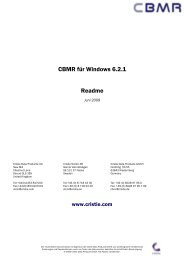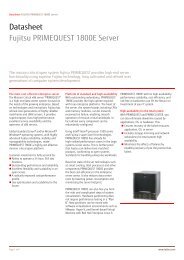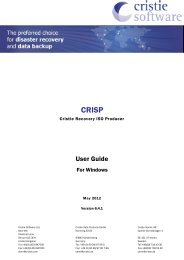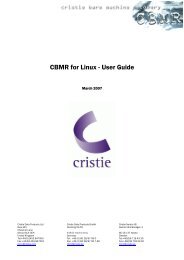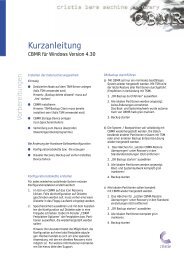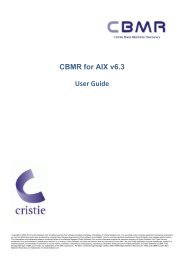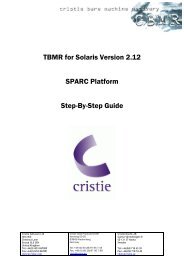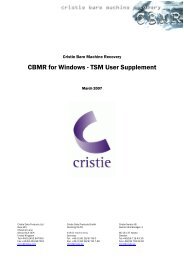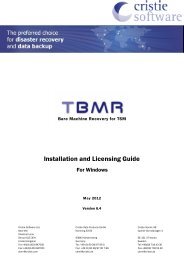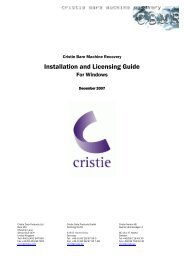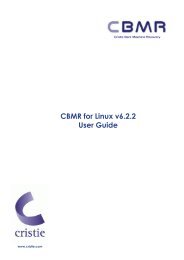CBMR for HP-UX PA-RISC - Cristie Data Products GmbH
CBMR for HP-UX PA-RISC - Cristie Data Products GmbH
CBMR for HP-UX PA-RISC - Cristie Data Products GmbH
Create successful ePaper yourself
Turn your PDF publications into a flip-book with our unique Google optimized e-Paper software.
<strong>Cristie</strong> Software Ltd.<br />
New Mill<br />
Chestnut Lane<br />
Stroud GL5 3EH<br />
United Kingdom<br />
Tel:+44(0)1453 847000<br />
Fax:+44(0)1453 847001<br />
cbmr@cristie.com<br />
<strong>CBMR</strong> <strong>for</strong> <strong>HP</strong>-<strong>UX</strong> <strong>PA</strong>-<strong>RISC</strong><br />
Quick Start Guide<br />
Version 1.4<br />
<strong>Cristie</strong> <strong>Data</strong> <strong>Products</strong> <strong>GmbH</strong><br />
Nordring 53-5<br />
63843 Niedernberg<br />
Germany<br />
Tel: +49 (0) 60 28/97 95-0<br />
Fax: +49 (0) 60 28/97 95 7-99<br />
cbmr@cristie.de<br />
<strong>Cristie</strong> Nordic AB<br />
Gamla Värmdövägen 4<br />
SE-131 37 Nacka<br />
Sweden<br />
Tel:+46(0)8 718 43 30<br />
Fax:+46(0)8 718 53 40<br />
cbmr@cristie.se
<strong>CBMR</strong> <strong>for</strong> <strong>HP</strong>-<strong>UX</strong> <strong>PA</strong>-<strong>RISC</strong><br />
Copyright © 2003-2008 <strong>Cristie</strong> Software Ltd.<br />
The software contains proprietary in<strong>for</strong>mation of <strong>Cristie</strong> Software Ltd; it is provided under a license agreement<br />
containing restrictions on use and disclosure and is also protected by copyright law. Reverse engineering of the<br />
software is prohibited.<br />
Due to continued product development this in<strong>for</strong>mation may change without notice. The in<strong>for</strong>mation and intellectual<br />
property contained herein is confidential between <strong>Cristie</strong> Software Ltd and the client and remains the exclusive<br />
property of <strong>Cristie</strong> Software Ltd. If you find any problems in the documentation, please report them to us in writing.<br />
<strong>Cristie</strong> Software Ltd does not warrant that this document is error-free.<br />
No part of this publication may be reproduced, stored in a retrieval system, or transmitted in any <strong>for</strong>m or by any<br />
means, electronic, mechanical, photocopying, recording or otherwise without the prior written permission of <strong>Cristie</strong><br />
Software Ltd.<br />
IBM Tivoli Storage Manager (TSM) and TIVOLI are trademarks of the IBM Corporation.<br />
PC-BaX, UBax, <strong>Cristie</strong> Storage Manager (CSM), SDB and <strong>CBMR</strong> (<strong>Cristie</strong> Bare Machine Recovery) are trademarks of<br />
<strong>Cristie</strong> Software Ltd.<br />
<strong>HP</strong>-<strong>UX</strong> and <strong>HP</strong> Ignite-<strong>UX</strong> are trademarks of the Hewlett-Packard Corporation.<br />
<strong>Cristie</strong> Software Ltd<br />
New Mill<br />
Chestnut Lane<br />
Stroud<br />
GL5 3EH<br />
UK<br />
+44 (0) 1453 847000<br />
Internet E-Mail: cbmr@cristie.com<br />
Website: http://www.cristie.com
Contents<br />
Copyright © 2003-2008 <strong>Cristie</strong> Software Ltd.<br />
Contents<br />
1 Introduction 4<br />
1.1 Why ................................................................................................................................... should I read this document?<br />
4<br />
1.2 Overview ................................................................................................................................... 4<br />
2 How to use <strong>CBMR</strong> 5<br />
2.1 Requirements<br />
................................................................................................................................... 5<br />
2.2 Licensing ................................................................................................................................... 5<br />
2.3 Setup ................................................................................................................................... 5<br />
2.3.1 Check TSM ......................................................................................................................................................... Client<br />
6<br />
2.3.2 Installation ......................................................................................................................................................... 6<br />
2.3.3 Creating a TSM ......................................................................................................................................................... Client Node<br />
8<br />
Creating a dedicated .................................................................................................................................................. node via the TSM Admin client<br />
8<br />
Additional Configuration .................................................................................................................................................. to Maintain Multiple Backup Versions<br />
9<br />
2.4 Configuring ................................................................................................................................... <strong>CBMR</strong><br />
10<br />
2.4.1 Create default ......................................................................................................................................................... Backup Location<br />
10<br />
2.4.2 Store machine ......................................................................................................................................................... configuration data<br />
12<br />
2.4.3 Create DR ......................................................................................................................................................... bootable media<br />
16<br />
2.4.4 Do regular ......................................................................................................................................................... system backups<br />
16<br />
2.4.5 Testing the ......................................................................................................................................................... Disaster Recovery media<br />
19<br />
2.5 Per<strong>for</strong>ming ................................................................................................................................... a Disaster Recovery<br />
31<br />
2.5.1 Recovering ......................................................................................................................................................... the system<br />
32<br />
3 <strong>CBMR</strong> Examples 38<br />
3.1 <strong>CBMR</strong> ................................................................................................................................... Standalone System Example<br />
38<br />
3.1.1 Setting up ......................................................................................................................................................... the Disaster Recovery<br />
38<br />
3.2 <strong>CBMR</strong> ................................................................................................................................... Network Example<br />
39<br />
3.2.1 Setting up ......................................................................................................................................................... the Disaster Recovery <strong>for</strong> the Workstations<br />
39<br />
3.2.2 Setting up ......................................................................................................................................................... the Disaster Recovery <strong>for</strong> the Server<br />
39<br />
3.3 <strong>CBMR</strong> ................................................................................................................................... TSM Network Example<br />
39<br />
3.3.1 Setting up ......................................................................................................................................................... Disaster Recovery <strong>for</strong> a TSM system<br />
40<br />
3.3.2 Restoring ......................................................................................................................................................... from a Disaster <strong>for</strong> a TSM system<br />
40<br />
Index 41<br />
3
4 <strong>CBMR</strong> <strong>for</strong> <strong>HP</strong>-<strong>UX</strong> <strong>PA</strong>-<strong>RISC</strong><br />
1 Introduction<br />
1.1 Why should I read this document?<br />
Please take a moment to review this Quick Start Guide be<strong>for</strong>e using <strong>CBMR</strong> (<strong>Cristie</strong> Bare Machine<br />
Recovery) version 1.2.00 in your <strong>HP</strong>-<strong>UX</strong> <strong>PA</strong>-<strong>RISC</strong> environment <strong>for</strong> the first time. It will save you time<br />
and will reduce installation problems. <strong>CBMR</strong> is not an off-the-shelf program that you can install on<br />
your system and run straight away!<br />
This is a Quick Start Guide so only typical examples of the use of <strong>CBMR</strong> are provided. Refer to the<br />
individual man pages <strong>for</strong> detailed help on the <strong>CBMR</strong> component programs.<br />
Be<strong>for</strong>e installation, you must check the availability of certain services and protocols which <strong>CBMR</strong> will<br />
require during the setup of servers and clients and during the restore of a downed machine. Some<br />
system administration experience is required to per<strong>for</strong>m these one time tasks.<br />
1.2 Overview<br />
<strong>CBMR</strong> allows a crashed system to be recovered providing you have made sensible provision in<br />
advance. <strong>CBMR</strong> consists of the following components or modules:<br />
· A backup and restore module (ubax) which allows you to backup system files. ubax is<br />
provided with 2 <strong>for</strong>ms of user interface: command line or 'curses' based (gubax). The User<br />
may choose whichever <strong>for</strong>m is convenient. This guide shows examples using the curses<br />
based interface (refer to the following figures).<br />
· A disaster recovery (DR) module which stores machine configuration data and recovers a crashed<br />
system using a custom built minimal <strong>HP</strong>-<strong>UX</strong> <strong>PA</strong>-<strong>RISC</strong> operating system.<br />
· An IBM Tivoli Storage Manager (TSM) support module (if required) that allows you to back up TSM<br />
client systems to TSM servers.<br />
Note that this version of <strong>CBMR</strong> does NOT require the use of an <strong>HP</strong> Ignite-<strong>UX</strong>Ô server <strong>for</strong> disaster<br />
recovery purposes.<br />
Copyright © 2003-2008 <strong>Cristie</strong> Software Ltd.
Introduction<br />
You may backup to and restore from any suitable device available on your system. This might<br />
be <strong>for</strong> example:<br />
· a tape (on its own or in a library)<br />
· a <strong>Cristie</strong> Virtual Tape Device (VTD) file (on a network server)<br />
· a TSM Node/Filespace.<br />
2 How to use <strong>CBMR</strong><br />
<strong>CBMR</strong> can protect a system all the time, if setup and configured correctly. The following sections<br />
explain the basic procedure.<br />
2.1 Requirements<br />
<strong>CBMR</strong> <strong>for</strong> <strong>HP</strong>-<strong>UX</strong> on <strong>PA</strong>-<strong>RISC</strong> can be installed on any <strong>HP</strong>-<strong>UX</strong> 11.00 <strong>PA</strong>-<strong>RISC</strong> machine (32 or 64-bit).<br />
If TSM is to be used, your system should have an appropriate TSM API client already installed.<br />
Note recovery requires at least 64MB RAM.<br />
2.2 Licensing<br />
Production use of <strong>CBMR</strong> requires a license to be purchased from <strong>Cristie</strong>. The fully working product<br />
is however provided <strong>for</strong> free evaluation <strong>for</strong> a period up to 30 days. Use beyond that period requires<br />
that a <strong>CBMR</strong> <strong>for</strong> <strong>HP</strong>-<strong>UX</strong> license be purchased from <strong>Cristie</strong> or its partners.<br />
2.3 Setup<br />
You must follow the procedure in the order listed below. <strong>CBMR</strong> can be used with or without a TSM<br />
server. You may omit the steps involving TSM configuration if you use <strong>CBMR</strong> with a directly<br />
attached storage device or a VTD on a remote share.<br />
1. Check TSM Client Version.<br />
2. Install <strong>CBMR</strong>.<br />
3. Create an TSM Client node.<br />
4. Create a default TSM or VTD Backup Location.<br />
5. Configure <strong>CBMR</strong>.<br />
6. Store machine configuration data.<br />
7. Create DR bootable media.<br />
8. Per<strong>for</strong>m regular system backups.<br />
To per<strong>for</strong>m a Bare Machine Recovery you must:<br />
1. Boot up the machine to be restored from the previously prepared DR bootable media.<br />
2. Specify the location of the machine configuration data.<br />
3. Per<strong>for</strong>m a backup recovery from <strong>CBMR</strong>.<br />
Copyright © 2003-2008 <strong>Cristie</strong> Software Ltd.<br />
5
6 <strong>CBMR</strong> <strong>for</strong> <strong>HP</strong>-<strong>UX</strong> <strong>PA</strong>-<strong>RISC</strong><br />
2.3.1 Check TSM Client<br />
If you are not using TSM, skip this step.<br />
It is important to check the version of the TSM Client installed on your machine. TSM Client<br />
compatibility is:<br />
<strong>HP</strong>-<strong>UX</strong> version 11.00 - client versions 5.1.x through to 5.4.x<br />
Only clients with a compatible TSM Server are supported by <strong>CBMR</strong>. To check use the <strong>HP</strong>-<strong>UX</strong><br />
command:<br />
swlist TIVsm<br />
This will produce output like the example shown below.<br />
2.3.2 Installation<br />
The installation depot can be downloaded from the <strong>Cristie</strong> website at http://www.cbmr.info/<br />
download/<strong>HP</strong> or can be found in the install directory on the <strong>CBMR</strong> <strong>for</strong> <strong>HP</strong>-<strong>UX</strong> <strong>PA</strong>-<strong>RISC</strong> CD-ROM.<br />
<strong>CBMR</strong> installation requires the standard <strong>HP</strong>-<strong>UX</strong> installation utility swinstall. This is required in order<br />
to install the <strong>CBMR</strong> depot. Use the following command to install <strong>CBMR</strong>:<br />
swinstall -s/tmp/cbmr-1.2.00.depot \* (<strong>for</strong> <strong>HP</strong>-<strong>UX</strong> 11.00)<br />
Copyright © 2003-2008 <strong>Cristie</strong> Software Ltd.
To uninstall <strong>CBMR</strong>, use:<br />
swremove <strong>CBMR</strong><br />
The installation process will install the following programs/utilities:<br />
Program/Utility User/System<br />
Component<br />
Copyright © 2003-2008 <strong>Cristie</strong> Software Ltd.<br />
Description<br />
dr System/DR Curses <strong>CBMR</strong> DR Program<br />
disrec System/DR Command line recovery program<br />
gdisrec User/Prep Curses version of mkdisrec<br />
getini System/DR Read configuration in<strong>for</strong>mation<br />
during DR<br />
How to use <strong>CBMR</strong><br />
ggetini System/DR Curses version of getini used during<br />
DR.<br />
mkdisrec User/Prep Write configuration prior to DR<br />
make_cbmr<br />
make_cbmr User/Prep Create <strong>CBMR</strong> recovery media<br />
<strong>for</strong>mat_floppy User/Prep Create <strong>for</strong>matted floppy disk<br />
showdevs User/Prep/DR List currently installed CD/DVD/<br />
Tape/Floppy devices<br />
ubax User/System/Prep/DR <strong>Cristie</strong> backup/restore program<br />
gubax User/Prep Curses version of ubax<br />
7
8 <strong>CBMR</strong> <strong>for</strong> <strong>HP</strong>-<strong>UX</strong> <strong>PA</strong>-<strong>RISC</strong><br />
In addition, a detailed discussion of each component is provided by installed man pages. Finally, a<br />
readme.txt file containing late breaking news and User Guides (including this guide) can be found in<br />
the directory /etc/cristie.<br />
2.3.3 Creating a TSM Client Node<br />
If you are not using TSM, skip this step.<br />
<strong>CBMR</strong> will connect to an TSM server as a client node and the machine's operating system files and<br />
other important files should be stored under a Filespace under the client Node. If you need to create<br />
a Client Node using the TSM Admin Client, refer to the TSM Administrator Guide <strong>for</strong> further<br />
in<strong>for</strong>mation.<br />
Note that a valid license must be installed <strong>for</strong> the TSM component of <strong>CBMR</strong>. A 30-day trial license is<br />
provided.<br />
2.3.3.1 Creating a dedicated node via the TSM Admin client<br />
To use the TSM module, you must enable ubax to backup to the IBM Tivoli Storage Manager by<br />
creating a dedicated node via the TSM Admin client.<br />
The settings required <strong>for</strong> the node are:<br />
Archive Delete Allowed YES<br />
Backup Delete Allowed YES<br />
Client Compression setting CLIENT<br />
Force password reset NO<br />
Node Type CLIENT<br />
In addition, you must consider your password policy. If you specify a Password Expiration period,<br />
you will have to set the password in ubax every time the password expires.<br />
The automatic password generation <strong>for</strong> the client nodes is supported (contact <strong>Cristie</strong> <strong>for</strong> details on<br />
how to do this).<br />
Copyright © 2003-2008 <strong>Cristie</strong> Software Ltd.
2.3.3.2 Additional Configuration to Maintain Multiple Backup Versions<br />
Copyright © 2003-2008 <strong>Cristie</strong> Software Ltd.<br />
How to use <strong>CBMR</strong><br />
If it is required to hold more than 1 version of the DR backup in the same filespace then the node<br />
must be setup correctly to support this.<br />
You must have a Management Class (MC), which contains a Backup Copy Group (BCG) and an<br />
Archive Copy Group (ACG).Your node needs to be registered to use the MC.<br />
The parameters of the BCG of interest are<br />
Versions <strong>Data</strong> Exists = 2<br />
Versions <strong>Data</strong> Deleted = 1<br />
Retain Extra Versions = 30<br />
Retain Only Version = 60<br />
In this example, there can be 2 versions of an object, the Versions <strong>Data</strong> Deleted attribute specifies<br />
the maximum number of different backup versions (1 in this case) retained <strong>for</strong> files and directories<br />
that you erased from your file system. This parameter is ignored as long as the file or directory<br />
remains in your file system.<br />
The expiration date <strong>for</strong> the remaining versions is based on the retain extra versions and retain only<br />
version parameters. In the example, if there is more than one version and one is deleted, the deleted<br />
one will be kept <strong>for</strong> 30 days. The only remaining copy of the object will be retained <strong>for</strong> 60 days (that<br />
is AFTER you make it inactive).<br />
9
10 <strong>CBMR</strong> <strong>for</strong> <strong>HP</strong>-<strong>UX</strong> <strong>PA</strong>-<strong>RISC</strong><br />
2.4 Configuring <strong>CBMR</strong><br />
The heart of <strong>CBMR</strong> is the <strong>Cristie</strong> UBax Backup and Recovery software (ubax). You need to create a<br />
Backup Location using the ubax New Backup Location option. If you are familiar with the ubax<br />
command line use that. If you are new to ubax, launch the curses based version gubax. Refer to<br />
the ubax and gubax man pages <strong>for</strong> more in<strong>for</strong>mation regarding device creation.<br />
There is also extensive online man page help <strong>for</strong> ubax and gubax.<br />
2.4.1 Create default Backup Location<br />
Use the gubax program (option 4) to create the location of the default backup location. In this<br />
example we are using TSM to hold the disaster recovery backup.<br />
Then select option 6 of the Backup Locations menu to setup the TSM server details.<br />
Copyright © 2003-2008 <strong>Cristie</strong> Software Ltd.
How to use <strong>CBMR</strong><br />
This results in the following menu where you can enter the TSM server details. Note that the<br />
Servername field corresponds to the name of the corresponding entry in the TSM dsm.sys file. Note<br />
dsm.sys is normally found in "/opt/tivoli/tsm/client/api/bin"<br />
The contents of a sample TSM dsm.sys is shown below:<br />
Return to the Backup Locations menu and select option 2 Create New Backup Location.<br />
Copyright © 2003-2008 <strong>Cristie</strong> Software Ltd.<br />
11
12 <strong>CBMR</strong> <strong>for</strong> <strong>HP</strong>-<strong>UX</strong> <strong>PA</strong>-<strong>RISC</strong><br />
Complete the TSM node and filespace details as in the following example:<br />
The ServerName field must much that defined in the TSM server setup (see above).<br />
Note the last Backup Location added will always become the <strong>CBMR</strong> default.<br />
The TSM Backup Location is now fully defined.<br />
2.4.2 Store machine configuration data<br />
<strong>CBMR</strong> relies heavily on the machine configuration data to be able to restore the network<br />
configuration, re-create the volume groups, logical volumes and file systems and to restore other<br />
operating system related data. The configuration data can be either stored in the backup itself or on<br />
a network share. You only need to do it once, but you must do it again every time you change your<br />
hardware configuration.<br />
Storing the system configuration in<strong>for</strong>mation on a network share could be useful if a large number of<br />
Copyright © 2003-2008 <strong>Cristie</strong> Software Ltd.
How to use <strong>CBMR</strong><br />
servers are running <strong>CBMR</strong>. You can create a new share or use an existing share. If using an existing<br />
share, create a directory <strong>for</strong> <strong>CBMR</strong> so that <strong>CBMR</strong> stores its in<strong>for</strong>mation in this directory.<br />
All <strong>CBMR</strong> utilities discussed in this section are provided with 'man' page help.<br />
To store the machine configuration data follow these steps:<br />
Launch gdisrec (creating the <strong>CBMR</strong> configuration can also be per<strong>for</strong>med on the command line using<br />
the mkdisrec program).<br />
Select the Save Configuration menu option 1.<br />
The above menu will then be displayed. Configuration data may be stored with the backup itself<br />
(usually the most convenient), or to a network share. Select Save config with backup. The<br />
configuration will be built and saved to a local directory called <strong>CBMR</strong>CFG/ in the root.<br />
This may take a few moments, but successful completion is signified by:<br />
Copyright © 2003-2008 <strong>Cristie</strong> Software Ltd.<br />
13
14 <strong>CBMR</strong> <strong>for</strong> <strong>HP</strong>-<strong>UX</strong> <strong>PA</strong>-<strong>RISC</strong><br />
The contents of the <strong>CBMR</strong>CFG/ folder contains the following files:<br />
When a subsequent backup is made this folder will get backed up. During a DR sequence this folder<br />
and its contents will be extracted be<strong>for</strong>e the main backup is restored to configure disks/partitions<br />
etc. first.<br />
If saving the configuration to an NFS share, from the main menu select Manage NFS Shares:<br />
Use the NFS options provided to create the remote mount. For example:<br />
Copyright © 2003-2008 <strong>Cristie</strong> Software Ltd.
How to use <strong>CBMR</strong><br />
If saving the configuration to a network share select the Save config on NFS share menu option.<br />
This could take a few minutes to complete, but a successful save is signified by the following:<br />
If you prefer to use the command line equivalent of this menu, use the mkdisrec command thus:<br />
This example creates the configuration on the system in the folder /<strong>CBMR</strong>CFG/:<br />
mkdisrec -s /<strong>CBMR</strong>CFG<br />
<strong>CBMR</strong>CFG is the default root folder if the folder name is omitted as in<br />
mkdisrec -s<br />
Copyright © 2003-2008 <strong>Cristie</strong> Software Ltd.<br />
15
16 <strong>CBMR</strong> <strong>for</strong> <strong>HP</strong>-<strong>UX</strong> <strong>PA</strong>-<strong>RISC</strong><br />
This example creates the configuration on a remote share in the folder /cristie_nfs/:<br />
mkdisrec -s /cristie_nfs<br />
Other locations <strong>for</strong> the configuration are potentially CD, DVD or tape, but are rarely used in practice.<br />
2.4.3 Create DR bootable media<br />
This is per<strong>for</strong>med using the command line utility make_cbmr, e.g.:<br />
This example creates and saves the bootable <strong>CBMR</strong> image to a network share. Other options<br />
include CD, DVD and tape but are rarely used. This ISO should be burnt to a suitable CD/DVD<br />
perhaps on a PC if CD burning software is not available on the <strong>HP</strong>-<strong>UX</strong> server.<br />
2.4.4 Do regular system backups<br />
In order to per<strong>for</strong>m a DR full backup (to TSM) straight away, enter this on the command line:<br />
ubax -b -d myTSM /etc/cristie/scripts/cbmr.scp<br />
This presupposes a <strong>CBMR</strong> TSM device myTSM has already been created and <strong>CBMR</strong> has been<br />
installed to the standard directories. The backup script used is the default provided <strong>for</strong> a DR backup.<br />
However this may be edited to include or exclude other directories as required. The default is used in<br />
this example.<br />
If it is preferred gubax can be used to per<strong>for</strong>m the DR backup instead. Always use the provided<br />
<strong>CBMR</strong> script (cbmr.scp) to per<strong>for</strong>m the DR backup. Select Executive option 1 from the gubax main<br />
menu.<br />
Copyright © 2003-2008 <strong>Cristie</strong> Software Ltd.
On the Executive menu select option 1 Backup:<br />
Copyright © 2003-2008 <strong>Cristie</strong> Software Ltd.<br />
How to use <strong>CBMR</strong><br />
You are then prompted <strong>for</strong> the backup script. Select the default cbmr.scp script <strong>for</strong> a DR backup.<br />
17
18 <strong>CBMR</strong> <strong>for</strong> <strong>HP</strong>-<strong>UX</strong> <strong>PA</strong>-<strong>RISC</strong><br />
Finally, enter the media volume header details as required and press OK. The backup can be<br />
password protected if required.<br />
The backup begins by creating the list of files to backup:<br />
Copyright © 2003-2008 <strong>Cristie</strong> Software Ltd.
At the end of the backup a summary display is shown:<br />
Copyright © 2003-2008 <strong>Cristie</strong> Software Ltd.<br />
How to use <strong>CBMR</strong><br />
Ensure that the DR backup is created regularly. It is suggested that a cron job be setup that<br />
periodically per<strong>for</strong>ms the DR backup (via the ubax command line tool). The system configuration<br />
could also be updated in the same job.<br />
·<br />
2.4.5 Testing the Disaster Recovery media<br />
NOTE:- Be<strong>for</strong>e finally storing your Disaster Recovery Boot Media and the DR Configuration it is important to<br />
check that the Disaster Recovery process works and that the Disaster Recovery configuration and Backup<br />
device are accessible from the booted image. The tests described here follow the standard DR sequence, but<br />
will not attempt to actually per<strong>for</strong>m a full Disaster Recovery - only up to the point of testing access to the<br />
backup device.<br />
Insert the prepared Disaster Recovery CD, DVD or tape in the appropriate boot device and reboot<br />
your computer from this media (network boot is another option if your <strong>CBMR</strong> boot image was placed<br />
on a network share).<br />
19
20 <strong>CBMR</strong> <strong>for</strong> <strong>HP</strong>-<strong>UX</strong> <strong>PA</strong>-<strong>RISC</strong><br />
The figure below shows a typical boot sequence from CD:<br />
When the DR system boots, follow the on-screen instructions to first select the appropriate<br />
keyboard layout <strong>for</strong> your system (see example below). By default the terminal type configured is 'hp<br />
'. If this is not suitable <strong>for</strong> your terminal type this may be changed to 'vt100' if required. Do this by<br />
editing the 'TERM = hp' line manually be<strong>for</strong>e proceeding with the keyboard selection and pressing<br />
.<br />
Copyright © 2003-2008 <strong>Cristie</strong> Software Ltd.
At this point the main <strong>CBMR</strong> Recovery Console menu will be displayed.<br />
Copyright © 2003-2008 <strong>Cristie</strong> Software Ltd.<br />
How to use <strong>CBMR</strong><br />
21
22 <strong>CBMR</strong> <strong>for</strong> <strong>HP</strong>-<strong>UX</strong> <strong>PA</strong>-<strong>RISC</strong><br />
Be<strong>for</strong>e testing access to the backup ensure that the media containing the configuration is loaded if<br />
on CD/DVD or tape. If the configuration is on a network share or contained within the backup itself<br />
this step can be ignored. <strong>CBMR</strong> requires access to the system configuration be<strong>for</strong>e it tests access<br />
to the backup. In this way it tests both the integrity of the backup and the configuration.<br />
This discussion describes 2 common scenarios - firstly the configuration held within a TSM backup<br />
itself and secondly the configuration held on a network share with the backup in TSM. Other<br />
examples include a configuration held within a VTD, or a configuration held on a tape, but these are<br />
not described here.<br />
Configuration data stored in a TSM backup<br />
In this example we show how to test access to a configuration held in a TSM backup.<br />
Copyright © 2003-2008 <strong>Cristie</strong> Software Ltd.
How to use <strong>CBMR</strong><br />
1. If the backup is held in TSM or on a remote VTD, or the configuration is held on a remote share,<br />
the network will need to be started. To do this select option 3 Tools on the Recovery Console<br />
main menu. On the Tools menu itself select option 1 Configure the network. Then select option 1<br />
Start the network on the Configure Network menu.<br />
You will then be prompted <strong>for</strong> the network details as follows:<br />
If the network starts successfully the following message will be displayed:<br />
Copyright © 2003-2008 <strong>Cristie</strong> Software Ltd.<br />
23
24 <strong>CBMR</strong> <strong>for</strong> <strong>HP</strong>-<strong>UX</strong> <strong>PA</strong>-<strong>RISC</strong><br />
2. With the network now operational, select option 4 on the Tools menu, "Test access to backup<br />
device". You will then be provided with the following Access Configuration menu:<br />
Copyright © 2003-2008 <strong>Cristie</strong> Software Ltd.
How to use <strong>CBMR</strong><br />
3. From this menu selection option 1 From a backup location. You will now need to setup a Backup<br />
Location to represent the TSM backup. Be<strong>for</strong>e this is done however the TSM server details must<br />
be setup. The next menu displayed is the Backup Locations menu:<br />
Use option 6 Set TSM Server on the Backup Locations menu to do this:<br />
Now create a TSM Backup Location. Select Create New Backup Location, then TSM Backup<br />
Location. Specify the TSM node and filespace details as in the following example:<br />
Copyright © 2003-2008 <strong>Cristie</strong> Software Ltd.<br />
25
26 <strong>CBMR</strong> <strong>for</strong> <strong>HP</strong>-<strong>UX</strong> <strong>PA</strong>-<strong>RISC</strong><br />
Note that the ServerName field (Server_a in the above example) should match the name given to<br />
the TSM server setup above. successful definition of the Backup Location is signified with this<br />
message:<br />
4. Press to display a prompt <strong>for</strong> the backup media volume password:<br />
Enter the correct password <strong>for</strong> the backup.<br />
Copyright © 2003-2008 <strong>Cristie</strong> Software Ltd.
How to use <strong>CBMR</strong><br />
5. At this stage <strong>CBMR</strong> is just retrieving the configuration files from the backup - in this example the<br />
configuration files are contained within the TSM backup itself. The program will then check that a<br />
connection can be made with the backup device and that a valid volume header can be accessed.<br />
If the TSM backup contains several versions, an additional prompt containing the date/time of<br />
each version is displayed. Select the correct version as required.<br />
Successful retrieval of the configuration files is signified by:<br />
6. Press to continue and you will be re-prompted <strong>for</strong> both the media password and the<br />
version<br />
Select the same version date/time selected <strong>for</strong> the configuration be<strong>for</strong>e.<br />
7. Successful access to the backup is signified by the message:<br />
8. If this process is successful, you can select Exit and Reboot from the main menu and boot the<br />
machine back to the normal <strong>HP</strong>-<strong>UX</strong> operating system.<br />
Configuration data stored on a network share<br />
If the configuration data is held on a network share rather than external media or TSM, follow these<br />
steps.<br />
Copyright © 2003-2008 <strong>Cristie</strong> Software Ltd.<br />
27
28 <strong>CBMR</strong> <strong>for</strong> <strong>HP</strong>-<strong>UX</strong> <strong>PA</strong>-<strong>RISC</strong><br />
1. Select option 4 on the Tools menu, "Test access to backup device". You will then be provided<br />
with the following Access Configuration menu:<br />
In this case select option 2 From an NFS share. You will then be prompted with the server<br />
network details so that the network can be started:<br />
Successful start of the network is indicated by:<br />
Copyright © 2003-2008 <strong>Cristie</strong> Software Ltd.
How to use <strong>CBMR</strong><br />
2. You will then be required to setup details of the NFS network share as shown in the following<br />
example:<br />
Successful setup of the NFS share is indicated by:<br />
Copyright © 2003-2008 <strong>Cristie</strong> Software Ltd.<br />
29
30 <strong>CBMR</strong> <strong>for</strong> <strong>HP</strong>-<strong>UX</strong> <strong>PA</strong>-<strong>RISC</strong><br />
3. You will then be offered a choice of NFS shares in case more than 1 have been defined:<br />
Select the appropriate share. If more than 1 server configurations are found on the network share,<br />
select the appropriate host:<br />
The selected server configuration files will then be copied from the network share to the local<br />
system:<br />
Copyright © 2003-2008 <strong>Cristie</strong> Software Ltd.
How to use <strong>CBMR</strong><br />
4. At this point will examine the configuration files to determine where the backup<br />
is held and proceed to access the backup. Now press and you will then be prompted <strong>for</strong><br />
the backup media volume password (if any - leave blank if none).<br />
5. Our backup is held in TSM and several versions are available:<br />
Select the same version date/time selected <strong>for</strong> the configuration be<strong>for</strong>e.<br />
6. Successful access to the backup is signified by the message:<br />
7. If this process is successful, you can select Exit and Reboot from the main menu to boot the<br />
machine back to the normal <strong>HP</strong>-<strong>UX</strong> operating system.<br />
Note:- store the DR System CD and the DR backup tape (if used) in a safe location. It is a good idea to keep<br />
more than one copy and store them in different locations. This does not apply to TSM backups.<br />
2.5 Per<strong>for</strong>ming a Disaster Recovery<br />
In the event of a disaster, having taken a backup of the system, <strong>CBMR</strong> enables you to restore your<br />
system back to its original state.<br />
You will need both your <strong>CBMR</strong> Disaster Recovery boot media and your DR Configuration media (if<br />
not held within the backup itself). These were created earlier.<br />
Copyright © 2003-2008 <strong>Cristie</strong> Software Ltd.<br />
31
32 <strong>CBMR</strong> <strong>for</strong> <strong>HP</strong>-<strong>UX</strong> <strong>PA</strong>-<strong>RISC</strong><br />
Ensure that your backup device is connected, switched on and that the device (tape/CD/DVD/TSM)<br />
is switched on and accessible.<br />
Boot the machine (or replacement machine) using the prepared <strong>CBMR</strong> boot media to display the<br />
<strong>CBMR</strong> Recovery Console main menu.<br />
2.5.1 Recovering the system<br />
The <strong>CBMR</strong> Disaster Recovery system will be booted.<br />
At the end of the boot process select the appropriate keyboard layout <strong>for</strong> your system and then<br />
choose the location of your DR configuration media. You may modify the 'TERM = hp' setting as the<br />
<strong>CBMR</strong> Recovery Console boots to something more appropriate (e.g.'TERM = vt100').<br />
Copyright © 2003-2008 <strong>Cristie</strong> Software Ltd.
Copyright © 2003-2008 <strong>Cristie</strong> Software Ltd.<br />
How to use <strong>CBMR</strong><br />
33
34 <strong>CBMR</strong> <strong>for</strong> <strong>HP</strong>-<strong>UX</strong> <strong>PA</strong>-<strong>RISC</strong><br />
The <strong>CBMR</strong> Recovery Console main menu will then be displayed.<br />
1. Test access to the backup device first from option 4 on the Tools menu. This procedure will also<br />
setup the network, configuration location and the Backup Location.<br />
2. If you are confident that the configuration data and backup device are correct and accessible,<br />
select option 1 Automatic Recovery from the main menu. You will be prompted with a caution<br />
be<strong>for</strong>e proceeding with the recovery because the next process will write to the hard drive and<br />
overwrite all the current data.<br />
Copyright © 2003-2008 <strong>Cristie</strong> Software Ltd.
How to use <strong>CBMR</strong><br />
3. Select "Yes" to proceed with the disaster recovery. The recovery actions are summarised below:<br />
· Any bootable hard disks identified in the configuration data will be made bootable.<br />
· Any physical volumes will be created.<br />
· Any volume groups will be created.<br />
· Any logical volumes will be created.<br />
· Any file systems will be created and mounted as necessary.<br />
· Any mount points will be recreated<br />
· Swap and dump will be configured.<br />
· Networks and routes will be configured.<br />
The example shows 2 TSM backup versions. Select the appropriate date/time of the backup<br />
required. ubax will then be used to restore the files. At the end of the file restore step (this could<br />
take some time) the following message is displayed:<br />
Copyright © 2003-2008 <strong>Cristie</strong> Software Ltd.<br />
35
36 <strong>CBMR</strong> <strong>for</strong> <strong>HP</strong>-<strong>UX</strong> <strong>PA</strong>-<strong>RISC</strong><br />
4. Press to display:<br />
Copyright © 2003-2008 <strong>Cristie</strong> Software Ltd.
How to use <strong>CBMR</strong><br />
5. Press to return to the Recovery Console main menu. At this point, you should be able to<br />
select option 6 Exit and Reboot. However, <strong>Cristie</strong> advises that you save the recovery log files<br />
be<strong>for</strong>e doing this in case there are any boot problems. These log files will be required by <strong>Cristie</strong><br />
Support. Select option 5 Copy log files to do this.<br />
You will be required to set up the NFS share if not already setup.<br />
Enter the share details and the log files will be copied to the share:<br />
Copyright © 2003-2008 <strong>Cristie</strong> Software Ltd.<br />
37
38 <strong>CBMR</strong> <strong>for</strong> <strong>HP</strong>-<strong>UX</strong> <strong>PA</strong>-<strong>RISC</strong><br />
6. Return to the main menu and selection Option 6 Exit and Reboot. The machine will boot and run<br />
from the hard disk.<br />
7. When the computer is operational, you will be in a state prior to the disaster, to the state when<br />
the DR backup was taken.<br />
Note: If you have taken any other regular backups after taking the Disaster Recovery Backup, you may restore<br />
them using ubax or the respective backup software to get the most up to date in<strong>for</strong>mation back on your<br />
computer<br />
3 <strong>CBMR</strong> Examples<br />
The following simple examples are provided:<br />
§ <strong>CBMR</strong> <strong>for</strong> an isolated standalone system<br />
§ <strong>CBMR</strong> <strong>for</strong> a simple network<br />
§ <strong>CBMR</strong> <strong>for</strong> an IBM Tivoli Storage Manager client<br />
3.1 <strong>CBMR</strong> Standalone System Example<br />
This simple system consists of a workstation connected to a local SCSI tape drive.<br />
3.1.1 Setting up the Disaster Recovery<br />
In this scenario you would need to:<br />
1 Configure gubax to create a tape drive device <strong>for</strong> the SCSI drive.<br />
2 Create and store DR configuration parameters.<br />
Copyright © 2003-2008 <strong>Cristie</strong> Software Ltd.
3 Create bootable DR media.<br />
4 Backup the workstation's system to the tape drive (via gubax/ubax).<br />
3.2 <strong>CBMR</strong> Network Example<br />
Copyright © 2003-2008 <strong>Cristie</strong> Software Ltd.<br />
<strong>CBMR</strong> Examples<br />
This simple network has four workstations and a server connected to a SCSI tape drive. The workstations<br />
are backed up to the server, and the server is backed up to the tape.<br />
3.2.1 Setting up the Disaster Recovery <strong>for</strong> the Workstations<br />
For each workstation you would need to:<br />
1 Configure gubax to set up a file (virtual tape) device on the server to store workstation backups.<br />
2 Create and store DR configuration parameters <strong>for</strong> each workstation on the server (via a network<br />
share).<br />
3 Create a bootable DR media <strong>for</strong> each workstation. If the workstations are similar (i.e. same<br />
version of <strong>HP</strong>-<strong>UX</strong> etc.) it will be possible to create a single boot image media to cover all<br />
workstations.<br />
4 Backup the workstation's system to the virtual tape device (via gubax/ubax).<br />
5 Backup the server's data to tape under normal backup procedures.<br />
3.2.2 Setting up the Disaster Recovery <strong>for</strong> the Server<br />
The server can be treated in exactly the same way as the workstation in the standalone system<br />
(see <strong>CBMR</strong> Standalone System Example).<br />
3.3 <strong>CBMR</strong> TSM Network Example<br />
This simple network shows an IBM Tivoli Storage Management (TSM) system. The TSM server is<br />
resident on the highly reliable TSM server. All other machines have TSM clients and are running<br />
<strong>Cristie</strong> BMR. This procedure provides Disaster Recovery <strong>for</strong> the TSM client machines. It is assumed<br />
that the TSM server is totally reliable and it is a safe residence <strong>for</strong> TSM client backups.<br />
39
40 <strong>CBMR</strong> <strong>for</strong> <strong>HP</strong>-<strong>UX</strong> <strong>PA</strong>-<strong>RISC</strong><br />
3.3.1 Setting up Disaster Recovery <strong>for</strong> a TSM system<br />
For each workstation or server you would need to:<br />
1. Set up a dedicated client node in TSM <strong>for</strong> ubax (see Creating a TSM Client Node).<br />
2. Create an TSM Storage Device in ubax corresponding to the node.<br />
3. Create and store DR configuration parameters on a server network share.<br />
4. Create a bootable DR media <strong>for</strong> the workstations only. If the workstations are similar (i.e. same<br />
version of <strong>HP</strong>-<strong>UX</strong> etc.) it will be possible to create a single boot image media to cover all<br />
workstations.<br />
5. Backup the workstation/server's system (via ubax) to the TSM server via the dedicated node.<br />
3.3.2 Restoring from a Disaster <strong>for</strong> a TSM system<br />
Boot the failed workstation from the Disaster Recovery media.<br />
1 Provide the location of the DR configuration media.<br />
2 Choose Automatic Recovery which will restore the system files from the TSM server.<br />
3 Reboot the restored system. This should start <strong>HP</strong>-<strong>UX</strong>.<br />
4 Restore additional data using the normal backup/restore procedures. (Normally from the TSM<br />
Server using a Backup/Admin Client).<br />
Copyright © 2003-2008 <strong>Cristie</strong> Software Ltd.
Index<br />
- B -<br />
backup recovery 5<br />
boot 19<br />
bootable media 5<br />
boots 19<br />
- C -<br />
Configuration 5, 12, 16, 19<br />
cron 16<br />
- D -<br />
depot 6<br />
dsm.sys 10<br />
- E -<br />
examples 38<br />
- G -<br />
gdisrec 12<br />
ggetini 19<br />
gubax 4, 10, 16<br />
- H -<br />
<strong>HP</strong> Ignite-<strong>UX</strong> 4<br />
- I -<br />
installation 6<br />
- K -<br />
keyboard 19<br />
Copyright © 2003-2008 <strong>Cristie</strong> Software Ltd.<br />
- L -<br />
license 5, 8<br />
- M -<br />
make_cbmr 16<br />
mkdisrec 12<br />
- N -<br />
network share 19<br />
NFS 19<br />
- P -<br />
password 19<br />
password generation 8<br />
- R -<br />
reboot 19<br />
Recovering the system 32<br />
Recovery CD 19<br />
Recovery Console 19<br />
Requirements 5<br />
- S -<br />
showdevs 12<br />
swinstall 6<br />
swremove 6<br />
- T -<br />
Test access 32<br />
Test access to backup device 19<br />
TSM 19<br />
TSM Client 4, 6, 8<br />
- U -<br />
ubax 4, 10, 16, 32<br />
uninstall 6<br />
Index 41
42<br />
- V -<br />
version 9, 19<br />
<strong>CBMR</strong> <strong>for</strong> <strong>HP</strong>-<strong>UX</strong> <strong>PA</strong>-<strong>RISC</strong><br />
Virtual Tape Device 4<br />
Virtual Tape Device (VTD) 4<br />
vt100 19<br />
VTD 19<br />
Copyright © 2003-2008 <strong>Cristie</strong> Software Ltd.