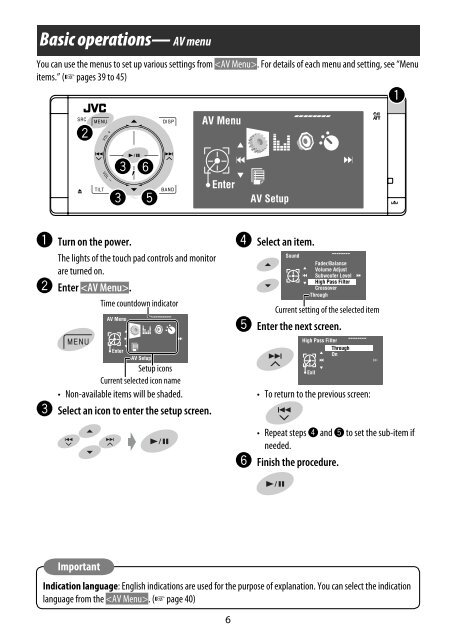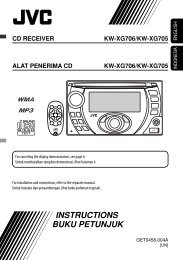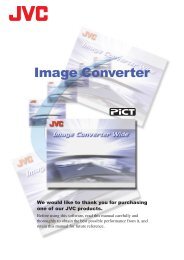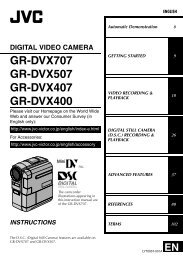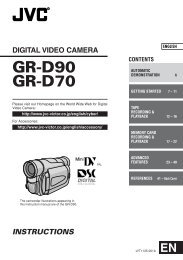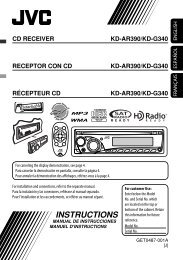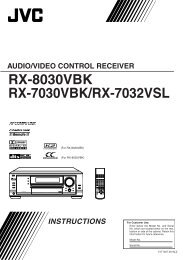KD-AVX20 - JVC New Zealand
KD-AVX20 - JVC New Zealand
KD-AVX20 - JVC New Zealand
Create successful ePaper yourself
Turn your PDF publications into a flip-book with our unique Google optimized e-Paper software.
Basic operations— AV menu<br />
You can use the menus to set up various settings from . For details of each menu and setting, see “Menu<br />
items.” (☞ pages 39 to 45)<br />
AV Setup<br />
~ Turn on the power.<br />
The lights of the touch pad controls and monitor<br />
are turned on.<br />
Ÿ Enter .<br />
Time countdown indicator<br />
⁄ Select an item.<br />
Current setting of the selected item<br />
@ Enter the next screen.<br />
AV Setup<br />
Setup icons<br />
Current selected icon name<br />
• Non-available items will be shaded.<br />
! Select an icon to enter the setup screen.<br />
• To return to the previous screen:<br />
• Repeat steps ⁄ and @ to set the sub-item if<br />
needed.<br />
¤ Finish the procedure.<br />
Important<br />
Indication language: English indications are used for the purpose of explanation. You can select the indication<br />
language from the . (☞ page 40)<br />
6