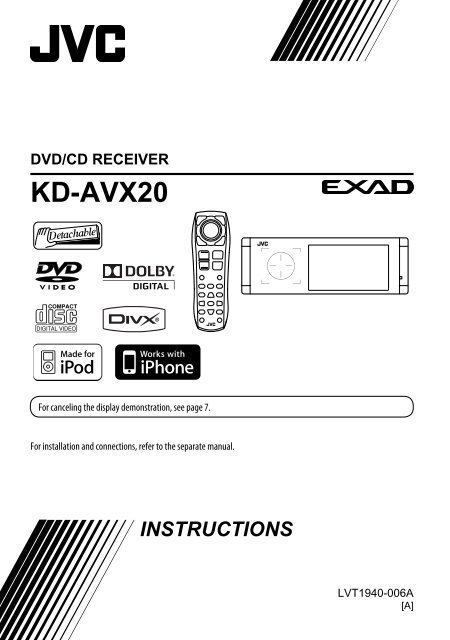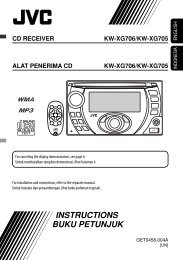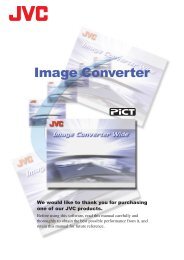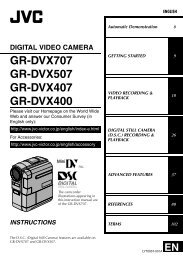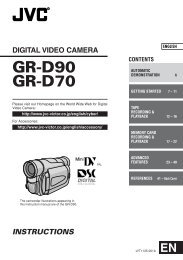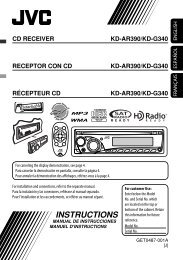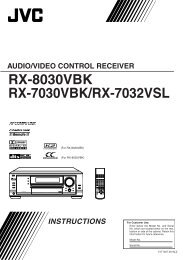KD-AVX20 - JVC New Zealand
KD-AVX20 - JVC New Zealand
KD-AVX20 - JVC New Zealand
Create successful ePaper yourself
Turn your PDF publications into a flip-book with our unique Google optimized e-Paper software.
DVD/CD RECEIVER<br />
<strong>KD</strong>-<strong>AVX20</strong><br />
For canceling the display demonstration, see page 7.<br />
For installation and connections, refer to the separate manual.<br />
INSTRUCTIONS<br />
LVT1940-006A<br />
[A]
Thank you for purchasing a <strong>JVC</strong> product.<br />
Please read all instructions carefully before operation, to ensure your complete understanding and to obtain the best<br />
possible performance from the unit.<br />
IMPORTANT FOR LASER PRODUCTS<br />
1. CLASS 1 LASER PRODUCT<br />
2. CAUTION: Do not open the top cover. There are no user serviceable parts inside the unit; leave all servicing to<br />
qualified service personnel.<br />
3. CAUTION: Visible and/or invisible class 1M laser radiation when open. Do not view directly with optical<br />
instruments.<br />
4. REPRODUCTION OF LABEL: CAUTION LABEL, PLACED OUTSIDE THE UNIT.<br />
WARNINGS:<br />
To prevent accidents and damage<br />
• DO NOT install any unit or wire any cable in a<br />
location where;<br />
– it may obstruct the steering wheel and<br />
gearshift lever operations.<br />
– it may obstruct the operation of safety devices<br />
such as air bags.<br />
– it may obstruct visibility.<br />
• DO NOT operate the unit while driving.<br />
If you need to operate the unit while driving, be<br />
sure to look around carefully.<br />
• The driver must not watch the monitor while<br />
driving.<br />
Cautions on the monitor:<br />
• The monitor built in this unit has been produced<br />
with high precision, but it may have some<br />
ineffective dots. This is inevitable and is not<br />
malfunction.<br />
• Do not expose the monitor to direct sunlight.<br />
• When the temperature is very cold or very hot...<br />
– Chemical changes occur inside, causing<br />
malfunction.<br />
– Pictures may not appear clearly or may move<br />
slowly. Pictures may not be synchronized<br />
with the sound or picture quality may decline<br />
in such environments.<br />
[European Union only]<br />
2
How to reset your unit<br />
• Your preset adjustments will also be erased.<br />
How to forcibly eject a disc<br />
[Hold]<br />
• Be careful not to drop the disc when it ejects.<br />
• If this does not work, reset the unit.<br />
For safety...<br />
• Do not raise the volume level too much, as this will<br />
block outside sounds, making driving dangerous.<br />
• Stop the car before performing any complicated<br />
operations.<br />
Temperature inside the car...<br />
If you have parked the car for a long time in hot or cold<br />
weather, wait until the temperature in the car becomes<br />
normal before operating the unit.<br />
This product incorporates copyright protection<br />
technology that is protected by U.S. patents<br />
and other intellectual property rights. Use of<br />
this copyright protection technology must be<br />
authorized by Macrovision, and is intended for<br />
home and other limited viewing uses only unless<br />
otherwise authorized by Macrovision. Reverse<br />
engineering or disassembly is prohibited.<br />
3<br />
Contents<br />
How to reset your unit .......................... 3<br />
How to forcibly eject a disc .................... 3<br />
INTRODUCTION<br />
Playable disc type ................................. 4<br />
Before operations ................................. 5<br />
OPERATIONS<br />
Basic operations—AV menu .................. 6<br />
Basic operations—Control panel ........... 8<br />
Basic operations—<br />
Remote controller (RM-RK252) ........... 10<br />
Listening to the radio ........................... 12<br />
Disc operations ..................................... 15<br />
USB operations ..................................... 28<br />
EXTERNAL DEVICES<br />
Listening to the iPod/iPhone ................. 30<br />
Listening to the CD changer ................... 33<br />
Listening to other external<br />
components ...................................... 35<br />
SETTINGS<br />
Sound equalization ............................... 37<br />
Assigning titles to the sources ............... 38<br />
Menu items .......................................... 39<br />
REFERENCES<br />
Maintenance ........................................ 46<br />
More about this unit ............................. 47<br />
Troubleshooting ................................... 54<br />
Specifications ....................................... 58
Playable disc type<br />
Disc type Recording format, file type, etc. Playable<br />
DVD<br />
DVD Video (Region Code: 4)* 1<br />
• DTS sound cannot be reproduced.<br />
DVD Recordable/Rewritable<br />
(DVD-R/-RW* 2 , +R/+RW* 3 )<br />
• DVD Video: UDF bridge<br />
• DVD-VR<br />
• DivX/MPEG1/MPEG2/JPEG/MP3/WMA/WAV:<br />
Compliant to ISO 9660 level 1, level 2, Romeo,<br />
Joliet<br />
DualDisc<br />
CD/VCD<br />
CD Recordable/Rewritable<br />
(CD-R/-RW)<br />
• Compliant to ISO 9660 level 1, level 2, Romeo,<br />
Joliet<br />
DVD Audio/DVD-ROM<br />
DVD Video<br />
DVD-VR<br />
DivX/MPEG1/MPEG2<br />
JPEG<br />
MP3/WMA/WAV<br />
AAC/MPEG4/DVD+VR/DVD-RAM<br />
DVD side<br />
Non-DVD side<br />
Audio CD/CD Text (CD-DA)<br />
VCD (Video CD)<br />
DTS-CD/SVCD (Super Video CD)/CD-ROM/<br />
CD-I (CD-I Ready)<br />
CD-DA<br />
MP3/WMA/WAV<br />
JPEG<br />
DivX/MPEG1/MPEG2<br />
AAC/MPEG4<br />
* 1 If you insert a DVD Video disc of an incorrect Region Code, “Region code error” appears on the monitor.<br />
* 2 DVD-R recorded in multi-border format is also playable (except for dual layer discs). DVD-RW dual layer discs are not<br />
playable.<br />
* 3 It is possible to play back finalized +R/+RW (Video format only) discs. “DVD” is selected as its disc type when a<br />
+R/+RW disc is loaded. +RW double layer discs are not playable.<br />
Caution for DualDisc playback<br />
The Non-DVD side of a “DualDisc” does not comply with the “Compact Disc Digital Audio” standard. Therefore,<br />
the use of Non-DVD side of a DualDisc on this product may not be recommended.<br />
4
Before operations<br />
Touch pad controls<br />
The lights of the touch pad controls and monitor are<br />
turned off when no operation is done for about 10<br />
seconds.<br />
The lights are turned on in the following cases:<br />
– When you move your hand close<br />
to the touch pad controls.*<br />
– When your finger touches the<br />
touch pad controls.*<br />
– When you use the remote<br />
controller.<br />
– When the signal from the rear view camera comes in.<br />
Monitor<br />
How to operate the unit by the touch pad<br />
controls<br />
You can operate the unit by touching the appropriate<br />
part of the touch pad controls.<br />
• To adjust the volume, move your finger on the<br />
touch pad knob as illustrated below to display the<br />
animation on the monitor, then touch 5 or ∞<br />
repeatedly.<br />
– You can also adjust the volume by just continuing<br />
to move your finger on the touch pad knobs as<br />
illustrated below.<br />
* Depending on the setting. To change the setting, ☞<br />
page 43.<br />
The lights are always turned on in the following<br />
cases:<br />
– While is displayed.<br />
– While is displayed.<br />
– While the control panel is open.<br />
– When is set to .<br />
(☞ page 43)<br />
• When you slide your finger on the touch pad knob<br />
as illustrated below, it functions in the same way as<br />
touching 5 / ∞ / 4 / ¢.<br />
• Operations are explained mainly using the touch pad controls and buttons of the unit; however, the buttons<br />
on the remote controller can work in the same way if they have the same names or marks.<br />
• In the explanation, the screen names are highlighted. For example, .<br />
5<br />
INTRODUCTION
Basic operations— AV menu<br />
You can use the menus to set up various settings from . For details of each menu and setting, see “Menu<br />
items.” (☞ pages 39 to 45)<br />
AV Setup<br />
~ Turn on the power.<br />
The lights of the touch pad controls and monitor<br />
are turned on.<br />
Ÿ Enter .<br />
Time countdown indicator<br />
⁄ Select an item.<br />
Current setting of the selected item<br />
@ Enter the next screen.<br />
AV Setup<br />
Setup icons<br />
Current selected icon name<br />
• Non-available items will be shaded.<br />
! Select an icon to enter the setup screen.<br />
• To return to the previous screen:<br />
• Repeat steps ⁄ and @ to set the sub-item if<br />
needed.<br />
¤ Finish the procedure.<br />
Important<br />
Indication language: English indications are used for the purpose of explanation. You can select the indication<br />
language from the . (☞ page 40)<br />
6
Canceling the display demonstration and setting the clock<br />
1<br />
6<br />
2<br />
AV Menu<br />
Enter<br />
AV Setup<br />
7<br />
3<br />
4<br />
5 Return to by touching 4<br />
repeatedly.<br />
7<br />
OPERATIONS
Basic operations — Control panel<br />
1 Selects sources.* 1<br />
“Tuner” = “Disc” = “USB” or “USB iPod”<br />
= “Changer,” “iPod,” or “External Input” =<br />
“AV Input”<br />
• You can also select sources by touching<br />
5 / ∞ / 4 / ¢ after holding SRC for<br />
entering .<br />
2 • Ejects the disc.<br />
3 • Enters or exits .<br />
4 • “Tuner”: Searches for stations.<br />
• “Disc,” “USB,” “USB iPod,” “Changer,” and “iPod”:<br />
Reverse skip/forward skip<br />
• On menus:<br />
– Enters the previous/next screen.<br />
– Selects items.<br />
5 Tilts the control panel. (☞ page 9)<br />
6 Adjusts the volume level. (☞ page 5)<br />
7* 2 • “Tuner”: Selects preset stations.<br />
• “Disc,” “USB,” and “Changer”: Selects titles/<br />
folders.<br />
• “USB iPod”: Selects the next/previous items.<br />
• “iPod”: Enters the player’s menu and pauses<br />
playback.<br />
• On menus: Selects items.<br />
8 • “Disc,” “USB,” “USB iPod,” and “Changer”: Starts<br />
and pauses playback.<br />
• On menus: Enters the next screen or exits the<br />
displayed screen.<br />
9 Changes the display information. (☞ page 9)<br />
p • “Tuner”: Selects the bands.<br />
• “Disc” and “USB”: Stops playback.<br />
q • Turns on the power.<br />
• Turns off the power [Hold].<br />
• Attenuates the sound (when the power is on).<br />
w Remote sensor<br />
e Resets the unit.<br />
• Use only when the internal system malfunctions.<br />
r Detaches the control panel (To attach, ☞ page 9).<br />
* 1 You cannot select these sources if they are not ready.<br />
* 2 By holding 5 / ∞, you can display the list accessible<br />
for the selected source.<br />
8
To tilt the control panel<br />
Touch TILT repeatedly.<br />
To attach the control panel<br />
Changing the display information<br />
Available display information varies among the playback sources.<br />
Each time you touch DISP, the display changes to show the various information.<br />
Ex.: When the playback source is a DVD video disc.<br />
Playback picture screen (only for video sources)<br />
Source information screen<br />
Playback picture and the source information screen<br />
• When the source is “USB iPod,” the Artwork of the song is shown if the<br />
song has an Artwork data. (☞ page 41)<br />
• While MP3/WMA file is played, “Jacket picture” is shown if the file has the<br />
tag data including “Jacket picture.”<br />
Navigation screen<br />
• This screen is displayed when is selected for .<br />
(☞ pages 35 and 42)<br />
Back to the beginning<br />
9<br />
OPERATIONS
Basic operations — Remote controller (RM-RK252)<br />
Installing the battery<br />
R03/LR03/AAA<br />
Main elements and features<br />
Insert the batteries into the remote controller by<br />
matching the polarity (+ and –) correctly.<br />
Caution:<br />
• Danger of explosion if battery is incorrectly<br />
replaced. Replace only with the same or<br />
equivalent type.<br />
• Battery shall not be exposed to excessive heat<br />
such as sunshine, fire or the like.<br />
If the range or effectiveness of the remote<br />
controller decreases, replace both batteries.<br />
Before using the remote controller:<br />
• Aim the remote controller directly at the remote<br />
sensor on the unit.<br />
• DO NOT expose the remote sensor to bright light<br />
(direct sunlight or artificial lighting).<br />
The unit is equipped with the steering wheel<br />
remote control function.<br />
• See the Installation/Connection Manual (separate<br />
volume) for connection.<br />
1 • Turns on the power.<br />
• Turns off the power [Hold].<br />
• Attenuates the sound (when the power is on).<br />
2 “Disc,” “USB,” and “USB iPod”: Reverse search<br />
3 • Adjusts the volume level.<br />
• Does not function as “2nd VOL.”<br />
4 • DVD: Displays the disc menu.<br />
• VCD: Resumes PBC playback (☞ page 23).<br />
• DVD-VR: Displays the Original Program screen.<br />
10
5 • Enters numbers (while holding SHIFT). (☞ pages<br />
14, 20 to 23)<br />
• “Tuner”: Selects the preset stations (while<br />
holding SHIFT).<br />
6 Displays the on-screen bar.<br />
7 Functions with other buttons (see 5 and i).<br />
8 Displays the display information.<br />
9 “Tuner”:<br />
• 5 / ∞: Selects preset stations.<br />
• / : Searches for stations.<br />
– Auto Search<br />
– Manual Search [Hold]<br />
“Disc” and “Changer”:<br />
• 5 / ∞:<br />
– DVD: Selects the title.<br />
– DVD-VR: Selects the program/play list.<br />
– Other discs (except VCD/CD): Selects the<br />
folders.<br />
• 4 / ¢:<br />
– Reverse skip/forward skip<br />
– Reverse search/forward search [Hold]<br />
“USB”:<br />
• 5 / ∞: Selects the folders.<br />
• 4 / ¢:<br />
– Reverse skip/forward skip<br />
– Reverse search/forward search [Hold]<br />
“USB iPod”:<br />
• 5 / ∞: Selects previous/next item.<br />
• 4 / ¢:<br />
– Reverse skip/forward skip<br />
– Reverse search/forward search [Hold]<br />
“iPod”:<br />
• ∞: Pauses or resumes playback.<br />
• 5: Enters the main menu (then 5 / ∞ / 4 /<br />
¢ work as the menu selecting buttons).* 4<br />
• 4 / ¢:<br />
– Reverse skip/forward skip<br />
– Reverse search/forward search [Hold]<br />
In menu selecting mode:<br />
– Selects an item. (Then, press ∞ to confirm the<br />
selection.)<br />
– Skips 10 items at a time [Hold].<br />
p “Disc,” “USB,” and “USB iPod”: Forward search<br />
q Selects the source.<br />
w • “Disc,” “USB,” and “USB iPod”: Starts and pauses<br />
playback.<br />
e Changes the aspect ratio of the playback pictures.<br />
r • “Tuner”: Selects the bands.<br />
• “Disc” and “USB”: Stops playback.<br />
• Does not function as “ .”<br />
t VCD: Returns to the PBC menu.<br />
y • DVD Video: Displays the disc menu.<br />
• VCD: Resumes PBC playback. (☞ page 23)<br />
• DVD-VR: Displays the Play List screen.<br />
u • Makes selection/settings.<br />
• @ / #: Skips back or forward by 5 minutes for<br />
DivX/MPEG1/MPEG2.<br />
• % / fi: Changes discs for “Changer.”<br />
i • “Disc” and “USB”: Switches the number entry<br />
mode (while holding SHIFT).<br />
• Erases the misentry after entering a wrong<br />
number (while holding SHIFT).<br />
• Does not function as “SURROUND.”<br />
* 1 Not used for this unit.<br />
* 2 Does not function as “SETUP.”<br />
* 3 Does not function as “DUAL.”<br />
* 4 5 : Returns to the previous menu.<br />
∞ : Confirms the selection.<br />
11<br />
OPERATIONS
Listening to the radio<br />
A Band<br />
B Sound mode (☞ page 37)<br />
C Preset no.<br />
D Frequency<br />
E Assigned station name (☞ page 38)<br />
F FM reception indicator<br />
~ Select “Tuner.”<br />
Ÿ Select the band.<br />
! Search for a station—Auto Search.<br />
• Manual Search: Hold either or until<br />
“Manual Search” appears on the monitor, then<br />
touch it repeatedly.<br />
• The ST indicator lights up when receiving an<br />
FM stereo broadcast with sufficient signal<br />
strength.<br />
12
When an FM stereo broadcast is<br />
hard to receive<br />
1<br />
2<br />
FM station automatic presetting<br />
—SSM (Strong-station<br />
Sequential Memory)<br />
This function works only for FM bands.<br />
You can preset six stations for each band.<br />
1<br />
2<br />
3<br />
3<br />
4<br />
Local FM stations with the strongest signals are<br />
searched and stored automatically in the FM band.<br />
Reception improves, but the stereo effect will be<br />
lost.<br />
• The MO indicator lights up.<br />
To restore the stereo effect, select in step 4.<br />
13<br />
OPERATIONS
Manual presetting<br />
Ex.: Storing the FM station of 92.5 MHz into preset<br />
number 4 of the FM1 band.<br />
1<br />
Selecting preset stations<br />
On the remote:<br />
1<br />
2 Tune in to a station you want to preset.<br />
2<br />
or<br />
3<br />
[Hold]<br />
The Preset List appears.<br />
• For FM: Each time you hold 5 / ∞ , you can<br />
change the bands.<br />
4 Select a preset number.<br />
On the unit:<br />
To select directly<br />
1<br />
2<br />
To select from the Preset List<br />
1<br />
5 Store the station.<br />
2<br />
[Hold]<br />
The station selected in step 2 is now stored in<br />
preset number 4.<br />
The Preset List can also be accessed through<br />
= .<br />
[Hold]<br />
• For FM: Each time you hold 5 / ∞ , you can<br />
change the bands.<br />
3 Select the preset number.<br />
The Preset List can also be accessed through<br />
= .<br />
14
Disc operations<br />
The disc type is automatically detected, and playback starts automatically (for some discs: automatic start depends<br />
on its internal program).<br />
If a disc does not have any disc menu, all tracks in it will be played repeatedly until you change the source or eject the<br />
disc.<br />
If “ ” appears on the monitor, the unit cannot accept the operation you have tried to do.<br />
• In some cases, without showing “ ,” operations will not be accepted.<br />
Label side<br />
~ Open the front panel.<br />
Ÿ Insert the disc.<br />
Playback starts automatically.<br />
Caution:<br />
Do not place your finger behind the control<br />
panel.<br />
Caution on volume setting:<br />
Discs and connected USB devices produce<br />
very little noise compared with other sources.<br />
Lower the volume before playing a disc to<br />
avoid damaging the speakers by the sudden<br />
increase of the output level.<br />
When playing back a multi-channel encoded disc, the multi-channel signals are downmixed.<br />
• You can fully enjoy multi-channel sound by connecting an amplifier or a decoder compatible with these<br />
multi-channel sources. (☞ also page 52)<br />
0: Ejects the disc.<br />
3/8: Starts and pauses playback.<br />
BAND: Stops playback.<br />
15<br />
OPERATIONS
4 ¢: Touch: Selects chapter.<br />
Hold: Reverse/forward search* 1<br />
5 ∞: Selects title.<br />
DISP: Touch if necessary (☞ page 9).<br />
A Disc type<br />
B Audio format<br />
C Sound mode (☞ page 37)<br />
D Title no./Chapter no./Playing time<br />
E Playback mode (☞ page 18)<br />
4 ¢: Touch: Selects chapter.<br />
Hold: Reverse/forward search* 1<br />
5 ∞: Selects program no./Play List no.<br />
DISP: Touch if necessary (☞ page 9).<br />
A Audio format<br />
B VR-PRG: Original program<br />
VR-PL: Play List<br />
C Sound mode (☞ page 37)<br />
D Program no. (or Play List no.)/Chapter no./Playing time<br />
4 ¢: Touch: Selects track.<br />
Hold: Reverse/forward search for<br />
DivX/MPEG* 2<br />
5 ∞: Touch: Selects folder.<br />
Hold: Displays Folder List.<br />
DISP: Touch if necessary (☞ page 9).<br />
A Sound mode (☞ page 37)<br />
B For DivX/MPEG: Folder no./Track no./Playing time<br />
For JPEG: Folder no./File no.<br />
C Current folder name/current file name<br />
* 1 Search speed: x2 ] x10<br />
* 2 Search speed: ¡1 ] ¡2<br />
16
4 ¢: Touch: Selects track.<br />
Hold: Reverse/forward search* 1<br />
DISP: Touch if necessary (☞ page 9).<br />
A PBC indicator lights up when PBC is in use.<br />
B Sound mode (☞ page 37)<br />
C Track no./Playing time<br />
4 ¢: Touch: Selects track.<br />
A Sound mode (☞ page 37)<br />
Hold: Reverse/forward search* 1 B Track no./Playing time<br />
C Track title/Artist Name/Disc title* 2<br />
4 ¢: Touch: Selects track.<br />
Hold: Reverse/forward search* 1<br />
5 ∞: Touch: Selects folder.<br />
Hold: Displays Folder List.<br />
A Audio format (MP3/WMA/WAV)<br />
B Sound mode (☞ page 37)<br />
C Folder no./Track no./Playing time<br />
D Current folder name/current file name* 3<br />
* 1 Search speed: x2 ] x10<br />
* 2 “No Name” appears for conventional CDs.<br />
* 3 Tag data will be shown instead of folder/file names<br />
when they are recorded and is set to<br />
. (☞ page 39)<br />
17<br />
OPERATIONS
Selecting playback modes<br />
You can use Repeat or Random playback mode.<br />
Ex.: To select Track Repeat<br />
1<br />
2<br />
3<br />
4<br />
When one of the playback modes is selected, the<br />
corresponding indicator lights up on the source<br />
information screen.<br />
To cancel, select in step 4.<br />
Disc type Repeat Random<br />
Chapter: Repeats current chapter.<br />
Title: Repeats current title.<br />
—<br />
Chapter: Repeats current chapter.<br />
Program: Repeats current program (not available<br />
for Playlist playback).<br />
—<br />
Track: Repeats current track (for VCD: PBC not<br />
in use).<br />
Disc (All): Randomly plays all tracks (for<br />
VCD: PBC not in use).<br />
Track: Repeats current track. Folder: Randomly plays all tracks of<br />
current folder, then tracks of<br />
next folders.<br />
Folder: Repeats all tracks of the current folder. Disc (All): Randomly plays all tracks.<br />
Track: Repeats current track. Folder: Randomly plays all tracks of<br />
current folder, then tracks of<br />
next folders.<br />
Folder: Repeats all tracks of the current folder. Disc (All): Randomly plays all tracks.<br />
Folder: Repeats all tracks of the current folder.<br />
—<br />
18
Selecting tracks on the list<br />
If a disc includes folders, you can display the Folder/<br />
Track (File) Lists, then start playback.<br />
1 Enter .<br />
Prohibiting disc ejection<br />
You can lock a disc in the loading slot.<br />
[Hold]<br />
• Hold the button to display the next/previous<br />
folders.<br />
2 Select a folder.<br />
~ Hold the buttons at the same time.<br />
[Hold]<br />
Ÿ Activate the prohibition.<br />
“No Eject” appears.<br />
To cancel the prohibition, repeat the same procedure<br />
to select .<br />
3 Select a file.<br />
The Folder List can also be accessed through<br />
= .<br />
19<br />
OPERATIONS
Operations using the remote controller—RM-RK252<br />
Stops playback.<br />
Starts or pauses playback.<br />
• Reverse/forward search* 1 (No sound<br />
can be heard.)<br />
• Slow motion* 2 during pause. (No sound<br />
can be heard.)<br />
• Selects chapter (during playback or<br />
pause).<br />
• Reverse/forward search* 3 [Hold]<br />
Selects title (during playback or pause).<br />
• Selects chapter.<br />
• Selects title (when not playing).<br />
[Twice]<br />
Selects title (during playback or pause).<br />
Changes the aspect ratio of the playback<br />
pictures.<br />
Also functions as CLR (clear):<br />
Erases a misentry if pressed while<br />
holding SHIFT.<br />
Using menu driven features<br />
1.<br />
2. Select an item you want to start playback.<br />
3.<br />
20
Stops playback.<br />
Starts or pauses playback.<br />
• Reverse/forward search *1 (No sound<br />
can be heard.)<br />
• Forward slow motion *2 during pause.<br />
(No sound can be heard.)<br />
• Reverse slow motion does not work.<br />
• Select chapter (during playback or<br />
pause).<br />
• Reverse/forward search *3 [Hold]<br />
• Selects program.<br />
• Selects Play List (during playback or<br />
pause).<br />
Stops playback.<br />
Starts or pauses playback.<br />
Reverse/forward search* 4 (No sound can<br />
be heard.)<br />
• Selects track.<br />
• Reverse/forward search* 5 [Hold] (No<br />
sound can be heard.)<br />
Selects folder.<br />
Selects track (within the same folder).<br />
• Selects chapter.<br />
• Selects program (when not playing).<br />
[Twice]<br />
Selects program/Play List (during<br />
playback or pause).<br />
Changes the aspect ratio of the playback<br />
pictures.<br />
[Twice]<br />
Selects folder.<br />
Changes the aspect ratio of the playback<br />
pictures.<br />
While playing...<br />
Back/advance the scenes by 5 minutes.<br />
Current playback position<br />
Using Original Program/Play List screens<br />
(☞ page 24)<br />
1. For Original Programs:<br />
2nd press<br />
1st press<br />
1st press<br />
2nd press<br />
3rd press<br />
For Play List:<br />
2. Select the item you want to start playback.<br />
3.<br />
21<br />
* 1 Search speed: x2 ] x5 ] x10 ] x20 ] x60<br />
* 2 Slow motion speed: 1/32 ] 1/16 ] 1/8 ] 1/4<br />
] 1/2<br />
* 3 Search speed: x2 ] x10<br />
* 4 Search speed: ¡1 ] ¡2 ] ¡3<br />
* 5 Search speed: ¡1 ] ¡2<br />
OPERATIONS
Stops playback.<br />
Starts or pauses playback. (Slide show:<br />
each track is shown for a few seconds.)<br />
Shows the current file until you change it if<br />
pressed during Slide show.<br />
Selects track.<br />
Selects folder.<br />
Selects file (within the same folder).<br />
[Twice]<br />
Selects folder.<br />
Changes the aspect ratio of the playback<br />
pictures.<br />
Also functions as CLR (clear):<br />
Erases a misentry if pressed while<br />
holding SHIFT.<br />
22
Stops playback.<br />
Starts or pauses playback.<br />
• Reverse/forward search* 1<br />
• Forward slow motion* 2 during pause.<br />
(No sound can be heard.)<br />
• Reverse slow motion does not work.<br />
• Selects track.<br />
• Reverse/forward search* 3 [Hold] (No<br />
sound can be heard.)<br />
Stops playback.<br />
Starts or pauses playback.<br />
Reverse/forward search* 1<br />
• Selects track.<br />
• Reverse/forward search* 3 [Hold]<br />
Selects folder.<br />
Selects track.<br />
Changes the aspect ratio of the playback<br />
pictures.<br />
Selects track (within the same folder).<br />
[Twice]<br />
Selects folder.<br />
During PBC playback...<br />
To cancel PBC playback<br />
1<br />
2 Start the desired track.<br />
Selects an item on the menu.<br />
Returns to the previous menu.<br />
Stops playback.<br />
Starts or pauses playback.<br />
Reverse/forward search* 1<br />
• Selects track.<br />
• Reverse/forward search* 3 [Hold]<br />
• To resume PBC:<br />
Selects track.<br />
23<br />
* 1 Search speed: x2 ] x5 ] x10 ] x20 ] x60<br />
* 2 Slow motion speed: 1/32 ] 1/16 ] 1/8 ] 1/4<br />
] 1/2<br />
* 3 Search speed: x2 ] x10<br />
OPERATIONS
List screen for DVD-VR<br />
You can use the Original Program and Play List screen anytime while playing DVD-VR with its data recorded.<br />
• These screens can be displayed on the built-in monitor and the external monitor.<br />
1 Display the Original Program/Play List screen.<br />
1 Program/Play List number<br />
2 Recording date<br />
3 Recording source (TV station, the input terminal<br />
of the recording equipment, etc.)<br />
4 Start time of recording<br />
5 Title of the program/Play List*<br />
6 Highlighted bar (current selection)<br />
7 Creating date of Play Lists<br />
8 Total number of chapters<br />
9 Playback time<br />
* The title of the original program or Play List may not<br />
be displayed depending on the recording equipment.<br />
2 Select the item you want.<br />
24
Disc information shown on the external monitor<br />
The following screens appear only on the external monitor when you insert a disc. (For DivX/MPEG1/MPEG2/<br />
JPEG; while not playing.)<br />
Ex.: MP3/WMA<br />
Ex.: CD Text<br />
1 Current folder (highlighted bar)<br />
2 Current folder no./total folder no.<br />
3 Folder list<br />
* If tag data includes “Jacket Picture” (baseline JPEG), it<br />
will be displayed.<br />
4 Selected playback mode (☞ page 18)<br />
5 Elapsed playing time of the current track (not<br />
displayed for JPEG)<br />
6 Operation status<br />
7 Current track no./total number of tracks in the<br />
current folder (total number of tracks on the disc)<br />
8 Track information (only for MP3/WMA/WAV)<br />
9 Track list<br />
p Current track (highlighted)<br />
1 Selected playback mode (☞ page 18)<br />
2 Elapsed playing time of the current track<br />
3 Operation status<br />
4 Current track number/total number of tracks on<br />
the disc<br />
5 Track information<br />
6 Track list<br />
7 Current track (highlighted bar)<br />
25<br />
OPERATIONS
Operations using the on-screen bar (DVD/VCD/DivX/MPEG1/MPEG2/<br />
JPEG)<br />
These operations are possible on the monitor using the remote controller.<br />
~ Display the on-screen bar. (☞ page 27)<br />
Ÿ Select an item.<br />
! Make a selection.<br />
• When a pop-up menu appears...<br />
• For entering time/numbers...<br />
To move the entry position:<br />
To select a number:<br />
To remove the pop-up menu:<br />
Repeat steps Ÿ and ! to set other items if needed.<br />
To remove the on-screen bar<br />
26
On-screen bar<br />
Information<br />
Operation<br />
Above example is of DVD Video. Items shown on the bar vary depending on the disc type.<br />
1 Disc type<br />
2 • DVD: Audio signal format<br />
• VCD: PBC<br />
3 Playback mode* 1<br />
DVD Video C. RPT: Chapter repeat<br />
T. RPT: Title repeat<br />
DVD-VR C. RPT: Chapter repeat<br />
PG. RPT: Program repeat<br />
DivX/<br />
MPEG1/<br />
MPEG2<br />
T. RPT: Track repeat<br />
F. RPT: Folder repeat<br />
F. RND: Folder random<br />
A. RND: All (disc) random<br />
JPEG F. RPT: Folder repeat<br />
VCD T. RPT: Track repeat<br />
A. RND: All (Disc) random<br />
4 Playback information<br />
Current title/chapter<br />
Current program/chapter<br />
Current play list/chapter<br />
Current track<br />
Current folder/track<br />
Current folder/file<br />
5 Time indication<br />
Elapsed playing time of the disc<br />
• Remaining title time (for DVD)<br />
• Remaining disc time (for others)<br />
Elapsed playing time of the current<br />
chapter/track* 2<br />
Remaining time of the current chapter/<br />
track* 2<br />
6 Playback status<br />
Play<br />
Reverse/forward search<br />
Reverse/forward slow-motion<br />
Pause<br />
Stop<br />
7 Operation icons<br />
Change time indication (see 5)<br />
Time Search (Specify a certain scene<br />
by entering the time.)<br />
Title Search (by its number)<br />
Chapter Search (by its number)<br />
Track Search (by its number)<br />
Repeat play* 1<br />
Random play* 1<br />
Change the audio language, audio<br />
channel or audio stream<br />
Change the subtitle language<br />
Change the view angle<br />
* 1 ☞ page 18<br />
* 2 Not applicable for DVD-VR.<br />
27<br />
OPERATIONS
USB operations<br />
You can connect a USB mass storage class device such as a USB memory, Digital Audio Player, portable HDD, etc. to<br />
the unit.<br />
• You can also connect the iPod/iPhone to the USB terminal of the unit. For details of the operations, ☞ pages 30<br />
and 31.<br />
USB cable from the rear of the unit.<br />
• You cannot connect a computer to the USB (<br />
) terminal of the unit.<br />
4 ¢: Touch: Selects track<br />
Hold: Reverse/forward search<br />
5 ∞: Touch: Selects folder<br />
Hold: Displays Folder List<br />
3 / 8: Starts/pauses playback.<br />
DISP: Touch if necessary. (☞ page 9)<br />
BAND: Stops playback.<br />
~ Connect a USB device.<br />
“USB” is selected as the source and playback<br />
starts automatically.<br />
This unit can play JPEG/MPEG1/MPEG2*/MP3/WMA/<br />
WAV files stored on a USB mass storage class device.<br />
• You can operate the USB device in the same way you<br />
operate the files on discs. (☞ pages 18 to 27)<br />
• All tracks on the USB device will be played repeatedly<br />
until you change the source.<br />
* Except for MPEG2 files recorded by <strong>JVC</strong> Everio camcorder<br />
(extension code ).<br />
28
Caution:<br />
• Avoid using the USB device if it might hinder your safety driving.<br />
• Do not pull out and attach the USB device repeatedly while “Now Reading...” is flashing on the monitor.<br />
• Do not start the car engine if a USB device is connected.<br />
• Stop playback before disconnecting a USB device.<br />
• Make sure all important data has been backed up to avoid losing the data.<br />
• Electrostatic shock at connecting a USB device may cause abnormal playback of the device. In this case,<br />
disconnect the USB device then reset this unit and the USB device.<br />
• Do not leave a USB device in the car, expose to direct sunlight, or high temperature to avoid deformation or<br />
cause damages to the device.<br />
• For more details about USB operations, ☞ page 49.<br />
Selecting playback modes<br />
You can use Repeat or Random playback mode.<br />
Ex.: To select Track Repeat<br />
1<br />
4<br />
2<br />
When one of the playback modes is selected, the<br />
corresponding indicator lights up on the source<br />
information screen.<br />
To cancel, select in step 4.<br />
3<br />
File type Repeat Random<br />
Track: Repeats current track. Folder: Randomly plays all tracks of current<br />
folder, then tracks of next folders.<br />
Folder: Repeats all tracks of the current USB (All): Randomly plays all tracks.<br />
folder.<br />
Track: Repeats current track. Folder: Randomly plays all tracks of current<br />
folder, then tracks of next folders.<br />
Folder: Repeats all tracks of the current<br />
folder.<br />
USB (All): Randomly plays all tracks.<br />
Folder: Repeats all tracks of the current<br />
folder.<br />
—<br />
29<br />
OPERATIONS
Listening to the iPod/iPhone<br />
You can connect the iPod/iPhone using the following cable or adapter:<br />
Cable/adapter<br />
To operate<br />
To listen to the music USB 2.0 cable (accessory of the<br />
iPod/iPhone)<br />
☞ “When connected with the USB cable” below.<br />
To watch the video<br />
Interface Adapter for iPod—<br />
KS-PD100 (not supplied)<br />
USB Audio and Video cable for iPod/<br />
iPhone—KS-U30 (not supplied)<br />
When connected with the USB cable<br />
☞ “When connected with the interface adapter”<br />
on page 32.<br />
☞ “When connected with the USB cable” below.<br />
• Make sure is selected for<br />
. (☞ page 42)<br />
A Source name<br />
B Sound mode (☞ page 37)<br />
C Track or video no./Playing time<br />
6: Starts/pauses playback.<br />
5 ∞: Moves to the previous/next item of a<br />
category (ex.: another album, artist, playlist,<br />
etc.).* 1<br />
DISP: Touch if necessary. (☞ page 9)<br />
* 1 5 / ∞ may not function depending on how you<br />
select the current track/video.<br />
Ÿ Select a track/video *2 .<br />
Touch: Selects track/video.<br />
Hold: Reverse/forward search<br />
* 2 You cannot resume playback for video sources.<br />
You can display artwork on the monitor. (☞ pages<br />
41 and 50)<br />
Selecting a track/video from <br />
1 Enter .<br />
~ Select “USB iPod.”<br />
Playback starts automatically.<br />
• When you connect the iPod/iPhone to the USB<br />
terminal, “USB iPod” is selected as the source<br />
and playback starts automatically.<br />
[Hold]<br />
30
2 Select or .<br />
4<br />
3 Select an item.<br />
EX.: When is selected in step 2.<br />
• Repeat the procedure to select the desired<br />
track/video.<br />
4 Confirm the selection.<br />
Repeat:<br />
Random:<br />
One: Functions the same as “Repeat<br />
One” of the iPod/iPhone.<br />
All: Functions the same as “Repeat<br />
All” of the iPod/iPhone.<br />
Song: Functions the same as “Shuffle<br />
Songs” of the iPod/iPhone.*<br />
Album: Functions the same as<br />
“Shuffle Albums” of the iPod/iPhone.<br />
When playback modes are selected, the<br />
corresponding indicators light up on the source<br />
information screen.<br />
To cancel, select in step 4.<br />
Selecting playback modes<br />
You can use Repeat or Random playback mode.<br />
Ex.: To select Track Repeat<br />
1<br />
2<br />
can also be accessed through<br />
= .<br />
* You can also activate the playback mode through<br />
.<br />
To activate, select then touch 6 in<br />
step 2 in the left column.<br />
Changing the play speed of the<br />
audiobooks<br />
You can change the play speed of the audiobooks.<br />
Follow steps 1 to 3 in the left column.<br />
In step 3...<br />
1<br />
3<br />
2 Select the desired speed.<br />
31<br />
EXTERNAL DEVICES
When connected with the interface adapter<br />
∞: Pauses playback<br />
– To resume, touch again<br />
A Source name<br />
B Sound mode (☞ page 37)<br />
C Track no./Playing time<br />
Preparation:<br />
When operating through the CD changer jack, make<br />
sure is selected for the external input setting.<br />
(☞ page 42)<br />
~ Select ”iPod.”<br />
Playback starts automatically.<br />
Ÿ Select a track.<br />
Touch: Selects track.<br />
Hold: Reverse/forward search<br />
Selecting a track from the player’s menu<br />
1 Enter the player’s menu.<br />
• This mode will be canceled if no operations are<br />
done for about 5 seconds.<br />
The SEARCH indicator lights up.<br />
2 Select the desired item.<br />
Touch: Select an item<br />
Hold: Skip 10 items at a time<br />
Ô Ô <br />
Ô Ô Ô<br />
Ô (back to the beginning)<br />
3 Confirm the selection.<br />
4 Repeat steps 2 and 3 to select a track.<br />
• When a track is selected finally, playback starts.<br />
• To return to the previous menu, touch 5.<br />
Selecting playback modes<br />
Operations are exactly the same as explained on page<br />
31.*<br />
* “AudioBooks” is not displayed in step 3.<br />
32
Listening to the CD changer<br />
4 ¢: Touch: Selects track.<br />
Hold: Reverse/forward search<br />
5 ∞: Touch: Selects folder (MP3 only).<br />
Hold: Displays Disc List.<br />
A MP3 indicator (MP3 only)<br />
B Sound mode (☞ page 37)<br />
C Disc no./Folder no./Track no./Playing time<br />
D Current track title/Artist name/Disc title<br />
“No Name” appears for conventional CDs.<br />
It is recommended to use a <strong>JVC</strong> MP3-compatible CD<br />
changer with your unit.<br />
• You can play only CDs (CD-DA) and MP3 discs.<br />
Preparation:<br />
Make sure is selected for the external input<br />
setting. (☞ page 42)<br />
! Select a disc to start playing.<br />
While playing an MP3 disc, you can select and start<br />
playing a track in the disc using the Lists:<br />
(select the current disc) =<br />
= then start playing a<br />
track you want.<br />
[Hold]<br />
~ Select “Changer.”<br />
Ÿ Enter .<br />
[Hold]<br />
• Each time you hold the button, you can display<br />
the other list of the remaining discs.<br />
Each List can also be accessed through <br />
= = = =<br />
.<br />
33<br />
EXTERNAL DEVICES
Selecting playback modes<br />
You can use Repeat or Random playback mode.<br />
Ex.: To select Track Repeat<br />
1<br />
4<br />
2<br />
When one of the playback modes is selected, the<br />
corresponding indicator lights up on the source<br />
information screen.<br />
To cancel, select in step 4.<br />
3<br />
Disc type Repeat Random<br />
Track: Repeats current track. Disc: Randomly plays all tracks of the current<br />
disc.<br />
Disc:<br />
Repeats all tracks of the current<br />
disc.<br />
All:<br />
Randomly plays all tracks of all loaded<br />
discs.<br />
Track: Repeats current track. Folder: Randomly plays all tracks of current folder,<br />
then tracks of next folders.<br />
Folder:<br />
Disc:<br />
Repeats all tracks of the current<br />
folder.<br />
Repeats all tracks of the current<br />
disc.<br />
Disc:<br />
All:<br />
Randomly plays all tracks of the current<br />
disc.<br />
Randomly plays all tracks of all loaded<br />
discs.<br />
You can use the following buttons on the remote<br />
controller to operate the CD changer. For details,<br />
☞ pages 10 and 11.<br />
MP3 only<br />
34
Listening to other external components<br />
AV-INPUT<br />
You can connect an external component to the LINE IN/VIDEO IN plugs.<br />
DISP: Touch if necessary. (☞ page 9)<br />
A Sound mode (☞ page 37)<br />
B Assigned title (☞ page 38)<br />
Preparation:<br />
Make sure the appropriate setting is<br />
selected for the connected component. (☞ page 42)<br />
~ Select “AV Input.”<br />
Ÿ Turn on the connected component and<br />
start playing the source.<br />
Navigation screen<br />
When you connect a Navigation System to the unit,<br />
you can view the navigation screen regardless of<br />
the source.<br />
Preparation:<br />
Make sure is selected for<br />
. (☞ page 42)<br />
To watch the navigation screen, touch DISP<br />
repeatedly. (☞ page 9)<br />
• The aspect ratio of the navigation screen is fixed<br />
to regardless of the setting.<br />
(☞ page 40)<br />
• When you do not connect the Navigation System<br />
but connect an audio component to LINE IN<br />
plugs, you can use “AV Input” for listening to the<br />
audio source.<br />
35<br />
EXTERNAL DEVICES
EXT-INPUT<br />
You can connect an external component to the CD changer jack on the rear using the Line Input Adapter—KS-U57<br />
(not supplied) or AUX Input Adapter—KS-U58 (not supplied).<br />
A Sound mode (☞ page 37)<br />
B Assigned title (☞ page 38)<br />
Preparation:<br />
Make sure is selected for . (☞ page 42)<br />
~ Select “External Input.”<br />
Ÿ Turn on the connected component and start playing the source.<br />
36
Sound equalization<br />
Selecting a sound mode<br />
~<br />
Ÿ<br />
Storing your own adjustments<br />
You can store your adjustments into ,<br />
, and .<br />
1 Follow steps ~ and Ÿ on the left.<br />
2 Select the item you want to adjust.<br />
! Select a sound mode.<br />
3 Adjust each setting.<br />
You can select one of the following sound modes:<br />
, , ,<br />
, , , ,<br />
, , ,<br />
, or <br />
4 Select , , or then<br />
store the setting.<br />
• For preset equalizing values of each sound<br />
mode, ☞ page 53.<br />
37<br />
SETTINGS
Assigning titles to the sources<br />
You can assign titles as follows.<br />
FM/AM stations Up to 16 characters—up to 30<br />
stations<br />
“AV Input”<br />
Up to 16 characters<br />
“External Input”<br />
• If you try to assign a title to a 31st station,<br />
“Name Full” flashes on the monitor. Delete unwanted<br />
titles before assignment.<br />
Ex.: Assigning title to “AV Input”<br />
~ Select “AV Input.”<br />
• For FM/AM stations: Select the band, then tune<br />
into a station.<br />
Ÿ<br />
!<br />
⁄ Assign a title.<br />
1 Select a character, then move the entering<br />
position.<br />
• To change the character set, touch DISP.<br />
(For available characters, ☞ page 51.)<br />
• To erase the whole characters, hold DISP.<br />
2 Repeat step 1 until you finish entering the<br />
title.<br />
@ Finish the procedure.<br />
38
Menu items<br />
Menu operations<br />
For details of the menu operations, ☞ page 6.<br />
AV Setup<br />
Equalizer<br />
Display<br />
Clock<br />
AV Setup<br />
• The display indications may<br />
change according to change<br />
of the specifications.<br />
Sound<br />
Mode<br />
List<br />
Disc Setup 1<br />
Disc Setup 2<br />
Tuner<br />
Input<br />
Others<br />
Initial: Underlined<br />
Display<br />
AV Setup<br />
Menu items<br />
Demonstration<br />
Wall Paper<br />
Color<br />
Scroll<br />
Tag Display<br />
Selectable settings, [reference page]<br />
Off: Cancels.<br />
On: Activates the demonstration on the monitor.<br />
You can select the background picture of the monitor.<br />
Silk, Metal, Stars, Plain<br />
You can select the background color of the monitor.<br />
Blue, Light-Blue, Red, Orange, Yellow, Green, Purple, Dark-Blue,<br />
Dark-Green, Brown, Light-Brown, Black<br />
Off: Cancels.<br />
Once: Scrolls the source information once.<br />
Auto: Repeats scrolling (5-second intervals).<br />
• Holding DISP (on the unit) scrolls the information regardless of this<br />
setting.<br />
Off: Cancels.<br />
On: Shows the Tag data while playing MP3/WMA/WAV tracks.<br />
39<br />
Continued on the next page<br />
SETTINGS
Display<br />
Clock<br />
Menu items<br />
Dimmer<br />
Bright<br />
Picture Adjust* 2<br />
Aspect* 3<br />
Selectable settings, [reference page]<br />
Off: Cancels.<br />
On: Activates dimmer.<br />
Auto: Dims the monitor when you turn on the headlights.* 1<br />
Time Set: Touch ¢ to display the time setting screen, then set the<br />
Dimmer On/Off times.<br />
You can adjust brightness of the monitor.<br />
–15 (darkest) to +15 (brightest); Initial 00<br />
You can adjust the following to make the monitor clear and legible for<br />
watching the playback picture. The setting will be stored for<br />
“Disc/USB” and “AV Input.”<br />
–15 to +15; Initial 0<br />
Bright: Adjust if the picture is too bright or too dark.<br />
Contrast: Adjust the contrast.<br />
Color: Adjust the color of the picture—lighter or darker.<br />
Tint: Adjust the tint if the human skin color is unnatural (only when color<br />
system setting is , ☞ below).<br />
You can change the aspect ratio of the picture.<br />
Aspect ratio of incoming signal<br />
4:3 16:9<br />
Full:<br />
For 16:9 original pictures<br />
Auto:<br />
• For “Disc”: Aspect ratio is automatically<br />
selected to match to the incoming<br />
signals.<br />
• For other video sources: Aspect ratio is<br />
fixed at .<br />
Regular:<br />
For 4:3 original pictures<br />
NTSC/PAL<br />
This setting is valid only to the external monitor connected. Select the<br />
color system of the external monitor—NTSC, PAL.<br />
• Turn off the power and turn it on again to make the new setting<br />
effective.<br />
Language* 4<br />
Select the indication language shown on the monitor.<br />
English, Español, Français, Deutsch, Italiano, Nederlands, Svenska,<br />
Dansk, Руccĸий, Português<br />
• The characters you can enter for assigning the titles also change<br />
according to the language selected, ☞ [51]<br />
Time Set Initial 1:00 AM, ☞ [7]<br />
Time Format<br />
12 Hours, 24 Hours<br />
OSD Clock<br />
Off: Cancels.<br />
On: Displays the clock time while playing back a video source.<br />
40
Disc Setup 1* 5<br />
Menu items<br />
Selectable settings, [reference page]<br />
Menu Language Select the initial disc menu language; Initial English (☞ also page 53).<br />
Audio Language Select the initial audio language; Initial English (☞ also page 53).<br />
Subtitle<br />
Select the initial subtitle language or erase the subtitle (); Initial<br />
English (☞ also page 53).<br />
Monitor Type<br />
Select the monitor type to watch a wide screen picture on the external<br />
monitor.<br />
16:9:<br />
Select when the aspect ratio of the external monitor is 16:9.<br />
4:3 Letterbox/4:3 Pan Scan:<br />
Select when the aspect ratio of the external monitor is 4:3. Refer to<br />
the illustrations on the left to see how the pictures are shown on the<br />
monitor.<br />
OSD Position Select the position of the on-screen bar, ☞ [27].<br />
1: Higher position<br />
2: Lower position<br />
File Type<br />
Select playback file type when a disc/USB contains different types of files.<br />
You can store this setting separately for each source —“Disc” and “USB.”<br />
Audio: Plays back audio files.<br />
Still Picture: Plays back JPEG files.<br />
Video: Plays back DivX/MPEG1/MPEG2 files.<br />
Audio&Video: Plays back audio files and DivX/MPEG1/MPEG2 files.<br />
DivX Regist. (Registration) This unit has its own Registration Code. Once you have played back a file<br />
with which the Registration Code recorded, this unit’s Registration Code<br />
is overwritten for copyright protection.<br />
iPod Artwork<br />
Off: Cancels.<br />
On: Activates artwork display. To display artwork, touch DISP repeatedly.<br />
☞ [9]<br />
• Refer also to page 50.<br />
* 1 The ILLUMINATION CONTROL lead connection is required. (☞ “Installation/Connection Manual”)<br />
* 2 Adjustable only when the source is a disc or USB containing pictures or movies, or “AV Input.”<br />
* 3 Not adjustable for audio sources.<br />
* 4 After you change the indication language setting, turn off then on the power so that your setting takes effect.<br />
* 5 Selectable only for “Disc” and “USB.” (Playback stops when you select one of the items.)<br />
41<br />
SETTINGS
Disc Setup 2* 1<br />
Tuner<br />
Input<br />
Menu items<br />
Selectable settings, [reference page]<br />
D. Audio Output Select the signal format emitted through the DIGITAL OUT (optical)<br />
terminal. (☞ also page 52)<br />
PCM Only: Select this when connecting an amplifier or a decoder<br />
incompatible with Dolby Digital or MPEG Audio, or when connecting to a<br />
recording device.<br />
Dolby Digital: Select this when connecting an amplifier or a decoder<br />
compatible with Dolby Digital.<br />
Stream: Select this when connecting an amplifier or a decoder<br />
compatible with Dolby Digital or MPEG Audio.<br />
Down Mix<br />
When playing back a multi-channel disc, this setting affects the signals<br />
reproduced through the LINE OUT (REAR) terminals.<br />
Dolby Surround: Select this to enjoy multi-channel surround audio by<br />
connecting an amplifier compatible with Dolby Surround.<br />
Stereo: Normally select this.<br />
D. (Dynamic) Range Compres.<br />
(Compression)<br />
IF Band Width<br />
AV Input* 2<br />
External Input* 4<br />
You can enjoy a powerful sound at a low volume level while playing<br />
Dolby Digital software.<br />
Auto: Select to apply the effect to multi-channel encoded software.<br />
On: Select to always use this function.<br />
Auto: Increases the tuner selectivity to reduce interference noises<br />
between adjacent stations. (Stereo effect may be lost.)<br />
Wide: Subject to the interference from adjacent stations, but sound<br />
quality will not be degraded and the stereo effect will remain.<br />
You can determine the use of LINE IN and VIDEO IN plugs.<br />
Off: Select when no component is connected (“AV Input” is skipped<br />
while selecting the source).<br />
iPod (Off): Select when connecting the iPod/iPhone using the USB Audio<br />
and Video cable for iPod/iPhone. ☞ [30]<br />
Audio&Video: Select when connecting an AV component such as a VCR.<br />
Audio: Select when connecting an audio component such as a portable<br />
audio player.<br />
Camera* 3 : Select when connecting the rear view camera.<br />
Navigation: Select when connecting a Navigation System. ☞ [35]<br />
For connecting an external component to the CD changer jack on the<br />
rear.<br />
Changer/iPod* 5 : CD changer or iPod ☞ [32, 33]<br />
External Input: Any other than the above. ☞ [36]<br />
42
Others<br />
Menu items<br />
Selectable settings, [reference page]<br />
Beep<br />
Off: Cancels.<br />
On: Activates the key-touch tone.<br />
Telephone Muting* 6<br />
Off: Cancels.<br />
Muting1, Muting2: Select either one which mutes the sounds while<br />
using the cellular phone.<br />
Illumination<br />
You can turn off the touch pad controls and monitor lights while turning<br />
on the unit. ☞ [5]<br />
Touch pad controls<br />
Monitor<br />
Normal:<br />
Always lights.<br />
Proximity/Motion: Lights up when your hand Always lights.<br />
moves close to the controls.<br />
Proxi/Motion-LCD: Light up when your hand moves close to the<br />
controls.<br />
Touch Pad:<br />
Lights up when your finger Always lights.<br />
touches the controls.<br />
Touch Pad-LCD: Light up when your finger touches the controls.<br />
Initialize<br />
Initialize all settings you have made in . Hold 6, then<br />
reset the unit. ☞ [3]<br />
* 1 Selectable only for “Disc” and “USB.” (Playback stops when you select one of the items.)<br />
* 2 Not selectable when “AV Input” is selected as the source.<br />
* 3 The REVERSE GEAR SIGNAL lead connection is required ☞ “Installation/Connection Manual.” The rear view through<br />
the camera appears on the monitor in “Full” aspect ratio (regardless of the aspect ratio setting) when you shift the<br />
gear to the reverse (R) position.<br />
* 4 Not selectable when the component connected to the CD changer jack is selected as the source.<br />
* 5 The name of the component detected through the CD changer jack is shown.<br />
* 6 The TEL MUTING lead connection is required. ☞ “Installation/Connection Manual.“<br />
43<br />
SETTINGS
Equalizer<br />
Flat/Hard Rock/R&B/Pop/Jazz/Dance/Country/Reggae/Classic/User1/User2/User3, ☞ [37]<br />
Sound<br />
Menu items<br />
Fader/Balance<br />
Adjusts fader<br />
Adjust balance<br />
Volume Adjust<br />
Subwoofer Level<br />
High Pass Filter<br />
Crossover<br />
Amplifier Gain<br />
Selectable settings, [reference page]<br />
Adjust fader—speaker output balance between the front and rear speakers.<br />
• Upmost—front only<br />
• Downmost—rear only<br />
When using a two-speaker system, set the fader to the center (00).<br />
Adjust balance—speaker output balance between the left and right speakers.<br />
• Leftmost—left only<br />
• Rightmost—right only<br />
Adjust and store auto-adjustment volume level for each source, comparing to<br />
the FM volume level. The volume level will automatically increase or decrease<br />
when you change the source.<br />
–12 to +12; Initial 00<br />
• For digital sources: You can make the adjustments separately depending on<br />
the audio format—Dolby Digital and the others.<br />
Adjust the subwoofer output level.<br />
–06 to +08; Initial 00<br />
Through: Select when the subwoofer is not connected.<br />
On: Select when the subwoofer is connected.<br />
Adjust the crossover frequency between the front/rear speakers and the<br />
subwoofer.<br />
80Hz, 120Hz, 150Hz<br />
You can change the maximum volume level of this unit.<br />
Off: Deactivates the built-in amplifier.<br />
Low Power: Select this if the maximum power of the speakers is less than<br />
50 W.<br />
High Power<br />
44
Mode* 1<br />
Menu items<br />
Selectable settings, [reference page]<br />
Mono Only for FM. (Off, On), ☞ [13]<br />
SSM Only for FM. ☞ [13]<br />
Title Entry Only for FM/AM stations, “AV Input” and “External Input.” ☞ [38]<br />
Repeat/Random<br />
Only for “Disc,” “USB,” “USB iPod,” “Changer,” and “iPod.”<br />
☞ [18, 29, 31, 32, 34]<br />
AudioBooks Only for “USB iPod.” (Normal, Faster, Slower) ☞ [31]<br />
List<br />
The accessible lists differ depending on the source. ☞ [14, 19, 30, 33]<br />
* 1 Items listed under vary among the playback sources.<br />
45<br />
SETTINGS
Maintenance<br />
How to clean the connector<br />
Frequent detachment will deteriorate the connectors.<br />
To minimize this possibility, periodically wipe the<br />
connectors with a cotton swab or cloth moistened with<br />
alcohol, being careful not to damage the connectors.<br />
Connectors<br />
Moisture condensation<br />
Moisture may condense on the lens inside the unit in<br />
the following cases:<br />
• After starting the heater in the car.<br />
• If it becomes very humid inside the car.<br />
Should this occur, the unit may malfunction. In this<br />
case, eject the disc and leave the unit turned on for a<br />
few hours until the moisture evaporates.<br />
How to handle discs<br />
When removing a disc from its case, Center holder<br />
press down the center holder of the<br />
case and lift the disc out, holding it by<br />
the edges.<br />
• Always hold the disc by the edges. Do not touch its<br />
recording surface.<br />
When storing a disc into its case, gently insert the<br />
disc around the center holder (with the printed surface<br />
facing up).<br />
• Make sure to store discs into the cases after use.<br />
To keep discs clean<br />
A dirty disc may not play correctly.<br />
If a disc does become dirty, wipe it with<br />
a soft cloth in a straight line from center<br />
to edge.<br />
• Do not use any solvent (for example, conventional<br />
record cleaner, spray, thinner, benzine, etc.) to clean<br />
discs.<br />
To play new discs<br />
<strong>New</strong> discs may have some rough spots<br />
around the inner and outer edges. If<br />
such a disc is used, this unit may reject<br />
the disc.<br />
To remove these rough spots, rub the edges with a<br />
pencil or ball-point pen, etc.<br />
Do not use the following discs:<br />
Single CD—8 cm disc<br />
Sticker and sticker residue<br />
Unusual shape<br />
Transparent or semi-transparent<br />
parts on its recording area<br />
Warped disc<br />
Stick-on label<br />
C-thru Disc (semi-transparent disc)<br />
46
More about this unit<br />
General<br />
Turning on the power<br />
• By pressing SRC (source) on the unit, you can also<br />
turn on the power. If the source is ready, playback<br />
starts.<br />
Tuner (FM only)<br />
Storing stations in memory<br />
• When SSM is over, received stations are preset in<br />
No. 1 (lowest frequency) to No. 6 (highest frequency).<br />
Disc<br />
General<br />
• In this manual, words “track” and “file” are<br />
interchangeably used.<br />
• This unit can only play back audio CD (CD-DA) files<br />
if different type of audio files (MP3/WMA/WAV) are<br />
recorded in the same disc.<br />
• This unit can display only one-byte characters. No<br />
other characters can be correctly displayed.<br />
Inserting a disc<br />
• When a disc is inserted upside down or has no<br />
playable files, “Cannot play this disc Check the disc”<br />
appears on the monitor. Eject the disc.<br />
Ejecting a disc<br />
• If the ejected disc is not removed within 15 seconds,<br />
the disc is automatically inserted again into the<br />
loading slot to protect it from dust.<br />
Changing the source<br />
• If you change the source, playback also stops without<br />
ejecting the disc.<br />
Next time you select “Disc” for the playback source,<br />
disc play starts from where it stopped previously.<br />
Playing Recordable/Rewritable discs<br />
• This unit can recognize a total of 5 000 files and 250<br />
folders (a maximum of 999 files per folder).<br />
• Use only “finalized” discs.<br />
• This unit can play back multi-session discs; however,<br />
unclosed sessions will be skipped while playing.<br />
• This unit can recognize a total 25 characters for file/<br />
folder names.<br />
• Some discs or files may not be played back due to<br />
their characteristics or recording conditions.<br />
Playing DVD-VR<br />
• For details about DVD-VR format and play list, refer<br />
to the instructions supplied with the recording<br />
equipment.<br />
File playback<br />
Playing DivX files<br />
• This unit can play back DivX files with the extension<br />
code , , (regardless of the<br />
letter case—upper/lower).<br />
• Audio stream should conform to MP3 or Dolby Digital.<br />
• The file encoded in the interlaced scanning mode<br />
may not be played back correctly.<br />
• The maximum bit rate for video signals (average) is<br />
4 Mbps .<br />
47<br />
REFERENCES
Playing MPEG1/MPEG2 files<br />
• This unit can play back MPEG1/MPEG2 files with the<br />
extension code , , or *.<br />
* is an extension code used for the MPEG2<br />
files recorded by <strong>JVC</strong> Everio camcorders. The MPEG2<br />
files with the extension code cannot be<br />
played back when stored on a USB mass storage<br />
class device.<br />
• The stream format should conform to MPEG system/<br />
program stream.<br />
• The file format should be MP@ML (Main Profile at<br />
Main Level)/SP@ML (Simple Profile at Main Level)/<br />
MP@LL (Main Profile at Low Level).<br />
• Audio streams should conform to MPEG1 Audio<br />
Layer-2 or Dolby Digital.<br />
• The maximum bit rate for video signals (average) is<br />
4 Mbps.<br />
Playing JPEG files<br />
• This unit can play back JPEG files with the extension<br />
code , or .<br />
• This unit can play back JPEG files that are at 32 x 32 to<br />
8 192 x 7 680 resolution. It may take time to display<br />
the file depending on its resolution.<br />
• This unit can play back baseline JPEG files.<br />
Progressive JPEG files or lossless JPEG files cannot be<br />
played.<br />
Playing MP3/WMA/WAV files<br />
• This unit can play back files with the extension code<br />
, , or (regardless of the<br />
letter case—upper/lower).<br />
• This unit can play back the files meeting the<br />
conditions below:<br />
– Bit rate:<br />
MP3/WMA: 32 kbps — 320 kbps<br />
– Sampling frequency:<br />
48 kHz, 44.1 kHz, 32 kHz (for MPEG1)<br />
24 kHz, 22.05 kHz, 16 kHz (for MPEG2)<br />
48 kHz, 44.1 kHz, 32 kHz, 22.05 kHz (for WMA)<br />
44.1 kHz (for WAV)<br />
• This unit can show ID3 Tag Version<br />
1.0/1.1/2.2/2.3/2.4 (for MP3). This unit can also show<br />
WAV/WMA Tag.<br />
• This unit can play back files recorded in VBR (variable<br />
bit rate).<br />
Files recorded in VBR have a discrepancy in elapsed<br />
time indication.<br />
• This unit cannot play back the following files:<br />
– MP3 files encoded with MP3i and MP3 PRO<br />
format.<br />
– MP3 files encoded with Layer 1/2.<br />
– WMA files encoded with lossless, professional,<br />
and voice format.<br />
– WMA files which are not based upon Windows<br />
Media® Audio.<br />
– WMA files copy-protected with DRM.<br />
– Files which have the data such as AIFF, ATRAC3,<br />
etc.<br />
48
USB<br />
• If “No USB device“ appears after removing a device,<br />
reattach a device or select another playback source.<br />
• When the USB device has no playable files, or has not<br />
been formatted correctly, “Cannot play this device<br />
Check the device” appears on the monitor.<br />
• The unit cannot recognize a USB device whose rating<br />
is other than 5 V and exceeds 500 mA.<br />
• While playing from a USB device, the playback order<br />
may differ from other players.<br />
• This unit may be unable to play back some USB<br />
devices or some files due to their characteristics or<br />
recording conditions.<br />
• USB devices equipped with special functions such as<br />
data security functions cannot be used with the unit.<br />
• Do not use a USB device with 2 or more partitions.<br />
• Depending on the shape of the USB devices and<br />
connection ports, some USB devices may not be<br />
attached properly or the connection might be loose.<br />
• When connecting a USB device, refer also to its<br />
instructions.<br />
• Connect only one USB device to the unit at a time. Do<br />
not use a USB hub.<br />
• This unit may not recognize a memory card inserted<br />
into the USB card reader.<br />
• When connecting with a USB cable, use the USB 2.0<br />
cable.<br />
• This unit may not play back files in a USB device<br />
properly when using a USB extension cord.<br />
• This unit cannot assure proper functions or supply<br />
power to all types of the devices.<br />
• This unit can recognize a total of 5 000 files and 250<br />
folders (a maximum of 999 files per folder).<br />
• This unit can recognize a total of 25 characters for<br />
file/folder names.<br />
• For MPEG1/2 files: The maximum bit rate for video<br />
signals (average) is 2 Mbps.<br />
iPod/iPhone operations<br />
• You can control the following types of iPods/iPhones:<br />
(A) Connected with the USB cable:<br />
– iPod with video (5th Generation)* 1<br />
– iPod classic* 1<br />
– iPod nano<br />
– iPod nano (2nd Generation)<br />
– iPod nano (3rd Generation)* 1<br />
– iPod nano (4th Generation)* 1<br />
– iPod Touch* 1<br />
– iPod Touch (2nd Generation)* 1<br />
– iPhone/iPhone 3G* 1<br />
(B) Connected with the interface adapter:<br />
– iPod with Click Wheel (4th Generation)<br />
– iPod with video (5th Generation)<br />
– iPod classic<br />
– iPod mini<br />
– iPod photo<br />
– iPod nano<br />
– iPod nano (2nd Generation)<br />
– iPod nano (3rd Generation)<br />
– iPod nano (4th Generation)* 2<br />
* 1 To watch the video with its audio, connect the<br />
iPod/iPhone using USB Audio and Video cable (not<br />
supplied).<br />
* 2 It is not possible to charge the battery through this<br />
unit.<br />
49<br />
Continued on the next page<br />
REFERENCES
• If the iPod/iPhone does not play correctly, update<br />
your iPod/iPhone software to the latest version.<br />
For details about updating your iPod/iPhone, visit<br />
.<br />
• When you turn on this unit, the iPod/iPhone is<br />
charged through the unit.<br />
• While the iPod/iPhone is connected, all operations<br />
from the iPod/iPhone are disable. Perform all<br />
operations from this unit.<br />
• The text information may not be displayed correctly.<br />
• The text information scrolls on the monitor. This<br />
unit can display up to 40 characters when using the<br />
interface adapter and up to 128 characters when<br />
using the USB 2.0 cable or USB Audio and Video<br />
cable.<br />
Notice:<br />
When operating an iPod/iPhone, some operations<br />
may not be performed correctly or as intended. In<br />
this case, visit the following <strong>JVC</strong> web site: (English website only)<br />
Menu items<br />
• If you change the setting from<br />
to while the volume<br />
level is set higher than “30,” the unit automatically<br />
changes the volume level to “30.”<br />
• After you change any of settings, turn off then on the<br />
power, and re-insert the disc (or insert another disc)<br />
so that your setting takes effect.<br />
• When you select for a picture whose aspect<br />
ratio is 4:3, the picture slightly changes due to the<br />
process for converting the picture width.<br />
• Even if is selected, the screen size<br />
may become for some discs.<br />
<strong>JVC</strong> bears no responsibility for any loss of<br />
data in an iPod/iPhone and USB mass storage<br />
class device while using this unit.<br />
For the USB connection:<br />
When is set to :<br />
Do not press any keys during the first 5 seconds or<br />
more of playing back any track containing artwork*.<br />
It takes 5 seconds or more to display artwork and no<br />
operations are available while loading it.<br />
* The picture displayed on the iPod’s/iPhone’s screen<br />
while playing back a track.<br />
50
Characters you can enter for titles<br />
In addition to the roman alphabet (A – Z, a – z), you<br />
can use the following characters to assign titles. (☞<br />
page 38)<br />
• When is selected for . (☞<br />
page 40)<br />
Upper and lower cases<br />
Numbers and symbols<br />
• When any language other than is<br />
selected for . (☞ page 40)<br />
Upper and lower cases<br />
Numbers and symbols<br />
• “DVD Logo” is a trademark of DVD Format/Logo<br />
Licensing Corporation registered in the US, Japan and<br />
other countries.<br />
• Manufactured under license from Dolby Laboratories.<br />
“Dolby” and the double-D symbol are trademarks of<br />
Dolby Laboratories.<br />
• DivX® is a registered trademark of DivX, Inc., and is<br />
used under license.<br />
• Plays DivX® video<br />
• ABOUT DIVX VIDEO: DivX® is a digital video format<br />
created by DivX, Inc. This is an official DivX Certified or<br />
DivX Ultra Certified device that plays DivX video.<br />
• ABOUT DIVX VIDEO-ON-DEMAND: This DivX®Certified<br />
device must be registered in order to play DivX Videoon-Demand<br />
(VOD) content. First generate the DivX<br />
VOD registration code for your device and submit<br />
it during the registration process. [Important: DivX<br />
VOD content is protected by a DivX DRM (Digital<br />
Rights Management) system that restricts playback<br />
to registered DivX Certified devices. If you try to play<br />
DivX VOD content not authorized for your device, the<br />
message “Authorization Error” will be displayed and<br />
your content will not play.] Learn more at www.divx.<br />
com/vod.<br />
• Microsoft and Windows Media are either registered<br />
trademarks or trademarks of Microsoft Corporation in<br />
the United States and/or other countries.<br />
• iPod is a trademark of Apple Inc., registered in the<br />
U.S. and other countries.<br />
• iPhone is a trademark of Apple Inc.<br />
• “Made for iPod” means that an electronic accessory<br />
has been designed to connect specifically to iPod and<br />
has been certified by the developer to meet Apple<br />
performance standards.<br />
• “Works with iPhone” means that an electronic<br />
accessory has been designed to connect specifically<br />
to iPhone and has been certified by the developer to<br />
meet Apple performance standards.<br />
• Apple is not responsible for the operation of this<br />
device or its compliance with safety and regulatory<br />
standards.<br />
51<br />
REFERENCES
Sound signals emitted through the rear terminals<br />
Through the analog terminals (Speaker out/LINE OUT)<br />
2-channel signal is emitted. When playing multi-channel encoded disc, multi-channel signals are downmixed.<br />
• DTS sound cannot be reproduced.<br />
Through the DIGITAL OUT (optical) terminal<br />
Digital signals (Linear PCM, Dolby Digital and MPEG Audio) are emitted.<br />
• To reproduce the multi-channel sounds such as Dolby Digital and MPEG Audio, connect an amplifier or a decoder<br />
compatible with these multi-channel sources to this terminal, and set correctly. (☞ page 42)<br />
• DTS sound cannot be emitted.<br />
<br />
Output signals<br />
Playback disc<br />
<br />
DVD<br />
48 kHz, 16/20/24 bits Linear<br />
48 kHz, 16 bits stereo Linear PCM*<br />
PCM<br />
96 kHz, Linear PCM 48 kHz, 16 bits stereo Linear PCM<br />
with Dolby Digital<br />
48 kHz, 16 bits<br />
Dolby Digital bitstream<br />
stereo Linear PCM<br />
with MPEG Audio 48 kHz, 16 bits stereo Linear PCM MPEG bitstream<br />
Audio CD, Video CD 44.1 kHz, 16 bits stereo Linear PCM /<br />
48 kHz, 16 bits stereo Linear PCM<br />
DivX/MPEG with Dolby Digital 48 kHz, 16 bits<br />
Dolby Digital bitstream<br />
stereo Linear PCM<br />
with MPEG Audio<br />
32/44.1/48 kHz, 16 bits Linear PCM<br />
MP3/WMA<br />
32/44.1/48 kHz, 16 bits Linear PCM<br />
WAV<br />
44.1 kHz, 16 bits Linear PCM<br />
* Digital signals may be emitted at 20 or 24 bits (at their original bit rate) through the DIGITAL OUT terminal if the discs<br />
are not copy-protected.<br />
52
Preset equalizing values<br />
Frequency<br />
Sound mode<br />
60.0 Hz 150.0 Hz 400.0 Hz 1.0kHz 2.5kHz 6.3kHz 15.0kHz<br />
Flat 00 00 00 00 00 00 00<br />
Hard Rock +03 +03 +01 00 00 +02 +01<br />
R&B +03 +02 +02 00 +01 +01 +03<br />
Pop 00 +02 00 00 +01 +01 +02<br />
Jazz +03 +02 +01 +01 +01 +03 +02<br />
Dance +04 +02 00 –02 –01 +01 +01<br />
Country +02 +01 00 00 00 +01 +02<br />
Reggae +03 00 00 +01 +02 +02 +03<br />
Classic +02 +03 +01 00 00 +02 00<br />
User1/2/3 00 00 00 00 00 00 00<br />
Language codes (for DVD/DivX language selection)<br />
Code Language Code Language Code Language Code Language Code Language<br />
AA Afar FA Persian KK Kazakh NO Norwegian ST Sesotho<br />
AB Abkhazian FI Finnish KL Greenlandic OC Occitan SU Sundanese<br />
AF Afrikaans FJ Fiji KM Cambodian OM (Afan) Oromo SW Swahili<br />
AM Ameharic FO Faroese KN Kannada OR Oriya TA Tamil<br />
AR Arabic FY Frisian KO Korean (KOR) PA Panjabi TE Telugu<br />
AS Assamese GA Irish KS Kashmiri PL Polish TG Tajik<br />
AY Aymara GD Scots Gaelic KU Kurdish PS Pashto, Pushto TH Thai<br />
AZ Azerbaijani GL Galician KY Kirghiz QU Quechua TI Tigrinya<br />
BA Bashkir GN Guarani LA Latin RM Rhaeto- TK Turkmen<br />
Romance<br />
BE Byelorussian GU Gujarati LN Lingala RN Kirundi TL Tagalog<br />
BG Bulgarian HA Hausa LO Laothian RO Rumanian TN Setswana<br />
BH Bihari HI Hindi LT Lithuanian RW Kinyarwanda TO Tonga<br />
BI Bislama HR Croatian LV Latvian, Lettish SA Sanskrit TR Turkish<br />
BN Bengali, Bangla HU Hungarian MG Malagasy SD Sindhi TS Tsonga<br />
BO Tibetan HY Armenian MI Maori SG Sangho TT Tatar<br />
BR Breton IA Interlingua MK Macedonian SH Serbo-Croatian TW Twi<br />
CA Catalan IE Interlingue ML Malayalam SI Singhalese UK Ukrainian<br />
CO Corsican IK Inupiak MN Mongolian SK Slovak UR Urdu<br />
CS Czech IN Indonesian MO Moldavian SL Slovenian UZ Uzbek<br />
CY Welsh IS Icelandic MR Marathi SM Samoan VI Vietnamese<br />
DZ Bhutani IW Hebrew MS Malay (MAY) SN Shona VO Volapuk<br />
EL Greek JA Japanese MT Maltese SO Somali WO Wolof<br />
EO Esperanto JI Yiddish MY Burmese SQ Albanian XH Xhosa<br />
ET Estonian JW Javanese NA Nauru SR Serbian YO Yoruba<br />
EU Basque KA Georgian NE Nepali SS Siswati ZU Zulu<br />
53<br />
REFERENCES
Troubleshooting<br />
What appears to be trouble is not always serious. Check the following points before calling a service center.<br />
• For operations with the external components, refer also to the instructions supplied with the adapters used for the<br />
connections (as well as the instructions supplied with the external components).<br />
• Messages (enclosed in “ ”) in the tables below are shown in the language selected on . (☞ page 40)<br />
Messages described here are in the language of this manual.<br />
General<br />
FM/AM<br />
Disc playback<br />
Symptoms<br />
Remedies/Causes<br />
• No sound comes out of the speakers.<br />
• Adjust the volume to the optimum level.<br />
• Check the cords and connections.<br />
• The monitor is not clear and legible.<br />
Sunshine from the windscreen may cause this symptom.<br />
Adjust . (☞ page 40)<br />
• The unit does not work at all. Reset the unit. (☞ page 3)<br />
• “No Signal” appears.<br />
• Change the source.<br />
• Start the playback on the external component connected<br />
to VIDEO IN plug.<br />
• Check the cords and connections.<br />
• Signal input is too weak.<br />
• “Mecha Error Push Reset” appears on the Reset the unit. (☞ page 3)<br />
monitor, and the control panel does not<br />
move.<br />
• The touch pad controls do not respond • Keep your hands and controls clean and dry.<br />
properly.<br />
• Eliminate static electricity and do not place magnetic<br />
• function does not work items near the unit.<br />
properly.<br />
• Leave the unit until the temperature becomes stable in<br />
the car.<br />
• A rubber mat on the floor may cause this symptom. In<br />
this case, do not use the rubber mat.<br />
• SSM automatic presetting does not work. Store stations manually. (☞ page 14)<br />
• Static noise while listening to the radio. Connect the antenna firmly.<br />
• Disc can be neither recognized nor played . Eject the disc forcibly. (☞ page 3)<br />
• Disc cannot be ejected. Unlock the disc. (☞ page 19)<br />
• Recordable/Rewritable discs cannot be<br />
played back.<br />
• Tracks on the Recordable/Rewritable discs<br />
cannot be skipped.<br />
• Insert a finalized disc.<br />
• Finalize the discs with the component which you used<br />
for recording.<br />
54
Symptoms<br />
• Playback does not start.<br />
Remedies/Causes<br />
• Insert the disc correctly again.<br />
• Region code of the DVD is not correct. (☞ page 4)<br />
• The format of files is not supported by the unit.<br />
Disc playback<br />
File playback<br />
USB playback<br />
• The playback picture is not clear and legible. Adjust items in . (☞ page 40)<br />
• Sound and pictures are sometimes<br />
• Stop playback while driving on rough roads.<br />
interrupted or distorted.<br />
• Change the disc.<br />
• No playback picture appears on the monitor. Parking brake lead is not connected properly.<br />
(☞ “Installation/Connection Manual”)<br />
• No picture appears on the external monitor. • Connect the video cord correctly.<br />
• Select the correct input on the external monitor.<br />
• “Eject Error” or “Loading Error” appears on Changing the source by pressing SRC will solve this error.<br />
the monitor.<br />
• Disc cannot be played back.<br />
• Change the disc.<br />
• Record the tracks using a compliant application in the<br />
appropriate discs. (☞ page 4)<br />
• Add appropriate extension codes to the file names.<br />
• Noise is generated.<br />
The track played back is not a playable file format. Skip to<br />
another file.<br />
• Tracks are not played back as you have Playback order may differ from the one played back using<br />
intended them to play.<br />
other players.<br />
• Elapsed playing time is not correct.<br />
This sometimes occurs during playback. This is caused by<br />
how the tracks are recorded.<br />
• “Not Support” appears on the monitor and The track is unplayable.<br />
track skips.<br />
• Noise is generated.<br />
• The track played back is not a playable file format (MP3/<br />
WMA/WAV). Skip to another file.<br />
• Do not add the extension code , , or<br />
to non-MP3/WMA/WAV tracks.<br />
• Tracks cannot play back as you have intended Playback order may differ from the one played back using<br />
them to play.<br />
other players.<br />
55<br />
Continued on the next page<br />
REFERENCES
USB playback<br />
iPod/iPhone playback<br />
Symptoms<br />
• “Now Reading...” keeps flashing on the<br />
monitor.<br />
• Correct characters are not displayed (e.g.<br />
album name).<br />
• While playing a track, sound is sometimes<br />
interrupted.<br />
• The iPod/iPhone does not turn on or does not<br />
work.<br />
• The sound is distorted.<br />
• “Disconnect” appears on the monitor.<br />
• Playback stops.<br />
• “No Files” appears on the monitor.<br />
• “Reset 01” – “Reset 07” appears on the<br />
monitor.<br />
• “Reset 08” appears on the monitor.<br />
• The iPod’s/iPhone’s controls do not work<br />
after disconnecting from this unit.<br />
• “Restricted Device” appears on the monitor.<br />
• No operations are available while playing<br />
back a track containing artwork.<br />
Remedies/Causes<br />
• Readout time varies depending on the USB device.<br />
• Do not use too many hierarchy, folders and empty<br />
folders.*<br />
* Folder that is physically empty or folder that contains<br />
data but does not contain valid MP3/WMA/WAV track.<br />
• Turn off the power then on again.<br />
• Do not pull out or connect the USB device repeatedly<br />
while “Now Reading...” is displayed on the monitor.<br />
For available characters, ☞ page 51.<br />
The tracks have not been properly copied into the USB<br />
device. Copy tracks again into the USB device, and try<br />
again.<br />
• Check the connecting cable and its connection.<br />
• Charge the battery of the iPod/iPhone.<br />
• Reset the iPod/iPhone.<br />
Deactivate the equalizer either on this unit or the iPod/<br />
iPhone.<br />
Check the connecting cable and its connection.<br />
The headphones are disconnected during playback. Restart<br />
playback.<br />
No tracks are stored. Import tracks to the iPod/iPhone.<br />
Disconnect the adapter from both this unit and iPod. Then,<br />
connect them again.<br />
Check the connection between the adapter and this unit.<br />
Reset the iPod/iPhone.<br />
Check whether the connected iPod/iPhone is compatible<br />
with this unit. (☞ page 49)<br />
Operate the unit after the artwork is loaded. (☞ page 50)<br />
56
CD changer<br />
AV-IN<br />
Symptoms<br />
Remedies/Causes<br />
• “No Disc” appears on the monitor.<br />
Insert a disc into the magazine.<br />
• “No Magazine” appears on the monitor. Insert the magazine.<br />
• “Cannot play this disc Check the disc” appears Disc does not include playable files. Replace the disc with<br />
on the monitor.<br />
playable files.<br />
• “Reset 08” appears on the monitor.<br />
Connect this unit and the CD changer correctly and press<br />
the reset button of the CD changer.<br />
• “Reset 01” – “Reset 07” appears on the Press the reset button of the CD changer.<br />
monitor.<br />
• The CD changer does not work at all. Reset the unit. (☞ page 3)<br />
• No picture appears on the monitor.<br />
• Turn on the video component if it is not on.<br />
• This unit is not connected to the video component<br />
correctly. Connect it correctly.<br />
• The playback picture is not clear and legible. Adjust items in . (☞ page 40)<br />
57<br />
REFERENCES
Specifications<br />
AMPLIFIER<br />
FM/AM TUNER<br />
DVD/CD<br />
Maximum Power Output: Front/Rear: 50 W per channel<br />
Continuous Power Output Front/Rear:<br />
20 W per channel into 4 Ω, 40 Hz to<br />
(RMS):<br />
20 000 Hz at no more than 0.8% total<br />
harmonic distortion<br />
Load Impedance:<br />
4 Ω (4 Ω to 8 Ω allowance)<br />
Equalizer Control Range: Frequencies: 60.0 Hz, 150.0 Hz, 400.0 Hz, 1.0kHz,<br />
2.5kHz, 6.3kHz, 15.0kHz<br />
Level:<br />
±10 dB<br />
Signal-to-Noise Ratio:<br />
70 dB<br />
Audio Output Level Line-Out Level/Impedance:<br />
2.5 V/20 kΩ load (full scale)<br />
LINE OUT (REAR)/<br />
Output Impedance:<br />
1 kΩ<br />
SUBWOOFER:<br />
Color System:<br />
NTSC/PAL<br />
Video Output (composite):<br />
1 Vp-p/75 Ω<br />
Other Terminals: Input: LINE IN, VIDEO IN, USB input terminal,<br />
Antenna input<br />
Output:<br />
VIDEO OUT, DIGITAL OUT<br />
Others:<br />
CD changer, OE REMOTE<br />
Frequency Range: FM: 87.5 MHz to 108.0 MHz<br />
AM:<br />
531 kHz to 1 602 kHz<br />
FM Tuner: Usable Sensitivity: 9.3 dBf (0.8 μV/75 Ω)<br />
50 dB Quieting Sensitivity: 16.3 dBf (1.8 μV/75 Ω)<br />
Alternate Channel Selectivity<br />
65 dB<br />
(400 kHz):<br />
Frequency Response:<br />
40 Hz to 15 000 Hz<br />
Stereo Separation:<br />
40 dB<br />
AM Tuner: Sensitivity/Selectivity: 20 μV/40 dB<br />
Signal Detection System: Non-contact optical pickup (semiconductor laser)<br />
Frequency Response: DVD, fs=48/96 kHz: 16 Hz to 22 000 Hz<br />
VCD/CD:<br />
16 Hz to 20 000 Hz<br />
Dynamic Range:<br />
93 dB<br />
Signal-to-Noise Ratio:<br />
95 dB<br />
Wow and Flutter:<br />
Less than measurable limit<br />
58
MONITOR<br />
USB<br />
GENERAL<br />
Screen Size:<br />
3.5 inch wide liquid crystal display<br />
Number of Pixel:<br />
211 200 pixels: 960 (horizontal) × 220 (vertical)<br />
Drive Method:<br />
TFT (Thin Film Transistor) active matrix format<br />
Color System:<br />
PAL/NTSC<br />
Aspect Ratio:<br />
16:9 (wide)<br />
Allowable Storage Temperature:<br />
–10°C to +60°C<br />
Allowable Operating Temperature:<br />
0°C to +40°C<br />
USB Standards:<br />
USB 2.0 Full Speed<br />
Data Transfer Rate: Full Speed: Maximum 12 Mbps<br />
Low Speed: Maximum 1.5 Mbps<br />
Compatible Device: Mass storage class<br />
Compatible File System: FAT 32/16/12<br />
Max. Current: DC 5 V 500 mA<br />
Power Requirements: Operating Voltage: DC 14.4 V (11 V to 16 V allowance)<br />
Grounding System:<br />
Negative ground<br />
Allowable Operating Temperature:<br />
0°C to +40°C<br />
Dimensions (W × H × D): Installation Size (approx.): 182 mm × 52 mm × 160 mm<br />
Panel Size (approx.):<br />
188 mm × 58 mm × 12 mm<br />
Mass (approx.):<br />
2.2 kg (excluding accessories)<br />
Design and specifications are subject to change without notice.<br />
59<br />
REFERENCES
Having TROUBLE with operation?<br />
Please reset your unit<br />
Refer to page of How to reset your unit<br />
EN<br />
© 2009 Victor Company of Japan, Limited<br />
0209MNMMDWJEIN
<strong>KD</strong>-<strong>AVX20</strong><br />
Installation/Connection Manual<br />
LVT1940-014A<br />
[A]<br />
This unit is designed to operate on 12 V DC, NEGATIVE ground electrical systems. If your vehicle does not have<br />
this system, a voltage inverter is required, which can be purchased at <strong>JVC</strong> car audio dealers.<br />
Required space for installation<br />
0209MNMMDWJEIN<br />
EN<br />
© 2009 Victor Company of Japan, Limited<br />
WARNINGS<br />
3 mm<br />
• DO NOT install any unit or wire any cable in location where;<br />
– it may obstruct the steering wheel and gearshift lever operations, as this may result in a traffic accident.<br />
– it may obstruct the operation of safety devices such as air bags, as this may result in a fatal accident.<br />
– it may obstruct visibility.<br />
• DO NOT operate any unit while manipulating the steering wheel, as this may result in a traffic accident.<br />
• The driver must not watch the monitor while driving. It may lead to carelessness and cause an accident.<br />
• If you need to operate the unit while driving, be sure to look around carefully.<br />
• If the parking brake is not engaged, “Parking Brake” appears on the monitor, and no playback picture will be<br />
shown.<br />
– This warning appears only when the parking brake lead is connected to the parking brake system built in the car.<br />
Notes on electrical connections:<br />
• Replace the fuse with one of the specified rating. If the fuse blows frequently, consult your <strong>JVC</strong> car audio dealer.<br />
• It is recommended to connect to the speakers with maximum power of more than 50 W (both at the rear and at the<br />
front, with an impedance of 4 Ω to 8 Ω).<br />
If the maximum power is less than 50 W, change setting to prevent the speakers from being<br />
damaged (see page 44 of the INSTRUCTIONS).<br />
• To prevent short circuits, cover the terminals of the UNUSED leads with insulating tape.<br />
• The heat sink becomes very hot after use. Be careful not to touch it when removing this unit.<br />
Dashboard<br />
Control panel<br />
6 mm<br />
5 mm<br />
Heat sink<br />
Trim plate is detached on this illustration for explanation.<br />
Parts list for installation and connection<br />
The following parts are provided for this unit. After checking them, please set them correctly.<br />
A / B<br />
Hard case/Control panel<br />
C<br />
Sleeve<br />
D<br />
Trim plate<br />
E<br />
Power cord<br />
F<br />
Crimp connector<br />
G<br />
Remote controller<br />
H<br />
Batteries<br />
I<br />
Washer (ø5)<br />
J<br />
Lock nut (M5)<br />
K<br />
Handles<br />
L<br />
Rubber cushion<br />
M<br />
Mounting bolt—M5 x 20 mm<br />
INSTALLATION (IN-DASH MOUNTING)<br />
The following illustration shows a typical installation. If you have any questions or require information regarding installation kits, consult your <strong>JVC</strong> car audio dealer or a company supplying kits.<br />
• If you are not sure how to install this unit correctly, have it installed by a qualified technician.<br />
• Make sure not to block the fan on the rear panel to maintain proper ventilation when installing the unit.<br />
• You cannot install the unit on the car which has any obstacles in the space shown in “Required space for installation” above.<br />
Caution when installing<br />
Fit the unit into the mounting sleeve by using four corners of the trim plate.<br />
• DO NOT press the panel (shaded in the illustration).<br />
Do the required electrical connections.<br />
Do not block the fan.<br />
Bend the appropriate tabs to hold the<br />
sleeve firmly in place.<br />
* 1 When you stand the unit, be careful not to damage the<br />
fuse on the rear.<br />
Fit the protrusions outside the unit.<br />
1
When using the optional stay<br />
Stay (option)<br />
When installing the unit without using the sleeve<br />
In a car having the “Required space for installation” (see page 1), first remove the car radio and install the<br />
unit in its place.<br />
Fire wall<br />
Flat type screws—M5 x 8 mm* 2<br />
* 2 Not included for this unit.<br />
Dashboard<br />
Bracket * 2<br />
Screw (option)<br />
Flat type screws—M5 x 8 mm* 2<br />
Bracket * 2<br />
Note: When installing the unit on the mounting bracket, make sure to use the 8 mm-long screws.<br />
If longer screws are used, they could damage the unit.<br />
30˚<br />
Install the unit at an angle of less than 30˚.<br />
Removing the unit<br />
Before removing the unit, release the rear section.<br />
Insert the two handles, then pull them as<br />
illustrated so that the unit can be removed.<br />
A<br />
Connecting the parking brake lead<br />
Connect the parking brake lead to the parking brake system built in the car.<br />
Parking brake<br />
Parking brake lead (light green)<br />
Parking brake switch (inside the car)<br />
To metallic body or chassis of the car<br />
B<br />
Connecting the reverse gear signal lead (for rear view camera) (REVERSE GEAR SIGNAL)<br />
Locate the reverse lamp lead in the trunk.<br />
Extension lead (not supplied)<br />
Purple with white stripe<br />
Reverse lamp lead<br />
Reverse lamps<br />
To reverse lamp<br />
Crimp connector<br />
(not supplied)<br />
To car battery<br />
Reverse lamp lead<br />
TROUBLESHOOTING<br />
• The fuse blows.<br />
* Are the red and black leads connected correctly?<br />
• Power cannot be turned on.<br />
* Is the yellow lead connected?<br />
• No sound from the speakers.<br />
* Is the speaker output lead short-circuited?<br />
• Sound is distorted.<br />
* Is the speaker output lead grounded?<br />
* Are the “–” terminals of L and R speakers grounded in common?<br />
• Noise interfere with sounds.<br />
* Is the rear ground terminal connected to the car’s chassis using shorter and thicker cords?<br />
• Unit becomes hot.<br />
* Is the speaker output lead grounded?<br />
* Are the “–” terminals of L and R speakers grounded in common?<br />
• This unit does not work at all.<br />
* Have you reset your unit?<br />
2
ELECTRICAL CONNECTIONS<br />
To prevent short circuits, we recommend that you disconnect the battery’s negative terminal and make all<br />
electrical connections before installing the unit.<br />
• Be sure to ground this unit to the car’s chassis again after installation.<br />
Typical connections<br />
Before connecting: Check the wiring in the vehicle carefully. Incorrect connection may cause serious<br />
damage to this unit.<br />
The leads of the power cord and those of the connector from the car body may be different in color.<br />
1 Connect the colored leads of the power cord in the order specified in the illustration below.<br />
2 Connect the antenna cord.<br />
3 Finally connect the wiring harness to the unit.<br />
PRECAUTIONS on power supply and speaker connections:<br />
• DO NOT connect the speaker leads of the power cord to the car battery; otherwise, the<br />
unit will be seriously damaged.<br />
• BEFORE connecting the speaker leads of the power cord to the speakers, check the speaker wiring in<br />
your car.<br />
To an external component<br />
(see diagram )<br />
Rear ground terminal<br />
USB cable (see diagram )<br />
Fan<br />
15 A fuse<br />
Black<br />
To metallic body or chassis of the car<br />
Yellow * 4<br />
To a live terminal in the fuse block connecting to the car battery<br />
(bypassing the ignition switch) (constant 12 V)<br />
Ignition switch<br />
Red<br />
To an accessory terminal in the fuse block<br />
Fuse block<br />
Blue<br />
To automatic antenna if any (250 mA max.)<br />
Blue with white stripe<br />
To the remote lead of other equipment (200 mA max.)<br />
* 3 Not included for this unit<br />
* 4 Before checking the operation of this unit prior to<br />
installation, this lead must be connected, otherwise<br />
power cannot be turned on.<br />
Orange with white stripe<br />
To car light control switch<br />
Brown<br />
To cellular phone system<br />
Light green<br />
To parking brake (see diagram )<br />
White with black stripe White Gray with black stripe Gray Green with black stripe Green Purple with black stripe Purple<br />
Left speaker (front) Right speaker (front) Left speaker (rear) Right speaker (rear)<br />
A<br />
Connecting to the steering wheel remote controller<br />
If your car is equipped with the steering wheel remote controller, you can operate this unit<br />
using the controller. For connection, an exclusive remote adapter (not supplied) which<br />
matches your car is required. For details, consult the same car audio dealer as where the<br />
unit is purchased.<br />
OE REMOTE<br />
Steering wheel remote input<br />
OE remote adapter (not supplied)<br />
Steering wheel remote controller (equipped in the car)<br />
3
B<br />
Connecting the external amplifiers<br />
You can connect amplifiers to upgrade your car stereo system.<br />
• Connect the remote lead (blue with white stripe) to the remote lead of the other equipment so that it can be controlled through this unit.<br />
• For amplifier only:<br />
– Disconnect the speakers from this unit, and connect them to the amplifier. Leave the speaker leads of this unit unused.<br />
– You can switch off the built-in amplifier and send the audio signals only to the external amplifier(s) to get clear sounds and to prevent internal heat buildup. See page 44 of the INSTRUCTIONS.<br />
Y-connector (not supplied for this unit)<br />
Remote lead<br />
Remote lead (Blue with white stripe)<br />
To the remote lead of other equipment<br />
Rear speakers<br />
<strong>JVC</strong> Amplifier<br />
* 5 * 5<br />
* 6<br />
Front speakers<br />
Subwoofer<br />
<strong>JVC</strong> Amplifier<br />
* 6<br />
* 5 Audio cord (not supplied)<br />
* 6 Firmly attach the ground wire to the metallic body or to<br />
the chassis of the car—to the place uncoated with paint<br />
(if coated with paint, remove the paint before attaching<br />
the wire). Failure to do so may cause damage to the unit.<br />
C<br />
Connections for external component playback<br />
External monitor<br />
Video cord (not supplied)<br />
KV-CM1<br />
Rear view camera (not supplied)<br />
Camcorder, Navigation System, etc.<br />
Audio/video cords (not supplied)<br />
AV amplifier or decoder<br />
Digital optical cable (not supplied)<br />
D<br />
Connecting external components<br />
USB device<br />
When connecting the external components, refer also to the manuals supplied for the components<br />
and adapter.<br />
CAUTION:<br />
Before connecting the external components, make sure that the unit is turned off.<br />
USB cable—approx.1.2 m<br />
USB device<br />
You can connect a <strong>JVC</strong> CD changer (CD-CH)—CH-X1500, etc. to the CD changer jack.<br />
You can also connect the following components through the various <strong>JVC</strong> adapters.<br />
• Connection cords may need to be purchased separately.<br />
Component Adapter Model name<br />
iPod Interface adapter for iPod KS-PD100<br />
Portable audio player with line output jacks Line input adapter KS-U57<br />
Portable audio player with 3.5 mm stereo mini jack AUX input adapter KS-U58<br />
When connecting an external component<br />
You cannot connect a computer to the<br />
USB ( ) terminal of the unit.<br />
Connecting the iPod or the iPhone to the USB terminal<br />
You can connect the iPod or the iPhone to the USB terminal using the following cables:<br />
– To listen to the music: USB 2.0 cable (accessory of the iPod/iPhone)<br />
– To watch the video: USB Audio and Video cable for iPod/iPhone—KS-U30 (not supplied)* 7<br />
KS-U30<br />
iPod/iPhone<br />
CD changer jack<br />
To disconnect the connector<br />
CD-CH / KS-PD100 / KS-U57 / KS-U58<br />
Hold the connector top tightly (1), then pull it out (2).<br />
USB 2.0 cable<br />
iPod/iPhone<br />
* 7 When using the cable, make sure is selected<br />
for (see page 42 of the INSTRUCTIONS).<br />
• iPod is a trademark of Apple Inc., registered in the U.S. and other countries.<br />
• iPhone is a trademark of Apple Inc.<br />
4