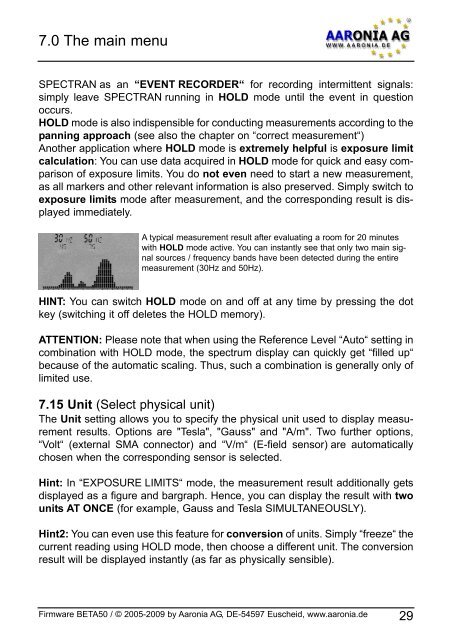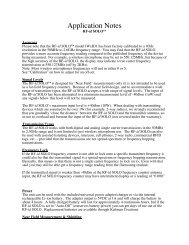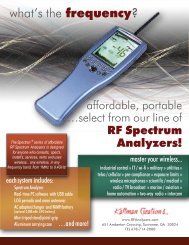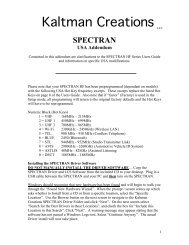Please read the following manual carefully before using your ...
Please read the following manual carefully before using your ...
Please read the following manual carefully before using your ...
Create successful ePaper yourself
Turn your PDF publications into a flip-book with our unique Google optimized e-Paper software.
7.0 The main menu<br />
SPECTRAN as an “EVENT RECORDER“ for recording intermittent signals:<br />
simply leave SPECTRAN running in HOLD mode until <strong>the</strong> event in question<br />
occurs.<br />
HOLD mode is also indispensible for conducting measurements according to <strong>the</strong><br />
panning approach (see also <strong>the</strong> chapter on “correct measurement“)<br />
Ano<strong>the</strong>r application where HOLD mode is extremely helpful is exposure limit<br />
calculation: You can use data acquired in HOLD mode for quick and easy comparison<br />
of exposure limits. You do not even need to start a new measurement,<br />
as all markers and o<strong>the</strong>r relevant information is also preserved. Simply switch to<br />
exposure limits mode after measurement, and <strong>the</strong> corresponding result is displayed<br />
immediately.<br />
A typical measurement result after evaluating a room for 20 minutes<br />
with HOLD mode active. You can instantly see that only two main signal<br />
sources / frequency bands have been detected during <strong>the</strong> entire<br />
measurement (30Hz and 50Hz).<br />
HINT: You can switch HOLD mode on and off at any time by pressing <strong>the</strong> dot<br />
key (switching it off deletes <strong>the</strong> HOLD memory).<br />
ATTENTION: <strong>Please</strong> note that when <strong>using</strong> <strong>the</strong> Reference Level “Auto“ setting in<br />
combination with HOLD mode, <strong>the</strong> spectrum display can quickly get “filled up“<br />
because of <strong>the</strong> automatic scaling. Thus, such a combination is generally only of<br />
limited use.<br />
7.15 Unit (Select physical unit)<br />
The Unit setting allows you to specify <strong>the</strong> physical unit used to display measurement<br />
results. Options are "Tesla", "Gauss" and "A/m". Two fur<strong>the</strong>r options,<br />
“Volt“ (external SMA connector) and “V/m“ (E-field sensor) are automatically<br />
chosen when <strong>the</strong> corresponding sensor is selected.<br />
Hint: In “EXPOSURE LIMITS“ mode, <strong>the</strong> measurement result additionally gets<br />
displayed as a figure and bargraph. Hence, you can display <strong>the</strong> result with two<br />
units AT ONCE (for example, Gauss and Tesla SIMULTANEOUSLY).<br />
Hint2: You can even use this feature for conversion of units. Simply “freeze“ <strong>the</strong><br />
current <strong>read</strong>ing <strong>using</strong> HOLD mode, <strong>the</strong>n choose a different unit. The conversion<br />
result will be displayed instantly (as far as physically sensible).<br />
Firmware BETA50 / © 2005-2009 by Aaronia AG, DE-54597 Euscheid, www.aaronia.de 29