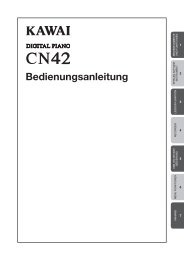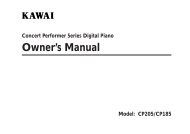Digital Piano - Kawai Technical Support
Digital Piano - Kawai Technical Support
Digital Piano - Kawai Technical Support
Create successful ePaper yourself
Turn your PDF publications into a flip-book with our unique Google optimized e-Paper software.
DIGITAL PIANO<br />
CN2<br />
OWNER’S MANUAL
Thank you for choosing this <strong>Kawai</strong> CN2 <strong>Digital</strong> <strong>Piano</strong>.<br />
Your new CN2 is a high-quality instrument offering the very latest in leading-edge music technology.<br />
This manual contains valuable information that will help you make full use of your CN2 piano’s<br />
many capabilities. Please read it carefully and keep it handy for further reference.<br />
TABLE OF CONTENTS<br />
Page<br />
Important Safety Instructions . . . . . . . . . . . . . . . . . . . . . . . . . . . . . . . . . . 3<br />
Assembling The Stand . . . . . . . . . . . . . . . . . . . . . . . . . . . . . . . . . . . . . . . 6<br />
Part Names . . . . . . . . . . . . . . . . . . . . . . . . . . . . . . . . . . . . . . . . . . . . . . . . 8<br />
Getting Started . . . . . . . . . . . . . . . . . . . . . . . . . . . . . . . . . . . . . . . . . . . . 10<br />
1. Basic Operations . . . . . . . . . . . . . . . . . . . . . . . . . . . . . . . . . . . 10<br />
2. Dual . . . . . . . . . . . . . . . . . . . . . . . . . . . . . . . . . . . . . . . . . . . . 11<br />
3. Metronome . . . . . . . . . . . . . . . . . . . . . . . . . . . . . . . . . . . . . . . 11<br />
4. Concert Magic . . . . . . . . . . . . . . . . . . . . . . . . . . . . . . . . . . . . 12<br />
5. Demonstration Song . . . . . . . . . . . . . . . . . . . . . . . . . . . . . . . . 16<br />
6. Using the Recorder . . . . . . . . . . . . . . . . . . . . . . . . . . . . . . . . . 17<br />
Function Mode . . . . . . . . . . . . . . . . . . . . . . . . . . . . . . . . . . . . . . . . . . . . 18<br />
1. Selecting A Touch Type . . . . . . . . . . . . . . . . . . . . . . . . . . . . . 19<br />
2. Transpose . . . . . . . . . . . . . . . . . . . . . . . . . . . . . . . . . . . . . . . . 20<br />
3. Tuning . . . . . . . . . . . . . . . . . . . . . . . . . . . . . . . . . . . . . . . . . . . 20<br />
4. Reverb. . . . . . . . . . . . . . . . . . . . . . . . . . . . . . . . . . . . . . . . . . . 21<br />
5. Concert Magic Mode . . . . . . . . . . . . . . . . . . . . . . . . . . . . . . . 21<br />
6. MIDI Channel Select . . . . . . . . . . . . . . . . . . . . . . . . . . . . . . . 22<br />
7. MIDI Local Control . . . . . . . . . . . . . . . . . . . . . . . . . . . . . . . . 22<br />
8. Turning Multi-Timbral Mode On/Off . . . . . . . . . . . . . . . . . . . 22<br />
9. Transmit MIDI Program Change . . . . . . . . . . . . . . . . . . . . . . 23<br />
MIDI . . . . . . . . . . . . . . . . . . . . . . . . . . . . . . . . . . . . . . . . . . . . . . . . . . 24<br />
Concert Magic Song List . . . . . . . . . . . . . . . . . . . . . . . . . . . . . . . . . . . . 25<br />
Program Change Number Mapping . . . . . . . . . . . . . . . . . . . . . . . . . . . . 26<br />
Specifications . . . . . . . . . . . . . . . . . . . . . . . . . . . . . . . . . . . . . . . . . . . . . 26<br />
MIDI Implementation Chart . . . . . . . . . . . . . . . . . . . . . . . . . . . . . . . . . . 27<br />
– 2 –
Important Safety Instructions<br />
SAVE THESE INSTRUCTIONS<br />
INSTRUCTIONS PERTAINING TO A RISK OF FIRE, ELECTRIC SHOCK, OR INJURY TO PERSONS<br />
CAUTION<br />
RISK OF ELECTRIC SHOCK<br />
DO NOT OPEN<br />
WARNING<br />
TO REDUCE THE RISK OF<br />
FIRE OR ELECTRIC<br />
SHOCK, DO NOT EXPOSE<br />
THIS PRODUCT TO RAIN<br />
OR MOISTURE.<br />
AVIS : RISQUE DE CHOC ELECTRIQUE - NE PAS OUVRIR.<br />
TO REDUCE THE RISK OF ELECTRIC SHOCK, DO NOT REMOVE COVER (OR BACK).<br />
NO USER-SERVICEABLE PARTS INSIDE. REFER SERVICING TO QUALIFIED SERVICE PERSONNEL.<br />
The lighting flash with arrowhead symbol, within<br />
an equilateral triangle, is intended to alert the user<br />
to the presence of uninsulated "dangerous voltage"<br />
within the product's enclosure that may be of<br />
sufficient magnitude to constitute a risk of electric<br />
shock to persons.<br />
The exclamation point within an equilateral triangle<br />
is intended to alert the user to the presence of<br />
important operating and maintenance (servicing)<br />
instructions in the leterature accompanying the<br />
product.<br />
Examples of Picture Symbols<br />
denotes that care should be taken.<br />
The example instructs the user to take care not to allow fingers to be trapped.<br />
denotes a prohibited operation.<br />
The example instructs that disassembly of the product is prohibited.<br />
denotes an operation that should be carried out.<br />
The example instructs the user to remove the power cord plug from the AC outlet.<br />
Read all the instructions before using the product.<br />
WARNING - When using electric products, basic precautions should always be followed,<br />
including the following.<br />
WARNING<br />
Indicates a potential hazard that could result in death<br />
or serious injury if the product is handled incorrectly.<br />
The product should be connected to<br />
an AC outlet of the specified<br />
voltage.<br />
120V<br />
230V<br />
240V<br />
● If you are going to use an AC power cord,<br />
make sure that its has the correct plug shape<br />
and conforms to the specified power voltage.<br />
● Failure to do so may result in fire.<br />
Do not insert or disconnect the power<br />
cord plug with wet hands.<br />
Doing so may cause electric shock.<br />
The chair must be used properly (it must be<br />
used only when playing the product).<br />
● Do not play with it or stand on it.<br />
● Only one person is allowed to sit on it.<br />
● Do not sit on it when opening the lid.<br />
● Re-tighten the bolts occasionally.<br />
Doing so may cause the chair to fall over or your<br />
fingers to be trapped, resulting in injury.<br />
When using the headphones, do not<br />
listen for long periods of<br />
time at high volume levels.<br />
Doing so may result in hearing problems.<br />
– 3 –
Do not lean against the keyboard.<br />
Doing so may cause the product to fall over,<br />
resulting in injury.<br />
Do not disassemble, repair or modify<br />
the product.<br />
Doing so may result in product breakdown, electric<br />
shock or short-circuit.<br />
When disconnecting the AC power cord's<br />
plug, always hold the plug<br />
and pull it to remove it.<br />
● Pulling the AC power cord itself may damage<br />
the cord, causing a fire, electric shock or<br />
short-circuit.<br />
The product is not completely disconnected from the<br />
power supply even when the power switch is turned<br />
off. If the product will not be used for a long time,<br />
unplug the AC power cord from the AC outlet.<br />
● Failure to do so may cause fire in case of<br />
lightning.<br />
● Failure to do so may over-heat the product,<br />
resulting in fire.<br />
This product may be equipped with a polarized line plug (one blade<br />
wider than the other). This is a safety feature.<br />
If you are unable to insert the plug into the outlet, contact an<br />
electrician to replace your obsolete outlet.<br />
Do not defeat the safety purpose of the plug.<br />
CAUTION<br />
Do not use the product in the following areas.<br />
● Areas, such as those near windows, where the product is<br />
exposed to direct sunlight<br />
● Extremely hot areas, such as near a heater<br />
● Extremely cold areas, such as outside<br />
● Extremely humid areas<br />
● Areas where a large amount of sand or dust is present<br />
● Areas where the product is exposed to excessive<br />
vibrations<br />
Indicates a potential hazard that could result in injury<br />
or damage to the product or other<br />
Using the product in such areas may result in<br />
product breakdown.<br />
Use the product only in moderate climates (not<br />
in tropical climates).<br />
When you close the keyboard cover,<br />
close it gently.<br />
Closing it roughly may trap your fingers, resulting<br />
in injury.<br />
Before connecting cords, make sure<br />
that the power to this product<br />
and other devices is turned<br />
OFF.<br />
OFF<br />
Failure to do so may cause breakdown of this<br />
product and other devices.<br />
Take care not to allow any foreign<br />
matter to enter the product.<br />
Entry of water, needles or hair pins may result<br />
in breakdown or short-circuit.<br />
The product shall not be exposed to dripping or<br />
splashing. No objects filled with liquids, such as<br />
vases, shall be placed on the product.<br />
Do not drag the product on the floor.<br />
Take care not to drop the product.<br />
Please lift up the product when moving it.<br />
Please note that the product is heavy and must<br />
be carried by more than two persons.<br />
Dropping the product may result in breakdown.<br />
Do not place the product near electrical<br />
appliances such as TVs and<br />
radios.<br />
● Doing so may cause the product to generate<br />
noise.<br />
● If the product generates noise, move the<br />
product sufficiently away from the electrical<br />
appliance or connect it to another AC outlet.<br />
When connecting the AC power cord<br />
and other cords, take care<br />
not to get them tangled.<br />
Failure to do so may damage them, resulting in<br />
fire, electric shock or short-circuit.<br />
– 4 –
Do not wipe the product with benzene<br />
or thinner.<br />
● Doing so may result in discoloration or deformation<br />
of the product.<br />
● When cleaning the product, put a soft cloth in<br />
lukewarm water, squeeze it well, then wipe the<br />
product.<br />
Do not stand on the product or exert<br />
excessive force.<br />
● Doing so may cause the product to become<br />
deformed or fall over, resulting in breakdown<br />
or injury.<br />
The product should be located so that its location or position does not interfere with its proper<br />
ventilation. Ensure a minimum distance of 5cm around the product for sufficient ventilation.<br />
Ensure that the ventilation is not impeded by covering the ventilation openings with items,<br />
such as newspaper, table-cloths, curtains, etc.<br />
Do not place naked flame sources, such as lighted candles on the product.<br />
This product should be used only with the stand that is provided by the manufacturer.<br />
The product should be serviced by qualified service personnel when:<br />
● The power supply cord or the plug has been damaged.<br />
● Objects have fallen, or liquid has been spilled into the product.<br />
● The product has been exposed to rain.<br />
● The product does not appear to operate normally or exhibits a marked change in<br />
performance.<br />
● The product has been dropped, or the enclosure damaged.<br />
Notes on Repair<br />
Should an abnormality occur in the product, immediately turn the power OFF, disconnect the<br />
power cord plug, and then contact the shop from which the product was purchased.<br />
CAUTION:<br />
To prevent electric shock, match wide blade of plug to wide slot, fully insert.<br />
ATTENTION:<br />
Pour éviter les chocs électriques, introduire la lame la plus large de la fiche dans la borne<br />
correspondante de la prise et pousser jusqu'au fond.<br />
Instruction for AC power cord (U.K.)<br />
Do not plug either terminal of the power cord to the ground of the AC outlet on the wall.<br />
FCC Information<br />
This equipment has been tested and found to comply with the limits for a Class B digital device, pursuant to Part 15 of the<br />
FCC Rules. These limits are designed to provide reasonable protection against harmful interference in a residential<br />
installation. This equipment generates, uses and can radiate radio frequency energy and, if not installed and used in<br />
accordance with the instructions, may cause harmful interference to radio communications.<br />
If this equipment does cause harmful interference to radio or television reception, which can be determined by turning the<br />
equipment off and on, the user is encouraged to try to correct the interference by one or more of the following measures:<br />
• Reorient or relocate the receiving antenna.<br />
• Increase the separation between the equipment and receiver.<br />
• Connect the equipment into an outlet on a different electrical circuit from the receiver.<br />
• Consult the dealer or an experienced radio/TV technician for help.<br />
Canadian Radio Interference Regulations<br />
This instrument complies with the limits for a class B digital apparatus, pursuant to the Radio Interference<br />
Regulations, C.R.C., c. 1374.<br />
– 5 –
ASSEMBLING THE STAND<br />
Be sure that all parts are included before starting to assemble your unit.<br />
PARTS PROVIDED<br />
Side Panel (A). . . . . . . . 2 pcs.<br />
Back Panel (B) . . . . . . . 1 pc.<br />
Pedal Board (C) . . . . . . 1 pc.<br />
Screw (D) . . . . . . . . . . . 2 pcs.<br />
Screw (E) . . . . . . . . . . . 4 pcs.<br />
Bolt (F) . . . . . . . . . . . . . 8 pcs.<br />
Adjuster (G) . . . . . . . . . 1 pc.<br />
Cord Clamp (H) . . . . . . 1 pc.<br />
(D)<br />
(E)<br />
(F)<br />
(G)<br />
(H)<br />
(A)<br />
(F)<br />
Bottom View<br />
(G)<br />
1. Insert the Adjuster (G) on the bottom of<br />
Pedal Board (C). Fasten Side Panel (A) and<br />
Pedal Board (C) with four bolts (F).<br />
(C)<br />
(A)<br />
(D)<br />
2. Fasten Side Panel (A) and Back Panel (B)<br />
with two screws (D). Then fix Back Panel<br />
(B) to Pedal Board (C) with four screws (E).<br />
(C)<br />
(E)<br />
(B)<br />
(F)<br />
Hand or Finger<br />
catching hazard<br />
3. Place the piano on the front half of the stand<br />
so that the metal fitting holes are seen when<br />
viewed from the top. Slide the piano backward<br />
while holding it with one hand so that it does<br />
not incline and fall from the stand. The hooks<br />
on the piano are then engaged with the metal<br />
fittings on the Side Panels. Pay attention so that<br />
your hand or fingers are not caught between the<br />
stand and piano. Fasten the piano and the stand<br />
with four bolts (F).<br />
– 6 –
CAUTION: Be sure to secure the piano to the<br />
stand with the screws. If you fail to do so, the<br />
unit could fall from the stand causing damage<br />
or personal injury.<br />
4. Insert the pedal connection cord that comes<br />
from Pedal Board (C) into the piano’s pedal jack<br />
and fasten with cord clamps.<br />
Bottom View<br />
(H)<br />
5. Turn the Adjuster (installed on the bottom of<br />
C) until it touches the floor to support the pedal<br />
board.<br />
[OPTION]<br />
Fix the headphone hook to the bottom of the<br />
piano with two screws packed in the same plastic<br />
bag.<br />
– 7 –
PART NAMES<br />
CONCERT MAGIC BUTTON (A)<br />
Absolutely anyone can play a real music with Concert Magic... even if you’ve never taken a piano<br />
lesson in your life. All you have to do is to select a favorite song and tap any of the 88 keys. For<br />
more details, see page 11.<br />
DEMO BUTTON (B)<br />
To listen to all the demos, simply press this button. The CN2 piano will start the demo. Fifteen<br />
musical pieces will be played back until the DEMO button is pressed again to stop. To select a<br />
specific demo, see page 16. To stop the demo, press this button again.<br />
PLAY/STOP BUTTON (C)<br />
Used to play back and stop a recorded song.<br />
RECORD BUTTON (D)<br />
Used to start recording a song.<br />
METRONOME BUTTON (E)<br />
Use this button to turn on/off the metronome.<br />
SOUND SELECT BUTTON (F)<br />
Select the desired instrument by pressing this button repeatedly. You can also select a specific<br />
instrument directly by pressing one of the lowest fifteen white keys while holding down this button.<br />
For more details, see page 10.<br />
POWER BUTTON (G)<br />
This button turns the instrument on and off. Be sure to turn off the instrument when you are<br />
finished playing.<br />
VOLUME SLIDER (H)<br />
Move the volume slider upward to increase the instrument’s volume. Move the slider downward to<br />
decrease the volume.<br />
CONTROL PANEL<br />
G<br />
A<br />
B<br />
C<br />
E<br />
D<br />
F<br />
H<br />
– 8 –
MIDI JACKS (I)<br />
Use these jacks to connect the CN2 piano with external MIDI devices.<br />
PEDAL JACK (J)<br />
Connect the pedal cord from the pedal board to this jack.<br />
HEADPHONES JACKS (K)<br />
Used to connect up to two headphones to this digital piano.<br />
JACKS<br />
I<br />
J<br />
K<br />
SOFT PEDAL (L)<br />
Depressing this pedal softens the sound and also reduces its volume.<br />
When Jazz Organ is selected, this pedal works as a switch to change the rotary speaker effect speed.<br />
SOSTENUTO PEDAL (M)<br />
Depressing this pedal after pressing the keyboard and before releasing the keys, sustains the sound<br />
of only the keys just played.<br />
DAMPER PEDAL (N)<br />
Depressing this pedal sustains the sound even after removing your hands from the keyboard.<br />
PEDALS<br />
L<br />
M<br />
N<br />
– 9 –
GETTING STARTED<br />
1. BASIC OPERATIONS<br />
(1) Press the POWER button to turn the power on.<br />
(2) Adjust the volume.<br />
Play a note on the keyboard and adjust the volume. (Moving the slider<br />
upward raises the volume while moving downward lowers it.)<br />
(3) Choose a sound.<br />
Method 1<br />
Pressing the SOUND SELECT button once will change the sound to the<br />
next. Press it repeatedly until the desired sound is selected.<br />
Method 2<br />
While holding down the SOUND SELECT button, press one of the lowest<br />
15 white keys to select a specific sound directly.<br />
1 2 3 4 5678<br />
~<br />
Method 3<br />
Press and hold the SOUND SELECT button more than one second to go<br />
back to Concert Grand.<br />
Note:<br />
When a sound other than Concert Grand is selected, the LED indicator<br />
of the SOUND SELECT button will start flashing.<br />
(4) Play.<br />
Experiment by playing the different sounds. See page 26 for sound list.<br />
2. DUAL<br />
With DUAL mode, you can layer two sounds together. To layer two<br />
sounds, while holding down the SOUND SELECT button, press the<br />
desired two keys together at the lowest 15 white keys and the assigned<br />
two sounds will be layered.<br />
– 10 –
3. METRONOME<br />
The CN2 piano’s metronome function can help you practice the piano or<br />
recording a song by providing a steady beat for you to play along with.<br />
(1) To start the metronome, press the METRONOME button.<br />
(2) To turn off the metronome, press the METRONOME button again.<br />
Changing the Beat (Time Signature)<br />
You can change the beat (time signature) of the metronome. The CN2<br />
piano has seven beats (time signatures) to choose from, 1/4, 2/4, 3/4,<br />
4/4, 5/4, 3/8 and 6/8. While holding down the METRONOME button,<br />
select the desired beat (time signature) of the metronome by pressing the<br />
black keys assigned to that beat (time signature).<br />
Adjusting the Tempo<br />
To adjust the tempo, use the lower white keys while holding down the<br />
METRONOME button. You can directly enter the desired tempo in<br />
“Beats Per Minute” (BPM) or use the - or + keys to make it slower or<br />
faster. The tempo range is 30-300 beats per minute. Use the enclosed<br />
function label for your convenience.<br />
1/4 2/4 3/4 4/4 5/4 3/8 6/8<br />
-<br />
off<br />
+<br />
on 1 2 3 4 5 6 7 8 9 0<br />
4. CONCERT MAGIC<br />
The great German composer Johann Sebastian Bach once said, “Playing<br />
the keyboard is simple. Just strike right keys at the right time.” Many<br />
people wish it were that simple. The reality is very different of course.<br />
However, there is a way to make playing the keyboard very simple. You<br />
don’t even have to strike right keys thanks to Concert Magic.<br />
– 11 –
With Concert Magic, absolutely anyone can sit at the CN2 piano and<br />
make real music… even if you’ve never taken a piano lesson in your<br />
life.<br />
To enjoy performing by yourself, you have only to select your favorite<br />
piece from 40 preprogrammed songs and tap any of the 88 keys with a<br />
steady rhythm and tempo. Concert Magic will provide the correct melody<br />
and accompaniment notes, regardless of which keys you press. Anybody,<br />
young or old, can enjoy Concert Magic from the moment they sit down<br />
at the CN2 piano.<br />
Now let’s see how Concert Magic works.<br />
Selecting a Song<br />
The 40 Concert Magic songs are assigned to each of the 40 white keys,<br />
classified in six groups by song category such as Children’s Songs,<br />
American Classics, Christmas Songs.<br />
All of the song titles are listed on page 25.<br />
To select a song, press the key to which your desired song is assigned<br />
while holding down the CONCERT MAGIC button.<br />
1 2 3 4 5678<br />
~<br />
Listening to the Song<br />
If you have selected a song you are familiar with, you may want to play<br />
by yourself right away. However you may want to listen to the song first<br />
before playing it.<br />
To listen, press the PLAY/STOP button. The CN2 piano will start playing<br />
back the selected song.<br />
If you want to listen to a different song, repeat the same procedure to<br />
select a song and press the PLAY/STOP button.<br />
When you are finished listening to the song, press either CONCERT<br />
MAGIC button or PLAY/STOP button to stop.<br />
– 12 –
Performing a song<br />
Now you’re ready to play yourself.<br />
Tap out the rhythm of the selected song on any one of the 88 black or<br />
white keys on your piano keyboard. As you tap harder, the notes will get<br />
louder; as you tap softer, the notes will get quieter. As you tap faster, the<br />
notes speed up; as you tap slower, they will slow down correspondingly,<br />
just like regular piano playing.<br />
Isn’t it fun? You can sound like you’ve been playing for years just by<br />
pressing one key with one finger.<br />
Concert Magic is a perfect method for small children to learn music,<br />
especially to develop a sense of rhythm. For older people who may<br />
think it is too late to learn the keyboard, Concert Magic is a good first<br />
step for them to begin with. With Concert Magic, your CN2 piano can<br />
be enjoyed by anyone in the family, even those who have never touched<br />
a musical instrument in their life.<br />
Concert Magic Song Arrangement Types<br />
After playing for a while with Concert Magic you may think that it’s too<br />
easy and there is very little to learn.<br />
While it is true that some of the songs are very easy to play, even for<br />
beginners, there are also some which will challenge you and require some<br />
practice to play beautifully. Each of the 40 Concert Magic songs falls<br />
into one of three different categories depending on the skill level required<br />
to perform them.<br />
Easy Beat<br />
These are the easiest songs to play. To perform them, simply tap out a<br />
constant steady beat on any key on your piano keyboard.<br />
Look at the following example, “Für Elise”. Press the key with a steady<br />
sixteenth note rhythm.<br />
Key on x x x x x x x x x x x x x x x x x x x x<br />
& 8<br />
3<br />
?<br />
8<br />
3<br />
Œ<br />
∑<br />
œ#<br />
œ<br />
œ # œ œ œ nœ<br />
∑<br />
œ<br />
j<br />
œ<br />
≈ œ œ œ<br />
œ œ œ ≈ ‰<br />
J œ<br />
œ<br />
≈ œ # œ œ<br />
œ # œ ≈ ‰<br />
– 13 –
Melody Play<br />
These songs are also quite easy to play, especially if they are familiar to<br />
you. To perform them, tap out the rhythm of the melody on any one of<br />
the keys on your piano keyboard. Singing along as you tap the rhythm<br />
can be helpful.<br />
Play “Twinkle, Twinkle, Little Star” for example. Follow the melody’s<br />
rhythm as shown.<br />
Key on x x x x x x x x x x x x x x<br />
& c<br />
œ œ<br />
œ œ<br />
œ œ ˙<br />
œ œ œ œ<br />
œ œ ˙<br />
? c<br />
&<br />
˙<br />
˙<br />
˙<br />
˙<br />
œ<br />
˙<br />
œ<br />
˙<br />
˙<br />
œ<br />
˙<br />
œ<br />
œ<br />
œ<br />
˙<br />
˙<br />
Œ<br />
œ<br />
œ<br />
˙œ<br />
œ<br />
œ<br />
œ<br />
˙<br />
˙<br />
When performing fast songs with Concert Magic, it is sometimes easier<br />
to tap two different keys with two fingers alternating. This allows you to<br />
play twice as fast as you can using only one finger on one key.<br />
Skillful<br />
These songs range in difficulty from moderately difficult to difficult. To<br />
perform them, tap out the rhythm of both the melody and the<br />
accompaniment notes on any of the keys on your piano keyboard, like<br />
“Waltz of The Flowers” shown below.<br />
Key on x x x x x x x x x x x x x<br />
#<br />
& # 4 3 œ œ œ<br />
? # # 4 3 œ œ œ<br />
œ<br />
˙<br />
bœ œ<br />
œ<br />
œœ œ<br />
œœ œ<br />
œ. œ<br />
˙.<br />
œ<br />
œ<br />
œ<br />
œ œ<br />
˙.<br />
œ<br />
œ<br />
œ<br />
œ œ<br />
It may take some practice to get them just right. A good way to learn<br />
these songs is to listen to them first, and then try to tap out the rhythms<br />
that you hear.<br />
In the song list on page 25, the arrangement type is marked next to each<br />
song title as “EB” for Easy Beat, “MP” for Melody Play and “SK” for<br />
Skillful.<br />
– 14 –
Concert Magic Song Demo<br />
There are three ways to listen to the Concert Magic songs in the DEMO<br />
mode.<br />
All Play<br />
Press the CONCERT MAGIC button and then press the PLAY/STOP<br />
button without selecting a song.<br />
The CN piano will play back all of the Concert Magic songs in order.<br />
Random Play<br />
Press the CONCERT MAGIC button and then press the DEMO button.<br />
The CN piano will play back all of the Concert Magic songs in random<br />
order.<br />
Category Play<br />
Press the piano key to which the desired song is assigned while holding<br />
down the DEMO button.<br />
The CN piano will play back the selected song and, then play the rest of<br />
the songs in the same song category one after another.<br />
To stop the DEMO, press the PLAY/STOP button.<br />
– 15 –
5. DEMONSTRATION SONG<br />
The CN2 piano has 15 built-in demonstration songs for your listening<br />
enjoyment.<br />
(1) Press the DEMO button and the song for Concert Grand will start.<br />
When the Concert Grand demo song is finished, the CN2 piano will play<br />
all the other demo songs one at a time in random order.<br />
(2) Press the SOUND SELECT button to skip to the next demo song.<br />
(3) If you would like to listen to the demo for a particular sound, just<br />
press the desired key at the lowest 15 white keys while holding down the<br />
SOUND SELECT button.<br />
(4) To stop the demo, press the DEMO button again.<br />
DEMO SONG LIST<br />
1. Concert Grand Valse, op.64-1 / Chopin<br />
2. Studio Grand KAWAI original<br />
3. Modern <strong>Piano</strong> KAWAI original<br />
4. Rock <strong>Piano</strong> KAWAI original<br />
5. Classic E.<strong>Piano</strong> KAWAI original<br />
6. Modern E.P. KAWAI original<br />
7. Jazz Organ KAWAI original<br />
8. Church Organ Toccata / Eugene Gigout<br />
9. Harpsichord French Suite No.6 / Bach<br />
10. Vibraphone KAWAI original<br />
11. String Ensemble Le quattoro stagioni “La Primavera” / Vivaldi<br />
12. Slow Strings KAWAI original<br />
13. Choir KAWAI original<br />
14. New Age Pad KAWAI original<br />
15. Atmosphere KAWAI original<br />
1 2 3 4 5678<br />
~<br />
– 16 –
6. USING THE RECORDER<br />
The CN piano’s recorder records your playing much like a tape recorder,<br />
and it is just as easy to use. The CN piano records a song as digital data<br />
instead of audio data and stores the song inside the instrument. Because<br />
the song is stored as digital information you can modify the song when<br />
you play it back. You can, for example, adjust the tempo without changing<br />
the pitch or use a different effect setting from one you have recorded.<br />
Once you understand the recorder, you will find it to be a useful tool for<br />
both practicing and playing the piano.<br />
RECORDING A SONG<br />
(1) Press the REC button when you are ready to record. The LED indicator<br />
will start flashing telling you that the piano is ready to record.<br />
(2) Now play some music on the piano. The recorder will automatically<br />
start recording with the first note you play. You can also start recording<br />
by pressing the PLAY/STOP button.<br />
(3) Press the PLAY/STOP button when you’re finished recording. The<br />
CN piano will stop recording and the LED display will flash momentarily<br />
while the song is saved to memory.<br />
(4) If you make a mistake, you can record your piece again. Just repeat<br />
the same procedure. The second recording will completely erase the<br />
first one.<br />
PLAYING BACK A SONG<br />
(1) Press the PLAY/STOP button to play back the song you have just<br />
recorded.<br />
Press the PLAY/STOP button again to stop.<br />
ERASING A SONG<br />
(1) Turn the power off.<br />
(2) Turn the power on again while holding down the PLAY/STOP and<br />
REC buttons.<br />
– 17 –
FUNCTION MODE<br />
The Function Mode gives you access to many other useful features on<br />
your CN2 piano.<br />
The following functions can be selected in the Function Mode by<br />
pressing the appropriate key:<br />
Function<br />
Default<br />
TOUCH<br />
Normal<br />
TRANSPOSE 0<br />
TUNING<br />
A4=440.0Hz<br />
REVERB<br />
On<br />
CONCERT MAGIC MODE Mode 1<br />
MIDI CHANNEL SELECT<br />
1 ch<br />
MIDI LOCAL CONTROL ON/OFF<br />
On<br />
MULTI TIMBRAL MODE ON/OFF<br />
Off<br />
TRANSMIT MIDI PROGRAM CHANGE On<br />
When the power is turned on, these functions are always set to the<br />
default settings.<br />
OPERATION<br />
(1) Press the key assigned for the function you want to edit while holding<br />
down the METRONOME and SOUND SELECT buttons<br />
simultaneously.<br />
(2) While still holding down the METRONOME and SOUND SELECT<br />
buttons, use the number keys or - (off) / + (on) keys to change the<br />
value for the selected function.<br />
(3) You can also select other functions and change the values<br />
successively.<br />
(4) Release both the METRONOME and SOUND SELECT buttons to<br />
exit.<br />
Note:<br />
Attach the enclosed Function Stickers as shown in the illustration on<br />
the next page for your convenience.<br />
– 18 –
-<br />
off<br />
+<br />
on 1 2 3 4 5 6 7 8 9 0<br />
TOUCH<br />
TRANSPOSE<br />
TUNING<br />
REVERB<br />
CONCERT MAGIC MODE<br />
MIDI CHANNEL SELECT<br />
MIDI LOCAL CONTROL ON/OFF<br />
MULTI TIMBRAL MODE ON/OFF<br />
TRANSMIT MIDI PROGRAM CHANGE<br />
1. SELECTING A TOUCH TYPE<br />
When playing a piano, the volume of the sound produced increases in<br />
direct relation to how hard a key is struck. Your CN2 piano lets you<br />
select from four different “Touch” types as follows:<br />
NORMAL<br />
The standard setting which produces volume in direct proportion to<br />
your force on the keys. This setting is the most similar to an acoustic<br />
piano. The CN2 piano automatically selects this Touch Type when the<br />
power is turned on.<br />
LIGHT<br />
For those still developing finger strength, such as a child, a louder<br />
sound is produced even when the piano is played with a soft touch.<br />
HEAVY<br />
Perfect for those with strong fingers or for practicing with a hard touch.<br />
CONSTANT<br />
For tone colors like organ or harpsichord, and for playing some<br />
contemporary music with the piano sound, a constant loud sound is<br />
produced regardless of your force on the keys.<br />
– 19 –
(1) Press the “TOUCH” key while holding down the METRONOME<br />
and SOUND SELECT buttons.<br />
(2)While still holding down the METRONOME and SOUND SELECT<br />
buttons, press one of the following keys on the keyboard.<br />
Key 1: Selects the “LIGHT” Touch Type<br />
Key 2: Selects the “NORMAL” Touch Type<br />
Key 3: Selects the “HEAVY” Touch Type<br />
Key 4: Selects the “CONSTANT” Touch Type<br />
2. TRANSPOSE<br />
The transpose function lets you raise or lower the piano’s key in half<br />
steps. This is especially useful when you have learned a song in one<br />
key and have to play it in another key. The transpose feature allows<br />
you to play the song in the original key, but hear it in another key.<br />
(1) Press the “TRANSPOSE” key while holding down the<br />
METRONOME and SOUND SELECT buttons.<br />
(2) While still holding down the METRONOME and SOUND SELECT<br />
buttons, press the desired key on the keyboard to select a new transposed<br />
key. (When power is first turned “on”, the key is set to C.) The piano<br />
can be transposed up to 5 half steps higher (F) or 6 half steps lower<br />
(F#).<br />
C#D# F# G#A#<br />
CDEFGAB<br />
3. TUNING<br />
This function allows you to adjust the piano’s pitch to match recordings<br />
or other instruments in an ensemble.<br />
(1) Press the “TUNING” key while holding down the METRONOME<br />
and SOUND SELECT buttons. A tuning tone can be heard.<br />
(2) While still holding down the METRONOME and SOUND SELECT<br />
buttons, use the -/+ keys to lower/raise the pitch by 0.5Hz. Or you can<br />
directly enter the center A pitch as a three digit number by using the<br />
number keys. (EX: 440)<br />
– 20 –
4. REVERB<br />
Reverb adds reverberation to the sound simulating the acoustic<br />
enviroment of a recital room, stage, or concert hall.<br />
There are three types of Reverb in the CN2. They are Room, Stage<br />
and Hall.<br />
(1) Press the “REVERB” key while holding down the METRONOME<br />
and SOUND SELECT buttons.<br />
(2) While still hodling the METRONOME and SOUND SELECT<br />
buttons, press one of the following keys to select the Reverb type.<br />
Key 1: ROOM<br />
Key 2: STAGE<br />
Key 3: HALL<br />
When the power is turned on, the REVERB function is automatically<br />
activated.<br />
To turn on/off the reverb, while holding down the METRONOME and<br />
SOUND SELECT buttons, press REVERB key and then press “on” or<br />
“off” key.<br />
5. CONCERT MAGIC MODE<br />
The CN2 piano offers two ways to enjoy Concert Magic.<br />
Mode 1<br />
Each of the 40 Concert Magic songs falls into one of three different<br />
categories depending on the skill level required to perform them. They<br />
are Easy Beat, Melody Play and Skillful. See page 13 for details.<br />
Mode 2<br />
Regardless of which arrangement type a Concert Magic song is, with<br />
Mode 2 you can play any Concert Magic song by simply tapping any<br />
key with a constant steady beat.<br />
(1) Press the “CONCERT MAGIC” key while holding down the<br />
METRONOME and SOUND SELECT buttons.<br />
(2) While still holding down the METRONOME and SOUND SELECT<br />
buttons, pressing the “+” key sets the Concert Magic mode to Mode 2.<br />
– 21 –
If you press the “-” key, the Concert Magic mode returns to Mode 1.<br />
6. MIDI CHANNEL SELECT<br />
In order to exchange MIDI information with another MIDI instrument,<br />
you must first set the two connected instruments to the same channel.<br />
(1) Press the “MIDI CH” key while holding down the METRONOME<br />
and SOUND SELECT buttons.<br />
(2) While still holding down the METRONOME and SOUND SELECT<br />
buttons, press the 10 keys to select the channel. When selecting a<br />
channel, the channel must be entered by two digit numbers.<br />
EX:<br />
For CH 1 press the 0 key then the 1 key.<br />
For CH 16 press the 1 key then the 6 key.<br />
7. MIDI LOCAL CONTROL ON/OFF<br />
This function is used to control whether or not the sound from the<br />
piano will be heard when you play the keyboard. When MIDI LOCAL<br />
CONTROL is set to “on” you will hear the CN2 piano when you play.<br />
When MIDI LOCAL CONTROL is set to “off” you will not hear any<br />
sound from the CN2 piano when you play but the CN2 piano’s keyboard<br />
data will be transmitted through the MIDI jacks to an external MIDI<br />
device.<br />
(1) Press the “LOCAL” key while holding down the METRONOME<br />
and SOUND SELECT buttons.<br />
(2) While still holding down the METRONOME and SOUND SELECT<br />
buttons, pressing the “off” key sets the Local Control to “off”. If you<br />
press the “on” key, this function returns to “on”.<br />
8. TURNING MULTI-TIMBRAL MODE ON/OFF<br />
Normally, the procedure described in the MIDI CHANNEL SELECT<br />
section is used to transmit or receive data on only one MIDI channel<br />
(any one of 1 through 16). But by turning the Multi-Timbral function<br />
“on”, you can receive data on more than one MIDI channel and<br />
simultaneously play a different sound on each channel. With this<br />
feature, you can connect the CN2 piano to an external MIDI recorder<br />
or personal computer to create performances with a variety of timbres.<br />
– 22 –
The term “Multi-Timbral” is derived from the ability to play multiple<br />
timbres simultaneously.<br />
NOTE:<br />
You can assign any sound of the CN2 piano to any channel in the way<br />
you like by sending the correct Program Change Number to the CN2<br />
piano from an external MIDI device. See page 26 for assignment of<br />
sound and program number.<br />
(1) Press the “MULTI” key while holding down the METRONOME<br />
and SOUND SELECT buttons.<br />
(2) While still holding down the METRONOME and SOUND SELECT<br />
buttons, pressing the “off” key sets the Multi-Timbral mode to “off”.<br />
If you press the “on” key, this function returns to “on”.<br />
9. TRANSMIT MIDI PROGRAM CHANGE<br />
You can set the CN2 piano if it should transmit Program Change<br />
Numbers via MIDI when the sound is changed on the control panel.<br />
(1) Press the “PROGRAM” key while holding down the<br />
METRONOME and SOUND SELECT buttons.<br />
(2) While still holding down the METRONOME and SOUND SELECT<br />
buttons, pressing the “off” key sets the CN2 piano not to transmit the<br />
program change data corresponding to the sound selected on the panel.<br />
If you press the “on” key, this function returns to “on” and selecting a<br />
sound will transmit the data.<br />
(3) You can also transmit the desired program change number directly<br />
by entering the number as a three digit number by using the number<br />
keys while holding down the METRONOME and SOUND SELECT<br />
buttons.<br />
– 23 –
MIDI<br />
The term MIDI is an acronym for Musical Instrument <strong>Digital</strong> Interface, an international standard<br />
for connecting synthesizers, sequencers (MIDI recorders) and other electronic instruments so that<br />
they can exchange performance data.<br />
The CN2 is equipped with two MIDI jacks for exchanging data: MIDI IN and MIDI OUT. Each<br />
uses a special cable with a DIN connector.<br />
MIDI IN : For receiving note, program change and other data.<br />
MIDI OUT : For sending note, program change and other data.<br />
MIDI EXAMPLES<br />
(1) Connection to another MIDI compatible keyboard or sound generator module<br />
When connected as shown in the illustration, data on how the digital piano is played (which keys<br />
are struck) can be sent to another MIDI instrument. Plus, the sound from the CN2 can be layered<br />
over the sound of the other instrument.<br />
MIDI OUT<br />
MIDI IN<br />
(2) Connection to an external sequencer<br />
When connected as shown in the illustration, you can record songs played on the CN2 with a MIDI<br />
recorder, and use the CN2’s tones (such as piano, harpsichord and vibraphone, etc.) controlled by<br />
the CN2’s MULTI-TIMBRAL MODE function to create a multi-layer MIDI recording.<br />
MIDI OUT<br />
MIDI IN<br />
MIDI OUT<br />
MIDI IN<br />
– 24 –
CONCERT MAGIC SONG LIST<br />
Category # Song Title Arrangement<br />
Type<br />
Children’s Songs 1 Twinkle, Twinkle, Little Star MP<br />
2 I’m A Little Teapot MP<br />
3 Mary Had A Little Lamb MP<br />
4 London Bridge MP<br />
5 Row, Row, Row Your Boat MP<br />
6 Frère Jaques MP<br />
7 Old MacDonald Had A Farm MP<br />
Christmas Songs 8 Hark The Herald Angels Sing MP<br />
9 Jingle Bells MP<br />
10 Deck The Halls MP<br />
11 O Come All Ye Faithful MP<br />
12 Joy To The World MP<br />
13 Silent Night MP<br />
14 We Wish You A Merry Christmas MP<br />
American Classics 15 Battle Hymn Of The Republic MP<br />
16 Yankee Doodle MP<br />
17 Danny Boy EB<br />
18 Clementine MP<br />
19 Auld Lang Syne MP<br />
20 Oh Susanna SK<br />
21 Camptown Races MP<br />
22 When The Saints Go Marching In EB<br />
23 The Entertainer SK<br />
Classical Selections 24 William Tell Overture SK<br />
25 Andante (Haydn) MP<br />
26 Für Elise EB<br />
27 Clair De Lune SK<br />
28 Skater’s Waltz SK<br />
29 Blue Danube Waltz SK<br />
30 Gavotte (Gossec) SK<br />
31 Waltz Of The Flowers SK<br />
Special Occasions 32 Bridal Chorus MP<br />
33 Wedding March SK<br />
34 Pomp And Circumstance SK<br />
International Songs 35 When Irish Eyes Are Smiling EB<br />
36 Chiapenacas SK<br />
37 Santa Lucia SK<br />
38 Funicli Funicla SK<br />
39 La Marseillaise MP<br />
40 My Wild Irish Rose EB<br />
– 25 –
PROGRAM CHANGE NUMBER MAPPING<br />
Multi-Timbral mode ON Multi-Timbral mode OFF<br />
Sound Name Program # Bank MSB Bank LSB<br />
CONCERT GRAND 1 121 0 1<br />
STUDIO GRAND 1 121 1 2<br />
MODERN PIANO 2 121 0 3<br />
ROCK PIANO 2 121 1 4<br />
CLASSIC E.PIANO 5 121 0 5<br />
MODERN E.P. 6 121 0 6<br />
JAZZ ORGAN 18 121 0 7<br />
CHURCH ORGAN 20 121 0 8<br />
HARPSICHORD 7 121 0 9<br />
VIBRAPHONE 12 121 0 10<br />
STRING ENSEMBLE 49 121 0 11<br />
SLOW STRINGS 45 95 1 12<br />
CHOIR 53 121 0 13<br />
NEW AGE PAD 89 121 0 14<br />
ATMOSPHERE 100 121 0 15<br />
SPECIFICATIONS<br />
Keyboard 88 Weighted Keys with Advanced Hammer Action IV<br />
Touch Type 4 Types (Normal, Light, Heavy, Constant)<br />
Max Polyphony 72 Notes<br />
Tones 15 Tones<br />
Reverb Room, Stage, Hall<br />
Metronome Beat: 1/4, 2/4, 3/4, 4/4, 5/4, 3/8, 6/8 Tempo: 30-300 BPM<br />
Recorder 1 song, 1 track<br />
Other Functions Dual, Transpose, Tuning, Concert Magic (40 Songs), MIDI Functions,<br />
15 Demo Songs<br />
Pedals Damper, Soft, Sostenuto<br />
Jacks Headphones x 2, Pedal, MIDI IN/OUT<br />
Speakers 12 cm (4 3/4” ) x 2<br />
Output Power 16 W x 2<br />
Power Consumption 50 W<br />
Dimensions 139 (W) x 43 (D) x 83 (H) cm, 54 3/4" x 17" x 32 3/4"<br />
Weight 39.5 kg, 87 lbs<br />
Specifications are subject to change without notice.<br />
– 26 –
MIDI IMPLEMENTATION CHART<br />
KAWAI DIGITAL PIANO Date: November 2004<br />
MODEL: CN2 Version: 1.0<br />
FUNCTION TRANSMITTED RECEIVED REMARKS<br />
Basic Channel<br />
(Default) 1 1<br />
(Changed) 1-16 1-16<br />
Mode (Default) 3 1<br />
(Message) X 1, 3* *Omni Off by setting<br />
(Altered) ✻✻✻✻✻✻✻✻ MIDI channel<br />
Note Number 15-113* 0-127 *with Transpose<br />
(True Voice) ✻✻✻✻✻✻✻✻ 15-113<br />
Velocity<br />
(Note ON) O: 9nH v=1-127 O<br />
(Note OFF) X: 8nH v=0 X<br />
After Touch<br />
Key’s X X<br />
Channel’s X X<br />
Pitch Bend X X<br />
Control Change<br />
7 X O Volume<br />
64 O O Damper pedal<br />
66 O O Sostenuto pedal<br />
67 O O Soft pedal<br />
Program Change O O<br />
True ✻✻✻✻✻✻✻✻<br />
System Exclusive O O<br />
Common<br />
(Song Position) X X<br />
(Song Select) X X<br />
(Tune) X X<br />
System: Real Time<br />
(Clock) X X<br />
(Commands) X X<br />
Others<br />
(Local ON/OFF) X O<br />
(All Notes OFF) X O* *When Multi-Timbral<br />
(Active Sense) O O* mode is On<br />
(Reset) X X<br />
Mode 1: OMNI ON, POLY Mode 2: OMNI ON, MONO O: Yes<br />
Mode 3: OMNI OFF, POLY Mode 4: OMNI OFF, MONO<br />
X: No<br />
– 27 –
CN2 Owner’s Manual<br />
OW977E-C0410<br />
Printed in Indonesia<br />
814783