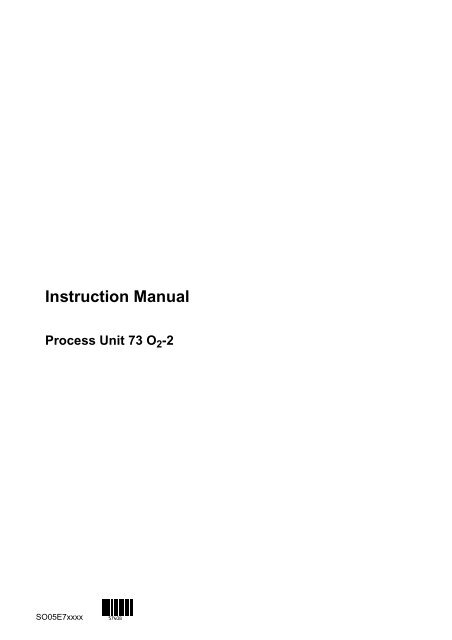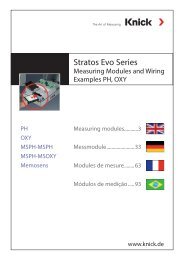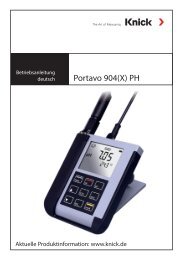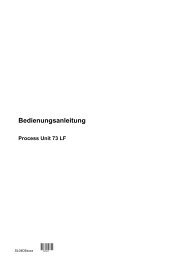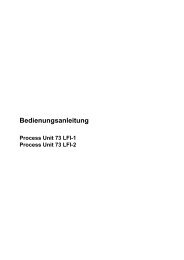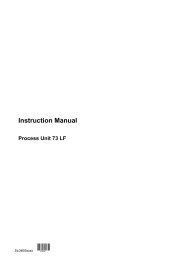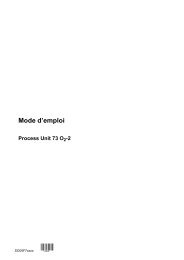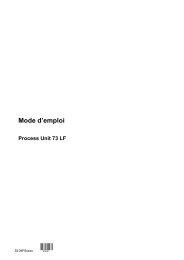Process Unit 73 O2 -2 - Knick
Process Unit 73 O2 -2 - Knick
Process Unit 73 O2 -2 - Knick
Create successful ePaper yourself
Turn your PDF publications into a flip-book with our unique Google optimized e-Paper software.
Instruction Manual<br />
<strong>Process</strong> <strong>Unit</strong> <strong>73</strong> O 2 -2<br />
SO05E7xxxx
<strong>Process</strong> <strong>Unit</strong> <strong>73</strong> O 2 -2<br />
<strong>Knick</strong><br />
Elektronische Meßgeräte<br />
GmbH & Co.<br />
P.O. Box 37 04 15<br />
D-14134 Berlin<br />
Germany<br />
Tel: +49 (0)30 - 80191 - 0<br />
Fax: +49 (0)30 - 80191 - 200<br />
www.knick.de<br />
knick@knick.de<br />
Warranty<br />
Defects occurring within 3 years from delivery date<br />
shall be remedied free of charge at our works<br />
(carriage and insurance paid by sender).<br />
Accessories and display backlighting: 1 year<br />
TA–168.500–KNE02 220101<br />
Software release: 7.x
Changes for Software Release 7<br />
No logbook recording of error messages during maintenance, calibration, and<br />
parameter setting<br />
During maintenance work, such as cleaning the sensor or during calibration, often a<br />
great number of error messages is generated. These messages are completely<br />
meaningless for the measurement because the unit is in functional check mode and<br />
the current is frozen. Therefore, they are not recorded in the logbook any more.<br />
“Temperature Detection” menu<br />
The “Temperature Detection” menu is integrated as submenu in the “Sensor Data”.<br />
Manual selection of temperature probe<br />
Automatic Pt 100/Pt 1000 recognition and selection is omitted.
Safety Information<br />
Be sure to read and observe the following requirements!<br />
Before connecting the apparatus to mains, make sure that the mains voltage corresponds<br />
to the voltage rating given on the rating plate.<br />
Opening the apparatus exposes live parts. Therefore, the apparatus shall not be<br />
opened. If repair should be required, return the apparatus to our factory.<br />
If opening the apparatus is inevitable, it shall first be disconnected from all voltage<br />
sources.<br />
Make sure that the mains supply has been disconnected.<br />
Repair or adjustment of an opened apparatus under voltage shall be carried out only<br />
by a skilled person who is aware of the hazard involved.<br />
Remember that the voltage across accessible parts of the open apparatus may be<br />
dangerous to life.<br />
Whenever it is likely that the protection has been impaired, the apparatus shall be<br />
made inoperative and secured against any unintended operation.<br />
The protection is likely to be impaired if, for example:<br />
the apparatus shows visible damage<br />
the apparatus fails to perform the intended measurements<br />
after prolonged storage at temperatures above 70 C<br />
after severe transport stresses<br />
Before recommissioning the apparatus, a professional routine test according to<br />
EN 61 010-1 shall be performed. This test should be carried out at our factory.<br />
Information<br />
I
<strong>Process</strong> <strong>Unit</strong> <strong>73</strong> O 2 -2<br />
Installation and Start-Up<br />
Installation of the <strong>Process</strong> <strong>Unit</strong> <strong>73</strong> O 2 -2 must be<br />
carried out only by specially trained personnel in<br />
accordance with this instruction manual and per<br />
applicable local and national codes. Make sure<br />
that the technical specifications and input ratings<br />
are observed.<br />
For information on installation, refer to chapter 10.<br />
Start-up of the <strong>Process</strong> <strong>Unit</strong> <strong>73</strong> O 2 -2 must be carried<br />
out only by specially trained personnel in accordance<br />
with this instruction manual and per applicable<br />
local and national codes.<br />
Before first start-up, a complete parameter setting<br />
procedure must be performed by a system specialist.<br />
At ambient temperatures below 0 C display readability<br />
might be restricted. This does not affect<br />
instrument function.<br />
Real-time clock, logbook, cal record and sensor<br />
statistics are battery backed for approx. 1 year.<br />
After longer power outages these data can be lost.<br />
In that case the <strong>Process</strong> <strong>Unit</strong> displays ”Warn Time/<br />
Date” and the date is reset to 01–01–1990. Time<br />
and date must be updated.<br />
II<br />
Information
Information on Electromagnetic Compatibility<br />
Compliance with Interference Immunity<br />
Requirements<br />
The <strong>Process</strong> <strong>Unit</strong> <strong>73</strong> O 2 -2 is designed for tough<br />
industrial use and fulfills the demanding EMC<br />
requirements of the NAMUR recommendations<br />
and the EN basic specifications for industry.<br />
However, should problems result in spite of this,<br />
the following measures may be taken:<br />
<br />
<br />
<br />
Install power supply separately from other consumers<br />
Route measuring and control lines separately<br />
from high-voltage lines<br />
Route related cable cores together and twist<br />
whenever possible<br />
If the limits for immunity to ESD are exceeded at<br />
the site due to interference sources, either the<br />
interference level must be reduced or additional<br />
measures must be taken to increase the immunity<br />
to ESD, e.g.<br />
<br />
<br />
<br />
<br />
Shielding of individual measuring or signal lines<br />
Installation of mains filter in supply line<br />
Spatial separation of interference sources and<br />
unit<br />
Shielding of entire unit<br />
All inputs and outputs of the <strong>Process</strong> <strong>Unit</strong> <strong>73</strong> O 2 -2<br />
are isolated from each other. The isolation voltages<br />
are limited to approx. 50 V with Usags (gasfilled<br />
surge voltage protectors for adherence to the<br />
EMC as per NAMUR).<br />
Information<br />
III
<strong>Process</strong> <strong>Unit</strong> <strong>73</strong> O 2 -2<br />
Option 351 (Interface)<br />
Shielded cable is to be used for connecting the<br />
RS 485 interface.<br />
To meet the radio interference limits at the RS 485<br />
interface, terminal 15 (shield) must be grounded.<br />
Do not use the protective conductor for grounding!<br />
The <strong>Process</strong> <strong>Unit</strong> <strong>73</strong> O 2 -2 meets the following generic<br />
standards:<br />
<br />
<br />
Electromagnetic Emission<br />
EN 50081-1 Domestic, Commercial and Light<br />
Industry<br />
Immunity to Interference<br />
EN 50082-2 Industry<br />
and can therefore be used on residential, commercial<br />
and light industrial premises and in industry.<br />
IV<br />
Information
Package Contents and Unpacking<br />
Unpack the instrument carefully.<br />
Check the shipment for transport damages and for<br />
completeness.<br />
The package should contain:<br />
the <strong>Process</strong> <strong>Unit</strong> <strong>73</strong> O 2 -2<br />
<br />
<br />
this instruction manual<br />
the accessories you have ordered<br />
(for available accessories, see chapter 13)<br />
Description of this Manual<br />
This manual describes<br />
what you can do with the Model <strong>73</strong> O 2 -2<br />
how to operate the Model <strong>73</strong> O 2 -2<br />
<br />
what you have to know for installation and<br />
mounting<br />
Warning<br />
Warning means that ignoring the given instructions<br />
may lead to malfunction or damage of the<br />
instrument or other equipment and to personal<br />
injury.<br />
Note<br />
Notes call your attention to important information.<br />
Remarks on Representation<br />
The keys of the Model <strong>73</strong> O 2- 2 are represented as<br />
follows:<br />
, , , , <br />
, , , , <br />
A term printed in bold-faced text is explained in<br />
chapter 16: “Technical Terms”.<br />
Italics are used to emphasize certain information.<br />
Information<br />
V
<strong>Process</strong> <strong>Unit</strong> <strong>73</strong> O 2 -2<br />
The representation of a menu in this manual can<br />
slightly differ from the display of your <strong>Process</strong><br />
<strong>Unit</strong>. This depends on the options your <strong>Process</strong><br />
<strong>Unit</strong> is equipped with.<br />
Example:<br />
Diagnostics menu ”Measurement Data”<br />
for a standard instrument.<br />
Example:<br />
Diagnostics menu ”Measurement Data”<br />
for an instrument with option 352 (probe rinsing).<br />
Structure of this Manual<br />
Like the Model <strong>73</strong> O 2 -2, this manual is divided into<br />
three levels:<br />
Viewing Level:<br />
You can view all information on instrument state<br />
and sensor as well as the settings.<br />
Refer to chapters 1, 2, 4 and 6.<br />
Operator Level:<br />
You can edit selected parameters and calibrate<br />
the O 2 sensor.<br />
Refer to chapters 1 through 7.<br />
Administrator Level<br />
You can set all parameters of the Model <strong>73</strong> O 2 -2<br />
and make use of special functions (such as passcode<br />
editing).<br />
Refer to chapters 1 through 10.<br />
If you are looking for information on a topic that is<br />
not listed in the table of contents, the index at the<br />
end of this manual will help you.<br />
If the behavior of your <strong>Process</strong> <strong>Unit</strong> differs from<br />
the description in this manual, check if the manual<br />
corresponds to the software version of your instrument:<br />
see page 4–6.<br />
VI<br />
Information
Overview of the <strong>Process</strong> <strong>Unit</strong> <strong>73</strong> O 2 -2<br />
Operating the <strong>Process</strong> <strong>Unit</strong> <strong>73</strong> O 2 -2<br />
Calibration<br />
Diagnostics Menu<br />
Maintenance Menu<br />
Display of Settings<br />
Parameter Setting on the Operator Level<br />
Parameter Setting on the Administrator<br />
Level<br />
Capabilities of the <strong>Process</strong> <strong>Unit</strong> <strong>73</strong> O 2 -2<br />
Information on Mounting, Installation and<br />
Maintenance<br />
Error Messages<br />
Interface Commands<br />
Product Line and Accessories<br />
Specifications<br />
Appendix<br />
Technical Terms<br />
Index<br />
Chapter 1 gives you an overview of the performance<br />
of the Model <strong>73</strong> O 2 -2.<br />
Chapter 2 introduces you to the user interface and<br />
describes the keypad assignments. Selection of<br />
menu items and input of numerals is explained.<br />
Chapter 3 shows how to select the calibration sequence<br />
and how to perform a calibration.<br />
Chapter 4 describes how the Diagnostics menu<br />
provides you with information on the state of sensor<br />
and instrument.<br />
Chapter 5 explains how the installation can be<br />
maintained.<br />
Chapter 6 explains how to read out instrument settings.<br />
Chapter 7 explains how to set instrument parameters<br />
on the Operator level.<br />
Chapter 8 describes complete instrument parameter<br />
setting.<br />
Chapter 9 gives a detailed description of the<br />
instrument’s capabilities and applications and provides<br />
useful information on operation.<br />
Chapter 10 contains all required terminal assignments,<br />
dimension drawings and installation<br />
instructions, as well as information on instrument<br />
maintenance and cleaning.<br />
Chapter 11 lists all error messages that might appear<br />
during operation.<br />
Chapter 12 provides a summary of all commands<br />
for controlling the <strong>Process</strong> <strong>Unit</strong> <strong>73</strong> O 2 -2 via<br />
RS 485 interface.<br />
Chapter 13 lists the accessories and options available<br />
for expanding the instrument functions.<br />
Chapter 14 contains the complete technical specifications.<br />
Chapter 15 shows you how to replace the<br />
EPROM.<br />
Chapter 16 explains technical terms.<br />
Chapter 17 helps you find information in this<br />
manual.<br />
Information<br />
VII
<strong>Process</strong> <strong>Unit</strong> <strong>73</strong> O 2 -2<br />
VIII<br />
Information
Contents<br />
Safety Information . . . . . . . . . . . . . . . . . . . . . . . . . . . . . . . . . . . . . . . . . . . . . . . . . . . . . . . . . . . . . . .<br />
I<br />
Installation and Start-Up<br />
. . . . . . . . . . . . . . . . . . . . . . . . . . . . . . . . . . . . . . . . . . . . . . . . . . . . . . . . .<br />
II<br />
Information on Electromagnetic Compatibility<br />
. . . . . . . . . . . . . . . . . . . . . . . . . . . . . . . . . . . . .<br />
III<br />
Compliance with Interference Immunity Requirements<br />
. . . . . . . . . . . . . . . . . . . . . . . . . . . .<br />
III<br />
Package Contents and Unpacking<br />
. . . . . . . . . . . . . . . . . . . . . . . . . . . . . . . . . . . . . . . . . . . . . . . .<br />
V<br />
Description of this Manual<br />
. . . . . . . . . . . . . . . . . . . . . . . . . . . . . . . . . . . . . . . . . . . . . . . . . . . . . . .<br />
V<br />
Remarks on Representation<br />
. . . . . . . . . . . . . . . . . . . . . . . . . . . . . . . . . . . . . . . . . . . . . . . . . . .<br />
V<br />
Structure of this Manual<br />
. . . . . . . . . . . . . . . . . . . . . . . . . . . . . . . . . . . . . . . . . . . . . . . . . . . . . . .<br />
VI<br />
1 Overview of the <strong>Process</strong> <strong>Unit</strong> <strong>73</strong> O 2 -2 . . . . . . . . . . . . . . . . . . . . . . . . . . . . . . . . . . . . . . . . . 1–1<br />
Instrument Concept . . . . . . . . . . . . . . . . . . . . . . . . . . . . . . . . . . . . . . . . . . . . . . . . . . . . . . . . . . 1–1<br />
User Interface . . . . . . . . . . . . . . . . . . . . . . . . . . . . . . . . . . . . . . . . . . . . . . . . . . . . . . . . . . . . . . . 1–1<br />
System Functions . . . . . . . . . . . . . . . . . . . . . . . . . . . . . . . . . . . . . . . . . . . . . . . . . . . . . . . . . . . . 1–2<br />
Menu Structure . . . . . . . . . . . . . . . . . . . . . . . . . . . . . . . . . . . . . . . . . . . . . . . . . . . . . . . . . . . . . . 1–3<br />
The Individual Menus . . . . . . . . . . . . . . . . . . . . . . . . . . . . . . . . . . . . . . . . . . . . . . . . . . . . . . . . . 1–3<br />
2 Operating the <strong>Process</strong> <strong>Unit</strong> <strong>73</strong> O 2 -2 . . . . . . . . . . . . . . . . . . . . . . . . . . . . . . . . . . . . . . . . . . . 2–1<br />
The Instrument in Measuring Mode . . . . . . . . . . . . . . . . . . . . . . . . . . . . . . . . . . . . . . . . . . . . . 2–1<br />
Control Elements . . . . . . . . . . . . . . . . . . . . . . . . . . . . . . . . . . . . . . . . . . . . . . . . . . . . . . . . . . . . . 2–3<br />
Menu Structure . . . . . . . . . . . . . . . . . . . . . . . . . . . . . . . . . . . . . . . . . . . . . . . . . . . . . . . . . . . . . . 2–4<br />
3 Calibration . . . . . . . . . . . . . . . . . . . . . . . . . . . . . . . . . . . . . . . . . . . . . . . . . . . . . . . . . . . . . . . . . 3–1<br />
Why do you have to calibrate? . . . . . . . . . . . . . . . . . . . . . . . . . . . . . . . . . . . . . . . . . . . . . . . . . 3–1<br />
Monitoring Functions for Calibration . . . . . . . . . . . . . . . . . . . . . . . . . . . . . . . . . . . . . . . . . . . . 3–2<br />
How to access the Calibration menu . . . . . . . . . . . . . . . . . . . . . . . . . . . . . . . . . . . . . . . . . . . . 3–3<br />
What does “First Calibration” mean? . . . . . . . . . . . . . . . . . . . . . . . . . . . . . . . . . . . . . . . . . . . . 3–4<br />
Single- or Dual-Point Calibration? . . . . . . . . . . . . . . . . . . . . . . . . . . . . . . . . . . . . . . . . . . . . . . 3–5<br />
Automatic Calibration in Water or Air . . . . . . . . . . . . . . . . . . . . . . . . . . . . . . . . . . . . . . . . . . . . 3–6<br />
Calibration with Manual Input of Saturation . . . . . . . . . . . . . . . . . . . . . . . . . . . . . . . . . . . . . . 3–9<br />
Calibration by Data Entry . . . . . . . . . . . . . . . . . . . . . . . . . . . . . . . . . . . . . . . . . . . . . . . . . . . . . . 3–10<br />
Contents<br />
IX
<strong>Process</strong> <strong>Unit</strong> <strong>73</strong> O 2 -2<br />
4 Diagnostics Menu . . . . . . . . . . . . . . . . . . . . . . . . . . . . . . . . . . . . . . . . . . . . . . . . . . . . . . . . . . . 4–1<br />
What you can do in the Diagnostics menu . . . . . . . . . . . . . . . . . . . . . . . . . . . . . . . . . . . . . . . 4–1<br />
How to access the Diagnostics menu . . . . . . . . . . . . . . . . . . . . . . . . . . . . . . . . . . . . . . . . . . . 4–2<br />
Message List . . . . . . . . . . . . . . . . . . . . . . . . . . . . . . . . . . . . . . . . . . . . . . . . . . . . . . . . . . . . . . . . 4–2<br />
Measurement Data . . . . . . . . . . . . . . . . . . . . . . . . . . . . . . . . . . . . . . . . . . . . . . . . . . . . . . . . . . . 4–2<br />
Calibration Record . . . . . . . . . . . . . . . . . . . . . . . . . . . . . . . . . . . . . . . . . . . . . . . . . . . . . . . . . . . 4–3<br />
Sensor Statistics . . . . . . . . . . . . . . . . . . . . . . . . . . . . . . . . . . . . . . . . . . . . . . . . . . . . . . . . . . . . . 4–3<br />
Logbook . . . . . . . . . . . . . . . . . . . . . . . . . . . . . . . . . . . . . . . . . . . . . . . . . . . . . . . . . . . . . . . . . . . . 4–5<br />
Device Description . . . . . . . . . . . . . . . . . . . . . . . . . . . . . . . . . . . . . . . . . . . . . . . . . . . . . . . . . . . 4–6<br />
Device Diagnostics . . . . . . . . . . . . . . . . . . . . . . . . . . . . . . . . . . . . . . . . . . . . . . . . . . . . . . . . . . . 4–7<br />
5 Maintenance Menu . . . . . . . . . . . . . . . . . . . . . . . . . . . . . . . . . . . . . . . . . . . . . . . . . . . . . . . . . . 5–1<br />
What you can do in the Maintenance menu . . . . . . . . . . . . . . . . . . . . . . . . . . . . . . . . . . . . . . 5–1<br />
How to access the Maintenance menu . . . . . . . . . . . . . . . . . . . . . . . . . . . . . . . . . . . . . . . . . . 5–2<br />
Measurement Point Maintenance . . . . . . . . . . . . . . . . . . . . . . . . . . . . . . . . . . . . . . . . . . . . . . . 5–2<br />
Current Source Function . . . . . . . . . . . . . . . . . . . . . . . . . . . . . . . . . . . . . . . . . . . . . . . . . . . . . . 5–3<br />
Temperature Probe Adjustment . . . . . . . . . . . . . . . . . . . . . . . . . . . . . . . . . . . . . . . . . . . . . . . . 5–4<br />
6 Display of Settings . . . . . . . . . . . . . . . . . . . . . . . . . . . . . . . . . . . . . . . . . . . . . . . . . . . . . . . . . . 6–1<br />
What you can do on the Viewing level . . . . . . . . . . . . . . . . . . . . . . . . . . . . . . . . . . . . . . . . . . . 6–1<br />
How to access the Viewing level . . . . . . . . . . . . . . . . . . . . . . . . . . . . . . . . . . . . . . . . . . . . . . . 6–1<br />
7 Parameter Setting on the Operator Level . . . . . . . . . . . . . . . . . . . . . . . . . . . . . . . . . . . . . . 7–1<br />
What you can do on the Operator level . . . . . . . . . . . . . . . . . . . . . . . . . . . . . . . . . . . . . . . . . . 7–1<br />
How to access the Operator level . . . . . . . . . . . . . . . . . . . . . . . . . . . . . . . . . . . . . . . . . . . . . . 7–1<br />
8 Parameter Setting on the Administrator Level . . . . . . . . . . . . . . . . . . . . . . . . . . . . . . . . . 8–1<br />
What you can do on the Administrator level . . . . . . . . . . . . . . . . . . . . . . . . . . . . . . . . . . . . . . 8–1<br />
How to access the Administrator level . . . . . . . . . . . . . . . . . . . . . . . . . . . . . . . . . . . . . . . . . . . 8–1<br />
Marker Setting . . . . . . . . . . . . . . . . . . . . . . . . . . . . . . . . . . . . . . . . . . . . . . . . . . . . . . . . . . . . . . . 8–2<br />
Passcode Protection . . . . . . . . . . . . . . . . . . . . . . . . . . . . . . . . . . . . . . . . . . . . . . . . . . . . . . . . . . 8–4<br />
Factory Set Passcodes . . . . . . . . . . . . . . . . . . . . . . . . . . . . . . . . . . . . . . . . . . . . . . . . . . . . . . . 8–5<br />
X<br />
Contents
9 Capabilities of the <strong>Process</strong> <strong>Unit</strong> <strong>73</strong> O 2 -2 . . . . . . . . . . . . . . . . . . . . . . . . . . . . . . . . . . . . . . 9–1<br />
Overview . . . . . . . . . . . . . . . . . . . . . . . . . . . . . . . . . . . . . . . . . . . . . . . . . . . . . . . . . . . . . . . . . . . 9–1<br />
Power Supply for the <strong>Process</strong> <strong>Unit</strong> <strong>73</strong> O 2 -2 . . . . . . . . . . . . . . . . . . . . . . . . . . . . . . . . . . . . . . 9–1<br />
Simple Oxygen Measurement . . . . . . . . . . . . . . . . . . . . . . . . . . . . . . . . . . . . . . . . . . . . . . . . . . 9–2<br />
Measurement Display . . . . . . . . . . . . . . . . . . . . . . . . . . . . . . . . . . . . . . . . . . . . . . . . . . . . . . . . . 9–3<br />
Input Filter . . . . . . . . . . . . . . . . . . . . . . . . . . . . . . . . . . . . . . . . . . . . . . . . . . . . . . . . . . . . . . . . . . 9–4<br />
Cal Timer . . . . . . . . . . . . . . . . . . . . . . . . . . . . . . . . . . . . . . . . . . . . . . . . . . . . . . . . . . . . . . . . . . . 9–5<br />
Pressure Correction . . . . . . . . . . . . . . . . . . . . . . . . . . . . . . . . . . . . . . . . . . . . . . . . . . . . . . . . . . 9–5<br />
Sensor Data . . . . . . . . . . . . . . . . . . . . . . . . . . . . . . . . . . . . . . . . . . . . . . . . . . . . . . . . . . . . . . . . . 9–8<br />
Temperature Detection . . . . . . . . . . . . . . . . . . . . . . . . . . . . . . . . . . . . . . . . . . . . . . . . . . . . . . . . 9–10<br />
Current Output . . . . . . . . . . . . . . . . . . . . . . . . . . . . . . . . . . . . . . . . . . . . . . . . . . . . . . . . . . . . . . . 9–13<br />
Output Curves of the Current Output . . . . . . . . . . . . . . . . . . . . . . . . . . . . . . . . . . . . . . . . . . . . 9–14<br />
Complete Installation using all Functions . . . . . . . . . . . . . . . . . . . . . . . . . . . . . . . . . . . . . . . . 9–21<br />
Presetting the Salinity . . . . . . . . . . . . . . . . . . . . . . . . . . . . . . . . . . . . . . . . . . . . . . . . . . . . . . . . . 9–21<br />
Power Output . . . . . . . . . . . . . . . . . . . . . . . . . . . . . . . . . . . . . . . . . . . . . . . . . . . . . . . . . . . . . . . . 9–22<br />
Current Input . . . . . . . . . . . . . . . . . . . . . . . . . . . . . . . . . . . . . . . . . . . . . . . . . . . . . . . . . . . . . . . . 9–22<br />
Alarm Settings . . . . . . . . . . . . . . . . . . . . . . . . . . . . . . . . . . . . . . . . . . . . . . . . . . . . . . . . . . . . . . . 9–24<br />
NAMUR Contacts . . . . . . . . . . . . . . . . . . . . . . . . . . . . . . . . . . . . . . . . . . . . . . . . . . . . . . . . . . . . 9–26<br />
Limit Contacts . . . . . . . . . . . . . . . . . . . . . . . . . . . . . . . . . . . . . . . . . . . . . . . . . . . . . . . . . . . . . . . 9–27<br />
Probe Rinsing . . . . . . . . . . . . . . . . . . . . . . . . . . . . . . . . . . . . . . . . . . . . . . . . . . . . . . . . . . . . . . . 9–29<br />
Remote Interface Operation . . . . . . . . . . . . . . . . . . . . . . . . . . . . . . . . . . . . . . . . . . . . . . . . . . . 9–33<br />
Device Diagnostics . . . . . . . . . . . . . . . . . . . . . . . . . . . . . . . . . . . . . . . . . . . . . . . . . . . . . . . . . . . 9–36<br />
10 Information on Mounting, Installation and Maintenance . . . . . . . . . . . . . . . . . . . . . . . . 10–1<br />
Mounting . . . . . . . . . . . . . . . . . . . . . . . . . . . . . . . . . . . . . . . . . . . . . . . . . . . . . . . . . . . . . . . . . . . . 10–1<br />
Installation . . . . . . . . . . . . . . . . . . . . . . . . . . . . . . . . . . . . . . . . . . . . . . . . . . . . . . . . . . . . . . . . . . 10–5<br />
Maintenance and Cleaning . . . . . . . . . . . . . . . . . . . . . . . . . . . . . . . . . . . . . . . . . . . . . . . . . . . . 10–8<br />
11 Error Messages . . . . . . . . . . . . . . . . . . . . . . . . . . . . . . . . . . . . . . . . . . . . . . . . . . . . . . . . . . . . . 11–1<br />
Alphabetical Order . . . . . . . . . . . . . . . . . . . . . . . . . . . . . . . . . . . . . . . . . . . . . . . . . . . . . . . . . . . 11–1<br />
According to Interface Error Code . . . . . . . . . . . . . . . . . . . . . . . . . . . . . . . . . . . . . . . . . . . . . . 11–4<br />
Contents<br />
XI
<strong>Process</strong> <strong>Unit</strong> <strong>73</strong> O 2 -2<br />
12 Interface Commands . . . . . . . . . . . . . . . . . . . . . . . . . . . . . . . . . . . . . . . . . . . . . . . . . . . . . . . . 12–1<br />
Contents . . . . . . . . . . . . . . . . . . . . . . . . . . . . . . . . . . . . . . . . . . . . . . . . . . . . . . . . . . . . . . . . . . . . 12–1<br />
Transmission behavior . . . . . . . . . . . . . . . . . . . . . . . . . . . . . . . . . . . . . . . . . . . . . . . . . . . . . . . . 12–4<br />
VALUE Commands: Query measured values . . . . . . . . . . . . . . . . . . . . . . . . . . . . . . . . . . . . 12–5<br />
STATUS Commands: Query messages and states . . . . . . . . . . . . . . . . . . . . . . . . . . . . . . . . 12–5<br />
PARAMETER Commands: . . . . . . . . . . . . . . . . . . . . . . . . . . . . . . . . . . . . . . . . . . . . . . . . . . . . 12–9<br />
DEVICE Commands: Device Description . . . . . . . . . . . . . . . . . . . . . . . . . . . . . . . . . . . . . . . . 12–25<br />
COMMAND Commands: Control Commands . . . . . . . . . . . . . . . . . . . . . . . . . . . . . . . . . . . . 12–26<br />
Interface Point-to-Point . . . . . . . . . . . . . . . . . . . . . . . . . . . . . . . . . . . . . . . . . . . . . . . . . . . . . . . 12–28<br />
Interface Bus Protocol . . . . . . . . . . . . . . . . . . . . . . . . . . . . . . . . . . . . . . . . . . . . . . . . . . . . . . . . 12–29<br />
13 Product Line and Accessories . . . . . . . . . . . . . . . . . . . . . . . . . . . . . . . . . . . . . . . . . . . . . . . 13–1<br />
Options . . . . . . . . . . . . . . . . . . . . . . . . . . . . . . . . . . . . . . . . . . . . . . . . . . . . . . . . . . . . . . . . . . . . . 13–1<br />
Mounting Accessories . . . . . . . . . . . . . . . . . . . . . . . . . . . . . . . . . . . . . . . . . . . . . . . . . . . . . . . . 13–1<br />
Sensors . . . . . . . . . . . . . . . . . . . . . . . . . . . . . . . . . . . . . . . . . . . . . . . . . . . . . . . . . . . . . . . . . . . . 13–2<br />
Accessories . . . . . . . . . . . . . . . . . . . . . . . . . . . . . . . . . . . . . . . . . . . . . . . . . . . . . . . . . . . . . . . . . 13–2<br />
14 Specifications . . . . . . . . . . . . . . . . . . . . . . . . . . . . . . . . . . . . . . . . . . . . . . . . . . . . . . . . . . . . . . 14–1<br />
Sensors . . . . . . . . . . . . . . . . . . . . . . . . . . . . . . . . . . . . . . . . . . . . . . . . . . . . . . . . . . . . . . . . . . . . 14–4<br />
15 Appendix . . . . . . . . . . . . . . . . . . . . . . . . . . . . . . . . . . . . . . . . . . . . . . . . . . . . . . . . . . . . . . . . . . . 15–1<br />
EPROM Replacement . . . . . . . . . . . . . . . . . . . . . . . . . . . . . . . . . . . . . . . . . . . . . . . . . . . . . . . . 15–2<br />
16 Technical Terms . . . . . . . . . . . . . . . . . . . . . . . . . . . . . . . . . . . . . . . . . . . . . . . . . . . . . . . . . . . . 16–1<br />
17 Index . . . . . . . . . . . . . . . . . . . . . . . . . . . . . . . . . . . . . . . . . . . . . . . . . . . . . . . . . . . . . . . . . . . . . . . 17–1<br />
XII<br />
Contents
1 Overview of the <strong>Process</strong> <strong>Unit</strong> <strong>73</strong> O 2 -2<br />
Installation of the <strong>Process</strong> <strong>Unit</strong> <strong>73</strong> O 2 -2 must be<br />
carried out only by specially trained personnel in<br />
accordance with this instruction manual and per<br />
applicable local and national codes.<br />
Before first start-up, a complete parameter setting<br />
procedure must be performed.<br />
Instrument Concept<br />
Since we have largely followed NAMUR recommendations<br />
and customer demands – especially<br />
concerning safety, reliability and functional variety<br />
– this instrument provides state of the art technology<br />
showing a new standard for process instruments.<br />
User Interface<br />
The display interface consists of a backlit high-resolution<br />
graphical display (240 x 64 pixels) and a<br />
keypad.<br />
Each key has only one function and is definitely<br />
assigned to a menu or an input function.<br />
In measuring mode the graphical display allows<br />
simultaneous readout of the currently measured<br />
value via large numerals (25 mm) and of two further<br />
values on secondary displays, as well as display<br />
of status messages (to NAMUR) such as<br />
warning (maintenance required) and failure, and<br />
limit messages.<br />
Depending on your application, the displays can<br />
be assigned to different variables and output values:<br />
saturation index, concentration, partial pressure,<br />
ambient pressure, temperature, time, date,<br />
output current values 1 and 2 and input current.<br />
Operator guidance is supported by a 7-line plaintext<br />
display with information texts. During operation,<br />
the currently measured value and active status<br />
messages remain visible.<br />
The keypad includes the keys (measurement),<br />
(calibration), (maintenance),<br />
(parameter setting), (diagnostics), a<br />
cursor pad for selecting menu items or entering<br />
alphanumeric characters and for confirming<br />
your entry.<br />
Overview 1–1
<strong>Process</strong> <strong>Unit</strong> <strong>73</strong> O 2 -2<br />
System Functions<br />
10 11<br />
1<br />
O 2<br />
temp<br />
P<br />
air<br />
pressure<br />
sensor<br />
cleaning<br />
contacts<br />
24 V<br />
=<br />
power<br />
output<br />
limit<br />
contacts<br />
<br />
=<br />
power<br />
supply<br />
<strong>Process</strong> <strong>Unit</strong> <strong>73</strong> O 2 -2<br />
NAMUR<br />
contacts<br />
RS485<br />
mA<br />
9<br />
8<br />
3<br />
mA<br />
mA<br />
mA<br />
7<br />
4 5 6<br />
Fig. 1–1 System Functions Model <strong>73</strong> O 2 -2<br />
Fig. 1–1 shows the versatile system functions.<br />
Instead of Models SE 704 and SE 705 you can<br />
connect practically any membrane covered amperometric<br />
or galvanic sensor (1). When using sensors<br />
without temperature probe or with unsuitable<br />
NTC temperature probe you can connect a<br />
Pt 100/Pt 1000 probe for temperature detection.<br />
Instead of the integrated air pressure sensor you<br />
can also use an external pressure sensor.<br />
Saturation index, concentration and oxygen partial<br />
pressure can be determined and output.<br />
Sensor standardization can be done by calibration<br />
in water, air, by direct input of sensor data or<br />
by entering a saturation value.<br />
By adjusting the temperature probe, you can decisively<br />
increase accuracy of temperature measurement<br />
and therefore also of oxygen measurement.<br />
The instrument provides two galvanically isolated<br />
standard current outputs (0(4) to 20 mA) (7 and 8),<br />
which can each be assigned to saturation index,<br />
concentration, oxygen partial pressure or temperature.<br />
1–2 Overview
A standard current input (0(4) to 20 mA) (3) (galvanic<br />
isolation optional) allows detection of an external<br />
pressure sensor signal, for example. In<br />
addition, the power output (10) can be used to<br />
create complete 2-wire loops, e.g. for flow or level<br />
meters. The determined values can be read out or<br />
assigned to limit contacts and messages.<br />
Via a serial RS 485 interface (9) the <strong>Process</strong> <strong>Unit</strong><br />
<strong>73</strong> O 2 -2 can be completely remote controlled and<br />
all measurement data and status messages can<br />
be read out – even over long distances. In addition<br />
to ”point-to-point” connection, up to 31 devices<br />
can be connected by bus.<br />
The NAMUR contacts (6) allow direct on-site control<br />
of signalling units for functional check, warning<br />
(maintenance required) and failure. The limit contacts<br />
(5) alert to out-of-limit conditions. The cleaning<br />
contacts (4) allow actuation of suitable probes<br />
for rinsing and cleaning the sensor.<br />
Menu Structure<br />
From the menu structure (Fig. 2–1, page 2–4) you<br />
see how operation is strictly organized according<br />
to the different menu groups, providing outstanding<br />
ease of use in spite of the great functional variety.<br />
A menu is activated by pressing the corresponding<br />
key. At any time, also from a lower menu level,<br />
you can return to measuring mode by pressing<br />
.<br />
Operation is self-explaining by operator prompting<br />
in plaintext dialog. Even for the Administrator<br />
level, you neither require the instruction manual<br />
nor an additional device (terminal, laptop).<br />
The Individual Menus<br />
The Calibration menu offers you four different<br />
calibration sequences to choose from.<br />
Access can be blocked by a passcode (can also<br />
be disabled).<br />
During the calibration sequence you get instructions<br />
for each step. At the end, the determined<br />
sensor data are displayed and stored.<br />
Overview 1–3
<strong>Process</strong> <strong>Unit</strong> <strong>73</strong> O 2 -2<br />
The Parameter Setting menu is divided into<br />
Viewing, Operator and Administrator level according<br />
to the operator’s specialization.<br />
On the Viewing level, the parameters can only be<br />
displayed but not edited.<br />
On the Operator level, only marked menu items<br />
are enabled for parameter setting.<br />
On the Administrator level, all parameter setting<br />
functions are accessible. In addition, each item<br />
can be marked to configure an optimum menu for<br />
the Operator level.<br />
Operator and Administrator level are protected<br />
against unauthorized access by passcodes. For<br />
the Operator level, the passcodes can also be disabled,<br />
if required.<br />
The Maintenance menu contains functions for<br />
measurement point maintenance (rinsing and<br />
cleaning) and for temperature probe adjustment. It<br />
also provides a current source function for manual<br />
adjustment of the output currents, for example in<br />
order to set controller parameters or test external<br />
devices (recorder, indicator).<br />
Access can also be passcode protected if required.<br />
The Diagnostics menu provides information on<br />
sensor and <strong>Process</strong> <strong>Unit</strong>.<br />
Activated warning and failure messages are listed<br />
in plaintext in the message list. Furthermore, you<br />
can retrieve the latest sensor data and compare<br />
them with the data of the previous or the First Calibration<br />
(statistics).<br />
Messages and function activations are automatically<br />
stored with date and time in a logbook with a<br />
storage capacity of 200 entries. This allows tracing<br />
back and QM documentation of events according<br />
to ISO 9000. Comprehensive instrument testing<br />
(memory, display and keypad) can be performed<br />
on site using the diagnostics function.<br />
1–4 Overview
2 Operating the <strong>Process</strong> <strong>Unit</strong> <strong>73</strong> O 2 -2<br />
Start-up of the <strong>Process</strong> <strong>Unit</strong> <strong>73</strong> O 2 -2 must be carried<br />
out only by specially trained personnel in accordance<br />
with this instruction manual.<br />
Before first start-up, a complete parameter setting<br />
procedure must be performed.<br />
The Instrument in Measuring<br />
Mode<br />
In measuring mode, the main display reads the<br />
measured value.<br />
Below the main display there are two secondary<br />
displays.<br />
The symbol indicates that the secondary display<br />
can be edited using the scrolling<br />
<br />
keys.<br />
Pressing the scrolling keys and selects the<br />
process variable read on the left secondary display.<br />
Press cursor key to access the right secondary<br />
display.<br />
Then use the scrolling keys and to select<br />
the displayed variable.<br />
Pressing cursor key returns you to the left secondary<br />
display.<br />
At ambient temperatures below 0 C, display readability<br />
can be restricted. This does not affect<br />
instrument functions.<br />
The following variables can be read out on the<br />
secondary displays:<br />
SAT saturation<br />
cO 2 concentration<br />
pO 2 oxygen partial pressure<br />
NTC measured temperature (C)<br />
Operation 2–1
<strong>Process</strong> <strong>Unit</strong> <strong>73</strong> O 2 -2<br />
MAN manually entered<br />
temperature (only with corres–<br />
ponding parameter setting)<br />
p air pressure, manual,<br />
ext. pressure sensor<br />
I– IN input current<br />
OUTP1 output current 1<br />
OUTP2 output current 2<br />
(only with option 350)<br />
<br />
sensor current in nA/A<br />
CTIME calibration timer<br />
TIME time<br />
DATE date<br />
Alarm Messages<br />
If the user defined limits (e.g. of the oxygen value)<br />
are exceeded for warning message (”maintenance<br />
required”) or failure message, ”WARN” or<br />
”FAIL” will appear in the lower left corner of the<br />
display.<br />
The measurement display flashes.<br />
The corresponding NAMUR contacts are active.<br />
Active messages are listed in the message list of<br />
the Diagnostics menu. (See page 4–2.)<br />
For setting the warning and failure message limits,<br />
refer to chapter 9, page 9–24.<br />
Limit Contacts Active<br />
If the defined limit values are exceeded, e.g. for<br />
the oxygen value, ”L1” and/or ”L2” will appear in<br />
the upper right corner of the display.<br />
Limit contacts L1 and/or L2 are active.<br />
The limit value settings are listed under ”Measurement<br />
Data” in the Diagnostics menu. (See page<br />
4–2.)<br />
For setting the limit values, refer to chapter 9,<br />
page 9–27.<br />
2–2 Operation
Control Elements<br />
Pressing menu key , , or accesses<br />
the corresponding menu.<br />
Pressing cursor keys or selects the entry<br />
position on the display.<br />
Pressing scrolling keys or selects a display<br />
line. When entering numeric parameters, they are<br />
used to scroll the numerals 0 through 9 and<br />
change the sign. The keys provide a repeat function.<br />
All entries are accepted by pressing .<br />
Pressing returns you to measuring mode,<br />
regardless of which menu or submenu you are in.<br />
Pressing , , or activates<br />
the corresponding menu.<br />
In the upper left corner you read the menu (e.g.<br />
”adm”) and the menu level (e.g. ”Alarm Settings”)<br />
where you are at the moment.<br />
In the upper right corner you read the measured<br />
value (as on the large measurement display).<br />
Active warning or failure messages are indicated<br />
by ” W ” and/or ” F ” at the left of the measured value.<br />
To exit the menu and return to measuring mode,<br />
<br />
<br />
press the menu key once more (repeatedly, if<br />
required) or<br />
press .<br />
Information on operation is indicated by i.<br />
Operation 2–3
<strong>Process</strong> <strong>Unit</strong> <strong>73</strong> O 2 -2<br />
Menu Structure<br />
Measuring Mode<br />
Pressing a menu key accesses the corresponding function menu.<br />
Pressing meas returns you to measuring mode.<br />
cal diag maint par<br />
meas<br />
meas meas meas<br />
Calibration<br />
Diagnostics Maintenance Parameter Setting<br />
In the Calibration<br />
menu you select<br />
the calibration<br />
sequence and<br />
perform a calibration.<br />
In the Diagnostics<br />
menu you obtain<br />
information on<br />
active messages,<br />
sensor state and<br />
the instrument<br />
itself.<br />
In the Maintenance<br />
menu you can<br />
manually adjust<br />
the output current<br />
or clean the<br />
sensor.<br />
Parameter setting<br />
is divided into<br />
three levels.<br />
meas meas meas<br />
Administrator<br />
Level (adm)<br />
You can set all<br />
parameters,<br />
enable the selection<br />
menu for the<br />
Operator level and<br />
set the passcodes.<br />
Operator Level<br />
(opl)<br />
You can set the<br />
parameters enabled<br />
on the<br />
Administrator<br />
level.<br />
Viewing<br />
Level (view)<br />
You can view all<br />
parameters but<br />
not edit them.<br />
Fig. 2–1<br />
Menu Structure<br />
2–4 Operation
How to select a menu item<br />
Press scrolling key or to select a display<br />
line. The selected line is marked by a dark bar (reverse<br />
video).<br />
The scrolling keys provide a repeat function:<br />
When the key is held down, the lines are scrolled<br />
through.<br />
The arrows ”” and ”” indicate that more lines can<br />
be accessed by scrolling.<br />
The symbols and at the beginning of the display<br />
line indicate that you can access another<br />
menu level by pressing cursor key or :<br />
Pressing or accesses the next<br />
(lower) menu level.<br />
Pressing or the corresponding menu<br />
key accesses the previous (higher) menu<br />
level.<br />
How to change a setting<br />
Pressing or changes the parameter setting.<br />
The selected position is marked by a dark bar<br />
and flashes.<br />
A flashing entry position means:<br />
The setting has been changed but not yet accepted.<br />
How to store the edited value<br />
How to keep the old setting<br />
Pressing stores the new parameter (e.g.<br />
”On”). Flashing stops.<br />
Pressing the menu key (e.g. ) instead of<br />
restores the old setting (”undo” function).<br />
How to enter numeric values<br />
Press to access the number you want to edit.<br />
The flashing cursor is on the first digit.<br />
Select the entry position using cursor keys<br />
or .<br />
Press the scrolling keys or to scroll<br />
from 0 through 9 and change the sign.<br />
How to change a sign<br />
If the entry value has a sign, the flashing cursor<br />
can be placed on it using .<br />
Pressing or switches between ”+” and<br />
”–”.<br />
<br />
Operation 2–5
<strong>Process</strong> <strong>Unit</strong> <strong>73</strong> O 2 -2<br />
An Example<br />
In this example we want to change the temperature<br />
alarm ”Warning Limit Hi” from 50 to 67 C.<br />
Press three times until the flashing cursor is<br />
on digit ”5”.<br />
Press once (”6”).<br />
Press once: The flashing cursor is on digit ”0”.<br />
Press three times (”7”).<br />
How to keep the old setting<br />
Pressing menu key restores the old setting.<br />
Pressing stores the new value.<br />
2–6 Operation
3 Calibration<br />
Why do you have to calibrate?<br />
Every oxygen sensor has its individual zero<br />
point and its individual slope. Both values are altered,<br />
for example, by electrolyte consumption.<br />
For sufficiently high accuracy of oxygen measurement,<br />
the instrument must be regularly adjusted<br />
for the sensor data (calibration).<br />
For calibration, the sensor is immersed in a medium<br />
whose oxygen saturation is exactly known.<br />
The <strong>Process</strong> <strong>Unit</strong> <strong>73</strong> O 2 -2 measures sensor current<br />
and medium temperature and automatically<br />
calculates sensor zero and slope.<br />
Without calibration every oxygen meter delivers an<br />
imprecise or wrong output value!<br />
Especially after replacing sensor, electrolyte or<br />
sensor membrane, you must perform a calibration!<br />
Calibration 3–1
<strong>Process</strong> <strong>Unit</strong> <strong>73</strong> O 2 -2<br />
Monitoring Functions for Calibration<br />
The <strong>Process</strong> <strong>Unit</strong> <strong>73</strong> O 2 -2 provides comprehensive<br />
functions for monitoring correct calibration<br />
performance and sensor state. This allows documentation<br />
for quality management to ISO 9000<br />
and Good Manufacturing Practice (GMP).<br />
<br />
<br />
<br />
<br />
<br />
<br />
Sensocheck recognizes mechanical stress of<br />
the membrane that might modify the calibration<br />
data.<br />
Regular calibration can be monitored by a cal<br />
timer. (See page 9–5.)<br />
The calibration record (GMP) provides all<br />
relevant data of the last calibration. (See page<br />
4–3.)<br />
The sensor statistics show the behavior of the<br />
sensor parameters during the last three calibrations<br />
compared to the First Calibration. (See<br />
page 4–3.)<br />
The logbook provides time and date stamped<br />
records of calibrations performed within the last<br />
200 events. (See page 4–5.)<br />
For sensor slope, zero point and impedance,<br />
you can define limits for a warning and a failure<br />
message each. (See page 9–24.) This permits<br />
automatic monitoring of the sensor state<br />
using the calibration data.<br />
3–2 Calibration
How to access the Calibration<br />
menu<br />
Pressing activates the Calibration menu.<br />
Pressing exits the Calibration menu.<br />
When you are prompted for passcode entry, you<br />
must know the calibration passcode:<br />
Enter the calibration passcode using scrolling keys<br />
/ and cursor keys / and confirm your<br />
entry with .<br />
On the Administrator level you can set a new calibration<br />
passcode or disable it. (See page 8–4).<br />
When you select a calibration sequence, NAMUR<br />
contact ”functional check” and contact ”probe”<br />
(only with option 352 probe rinsing, see page<br />
9–29) will be active for the duration of the calibration.<br />
During , probe rinsing is locked, a rinsing cycle<br />
is not started. Calibration is locked as long as a<br />
timer controlled rinsing cycle is running.<br />
If you press before the first calibration step,<br />
you are prompted to confirm your decision to abort<br />
calibration. If you really want to, press to select<br />
”Yes” and confirm with .<br />
The old calibration data remain valid.<br />
If you press after the first calibration step,<br />
you are prompted again to confirm your decision<br />
to abort calibration. If you really want to, press<br />
to select ”Yes” and confirm with .<br />
The new slope is stored, but the old zero point<br />
value remains valid.<br />
<br />
How to select a calibration sequence<br />
Four different calibration sequences are provided<br />
for water/air calibration:<br />
<br />
<br />
<br />
<br />
automatic calibration in water<br />
automatic calibration in air<br />
manual entry of saturation<br />
calibration by data entry<br />
Calibration 3–3
<strong>Process</strong> <strong>Unit</strong> <strong>73</strong> O 2 -2<br />
When you press , the <strong>Process</strong> <strong>Unit</strong> automatically<br />
suggests the previous calibration sequence.<br />
If you do not want to calibrate, press or press<br />
to select ”Return to measurement” and confirm<br />
with .<br />
To start a calibration:<br />
Press or to select a calibration sequence<br />
and confirm with .<br />
Information displays provide information on the<br />
state of the <strong>Process</strong> <strong>Unit</strong> <strong>73</strong> O 2 -2 during calibration<br />
and guide you through operation.<br />
What does “First Calibration”<br />
mean?<br />
During a ”First Calibration”, the sensor data are<br />
stored as reference values for sensor statistics.<br />
The Diagnostics menu ”Sensor Statistics” shows<br />
the deviations of slope and zero, as well as the<br />
corresponding values for calibration temperature,<br />
calibration pressure and response time of the last<br />
three calibrations with date and time with respect<br />
to the reference values of the First Calibration.<br />
This allows to evaluate drift behavior and aging of<br />
the sensor.<br />
When do you have to perform a First<br />
Calibration?<br />
Each time you replace sensor, electrolyte or membrane<br />
you must perform a First Calibration!<br />
How do you perform a First Calibration?<br />
Select a calibration sequence. Then select “First<br />
Calibration Yes” using and and confirm<br />
with .<br />
If you do not want to perform a First Calibration,<br />
press to proceed to the next step of the<br />
calibration sequence.<br />
3–4 Calibration
Single- or Dual-Point Calibration?<br />
For the calibration sequences<br />
<br />
<br />
automatic calibration in water<br />
automatic calibration in air<br />
you can choose between single-point calibration<br />
and dual-point calibration.<br />
Single-Point Calibration<br />
The sensor is only calibrated using 100 % medium.<br />
This determines the present slope of the sensor.<br />
The old zero point remains unchanged.<br />
For the ”zero current free” sensors used here,<br />
single-point calibration should be completely sufficient<br />
in the most cases.<br />
Dual-Point Calibration<br />
The sensor is calibrated using two media with different<br />
oxygen saturation referred to air (100 % and<br />
0 %) .<br />
This determines the slope and zero of the sensor.<br />
Dual-point calibration is only necessary if the measured<br />
oxygen value is low or near the sensor zero.<br />
Calibration 3–5
<strong>Process</strong> <strong>Unit</strong> <strong>73</strong> O 2 -2<br />
Automatic Calibration in Water or<br />
Air<br />
Calibration can be performed as single or dual<br />
point calibration either in water or air.<br />
Calibration value is always the oxygen saturation<br />
referred to air.<br />
First, slope is corrected using the 100 % value.<br />
Then you can also correct the zero point using the<br />
0 % value.<br />
During calibration, output currents (1 and 2) are<br />
frozen at their last values; limit contacts are disabled,<br />
contact ”probe” is enabled (only with option<br />
352).<br />
What you have to know for calibration<br />
For calibration in water:<br />
<br />
<br />
Make sure that medium flow to the sensor is<br />
sufficient (see Specifications for sensors page<br />
14–4).<br />
The calibration medium must be in equilibrium<br />
with air. Oxygen exchange between water and<br />
air is only very slow. Therefore it takes quite a<br />
long time until water is saturated with atmospheric<br />
oxygen.<br />
For calibration in air:<br />
<br />
The sensor membrane must be dry, since adhering<br />
water drops influence the measured oxygen<br />
value.<br />
Make sure that the oxygen saturation index of the<br />
calibration medium is correct and remains<br />
constant during calibration.<br />
Make sure that all other parameters such as temperature<br />
and pressure are constant.<br />
When there is a temperature difference between<br />
calibration medium and measured medium, the<br />
sensor must be kept in the respective medium for<br />
several minutes before and after calibration in order<br />
to deliver stable measured values.<br />
Calibration pressure detection is preset on the Parameter<br />
Setting level (see page 9–7).<br />
3–6 Calibration
How to perform an automatic calibration<br />
in air<br />
Place sensor in air<br />
Select submenu “Automatic – Air”<br />
Press <br />
Press , or (if required) and to<br />
open the “Air” submenu .<br />
Here you can correct the calibration pressure<br />
manually preset during parameter setting (see<br />
page 9–7).<br />
In addition you can specify the relative air humidity.<br />
If you do not know exactly the relative humidity<br />
value for the air in use, you can take the following<br />
standard values for a sufficiently precise calibration:<br />
normal ambient air: 50 %<br />
bottled gas: 0 %<br />
If you do not want to perform a First Calibration<br />
(see above), press to proceed to the information<br />
text.<br />
The information text shows you again the calibration<br />
medium in use and the corresponding oxygen<br />
saturation referred to air.<br />
To start calibration, select ”Calibration Start” using<br />
.<br />
The oxygen saturation index indicated for air calibration<br />
is a hypothetical value. If water and air are<br />
in equilibrium, it corresponds, however, to the oxygen<br />
saturation index for water.<br />
The <strong>Process</strong> <strong>Unit</strong> automatically recognizes when<br />
the sensor potential is stable. From the response<br />
time you see how long it takes for the sensor potential<br />
to stabilize. After a minimum response time<br />
of 1 min the sensor drift is checked and calibration<br />
is stopped if appropriate.<br />
If you are sure that sensor potential has stabilized<br />
earlier, you can already stop calibration after 10 s<br />
by pressing .<br />
With unstable sensor potential, this reduces accuracy<br />
of the calibration values!<br />
Calibration 3–7
<strong>Process</strong> <strong>Unit</strong> <strong>73</strong> O 2 -2<br />
If the sensor current strongly fluctuates or drifts,<br />
calibration is stopped after 10 min.<br />
This may be caused by;<br />
<br />
<br />
<br />
insufficient polarization of the sensor (see operating<br />
instructions for sensor)<br />
unstable measured values<br />
insufficient temperature equalization between<br />
sensor and environment (observe equalization<br />
time, see page 3–6).<br />
For single-point calibration, press to select<br />
”Calibration End”.<br />
For dual-point calibration, place the sensor in oxygen-free<br />
medium (e.g. nitrogen), press to select<br />
”Calibration Start” and confirm with .<br />
After a successful calibration, the data calculated<br />
for slope and zero point are displayed.<br />
Place sensor in measured medium<br />
Press to stop calibration<br />
Press to return to measuring mode<br />
Press or to return to the Calibration<br />
menu, or<br />
press to activate measuring mode.<br />
If you want to repeat calibration, press to select<br />
”Repeat” and confirm with .<br />
If an error message is displayed, you have to repeat<br />
calibration (maintain sensor, if required).<br />
How to perform an automatic calibration<br />
in water<br />
The calibration sequence in water is identical with<br />
the calibration sequence in air. Only adjustment of<br />
relative humidity is omitted.<br />
Calibration media are 100% air-saturated water<br />
and O 2 -free water (water flown through by inert<br />
gas such as N 2 , Ar etc.).<br />
3–8 Calibration
Calibration with Manual Input of<br />
Saturation<br />
For calibration with manual input of saturation, you<br />
can correct the measured value by directly entering<br />
the actual process value.<br />
This permits a fast correction of slope without<br />
starting a complete calibration sequence.<br />
With manual input of saturation, slope is corrected<br />
without checking the drift. Therefore you should<br />
only make use of this method for corrections between<br />
two calibrations.<br />
It cannot replace regular calibrations!<br />
During calibration, the output currents (1 and 2)<br />
are frozen at their last values, limit contacts are<br />
disabled, the ”probe” contact is enabled (only with<br />
option 352).<br />
What you have to know for calibration<br />
Make sure that the oxygen saturation index of the<br />
solution is correct and remains constant during<br />
calibration.<br />
Make sure that all other parameters such as temperature<br />
and pressure are constant.<br />
How to perform a manual calibration<br />
Place sensor in a medium with known<br />
oxygen saturation<br />
Select submenu ”Manual Entry”<br />
Press <br />
Press and to open the “Manual” submenu.<br />
The currently measured value for oxygen saturation<br />
referred to air is displayed.<br />
Enter process value<br />
Press and to move the cursor to the<br />
entry position for the process value.<br />
Enter the actual process value using scrolling and<br />
cursor keys and confirm your entry with .<br />
For single-point calibration, press to select<br />
”Abort” and confirm with .<br />
Calibration 3–9
<strong>Process</strong> <strong>Unit</strong> <strong>73</strong> O 2 -2<br />
Press or to return to the Calibration<br />
menu, or<br />
press to activate measuring mode.<br />
Press <br />
Place sensor in measured medium<br />
Calibration by Data Entry<br />
When you know the current values for slope and<br />
zero point of a sensor, you can directly enter them.<br />
During calibration, the output currents (1 and 2)<br />
are frozen, limit contacts are disabled, contact<br />
”probe” is enabled (only with option 352).<br />
How to enter the data<br />
Press and to open the “Data Entry”<br />
submenu.<br />
Enter the data using scrolling and cursor keys and<br />
confirm your entries with .<br />
Press or to return to the Calibration<br />
menu, or<br />
press to activate measuring mode.<br />
3–10 Calibration
4 Diagnostics Menu<br />
What you can do in the Diagnostics<br />
menu<br />
The Diagnostics menu provides all relevant information<br />
on instrument status.<br />
<br />
<br />
<br />
<br />
<br />
<br />
<br />
The message list<br />
shows the number of currently activated messages<br />
and the individual warning or failure<br />
messages in plain text.<br />
The measurement data<br />
show the point of measurement (to DIN 19 227/<br />
ISO 3511), the limit values, and whether probe<br />
rinsing is activated.<br />
The calibration record<br />
shows all relevant data of the last calibration for<br />
documentation according to GMP.<br />
The sensor statistics<br />
show the sensor data of the last three calibrations<br />
and of First Calibration.<br />
The logbook<br />
shows the last 200 events with date and time,<br />
such as calibrations, warning and failure messages,<br />
power failure etc.<br />
This allows quality management documentation<br />
to ISO 9000.<br />
The device description<br />
contains information on model designation, serial<br />
number and options of the <strong>Process</strong> <strong>Unit</strong> <strong>73</strong><br />
O 2 -2<br />
The device diagnostics<br />
allows comprehensive tests to check the function<br />
of the <strong>Process</strong> <strong>Unit</strong> <strong>73</strong> O 2 -2.<br />
This allows quality management documentation<br />
to ISO 9000.<br />
Instrument settings and parameters are not affected.<br />
Diagnostics 4–1
<strong>Process</strong> <strong>Unit</strong> <strong>73</strong> O 2 -2<br />
How to access the Diagnostics<br />
menu<br />
Pressing opens the Diagnostics menu.<br />
Pressing or exits the Diagnostics<br />
menu.<br />
Message List<br />
Press or to access the ”Message List”.<br />
All currently active failure and warning messages<br />
are displayed.<br />
For description of messages, refer to chapter 11.<br />
Press to return to the Diagnostics menu.<br />
Measurement Data<br />
Press and to access the<br />
”Measurement Data”.<br />
The point of measurement (to DIN 19227/<br />
ISO 3511) is displayed.<br />
Below, you can read which limit values are set.<br />
If the <strong>Process</strong> <strong>Unit</strong> is equipped with option 352<br />
(probe rinsing), you can see if probe rinsing is activated.<br />
Press to return to the Diagnostics menu.<br />
How to enter the point of measurement<br />
On the Administrator or Operator level you select<br />
menu item ”Point of Measurement”.<br />
You can enter . 0...9 A...Z – + / using the scrolling<br />
keys.<br />
Enter the point of measurement using scrolling<br />
and cursor keys (see page 2–5) and confirm your<br />
entry with .<br />
4–2 Diagnostics
Calibration Record<br />
Select ”Cal Record” using and .<br />
Press to return to the Diagnostics menu.<br />
What you can do with the calibration<br />
record<br />
The calibration record contains all relevant data of<br />
the last calibration required for documentation according<br />
to ISO 9000 and GMP.<br />
<br />
<br />
<br />
<br />
<br />
date and time of last calibration<br />
calibration sequence (e.g. automatic in water)<br />
sensor zero point<br />
sensor slope<br />
relative humidity (for calibration in air)<br />
For the 1st and 2nd calibration step:<br />
<br />
<br />
<br />
sensor current<br />
calibration temperature<br />
sensor response time until stabilization of measured<br />
current<br />
For some calibration sequences, such as Data<br />
Entry, not all measured values are available. The<br />
relevant positions are covered by a gray bar.<br />
Sensor Statistics<br />
What is the sensor statistics?<br />
When you perform a First Calibration (see page<br />
3–4), the following values are stored as reference<br />
values:<br />
<br />
<br />
<br />
<br />
<br />
<br />
date and time of First Calibration<br />
sensor slope<br />
sensor zero point<br />
calibration temperature<br />
calibration pressure<br />
response time<br />
Diagnostics 4–3
<strong>Process</strong> <strong>Unit</strong> <strong>73</strong> O 2 -2<br />
When you then perform ordinary calibrations, the<br />
following data will be listed in the sensor statistics<br />
for the last three calibrations:<br />
<br />
<br />
<br />
<br />
<br />
<br />
date and time of calibration<br />
deviation of sensor zero point<br />
deviation of sensor slope<br />
calibration temperature<br />
calibration pressure<br />
response time<br />
This provides you with important information on<br />
sensor state, aging and the time for the next due<br />
calibration.<br />
If the time between two calibrations is less than 6<br />
minutes, the <strong>Process</strong> <strong>Unit</strong> interprets the second<br />
calibration as repetition of the first one (e.g. when<br />
an error has occurred). It does not store a new<br />
record. The last calibration record is overwritten.<br />
How to read out sensor statistics<br />
Select ”Sensor Statistics” using and<br />
.<br />
Press the scrolling keys to read out the statistics<br />
data of the First Calibration and the last three calibrations,<br />
respectively:<br />
<br />
<br />
<br />
<br />
<br />
zero point<br />
slope<br />
calibration temperature<br />
calibration pressure<br />
response time<br />
Press to return to the Diagnostics menu.<br />
4–4 Diagnostics
Logbook<br />
You can only make use of the logbook if your <strong>Process</strong><br />
<strong>Unit</strong> is equipped with option 354.<br />
Without this option, the menu reads ”Logbook (Optional)”,<br />
and this item cannot be selected.<br />
What is the logbook?<br />
The logbook contains the last 200 events with<br />
date and time and displays them. Error messages<br />
occurring during parameter setting, calibration or<br />
maintenance are not recorded.<br />
The following events are recorded:<br />
<br />
<br />
<br />
<br />
<br />
<br />
<br />
instrument in measuring mode<br />
instrument turned on/off<br />
: start of warning and failure messages<br />
: end of warning and failure messages<br />
calibration messages<br />
parameter setting, calibration, maintenance or<br />
diagnostics activated<br />
entry of wrong passcodes<br />
What you can do with the logbook<br />
The logbook entries can be used for quality management<br />
documentation to ISO 9000 and GMP.<br />
Logbook entries cannot be edited!<br />
If the <strong>Process</strong> <strong>Unit</strong> is equipped with option 351<br />
remote interface (refer to page 9–34), the logbook<br />
contents can be read out and automatically documented.<br />
How to read out the logbook entries<br />
Select ”Logbook” using and .<br />
Press the scrolling keys to read out all entries. The<br />
latest event is always at the top of the display.<br />
Press to return to the Diagnostics menu.<br />
Diagnostics 4–5
<strong>Process</strong> <strong>Unit</strong> <strong>73</strong> O 2 -2<br />
How to set time, date and date format<br />
Select menu item ”Set Clock” on the Operator or<br />
Administrator level.<br />
Select date format, time or date using and<br />
.<br />
Enter time and date using scrolling and cursor<br />
keys and confirm your entry with .<br />
On pressing , the clock starts running at the<br />
entered value.<br />
You can read out time and date on the secondary<br />
display, time also on the measurement display.<br />
(see page 2–1).<br />
Device Description<br />
Select ”Device Description” using and<br />
.<br />
You read:<br />
<br />
<br />
<br />
model designation and program module code,<br />
serial number,<br />
hardware and software version and<br />
instrument options.<br />
Press to return to the Diagnostics menu.<br />
The software version must correspond to the version<br />
indicated at the bottom right of the second<br />
page of this manual.<br />
The options for power supply are not displayed.<br />
They are indicated on the rating plate (between<br />
the Pg cable glands).<br />
4–6 Diagnostics
Device Diagnostics<br />
What you can do with the device diagnostics<br />
The device diagnostics allows you to perform comprehensive<br />
tests to check the function of the<br />
Model <strong>73</strong> O 2 -2.<br />
This permits quality management documentation<br />
to ISO 9000.<br />
Instrument settings and parameters are not affected.<br />
How to perform device diagnostics<br />
Select ”Device Diagnostics” using and<br />
.<br />
You see when each test was performed and what<br />
the result was.<br />
Memory Test<br />
Select ”RAM Test”, ”EPROM Test” or ”EEPROM<br />
Test” using and .<br />
Press to start testing.<br />
Test progress is indicated by a bargraph.<br />
If ”Failure” is read in the menu after testing has<br />
been terminated, the <strong>Process</strong> <strong>Unit</strong> must be returned<br />
to the manufacturer for repair.<br />
The memory test can also be automatically performed<br />
by the <strong>Process</strong> <strong>Unit</strong>. To do so, activate the<br />
self test during parameter setting on the menu<br />
level ”Device Diagnostics” and specify the desired<br />
interval. In the case of memory failure the instrument<br />
sends a warning message.<br />
Display Test<br />
Select ”Display Test” using .<br />
Press to start testing.<br />
Several test patterns will be displayed allowing<br />
you to check if all pixels, lines and columns function<br />
perfectly.<br />
If there are disturbances in the test patterns, you<br />
should return the instrument to the manufacturer<br />
for repair.<br />
Diagnostics 4–7
<strong>Process</strong> <strong>Unit</strong> <strong>73</strong> O 2 -2<br />
Keypad Test<br />
Select ”Keypad Test” using .<br />
Press to start testing.<br />
You must press each key once. Keys that have<br />
been pressed are highlighted.<br />
If ”Keypad Test Failure” is read on the display after<br />
you have pressed all keys, you must return the<br />
Porcess <strong>Unit</strong> to the manufacturer for repair.<br />
Press to return to the Diagnostics menu.<br />
4–8 Diagnostics
5 Maintenance Menu<br />
What you can do in the Maintenance<br />
menu<br />
The Maintenance menu provides all functions for<br />
sensor maintenance and adjustment of connected<br />
measuring instruments.<br />
Access to the Maintenance menu can be protected<br />
by a passcode.<br />
<br />
<br />
<br />
<br />
Measurement point maintenance allows to dismount<br />
the sensor.<br />
Probe rinsing function (option 352) permits automatic<br />
rinsing and cleaning of the sensor: see<br />
page 9–29.<br />
The current source allows to manually adjust<br />
the output currents (1 and 2) for adjusting and<br />
checking connected peripheral devices (such<br />
as indicator or recorder).<br />
Temperature probe adjustment allows individual<br />
calibration of the NTC temperature probe.<br />
Only with option 352: In the “Measurement Point<br />
Maintenance” submenu the “probe” contact is active.<br />
A timer controlled rinsing cycle will not be<br />
started. (see page 9–29).<br />
Maintenance 5–1
<strong>Process</strong> <strong>Unit</strong> <strong>73</strong> O 2 -2<br />
How to access the Maintenance<br />
menu<br />
Press to open the Maintenance menu.<br />
If you are prompted for a passcode, you must<br />
know the maintenance passcode:<br />
Enter the maintenance passcode using scrolling<br />
and cursor keys and confirm your entry with <br />
.<br />
The maintenance passcode can be edited or disabled<br />
on the Administrator level (see page 8–4).<br />
Measurement Point Maintenance<br />
Press or to select<br />
”Meas. Point Maint.”.<br />
Now you can remove the sensor for cleaning or<br />
replacement.<br />
The output currents (1 and 2) are frozen at their<br />
last values, limit contacts are disabled, NAMUR<br />
contact ”Functional Check” is active.<br />
Instrument with probe rinsing function<br />
(option 352)<br />
If your instrument is equipped with option 352<br />
(probe rinsing), you will see one of the following<br />
two displays.<br />
Probe rinsing has been disabled during parameter<br />
setting.<br />
For further information refer to page 9–29.<br />
Probe rinsing is enabled.<br />
You can start a rinsing cycle:<br />
Press to select ”Start probe rinsing” and confirm<br />
with . When the rinsing cycle is terminated,<br />
the <strong>Process</strong> <strong>Unit</strong> will go to measuring<br />
mode.<br />
Press to return to the Maintenance menu,<br />
or press to return to measuring mode. In<br />
this case, you will be prompted to confirm your<br />
decision to exit the function. If you really want to,<br />
press to select ”Yes” and confirm with .<br />
5–2 Maintenance
Current Source Function<br />
During current source function, the output currents<br />
do not follow the measured value!<br />
The values can be entered manually.<br />
NAMUR contact ”Functional Check” is active.<br />
Therefore, you must be sure that the connected<br />
peripherals (control room, controller, indicator) will<br />
not interpret the current value as measured value!<br />
Press and to select ”Current Source”.<br />
Now you can manually set the values for output<br />
current 1 (and 2) to check the connected peripheral<br />
devices.<br />
Enter the desired current value using scrolling and<br />
cursor keys and confirm your entry with .<br />
Press to return to the Maintenance menu,<br />
or press to return to measuring mode. In<br />
this case, you will be prompted to confirm your<br />
decision to exit the function. If you really want to,<br />
press to select ”Yes” and confirm with .<br />
Maintenance 5–3
<strong>Process</strong> <strong>Unit</strong> <strong>73</strong> O 2 -2<br />
Temperature Probe Adjustment<br />
This function allows you to compensate for the<br />
individual temperature probe tolerance and the<br />
influence of the lead resistances to increase accuracy<br />
of temperature measurement.<br />
This adjustment may only be performed after process<br />
temperature has been precisely measured<br />
using a calibrated reference thermometer!<br />
The reference thermometer must have an accuracy<br />
better than 0.1 C.<br />
Mind the response time of the temperature probe!<br />
To make adjustment easier, set<br />
”Measurement Display: Variable C”<br />
(see page 9–3).<br />
Open the Maintenance menu and select<br />
”Adjust Temp Probe” using and .<br />
If measurement display has been set correspondingly,<br />
the temperature measured by the temperature<br />
probe is now read in the upper right corner of<br />
the display.<br />
To start adjustment, press to select<br />
”Installation Adjustment On” and confirm with<br />
.<br />
Enter the process temperature measured by the<br />
reference thermometer using scrolling and cursor<br />
keys and confirm your entry with .<br />
Now the adjusted temperature measured by the<br />
temperature probe will be read in the upper right<br />
corner of the display.<br />
Permissible adjustment range is5 K from the<br />
value measured by the temperature probe.<br />
Press to return to the Maintenance menu,<br />
or press to return to measuring mode.<br />
5–4 Maintenance
6 Display of Settings<br />
What you can do on the Viewing<br />
level<br />
On the Viewing level you can display all instrument<br />
settings.<br />
Settings cannot be edited!<br />
How to access the Viewing level<br />
Press to open the Parameter Setting menu.<br />
Pressing exits the Parameter Setting<br />
menu.<br />
Press or to select<br />
”Viewing Level (All Data)”.<br />
Pressing returns you to the Parameter Setting<br />
menu.<br />
Now you can read out all settings.<br />
How to select a menu item<br />
Press scrolling key or to select a display<br />
line. The selected line is marked by a dark bar (reverse<br />
video).<br />
The scrolling keys provide a repeat function:<br />
When the key is held down, the lines are scrolled<br />
through.<br />
The arrows ”” and ”” indicate that more lines can<br />
be accessed by scrolling.<br />
The symbols and at the beginning of the display<br />
line indicate that you can access another<br />
menu level by pressing cursor key or :<br />
Pressing or accesses the next<br />
(lower) menu level.<br />
Pressing or accesses the previous<br />
(higher) menu level.<br />
Viewing Level 6–1
<strong>Process</strong> <strong>Unit</strong> <strong>73</strong> O 2 -2<br />
An Example<br />
You want to read out the settings for temperature<br />
alarm.<br />
Press to open the Parameter Setting menu.<br />
Press or to select<br />
”Viewing level (All Data)”.<br />
Select ”Alarm Settings” using scrolling key .<br />
The selected line is marked by a dark bar (reverse<br />
video).<br />
The scrolling keys provide a repeat function:<br />
When the key is held down, the lines are scrolled<br />
through.<br />
Press or to access the next<br />
(lower) menu level.<br />
Select ”Temperature Alarm” using scrolling key<br />
. The selected line is marked by a dark bar (reverse<br />
video).<br />
Here you can already see if alarm is enabled.<br />
Press or to access the lowest<br />
menu level.<br />
The settings for temperature alarm will be displayed.<br />
Press or to return to the previous<br />
(higher) level.<br />
Press to exit the Parameter Setting menu.<br />
6–2 Viewing Level
7 Parameter Setting on the Operator Level<br />
What you can do on the Operator<br />
level<br />
On the Operator level you can edit certain parameters<br />
(menu items) of the <strong>Process</strong> <strong>Unit</strong>.<br />
Access to the Operator level can be protected by<br />
a passcode.<br />
How to access the Operator level<br />
Press to open the Parameter Setting menu.<br />
Pressing exits the Parameter Setting<br />
menu.<br />
Press and to select ”Operator Level”.<br />
If prompted for passcode entry, enter the operator<br />
passcode using scrolling and cursor keys and<br />
confirm your entry with .<br />
The operator passcode can be edited or disabled<br />
on the Administrator level (see page 8–4).<br />
Pressing returns you to the Parameter Setting<br />
menu.<br />
You can edit the marked menu items:<br />
<br />
<br />
This menu item has been enabled on the<br />
Administrator level: It can be edited.<br />
This menu item has been locked on the<br />
Administrator level: It cannot be edited.<br />
The menu item is skipped during scrolling.<br />
However, it can be read out on the Viewing<br />
level.<br />
How to select a menu item<br />
Press scrolling key or to select a display<br />
line. The selected line is marked by a dark bar (reverse<br />
video).<br />
Operator Level 7–1
<strong>Process</strong> <strong>Unit</strong> <strong>73</strong> O 2 -2<br />
The arrows ”” and ”” indicate that more lines can<br />
be accessed by scrolling.<br />
The symbols and at the beginning of the<br />
display line indicate that you can access another<br />
menu level by pressing cursor key or :<br />
Pressing or accesses the next<br />
(lower) menu level.<br />
Pressing or accesses the previous<br />
(higher) menu level.<br />
An Example<br />
You want to change the settings for the input filter.<br />
Press to open the Parameter Setting menu.<br />
Press and to select<br />
”Operator Level (Operation Data)”.<br />
Enter the operator passcode using scrolling and<br />
cursor keys and confirm your entry with .<br />
Press to select menu item ”Input Filter”.<br />
Press or to access the next<br />
(lower) menu level.<br />
To activate the input filter, press to select<br />
”Pulse Suppression On” and confirm with .<br />
How to keep the old setting<br />
Pressing menu key instead of restores<br />
the old setting (”undo” function).<br />
Pressing or returns you to the<br />
previous (higher) menu level.<br />
Pressing exits the Parameter Setting<br />
menu.<br />
7–2 Operator Level
8 Parameter Setting on the Administrator Level<br />
Before first start-up of the <strong>Process</strong> <strong>Unit</strong> <strong>73</strong> O 2 -2, a<br />
complete parameter setting procedure must be<br />
performed.<br />
What you can do on the Administrator<br />
level<br />
On the Administrator level you can edit all instrument<br />
settings including the passcodes. In addition,<br />
the marker function allows to lock individual menu<br />
items to prevent access from the Operator level.<br />
As delivered, all menu items are enabled.<br />
Access to the Administrator level is protected by a<br />
passcode.<br />
How to access the Administrator<br />
level<br />
Press to open the Parameter Setting menu.<br />
Pressing exits the Parameter Setting<br />
menu.<br />
Select ”Administrator Level (All Data)” using<br />
and .<br />
<br />
Enter the administrator passcode using scrolling<br />
and cursor keys (see page 2–5) and confirm your<br />
entry with .<br />
Pressing returns you to the Parameter Setting<br />
menu.<br />
Administrator Level 8–1
<strong>Process</strong> <strong>Unit</strong> <strong>73</strong> O 2 -2<br />
Marker Setting<br />
On the Administrator level, marker setting is explained<br />
by an information text.<br />
What you can do with marker setting<br />
Marker setting allows you to enable or lock each<br />
menu item on the highest level of the Parameter<br />
Setting menu (except ”Passcode Entry”) for the<br />
Operator level:<br />
<br />
<br />
This menu item has been enabled on the<br />
Administrator level: It can be edited on the<br />
Operator level.<br />
This menu item is locked: It cannot be<br />
edited on the Operator level. However, it<br />
can be read out on the Viewing level.<br />
As delivered, all menu items are enabled.<br />
How to set a marker<br />
Press to select the marker.<br />
Press or to enable () or lock () the<br />
menu item.<br />
Confirm the setting with .<br />
How to select a menu item<br />
Press scrolling key or to select a display<br />
line. The selected line is marked by a dark bar (reverse<br />
vieo).<br />
The arrows ”” and ”” indicate that more lines can<br />
be accessed by scrolling.<br />
The symbols and at the beginning of the<br />
display line indicate that you can access another<br />
menu level by pressing cursor key or :<br />
Pressing or accesses the next<br />
(lower) menu level.<br />
Pressing or accesses the previous<br />
(higher) menu level.<br />
8–2 Administrator Level
An Example<br />
You want to change the settings for the input filter.<br />
Press to open the Parameter Setting menu.<br />
Press and to select<br />
”Administrator Level”.<br />
Enter the administrator passcode using scrolling<br />
and cursor keys (see page 2–5) and confirm your<br />
entry with .<br />
Press to confirm the information text.<br />
Press to select menu item ”Input Filter”.<br />
Press or to access the next<br />
(lower) menu level.<br />
To activate the input filter, press to select<br />
”Pulse Suppression On” and confirm with .<br />
How to keep the old setting<br />
Pressing instead of restores the old<br />
setting (”undo” function).<br />
Pressing or returns you to the<br />
previous (higher) menu level.<br />
Pressing exits the Parameter Setting<br />
menu.<br />
Administrator Level 8–3
<strong>Process</strong> <strong>Unit</strong> <strong>73</strong> O 2 -2<br />
Passcode Protection<br />
Access to the Calibration menu, Maintenance<br />
menu, Parameter Setting on Operator level and<br />
Administrator level can be protected by passcodes.<br />
You can set or disable each passcode individually.<br />
(Administrator passcode cannot be disabled.)<br />
When a passcode is disabled, there is no protection<br />
against unauthorized access to the corresponding<br />
menu!<br />
The factory set passcodes are the same for all<br />
instruments.<br />
Therefore, you should define your own passcodes.<br />
How to set the passcodes<br />
Select ”Administrator Level” using and .<br />
Enter the administrator passcode using scrolling<br />
and cursor keys and confirm your entry with <br />
.<br />
Select ”Passcode Entry” using and .<br />
Select ”cal”, ”maint” or ”opl” using .<br />
You can individually enable or disable the calibration<br />
passcode, maintenance passcode and operator<br />
passcode.<br />
Only if a passcode is enabled, the line<br />
”Change passcode” is displayed.<br />
The passcode remains stored even if it has been<br />
disabled.<br />
Edit the passcodes using scrolling and cursor keys<br />
and confirm your entry with .<br />
How to keep the old passcode<br />
Pressing instead of restores the old<br />
passcode (”undo” function).<br />
8–4 Administrator Level
How to set the administrator passcode<br />
If you have lost the administrator passcode, system<br />
access is locked! The Administrator level cannot<br />
be accessed for parameter setting. All menu<br />
items locked for the Operator level () cannot be<br />
edited any more.<br />
Contact in this case:<br />
<strong>Knick</strong> Elektronische Meßgeräte GmbH & Co.<br />
Sales Department<br />
Beuckestr. 22<br />
D–14163 Berlin<br />
Germany<br />
Phone +49–30–80191–210<br />
Fax +49–30–80191–200<br />
Press and to select ”adm”.<br />
Edit the administrator passcode using scrolling<br />
and cursor keys and confirm your entry with <br />
.<br />
For reasons of safety, you have to enter the administrator<br />
passcode for a second time.<br />
If the second entry does not correspond to the first<br />
entry or if you abort by pressing , the administrator<br />
passcode will not be changed.<br />
If you set the administrator passcode to ”0000”,<br />
Administrator level can be accessed without passcode<br />
entry, by pressing at the passcode<br />
prompt.<br />
If you set the administrator passcode to ”0000”,<br />
menus and instrument settings will not be protected<br />
against unauthorized access!<br />
Unauthorized change of parameter settings can<br />
lead to instrument malfunction and wrong measured<br />
value outputs!<br />
Factory Set Passcodes<br />
The <strong>Process</strong> <strong>Unit</strong> is shipped with the following<br />
passcode settings:<br />
Calibration Passcode: 1 1 4 7<br />
Maintenance Passcode: 2 9 5 8<br />
Operator Passcode: 1 2 4 6<br />
Administrator Passcode: 1 9 8 9<br />
Administrator Level 8–5
<strong>Process</strong> <strong>Unit</strong> <strong>73</strong> O 2 -2<br />
8–6 Administrator Level
9 Capabilities of the <strong>Process</strong> <strong>Unit</strong> <strong>73</strong> O 2 -2<br />
Installation of the <strong>Process</strong> <strong>Unit</strong> <strong>73</strong> O 2 -2 must be<br />
carried out only by specially trained personnel in<br />
accordance with this instruction manual and per<br />
applicable local and national codes.<br />
Before first start-up, a complete parameter setting<br />
procedure must be performed.<br />
Overview<br />
The <strong>Process</strong> <strong>Unit</strong> <strong>73</strong> O 2 -2 provides a great variety<br />
of features and capabilities.<br />
This chapter describes:<br />
<br />
<br />
<br />
the instrument’s measurement capabilities<br />
how to connect the instrument<br />
how to set the parameters<br />
Power Supply for the <strong>Process</strong><br />
<strong>Unit</strong> <strong>73</strong> O 2 -2<br />
Read chapter 10 ”Information on Installation” before<br />
connecting the power supply!<br />
Check if your mains voltage corresponds to the<br />
ratings given on the instrument’s rating plate:<br />
<br />
230 Vac<br />
115 Vac (option 363)<br />
24 Vac/dc (option 298)<br />
For approx. 10 s after connection of power supply,<br />
the current outputs and contacts are frozen at the<br />
levels before power supply failure. This ensures<br />
that no invalid messages are activated after power-on.<br />
Capabilities 9–1
<strong>Process</strong> <strong>Unit</strong> <strong>73</strong> O 2 -2<br />
Simple Oxygen Measurement<br />
Fig. 9–1, page 9–2 shows how the <strong>Process</strong> <strong>Unit</strong><br />
<strong>73</strong> O 2 -2 is configured for simple oxygen measurement<br />
with automatic temperature detection and<br />
oxygen signal evaluation by a connected recorder.<br />
You can connect SE 704, SE 705 oxygen sensors<br />
or other amperometric or galvanic sensors to the<br />
<strong>Process</strong> <strong>Unit</strong> <strong>73</strong> O 2 -2.<br />
yw/gn<br />
wt<br />
rd<br />
bk<br />
bk<br />
Fig. 9–1<br />
Oxygen measurement with recorder evaluation<br />
9–2 Capabilities
Measurement Display<br />
During parameter setting, you can define which of<br />
the values measured will be read out on the large<br />
display. The following variables can be displayed:<br />
<br />
<br />
<br />
<br />
<br />
<br />
oxygen saturation referred to air (%AIR)<br />
oxygen saturation referred to pure oxygen<br />
(%O 2 )<br />
oxygen concentration (mg/l or ppm)<br />
oxygen partial pressure (mbar)<br />
temperature (C)<br />
time<br />
How to set the measurement display<br />
parameters<br />
Open the Parameter Setting menu (adm or opl<br />
level resp.), select ”Measurement Display” and<br />
confirm with .<br />
Menu item ”<strong>Unit</strong> of Concentration” allows to select<br />
unit ”mg/l” or ”ppm” for concentration displays using<br />
and . Confirm your choice with .<br />
The selected unit is valid for all concentration displays,<br />
on main and secondary displays.<br />
Menu item “Range Concentration” allows you to<br />
choose between the fixed measuring ranges “mg/l”<br />
and “µg/l” or “ppm” and “ppb”, or to select “auto”.<br />
In the “auto” mode the measuring range is<br />
automatically adapted to the measured value. For<br />
a fixed measuring range, all parameters with<br />
concentration values can only be selected within<br />
this range.<br />
Menu item ”Variable” allows to select the process<br />
variable you want to have displayed during measuring<br />
mode using and . Confirm your<br />
choice with .<br />
The process variable is read in the upper right corner<br />
of the display.<br />
Capabilities 9–3
<strong>Process</strong> <strong>Unit</strong> <strong>73</strong> O 2 -2<br />
Menu item ”Viewing Angle” allows you to adjust<br />
the viewing angle of the display.<br />
When the instrument is mounted at a very high or<br />
very low position, you can adjust the viewing angle<br />
for optimum display readability.<br />
Select the desired viewing angle using and<br />
(+ means viewing angle upwards and – means<br />
viewing angle downwards) and confirm your<br />
choice with .<br />
The angle is changed immediately.<br />
Input Filter<br />
For oxygen measurement with increased immunity<br />
to interference, you can activate input filters.<br />
<br />
<br />
The pulse filter suppresses fast pulses such as<br />
occur during line interferences.<br />
The low-pass filter steadies the measured<br />
value in noisy measurement environment. Response<br />
time is approx. 30 s.<br />
How to set the input filter parameters<br />
Open the Parameter Setting menu (adm or opl<br />
level resp.), press to select ”Input Filter”, and<br />
confirm with .<br />
Press / to select the desired filter.<br />
Turn the filter on or off using and and<br />
confirm with .<br />
9–4 Capabilities
Cal Timer<br />
The cal timer allows you to monitor if the sensor is<br />
regularly calibrated.<br />
The cal timer counts the time passed since the<br />
last calibration. When the preset time is reached,<br />
a message will be activated.<br />
In the ”Alarm Settings” menu you can preset one<br />
interval each for a warning and a failure message.<br />
The cal timer count can be read out on the secondary<br />
display (see page 2–1).<br />
How to set the cal timer<br />
Open the Parameter Setting menu (adm or opl<br />
level resp.), select ”Alarm Settings” using , and<br />
confirm with .<br />
Select ”Cal Timer Alarm” using and confirm<br />
with .<br />
You can enable or disable alarm and set an interval<br />
for a warning and a failure message each.<br />
Pressure Correction<br />
Why Pressure Correction?<br />
The signal delivered by the oxygen sensor is directly<br />
proportional to the oxygen partial pressure.<br />
Since the partial pressure changes with the total<br />
pressure (air pressure), the <strong>Process</strong> <strong>Unit</strong> <strong>73</strong> O 2 -2<br />
must detect and take account of the total pressure<br />
to obtain a pressure-independent output signal.<br />
Pressure Detection Procedures<br />
The <strong>Process</strong> <strong>Unit</strong> <strong>73</strong> O 2 -2 provides different procedures<br />
for pressure detection:<br />
<br />
<br />
<br />
pressure detection using integrated air pressure<br />
sensor<br />
manual input of pressure<br />
pressure detection using an external pressure<br />
sensor (absolute-value or differential-value sensor)<br />
Capabilities 9–5
<strong>Process</strong> <strong>Unit</strong> <strong>73</strong> O 2 -2<br />
oxygen<br />
sensor<br />
p amb<br />
open container<br />
The integrated pressure sensor detects the ambient<br />
air pressure (p amb ).<br />
In closed containers the pressure must be measured<br />
directly in the gas-filled space of the container.<br />
To do so, you can detect the output signal<br />
of a pressure sensor (p sensor ) via the current input<br />
of the <strong>Process</strong> <strong>Unit</strong> <strong>73</strong> O 2 -2. You can either use an<br />
absolute-value or a differential-value sensor with<br />
0(4) – 20 mA output.<br />
For measurements under constant pressure, continuous<br />
pressure detection is not necessary. You<br />
can key in the pressure value at the instrument.<br />
Measurement in an open container:<br />
p tank<br />
pressure<br />
sensor<br />
p = p amb<br />
p amb is automatically detected by the integrated<br />
pressure sensor.<br />
Measurement in a closed container:<br />
p = p tank = p sensor<br />
oxygen<br />
sensor<br />
p amb<br />
p tank<br />
closed container<br />
ambient air pressure<br />
pressure within container<br />
When measuring with a differential-value sensor,<br />
the ambient pressure p amb must be added to the<br />
signal p sensor measured by the sensor. If you have<br />
selected the differential-value sensor during parameter<br />
setting (see page 9–7), the ambient<br />
pressure is detected by the sensor integrated in<br />
the <strong>Process</strong> <strong>Unit</strong> <strong>73</strong> O 2 -2 and automatically calculated<br />
with the sensor signal.<br />
9–6 Capabilities
How to set the pressure correction parameters<br />
Open a Parameter Setting menu and select menu<br />
item ”Pressure Correction” using . Confirm with<br />
.<br />
You can independently select a pressure detection<br />
method for measurement and calibration. Selection<br />
is using and . Confirm with .<br />
Press or to select if you want to detect<br />
the air pressure directly using the integrated pressure<br />
sensor (AirPressure) or if you want to enter<br />
the pressure value manually (man) or connect an<br />
external pressure sensor to the current input<br />
(I-Inp). Confirm your choice with .<br />
If you have selected ”manual“, you can now enter<br />
the pressure value using , and . Confirm<br />
with .<br />
If you have selected pressure detection via an external<br />
sensor at the current input (”I-Inp”), a new<br />
menu item ”Sensor at I-Inp” appears in the<br />
”Pressure Correction” menu. Select this menu item<br />
to enter the data for the external pressure sensor:<br />
Press or to specify if the sensor measures<br />
an absolute or a differential value. Confirm<br />
with .<br />
Enter the pressure delivered by the sensor at<br />
0(4) mA and at 20 mA using , and .<br />
Confirm each entry with .<br />
Selection between 0 to 20 mA or 4 to 20 mA is in<br />
the ”Current Input” menu (see page 9–23).<br />
If you use an external sensor for pressure detection,<br />
the ”Pressure Correction” menu assigns the<br />
current input to detect this sensor signal. If at the<br />
same time the current input is set as control input<br />
for probe rinsing (see page 9–23), the warning<br />
message ”Warn Application I-Inp” is activated.<br />
Capabilities 9–7
<strong>Process</strong> <strong>Unit</strong> <strong>73</strong> O 2 -2<br />
Sensor Data<br />
The data for the SE 704 and SE 705 are factory<br />
set in the <strong>Process</strong> <strong>Unit</strong> <strong>73</strong> O 2 -2. When you use<br />
another sensor, you must change the sensor data<br />
in the Sensor Data menu of the <strong>Process</strong> <strong>Unit</strong> <strong>73</strong><br />
O 2 -2.<br />
The following data must be edited:<br />
<br />
<br />
Polarization Voltage<br />
(Factory setting: -675 mV)<br />
During amperometric oxygen measurement the<br />
oxygen is cathodically reduced. Therefore, the<br />
required polarization voltage is negative.<br />
For the polarization voltage required, refer to<br />
the data sheet of the sensor in use.<br />
Set the polarization voltage to 0 mV for oxygen<br />
measurement with galvanic cells.<br />
TC Factor<br />
(Factory setting: 1.000)<br />
To determine the TC factor, you must measure<br />
the sensor current at two temperatures. Be<br />
sure that the water is air saturated at both temperatures!<br />
Make also sure that there is sufficient<br />
flow around the sensor. Temperature difference<br />
should be approx. 10 to 30 °C. Then<br />
you can calculate the TC factor according to<br />
the following equation:<br />
TC Factor <br />
ln I (t1)<br />
I (t2)<br />
p L<br />
–p W(t2)<br />
p –p L W(t1)<br />
<br />
2220 K 1<br />
T 2<br />
– 1<br />
T 1<br />
<br />
I sensor current [A, nA]<br />
p L air pressure [mbar]<br />
p W water vapor pressure [mbar]<br />
(see chart)<br />
t 1 temperature 1 [°C]<br />
t 2 temperature 2 [°C]<br />
T 1 absolute temperature 1 [K]<br />
T 1 = 2<strong>73</strong>.15 + t 1<br />
T 2 absolute temperature 2 [K]<br />
T 2 = 2<strong>73</strong>.15 + t 2<br />
9–8 Capabilities
(CRC Handbook of Chemistry and Physics<br />
56 TH Edition 1975 – 1976)<br />
Vapor Pressure of Water as a Function of Temperature<br />
Temperature<br />
[°C]<br />
Water<br />
Vapor<br />
Pressure<br />
[mbar]<br />
Temperature<br />
[°C]<br />
Water<br />
Vapor<br />
Pressure<br />
[mbar]<br />
Temperature<br />
[°C]<br />
Water<br />
Vapor<br />
Pressure<br />
[mbar]<br />
–10 2.9 21 24.9 51 129.6<br />
–9 3.1 22 26.4 52 136.1<br />
–8 3.4 23 28.1 53 142.9<br />
–7 3.6 24 29.8 54 150.0<br />
–6 3.9 25 31.7 55 157.4<br />
–5 4.2 26 33.6 56 165.1<br />
–4 4.5 27 35.6 57 1<strong>73</strong>.1<br />
–3 4.9 28 37.8 58 181.4<br />
–2 5.3 29 40.1 59 190.1<br />
–1 5.7 30 42.4 60 199.2<br />
0 6.1 31 44.9 61 208.6<br />
1 6.6 32 47.5 62 218.3<br />
2 7.1 33 50.3 63 228.5<br />
3 7.6 34 53.2 64 239.1<br />
4 8.1 35 56.2 65 250.0<br />
5 8.7 36 59.4 66 261.4<br />
6 9.3 37 62.8 67 2<strong>73</strong>.3<br />
7 10.0 38 66.3 68 285.5<br />
8 10.7 39 69.9 69 298.3<br />
9 11.5 40 <strong>73</strong>.8 70 311.6<br />
10 12.3 41 77.8 71 325.2<br />
11 13.1 42 82.0 72 339.4<br />
12 14.0 43 86.4 <strong>73</strong> 354.2<br />
13 15.0 44 91.0 74 369.6<br />
14 16.0 45 95.8 75 385.4<br />
15 17.0 46 100.9 76 401.8<br />
16 18.2 47 106.1 77 418.8<br />
17 19.4 48 111.6 78 436.4<br />
18 20.6 49 117.4 79 454.6<br />
19 22.0 50 123.3 80 4<strong>73</strong>.4<br />
20 23.4<br />
<br />
<br />
Current Range<br />
(Factory setting: Auto)<br />
Usually the current range is automatically adjusted<br />
by the <strong>Process</strong> <strong>Unit</strong> (Auto). For special<br />
measurements, however, you can also select a<br />
fixed range.<br />
Temp Detection<br />
(See the following comments in section “Temperature<br />
Detection” on the following pages.)<br />
Capabilities 9–9
<strong>Process</strong> <strong>Unit</strong> <strong>73</strong> O 2 -2<br />
Sensocheck ®<br />
(Factory setting: Off)<br />
Sensocheck ® sensor monitoring has been optimized<br />
for the SE 704 or SE 705 sensors.<br />
When you use another sensor, Sensocheck ®<br />
function might be restricted.<br />
With Sensocheck ® enabled the impedance<br />
across anode and cathode is monitored. Fast<br />
impedance changes, e.g. due to mechanical<br />
stress at the membrane, activate the message<br />
”Warn Sensocheck“. In order to continue, this<br />
message can be acknowledged (reset) in the<br />
maintenance menu, or carry out a new<br />
calibration (and possibly also maintenance) of<br />
the cell. The message is recorded in the<br />
logbook both upon being output and when<br />
cancelled. Slow impedance changes are without<br />
effect.<br />
Temperature Detection<br />
Why Temperature Compensation?<br />
Temperature is automatically detected using a<br />
temperature probe integrated in the sensor<br />
(SE 704 and SE 705: NTC; other sensors: Pt 100/<br />
Pt 1000) and is taken into account for calculating<br />
the measured value.<br />
When process temperature remains constant, you<br />
do not require a temperature probe. In that case<br />
you enter the temperature value manually. Temperature<br />
values for measurement and calibration<br />
can be entered separately.<br />
There are two important reasons for determining<br />
the process temperature:<br />
<br />
<br />
Compensating the temperature dependence of<br />
the sensor membrane:<br />
The membrane’s permeability for oxygen increases<br />
with rising temperatures. Therefore<br />
temperature is detected and the measured<br />
value compensated.<br />
Temperature-corrected display of oxygen concentration:<br />
Oxygen solubility in water as well as partial<br />
pressure of water vapor are temperature dependent.<br />
9–10 Capabilities
Automatic Temperature Compensation<br />
With automatic temperature compensation the<br />
<strong>Process</strong> <strong>Unit</strong> <strong>73</strong> O 2 -2 measures the process temperature<br />
using a temperature probe (with SE 704<br />
and SE 705: NTC; other sensors: Pt 100/Pt 1000).<br />
<br />
<br />
<br />
<br />
<br />
<br />
<br />
<br />
<br />
<br />
If you work with automatic temperature compensation,<br />
a temperature probe connected with the <strong>Process</strong><br />
<strong>Unit</strong> <strong>73</strong> O 2 -2 must be in the process medium!<br />
If you have no temperature probe connected to<br />
the <strong>Process</strong> <strong>Unit</strong> <strong>73</strong> O 2 -2, you must select manual<br />
input of measuring temperature.<br />
To eliminate the temperature measurement error<br />
caused by the lead resistance, connect the temperature<br />
probe to the <strong>Process</strong> <strong>Unit</strong> <strong>73</strong> O 2 -2 in<br />
3-wire connection.<br />
The lines to terminals 6 and 7 must have the same<br />
cross section.<br />
For 2-wire configuration, connect the temperature<br />
probe to terminals 6 and 7. Make sure to place a<br />
jumper across terminals 7 and 8, no matter which<br />
temperature probe you use (NTC or Pt 100/<br />
Pt 1000).<br />
<br />
Temperature Probe<br />
(Factory setting: 22 k NTC)<br />
The SE 704 and SE 705 sensors provide a<br />
22 k NTC. If you want to use another sensor,<br />
you can also use a Pt 100 or Pt 1000 temperature<br />
probe for temperature compensation. The<br />
respective temperature probe must be defined<br />
in the “Temp Probe” submenu. Select the temperature<br />
probe using and and confirm<br />
with .<br />
<br />
<br />
Measuring Temp<br />
(Factory setting: Auto)<br />
You can choose between automatically or<br />
manually measured temperature.<br />
CalTemp<br />
(Factory setting: Auto)<br />
You can choose between automatically or<br />
manually measured calibration temperature.<br />
Capabilities 9–11
<strong>Process</strong> <strong>Unit</strong> <strong>73</strong> O 2 -2<br />
How to set the temperature detection<br />
parameters<br />
Open a Parameter Setting menu and select menu<br />
item “Sensor Data” using . Confirm with .<br />
Press repeatedly to select “Temp Detection”<br />
and confirm with .<br />
Select the connected temperature probe using<br />
and and confirm with enter.<br />
<br />
Press to select “Measuring Temp” and choose<br />
between automatically or manually measured temperature<br />
using or .<br />
Confirm with .<br />
Manual Temperature Compensation<br />
You should only select manual temperature compensation<br />
if the process is running at constant<br />
temperature!<br />
With “Measuring Temp Manual” selected,<br />
“MAN.TEMP” is read in the bottom right corner of<br />
the main display during measurement.<br />
“MAN.TEMP” is not displayed when the display<br />
shows the measured temperature as measured<br />
value. The manually entered temperature can be<br />
read out in the secondary display (see page 2–1).<br />
With manual temperature compensation you must<br />
enter the process temperature:<br />
Measure the temperature of the process medium,<br />
e.g. using a glass thermometer,<br />
or<br />
make sure that the process medium is at a<br />
constant temperature, e.g. using a thermostat.<br />
Enter the measured temperature using scrolling<br />
and cursor keys and confirm your entry with<br />
.<br />
9–12 Capabilities
How to set the parameters for calibration<br />
temperature detection<br />
You should select manual detection of the calibration<br />
temperature if the sensor is calibrated outside<br />
the process medium while the temperature probe<br />
is kept in the medium.<br />
Select ”Cal Temp” using .<br />
Press or to choose between automatically<br />
or manually measured calibration temperature<br />
and confirm with .<br />
For input of calibration temperature, proceed as<br />
described above for input of measuring temperature.<br />
Current Output<br />
The current output provides an impressed standard<br />
current of 0 to 20 mA or 4 to 20 mA. The output<br />
current can be read out on an secondary display<br />
(see page 2–1).<br />
You can assign the output current to any of the<br />
following variables:<br />
<br />
<br />
<br />
<br />
<br />
oxygen saturation referred to air (%AIR)<br />
oxygen saturation referred to pure oxygen<br />
(%O 2 )<br />
oxygen concentration (mg/l or ppm)<br />
oxygen partial pressure (mbar)<br />
temperature (C)<br />
Output current will be frozen at its last value:<br />
<br />
<br />
<br />
<br />
<br />
during calibration<br />
during current source function (manual entry)<br />
in the menu “Meas. Point Maint.”<br />
after the corresponding interface command<br />
during probe rinsing<br />
Capabilities 9–13
<strong>Process</strong> <strong>Unit</strong> <strong>73</strong> O 2 -2<br />
Output Curves of the Current<br />
Output<br />
You can choose between three output curves for<br />
the current output:<br />
<br />
<br />
<br />
linear<br />
trilinear (or bilinear)<br />
function<br />
If the initial value is lower than the end value, a<br />
rising output curve will result.<br />
To define a falling output curve, set the lower<br />
value as end value and the higher value as initial<br />
value.<br />
Linear Output Curve<br />
100<br />
0 (4) mA output current 20 mA<br />
beginning 0 % 50 % end 100 %<br />
90<br />
80 measured variable, 100 %AIR<br />
e.g. oxygen saturation<br />
To determine the span corresponding to current<br />
range 0 (4) to 20 mA, set an initial and an end<br />
value for the process variable.<br />
For permissible spans, refer to Specifications,<br />
chapter 14.<br />
80<br />
60<br />
output current [%]<br />
40<br />
20<br />
0<br />
80 85 90 95 100<br />
oxygen saturation [%AIR]<br />
9–14 Capabilities
Trilinear Output Curve<br />
output current [%]<br />
100<br />
80<br />
60<br />
40<br />
20<br />
0<br />
80 85 90 95 100<br />
oxygen saturation [%AIR]<br />
To determine the span corresponding to a current<br />
range of 0 (4) to 20 mA, set an initial and an end<br />
value for the process variable.<br />
In addition, you can define two corner points. They<br />
divide the output curve into three regions of different<br />
slopes.<br />
Example:<br />
beginning:<br />
80 %AIR<br />
1st corner X:<br />
85 %AIR<br />
1st corner Y: 40 %<br />
2nd corner X:<br />
95 %AIR<br />
2nd corner Y: 60 %<br />
end:<br />
100 %AIR<br />
Bilinear Output Curve<br />
output current [%]<br />
100<br />
80<br />
60<br />
40<br />
20<br />
0<br />
80 85 90 95 100<br />
oxygen saturation [%AIR]<br />
To define a bilinear output curve, set the same X<br />
and Y values for the two corner points of a trilinear<br />
curve.<br />
To determine the span corresponding to current<br />
range 0 (4) to 20 mA, set an initial and an end<br />
value for the process variable.<br />
In addition, you can define a corner point. It divides<br />
the output curve into two regions of different<br />
slopes.<br />
Example:<br />
beginning:<br />
80 %AIR<br />
1st corner X:<br />
85 %AIR<br />
1st corner Y: 40 %<br />
2nd corner X:<br />
85 %AIR<br />
2nd corner Y: 40 %<br />
end:<br />
100 %AIR<br />
Capabilities 9–15
<strong>Process</strong> <strong>Unit</strong> <strong>73</strong> O 2 -2<br />
Output Curve ”Function”<br />
output current [%]<br />
100<br />
80<br />
60<br />
40<br />
20<br />
0<br />
0 20 40 60 80 100<br />
oxygen saturation [%AIR]<br />
Especially when measuring low values, it is useful<br />
to measure over several decades while at the<br />
same time maintaining a high resolution for the<br />
low values.<br />
The output curve ”function” allows for a nonlinear<br />
output current characteristic. By defining a 50 %<br />
point, you can spread the beginning and compress<br />
the end of the range as required.<br />
This allows you to create a good approximation of<br />
a logarithmic output curve.<br />
To determine the span corresponding to current<br />
range 0 (4) to 20 mA, set an initial and an end<br />
value for the process variable. In addition, you can<br />
define a 50 % point (at 10 or 12 mA, resp.).<br />
Between initial and end value the output current is<br />
calculated from the following equations:<br />
output current (0 to 20 mA) =<br />
(1 + C) * x * 20 mA<br />
1 + C * x<br />
output current (4 to 20 mA) =<br />
(1 + C) * x * 16 mA + 4 mA<br />
1 + C * x<br />
C = E + I – 2 * X50%<br />
X50% – I<br />
x = M – I<br />
E – I<br />
I: initial value at 0 (4) mA<br />
X50%: 50% value at 10 (12) mA<br />
E: end value at 20 mA<br />
M: measured value<br />
Example:<br />
logarithmic output curve over one decade<br />
Example:<br />
logarithmic output curve over two decades<br />
Approximation of a logarithmic output curve in the<br />
range 10 to 100 %AIR (one decade):<br />
beginning: 10.0 %AIR<br />
50 % point: 31.6 %AIR<br />
end:<br />
100.0 %AIR<br />
Approximation of a logarithmic output curve in the<br />
range 1 to 100 %AIR (two decades):<br />
beginning: 1.0 %AIR<br />
50 % point: 10.0 %AIR<br />
end:<br />
100.0 %AIR<br />
9–16 Capabilities
2nd Current Output<br />
If your <strong>Process</strong> <strong>Unit</strong> is equipped with option 350,<br />
you can simultaneously output a second process<br />
variable via the second current output (Fig. 9–2,<br />
page 9–20).<br />
If the <strong>Process</strong> <strong>Unit</strong> does not provide a 2nd current<br />
output, the Parameter Setting menu reads<br />
”Output Current 2 (Optional)”.<br />
How to set the current output<br />
Open the Parameter Setting menu (opl or adm<br />
level, resp.), select ”Output Current 1” (or ”Output<br />
Current 2”) using , and confirm with .<br />
Select the process variable you want to assign to<br />
the output current using and , and confirm<br />
with .<br />
Press to select ”Output”.<br />
Press or to set the current output to<br />
0 to 20 mA or 4 to 20 mA (live zero) and confirm<br />
with .<br />
Press to select ”Curve”.<br />
Press or to determine if the curve shall<br />
be linear, trilinear or a function and confirm with<br />
.<br />
Press to select ”Curve Parameters” and confirm<br />
with .<br />
linear<br />
Enter the initial value (corresponding to 0/4 mA)<br />
and the end value (corresponding to 20 mA) for<br />
the process variable using scrolling and cursor<br />
keys and confirm your entries with .<br />
trilinear<br />
Enter the initial value (corresponding to 0/4 mA)<br />
and the end value (corresponding to 20 mA) for<br />
the process variable, as well as the corner points<br />
using scrolling and cursor keys and confirm your<br />
entries with .<br />
bilinear<br />
Enter the initial value (corresponding to 0/4 mA)<br />
and the end value (corresponding to 20 mA) for<br />
the process variable, as well as the corner points<br />
using scrolling and cursor keys (see page 2–5)<br />
and confirm your entries with .<br />
Enter the same values for 1st and 2nd corner X<br />
and for 1st and 2nd corner Y.<br />
Capabilities 9–17
<strong>Process</strong> <strong>Unit</strong> <strong>73</strong> O 2 -2<br />
”function”<br />
Enter the initial value (corresponding to 0/4 mA)<br />
and the end value (corresponding to 20 mA) for<br />
the process variable, as well as the 50 % point<br />
using scrolling and cursor keys and confirm your<br />
entries with .<br />
Error Messages for Current Output Settings<br />
The output current is linearly output (only determined<br />
by initial and end value). The alarm message<br />
”Warn Current Param” is generated if the<br />
settings fulfil one of the following conditions:<br />
100<br />
Trilinear (Bilinear) Curve<br />
(rising, beginning < end):<br />
output current [%]<br />
Y 1<br />
0<br />
0 X 1 X 2<br />
beginning<br />
end<br />
Y 2<br />
0<br />
<br />
<br />
<br />
1st corner X beginning<br />
2nd corner X end<br />
1st corner X > 2nd corner X<br />
1st corner Y 0 %<br />
2nd corner Y 100 %<br />
<br />
<br />
1st corner Y > 2nd corner Y<br />
1st corner X = 2nd corner X and<br />
1st corner Y 2nd corner Y<br />
100<br />
Y 2<br />
Trilinear (Bilinear) Curve<br />
(falling, beginning > end):<br />
(Beginning always at 0 %<br />
End always at 100 %<br />
1st corner X always at beginning<br />
2nd corner X always at end)<br />
<br />
1st corner X beginning<br />
output current [%]<br />
Y 1<br />
2nd corner X end<br />
1st corner X < 2nd corner X<br />
1st corner Y 0 %<br />
0<br />
end<br />
X 2<br />
X 1<br />
beginning<br />
2nd corner Y 100 %<br />
<br />
1st corner Y < 2nd corner Y<br />
9–18 Capabilities
Bilinear Curve (falling, beginning > end):<br />
<br />
1st corner X = 2nd corner X and<br />
1st corner Y 2nd corner Y<br />
Curve ”Function” (rising, beginning < end):<br />
<br />
<br />
50% point beginning<br />
50% point end<br />
Curve ”Function” (falling, beginning > end):<br />
<br />
<br />
50% point beginning<br />
50% point end<br />
Capabilities 9–19
<strong>Process</strong> <strong>Unit</strong> <strong>73</strong> O 2 -2<br />
yw/gn<br />
wt<br />
rd<br />
bk<br />
bk<br />
Fig. 9–2 Installation with <strong>Process</strong> Pressure Detection, Sensor Cleaning, Computer Connection, Recorder<br />
Evaluation of Oxygen and Temperature and Monitoring via NAMUR Contacts<br />
9–20 Capabilities
Complete Installation using all<br />
Functions<br />
Fig. 9–2, page 9–20 shows how to connect the<br />
<strong>Process</strong> <strong>Unit</strong> <strong>73</strong> O 2 -2 if you want to make use of<br />
all measurement and control capabilities.<br />
Presetting the Salinity<br />
Why presetting the salinity?<br />
Membrane covered oxygen sensors supply a current<br />
proportional to the oxygen partial pressure.<br />
Henry’s Law allows to calculate the oxygen concentration<br />
from the oxygen partial pressure using<br />
a solubility coefficient. This solubility coefficient<br />
depends on the medium in which the oxygen is<br />
dissolved as well as on salt content and temperature<br />
of the medium.<br />
With the Model <strong>73</strong> O 2 -2 you can take account of<br />
the influence of the medium’s salt content on solubility<br />
(salinity to EN 25814 1992).<br />
The salt content can either be entered directly as<br />
salinity or chlorinity or you specify values for conductivity<br />
and temperature of the medium. Calculation<br />
of salinity from conductivity and temperature<br />
is according to: International Oceanographic<br />
Tables, Unesco / National Institute of Oceanography<br />
of Great Britain Volume 2, Wormley/Godalming/Surrey.<br />
How to enter the salt content<br />
Open the Parameter Setting menu and select<br />
menu item ”Salt Content” using . Confirm with<br />
.<br />
Press or to specify whether you want to<br />
enter salinity directly or chlorinity or conductivity<br />
(Cond). Confirm your choice with .<br />
Now enter the selected value using scrolling and<br />
cursor keys and confirm your choice with .<br />
Then the corresponding salinity value will be calculated<br />
and displayed from the chlorinity or conductivity<br />
value.<br />
Capabilities 9–21
<strong>Process</strong> <strong>Unit</strong> <strong>73</strong> O 2 -2<br />
Power Output<br />
The <strong>Process</strong> <strong>Unit</strong> <strong>73</strong> O 2 -2 provides a floating,<br />
short-circuit-proof power output (as standard).<br />
With this power output, you can supply sensors or<br />
switching contacts, for example, with 24 Vdc,<br />
30 mA (see Fig. 9–2, page 9–20).<br />
How to use the power output together with the current<br />
input to form a ”2-wire transmitter supply” is<br />
described below.<br />
Current Input<br />
The <strong>Process</strong> <strong>Unit</strong> <strong>73</strong> O 2 -2 provides a current input<br />
(as standard). The current input processes standard<br />
signals of 0 to 20 mA or 4 to 20 mA.<br />
The input current can be read out on the secondary<br />
display as % value (see page 2–1).<br />
In addition, the input current can be monitored by<br />
alarm limits (see page 9–24). Warning and failure<br />
limits can be set in the ”Alarm Settings” menu.<br />
The alarm limits are entered as percentage of input<br />
current range.<br />
With<br />
0 % corresponding to 0 or 4 mA,<br />
100 % corresponding to 20 mA.<br />
With current input setting ”Input 0...100%<br />
4...20mA”, you can enter negative percentage values.<br />
–25 % correspond to 0 mA.<br />
The currently active alarm messages can be read<br />
out in the Diagnostics menu ”Message List” (see<br />
page 4–2).<br />
Typical Application<br />
A typical application would be the connection of a<br />
2-wire pressure transmitter. The pressure transmitter<br />
is used for measured value correction, e.g. in<br />
closed containers (see page 9–5), and for pressure<br />
monitoring via alarm limits. The pressure<br />
transmitter is supplied through the power output.<br />
Its output current is measured via the current input.<br />
9–22 Capabilities
How to set the current input parameters<br />
If your <strong>Process</strong> <strong>Unit</strong> is equipped with option 352<br />
and probe rinsing has been enabled during parameter<br />
setting, the current input can be set to control<br />
probe rinsing (see below).<br />
If you use an external sensor for pressure detection,<br />
the ”Pressure Correction” menu assigns the<br />
current input to detect this sensor signal. If at the<br />
same time the current input is set as control input<br />
for probe rinsing (see page 9–7), the warning<br />
message ”Warn Application I-Inp” is activated.<br />
Open the Parameter Setting menu (opl or adm,<br />
resp.), select ”Current Input” using , and confirm<br />
with .<br />
Press or to select ”Input 0...100%<br />
0...20mA” or ”Input 0...100% 4...20mA” and confirm<br />
your choice with .<br />
To monitor the current input via alarm limits, open<br />
a Parameter Setting menu and select ”Alarm Settings”,<br />
submenu ”Current Input Alarm”.<br />
Enter the alarm limits using scrolling and cursor<br />
keys and confirm your entries with .<br />
Input current can also be controlled via the limit<br />
contacts. For setting procedure, refer to page<br />
9–28.<br />
Current input as control input for probe<br />
rinsing<br />
If your <strong>Process</strong> <strong>Unit</strong> is equipped with option 352<br />
probe rinsing, the current input can be used for<br />
remote control of probe rinsing (see page 9–31).<br />
When current input is used as control input, the<br />
menu item ”Current Input Alarm” does not appear<br />
in the ”Alarm Settings” menu.<br />
To set the current input as control input, open the<br />
Parameter Setting menu, select ”Current Input”<br />
using , and confirm with .<br />
Select menu item ”Application”.<br />
Press or to select ”Control Input”, and<br />
confirm your choice with (if current input<br />
has been set to live zero, this only applies for current<br />
display, current input alarm is disabled).<br />
Capabilities 9–23
<strong>Process</strong> <strong>Unit</strong> <strong>73</strong> O 2 -2<br />
Alarm Settings<br />
You can define alarm limits for each of the following<br />
process variables:<br />
<br />
<br />
<br />
<br />
<br />
<br />
<br />
<br />
<br />
<br />
oxygen saturation (referred to air)<br />
oxygen partial pressure<br />
oxygen concentration<br />
temperature<br />
pressure<br />
cal timer<br />
sensor zero<br />
sensor slope<br />
sensor impedance<br />
input current at current input<br />
(only when used as signal input)<br />
You can define four independent alarm limits for<br />
each of these variables:<br />
<br />
<br />
<br />
<br />
Failure Limit Lo<br />
If the measured value falls below this limit, NA-<br />
MUR contact ”Failure” will be activated, the display<br />
will read ”FAIL”.<br />
Warning Limit Lo<br />
If the measured value falls below this limit, NA-<br />
MUR contact ”Warning” will be activated, the<br />
display will read ”WARN”.<br />
Warning Limit Hi<br />
If the measured value exceeds this limit, NA-<br />
MUR contact ”Warning” will be activated, the<br />
display will read ”WARN”.<br />
Failure Limit Hi<br />
If the measured value exceeds this limit, NA-<br />
MUR contact ”Failure” will be activated, the display<br />
will read ”FAIL”.<br />
The activated alarm messages can be read in the<br />
Diagnostics menu ”Message List” (see page 4–2).<br />
Furthermore, you can enable or disable the alarm<br />
messages for each process variable. The alarm<br />
limits remain stored even if the message is disabled.<br />
9–24 Capabilities
Example: Settings for Saturation Alarm<br />
Meas. Value [%AIR] Message<br />
80.00 Fail Lo Saturation<br />
and<br />
Warn Lo Saturation<br />
80.1 – 85.0 Warn Lo Saturation<br />
85.1 – 94.9<br />
95.0 – 99.9 Warn Hi Saturation<br />
100.0 Fail Hi Saturation<br />
and<br />
Warn Hi Saturation<br />
How to set the alarm parameters<br />
Open the Parameter Setting menu (opl or adm<br />
level), select ”Alarm Settings” using , and confirm<br />
with .<br />
On this menu level, you can see which alarms are<br />
enabled.<br />
Press to select the alarm you want to set (e.g.<br />
”Saturation Alarm”) and confirm with .<br />
Enter the warning and failure limits using scrolling<br />
and cursor keys and confirm your entries with <br />
.<br />
Press to return to menu level ”Alarm Settings”.<br />
Repeat the procedure for setting further<br />
alarms.<br />
Impedance Alarm<br />
To recognize cable breakage or short circuit, you<br />
can enter warning and failure limits for sensor impedance.<br />
To do so, read out the impedance of the<br />
polarized sensor (on the secondary display). As<br />
suitable Hi limit you should enter at least twice this<br />
value and as Lo limit not more than half this value.<br />
Example:<br />
displayed impedance value<br />
Fail Lo<br />
Warn Lo<br />
Warn Hi<br />
Fail Hi<br />
600 k<br />
198 k<br />
300 k<br />
1.200 M<br />
1.800 M<br />
Capabilities 9–25
<strong>Process</strong> <strong>Unit</strong> <strong>73</strong> O 2 -2<br />
NAMUR Contacts<br />
The three NAMUR contacts functional check,<br />
warning (maintenance required) and failure are<br />
provided as standard.<br />
<br />
<br />
<br />
Functional check is activated:<br />
during calibration (),<br />
during maintenance (): current source,<br />
meas. point maint.,<br />
during parameter setting () on the<br />
Operator level (opl) and the Administrator level<br />
(adm), and<br />
during an automatic rinsing cycle.<br />
Warning (maintenance required) is activated<br />
if a value has exceeded (or fallen below, resp.)<br />
a preset ”Warning Limit Hi” or ”Warning Limit<br />
Lo”, or if other warning messages have been<br />
activated.<br />
That means that the measuring installation is<br />
still functioning properly but should be maintained,<br />
or that certain process parameters have<br />
reached a value that requires intervention.<br />
Warning is disabled during ”Functional Check”.<br />
Failure is activated<br />
if a value has exceeded (or fallen below, resp.)<br />
a preset ”Failure Limit Hi” or ”Failure Limit Lo”,<br />
if the range limits of the <strong>Process</strong> <strong>Unit</strong> <strong>73</strong> O 2 -2<br />
have been exceeded, or if other failure messages<br />
have been activated.<br />
That means that the measuring installation is<br />
not properly functioning any more, or that certain<br />
process parameters have reached a critical<br />
value.<br />
Failure is disabled during ”Functional Check”.<br />
You can set the three NAMUR contacts as normally<br />
open contacts (active: closed) or as normally<br />
closed contacts (active: open).<br />
For safe operation, the NAMUR contacts must be<br />
set as normally closed contacts.<br />
Only this ensures that power failure will activate<br />
an alarm message!<br />
You can define a delay time for both the warning<br />
and the failure contact. If an alarm message is released,<br />
the contact will only be activated after this<br />
preset delay time.<br />
As delivered, the relay contacts are suitable for<br />
low signal currents (down to approx. 1 mA).<br />
If currents above approx. 100 mA are switched,<br />
the gold plating is destroyed during the switching<br />
process. After that, the contacts will not reliably<br />
switch low currents.<br />
9–26 Capabilities
How to set the NAMUR contacts<br />
Open the Parameter Setting menu (opl or adm<br />
level, resp.), select ”NAMUR Contacts” using ,<br />
and confirm with .<br />
Press or to select<br />
”NAMUR Contacts N/O” (normally open) or<br />
”NAMUR Contacts N/C” (normally closed) and<br />
confirm with .<br />
Enter failure delay time and warning delay time<br />
using scrolling and cursor keys (see page 2–5)<br />
and confirm your entries with .<br />
Limit Contacts<br />
Two limit contacts are provided as standard.<br />
The limit contacts can be controlled by the following<br />
process variables:<br />
<br />
<br />
<br />
<br />
<br />
<br />
oxygen saturation (referred to air)<br />
oxygen saturation (referred to pure oxygen)<br />
oxygen concentration<br />
oxygen partial pressure<br />
temperature (C)<br />
input current at current input<br />
Limit Values and Hysteresis<br />
hysteresis<br />
Each of the two contacts can be set separately:<br />
<br />
The process variable<br />
controls the limit contact.<br />
active<br />
contact<br />
inactive<br />
setpoint min<br />
L1<br />
hysteresis<br />
measuring<br />
variable<br />
<br />
The effective direction<br />
indicates if the contact will be activated when<br />
the measured value<br />
falls below (min) or exceeds (max)<br />
the limit value.<br />
Limit values 1 and 2 (L1, L2)<br />
define the switching thresholds.<br />
active<br />
contact<br />
inactive<br />
<br />
The hysteresis<br />
defines how far the measured value must exceed<br />
(min) or fall below (max) the limit value<br />
until the contact returns to its rest position.<br />
measuring<br />
variable<br />
setpoint max<br />
L2<br />
<br />
Normally open or normally closed contact<br />
defines if the active contact is closed (N/O) or<br />
open (N/C).<br />
Capabilities 9–27
<strong>Process</strong> <strong>Unit</strong> <strong>73</strong> O 2 -2<br />
If the measured value exceeds the preset limits,<br />
”L1” and/or ”L2” will appear in the upper right corner<br />
of the display.<br />
Contact 1 and/or contact 2 are active.<br />
When the instrument is in remote status during<br />
interface operation, the ”L1”/”L2” display is covered<br />
by ”Remote”!<br />
As delivered, the relay contacts are suitable for<br />
low signal currents (down to approx. 1 mA).<br />
If currents above approx. 100 mA are switched,<br />
the gold plating is destroyed during the switching<br />
process. After that, the contacts will not reliably<br />
switch low currents.<br />
How to set the limit contacts<br />
Open the Parameter Setting menu (opl or adm<br />
level’, resp.), select ”Limits” using , and confirm<br />
with .<br />
Press or to select ”Limit 1” or ”Limit 2”<br />
and confirm with .<br />
Select the variable to be measured, direction and<br />
N/O or N/C contact, respectively using scrolling<br />
and cursor keys and confirm your choice with <br />
.<br />
Enter limit value and hysteresis each using scrolling<br />
and cursor keys (see page 2–5) and confirm<br />
your entries with .<br />
Press to return to menu level ”Limits”. Repeat<br />
the procedure for the other limit value.<br />
9–28 Capabilities
Probe Rinsing<br />
You can only make use of the probe rinsing function<br />
if your <strong>Process</strong> <strong>Unit</strong> is equipped with option<br />
352. Without this option, the menu reads ”Probe<br />
Rinsing (Optional)”. This menu item cannot be selected.<br />
Probe rinsing is used, for example, for automatic<br />
rinsing and cleaning of the oxygen sensor.<br />
To do so, a rinsing cycle is started.<br />
A rinsing cycle can be started:<br />
<br />
<br />
<br />
<br />
timer controlled after expiration of the user defined<br />
interval,<br />
manually in the menu,<br />
by a current pulse (see page 9–31) at the current<br />
input (if current input has been set as control<br />
input, see page 9–23),<br />
remote-controlled via interface (see page<br />
9–34).<br />
You can define an interval in the range 0.1 to<br />
999.9 h. The interval extends from the start of one<br />
rinsing cycle to the start of the next rinsing cycle.<br />
To turn off the automatic rinsing cycle, set the interval<br />
to ”000.0 h”.<br />
Before starting a rinsing cycle, you must enter the<br />
individual step durations on the Parameter Setting<br />
level, menu item ”Probe Rinsing” (see page 9–31)!<br />
A rinsing cycle comprises the following steps:<br />
<br />
<br />
Start of Rinsing Cycle:<br />
NAMUR contact ”functional check” and contact<br />
”probe” are activated, output current 1 (and 2)<br />
is frozen, limits are disabled, and <br />
menus are locked, the interval timer is reset.<br />
Rinsing Lead Time:<br />
User defined waiting time until contact ”rinsing”<br />
closes. This allows you to monitor response<br />
times of the valve ”probe”, for example .<br />
<br />
First Rinsing:<br />
The contact ”rinsing” is closed for the (user defined)<br />
duration of first rinsing.<br />
Capabilities 9–29
<strong>Process</strong> <strong>Unit</strong> <strong>73</strong> O 2 -2<br />
<br />
Cleaning:<br />
The contact ”cleaning” is closed for the (user<br />
defined) duration of cleaning.<br />
<br />
Second Rinsing:<br />
The contact ”rinsing” is closed for the (user defined)<br />
duration of second rinsing.<br />
<br />
Wait Position:<br />
If current input has been set as control input,<br />
the probe remains in wait position as long as<br />
the start current of 10 to 20 mA is applied to the<br />
current input.<br />
Wait position can only be controlled via the current<br />
input. If current input has been set as signal input,<br />
wait position is omitted.<br />
<br />
Measurement Lead Time:<br />
The contact ”probe” is deactivated.<br />
Now, the user defined waiting time until rinsing<br />
cycle is terminated starts running.<br />
After expiration, ”functional check” will be<br />
turned off.<br />
If you have set one of these steps to 0000 s, it is<br />
omitted completely.<br />
Pressing during the rinsing cycle displays<br />
the measured value for approx. 5 s.<br />
9–30 Capabilities
How does probe rinsing operate?<br />
The rinsing equipment is controlled via three contacts:<br />
<br />
<br />
<br />
“Probe” contact:<br />
This contact can be set as normally open or<br />
normally closed. It controls a process valve in a<br />
flow-through cell, for example. In measuring<br />
mode the contact is deactivated. During rinsing<br />
cycle it is active to close the process valve, for<br />
example.<br />
“Rinsing” contact:<br />
can control the valve for the rinsing medium.<br />
The contact is closed during first and second<br />
rinsing.<br />
“Cleaning” contact:<br />
can control a valve for the cleaning liquid. The<br />
contact is closed during cleaning.<br />
The three contacts are electrically connected on<br />
one side.<br />
If the <strong>Process</strong> <strong>Unit</strong> is equipped with option 352<br />
probe rinsing, the current input is used for remote<br />
control of the rinsing cycle (see page 9–23):<br />
<br />
<br />
<br />
0 – 10 mA (normal operation):<br />
A current in this range permits start of rinsing<br />
cycle by user defined interval or manually in the<br />
menu.<br />
10 – 20 mA (start):<br />
A current in this range starts a rinsing cycle.<br />
The current must be applied for at least 2 s.<br />
As long as this current is applied, the probe remains<br />
in wait position. That means: rinsing lead<br />
time, first rinsing, cleaning, and second rinsing<br />
are executed. Then the probe remains in wait<br />
position. When the current is removed, the<br />
cycle will be continued with measurement lead<br />
time.<br />
> 20 mA (lock):<br />
A current in this range locks start of a rinsing<br />
cycle independent of the user defined interval.<br />
Capabilities 9–31
<strong>Process</strong> <strong>Unit</strong> <strong>73</strong> O 2 -2<br />
How to set the rinsing cycle parameters<br />
Open the Parameter Setting menu (opl or adm,<br />
resp.), select ”Probe Rinsing” and confirm with <br />
.<br />
Press to select ”Probe Rinsing On” and confirm<br />
with .<br />
Enter interval and step durations using scrolling<br />
and cursor keys (see page 2–5) and confirm your<br />
entries with .<br />
If you have set one of these steps to 0000 s, it is<br />
omitted completely.<br />
When probe rinsing is enabled in the Parameter<br />
Setting menu, the next automatic start of the rinsing<br />
cycle is only performed after a complete interval<br />
has been expired.<br />
Tips for Application<br />
While the rinsing steps are performed, you can<br />
change the step durations. This allows you to<br />
shorten or terminate step times that are too long.<br />
Timer Controlled Rinsing Cycle<br />
Set the current input as control input and enter an<br />
interval time.<br />
After expiration of this interval a rinsing cycle will<br />
be started automatically.<br />
If you want to lock automatic rinsing cycle (e.g.<br />
because you do not want to interrupt an important<br />
measurement), apply a current > 20 mA to the current<br />
input (e.g. by directly connecting the power<br />
output to current input).<br />
After a power failure the interval timer is reset.<br />
Then the next automatic start is only performed<br />
after a complete interval has been expired.<br />
Remote Controlled Rinsing Cycle<br />
Manual Start of Rinsing Cycle<br />
Set the current input as control input and enter the<br />
interval time ”0000”.<br />
Apply a current of 10 to 20 mA to the current input<br />
for at least 2 s (e.g. by connecting the power output<br />
via a resistor of 1.5 k). This starts a rinsing<br />
cycle. (Interval timer will be reset.) If the current is<br />
applied for a longer period of time, the probe remains<br />
in wait position until the current is removed.<br />
Open the menu and press or <br />
to select ”Meas. Point Maint.”.<br />
9–32 Capabilities
To start a rinsing cycle:<br />
Press to select ”Start probe rinsing” and confirm<br />
with .<br />
This starts a rinsing cycle. (The interval timer will<br />
be reset.) After termination of the rinsing cycle, the<br />
instrument will return to measuring mode.<br />
Manual Switching of ”Rinsing” and<br />
”Cleaning”<br />
Press to select ”Manual Control”.<br />
Press or to select ”Rinse” or ”Clean” and<br />
confirm with . The corresponding contact<br />
will remain closed until you enter ”Manual Control<br />
Off” or press or to exit the menu.<br />
You can never close two contacts at the same<br />
time!<br />
When a rinsing cycle is running, manual control is<br />
locked.<br />
As delivered, the relay contacts are suitable for<br />
low signal currents (down to approx. 1 mA).<br />
If currents above approx. 100 mA are switched,<br />
the gold plating is destroyed during the switching<br />
process. After that, the contacts will not reliably<br />
switch low currents.<br />
If a rinsing cycle is interrupted by a power failure,<br />
probe rinsing is blocked. The error message ”Fail<br />
Rinsing Cycle” is released. All automatic starts are<br />
blocked!<br />
The cycle can be reactivated by:<br />
<br />
<br />
<br />
a manual start in the menu<br />
disabling and re-enabling probe rinsing in the<br />
Parameter Setting menu<br />
an interface command<br />
Remote Interface Operation<br />
You can only make use of the interface if your <strong>Process</strong><br />
<strong>Unit</strong> is equipped with option 351.<br />
Without this option, the menu reads ”Interface<br />
(Optional)”. This menu item cannot be selected.<br />
When the RS 485 interface is used, terminal 15<br />
(RS 485 shield) must be grounded to meet the radio<br />
interference limits (according to German decree<br />
243/91). Do not use the protective conductor<br />
for grounding!<br />
To operate the Model <strong>73</strong> O 2 -2 at a PC, a commercial<br />
RS 232 C/RS 485 interface converter can be<br />
used.<br />
Capabilities 9–33
<strong>Process</strong> <strong>Unit</strong> <strong>73</strong> O 2 -2<br />
What you can do with the interface<br />
The serial RS 485 interface allows you to:<br />
<br />
<br />
<br />
<br />
read out all measured values<br />
query instrument status including limit and<br />
alarm messages, instrument diagnostics and<br />
logbook<br />
perform complete parameter setting<br />
start a rinsing cycle via remote control<br />
For description of the complete command set and<br />
the transmission protocol, refer to chapter 12.<br />
If the instrument is in remote status during interface<br />
operation, the reading ”Remote” appears in<br />
the upper right corner of the display in measuring<br />
mode.<br />
The keypad is locked for all entries!<br />
When the instrument is in measuring mode, you<br />
can press to return to ”local” status. (You<br />
are prompted for confirmation.) The keypad will be<br />
enabled.<br />
The interface can be defined for:<br />
<br />
<br />
point-to-point operation<br />
(<strong>Process</strong> <strong>Unit</strong> <strong>73</strong> O 2 -2 connected with a controller,<br />
e.g. PC) or<br />
bus operation with up to 31 instruments (<strong>73</strong> pH,<br />
<strong>73</strong> LF, <strong>73</strong> O 2 -1, <strong>73</strong> O 2 -2) and a controller (e.g.<br />
PC) at a bus.<br />
Interface Parameters<br />
Baud rate (transmission speed):<br />
The baud rate is indicated in bits/second. When<br />
selecting the baud rate the transmission time (high<br />
baud rates) or the transmission quality (low baud<br />
rate) may be decisive. Baud rates between 300<br />
and 9,600 baud can be set on the <strong>Process</strong> <strong>Unit</strong> <strong>73</strong><br />
O 2 -2.<br />
Parity (transmission error recognition):<br />
The parity is an additional bit that supplements the<br />
data bits in such a way that an even number (parity<br />
even) or an odd number (parity odd) of logical<br />
“ones” is transmitted. In the case of a parity error,<br />
the error message “Warn Interface” appears.<br />
Data bit (data width):<br />
The <strong>Process</strong> <strong>Unit</strong> <strong>73</strong> O 2 -2 transmits a data width<br />
of either 7 bits or 8 bits. The <strong>Process</strong> <strong>Unit</strong> <strong>73</strong> O 2 -2<br />
exclusively uses characters that can be transmitted<br />
in both the 7-bit and the 8-bit mode. The<br />
setting serves solely for adjustment to the controlling<br />
computer.<br />
9–34 Capabilities
The baud rate can be defined as<br />
300, 600, 1,200 or 9,600 baud,<br />
and the transmission formats as<br />
“7 Bit/Parity Even”,<br />
“7 Bit/Parity Odd” or<br />
“8 Bit/No Parity“<br />
The interface is permanently set to 1 stop bit.<br />
To protect the instrument against unauthorized access<br />
also in interface mode, you can set a write<br />
protection.<br />
With write protection enabled, parameter or control<br />
commands can only be released after the write<br />
protection has been disabled via an interface command<br />
together with the administrator passcode<br />
(see page 12–28). Reading of measured values,<br />
parameters and status information is possible<br />
even with write protection enabled.<br />
After having sent the last control command, write<br />
protection can be reactivated by an interface command<br />
or by pressing the key.<br />
With write protection enabled, all attempts to write<br />
without previous disabling of write protection or by<br />
using a wrong passcode will be recorded in the<br />
logbook.<br />
As supplied, write protection is disabled.<br />
How to set the interface parameters<br />
Open the Parameter Setting menu (opl or adm<br />
level, resp.), select ”Interface” using , and confirm<br />
with .<br />
Select the type of bus connection, baud rate and<br />
number of data/parity bits, and enabled or disabled<br />
write protection using and respectively,<br />
and confirm with .<br />
Tips for Application<br />
If you connect the <strong>Process</strong> <strong>Unit</strong> <strong>73</strong> O 2 -2 to the RS<br />
232 interface of a PC or compatible via an<br />
RS 232 C/RS 485 interface adapter, you must observe<br />
the following:<br />
The connection lead between <strong>Process</strong> <strong>Unit</strong> <strong>73</strong><br />
O 2 -2 and PC is bidirectional. Therefore the converter<br />
must know the direction of transmission. If<br />
no data are sent, the converter must disable its<br />
transmission driver. With commercial converters,<br />
this changeover is usually done via a handshake<br />
line (e.g. DTR or RTS).<br />
Capabilities 9–35
<strong>Process</strong> <strong>Unit</strong> <strong>73</strong> O 2 -2<br />
The changeover must be controlled by the driver<br />
program of the PC. Commercial PC terminal programs<br />
do not automatically perform this changeover.<br />
Some converters (e.g. W&T Type 86000) can operate<br />
in ”Automatic Mode”. Here, the driver will be<br />
automatically disabled after a short period. However,<br />
this can cause bus timing errors if the automatic<br />
turn-off time does not correspond to the<br />
baud rate used. The W&T converter has automatic<br />
turn-off times for the baud rate 115200 bauds.<br />
According to our experience, operating the <strong>Process</strong><br />
<strong>Unit</strong> <strong>73</strong> O 2 -2 in this case at the highest possible<br />
baud rate (9600 Baud) will offer the best results.<br />
Device Diagnostics<br />
The <strong>Process</strong> <strong>Unit</strong> <strong>73</strong> O 2 -2 can perform an automatic<br />
self test at regular intervals (memory test).<br />
In the case of memory errors the instrument sends<br />
a warning message. Self test is only executed<br />
when the instrument is in measurement mode.<br />
During the test, measurement continues in the<br />
background. All outputs remain in use.<br />
How to set the device diagnostics parameters<br />
Open the Parameter Setting menu, select menu<br />
item ”Device Diagnostics” using and confirm<br />
with .<br />
Press or and to enable or disable<br />
automatic device diagnostics.<br />
Enter the interval time using scrolling and cursor<br />
keys. Confirm your entry with .<br />
9–36 Capabilities
10 Information on Mounting, Installation and Maintenance<br />
Mounting<br />
<br />
The weatherproof enclosure allows direct wall<br />
mounting. For dimension drawing, see Fig.<br />
10–1.<br />
With ZU 0126 mounting plate and ZU 0125<br />
bracket kit, the instrument can also be post or<br />
pipe mounted. For dimension drawing, see Fig.<br />
10–2.<br />
<br />
ZU 0123 protective hood provides additional<br />
protection against direct weather exposure and<br />
mechanical damage. For dimension drawing,<br />
see Fig. 10–2.<br />
For mounting the protective hood, you require<br />
ZU 0126 mounting plate.<br />
<br />
ZU 0124 protective case provides optimum<br />
protection against dust, moisture and mechanical<br />
damage. For dimension drawing, see Fig.<br />
10–3.<br />
With ZU 0128 bracket kit, the protective case<br />
can also be post or pipe mounted.<br />
Installation 10–1
<strong>Process</strong> <strong>Unit</strong> <strong>73</strong> O 2 -2<br />
14,2 [0.56<br />
304 [11.97]<br />
293 [11.54]<br />
5 [0.2]<br />
87 [3.43]<br />
223 [8.78]<br />
124,5 [4.9]<br />
6,3<br />
[0.25]<br />
control panel<br />
138 [5.43]<br />
rating plate<br />
terminal<br />
compartment<br />
unit symbol<br />
26 [1.02]<br />
Pg 13,5 (10 pces)<br />
281 [11.06]<br />
72 [2.84]<br />
Note: All dimensions in millimeters [inches]<br />
Fig. 10–1 Dimension Drawing Model <strong>73</strong> O 2 -2<br />
309 [12.17]<br />
245 [9.65]<br />
holes for wall mounting<br />
85 [3.35] 139 [5.47]<br />
∅32...65 [1.26-2.56]<br />
245 [9.65]<br />
123 [4.84]<br />
54 [2.13]<br />
60 [2.36]<br />
7 [0.28]<br />
175 [6.89] 36 [1.42]<br />
for vertical or horizontal<br />
posts or pipes<br />
ZU 0125 bracket<br />
ZU 0126 mounting plate<br />
ZU 0123 protective hood<br />
Note: All dimensions in millimetres [inches].<br />
Fig. 10–2<br />
Dimension Drawing ZU 0126 Mounting Plate and ZU 0123 Protective Hood<br />
10–2 Installation
front removable for<br />
instrument installation<br />
85,5 [3.37] 18 [0.71]<br />
175 [6.89]<br />
352 [13.86]<br />
polycarbonate<br />
protective panel<br />
transparent<br />
372 [14.65]<br />
∅ 5 [0.2]<br />
19 [0.75]<br />
302 [11.89]<br />
282 [11.1]<br />
Pg 13,5<br />
Note: All dimensions in millimetres [inches].<br />
Fig. 10–3<br />
Dimension Drawing ZU 0124 Protective Case<br />
Installation 10–3
<strong>Process</strong> <strong>Unit</strong> <strong>73</strong> O 2 -2<br />
90 [3.55] 175 [6.9]<br />
∅ 32 ... 65<br />
[1.26-2.56]<br />
240 [9.42]<br />
31 [1.22]<br />
ZU 0124 protective case<br />
Note: All dimensions in millimeters [inches]<br />
for vertical or horizontal<br />
posts or pipes<br />
Fig. 10–4<br />
ZU 0128 Bracket Kit for ZU 0124 Protective Case<br />
82 [3.2]<br />
70 [2.<strong>73</strong>]<br />
Pg 13.5<br />
Ø 4,2<br />
[0.16]<br />
50 [1.95]<br />
80 [3.12]<br />
20 [0.78]<br />
55 [2.15]<br />
approx. 137 [5.34]<br />
Fig. 10–5<br />
ZU 0307 Terminal Box<br />
10–4 Installation
Installation<br />
Installation of the <strong>Process</strong> <strong>Unit</strong> <strong>73</strong> O 2 -2 must be<br />
carried out only by specially trained personnel in<br />
accordance this instruction manual and per applicable<br />
local and national codes. Make sure that the<br />
technical specifications and input ratings are observed.<br />
Start-up of the <strong>Process</strong> <strong>Unit</strong> <strong>73</strong> O 2 -2 must be carried<br />
out only by specially trained personnel in accordance<br />
with this instruction manual and per applicable<br />
local and national codes.<br />
Before first start-up, a complete parameter setting<br />
procedure must be performed (see chapter 9).<br />
Before connecting power supply, make sure that<br />
your mains supply corresponds to the ratings on<br />
the instrument’s rating plate:<br />
<br />
230 Vac<br />
115 Vac (option 363)<br />
24 Vac/dc (option 298)<br />
To connect the Model <strong>73</strong> O 2 -2, open the cover of<br />
the terminal compartment (lower part of the instrument)<br />
by removing the three screws.<br />
Refer to Fig. 10–6 for terminal assignments.<br />
The terminals are suitable for solid wires and<br />
stranded wires up to 2.5 mm 2 .<br />
At the left side of terminal 1 there are two clamping<br />
screws for connecting the sensor cable shield.<br />
These clamping screws are electrically connected<br />
to terminal 5!<br />
As delivered, all terminals are open in order to allow<br />
easy insertion of the connecting wires.<br />
If the terminals are only half open, it may occur<br />
that the wire is pushed below the contacting element<br />
and thus does not contact when the terminal<br />
is closed.<br />
Should your <strong>Process</strong> <strong>Unit</strong> be supplied with a German<br />
assignment label, simply pull it out and turn it<br />
over to read the English text.<br />
Installation 10–5
<strong>Process</strong> <strong>Unit</strong> <strong>73</strong> O 2 -2<br />
Terminal Assignments<br />
0 electrode shield<br />
Jumper if required<br />
Jumper if required<br />
1 3 4 5 6 7 8 9 10 11 12 13 14 15 16 17<br />
18 19 20 21 22 23 24 25<br />
26 27<br />
28 29<br />
–<br />
+<br />
–<br />
+<br />
–<br />
+<br />
cathode<br />
guard<br />
Pt/NTC<br />
sense line<br />
input<br />
0/4 - 20 mA<br />
output 1<br />
0/4 - 20 mA<br />
output 2<br />
0/4 - 20 mA<br />
shield<br />
(A)<br />
(B)<br />
–<br />
+<br />
reference<br />
electrode<br />
anode<br />
<br />
power output<br />
24V / 30 mA<br />
functional<br />
check<br />
warning<br />
(mainten.<br />
required)<br />
failure<br />
limit 1<br />
limit 2<br />
– or + RS 485 250 V ac/dc to ground<br />
grounding possible<br />
30 31 32 33 34 35 36<br />
rinsing<br />
cleaning<br />
probe<br />
n.c.<br />
power supply<br />
ac/dc ac/dc<br />
230 V<br />
115 V<br />
24 V<br />
ac<br />
ac<br />
ac/dc<br />
50 mA T<br />
100 mA T<br />
500 mA T<br />
For fuse replacement<br />
remove this label<br />
Fig. 10–6 Terminal Assignments Model <strong>73</strong> O 2 -2<br />
10–6 Installation
Connection of Available Sensors<br />
SE 704, SE 705 Sensors<br />
Terminal Connection Color<br />
0 electrode shield yellow/green<br />
1 cathode white<br />
3 guard<br />
4 ref. electrode<br />
5 anode red<br />
6 NTC/Pt 100/Pt 1000 black<br />
7 NTC/Pt 100/Pt 1000 black<br />
8 sense line<br />
Jumpers 4–5 and 7–8<br />
To extend the connection from sensor and temperature<br />
probe to <strong>Process</strong> <strong>Unit</strong> <strong>73</strong> O 2 -2, you can use<br />
ZU 0307 terminal box and ZU 0075 cable.<br />
Connect the outer cable shield to terminal 0 (see<br />
Fig. 10–6). Terminal 0 may only be grounded<br />
when measuring in ground-free media.<br />
After connection of the oxygen sensor it must be<br />
polarized for at least 6 hours before first measurement.<br />
Connection of amperometric sensors<br />
2-electrode sensors<br />
Terminal Connection<br />
Electrode screen<br />
1 Cathode (working electrode)<br />
5 Anode (counter-electrode)<br />
Jumper 4–5<br />
3-electrode sensors<br />
Terminal Connection<br />
Electrode screen<br />
1 Cathode (working electrode)<br />
4 Reference electrode<br />
5 Anode (counter-electrode)<br />
If the sensor contains a protective cathode, this<br />
cathode is connected to terminal 3 (guard).<br />
The Pt 100/Pt 1000 temperature probe (internal or<br />
external) is connected to terminal 6 and 7. In the<br />
case of a 2-wire connection, the terminals 7 and 8<br />
are jumpered. For a 3-wire connection, the probe<br />
wire is connected to terminal 8.<br />
Installation 10–7
<strong>Process</strong> <strong>Unit</strong> <strong>73</strong> O 2 -2<br />
Connection of galvanic sensors<br />
Terminal Connection<br />
Electrode screen<br />
1 Cathode (working electrode)<br />
5 Anode (counter-electrode)<br />
Jumper 4–5<br />
To ensure proper operation, do not equip galvanic<br />
sensors with an internal working resistor.<br />
The Pt 100/Pt 1000 temperature probe (internal or<br />
external) is connected to terminal 6 and 7. In the<br />
case of a 2-wire connection, the terminals 7 and 8<br />
are jumpered. For a 3-wire connection, the probe<br />
wire is connected to terminal 8.<br />
Maintenance and Cleaning<br />
The <strong>Process</strong> <strong>Unit</strong> <strong>73</strong> O 2 -2 is maintenance free.<br />
To remove dust, dirt and stains, the outer surfaces<br />
of the instrument may be wiped using a soft, lintfree<br />
cloth moistened with water. If required, you<br />
may also use a mild detergent or 2-propanol (isopropyl<br />
alcohol).<br />
10–8 Installation
11 Error Messages<br />
Alphabetical Order<br />
Error Message<br />
(Display in Diagnostics Menu<br />
“Message List”)<br />
Fail CRC Error par<br />
Fail Current1 Load<br />
Fail Current2 Load<br />
Fail Hi Cal Time<br />
Fail Hi Conc Value<br />
Fail Hi Current Inp<br />
Fail Hi Impedance<br />
Fail Hi Part. Press.<br />
Fail Hi Press. Signal<br />
Fail Hi Saturation<br />
Fail Hi Slope<br />
Fail Hi Temp<br />
Fail Hi Zero<br />
Fail Input Range<br />
Fail Lo Conc Value<br />
Fail Lo Current Inp<br />
Fail Lo Impedance<br />
Fail Lo Part. Press.<br />
Fail Lo Press. Signal<br />
Fail Lo Saturation<br />
Fail Lo Slope<br />
Fail Lo Temp<br />
Fail Lo Zero<br />
Possible Error Causes and Remedies<br />
CRC data error during parameter setting: Check complete settings<br />
on the Administrator level!<br />
Current output 1: Load too high or circuit interrupted<br />
Current output 2: Load too high or circuit interrupted<br />
Cal timer above failure limit<br />
Concentration > 90 mg/l (ppm) or above failure limit<br />
Input current above failure limit<br />
Impedance above failure limit<br />
Partial pressure > 2000 mbar or above failure limit<br />
Air pressure > 110 mbar,<br />
with man / I–Inp setting: pressure > 9999 mbar<br />
or above failure limit<br />
Saturation > 600 %AIR or above failure limit<br />
Sensor slope > –2 mV/mbar or above failure limit<br />
Temperature > 80 C or above failure limit<br />
Sensor zero point > +10 mV or above failure limit<br />
Input current not corresponding to selected measurement range<br />
(see page 9–9) or input current too high<br />
Concentration below failure limit<br />
Input current below failure limit<br />
Impedance below failure limit<br />
Partial pressure < 0 mbar or below failure limit<br />
Air pressure < 700 mbar,<br />
with man / I–Inp setting: pressure < 0 mbar<br />
or below failure limit<br />
Saturation < 0 %AIR or below failure limit<br />
Sensor slope < –25 mV/mbar or below failure limit<br />
Temperature < –10 C or below failure limit<br />
Sensor zero point < –10 mV or below failure limit<br />
Error Messages 11–1
<strong>Process</strong> <strong>Unit</strong> <strong>73</strong> O 2 -2<br />
Error Message<br />
(Display in Diagnostics Menu<br />
“Message List”)<br />
Fail Rinsing Cycle<br />
Fail Sensocheck<br />
Fail System Failure<br />
Warn Application I–Inp<br />
Warn Cal Temp<br />
Warn Current1 Span<br />
Warn Current1 20 mA<br />
Warn Current2 Span<br />
Warn Current2 20 mA<br />
Warn Hi Cal Time<br />
Warn Hi Conc Value<br />
Warn Hi Current Inp<br />
Warn Device Diagnostics<br />
Warn Hi Impedance<br />
Warn Hi Part. Press.<br />
Warn Hi Press. Signal<br />
Warn Hi Saturation<br />
Warn Hi Slope<br />
Warn Hi Zero<br />
Warn Hi Temp<br />
Warn Identical Media<br />
Warn Interface<br />
Warn Lo Conc Value<br />
Warn Lo Current Inp<br />
Warn Lo Impedance<br />
Warn Lo mV Value<br />
Warn Lo Part. Press.<br />
Possible Error Causes and Remedies<br />
Rinsing cycle interrupted; must be restarted<br />
Sensocheck message active for more than 24 h<br />
Clock failure or CRC error in factory settings memory:<br />
Have <strong>Process</strong> <strong>Unit</strong> checked by manufacturer!<br />
Current input has been assigned for control of probe rinsing<br />
and as pressure measuring input<br />
Calibration temperature < –5 C or > +55 C<br />
Current output 1: Initial and end value too close<br />
Current output 1: Output current below defined initial value<br />
Current output 1: Output current above defined end value<br />
Current output 2: Initial and end value too close<br />
Current output 2: Output current below defined initial value<br />
Current output 2: Output current above defined end value<br />
Cal timer above warning limit<br />
Concentration above warning limit<br />
Input current above warning limit<br />
Error during automatic device diagnostics<br />
Impedance above warning limit<br />
Partial pressure above warning limit<br />
Air pressure above warning limit<br />
Saturation above warning limit<br />
Sensor slope above warning limit<br />
Sensor zero point above warning limit<br />
Temperature above warning limit<br />
Calibration with identical media<br />
Interface error: Parity or framing error<br />
Concentration below warning limit<br />
Input current below warning limit<br />
Impedance below warning limit<br />
Measured mV value below warning limit<br />
Partial pressure below warning limit<br />
11–2 Error Messages
Error Message<br />
(Display in Diagnostics Menu<br />
“Message List”)<br />
Warn Lo Press. Signal<br />
Warn Lo Saturation<br />
Warn Lo Slope<br />
Warn Lo Temp<br />
Warn Lo Zero<br />
Warn Media Interchged<br />
Warn Range Pol Voltage<br />
Possible Error Causes and Remedies<br />
Air pressure below warning limit<br />
Saturation below warning limit<br />
Sensor slope below warning limit<br />
Temperature below warning limit<br />
Sensor zero point below warning limit<br />
Sequence of media interchanged during calibration<br />
Entered polarization voltage < –1500 mV or > +0000 mV (see<br />
page 9–8)<br />
Warn RS485 Bus Address Interface error: Invalid device address entered (0 or >31)<br />
Warn RS485 Parameter<br />
Warn RS485 Overflow<br />
Warn RS485 Syntax<br />
Warn Sensocheck<br />
Warn Sensor Unstable<br />
Warn Temp O 2 –Conc/Sat<br />
Warn Time/Date<br />
Warn Write Protection<br />
Interface error: Command parameter error<br />
Interface error: Buffer overflow, too many characters received<br />
without message terminator<br />
Interface error: Command syntax error or<br />
command not available<br />
Sensocheck message active<br />
No stable end value for calibration after 2 min<br />
Temperature not within stored chart for water vapor pressure<br />
(see page 16–1)<br />
Clock had to be automatically initialized: Time must be set<br />
again!<br />
Interface error: Attempt to write without previous disabling of<br />
write protection<br />
Error Messages 11–3
<strong>Process</strong> <strong>Unit</strong> <strong>73</strong> O 2 -2<br />
According to Interface Error Code<br />
Error<br />
Code<br />
Error Message<br />
(Display in Diagnostics Menu<br />
“Message List”)<br />
Possible Error Causes and Remedies<br />
017 Fail Hi Zero Sensor zero point > +10 mV or above failure limit<br />
018 Warn Hi Zero Sensor zero point above warning limit<br />
019 Warn Lo Zero Sensor zero point below warning limit<br />
020 Fail Lo Zero Sensor zero point < –10 mV or below failure limit<br />
021 Fail Hi Slope Sensor slope > –2 mV/mbar or above failure limit<br />
022 Warn Hi Slope Sensor slope above warning limit<br />
023 Warn Lo Slope Sensor slope below failure limit<br />
024 Fail Lo Slope Sensor slope < –25 mV/mbar or below failure limit<br />
038 Warn Identical Media Calibration with identical media<br />
039 Warn Media Interchged Sequence of media interchanged during calibration<br />
054 Fail Hi Conc Value Concentration > 90 mg/l (ppm) or above failure limit<br />
055 Warn Hi Conc Value Concentration above warning limit<br />
056 Warn Lo Conc Value Concentration below warning limit<br />
057 Fail Lo Conc Value Concentration below failure limit<br />
080 Fail Hi Temp Temperature > 80 C or above failure limit<br />
081 Warn Hi Temp Temperature above warning limit<br />
082 Warn Lo Temp Temperature below warning limit<br />
083 Fail Lo Temp Temperature < –10 C or below failure limit<br />
084 Fail Hi Current Inp Input current above failure limit<br />
085 Warn Hi Current Inp Input current above warning limit<br />
086 Warn Lo Current Inp Input current below warning limit<br />
087 Fail Lo Current Inp Input current below failure limit<br />
088 Fail Hi Cal Time Cal timer above failure limit<br />
089 Warn Hi Cal Time Cal timer above warning limit<br />
092 Warn RS485 Overflow Interface error: Buffer overflow, too many characters received<br />
without message terminator<br />
093 Warn Interface Interface error: Parity or framing error<br />
094 Warn RS485 Syntax Interface error: Command syntax error or command not<br />
available<br />
11–4 Error Messages
Error<br />
Code<br />
Error Message<br />
(Display in Diagnostics Menu<br />
“Message List”)<br />
Possible Error Causes and Remedies<br />
095 Warn RS485 Parameter Interface error: Command parameter error<br />
096 Warn RS485 Bus Address Interface error: Invalid device address entered (0 or > 31)<br />
097 Warn Current1 Span Current output 1: Initial and end value too close<br />
098 Warn Current1 20 mA Current output 1: Output current above defined end value<br />
100 Fail Current1 Load Current output 1: Load too high or circuit interrupted<br />
101 Warn Current2 Span Current output 2: Initial and end value too close<br />
102 Warn Current2 20 mA Current output 2: Output current above defined end value<br />
104 Fail Current2 Load Current output 2: Load too high or circuit interrupted<br />
105 Warn Cal Temp Calibration temperature < –5 C or > +55 C<br />
106 Warn Sensor Unstable No stable end value for calibration after 10 min<br />
108 Warn Time/Date Clock had to be automatically initialized: Time must be set<br />
again!<br />
110 Fail CRC Error par CRC data error during parameter setting: Check complete<br />
settings on the Administrator level!<br />
115 Fail Rinsing Cycle Rinsing cycle interrupted; must be restarted<br />
116 Warn Write Protection Interface error: Attempt to write without previous disabling<br />
of write protection<br />
123 Warn Device Diagnostics Error during automatic device diagnostics<br />
130 Fail Hi Saturation Saturation > 600 %AIR or above failure limit<br />
131 Warn Hi Saturation Saturation above warning limit<br />
132 Warn Lo Saturation Saturation below warning limit<br />
133 Fail Lo Saturation Saturation < 0 %AIR or below failure limit<br />
134 Fail Hi Part. Press. Partial pressure > 2000 mbar or above failure limit<br />
135 Warn Hi Part. Press. Partial pressure above warning limit<br />
136 Warn Lo Part. Press. Partial pressure below warning limit<br />
137 Fail Lo Part. Press. Partial pressure < 0 mbar or below failure limit<br />
138 Fail Hi Press. Signal Air pressure > 1100 mbar<br />
with man / I–Inp setting: pressure > 9999 mbar<br />
or above failure limit<br />
Error Messages 11–5
<strong>Process</strong> <strong>Unit</strong> <strong>73</strong> O 2 -2<br />
Error<br />
Code<br />
Error Message<br />
(Display in Diagnostics Menu<br />
“Message List”)<br />
Possible Error Causes and Remedies<br />
139 Warn Hi Press. Signal Air pressure above warning limit<br />
140 Warn Lo Press. Signal Air pressure below warning limit<br />
141 Fail Lo Press. Signal Air pressure < 700 mbar,<br />
with man / I–Inp setting: pressure < 0 mbar<br />
or below failure limit<br />
143 Warn Sensocheck Sensocheck message active<br />
144 Warn Application I–Inp Current input has been assigned for control of probe rinsing<br />
and as pressure measuring input<br />
148 Fail Hi Impedance Impedance above failure limit<br />
149 Warn Hi Impedance Impedance above warning limit<br />
150 Warn Lo Impedance Impedance below warning limit<br />
151 Fail Lo Impedance Impedance below failure limit<br />
152 Fail Input Range Input current not corresponding to selected measurement<br />
range (see page 9–9) or input current too high<br />
153 Warn Temp O 2 –Conc/Sat Temperature not within stored chart for water vapor pressure<br />
(see page 16–1)<br />
154 Warn Range Pol Voltage Entered polarization voltage < –1500 mV or > +0000 mV<br />
(see page 9–8)<br />
255 Fail System Failure Clock failure or CRC error in factory settings memory:<br />
Have <strong>Process</strong> <strong>Unit</strong> checked by manufacturer!<br />
11–6 Error Messages
12 Interface Commands<br />
Contents<br />
Transmission behavior . . . . . . . . . . . . . . . . . . . . . . . . . . . . . . . . . . . . . . . . . . . . . . . . . . . . . . . . . . 12–4<br />
Read/Write . . . . . . . . . . . . . . . . . . . . . . . . . . . . . . . . . . . . . . . . . . . . . . . . . . . . . . . . . . . . . . . . . . 12–4<br />
Parameter-setting strings . . . . . . . . . . . . . . . . . . . . . . . . . . . . . . . . . . . . . . . . . . . . . . . . . . . . . . 12–4<br />
Numerical parameters . . . . . . . . . . . . . . . . . . . . . . . . . . . . . . . . . . . . . . . . . . . . . . . . . . . . . . . . 12–5<br />
VALUE Commands: Query measured values . . . . . . . . . . . . . . . . . . . . . . . . . . . . . . . . . . . . . . 12–5<br />
STATUS Commands: Query messages and states . . . . . . . . . . . . . . . . . . . . . . . . . . . . . . . . . 12–5<br />
Query sensor statistics . . . . . . . . . . . . . . . . . . . . . . . . . . . . . . . . . . . . . . . . . . . . . . . . . . . . . . . . 12–7<br />
Query calibration record of last calibration . . . . . . . . . . . . . . . . . . . . . . . . . . . . . . . . . . . . . . . 12–7<br />
Logbook: Query entries (only with option 354) . . . . . . . . . . . . . . . . . . . . . . . . . . . . . . . . . . . . 12–8<br />
Device Diagnostics: Query status . . . . . . . . . . . . . . . . . . . . . . . . . . . . . . . . . . . . . . . . . . . . . . 12–8<br />
PARAMETER Commands: . . . . . . . . . . . . . . . . . . . . . . . . . . . . . . . . . . . . . . . . . . . . . . . . . . . . . . . . 12–9<br />
Query settings and set parameters . . . . . . . . . . . . . . . . . . . . . . . . . . . . . . . . . . . . . . . . . . . . . 12–9<br />
Point of Measurement . . . . . . . . . . . . . . . . . . . . . . . . . . . . . . . . . . . . . . . . . . . . . . . . . . . . . . . . 12–9<br />
Clock . . . . . . . . . . . . . . . . . . . . . . . . . . . . . . . . . . . . . . . . . . . . . . . . . . . . . . . . . . . . . . . . . . . . . . . 12–10<br />
Manual Calibration – Entry of Saturation . . . . . . . . . . . . . . . . . . . . . . . . . . . . . . . . . . . . . . . . 12–10<br />
Calibration by Data Entry . . . . . . . . . . . . . . . . . . . . . . . . . . . . . . . . . . . . . . . . . . . . . . . . . . . . . . 12–10<br />
Temperature Probe Adjustment . . . . . . . . . . . . . . . . . . . . . . . . . . . . . . . . . . . . . . . . . . . . . . . . 12–10<br />
Measurement Display . . . . . . . . . . . . . . . . . . . . . . . . . . . . . . . . . . . . . . . . . . . . . . . . . . . . . . . . . 12–11<br />
Parameter Setting of Left Secondary Display . . . . . . . . . . . . . . . . . . . . . . . . . . . . . . . . . . . . 12–11<br />
Parameter Setting of Right Secondary Display . . . . . . . . . . . . . . . . . . . . . . . . . . . . . . . . . . . 12–12<br />
Input Filter . . . . . . . . . . . . . . . . . . . . . . . . . . . . . . . . . . . . . . . . . . . . . . . . . . . . . . . . . . . . . . . . . . 12–13<br />
Pressure Correction . . . . . . . . . . . . . . . . . . . . . . . . . . . . . . . . . . . . . . . . . . . . . . . . . . . . . . . . . . 12–13<br />
Sensor Data . . . . . . . . . . . . . . . . . . . . . . . . . . . . . . . . . . . . . . . . . . . . . . . . . . . . . . . . . . . . . . . . . 12–14<br />
Temperature Detection . . . . . . . . . . . . . . . . . . . . . . . . . . . . . . . . . . . . . . . . . . . . . . . . . . . . . . . . 12–14<br />
Salt Content . . . . . . . . . . . . . . . . . . . . . . . . . . . . . . . . . . . . . . . . . . . . . . . . . . . . . . . . . . . . . . . . . 12–15<br />
Interface Commands 12–1
<strong>Process</strong> <strong>Unit</strong> <strong>73</strong> O 2 -2<br />
Temperature Alarm . . . . . . . . . . . . . . . . . . . . . . . . . . . . . . . . . . . . . . . . . . . . . . . . . . . . . . . . . . . 12–15<br />
Saturation Alarm . . . . . . . . . . . . . . . . . . . . . . . . . . . . . . . . . . . . . . . . . . . . . . . . . . . . . . . . . . . . . 12–16<br />
Partial Pressure Alarm . . . . . . . . . . . . . . . . . . . . . . . . . . . . . . . . . . . . . . . . . . . . . . . . . . . . . . . . 12–16<br />
Concentration Alarm . . . . . . . . . . . . . . . . . . . . . . . . . . . . . . . . . . . . . . . . . . . . . . . . . . . . . . . . . . 12–16<br />
Pressure Alarm . . . . . . . . . . . . . . . . . . . . . . . . . . . . . . . . . . . . . . . . . . . . . . . . . . . . . . . . . . . . . . 12–17<br />
Zero Point Alarm . . . . . . . . . . . . . . . . . . . . . . . . . . . . . . . . . . . . . . . . . . . . . . . . . . . . . . . . . . . . . 12–17<br />
Slope Alarm . . . . . . . . . . . . . . . . . . . . . . . . . . . . . . . . . . . . . . . . . . . . . . . . . . . . . . . . . . . . . . . . . 12–18<br />
Cal Timer Alarm . . . . . . . . . . . . . . . . . . . . . . . . . . . . . . . . . . . . . . . . . . . . . . . . . . . . . . . . . . . . . . 12–18<br />
Impedance Alarm . . . . . . . . . . . . . . . . . . . . . . . . . . . . . . . . . . . . . . . . . . . . . . . . . . . . . . . . . . . . 12–18<br />
Current Output 1 . . . . . . . . . . . . . . . . . . . . . . . . . . . . . . . . . . . . . . . . . . . . . . . . . . . . . . . . . . . . . 12–19<br />
Current Output 2 (only with Option 350) . . . . . . . . . . . . . . . . . . . . . . . . . . . . . . . . . . . . . . . . . 12–20<br />
Alarm Settings . . . . . . . . . . . . . . . . . . . . . . . . . . . . . . . . . . . . . . . . . . . . . . . . . . . . . . . . . . . . . . . 12–21<br />
NAMUR Contacts . . . . . . . . . . . . . . . . . . . . . . . . . . . . . . . . . . . . . . . . . . . . . . . . . . . . . . . . . . . . 12–21<br />
Limit Contacts . . . . . . . . . . . . . . . . . . . . . . . . . . . . . . . . . . . . . . . . . . . . . . . . . . . . . . . . . . . . . . . 12–22<br />
Limit Contact 1 . . . . . . . . . . . . . . . . . . . . . . . . . . . . . . . . . . . . . . . . . . . . . . . . . . . . . . . . . . . . . . . 12–22<br />
Limit Contact 2 . . . . . . . . . . . . . . . . . . . . . . . . . . . . . . . . . . . . . . . . . . . . . . . . . . . . . . . . . . . . . . . 12–22<br />
Current Input . . . . . . . . . . . . . . . . . . . . . . . . . . . . . . . . . . . . . . . . . . . . . . . . . . . . . . . . . . . . . . . . 12–23<br />
Current Input Alarm . . . . . . . . . . . . . . . . . . . . . . . . . . . . . . . . . . . . . . . . . . . . . . . . . . . . . . . . . . 12–23<br />
Probe Rinsing (Option 352) . . . . . . . . . . . . . . . . . . . . . . . . . . . . . . . . . . . . . . . . . . . . . . . . . . . . 12–24<br />
RS 485 Interface . . . . . . . . . . . . . . . . . . . . . . . . . . . . . . . . . . . . . . . . . . . . . . . . . . . . . . . . . . . . . 12–25<br />
Automatic Device Diagnostics . . . . . . . . . . . . . . . . . . . . . . . . . . . . . . . . . . . . . . . . . . . . . . . . . 12–25<br />
DEVICE Commands: Device Description . . . . . . . . . . . . . . . . . . . . . . . . . . . . . . . . . . . . . . . . . . 12–25<br />
COMMAND Commands: Control Commands . . . . . . . . . . . . . . . . . . . . . . . . . . . . . . . . . . . . . . 12–26<br />
First Calibration . . . . . . . . . . . . . . . . . . . . . . . . . . . . . . . . . . . . . . . . . . . . . . . . . . . . . . . . . . . . . . 12–26<br />
Automatic Calibration in Water or Air . . . . . . . . . . . . . . . . . . . . . . . . . . . . . . . . . . . . . . . . . . . . 12–26<br />
Manual Calibration – Entry of Saturation . . . . . . . . . . . . . . . . . . . . . . . . . . . . . . . . . . . . . . . . 12–26<br />
Device Diagnostics . . . . . . . . . . . . . . . . . . . . . . . . . . . . . . . . . . . . . . . . . . . . . . . . . . . . . . . . . . . 12–26<br />
Clock . . . . . . . . . . . . . . . . . . . . . . . . . . . . . . . . . . . . . . . . . . . . . . . . . . . . . . . . . . . . . . . . . . . . . . . 12–27<br />
Measurement Point Maintenance . . . . . . . . . . . . . . . . . . . . . . . . . . . . . . . . . . . . . . . . . . . . . . . 12–27<br />
Probe Rinsing (Option 352) . . . . . . . . . . . . . . . . . . . . . . . . . . . . . . . . . . . . . . . . . . . . . . . . . . . . 12–27<br />
Current Source Function . . . . . . . . . . . . . . . . . . . . . . . . . . . . . . . . . . . . . . . . . . . . . . . . . . . . . . 12–27<br />
Temperature Probe Adjustment . . . . . . . . . . . . . . . . . . . . . . . . . . . . . . . . . . . . . . . . . . . . . . . . 12–27<br />
Parameter Setting . . . . . . . . . . . . . . . . . . . . . . . . . . . . . . . . . . . . . . . . . . . . . . . . . . . . . . . . . . . . 12–27<br />
RS 485 Interface . . . . . . . . . . . . . . . . . . . . . . . . . . . . . . . . . . . . . . . . . . . . . . . . . . . . . . . . . . . . . 12–28<br />
12–2 Interface Commands
Interface Point-to-Point . . . . . . . . . . . . . . . . . . . . . . . . . . . . . . . . . . . . . . . . . . . . . . . . . . . . . . . . . . 12–28<br />
Interface Bus Protocol . . . . . . . . . . . . . . . . . . . . . . . . . . . . . . . . . . . . . . . . . . . . . . . . . . . . . . . . . . . 12–29<br />
Data Format . . . . . . . . . . . . . . . . . . . . . . . . . . . . . . . . . . . . . . . . . . . . . . . . . . . . . . . . . . . . . . . . . 12–29<br />
Structure of a Message . . . . . . . . . . . . . . . . . . . . . . . . . . . . . . . . . . . . . . . . . . . . . . . . . . . . . . . 12–29<br />
1st Field: Slave Address, Status Flags . . . . . . . . . . . . . . . . . . . . . . . . . . . . . . . . . . . . . . . . . . 12–30<br />
2nd Field: Length . . . . . . . . . . . . . . . . . . . . . . . . . . . . . . . . . . . . . . . . . . . . . . . . . . . . . . . . . . . . 12–30<br />
3rd Field: ASCII Message . . . . . . . . . . . . . . . . . . . . . . . . . . . . . . . . . . . . . . . . . . . . . . . . . . . . . 12–30<br />
4th Field: CRC16 . . . . . . . . . . . . . . . . . . . . . . . . . . . . . . . . . . . . . . . . . . . . . . . . . . . . . . . . . . . . . 12–31<br />
Interface Bus Protocol of Slave (Model <strong>73</strong>) . . . . . . . . . . . . . . . . . . . . . . . . . . . . . . . . . . . . . . 12–32<br />
Interface Bus Protocol of Master . . . . . . . . . . . . . . . . . . . . . . . . . . . . . . . . . . . . . . . . . . . . . . . 12–33<br />
Interface Commands 12–3
<strong>Process</strong> <strong>Unit</strong> <strong>73</strong> O 2 -2<br />
Transmission behavior<br />
For fault-free data exchange between the connected<br />
computer and the <strong>Process</strong> <strong>Unit</strong> <strong>73</strong> O 2 -2 the<br />
parameter settings of both devices must match<br />
(also see pg. 9–35).<br />
Read/Write<br />
<br />
Read commands:<br />
Read commands (requests) always supply an<br />
answer.<br />
<br />
Write commands:<br />
For write commands, the answer depends on<br />
the parameter setting.<br />
The “WPMSR1” command switches on the<br />
check-back signal after write commands on.<br />
The check-back signal is output as an empty<br />
string (only message terminators).<br />
The check-back signal acknowledges the entire<br />
processing of the received command and the<br />
receiving buffer is released again. A checkback<br />
signal does not mean that the command<br />
has been transmitted fault-free!<br />
When the check-back signal is switched off, it is<br />
necessary to wait until the processing time of<br />
the <strong>Process</strong> <strong>Unit</strong> <strong>73</strong> O 2 -2 runs out. This may<br />
vary greatly. To prevent transmission errors, the<br />
waiting time should not drop below a minimum<br />
of one second.<br />
Parameter-setting strings<br />
The standard ASCII character set (numbers 0 ... 9,<br />
lower and upper-case letters, special characters<br />
such as +, –, ...) serve as transmission characters.<br />
Spaces (blanks) in the parameter-setting string<br />
are ignored. As a result, they can be used for formatting<br />
wherever desired. However, no spaces<br />
may be used in numerical parameters.<br />
Answers of the <strong>Process</strong> <strong>Unit</strong> <strong>73</strong> O 2 -2 contain only<br />
upper-case letters.<br />
Each parameter-setting string must be completed<br />
with a message terminator. A (carriage return),<br />
(line feed) or a combination of the two<br />
can be transmitted as message terminator. The<br />
<strong>Process</strong> <strong>Unit</strong> <strong>73</strong> O 2 -2 does not begin processing<br />
the received command until the message terminator<br />
has been received.<br />
Without message terminators the receiving buffer<br />
fills up. When the receiving buffer is full, the error<br />
message “Warn RS 485 overflow” appears.<br />
12–4 Interface Commands
Numerical parameters<br />
Numerical parameters can be entered either with<br />
or without an exponent. Additional places to the<br />
right of the decimal point are ignored. Parameters<br />
can only be transmitted in their basic unit, e.g.<br />
“124 mV” is represented as “124E–3” in volts.<br />
The <strong>Process</strong>-<strong>Unit</strong> <strong>73</strong> O 2 -2 always selects the<br />
shortest possible form of representation, i.e.<br />
“87.0 % AIR” is transmitted as “87”.<br />
VALUE Commands: Query measured values<br />
With the value commands, all measured values of the <strong>Process</strong> <strong>Unit</strong> <strong>73</strong> O 2 -2 can be queried. Value<br />
commands are read commands. As a result, the device status of the <strong>Process</strong> <strong>Unit</strong> <strong>73</strong> O 2 -2 is not<br />
changed.<br />
Command<br />
RV2<br />
RV5<br />
Meaning<br />
Query measured C value (NTC)<br />
Query input current<br />
RVI1 Query output current 1<br />
RVI2 Query output current 2 (only with option 350)<br />
RVTRT<br />
RVDRT<br />
RV7A<br />
Query time ”hhmmss”<br />
Query date ”ddmmyy” (sequence depending on setting)<br />
Query saturation index %AIR<br />
RV7O Query saturation index %O 2<br />
RV4<br />
RVPO<br />
RVPA<br />
RVTCA<br />
RVIPO<br />
RVRS<br />
Query concentration [mg/l, g/l]<br />
Query oxygen partial pressure<br />
Query pressure<br />
Query cal timer count<br />
Query input current measuring input<br />
Query sensor impedance<br />
STATUS Commands: Query messages and states<br />
With the status commands, the device messages, such as the NAMUR messages Functional check,<br />
Warning (maintenance required) and Failure can be read out, device states monitored and the logs<br />
interrogated. With the status commands, data can be accessed which can be used for QM documentation<br />
to ISO 9000. Status commands are read commands. As a result, the device status of the <strong>Process</strong><br />
<strong>Unit</strong> <strong>73</strong> O 2 -2 is not changed.<br />
Interface Commands 12–5
<strong>Process</strong> <strong>Unit</strong> <strong>73</strong> O 2 -2<br />
Command Function Response Meaning<br />
RSF1 Query first failure message xxx<br />
RSFA Query all failure messages xxx;xxx ...<br />
RSW1 Query first warning message xxx<br />
RSWA Query all warning messages xxx;xxx ...<br />
RSP Query device status (”menu”) 00 measuring mode<br />
01 parameter setting opl, adm<br />
02 calibration cal<br />
08 maintenance maint<br />
10 measuring mode, probe rinsing<br />
running, started by timer<br />
11 parameter setting opl, adm &<br />
probe rinsing running, started<br />
by timer<br />
18 maintenance, probe rinsing<br />
running, started manually<br />
RSL Query limit messages 0 no limit message<br />
1 limit 1 enabled<br />
2 limit 2 enabled<br />
3 both limits enabled<br />
RSU<br />
Query device status (messages,<br />
limits, SRQS)<br />
1st bit<br />
”1” if one or more failure messages<br />
are active<br />
2nd bit<br />
”1” if one or more warning<br />
messages are active<br />
3rd bit<br />
”1” if functional check is active<br />
4th bit<br />
”1” if limit 1 and/or limit 2 are<br />
active<br />
5th bit<br />
”1” if outputs are frozen (e.g.<br />
during calibration)<br />
6th bit always ”1”<br />
7th bit<br />
”1” if there has been a status<br />
change since last query<br />
8th bit always ”0”<br />
12–6 Interface Commands
Query sensor statistics<br />
Command Function Parameter<br />
RSSTTm Query time of calibration m = 0...3<br />
RSSTDm Query date of calibration m = 0...3 (format depending on setting)<br />
RSSTZ0<br />
RSSTS0<br />
Query sensor zero point<br />
Query sensor slope<br />
RSST2m Query calibration temperature m = 0...3<br />
RSSTPm Query calibration pressure m = 0...3<br />
RSSTTRm Query sensor response time m = 0...3<br />
RSSTZDm Query deviation of zero point m = 1...3<br />
RSSTSDm Query deviation of slope m = 1...3<br />
Query calibration record of last calibration<br />
Command<br />
RSCPT<br />
RSCPD<br />
RSCPH<br />
RSCPRS<br />
RSCP1IPO<br />
RSCP12<br />
RSCP1P<br />
RSCP1TR<br />
RSCP2IPO<br />
RSCP22<br />
RSCP2P<br />
RSCP2TR<br />
Function<br />
Query calibration time<br />
Query calibration date (format depending on setting)<br />
Query relative humidity (only for calibration in air)<br />
Query sensor impedance<br />
Query 1st sensor current<br />
Query 1st calibration temperature<br />
Query 1st calibration pressure<br />
Query 1st response time<br />
Query 2nd sensor current<br />
Query 2nd calibration temperature<br />
Query 2nd calibration pressure<br />
Query 2nd response time<br />
Command Function Response Meaning<br />
RSCPA Query calibration mode ”0” automatic in water<br />
”1” automatic in air<br />
”2” manual input of saturation<br />
”3” data entry<br />
Interface Commands 12–7
<strong>Process</strong> <strong>Unit</strong> <strong>73</strong> O 2 -2<br />
Logbook: Query entries (only with option 354)<br />
For complete interrogation of the logbook, first use the “RSLOO” command to read the oldest entry.<br />
Then use the “RSLOOC” command until an empty string (message terminators only) is received as<br />
an answer. The empty string means that there are no more entries.<br />
If only new logbook entries are to be read which have not yet been read out via the interface, use the<br />
“RSLOOC” command immediately.<br />
Command<br />
RSLON<br />
RSLONC<br />
RSLOO<br />
RSLOOC<br />
Function<br />
Query latest entry<br />
Query previous entry (starts with entry previous to latest entry)<br />
Query first entry<br />
Query following entry (starts with entry following the first entry)<br />
Device Diagnostics: Query status<br />
Command Function Response Meaning<br />
RSTETR Query RAM test time hhmmss<br />
RSTEDR Query RAM test date ddmmyy* )<br />
RSTERR Query RAM test result ”0” ok<br />
”2” failure<br />
RSTETP Query EPROM test time hhmmss<br />
RSTEDP Query EPROM test date ddmmyy* )<br />
RSTERP Query EPROM test result ”0” ok<br />
”2” failure<br />
RSTETE Query EEPROM test time hhmmss<br />
RSTEDE Query EEPROM test date ddmmyy* )<br />
RSTERE Query EEPROM test result ”0” ok<br />
”2” failure<br />
RSTETDI Query display test time hhmmss<br />
RSTEDDI Query display test date ddmmyy* )<br />
RSTERDI Query display test result ”0” test executed<br />
”2” failure<br />
RSTETKY Query keypad test time hhmmss<br />
RSTEDKY Query keypad test date ddmmyy* )<br />
RSTERKY Query keypad test result ”0” ok<br />
*) format depending on setting<br />
”2” failure<br />
12–8 Interface Commands
PARAMETER Commands:<br />
Query settings and set parameters<br />
With the parameter commands, all functions of the <strong>Process</strong> <strong>Unit</strong> <strong>73</strong> O 2 -2 can be defined via the computer<br />
interface (with the exception of the interface transmission parameters).<br />
With the parameter commands, all instrument parameters can be read and written!<br />
Therefore, the correctness of the transmitted commands is particularly important.<br />
Transmission in the point-to-point mode is not secured with checksums. To avoid incorrect<br />
settings, it is therefore advisable to read back important parameters for a comparison.<br />
With the first write command, the controlling computer (PC, SPS, ...) assumes control<br />
of the <strong>Process</strong> <strong>Unit</strong> <strong>73</strong> O 2 -2. Security prompts must then be implemented in the computer!<br />
With the “WCOMIN0” command (go to local) the computer returns control to the<br />
<strong>Process</strong> <strong>Unit</strong> <strong>73</strong> O 2 -2. The <strong>Process</strong> <strong>Unit</strong> <strong>73</strong> O 2 -2 restarts in the measuring mode.<br />
Read commands cause no status changes and do not influence the system functions.<br />
The <strong>Process</strong> <strong>Unit</strong> <strong>73</strong> O 2 -2 continues to be in control.<br />
When the write protection is switched on, any write attempts without switching off the<br />
write protection beforehand or with an invalid passcode are entered in the logbook.<br />
As delivered, write protection is switched off.<br />
If parameter setting is called up with the device keypad, the NAMUR message Functional check is<br />
set. Warning and failure contacts are deactivated until parameter setting is completed.<br />
If device parameters are changed via the RS 485 interface, all messages are released. As a result,<br />
temporary messages may occur when changing parameters which would have been suppressed had<br />
the keypad been used.<br />
WCOM01<br />
WCOU1<br />
With the “WCOM01” interface command the device can be switched to the parameter<br />
setting mode. The NAMUR message Functional check is then set and with it the<br />
warning and failure contact also deactivated in the interface mode.<br />
Return to the measuring mode with “WCOM00”.<br />
If all device functions are to be frozen during parameter setting, use the “WCOU1”<br />
command. The functional check is set, and the warning and failure contact deactivated.<br />
The output current and controller are also frozen and the limit-contacts are inactive.<br />
Unfreeze the device functions with “WCOU0”.<br />
The command sequence corresponds to the description given in chapters 3, 4, 5 and 9.<br />
Point of Measurement<br />
RPUAM<br />
WPUAM0<br />
WPUAM1<br />
RPUAW<br />
Query marker<br />
Set marker ”Off”<br />
Set marker ”On”<br />
Query entered point of measurement<br />
WPUAWaaaaaaaaaaaaaaa Enter point of measurement (max. 15 characters)<br />
a = ASCII character: blank, ”0” ... ”9”, ”A ” ... ”Z”, ”–”, ”+”, ”/”<br />
Interface Commands 12–9
<strong>Process</strong> <strong>Unit</strong> <strong>73</strong> O 2 -2<br />
Clock<br />
RPRTM<br />
WPRTM0<br />
WPRTM1<br />
RPRTDF<br />
WPRTDF0<br />
WPRTDF1<br />
WPRTDF2<br />
WPRTDF3<br />
Query marker<br />
Set marker ”Off”<br />
Set marker ”On”<br />
Query date format<br />
Set date format ”D.M.Y“<br />
Set date format ”D/M/Y“<br />
Set date format ”M/D/Y“<br />
Set date format ”Y–M–D“<br />
For setting time/date: see page 12–27<br />
For query of time/date: see page 12–5<br />
Manual Calibration – Entry of Saturation<br />
RPCAB<br />
WPCABp<br />
Query settings of manual saturation setpoint<br />
Enter manual saturation setpoint p<br />
Calibration by Data Entry<br />
RPCA7Z<br />
WPCA7Zp<br />
RPCA7S<br />
WPCA7Sp<br />
RPCAH<br />
WPCAHp<br />
Query currently measured zero point<br />
Enter zero point p<br />
Query currently measured slope<br />
Enter slope p<br />
Query relative humidity (only for calibration in air)<br />
Enter relative humidity p (only for calibration in air)<br />
Temperature Probe Adjustment<br />
RPTFS<br />
WPTFS0<br />
WPTFS1<br />
Query temperature probe adjustment settings<br />
Disable temperature probe adjustment<br />
Enable temperature probe adjustment<br />
For input of adjustment value: see page 12–27<br />
12–10 Interface Commands
Measurement Display<br />
RPDIMM<br />
WPDIMM0<br />
WPDIMM1<br />
RPDI4<br />
WPDI4G<br />
WPDI4P<br />
RPDIR4<br />
WPDIR4A<br />
WPDIR43<br />
WPDIR46<br />
RPDIMA<br />
WPDIMA2<br />
WPDIMA7A<br />
WPDIMA7O<br />
WPDIMA4<br />
WPDIMAPO<br />
WPDIMATRT<br />
RPDIMVA<br />
Query marker<br />
Set marker ”Off”<br />
Set marker ”On”<br />
Query unit of concentration<br />
Set unit of concentration to ”mg/l, g/l“<br />
Set unit of concentration to ”ppm, ppb“<br />
Query defined concentration range<br />
Set concentration range to “auto”<br />
Set concentration range to “mg/l” or “ppm”<br />
Set concentration range to “g/l” or “ppb”<br />
Query process variable assigned<br />
Assign temperature value to measurement display<br />
Assign oxygen saturation (referred to air) to measurement display<br />
Assign oxygen saturation (referred to pure oxygen) to measurement display<br />
Assign concentration to measurement display<br />
Assign oxygen partial pressure to measurement display<br />
Assign time to measurement display<br />
Query viewing angle<br />
WPDIMVAn Adjust viewing angle (n = –2 ... 0 ... +2)<br />
Parameter Setting of Left Secondary Display<br />
RPDISLA<br />
WPDISLA2<br />
WPDISLA7A<br />
WPDISLA7O<br />
WPDISLA2<br />
WPDISLAPO<br />
Query process variable assigned<br />
Display temperature<br />
Display oxygen saturation (referred to air)<br />
Display oxygen saturation (referred to pure oxygen)<br />
Display concentration<br />
Display oxygen partial pressure<br />
Interface Commands 12–11
<strong>Process</strong> <strong>Unit</strong> <strong>73</strong> O 2 -2<br />
WPDISLAPA<br />
WPDISLA5<br />
Display pressure<br />
Display input current<br />
WPDISLAI1 Display output current 1<br />
WPDISLAI2 Display output current 2 (only with option 350)<br />
WPDISLAiPO<br />
WPDISLATRT<br />
WPDISLADRT<br />
WPDISLATCA<br />
WPDISLARS<br />
WPDISLATM<br />
Display input current measuring input<br />
Display time<br />
Display date (format depending on setting)<br />
Display calibration timer interval<br />
Display sensor impedance<br />
Display manual temperature<br />
Parameter Setting of Right Secondary Display<br />
RPDISRA<br />
WPDISRA2<br />
WPDISRA7A<br />
WPDISRA7O<br />
WPDISRA2<br />
WPDISRAPO<br />
WPDISRAPA<br />
WPDISRA5<br />
Query process variable assigned<br />
Display temperature<br />
Display oxygen saturation (referred to air)<br />
Display oxygen saturation (referred to pure oxygen)<br />
Display concentration<br />
Display oxygen partial pressure<br />
Display pressure<br />
Display input current<br />
WPDISRAI1 Display output current 1<br />
WPDISRAI2 Display output current 2 (only with option 350)<br />
WPDISRAIPO<br />
WPDISRATRT<br />
WPDISRADRT<br />
WPDISRATCA<br />
WPDISRARS<br />
WPDISRATM<br />
Display input current at measuring input<br />
Display time<br />
Display date (format depending on setting)<br />
Display calibration timer interval<br />
Display sensor impedance<br />
Display manual temperature<br />
12–12 Interface Commands
Input Filter<br />
RPIFM<br />
WPIFM0<br />
WPIFM1<br />
RPIF<br />
WPIF0<br />
WPIF1<br />
RPLF<br />
WPLF0<br />
WPLF1<br />
Query marker<br />
Set marker ”Off”<br />
Set marker ”On”<br />
Query setting of pulse suppression<br />
Disable pulse suppression<br />
Enable pulse suppression<br />
Query setting of low-pass filter<br />
Disable low-pass filter<br />
Enable low-pass filter<br />
Pressure Correction<br />
RPPRMM<br />
WPPRMM0<br />
WPPRMM1<br />
RPPRMA<br />
WPPRMAA<br />
WPPRMAP<br />
WPPRMA5<br />
RPPRMPV<br />
WPPRMPVp<br />
RPPR5A<br />
WPPR5A0<br />
WPPR5A1<br />
RPPRCA<br />
WPPRCAA<br />
WPPRCAP<br />
WPPRCA5<br />
RPPRCPV<br />
WPPRCPVp<br />
Query marker<br />
Set marker ”Off”<br />
Set marker ”On”<br />
Query pressure detection during measurement<br />
Set pressure detection ”air pressure”<br />
Set pressure detection ”manual”<br />
Set pressure detection ”current input”<br />
Pressure correction during measurement, query manual pressure correction<br />
Set manual pressure correction p<br />
Pressure detection during measurement, query current input<br />
Set current input for absolute-value sensor<br />
Set current input for differential-value sensor<br />
Query pressure detection during calibration<br />
Set pressure detection ”air pressure”<br />
Set pressure detection ”manual”<br />
Set pressure detection ”current input”<br />
Pressure correction during calibration, query manual pressure correction<br />
Set manual pressure correction p<br />
Interface Commands 12–13
<strong>Process</strong> <strong>Unit</strong> <strong>73</strong> O 2 -2<br />
Sensor Data<br />
RPMDM<br />
WPMDM0<br />
WPMDM1<br />
RPMD1<br />
WPMD1p<br />
RPMDTF<br />
WPMDTFp<br />
RPMDIMR<br />
WPMDIMR0<br />
WPMDIMR1<br />
WPMDIMR2<br />
Query marker<br />
Set marker ”Off”<br />
Set marker ”On”<br />
Query polarization voltage<br />
Set polarization voltage p<br />
Query TC factor<br />
Set TC factor p<br />
Query current range<br />
Set current range ”auto“<br />
Set current range ”250 nA“<br />
Set current range ”5 A“<br />
WPMDIMR3 Set current range ”250 A“<br />
RPMDSCS Query Sensocheck ®<br />
WCSCR Reset Warn Sensocheck ®<br />
WPMDSCS0<br />
WPMDSCS1<br />
Set Sensocheck ® ”Off“<br />
Set Sensocheck ® ”On”<br />
Temperature Detection<br />
RPTOT<br />
WPTOT0<br />
WPTOT1<br />
WPTOT2<br />
RPTOMA<br />
WPTOMA0<br />
WPTOMA1<br />
RPTMMV<br />
WPTMMVp<br />
RPTOCA<br />
WPTOCA0<br />
WPTOCA1<br />
RPTMCV<br />
WPTMCVp<br />
Query temperature probe<br />
Set NTC 22 k temperature probe<br />
Set Pt 1000 temperature probe<br />
Set Pt 100 temperature probe<br />
Query measuring temperature<br />
Set measuring temperature ”manual“<br />
Set measuring temperature ”auto“<br />
Query manual measuring temperature<br />
Set manual measuring temperature p<br />
Query calibration temperature<br />
Set calibration temperature ”manual“<br />
Set calibration temperature ”auto“<br />
Query manual calibration temperature<br />
Set manual calibration temperature p<br />
12–14 Interface Commands
Salt Content<br />
RPSAM<br />
WPSAM0<br />
WPSAM1<br />
RPSAA<br />
WPSAA0<br />
WPSAA1<br />
WPSAA2<br />
RPSA0V<br />
WPSA0Vp<br />
RPSA1V<br />
WPSA1Vp<br />
RPSA2CV<br />
WPSA2CVp<br />
RPSA2TV<br />
WPSA2TVp<br />
Query marker<br />
Set marker ”Off<br />
Set marker ”On”<br />
Query input mode<br />
Set input mode ”Salinity”<br />
Set input mode ”Chlorinity”<br />
Set input mode ”Conductivity”<br />
Query salinity<br />
Set salinity p<br />
Query chlorinity<br />
Set chlorinity p<br />
Query conductivity<br />
Set conductivity value p<br />
For conductivity: query temperature<br />
Set temperature p<br />
Temperature Alarm<br />
RPALF2S<br />
WPALF2S0<br />
WPALF2S1<br />
RPALF2FL<br />
WPALF2FLp<br />
RPALF2WL<br />
WPALF2WLp<br />
RPALF2WH<br />
WPALF2WHp<br />
RPALF2FH<br />
WPALF2FHp<br />
Query settings<br />
Disable alarm<br />
Enable alarm<br />
Query failure limit Lo<br />
Set failure limit Lo p<br />
Query warning limit Lo<br />
Set warning limit Lo p<br />
Query warning limit Hi<br />
Set warning limit Hi p<br />
Query failure limit Hi<br />
Set failure limit Hi p<br />
Interface Commands 12–15
<strong>Process</strong> <strong>Unit</strong> <strong>73</strong> O 2 -2<br />
Saturation Alarm<br />
RPALF7AS<br />
WPALF7AS0<br />
WPALF7AS1<br />
RPALF7AFL<br />
WPALF7AFLp<br />
RPALF7AWL<br />
WPALF7AWLp<br />
RPALF7AWH<br />
WPALF7AWHp<br />
RPALF7AFH<br />
WPALF7AFHp<br />
Query settings<br />
Disable alarm<br />
Enable alarm<br />
Query failure limit Lo<br />
Set failure limit Lo p<br />
Query warning limit Lo<br />
Set warning limit Lo p<br />
Query warning limit Hi<br />
Set warning limit Hi p<br />
Query failure limit Hi<br />
Set failure limit Hi p<br />
Partial Pressure Alarm<br />
RPALFPOS<br />
WPALFPOS0<br />
WPALFPOS1<br />
RPALFPOFL<br />
WPALFPOFLp<br />
RPALFPOWL<br />
WPALFPOWLp<br />
RPALFPOWH<br />
WPALFPOWHp<br />
RPALFPOFH<br />
WPALFPOFHp<br />
Query settings<br />
Disable alarm<br />
Enable alarm<br />
Query failure limit Lo<br />
Set failure limit Lo p<br />
Query warning limit Lo<br />
Set warning limit Lo p<br />
Query warning limit Hi<br />
Set warning limit Hi p<br />
Query failure limit Hi<br />
Set failure limit Hi p<br />
Concentration Alarm<br />
RPALF4S<br />
WPALF4S0<br />
WPALF4S1<br />
RPALF4FL<br />
WPALF4FLp<br />
RPALF4WL<br />
WPALF4WLp<br />
Query settings<br />
Disable alarm<br />
Enable alarm<br />
Query failure limit Lo<br />
Set failure limit Lo p (in g/l)<br />
Query warning limit Lo<br />
Set warning limit Lo p (in g/l)<br />
12–16 Interface Commands
RPALF4WH<br />
WPALF4WHp<br />
RPALF4FH<br />
WPALF4FHp<br />
Query warning limit Hi<br />
Set warning limit Hi p (in g/l)<br />
Query failure limit Hi<br />
Set failure limit Hi p (in g/l)<br />
Pressure Alarm<br />
RPALFPAS<br />
WPALFPAS0<br />
WPALFPAS1<br />
RPALFPAFL<br />
WPALFPAFLp<br />
RPALFPAWL<br />
WPALFPAWLp<br />
RPALFPAWH<br />
WPALFPAWHp<br />
RPALFPAFH<br />
WPALFPAFHp<br />
Query settings<br />
Disable alarm<br />
Enable alarm<br />
Query failure limit Lo<br />
Set failure limit Lo p<br />
Query warning limit Lo<br />
Set warning limit Lo p<br />
Query warning limit Hi<br />
Set warning limit Hi p<br />
Query failure limit Hi<br />
Set failure limit Hi p<br />
Zero Point Alarm<br />
RPALFZS<br />
WPALFZS0<br />
WPALFZS1<br />
RPALFZFL<br />
WPALFZFLp<br />
RPALFZWL<br />
WPALFZWLp<br />
RPALFZWH<br />
WPALFZWHp<br />
RPALFZFH<br />
WPALFZFHp<br />
Query settings<br />
Disable alarm<br />
Enable alarm<br />
Query failure limit Lo<br />
Set failure limit Lo p<br />
Query warning limit Lo<br />
Set warning limit Lo p<br />
Query warning limit Hi<br />
Set warning limit Hi p<br />
Query failure limit Hi<br />
Set failure limit Hi p<br />
Interface Commands 12–17
<strong>Process</strong> <strong>Unit</strong> <strong>73</strong> O 2 -2<br />
Slope Alarm<br />
RPALFSS<br />
WPALFSS0<br />
WPALFSS1<br />
RPALFSFL<br />
WPALFSFLp<br />
RPALFSWL<br />
WPALFSWLp<br />
RPALFSWH<br />
WPALFSWHp<br />
RPALFSFH<br />
PALFSFHp<br />
Query settings<br />
Disable alarm<br />
Enable alarm<br />
Query failure limit Lo<br />
Set failure limit Lo p<br />
Query warning limit Lo<br />
Set warning limit Lo p<br />
Query warning limit Hi<br />
Set warning limit Hi p<br />
Query failure limit Hi<br />
Set failure limit Hi p<br />
Cal Timer Alarm<br />
RPALFTS<br />
WPALFTS0<br />
WPALFTS1<br />
RPALFTWH<br />
WPALFTWHp<br />
RPALFTFH<br />
WPALFTFHp<br />
Query settings<br />
Disable alarm<br />
Enable alarm<br />
Query warning limit Hi<br />
Set warning limit Hi p<br />
Query failure limit Hi<br />
Set failure limit Hi p<br />
Impedance Alarm<br />
RPALFRSS<br />
WPALFRSS0<br />
WPALFRSS1<br />
RPALFRSFL<br />
WPALFRSFLp<br />
Query settings<br />
Disable alarm<br />
Enable alarm<br />
Query failure limit Lo<br />
Set failure limit Lo p<br />
12–18 Interface Commands
RPALFRSWL<br />
WPALFRSWLp<br />
RPALFRSWH<br />
WPALFRSWHp<br />
RPALFRSFH<br />
WPALFRSFHp<br />
Query warning limit Lo<br />
Set warning limit Lo p<br />
Query warning limit Hi<br />
Set warning limit Hi p<br />
Query failure limit Hi<br />
Set failure limit Hi p<br />
Current Output 1<br />
RPOC1M<br />
WPOC1M0<br />
WPOC1M1<br />
RPOC1A<br />
WPOC1A2<br />
WPOC1A7A<br />
WPOC1A7O<br />
WPOC1A4<br />
WPOC1APO<br />
RPOC1Z<br />
WPOC1Z0<br />
WPOC1Z1<br />
RPOC1L<br />
WPOC1Lp<br />
RPOC1H<br />
WPOC1Hp<br />
RPOC1F<br />
WPOC1F0<br />
WPOC1F1<br />
RPOC1BX<br />
Query marker<br />
Set marker ”Off”<br />
Set marker ”On”<br />
Query process variable assigned<br />
Assign measuring temperature as process variable<br />
Assign oxygen saturation (referred to air) as process variable<br />
Assign oxygen saturation (referred to pure oxygen) as process variable<br />
Assign concentration as process variable<br />
Assign partial pressure as process variable<br />
Query operating mode 0 – 20mA / 4 – 20mA<br />
Set operating mode 0 – 20mA<br />
Set operating mode 4 – 20mA<br />
Query initial value<br />
Set initial value p<br />
Query end value<br />
Set end value p<br />
Query curve settings<br />
Set curve linear<br />
Set curve trilinear<br />
Curve trilinear: query settings 1st corner point X<br />
Interface Commands 12–19
<strong>Process</strong> <strong>Unit</strong> <strong>73</strong> O 2 -2<br />
WPOC1BXp<br />
RPOC1BY<br />
WPOC1BYp<br />
RPOC1EX<br />
WPOC1EXp<br />
RPOC1EY<br />
WPOC1EYp<br />
WPOC1F2<br />
RPOC1PX<br />
WPOC1PXp<br />
Curve trilinear: set 1st corner point X p<br />
Curve trilinear: query settings 1st corner point Y<br />
Curve trilinear: set 1st corner point Y p<br />
Curve trilinear: query settings 2nd corner point X<br />
Curve trilinear: set 2nd corner point X p<br />
Curve trilinear: query settings 2nd corner point Y<br />
Curve trilinear: set 2nd corner point Y p<br />
Set curve ”Function”<br />
Curve ”Function”: query settings 50% point<br />
Curve ”Function”: set 50% point p<br />
Current Output 2 (only with Option 350)<br />
RPOC2M<br />
WPOC2M0<br />
WPOC2M1<br />
RPOC2A<br />
WPOC2A2<br />
WPOC2A7A<br />
WPOC2A7O<br />
WPOC2A4<br />
WPOC2APO<br />
RPOC2Z<br />
WPOC2Z0<br />
WPOC2Z1<br />
RPOC2L<br />
WPOC2Lp<br />
RPOC2H<br />
WPOC2Hp<br />
Query marker<br />
Set marker ”On”<br />
Set Marker ”Off”<br />
Query process variable assigned<br />
Assign measuring temperature as process variable<br />
Assign oxygen saturation (referred to air) as process variable<br />
Assign oxygen saturation (referred to pure oxygen) as process variable<br />
Assign concentration as process variable<br />
Assign partial pressure as process variable<br />
Query operating mode 0 – 20mA / 4 – 20mA<br />
Set operating mode 0 – 20mA<br />
Set operating mode 4 – 20mA<br />
Query initial value<br />
Set initial value p<br />
Query end value<br />
Set end value p<br />
12–20 Interface Commands
RPOC2F<br />
WPOC2F0<br />
WPOC2F1<br />
RPOC2BX<br />
WPOC2BXp<br />
RPOC2BY<br />
WPOC2BYp<br />
RPOC2EX<br />
WPOC2EXp<br />
RPOC2EY<br />
WPOC2EYp<br />
WPOC2F2<br />
RPOC2PX<br />
WPOC2PXp<br />
Query curve settings<br />
Set curve linear<br />
Set curve trilinear<br />
Curve trilinear: query settings 1st corner point X<br />
Curve trilinear: set 1st corner point X p<br />
Curve trilinear: query settings 1st corner point Y<br />
Curve trilinear: set 1st corner point Y p<br />
Curve trilinear: query settings 2nd corner point X<br />
Curve trilinear: set 2nd corner point X p<br />
Curve trilinear: query settings 2nd corner point Y<br />
Curve trilinear: set 2nd corner point Y p<br />
Set curve ”Function”<br />
Curve ”Function”: query settings 50% point<br />
Curve ”Function”: set 50% point p<br />
Alarm Settings<br />
RPALM<br />
WPALM0<br />
WPALM1<br />
Query marker<br />
Set marker ”Off”<br />
Set marker ”On”<br />
NAMUR Contacts<br />
RPCNM<br />
WPCNM0<br />
WPCNM1<br />
RPCNUO<br />
WPCNUO0<br />
WPCNUO1<br />
RPCNUOTF<br />
WPCNUOTFp<br />
RPCNUOTW<br />
WPCNUOTWp<br />
Query marker settings<br />
Set marker ”Off”<br />
Set marker ”On”<br />
Query normally open/normally closed contacts<br />
Set normally closed contacts<br />
Set normally open contacts<br />
Query failure delay<br />
Set failure delay p<br />
Query warning delay<br />
Set warning delay p<br />
Interface Commands 12–21
<strong>Process</strong> <strong>Unit</strong> <strong>73</strong> O 2 -2<br />
Limit Contacts<br />
RPCIM<br />
WPCIM0<br />
WPCIM1<br />
Query marker<br />
Set marker ”Off”<br />
Set marker ”On”<br />
Limit Contact 1<br />
RPLI1A Query process variable assigned to limit 1<br />
WPLI1A2 Assign measuring temperature as process variable for limit 1<br />
WPLI1A7A Assign oxygen saturation (referred to air) as process variable for limit 1<br />
WPLI1A7O Assign oxygen saturation (referred to pure oxygen) as process variable for limit 1<br />
WPLI1A4 Assign concentration as process variable for limit 1<br />
WPLI1APO Assign partial pressure as process variable for limit 1<br />
WPLI1A5 Assign input current as process variable for limit 1<br />
RPLI1D Query effective direction limit 1<br />
WPLI1D0 Set effective direction Min for limit 1<br />
WPLI1D1 Set effective direction Max for limit 1<br />
RPLI1V Query limit 1<br />
WPLI1Vp<br />
RPLI1H<br />
WPLI1Hp<br />
Set limit 1 p<br />
Query limit 1 hysteresis (deadband)<br />
Set hysteresis (deadband) limit 1 p<br />
RPLI1CN Query limit contact 1<br />
WPLI1CN0<br />
WPLI1CN1<br />
Set limit contact 1 as normally closed<br />
Set limit contact 1 as normally open<br />
Limit Contact 2<br />
RPLI2A Query process variable assigned to limit 2<br />
WPLI2A2 Assign measuring temperature as process variable for limit 2<br />
WPLI2A7A Assign oxygen saturation (referred to air) as process variable for limit 2<br />
WPLI2A7O Assign oxygen saturation (referred to pure oxygen) as process variable for limit 2<br />
WPLI2A4 Assign concentration as process variable for limit 2<br />
WPLI2APO Assign partial pressure as process variable for limit 2<br />
WPLI2A5 Assign input current as process variable for limit 2<br />
12–22 Interface Commands
RPLI2D Query effective direction limit 2<br />
WPLI2D0 Set effective direction Min for limit 2<br />
WPLI2D1 Set effective direction Max for limit 2<br />
RPLI2V Query limit 2<br />
WPLI2Vp Set limit 2 p<br />
RPLI2H Query limit 2 hysteresis (deadband)<br />
WPLI2Hp Set hysteresis (deadband) limit 2 p<br />
RPLI2CN Query setting of limit contact 2<br />
WPLI2CN0 Set limit contact 2 as normally closed<br />
WPLI2CN1 Set limit contact 2 as normally open<br />
Current Input<br />
RPICM<br />
WPICM0<br />
WPICM1<br />
RPICZ<br />
WPICZ0<br />
WPICZ1<br />
RPICA<br />
WPICA0<br />
WPICA1<br />
RPICL<br />
WPICLp<br />
RPICH<br />
WPICHp<br />
Query marker<br />
Set marker ”Off”<br />
Set marker ”On”<br />
Query operating mode 0 – 20mA / 4 – 20mA<br />
Set operating mode 0 – 20 mA<br />
Set operating mode 4 – 20 mA<br />
Query application (only for option 352 probe rinsing)<br />
Application as signal input (only for option 352 probe rinsing)<br />
Application as control input for probe rinsing<br />
(only for option 352 probe rinsing)<br />
Query pressure value for 0/4 mA<br />
Set initial pressure value p for 0/4 mA<br />
Query pressure value for 20 mA<br />
Set end pressure value p for 20 mA<br />
Current Input Alarm<br />
Not available with probe rinsing enabled!<br />
RPALF5S<br />
WPALF5S0<br />
WPALF5S1<br />
RPALF5FL<br />
WPALF5FLp<br />
Query settings<br />
Disable alarm<br />
Enable alarm<br />
Query failure limit Lo<br />
Set failure limit Lo p<br />
Interface Commands 12–23
<strong>Process</strong> <strong>Unit</strong> <strong>73</strong> O 2 -2<br />
RPALF5WL<br />
WPALF5WLp<br />
RPALF5WH<br />
WPALF5WHp<br />
RPALF5FH<br />
WPALF5FHp<br />
Query warning limit Lo<br />
Set warning limit Lo p<br />
Query warning limit Hi<br />
Set warning limit Hi p<br />
Query failure limit Hi<br />
Set failure limit Hi p<br />
Probe Rinsing (Option 352)<br />
RPUCM<br />
WPUCM0<br />
WPUCM1<br />
RPUCCN<br />
WPUCCN0<br />
WPUCCN1<br />
RPUCS<br />
WPUCS0<br />
WPUCS1<br />
RPUCTI<br />
WPUCTIp<br />
RPUCT01<br />
WPUCT01p<br />
RPUCT02<br />
WPUCT02p<br />
RPUCT03<br />
WPUCT03p<br />
RPUCT04<br />
WPUCT04p<br />
RPUCT05<br />
WPUCT05p<br />
Query marker<br />
Set marker ”Off”<br />
Set marker ”On”<br />
Query probe contact<br />
Set probe contact as normally closed<br />
Set probe contact as normally open<br />
Query probe rinsing<br />
Disable probe rinsing<br />
Enable probe rinsing<br />
Query interval<br />
Set interval p [h]<br />
Query rinsing lead time<br />
Set rinsing lead time p [s]<br />
Query first rinsing time<br />
Set first rinsing time p [s]<br />
Query cleaning time<br />
Set cleaning time p [s]<br />
Query second rinsing time<br />
Set second rinsing time p [s]<br />
Query measurement lead time<br />
Set measurement lead time p [s]<br />
12–24 Interface Commands
RS 485 Interface<br />
RPINM<br />
WPINM0<br />
WPINM1<br />
RPMSR<br />
WPMSR0<br />
Query marker setting<br />
Set marker ”Off”<br />
Set marker ”On”<br />
Query ready message<br />
Set: no return after write command<br />
WPMSR1 Set: Send return after write command: the Model <strong>73</strong> O 2<br />
sends a message terminator after executing the command<br />
(not with bus operation, only with point-to-point operation)<br />
RPINWP<br />
WPINWP0<br />
WPINWP1<br />
Query write protection<br />
Set write protection ”Off”<br />
Set write protection ”On”<br />
Automatic Device Diagnostics<br />
RPTEM<br />
WPTEM0<br />
WPTEM1<br />
RPTES<br />
WPTES0<br />
WPTES1<br />
RPTETI<br />
WPTETIp<br />
Query marker<br />
Set marker ”Off”<br />
Set marker ”On”<br />
Query self test<br />
Disable self test<br />
Enable self test<br />
Query interval time<br />
Set interval time p (h)<br />
DEVICE Commands: Device Description<br />
RDMF<br />
RDUN<br />
RDUS<br />
RDUV<br />
RDUP<br />
Query manufacturer<br />
Query device type<br />
Query serial number<br />
Query software/hardware version:<br />
“70;01” means ”software version 7.0, hardware version 1”<br />
Query option numbers<br />
Interface Commands 12–25
<strong>Process</strong> <strong>Unit</strong> <strong>73</strong> O 2 -2<br />
COMMAND Commands: Control Commands<br />
The <strong>Process</strong> <strong>Unit</strong> <strong>73</strong> O 2 -2 can be controlled with the ”command” commands. ”Command” commands<br />
are write commands which call up functions or change device states.<br />
With the first write command, the controlling computer (PC, SPS, ...) assumes control<br />
of the <strong>Process</strong> <strong>Unit</strong> <strong>73</strong> O 2 -2. Many security prompts must then be implemented in the<br />
computer! With the “WCOMIN0” command (go to local) the computer returns control<br />
to the <strong>Process</strong> <strong>Unit</strong> <strong>73</strong> O 2 -2. The <strong>Process</strong> <strong>Unit</strong> <strong>73</strong> O 2 -2 restarts in the measuring<br />
mode.<br />
When the write protection is switched on, any write attempts without switching off the<br />
write protection beforehand or with an invalid passcode are entered in the logbook.<br />
As delivered, write protection is switched off.<br />
The command sequence corresponds to the description given in chapters 3, 4, 5, 8 and 9.<br />
First Calibration<br />
WCCASTI<br />
Store present data set as First Calibration<br />
Automatic Calibration in Water or Air<br />
WCOU1<br />
WCCAAW1<br />
WCCAAW2<br />
WCCAAA1<br />
WCCAAA2<br />
WCOU0<br />
Freeze output currents, disable limit values<br />
Calibration in water, 100 % medium<br />
Calibration in water, 0 % medium<br />
Calibration in air, 100 % medium<br />
Calibration in air, 0 % medium<br />
Enable output currents and limit values<br />
Manual Calibration – Entry of Saturation<br />
WCOU1<br />
WCCAM1<br />
WCOU0<br />
Freeze output currents, disable limit values<br />
Start manual calibration (First, write setpoint using WPCABp)<br />
Enable output currents and limit values<br />
Device Diagnostics<br />
WCTEA<br />
Start device diagnostics (without display, keypad test)<br />
12–26 Interface Commands
Clock<br />
WCRTThhmmss<br />
WCRTDddmmyy<br />
Set time hhmmss<br />
Set date ddmmyy (format depending on setting)<br />
Measurement Point Maintenance<br />
WCOM08MA<br />
Enable measurement point maintenance (output currents frozen,<br />
limit values disabled)<br />
Probe Rinsing (Option 352)<br />
WCUCR<br />
Start rinsing cycle<br />
Following commands only with measurement point maintenance enabled (WCOM08MA, RSP = 08):<br />
WCUCCNR0<br />
WCUCCNR1<br />
WCUCCNC0<br />
WCUCCNC1<br />
Open rinsing contact<br />
Close rinsing contact<br />
Open cleaning contact<br />
Close cleaning contact<br />
Current Source Function<br />
WCOM08CS<br />
WCCSI1p<br />
Enable current source function<br />
Set output current 1 to value p<br />
WCCSI2p Set output current 2 to value p (only with option 350)<br />
Temperature Probe Adjustment<br />
WCTFVp<br />
Temperature probe adjustment: set process temperature p<br />
Parameter Setting<br />
WCOM01<br />
WCPZM0<br />
WCPZM1<br />
WCOM00<br />
Activate Parameter Setting menu (functional check active)<br />
Erase all markers<br />
Set all markers<br />
Return to measuring mode<br />
Interface Commands 12–27
<strong>Process</strong> <strong>Unit</strong> <strong>73</strong> O 2 -2<br />
RS 485 Interface<br />
WCOMIN0<br />
WCDIW0aaaa...<br />
WCINPWpppp<br />
WCINPD<br />
Goto local, enable complete keypad<br />
Activate write protection if enabled<br />
Write free text as display message: max. 40 characters,<br />
Can only be written on bottom display line during functions such as<br />
current source, maintenance, etc!<br />
a = ASCII character: blank, ”0” ... ”9”, ”A” ... ”Z”, ”–”, ”+”, ”/”<br />
Deactivate write protection, pppp = administrator passcode,<br />
required for writing parameters and control commands<br />
Activate write protection<br />
Interface Point-to-Point<br />
When you have selected “Point-to-Point” coupling, the data are transmitted as ASCII characters. A<br />
checksum (CRC) is not required. Please observe the changeover of the data flow direction on the<br />
RS 485 (see Pg. 9–35).<br />
Query<br />
PC → <strong>Process</strong> <strong>Unit</strong>: R V 2 (ASCII)<br />
52 56 32 OD (hexadecimal)<br />
Response<br />
<strong>Process</strong> <strong>Unit</strong> → PC: 2 5 • 3 (ASCII)<br />
32 35 2E 33 OD (hexadecimal)<br />
12–28 Interface Commands
Interface Bus Protocol<br />
Applies only if you have selected BUS coupling!<br />
The protocol is based on a master/slave relationship. The participants addressed by the master (host<br />
computer) are called slave. They have to execute the communication sequence as prescribed by the<br />
controlling master.<br />
Each communication sequence between participants on the bus is basically determined by two sections,<br />
the command section and the response section:<br />
In the command section the master defines meaning and function of the currently transferred message.<br />
The command information is accepted by the slave and correspondingly evaluated.<br />
The response section shows the master if a bus transfer has been properly executed. It can also contain<br />
data, if required.<br />
Data Format<br />
Hardware: RS485 2-wire.<br />
The data format is permanently set to 9600 bauds, 8 data bits, no parity.<br />
Each slave has a bus address that may be in the range 01...31.<br />
Each slave on a bus system must have a unique address.<br />
The address 00 is a broadcast address (message for ALL).<br />
Structure of a Message<br />
1 Byte 1 Byte n Bytes 2 Bytes<br />
slave address<br />
status flags<br />
length:<br />
n + 2<br />
ASCII message,<br />
as with point-to-point connection,<br />
but without message terminator<br />
CRC16<br />
according to<br />
CCITT–X.25<br />
Interface Commands 12–29
<strong>Process</strong> <strong>Unit</strong> <strong>73</strong> O 2 -2<br />
1st Field: Slave Address, Status Flags<br />
7 6 5 4 3 2 1 0<br />
”1” master /<br />
slave<br />
error<br />
slave address 01...31, 00 = broadcast<br />
Bit 7: ”1” This bit must be set to logical One.<br />
Bit 6: Master / Slave: ”1” means that the message was sent from master to slave.<br />
The slave address indicates the data sink.<br />
”0” means that the message is a response from slave to master.<br />
Here, the slave address indicates the data source.<br />
Bit 5: Error During transmission master→slave always ”1”.<br />
During response slave→master erased if an error has occurred.<br />
(e.g. syntax error; not for CRC error since in that case there won’t be a<br />
response).<br />
Slave address 00 has a special function:<br />
00 addresses all slaves. No slave may send a response. Therefore, the master does not know if the<br />
message was completely understood by all participants. Nevertheless, this function can be useful for<br />
synchronizing all participants (e.g. to set clock). Afterwards, each participant can be individually<br />
checked if it has successfully received the respective message.<br />
2nd Field: Length<br />
7 6 5 4 3 2 1 0<br />
”0” more length of message field and CRC16<br />
The length field indicates the remaining message length, i.e. length of message block and CRC (message<br />
+ 2 bytes). In the case of correct reception, exact length bytes must follow after having read the<br />
length.<br />
Up to 63 bytes can be transmitted in each block (61 data bytes + 2 bytes CRC). Longer transmission<br />
strings must be divided into blocks.<br />
The ”more” bit is set if another complete data block follows. In a block sequence, the ”more” bit of the<br />
last block is erased. If the ”more” bit is erased (normal case), the message is complete with this<br />
block.<br />
3rd Field: ASCII Message<br />
This message field contains the command to the <strong>Process</strong> <strong>Unit</strong> <strong>73</strong> O 2 . The message has the same<br />
structure as the string of the point-to-point connection (e.g. RV2). The message terminator is omitted.<br />
The message is immediately followed by CRC16.<br />
All characters in this field must have bit 7 erased (as 7 data bits, space parity).<br />
12–30 Interface Commands
4th Field: CRC16<br />
CRC16 (16-bit Cyclic Redundancy Check) is calculated according to CCITT–X.25.<br />
Check polynominal according to CCITT–X.25 = x 16 + x 12 + x 5 + 1<br />
CRC is the check sum of all transmitted bytes. CRC is transmitted as 2 binary bytes. First, the more<br />
significant bit and then the less significant bit is transmitted. The structure of the transmitted CRC16<br />
is such that it always supplements the total CRC to 0000 hex . The completely received string is only<br />
valid and must be interpreted if CRC = 0000 hex . If not, the complete message must be ignored.<br />
CRC16 has a Hamming distance of 4 and is used in the bus protocols HDLC, SDLC and ADCP,<br />
among others.<br />
Procedure for Generating a CRC:<br />
To supplement the string to CRC = 0000 hex , the CRC in the string is first set to 0000 hex . The CRC<br />
calculated from this string (incl. CRC) is then entered into the string. Like this, the CRC supplements<br />
to the total CRC of 0000 hex .<br />
Calculating a CRC:<br />
Variables:<br />
BUFFER =<br />
BUFPOINTER =<br />
memory area of complete message incl. header and CRC field<br />
pointer to character in BUFFER<br />
LENGTH = length of complete message (fields 1 to 4)<br />
BYTE =<br />
FLAG =<br />
character in BUFFER being processed<br />
temporary storage for most significant bit (MSB)<br />
CRC =<br />
CRC16<br />
BEGIN crc<br />
. CRC = 0000 hex<br />
. BUFPOINTER = points at beginning of BUFFER<br />
. WHILE (LENGTH != 0)<br />
. . bitcounter = 0<br />
. . BYTE = character the BUFPOINTER points at<br />
. . BUFPOINTER to next character (increment)<br />
. . DO<br />
. . . FLAG = highest bit Bit 15 of CRC<br />
. . . shift CRC 1 bit to the left (CRC = CRC * 2)<br />
. . . IF (highest bit Bit 7 of BYTE == ”1”)<br />
. . . . CRC = CRC + 1<br />
. . . ENDIF<br />
. . . shift BYTE 1 bit to the left (BYTE = BYTE * 2)<br />
. . . IF (FLAG == ”1”)<br />
. . . . CRC = CRC Exclusive Or 1021 hex<br />
. . . ENDIF<br />
. . . bitcounter = bitcounter + 1<br />
. . WHILE (bitcounter < 8)<br />
. . LENGTH = LENGTH – 1<br />
. END WHILE<br />
END crc<br />
Interface Commands 12–31
<strong>Process</strong> <strong>Unit</strong> <strong>73</strong> O 2 -2<br />
Interface Bus Protocol of Slave (Model <strong>73</strong>)<br />
Timeouts:<br />
A = 3-byte transmission rates<br />
(approx. 3.1 ms at 9600 bauds)<br />
Error States at Slave:<br />
1) timeout A expired<br />
(approx. 3-byte<br />
transmission rates)<br />
2) CRC error<br />
3) unknown target address<br />
(not addressed)<br />
4) framing (UART) error<br />
Reaction to Error:<br />
Do not send response,<br />
reject received string, return to<br />
standby mode,<br />
wait for new receive characters.<br />
12–32 Interface Commands
Interface Bus Protocol of Master<br />
Timeouts:<br />
A =<br />
B =<br />
3-byte<br />
transmission rates<br />
(approx. 3.1 ms at<br />
9600 bauds)<br />
approx. 1 s<br />
Interface Commands 12–33
<strong>Process</strong> <strong>Unit</strong> <strong>73</strong> O 2 -2<br />
12–34 Interface Commands
13 Product Line and Accessories<br />
Instrument<br />
Ref. No.<br />
<strong>Process</strong> <strong>Unit</strong> <strong>73</strong> O 2 -2 <strong>73</strong> O 2 -2<br />
Options<br />
English display texts 348<br />
French display texts 362<br />
Second current output 350<br />
Power supply 24 Vac/dc 298<br />
Power supply 115 Vac 363<br />
RS 485 interface 351<br />
Probe rinsing 352<br />
Logbook 354<br />
Improved resolution 430<br />
Mounting Accessories<br />
Mounting plate, extruded profile, AlMg3, 20 m anodized<br />
(not required for direct wall mounting, see Fig. 10–2, page 10–2) ZU 0126<br />
Bracket kit, brackets galvanized, screws stainless steel, thumb nuts aluminum anodized<br />
(only with ZU 0126 mounting plate, see Fig. 10–2, page 10–2) ZU 0125<br />
Protective hood, aluminum AlMg1, 25 m anodized<br />
(only with ZU 0126 mounting plate, see Fig. 10–2, page 10–2) ZU 0123<br />
Protective polyester case, IP 65, protective panel made of polycarbonate,<br />
complete with mounting kit, see Fig. 10–3, page 10–3 ZU 0124<br />
Bracket kit for protective case, brackets galvanized, screws stainless steel,<br />
thumb nuts aluminum anodized (only with ZU 0124) ZU 0128<br />
Terminal box made of polycarbonate ZU 0307<br />
8-core measuring cable, for extension ZU 0075<br />
Product Line 13–1
<strong>Process</strong> <strong>Unit</strong> <strong>73</strong> O 2 -2<br />
Sensors<br />
Sensors<br />
Ref. No.<br />
Model SE 704 12 mm dia., insertion length 120 mm (without connecting cable) SE 704<br />
Model SE 705 12 mm dia., insertion length 320 mm (without connecting cable) SE 705<br />
Accessories<br />
Membrane kit<br />
4 membrane modules, 25 ml electrolyte, replacement O rings ZU 0228<br />
Membrane module ZU 0230<br />
5 m connecting cable with 4-pole connector and open cable ends ZU 0231<br />
10 m connecting cable with 4-pole connector and open cable ends ZU 0232<br />
Polarization module, for sensor prepolarization ZU 0248<br />
Connector for power supply input instead of Pg threaded cable gland, ZU 0271<br />
made by Harting, Model HAN 7D with pin insert<br />
Connector for current output instead of Pg threaded cable gland, ZU 0272<br />
made by Harting, Model HAN 8U with socket insert<br />
13–2 Product Line
14 Specifications<br />
Oxygen input<br />
Current-sensitive measuring input for amperometric SE 704/705 sensors<br />
(also for galvanic sensors, input for an additional electrode for potentiostatic<br />
operation [3-electrode arrangement]),<br />
Ranges Saturation 0.0 to 600.0 % Air<br />
0.0 to 120.0 % O 2<br />
Concentration 0.0 g/l to 90.00 mg/l<br />
0.0 ppb to 90.00 ppm<br />
Partial pressure 0 to 2000 mbar<br />
Air pressure<br />
700 to 1100 mbar<br />
Sensor monitoring<br />
Sensocheck ® , monitoring of membrane and electrolyte<br />
Measuring current Range 1: 0 to 250 nA, resolution 5 pA (opt. 430: 2 pA)<br />
Range 2: 0 to 5 A, resolution 100 pA<br />
Range 3: 0 to 250 A, resolution 5 nA<br />
Range selection automatic or manual<br />
Polarization voltage<br />
0 to -1500 mV<br />
Additional input<br />
-2000 to +2000 mV<br />
Accuracy ( 1 count) Measuring voltage < 0.5 % of meas. value, +0.2 mV<br />
Temperature<br />
< 0.2 % of meas. value, +0.2 K (for 0 to +50 C)<br />
< 0.3 % of meas. val., +0.3 K (for -10 to +80 C)<br />
Air pressure<br />
< 12 mbar (operating temp 0 to 40 C)<br />
Calibration<br />
Operating Modes *)<br />
(sensor standardization)<br />
● automatic calibration in air-saturated water<br />
● automatic calibration in air<br />
● automatic zero-point calibration<br />
(for measurements in the g/l range)<br />
● manual – entry of saturation<br />
● data entry<br />
Temperature input<br />
Pt 100/Pt 1000/NTC 22 k<br />
2-or 3-wire connection<br />
Temperature probe adjustable<br />
Ranges Pt -50.0 to +250.0 C<br />
NTC<br />
-40.0 to +150.0 C<br />
Accuracy ( 1 count)<br />
< 0.2 % of measured value, 0.2 K<br />
Temperature compensation<br />
membrane diffusion<br />
Nonlinear, preset for SE 704 and SE 705 sensors,<br />
user defined for other sensors<br />
Current input 0(4) to 20 mA (0 to 100 %)<br />
input resistance 50 , overload 100 mA,<br />
e.g. for limit monitoring<br />
In conjunction with power output complete 2-wire loop,<br />
e.g. for flow meter, level meter or pressure transducer<br />
Accuracy<br />
< 1 % full scale<br />
Specifications 14–1
<strong>Process</strong> <strong>Unit</strong> <strong>73</strong> O 2 -2<br />
Display<br />
Graphic LCD, 240 x 64 matrix with CFL 1) backlighting<br />
Main display<br />
character height approx. 25 mm<br />
Secondary display character height approx. 6 mm<br />
Dialog display 7 lines, character height approx. 4 mm<br />
Display options Main display Secondary display<br />
saturation saturation [% Air]<br />
[% O 2 ]<br />
concentration concentration [mg/l; g/l]<br />
[ppm; ppb]<br />
partial pressure partial pressure [mbar]<br />
temperature temperature [C]<br />
pressure<br />
[mbar]<br />
time time [h,min]<br />
date [d,m,y] *)<br />
current output 1 [mA]<br />
current output 2 [mA]<br />
current input [%]<br />
cal timer<br />
[h]<br />
Output 1 *)<br />
Output 2 *)<br />
(Option 350)<br />
0 to 20 mA or 4 to 20 mA, max. 10 V, floating<br />
user defined for %AIR, %O 2 , conc., p <strong>O2</strong> , C<br />
Current characteristic definable: linear, bilinear, trilinear, function<br />
Error message if load is exceeded<br />
0 to 20 mA or 4 to 20 mA, max. 10 V, floating<br />
user defined for %AIR, %O 2 , conc., p <strong>O2</strong> , C<br />
Current characteristic definable: linear, bilinear, trilinear, function<br />
Error message if load is exceeded<br />
Anywhere within range<br />
Beginning/end of scale *)<br />
Spans *) Saturation 10.0 to 600.0 % Air; 2.0 to 120.0 % O 2<br />
Concentration ≥ 20.0 g/l, min. 10 % full scale<br />
Partial pressure 20 to 2000 mbar<br />
Temperature<br />
10.0 to 300 C<br />
Current source function 0.00 mA to 20.50 mA, separately definable for output 1 and 2<br />
Output current error<br />
< 0.25 % of measured value 20 A<br />
Power output<br />
24 Vdc/30 mA, floating, short-circuit-proof<br />
Typical applications: loop current for current input,<br />
signal current for switching outputs<br />
Switching contacts *)<br />
Salt correction<br />
Remote interface *)<br />
(Option 351)<br />
8 switching contacts, floating<br />
Contact ratings ac < 250 V/5 A < 1250 VA resistive<br />
dc < 120 V/5 A < 120 W<br />
NAMUR 2) contacts functional check<br />
warning (maintenance required)<br />
failure<br />
Failure/warning delays separately definable<br />
Limit contacts limit 1<br />
limit 2<br />
Cleaning contacts rinsing<br />
(option 352)<br />
cleaning<br />
probe<br />
0.0 to 45.0 g/kg<br />
RS 485, galvanically isolated<br />
Baud rate 300/600/1200/9600<br />
Data bit/parity 7/even, 7/odd, 8/no<br />
Point-to-point or bus connection of up to 31 devices<br />
14–2 Specifications
Logbook<br />
(Option 354)<br />
Probe rinsing *)<br />
(Option 352)<br />
Recording of<br />
Storage capacity<br />
Retrievable via<br />
function activations, appearance and<br />
disappearance of warning and failure<br />
messages, with date and time<br />
200 entries available<br />
keypad/display or remote interface<br />
Automatic probe rinsing and cleaning<br />
via timer-controlled cleaning contacts, e.g. splash rinsing<br />
Data retention Parameters and factory settings > 10 years (EEPROM)<br />
Clock and logbook, statistics<br />
> 1 year (battery backed)<br />
<strong>Unit</strong> self-test<br />
Clock<br />
RFI suppression to EN 50 081-1<br />
Immunity to interference<br />
(without sensors)<br />
Protection against electrical shock<br />
Test of RAM, PROM, EEPROM, display and keypad,<br />
Record for quality management documentation (QM) to ISO 9000<br />
Data retrievable via display and remote interface<br />
Real-time clock with date, self-contained<br />
to EN 50 082-2 and to NAMUR EMC recommendation for process and<br />
laboratory control equipment<br />
Inputs and outputs are isolated against 230 V and 115 V power supply<br />
and against switching contacts by the protective measure “Functional<br />
extra-low voltage with protective separation” as defined in DIN 57100/<br />
VDE 0100 Part 410 and DIN VDE 0106 Part 101.<br />
Power supply AC 230 V -15 % +10 % < 10 VA 48 to 62 Hz<br />
Opt. 363 AC 115 V -15 % +10 % < 10 VA 48 to 62 Hz<br />
Opt. 298 AC/DC 24V AC: -15 % +10 % < 10 VA<br />
DC: -15 % +25 % < 10 W<br />
Protection class II Overvoltage category III/I<br />
Ambient temperature Operation 3) -20 to +50 C<br />
Transport and storage -20 to +70 C<br />
Enclosure<br />
Case with separate terminal compartment, suitable for outdoor mounting<br />
Material: acrylonitrile butadiene styrene (ABS), Front: polyester<br />
Protection: IP 65<br />
Cable glands<br />
10 Pg 13.5 threaded cable glands<br />
Dimensions Refer to dimension drawing Fig. 10–1, page 10–2<br />
Weight<br />
approx. 3 kg<br />
*) user defined<br />
1) Cold Fluorescent Lamp<br />
2) German committee for measurement and control standards in the chemical industry<br />
3) With ambient temperatures below 0 C, display readability can be restricted. This does not affect instrument functions.<br />
Specifications 14–3
<strong>Process</strong> <strong>Unit</strong> <strong>73</strong> O 2 -2<br />
Sensors<br />
Model SE 704 / SE 705 (12 mm dia., insertion length 120 mm / 320 mm)<br />
Measuring principle<br />
Cathode<br />
Anode<br />
Polarization voltage<br />
Amperometric mode of operation<br />
Platinum (Pt)<br />
Silver (Ag)<br />
-675 mV<br />
Temperature compensation Integrated NTC 22 k temperature probe, 0 to 80 °C<br />
Sensor signal in room air (25 °C)<br />
Residual signal in<br />
oxygen-free medium<br />
30 to 65 nA<br />
< 1 % of signal in room air<br />
Temperature range 0 to 130 °C<br />
Response time<br />
Detection limit<br />
Flow error<br />
Long-term stability<br />
Max. permissible gauge pressure<br />
Cable connection<br />
For 98 % full scale:<br />
< 90 s at 25 °C<br />
< 40 s at 37 °C<br />
0.1 % of air saturation (0.01 mg/l)<br />
Max. 5 % of displayed value between resting and<br />
strongly agitated solution<br />
Better than 2 % of displayed value per week (p = const., T = 30 °C)<br />
4 bar<br />
4-pole receptacle with bayonet joint<br />
for ZU 0231 / ZU 0232 connecting cable<br />
Material Membrane PTFE coated<br />
Sensor body stainless steel 1.4435<br />
Gaskets<br />
Viton<br />
Insertion length SE 704 120 mm<br />
SE 705<br />
320 mm<br />
14–4 Specifications
15 Appendix<br />
Warning<br />
Remember that the voltage across accessible parts of the open apparatus<br />
may be dangerous to life.<br />
If opening the apparatus is inevitable, it shall first be disconnected from<br />
all voltage sources.<br />
Make sure that the mains supply has been disconnected.<br />
Operations on an opened apparatus shall be carried out only by a<br />
skilled person who is aware of the hazard involved.<br />
Caution<br />
Observe the handling precautions for ESD sensitive components<br />
when acting on the opened apparatus!<br />
Appendix 15–1
<strong>Process</strong> <strong>Unit</strong> <strong>73</strong> O 2 -2<br />
EPROM Replacement<br />
You need:<br />
< 2 mm<br />
+<br />
1.<br />
2.<br />
3.<br />
15–2 Appendix
4.<br />
5.<br />
6.<br />
7.<br />
8. Remount the instrument in reverse sequence.<br />
Appendix 15–3
<strong>Process</strong> <strong>Unit</strong> <strong>73</strong> O 2 -2<br />
15–4 Appendix
16 Technical Terms<br />
3-wire connection<br />
Administrator level<br />
administrator passcode<br />
alarm limit<br />
cal<br />
Calibration menu<br />
calibration passcode<br />
cleaning<br />
concentration<br />
current input<br />
cursor keys<br />
Connection of the temperature probe with a (third)<br />
sense line to compensate for the lead resistances;<br />
required for exact temperature measurement with<br />
long leads<br />
”adm” – menu level of parameter setting. All instrument<br />
settings and the passcodes can be edited.<br />
Protects access to Administrator level; can be<br />
edited on the Administrator level<br />
For each measured variable, you can define high<br />
and low warning and failure limits, respectively.<br />
Alarm can be activated individually for each variable.<br />
When an alarm limit is exceeded, an error<br />
message will be displayed and the corresponding<br />
NAMUR contact be activated.<br />
Menu key for Calibration menu<br />
Menu for calibrating the sensor<br />
Protects access to calibration; can be edited or<br />
disabled on the Administrator level<br />
User defined time during which the cleaning contact<br />
is closed during a rinsing cycle<br />
Membrane-covered oxygen sensors supply a current<br />
proportional to the oxygen partial pressure.<br />
Henry’s Law allows to calculate the oxygen concentration<br />
from the oxygen partial pressure using<br />
a solubility coefficient.<br />
In the <strong>Process</strong> <strong>Unit</strong> <strong>73</strong> O 2 -2 the solubility coefficient<br />
for water is stored for the proper temperature<br />
from -5°C to +60°C as a table according to<br />
EN 25814 1992. In addition, you can take account<br />
of the influence of the medium’s salt content (salinity)<br />
on the solubility. The salt content can either<br />
be entered directly as salinity or chlorinity or you<br />
specify values for conductivity and temperature of<br />
the medium. Calculation of salinity from conductivity<br />
and temperature is according to: International<br />
Oceanographic Tables, Unesco / National Institute<br />
of Oceanography of Great Britain Volume 2,<br />
Wormley/Godalming/Surrey.<br />
<strong>Process</strong>es an input current of 0 (4) to 20 mA. The<br />
current can be displayed (in % full scale) and<br />
monitored via alarm limits.<br />
and – select entry positions or digits during<br />
number input.<br />
Technical Terms 16–1
<strong>Process</strong> <strong>Unit</strong> <strong>73</strong> O 2 -2<br />
delay time<br />
diag<br />
Diagnostics menu<br />
enter<br />
failure<br />
first rinsing<br />
functional check<br />
GMP<br />
information display<br />
interval<br />
limit contacts<br />
logbook<br />
main display<br />
maint<br />
Maintenance menu<br />
maintenance passcode<br />
meas<br />
measurement lead time<br />
User defined time until contacts ”warning” and<br />
”failure” react to an alarm message<br />
Menu key for Diagnostics menu<br />
Displays all relevant information on instrument status<br />
Key for confirming entries<br />
Alarm message and NAMUR contact;<br />
indicates that equipment does not function properly<br />
or that certain process parameters have<br />
reached a critical value.<br />
Failure is not enabled during ”functional check”.<br />
User defined time during which contact ”rinsing” is<br />
closed at the beginning of a rinsing cycle<br />
NAMUR contact – always enabled when <strong>Process</strong><br />
<strong>Unit</strong> does not output the selected measured value<br />
Good Manufacturing Practice: guidelines for performance<br />
and documentation of measurements<br />
Information text for operator guidance or indication<br />
of instrument status; marked with i .<br />
Time from beginning of one rinsing cycle until beginning<br />
of the next rinsing cycle, user defined<br />
Controlled by a user-defined measured value. Are<br />
activated when the value falls below or exceeds<br />
the limit, depending on the user-defined effective<br />
direction<br />
The logbook shows the last 200 events with date<br />
and time, e.g. calibrations, warning and failure<br />
messages, power failure etc. This permits quality<br />
management documentation to ISO 9000.<br />
Large measurement display in measuring mode.<br />
You can select a measured variable to be displayed.<br />
Menu key for Maintenance menu<br />
The Maintenance menu comprises all functions for<br />
maintaining the sensors and adjusting connected<br />
measuring equipment.<br />
Protects access to maintenance, can be edited or<br />
disabled on the Administrator level<br />
Menu key – allows return to measuring mode<br />
from all other menus.<br />
User defined time at the end of the rinsing cycle,<br />
after deactivation of contact ”probe”<br />
16–2 Technical Terms
measuring mode<br />
menu<br />
menu level<br />
message list<br />
NAMUR<br />
NAMUR contacts<br />
Operator level<br />
operator passcode<br />
oxygen concentration<br />
oxygen partial pressure<br />
oxygen saturation index<br />
par<br />
partial pressure<br />
passcode protection<br />
point of measurement<br />
polarization time<br />
rinsing cycle<br />
rinsing lead time<br />
When no menu function is activated, the <strong>Process</strong><br />
<strong>Unit</strong> is in measuring mode. The selected measured<br />
value is output. Pressing always returns<br />
you to measuring mode.<br />
Pressing a menu key (, , or )<br />
gives access to a menu from which you can select<br />
the corresponding functions.<br />
The menu is divided into several menu levels. You<br />
can switch between different levels by pressing<br />
the menu key or the cursor keys and .<br />
The message list shows the number of currently<br />
activated messages and displays the individual<br />
warning or failure messages in plaintext.<br />
German committee for measurement and control<br />
standards in chemical industry<br />
”functional check”, ”warning” and ”failure” – indicate<br />
status of measured variable and <strong>Process</strong> <strong>Unit</strong><br />
”opl” – menu level of parameter setting. You can<br />
edit the settings that have been enabled on the<br />
Administrator level.<br />
Protects access to the Operator level; can be<br />
edited or disabled on the Administrator level<br />
See concentration<br />
See partial pressure<br />
See saturation index<br />
Menu key for Parameter Setting menu<br />
Share of a gas to the total pressure of the gas<br />
mixture<br />
The passcodes protect access to calibration,<br />
maintenance, Operator and Administrator level.<br />
The passcodes can be edited or disabled on the<br />
Administrator level.<br />
Can be defined for identifying the instrument; can<br />
be displayed in the diag menu or read out via remote<br />
interface<br />
Time after instrument power-on until the sensor<br />
delivers stable measured values (see instruction<br />
manual for sensor)<br />
User defined sequence for cleaning sensors; controls<br />
contacts ”probe”, ”rinsing” and ”cleaning”<br />
User defined time at the beginning of the rinsing<br />
cycle, after activation of contact ”probe”, before<br />
closing of contact ”rinsing”<br />
Technical Terms 16–3
<strong>Process</strong> <strong>Unit</strong> <strong>73</strong> O 2 -2<br />
saturation index<br />
scrolling key<br />
second rinsing<br />
secondary display<br />
Sensocheck ®<br />
sensor<br />
temperature compensation<br />
Viewing level<br />
wait position<br />
warning (maintenance required)<br />
Percentage of measured quantity of O 2 to highest<br />
possible quantity (saturation) either referred to air<br />
or to pure oxygen<br />
and – for selecting menu lines or entering<br />
numeric digits<br />
User defined time during which contact ”rinsing” is<br />
closed at the end of the rinsing cycle<br />
Two small displays that appear at the lower left<br />
and right sides of the main display during measuring<br />
mode. The process variables displayed can be<br />
selected using / and / .<br />
Error signal in the case of mechanical stress of the<br />
sensor membrane that might modify the calibration<br />
data. After a Sensocheck ® message, recalibration<br />
is necessary. The Sensocheck ® message ”Warn<br />
Sensocheck” can be reset without having to carry<br />
out a calibration.<br />
Oxygen-sensitive sensor<br />
A) Correction of temperature dependence of membrane<br />
diffusion<br />
B) Consideration of oxygen solubility in water and<br />
of water vapor pressure<br />
”view” – menu level of parameter setting; display<br />
of all configuration settings, no editing possible<br />
Position between ”Second Rinsing” and ”Measurement<br />
Lead Time” where the probe remains as long<br />
as a start current of 10 to 20 mA is applied to the<br />
current input (only when current input has been<br />
set as control input)<br />
Alarm message and NAMUR contact;<br />
means that measuring equipment still operates<br />
properly but should be maintained, or that certain<br />
process parameters have reached a value that<br />
requires intervention<br />
Warning is not enabled during ”functional check”.<br />
16–4 Technical Terms
17 Index<br />
3–wire connection, 9–11<br />
definition, 16–1<br />
A<br />
adm, 8–1<br />
Administrator level, 8–1<br />
definition, 16–1<br />
example, 8–3<br />
administrator passcode<br />
definition, 16–1<br />
setting, 8–5<br />
alarm limit, 2–2<br />
definition, 16–1<br />
alarm settings, 9–24<br />
interface commands, 12–21<br />
setting, 9–25<br />
appendix, 15–1<br />
automatic calibration, 3–6<br />
B<br />
bracket kit, 10–1, 13–1<br />
C<br />
cal, definition, 16–1<br />
cal timer, 9–5<br />
interface commands, 12–18<br />
cal timer alarm, 9–24<br />
calibration, 3–1<br />
automatic, 3–6<br />
interface commands, 12–26<br />
data entry, 3–10<br />
interface commands, 12–10<br />
First Calibration, 3–4<br />
freeze outputs, 3–6, 3–9, 3–10<br />
manual input of saturation, 3–9<br />
interface commands, 12–10, 12–26<br />
monitoring functions, 3–2<br />
calibration menu, 3–3<br />
definition, 16–1<br />
calibration passcode<br />
definition, 16–1<br />
setting, 8–4<br />
calibration record, 4–3<br />
interface commands, 12–7<br />
calibration sequence, selection of, 3–3<br />
cleaning, 10–8<br />
definition, 16–1<br />
clock<br />
interface commands, 12–10, 12–27<br />
setting, 4–6<br />
COMMAND, interface commands, 12–26<br />
concentration, definition, 16–1<br />
concentration alarm, 9–24<br />
interface commands, 12–16<br />
concept of instrument, 1–1<br />
connection of sensors, 10–7<br />
connections<br />
block diagram, 9–20<br />
terminal assignments, 10–6<br />
control elements, 2–3<br />
corner point<br />
bilinear output curve, 9–15<br />
trilinear output curve, 9–15<br />
Index 17–1
<strong>Process</strong> <strong>Unit</strong> <strong>73</strong> O 2 -2<br />
CTIME, 2–2<br />
current input, 9–22<br />
definition, 16–1<br />
interface commands, 12–23<br />
setting, 9–23<br />
current input alarm, 9–24<br />
interface commands, 12–23<br />
setting, 9–23<br />
current output, 9–13<br />
falling curve, 9–14<br />
output curve, 9–14<br />
setting, 9–17<br />
error messages, 9–18<br />
span, 9–14, 9–15, 9–16<br />
current output 1, 9–13<br />
interface commands, 12–19<br />
current output 2, 9–17<br />
interface commands, 12–20<br />
current source function, 5–3<br />
interface commands, 12–27<br />
cursor key, definition, 16–1<br />
D<br />
date<br />
interface commands, 12–10, 12–27<br />
setting, 4–6<br />
date format, setting, 4–6<br />
delay time, 9–26<br />
definition, 16–2<br />
DEVICE, interface commands, 12–25<br />
device description, 4–6<br />
device diagnostics, 4–7<br />
automatic, 9–36<br />
interface commands, 12–25<br />
interface commands, 12–8, 12–26<br />
diag, definition, 16–2<br />
Diagnostics menu, 4–2<br />
capabilities, 4–1<br />
definition, 16–2<br />
display, viewing angle adjustment, 9–4<br />
dual point calibration, 3–5<br />
E<br />
effective direction, 9–27<br />
enter, definition, 16–2<br />
EPROM, replacement, 15–2<br />
error messages<br />
according to error code, 11–4<br />
alphabetical, 11–1<br />
F<br />
failure, 9–26<br />
definition, 16–2<br />
First Calibration, 3–4<br />
interface commands, 12–26<br />
first rinsing, definition, 16–2<br />
functional check, 9–26<br />
definition, 16–2<br />
G<br />
GMP, definition, 16–2<br />
grounding conditions, 10–7<br />
H<br />
hysteresis, 9–27<br />
I<br />
I–IN, 2–2<br />
impedance alarm, 3–2, 9–24<br />
interface commands, 12–18<br />
17–2 Index
input filter, 9–4<br />
interface commands, 12–13<br />
installation, 10–5<br />
terminals, 10–5<br />
instrument concept, 1–1<br />
interface, 9–33<br />
bus protocol, 12–29<br />
command set, 12–5<br />
contents, 12–1<br />
information, 9–35<br />
interface commands, 12–25, 12–28<br />
point to point, 12–28<br />
setting, 9–35<br />
transmission behavior, 12–4<br />
write protection, 9–35, 12–28<br />
interface commands, 12–1<br />
interval, definition, 16–2<br />
marker setting, 8–2<br />
meas, definition, 16–2<br />
measurement data, point of measurement, 4–2<br />
measurement display, 9–3<br />
interface commands, 12–11<br />
measurement lead time, definition, 16–2<br />
measurement point, 4–2<br />
definition, 16–3<br />
interface commands, 12–9<br />
measurement point maintenance, 5–2<br />
interface commands, 12–27<br />
measuring mode, 2–1<br />
definition, 16–3<br />
menu, definition, 16–3<br />
menu level, definition, 16–3<br />
L<br />
limit contacts, 9–27<br />
definition, 16–2<br />
display, 2–2<br />
effective direction, 9–27<br />
hysteresis, 9–27<br />
interface commands, 12–22<br />
setting, 9–28<br />
logbook, 4–5<br />
definition, 16–2<br />
interface commands, 12–8<br />
M<br />
main display, definition, 16–2<br />
maint, definition, 16–2<br />
maintenance, 10–8<br />
Maintenance menu, 5–1<br />
definition, 16–2<br />
maintenance passcode<br />
definition, 16–2<br />
setting, 8–4<br />
menu structure, 1–3, 2–4<br />
message list, 4–2<br />
definition, 16–3<br />
mounting, 10–1<br />
mounting accessories, list, 13–1<br />
mounting plate, 10–1, 13–1<br />
N<br />
NAMUR, definition, 16–3<br />
NAMUR contacts, 9–26<br />
definition, 16–3<br />
interface commands, 12–21<br />
setting, 9–27<br />
numeric value, input, 2–5<br />
O<br />
Operator level, 7–1<br />
definition, 16–3<br />
example, 7–2<br />
Index 17–3
<strong>Process</strong> <strong>Unit</strong> <strong>73</strong> O 2 -2<br />
operator passcode<br />
definition, 16–3<br />
setting, 8–4<br />
opl, 7–1<br />
options, list, 13–1<br />
output current 1<br />
interface commands, 12–19<br />
setting, 9–17<br />
output current 2<br />
interface commands, 12–20<br />
setting, 9–17<br />
output curve<br />
bilinear, 9–15<br />
function, 9–16<br />
linear, 9–14<br />
logarithmic, 9–16<br />
trilinear, 9–15<br />
oxygen concentration, definition, 16–3<br />
oxygen measurement, connections, 9–20<br />
point of measurement, 4–2<br />
definition, 16–3<br />
interface commands, 12–9<br />
polarization time, 10–7<br />
definition, 16–3<br />
power output, 9–22<br />
power supply, 9–1, 10–5<br />
pressure alarm, 9–24<br />
interface commands, 12–17<br />
pressure correction, 9–5<br />
interface commands, 12–13<br />
probe rinsing, 9–29<br />
information, 9–32<br />
interface commands, 12–24, 12–27<br />
operation, 9–31<br />
setting, 9–32<br />
protective case, 10–1, 13–1<br />
protective hood, 10–1, 13–1<br />
oxygen partial pressure, definition, 16–3<br />
oxygen saturation index, definition, 16–3<br />
P<br />
par, definition, 16–3<br />
parameter setting<br />
Administrator level, 8–1<br />
marker setting, 8–2<br />
passcodes, 8–4<br />
interface commands, 12–9, 12–27<br />
Operator level, 7–1<br />
Viewing level, 6–1<br />
partial pressure, definition, 16–3<br />
partial pressure alarm, 9–24<br />
interface commands, 12–16<br />
passcode protection, definition, 16–3<br />
passcodes<br />
factory settings, 8–5<br />
setting, 8–4<br />
R<br />
rinsing cycle, 9–29<br />
definition, 16–3<br />
disable, 9–29<br />
rinsing lead time, definition, 16–3<br />
RS 485 interface, 9–33<br />
bus protocol, 12–29<br />
command set, 12–5<br />
contents, 12–1<br />
information, 9–35<br />
interface commands, 12–25, 12–28<br />
point to point, 12–28<br />
setting, 9–35<br />
transmission behavior, 12–4<br />
write protection, 9–35, 12–28<br />
S<br />
salt content, 9–21<br />
interface commands, 12–15<br />
17–4 Index
saturation alarm, 9–24<br />
example, 9–25<br />
interface commands, 12–16<br />
saturation index, definition, 16–4<br />
scrolling key, definition, 16–4<br />
second rinsing, definition, 16–4<br />
secondary display, 2–1<br />
definition, 16–4<br />
interface commands, 12–11, 12–12<br />
Sensocheck, 9–10<br />
definition, 16–4<br />
sensor<br />
connection, 10–7<br />
definition, 16–4<br />
sensor data<br />
interface commands, 12–14<br />
parameter setting, 9–8<br />
sensor statistics, 4–3<br />
interface commands, 12–7<br />
sign, change, 2–5<br />
single point calibration, 3–5<br />
slope alarm, 3–2, 9–24<br />
interface commands, 12–18<br />
span, 9–14<br />
specifications, 14–1<br />
STATUS, interface commands, 12–5<br />
temperature detection, 9–10<br />
interface commands, 12–14<br />
temperature probe, connection, 9–11<br />
temperature probe adjustment, 5–4<br />
interface commands, 12–10, 12–27<br />
terminal assignments, 10–6<br />
U<br />
user interface, 1–1<br />
V<br />
VALUE, interface commands, 12–5<br />
view, 6–1<br />
viewing angle adjustment, 9–4<br />
interface commands, 12–11<br />
Viewing level, 6–1<br />
definition, 16–4<br />
example, 6–2<br />
W<br />
wait position, 9–30<br />
definition, 16–4<br />
warning, 9–26<br />
definition, 16–4<br />
T<br />
technical terms, 16–1<br />
temperature alarm, 9–24<br />
interface commands, 12–15<br />
Z<br />
zero point alarm, 3–2, 9–24<br />
interface commands, 12–17<br />
temperature compensation, 9–10<br />
automatic, 9–11<br />
definition, 16–4<br />
manual, 9–12<br />
Index 17–5
<strong>Process</strong> <strong>Unit</strong> <strong>73</strong> O 2 -2<br />
17–6 Index