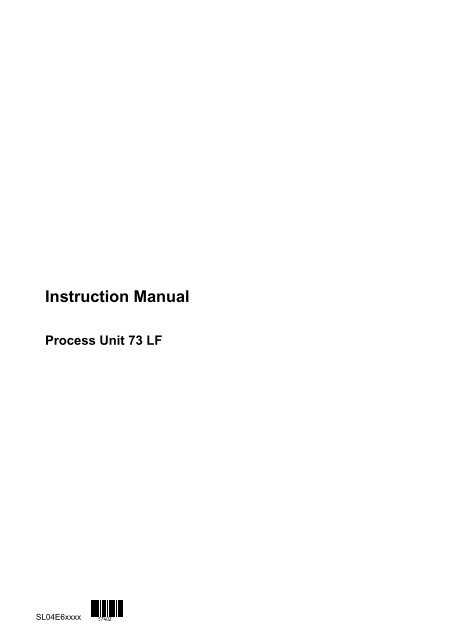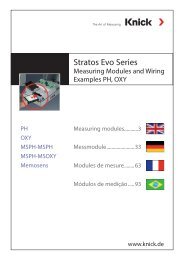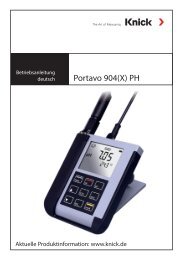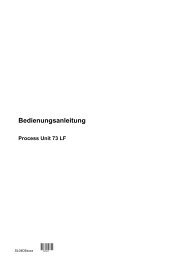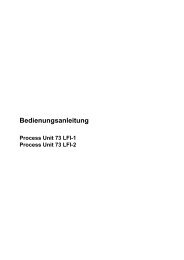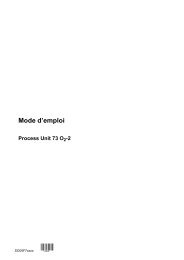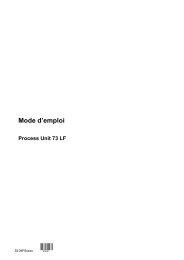Process Unit 73 LF - Knick
Process Unit 73 LF - Knick
Process Unit 73 LF - Knick
You also want an ePaper? Increase the reach of your titles
YUMPU automatically turns print PDFs into web optimized ePapers that Google loves.
Instruction Manual<br />
<strong>Process</strong> <strong>Unit</strong> <strong>73</strong> <strong>LF</strong><br />
SL04E6xxxx
<strong>Process</strong> <strong>Unit</strong> <strong>73</strong> <strong>LF</strong><br />
<strong>Knick</strong><br />
Elektronische Meßgeräte<br />
GmbH & Co.<br />
P.O. Box 37 04 15<br />
D-14134 Berlin<br />
Germany<br />
Tel: +49 (0)30 - 80191 - 0<br />
Fax: +49 (0)30 - 80191 - 200<br />
www.knick.de<br />
knick@knick.de<br />
Warranty<br />
Defects occurring within 3 years from delivery date<br />
shall be remedied free of charge at our works<br />
(carriage and insurance paid by sender).<br />
Accessories and display backlighting: 1 year<br />
TA-168.200-KNE02 220101<br />
Software release: 6.x
Changes for Software Release 6<br />
<strong>Process</strong> variable “⋅cm” (resistivity)<br />
Now, also the resistivity (⋅cm) can be defined as process variable for the main display<br />
and can be used for adjusting the output current.<br />
Coupling of display ranges to the cell constant<br />
The display ranges and, consequently, the visible resolution are coupled to the cell<br />
constant. This assures that the display resolution corresponds to the technical resolution.<br />
Extension of the permissible cell constant range<br />
The range has been expanded from 0.0090 – 200.0 cm -1 to 0.0050 – 200.0 cm -1 .<br />
Additional option for concentration measurement<br />
The Option 382 is provided for determining the concentration of the substances HCl,<br />
NaOH, NaCl.<br />
No logbook recording of error messages during maintenance, calibration, and<br />
parameter setting<br />
During maintenance work, such as cleaning the sensor or during calibration, often a<br />
great number of error messages is generated. These messages are completely<br />
meaningless for the measurement because the unit is in functional check mode and<br />
the current is frozen. Therefore, they are not recorded in the logbook any more.<br />
Logbook entry after input of wrong passcode<br />
The attempt to activate a function using a wrong passcode is recorded in the logbook.<br />
Functional check also during sample calibration<br />
During calibration, after passcode input, the “functional check” NAMUR signal is generally<br />
set, i.e. the output currents are frozen. Up to now, this signal has not been set<br />
during sample calibration.
Sample calibration with TC calculation<br />
It can be defined whether sample calibration is to be performed with or without temperature<br />
compensation.<br />
Manual selection of temperature probe<br />
Automatic Pt 100/Pt 1000 recognition and selection is omitted.<br />
The Option 355 (input for Ni 100 temperature probe) is not required any more.<br />
Ni 100 temperature probes are supported as standard.
Safety Information<br />
Be sure to read and observe the following requirements!<br />
Before connecting the instrument to mains, make sure that the mains voltage corresponds<br />
to the voltage rating given on the rating plate.<br />
Opening the instrument exposes live parts. Therefore, the instrument shall not be<br />
opened. If repair should be required, return the instrument to our factory.<br />
If opening the instrument is inevitable, it shall first be disconnected from all voltage<br />
sources.<br />
Make sure that the mains supply has been disconnected.<br />
Repair or adjustment of an opened instrument under voltage shall be carried out only<br />
by a skilled person who is aware of the hazard involved.<br />
Remember that the voltage across accessible parts of the open instrument may be<br />
dangerous to life.<br />
Whenever it is likely that the protection has been impaired, the instrument shall be<br />
made inoperative and secured against any unintended operation.<br />
The protection is likely to be impaired if, for example:<br />
the instrument shows visible damage<br />
the instrument fails to perform the intended measurements<br />
after prolonged storage at temperatures above 70 C<br />
after severe transport stresses<br />
Before recommisioning the instrument, a professional routine test according to<br />
EN 61010-1 shall be performed. This test should be carried out at our factory.<br />
Information<br />
I
<strong>Process</strong> <strong>Unit</strong> <strong>73</strong> <strong>LF</strong><br />
Installation and Start-Up<br />
Installation of the <strong>Process</strong> <strong>Unit</strong> <strong>73</strong> <strong>LF</strong> must be carried<br />
out only by specially trained personnel in accordance<br />
with this instruction manual and per applicable<br />
local and national codes. Make sure that<br />
the technical specifications and input ratings are<br />
observed.<br />
For information on installation, refer to chapter 10.<br />
Start-up of the <strong>Process</strong> <strong>Unit</strong> <strong>73</strong> <strong>LF</strong> must be carried<br />
out only by specially trained personnel in accordance<br />
with this instruction manual and per applicable<br />
local and national codes.<br />
Before first start-up, a complete parameter setting<br />
procedure must be performed.<br />
At ambient temperatures below 0 C, LC display<br />
readability might be restricted. This does not affect<br />
instrument function.<br />
Real-time clock, logbook, cal record and sensor<br />
statistics are battery backed for approx. 1 year.<br />
After longer power outages these data can be lost.<br />
In that case the <strong>Process</strong> <strong>Unit</strong> displays ”Warn Time/<br />
Date” and the date is reset to 01-01-1990. Time<br />
and date must be updated.<br />
II<br />
Information
Information on Electromagnetic Compatibility<br />
Compliance with Interference Immunity<br />
Requirements<br />
All inputs and outputs of the <strong>Process</strong> <strong>Unit</strong> <strong>73</strong> <strong>LF</strong><br />
are electrically isolated to each other. The isolation<br />
voltages are limited to approx. 50 V by gas-filled<br />
surge arresters (to meet EMC requirements to<br />
NAMUR).<br />
Option 351 (Remote Interface)<br />
For connecting the RS 485 interface, twisted<br />
and/or shielded cable must be used.<br />
To meet the radio interference limits at the RS 485<br />
interface, terminal 15 (shield) must be grounded.<br />
Do not use the protective conductor for grounding!<br />
The <strong>Process</strong> <strong>Unit</strong> <strong>73</strong> <strong>LF</strong> meets the following generic<br />
standards:<br />
<br />
<br />
Electromagnetic Emission<br />
EN 50081-1 Domestic, Commercial and Light<br />
Industry<br />
Immunity to Interference<br />
EN 50082-2 Industry<br />
and can therefore be used on residential, commercial<br />
and light industrial premises and in industry.<br />
Information<br />
III
<strong>Process</strong> <strong>Unit</strong> <strong>73</strong> <strong>LF</strong><br />
Package Contents and Unpacking<br />
Unpack the unit carefully.<br />
Check the shipment for transport damages and for<br />
completeness.<br />
The package should contain:<br />
<br />
<br />
<br />
<strong>Process</strong> <strong>Unit</strong> <strong>73</strong> <strong>LF</strong><br />
this instruction manual<br />
the accessories you have ordered<br />
(for available accessories, see chapter 13)<br />
Description of this Manual<br />
This manual describes<br />
<br />
<br />
<br />
what you can do with the <strong>Process</strong> <strong>Unit</strong> <strong>73</strong> <strong>LF</strong><br />
how to operate the <strong>Process</strong> <strong>Unit</strong> <strong>73</strong> <strong>LF</strong><br />
what you have to know for installation and<br />
mounting<br />
Warning<br />
Warning means that ignoring the given instructions<br />
may lead to malfunction or damage of the<br />
instrument or other equipment and to personal<br />
injury.<br />
Note<br />
Notes call your attention to important information.<br />
Remarks on Representation<br />
The keys of the <strong>Process</strong> <strong>Unit</strong> <strong>73</strong> <strong>LF</strong> are represented<br />
as follows:<br />
, , , , <br />
, , , , <br />
A term printed in bold-faced text is explained in<br />
chapter 17: ”Technical Terms”.<br />
Italics are used to emphasize certain information.<br />
IV<br />
Information
The representation of a menu in this manual can<br />
slightly differ from the display of your unit. This depends<br />
on the options your unit is equipped with.<br />
Example:<br />
Diagnostics menu ”Measurement Data”<br />
for a standard instrument.<br />
Example:<br />
Diagnostics menu ”Measurement Data”<br />
for an instrument with option 352 (probe rinsing)<br />
and option 353 (controller function).<br />
Structure of this Manual<br />
Like the <strong>Process</strong> <strong>Unit</strong> <strong>73</strong> <strong>LF</strong>, this manual is divided<br />
into three levels:<br />
Viewing Level:<br />
You can view all information on instrument state<br />
and sensor as well as the settings.<br />
Refer to chapters 1 through 5<br />
Operator Level:<br />
You can edit selected parameters and calibrate<br />
the cell.<br />
Refer to chapters 1 through 7<br />
Administrator Level:<br />
You can set all parameters of the <strong>Process</strong> <strong>Unit</strong> <strong>73</strong><br />
<strong>LF</strong> and make use of special functions (such as<br />
interface operation).<br />
Refer to chapters 1 through 10<br />
If you are looking for information on a topic that is<br />
not listed in the table of contents, the index at the<br />
end of this manual will help you.<br />
If the behavior of your unit differs from the description<br />
in this manual, check if the manual corresponds<br />
to the software version of your instrument:<br />
see page 3–4.<br />
Overview of the <strong>Process</strong> <strong>Unit</strong> <strong>73</strong> <strong>LF</strong><br />
Operating the <strong>Process</strong> <strong>Unit</strong> <strong>73</strong> <strong>LF</strong><br />
Diagnostics Menu<br />
Chapter 1 gives you an overview of the performance<br />
of the <strong>Process</strong> <strong>Unit</strong> <strong>73</strong> <strong>LF</strong>.<br />
Chapter 2 introduces you to the user interface and<br />
describes the keypad assignments. Selection of<br />
menu items and input of numerals is explained.<br />
Chapter 3 describes how the Diagnostics menu<br />
provides you with information on the state of the<br />
conductivity sensor and instrument.<br />
Information<br />
V
<strong>Process</strong> <strong>Unit</strong> <strong>73</strong> <strong>LF</strong><br />
Maintenance Menu<br />
Viewing Level<br />
Calibration<br />
Parameter Setting on the Operator Level<br />
Parameter Setting on the Administrator<br />
Level<br />
Capabilities of the <strong>Process</strong> <strong>Unit</strong> <strong>73</strong> <strong>LF</strong><br />
Information on Mounting, Installation and<br />
Maintenance<br />
Error Messages<br />
Interface Commands<br />
Product Line and Accessories<br />
Specifications<br />
Calibration Solution Charts<br />
Appendix<br />
Technical Terms<br />
Index<br />
Chapter 4 explains how the installation can be<br />
maintained.<br />
Chapter 5 explains how to read out instrument settings.<br />
Chapter 6 shows how to select the calibration sequence<br />
and how to perform a calibration.<br />
Chapter 7 explains how to set instrument parameters<br />
on the Operator level.<br />
Chapter 8 describes complete instrument parameter<br />
setting.<br />
Chapter 9 gives a detailed description of the<br />
instrument capabilities and applications and provides<br />
useful information on operation.<br />
Chapter 10 contains all required terminal assignments,<br />
dimension drawings and installation<br />
instructions as well as information on maintenance<br />
and cleaning of the instrument.<br />
Chapter 11 alphabetically lists all error messages<br />
that might appear during operation.<br />
Chapter 12 provides a summary of all commands<br />
for controlling the <strong>Process</strong> <strong>Unit</strong> <strong>73</strong> <strong>LF</strong> via RS 485<br />
interface.<br />
Chapter 13 lists the accessories and options available<br />
for expanding the instrument functions.<br />
Chapter 14 contains the complete technical specifications.<br />
Chapter 15 provides the temperature charts for<br />
the stored calibration solutions.<br />
Chapter 16 shows how to replace the EPROM.<br />
Chapter 17 explains technical terms.<br />
Chapter 18 helps you find information in this<br />
manual.<br />
VI<br />
Information
Contents<br />
Safety Information . . . . . . . . . . . . . . . . . . . . . . . . . . . . . . . . . . . . . . . . . . . . . . . . . . . . . . . . . . . . . . .<br />
I<br />
Installation and Start-Up<br />
. . . . . . . . . . . . . . . . . . . . . . . . . . . . . . . . . . . . . . . . . . . . . . . . . . . . . . . . .<br />
II<br />
Information on Electromagnetic Compatibility<br />
. . . . . . . . . . . . . . . . . . . . . . . . . . . . . . . . . . . . .<br />
III<br />
Compliance with Interference Immunity Requirements<br />
. . . . . . . . . . . . . . . . . . . . . . . . . . . .<br />
III<br />
Package Contents and Unpacking<br />
. . . . . . . . . . . . . . . . . . . . . . . . . . . . . . . . . . . . . . . . . . . . . . . .<br />
IV<br />
Description of this Manual<br />
. . . . . . . . . . . . . . . . . . . . . . . . . . . . . . . . . . . . . . . . . . . . . . . . . . . . . . .<br />
IV<br />
Remarks on Representation<br />
. . . . . . . . . . . . . . . . . . . . . . . . . . . . . . . . . . . . . . . . . . . . . . . . . . .<br />
IV<br />
Structure of this Manual<br />
. . . . . . . . . . . . . . . . . . . . . . . . . . . . . . . . . . . . . . . . . . . . . . . . . . . . . . .<br />
V<br />
1 Overview of the <strong>Process</strong> <strong>Unit</strong> <strong>73</strong> <strong>LF</strong> . . . . . . . . . . . . . . . . . . . . . . . . . . . . . . . . . . . . . . . . . . 1–1<br />
Instrument Concept . . . . . . . . . . . . . . . . . . . . . . . . . . . . . . . . . . . . . . . . . . . . . . . . . . . . . . . . . . 1–1<br />
User Interface . . . . . . . . . . . . . . . . . . . . . . . . . . . . . . . . . . . . . . . . . . . . . . . . . . . . . . . . . . . . . . . 1–1<br />
System Functions . . . . . . . . . . . . . . . . . . . . . . . . . . . . . . . . . . . . . . . . . . . . . . . . . . . . . . . . . . . . 1–2<br />
Menu Structure . . . . . . . . . . . . . . . . . . . . . . . . . . . . . . . . . . . . . . . . . . . . . . . . . . . . . . . . . . . . . . 1–3<br />
The Individual Menus . . . . . . . . . . . . . . . . . . . . . . . . . . . . . . . . . . . . . . . . . . . . . . . . . . . . . . . . . 1–4<br />
2 Operating the <strong>Process</strong> <strong>Unit</strong> <strong>73</strong> <strong>LF</strong> . . . . . . . . . . . . . . . . . . . . . . . . . . . . . . . . . . . . . . . . . . . . 2–1<br />
<strong>Unit</strong> in Measuring Mode . . . . . . . . . . . . . . . . . . . . . . . . . . . . . . . . . . . . . . . . . . . . . . . . . . . . . . . 2–1<br />
Control Elements . . . . . . . . . . . . . . . . . . . . . . . . . . . . . . . . . . . . . . . . . . . . . . . . . . . . . . . . . . . . . 2–3<br />
Menu Structure . . . . . . . . . . . . . . . . . . . . . . . . . . . . . . . . . . . . . . . . . . . . . . . . . . . . . . . . . . . . . . 2–4<br />
3 Diagnostics Menu . . . . . . . . . . . . . . . . . . . . . . . . . . . . . . . . . . . . . . . . . . . . . . . . . . . . . . . . . . . 3–1<br />
What you can do in the Diagnostics menu . . . . . . . . . . . . . . . . . . . . . . . . . . . . . . . . . . . . . . . 3–1<br />
How to access the Diagnostics menu . . . . . . . . . . . . . . . . . . . . . . . . . . . . . . . . . . . . . . . . . . . 3–2<br />
Message List . . . . . . . . . . . . . . . . . . . . . . . . . . . . . . . . . . . . . . . . . . . . . . . . . . . . . . . . . . . . . . . . 3–2<br />
Measurement Data . . . . . . . . . . . . . . . . . . . . . . . . . . . . . . . . . . . . . . . . . . . . . . . . . . . . . . . . . . . 3–2<br />
Logbook . . . . . . . . . . . . . . . . . . . . . . . . . . . . . . . . . . . . . . . . . . . . . . . . . . . . . . . . . . . . . . . . . . . . 3–3<br />
Device Description . . . . . . . . . . . . . . . . . . . . . . . . . . . . . . . . . . . . . . . . . . . . . . . . . . . . . . . . . . . 3–4<br />
Device Diagnostics . . . . . . . . . . . . . . . . . . . . . . . . . . . . . . . . . . . . . . . . . . . . . . . . . . . . . . . . . . . 3–5<br />
Contents<br />
VII
<strong>Process</strong> <strong>Unit</strong> <strong>73</strong> <strong>LF</strong><br />
4 Maintenance Menu . . . . . . . . . . . . . . . . . . . . . . . . . . . . . . . . . . . . . . . . . . . . . . . . . . . . . . . . . . 4–1<br />
What you can do in the Maintenance menu . . . . . . . . . . . . . . . . . . . . . . . . . . . . . . . . . . . . . . 4–1<br />
How to access the Maintenance menu . . . . . . . . . . . . . . . . . . . . . . . . . . . . . . . . . . . . . . . . . . 4–2<br />
Measurement Point Maintenance . . . . . . . . . . . . . . . . . . . . . . . . . . . . . . . . . . . . . . . . . . . . . . . 4–2<br />
Resistance Measurement . . . . . . . . . . . . . . . . . . . . . . . . . . . . . . . . . . . . . . . . . . . . . . . . . . . . . 4–3<br />
Current Source Function . . . . . . . . . . . . . . . . . . . . . . . . . . . . . . . . . . . . . . . . . . . . . . . . . . . . . . 4–4<br />
Temperature Probe Adjustment . . . . . . . . . . . . . . . . . . . . . . . . . . . . . . . . . . . . . . . . . . . . . . . . 4–5<br />
Manual Entry of Controller Output . . . . . . . . . . . . . . . . . . . . . . . . . . . . . . . . . . . . . . . . . . . . . . 4–6<br />
5 Viewing Level . . . . . . . . . . . . . . . . . . . . . . . . . . . . . . . . . . . . . . . . . . . . . . . . . . . . . . . . . . . . . . . 5–1<br />
What you can do on the Viewing level . . . . . . . . . . . . . . . . . . . . . . . . . . . . . . . . . . . . . . . . . . . 5–1<br />
How to access the Viewing level . . . . . . . . . . . . . . . . . . . . . . . . . . . . . . . . . . . . . . . . . . . . . . . 5–1<br />
6 Calibration . . . . . . . . . . . . . . . . . . . . . . . . . . . . . . . . . . . . . . . . . . . . . . . . . . . . . . . . . . . . . . . . . 6–1<br />
Why do you have to calibrate? . . . . . . . . . . . . . . . . . . . . . . . . . . . . . . . . . . . . . . . . . . . . . . . . . 6–1<br />
Monitoring Functions for Calibration . . . . . . . . . . . . . . . . . . . . . . . . . . . . . . . . . . . . . . . . . . . . 6–1<br />
How to access the Calibration menu . . . . . . . . . . . . . . . . . . . . . . . . . . . . . . . . . . . . . . . . . . . . 6–2<br />
How to select a calibration sequence . . . . . . . . . . . . . . . . . . . . . . . . . . . . . . . . . . . . . . . . . . . 6–3<br />
Temperature Detection during Calibration . . . . . . . . . . . . . . . . . . . . . . . . . . . . . . . . . . . . . . . . 6–4<br />
Automatic Calibration with Standard Calibration Solution . . . . . . . . . . . . . . . . . . . . . . . . . . 6–5<br />
Calibration by Manual Entry of Conductivity Value . . . . . . . . . . . . . . . . . . . . . . . . . . . . . . . . 6–7<br />
Calibration by Entry of Premeasured Cell Constant . . . . . . . . . . . . . . . . . . . . . . . . . . . . . . . 6–9<br />
Calibration by Sampling . . . . . . . . . . . . . . . . . . . . . . . . . . . . . . . . . . . . . . . . . . . . . . . . . . . . . . . 6–10<br />
Calibrating the Cells . . . . . . . . . . . . . . . . . . . . . . . . . . . . . . . . . . . . . . . . . . . . . . . . . . . . . . . . . . 6–12<br />
7 Operator Level . . . . . . . . . . . . . . . . . . . . . . . . . . . . . . . . . . . . . . . . . . . . . . . . . . . . . . . . . . . . . . 7–1<br />
What you can do on the Operator level . . . . . . . . . . . . . . . . . . . . . . . . . . . . . . . . . . . . . . . . . . 7–1<br />
How to access the Operator level . . . . . . . . . . . . . . . . . . . . . . . . . . . . . . . . . . . . . . . . . . . . . . 7–1<br />
8 Administrator Level . . . . . . . . . . . . . . . . . . . . . . . . . . . . . . . . . . . . . . . . . . . . . . . . . . . . . . . . . 8–1<br />
What you can do on the Administrator level . . . . . . . . . . . . . . . . . . . . . . . . . . . . . . . . . . . . . . 8–1<br />
How to access the Administrator level . . . . . . . . . . . . . . . . . . . . . . . . . . . . . . . . . . . . . . . . . . . 8–1<br />
Marker Setting . . . . . . . . . . . . . . . . . . . . . . . . . . . . . . . . . . . . . . . . . . . . . . . . . . . . . . . . . . . . . . . 8–2<br />
Passcode Protection . . . . . . . . . . . . . . . . . . . . . . . . . . . . . . . . . . . . . . . . . . . . . . . . . . . . . . . . . . 8–4<br />
Factory Set Passcodes . . . . . . . . . . . . . . . . . . . . . . . . . . . . . . . . . . . . . . . . . . . . . . . . . . . . . . . 8–6<br />
VIII<br />
Contents
9 Capabilities of the <strong>Process</strong> <strong>Unit</strong> <strong>73</strong> <strong>LF</strong> . . . . . . . . . . . . . . . . . . . . . . . . . . . . . . . . . . . . . . . . 9–1<br />
Overview . . . . . . . . . . . . . . . . . . . . . . . . . . . . . . . . . . . . . . . . . . . . . . . . . . . . . . . . . . . . . . . . . . . 9–1<br />
Power Supply for the <strong>Process</strong> <strong>Unit</strong> <strong>73</strong> <strong>LF</strong> . . . . . . . . . . . . . . . . . . . . . . . . . . . . . . . . . . . . . . . . 9–1<br />
Simple Conductivity Measurement . . . . . . . . . . . . . . . . . . . . . . . . . . . . . . . . . . . . . . . . . . . . . . 9–2<br />
Wiring Examples . . . . . . . . . . . . . . . . . . . . . . . . . . . . . . . . . . . . . . . . . . . . . . . . . . . . . . . . . . . . . 9–4<br />
Measurement Display . . . . . . . . . . . . . . . . . . . . . . . . . . . . . . . . . . . . . . . . . . . . . . . . . . . . . . . . . 9–12<br />
Input Filter . . . . . . . . . . . . . . . . . . . . . . . . . . . . . . . . . . . . . . . . . . . . . . . . . . . . . . . . . . . . . . . . . . 9–12<br />
Temperature Detection . . . . . . . . . . . . . . . . . . . . . . . . . . . . . . . . . . . . . . . . . . . . . . . . . . . . . . . . 9–13<br />
Temperature Compensation for the <strong>Process</strong> Medium . . . . . . . . . . . . . . . . . . . . . . . . . . . . . . 9–16<br />
Current Output . . . . . . . . . . . . . . . . . . . . . . . . . . . . . . . . . . . . . . . . . . . . . . . . . . . . . . . . . . . . . . . 9–17<br />
Concentration Determination . . . . . . . . . . . . . . . . . . . . . . . . . . . . . . . . . . . . . . . . . . . . . . . . . . 9–24<br />
Complete Installation using all Functions . . . . . . . . . . . . . . . . . . . . . . . . . . . . . . . . . . . . . . . . 9–27<br />
Alarm Settings . . . . . . . . . . . . . . . . . . . . . . . . . . . . . . . . . . . . . . . . . . . . . . . . . . . . . . . . . . . . . . . 9–27<br />
NAMUR Contacts . . . . . . . . . . . . . . . . . . . . . . . . . . . . . . . . . . . . . . . . . . . . . . . . . . . . . . . . . . . . 9–29<br />
Limit Contacts . . . . . . . . . . . . . . . . . . . . . . . . . . . . . . . . . . . . . . . . . . . . . . . . . . . . . . . . . . . . . . . 9–30<br />
Controller Function . . . . . . . . . . . . . . . . . . . . . . . . . . . . . . . . . . . . . . . . . . . . . . . . . . . . . . . . . . . 9–32<br />
Power Output . . . . . . . . . . . . . . . . . . . . . . . . . . . . . . . . . . . . . . . . . . . . . . . . . . . . . . . . . . . . . . . . 9–42<br />
Current Input . . . . . . . . . . . . . . . . . . . . . . . . . . . . . . . . . . . . . . . . . . . . . . . . . . . . . . . . . . . . . . . . 9–42<br />
Probe Rinsing . . . . . . . . . . . . . . . . . . . . . . . . . . . . . . . . . . . . . . . . . . . . . . . . . . . . . . . . . . . . . . . 9–44<br />
Remote Interface Operation . . . . . . . . . . . . . . . . . . . . . . . . . . . . . . . . . . . . . . . . . . . . . . . . . . . 9–49<br />
Device Diagnostics . . . . . . . . . . . . . . . . . . . . . . . . . . . . . . . . . . . . . . . . . . . . . . . . . . . . . . . . . . . 9–52<br />
10 Information on Mounting and Installation and Maintenance . . . . . . . . . . . . . . . . . . . . . 10–1<br />
Mounting . . . . . . . . . . . . . . . . . . . . . . . . . . . . . . . . . . . . . . . . . . . . . . . . . . . . . . . . . . . . . . . . . . . . 10–1<br />
Installation . . . . . . . . . . . . . . . . . . . . . . . . . . . . . . . . . . . . . . . . . . . . . . . . . . . . . . . . . . . . . . . . . . 10–5<br />
Maintenance and Cleaning . . . . . . . . . . . . . . . . . . . . . . . . . . . . . . . . . . . . . . . . . . . . . . . . . . . . 10–7<br />
11 Error Messages . . . . . . . . . . . . . . . . . . . . . . . . . . . . . . . . . . . . . . . . . . . . . . . . . . . . . . . . . . . . . 11–1<br />
Alphabetical Order . . . . . . . . . . . . . . . . . . . . . . . . . . . . . . . . . . . . . . . . . . . . . . . . . . . . . . . . . . . 11–1<br />
According to Interface Error Code . . . . . . . . . . . . . . . . . . . . . . . . . . . . . . . . . . . . . . . . . . . . . . 11–4<br />
Contents<br />
IX
<strong>Process</strong> <strong>Unit</strong> <strong>73</strong> <strong>LF</strong><br />
12 Interface Commands . . . . . . . . . . . . . . . . . . . . . . . . . . . . . . . . . . . . . . . . . . . . . . . . . . . . . . . . 12–1<br />
Contents . . . . . . . . . . . . . . . . . . . . . . . . . . . . . . . . . . . . . . . . . . . . . . . . . . . . . . . . . . . . . . . . . . . . 12–1<br />
Transmission behavior . . . . . . . . . . . . . . . . . . . . . . . . . . . . . . . . . . . . . . . . . . . . . . . . . . . . . . . . 12–4<br />
VALUE Commands: Query measured values . . . . . . . . . . . . . . . . . . . . . . . . . . . . . . . . . . . . 12–5<br />
STATUS Commands: Query messages and states . . . . . . . . . . . . . . . . . . . . . . . . . . . . . . . . 12–6<br />
PARAMETER Commands: Query settings and set parameters . . . . . . . . . . . . . . . . . . . . . 12–9<br />
DEVICE Commands: Device Description . . . . . . . . . . . . . . . . . . . . . . . . . . . . . . . . . . . . . . . . 12–26<br />
COMMAND Commands: Control Commands . . . . . . . . . . . . . . . . . . . . . . . . . . . . . . . . . . . . 12–27<br />
Interface Point-to-Point . . . . . . . . . . . . . . . . . . . . . . . . . . . . . . . . . . . . . . . . . . . . . . . . . . . . . . . 12–30<br />
Interface Bus Protocol . . . . . . . . . . . . . . . . . . . . . . . . . . . . . . . . . . . . . . . . . . . . . . . . . . . . . . . . 12–30<br />
13 Product Line and Accessories . . . . . . . . . . . . . . . . . . . . . . . . . . . . . . . . . . . . . . . . . . . . . . . 13–1<br />
Options . . . . . . . . . . . . . . . . . . . . . . . . . . . . . . . . . . . . . . . . . . . . . . . . . . . . . . . . . . . . . . . . . . . . . 13–1<br />
Accessories . . . . . . . . . . . . . . . . . . . . . . . . . . . . . . . . . . . . . . . . . . . . . . . . . . . . . . . . . . . . . . . . . 13–1<br />
Cells . . . . . . . . . . . . . . . . . . . . . . . . . . . . . . . . . . . . . . . . . . . . . . . . . . . . . . . . . . . . . . . . . . . . . . . 13–2<br />
Cell Accessories . . . . . . . . . . . . . . . . . . . . . . . . . . . . . . . . . . . . . . . . . . . . . . . . . . . . . . . . . . . . . 13–2<br />
14 Specifications . . . . . . . . . . . . . . . . . . . . . . . . . . . . . . . . . . . . . . . . . . . . . . . . . . . . . . . . . . . . . . 14–1<br />
Cells . . . . . . . . . . . . . . . . . . . . . . . . . . . . . . . . . . . . . . . . . . . . . . . . . . . . . . . . . . . . . . . . . . . . . . . 14–4<br />
Concentration Measurement (Opt. 359, 382) . . . . . . . . . . . . . . . . . . . . . . . . . . . . . . . . . . . . . 14–13<br />
15 Calibration Solution Tables . . . . . . . . . . . . . . . . . . . . . . . . . . . . . . . . . . . . . . . . . . . . . . . . . . 15–1<br />
16 Appendix . . . . . . . . . . . . . . . . . . . . . . . . . . . . . . . . . . . . . . . . . . . . . . . . . . . . . . . . . . . . . . . . . . . 16–1<br />
EPROM Replacement . . . . . . . . . . . . . . . . . . . . . . . . . . . . . . . . . . . . . . . . . . . . . . . . . . . . . . . . 16–2<br />
17 Technical Terms . . . . . . . . . . . . . . . . . . . . . . . . . . . . . . . . . . . . . . . . . . . . . . . . . . . . . . . . . . . . 17–1<br />
18 Index . . . . . . . . . . . . . . . . . . . . . . . . . . . . . . . . . . . . . . . . . . . . . . . . . . . . . . . . . . . . . . . . . . . . . . . 18–1<br />
X<br />
Contents
1 Overview of the <strong>Process</strong> <strong>Unit</strong> <strong>73</strong> <strong>LF</strong><br />
Commissioning of the <strong>Process</strong> <strong>Unit</strong> <strong>73</strong> <strong>LF</strong> must be<br />
carried out only by specially trained personnel in<br />
accordance with this instruction manual and per<br />
applicable local and national codes.<br />
Prior to commissioning, a complete parameter setting<br />
procedure must be performed.<br />
Instrument Concept<br />
Since we have largely followed NAMUR recommendations<br />
and customer demands – especially<br />
concerning safety, reliability and functional variety<br />
– this instrument provides state of the art technology<br />
showing a new standard for process instruments.<br />
User Interface<br />
The display interface consists of a backlit high-resolution<br />
graphical display (240 x 64 pixels) and a<br />
keypad.<br />
Each key has only one function and is definitely<br />
assigned to a menu or an input function.<br />
In measuring mode the graphical display allows<br />
simultaneous readout of the currently measured<br />
value via large numerals (25 mm) and of two further<br />
values on secondary displays, as well as display<br />
of status messages (to NAMUR) such as<br />
warning (maintenance required) and failure, and<br />
limit messages.<br />
Depending on your application, the displays can<br />
be assigned to different variables and output values:<br />
conductivity, resistivity, concentration, measured<br />
and manually entered temperature, time,<br />
date, output current values 1 and 2, input current<br />
in %, manipulated variable (controller output).<br />
Operator guidance is supported by a 7-line plaintext<br />
display with information texts. During operation,<br />
the currently measured value and active status<br />
messages remain visible.<br />
The keypad includes the keys (measurement),<br />
(calibration), (maintenance),<br />
(parameter setting), (diagnostics), a<br />
cursor pad for selecting menu items or entering<br />
alphanumeric characters and for confirming<br />
your entry.<br />
Overview 1–1
<strong>Process</strong> <strong>Unit</strong> <strong>73</strong> <strong>LF</strong><br />
System Functions<br />
10 11<br />
1<br />
cond<br />
24 V<br />
=<br />
power<br />
output<br />
<br />
=<br />
power<br />
supply<br />
RS485<br />
9<br />
2<br />
temp<br />
<strong>Process</strong> <strong>Unit</strong> <strong>73</strong> <strong>LF</strong><br />
cleaning<br />
contacts<br />
controller/<br />
limit values<br />
NAMUR<br />
contacts<br />
mA<br />
8<br />
3<br />
mA<br />
mA<br />
mA<br />
7<br />
4 5 6<br />
Fig. 1–1<br />
System functions <strong>Process</strong> <strong>Unit</strong> <strong>73</strong> <strong>LF</strong><br />
Fig. 1–1 shows the versatile system functions.<br />
You can connect 2- or 4-electrode cells (1) and a<br />
temperature probe. (2)<br />
The optional concentration function allows to calculate<br />
and display substance concentrations for<br />
certain solutions.<br />
Cell standardization is performed automatically<br />
by determining the cell constant, by entering a<br />
known conductivity value, by direct input of the cell<br />
constant, or by sample calibration.<br />
Accuracy of conductivity measurement and concentration<br />
determination can be further increased<br />
by compensating for the measured temperature.<br />
The instrument provides two galvanically isolated<br />
standard current outputs (0(4) to 20 mA) (7 and 8),<br />
which can each be assigned to conductivity, concentration<br />
or temperature. Optionally, the current<br />
output 2 (7) can also be used as analog controller<br />
output.<br />
A standard current input (0(4) to 20 mA) (3) (gal-<br />
1–2 Overview
vanic isolation optional) allows limit monitoring of a<br />
pressure sensor signal, for example. In addition,<br />
the power output (10) can be used to create complete<br />
2-wire loops, e.g. for flow or level meters.<br />
The determined values can be read out or assigned<br />
to limit contacts and messages.<br />
A serial RS 485 interface (9) permits complete remote<br />
control and readout of all measurement data<br />
and status messages – even over long distances.<br />
In addition to “point-to-point” connection, up to 31<br />
devices can be connected by bus.<br />
The NAMUR contacts (6) allow direct on-site control<br />
of signalling units for functional check, warning<br />
(maintenance required) and failure. The limit/controller<br />
contacts (5) alert to out-of-limit conditions or<br />
actuate valves or pumps for control purposes (integrated<br />
control function). The cleaning contacts<br />
(4) allow actuation of suitable probes for rinsing<br />
and cleaning the cell.<br />
Menu Structure<br />
From the menu structure (Fig. 2–1, page 2–4), you<br />
see how operation is strictly organized according<br />
to the different menu groups, providing outstanding<br />
ease of use in spite of the great functional variety.<br />
A menu is activated by pressing the corresponding<br />
key. At any time, also from a lower menu level,<br />
you can return to measuring mode by pressing<br />
.<br />
Operation is self-explaining by operator prompting<br />
in plaintext dialog. Even for the Administrator<br />
level, you neither require the instruction manual<br />
nor an additional device (terminal, laptop).<br />
Overview 1–3
<strong>Process</strong> <strong>Unit</strong> <strong>73</strong> <strong>LF</strong><br />
The Individual Menus<br />
Here, you have the Calibration menu as an example<br />
for operator prompting using information<br />
texts. You can choose between four different calibration<br />
sequences.<br />
Access can be blocked by a passcode (can also<br />
be disabled).<br />
During the calibration sequence, you get instructions<br />
for each step. At the end, the determined<br />
sensor data are displayed and stored.<br />
The Parameter Setting menu is divided into<br />
Viewing, Operator and Administrator level according<br />
to the operator’s specialization.<br />
On the Viewing level, the parameters can only be<br />
displayed but not edited.<br />
On the Operator level, only marked menu items<br />
are enabled for parameter setting.<br />
On the Administrator level, all parameter setting<br />
functions are accessible. In addition, each item<br />
can be marked to configure an optimum menu for<br />
the Operator level.<br />
Operator and Administrator level are protected<br />
against unauthorized access by passcodes. For<br />
the Operator level, the passcodes can also be disabled,<br />
if required.<br />
The Maintenance menu contains functions for<br />
measurement point maintenance (rinsing and<br />
cleaning the probe) and for temperature probe adjustment.<br />
It also provides a current source function<br />
for manual adjustment of the output currents, for<br />
example in order to set controller parameters or<br />
test external devices (recorder, indicator).<br />
Access can also be passcode protected if required.<br />
The Diagnostics menu provides information on<br />
sensor and <strong>Process</strong> <strong>Unit</strong>.<br />
Activated warning and failure messages are listed<br />
in plaintext in the message list.<br />
Furthermore, you can retrieve the cell constant.<br />
Messages and function activations are automatically<br />
stored with date and time in a logbook with a<br />
storage capacity of 200 entries. This allows tracing<br />
back events and QM documentation according to<br />
ISO 9000. Comprehensive instrument testing<br />
(memory, display and keypad) can be performed<br />
on site using the diagnostics function.<br />
1–4 Overview
2 Operating the <strong>Process</strong> <strong>Unit</strong> <strong>73</strong> <strong>LF</strong><br />
Start-up of the <strong>Process</strong> <strong>Unit</strong> <strong>73</strong> <strong>LF</strong> must be carried<br />
out only by specially trained personnel in accordance<br />
with this instruction manual.<br />
Prior to commissioning, a complete parameter setting<br />
procedure must be performed.<br />
<strong>Unit</strong> in Measuring Mode<br />
In measuring mode, the main display reads the<br />
measured value.<br />
Below the main display there are two secondary<br />
displays.<br />
The symbol indicates that the secondary display<br />
can be edited using the scrolling<br />
<br />
keys.<br />
Pressing the scrolling keys and selects the<br />
process variable read on the left secondary display.<br />
Press cursor key to access the right secondary<br />
display.<br />
Then use the scrolling keys and to select<br />
the variable to be displayed.<br />
Pressing cursor key returns you to the left secondary<br />
display.<br />
At ambient temperatures below 0 C, LC display<br />
readability can be restricted. This does not affect<br />
instrument functions.<br />
The following variables can be read out on the<br />
secondary displays:<br />
<br />
conductivity<br />
concentration (only with option 359, 360 or 382)<br />
<br />
resistivity<br />
Pt / Ni measured temperature (C)<br />
MAN manual temperature (C)<br />
I– INP input current<br />
Operation 2–1
<strong>Process</strong> <strong>Unit</strong> <strong>73</strong> <strong>LF</strong><br />
OUTP1 output current 1<br />
OUTP2 output current 2<br />
(only with option 350)<br />
CTL–Y controller output<br />
(only with option 353)<br />
TIME time<br />
DATE date<br />
Alarm Messages<br />
If the user defined limits (e.g. of measured conductivity)<br />
are exceeded for warning message<br />
(”maintenance required”) or failure message,<br />
”WARN” or ”FAIL” will appear in the lower left corner<br />
of the display.<br />
The measurement display flashes.<br />
The corresponding NAMUR contacts are active.<br />
Active messages are listed in the message list of<br />
the Diagnostics menu. (See page 3–2.)<br />
For setting the warning and failure message limits,<br />
refer to chapter 9, page 9–28.<br />
Limit Contacts Active<br />
If the defined limit values are exceeded, e.g. for<br />
conductivity, ”L1” and/or ”L2” will appear in the upper<br />
right corner of the display.<br />
Limit contacts L1 and/or L2 are active.<br />
During a sample calibration, the ”L1/L2” display is<br />
covered by ”Sample”!<br />
In remote status during interface operation, the<br />
”L1/L2” display is covered by ”Remote”!<br />
The limit value settings are listed under ”Measurement<br />
Data” in the Diagnostics menu. (See page<br />
3–2.)<br />
For setting the limit values, refer to chapter 9,<br />
page 9–30.<br />
2–2 Operation
Control Elements<br />
Pressing menu key , , or accesses<br />
the corresponding menu.<br />
Pressing cursor keys or selects the entry<br />
position on the display.<br />
Pressing scrolling keys or selects a display<br />
line. When entering numeric parameters, they are<br />
used to scroll the numerals 0 through 9 and<br />
change the sign. The keys provide a repeat function.<br />
All entries are accepted by pressing .<br />
Pressing returns you to measuring mode,<br />
regardless of which menu or submenu you are in.<br />
Pressing , , or activates<br />
the corresponding menu.<br />
In the upper left corner you read the menu (”adm”)<br />
and the menu level (e.g. ”Alarm Settings”) where<br />
you are at the moment.<br />
In the upper right corner you read the measured<br />
value (as on the large measurement display).<br />
Active warning or failure messages are indicated<br />
by ” W ” and/or ” F ” at the left of the measured value.<br />
To exit the menu and return to measuring mode,<br />
<br />
<br />
press the menu key once more (repeatedly, if<br />
required) or<br />
press .<br />
Information on operation is indicated by i.<br />
Operation 2–3
<strong>Process</strong> <strong>Unit</strong> <strong>73</strong> <strong>LF</strong><br />
Menu Structure<br />
Measuring Mode<br />
Pressing a menu key accesses the corresponding function menu.<br />
Pressing meas returns to measuring mode.<br />
cal diag maint par<br />
meas<br />
meas meas meas<br />
Calibration<br />
Diagnostics Maintenance Parameter Setting<br />
In the Calibration<br />
menu you select<br />
the calibration<br />
sequence and<br />
perform a calibration.<br />
In the Diagnostics<br />
menu you obtain<br />
information on<br />
active messages,<br />
state of the cell<br />
and the meter<br />
itself.<br />
In the Maintenance<br />
menu you can<br />
manually adjust<br />
the output current<br />
or clean the cell.<br />
Parameter setting<br />
is divided into<br />
three levels.<br />
meas meas meas<br />
Administrator<br />
Level (adm)<br />
You can set all<br />
parameters,<br />
enable the selection<br />
menu for the<br />
Operator level and<br />
set the passcodes.<br />
Operator Level<br />
(opl)<br />
You can set<br />
the parameters<br />
enabled on the<br />
Administrator<br />
level.<br />
Viewing<br />
Level (view)<br />
You can view all<br />
parameters but<br />
not edit them.<br />
Fig. 2–1<br />
Menu structure<br />
2–4 Operation
How to select a menu item<br />
Press scrolling key or to select a display<br />
line. The selected line is marked by a dark bar (reverse<br />
video).<br />
The scrolling keys provide a repeat function:<br />
When the key is held down, the lines are scrolled<br />
through.<br />
The arrows ”” and ”” indicate that more lines can<br />
be accessed by scrolling.<br />
The symbols and at the beginning of the display<br />
line indicate that you can access another<br />
menu level by pressing cursor key or :<br />
Pressing or accesses the next<br />
(lower) menu level.<br />
Pressing or the corresponding menu<br />
key accesses the previous (higher) menu<br />
level.<br />
How to change a setting<br />
Pressing or changes the parameter setting.<br />
The selected position is marked by a dark bar<br />
and flashes.<br />
A flashing entry position means:<br />
The setting has been changed but not yet accepted.<br />
How to store the edited value<br />
How to keep the old setting<br />
Press to store the new parameter (e.g.<br />
”On”). Flashing stops.<br />
Pressing the menu key (e.g. ) instead of<br />
restores the old setting (”undo” function).<br />
How to enter numeric values<br />
Press to access the number you want to edit.<br />
The flashing cursor is on the first digit.<br />
Select the entry position using cursor keys<br />
or .<br />
<br />
When you edit conductivity values and cell<br />
constants, the symbol appears in front of the<br />
number.<br />
Now you can change the input range (decimal<br />
point and unit symbol) using the cursor keys.<br />
Operation 2–5
<strong>Process</strong> <strong>Unit</strong> <strong>73</strong> <strong>LF</strong><br />
When the cursor is on the first digit, increases<br />
the input range by one decade.<br />
Input range changes to 00.00 – 99.99 mS/cm.<br />
The sequence ”104” remains on the display,<br />
shifted by one decimal position. The last digit (”7”)<br />
is erased.<br />
When the cursor is on the last digit, decreases<br />
the input range by one decade.<br />
Input range changes to 000.0 – 999.9 S/cm.<br />
The sequence ”047” remains on the display,<br />
shifted by one decimal position. The first digit (”1”)<br />
is erased.<br />
The digits that are shifted out of the display are<br />
erased (set to zero). That is, only the displayed<br />
4-digit value is edited.<br />
Pressing restores the old value if you have<br />
not yet pressed .<br />
Press the scrolling keys or to scroll<br />
from 0 through 9 and change the sign.<br />
How to change a sign<br />
If the entry value has a sign, the flashing cursor<br />
can be placed on it using .<br />
Pressing or switches between ”+” and<br />
”–”.<br />
An Example<br />
In this example we want to change the temperature<br />
alarm ”Warning Limit Hi” from 50 to 67 C.<br />
Press twice until the flashing cursor is on digit<br />
”5”.<br />
Press once (”6”).<br />
Press once: The flashing cursor is on digit ”0”.<br />
Press three times (”7”).<br />
2–6 Operation
How to keep the old setting<br />
Pressing menu key restores the old setting.<br />
Pressing stores the new value.<br />
Operation 2–7
<strong>Process</strong> <strong>Unit</strong> <strong>73</strong> <strong>LF</strong><br />
2–8 Operation
3 Diagnostics Menu<br />
What you can do in the Diagnostics<br />
menu<br />
The Diagnostics menu provides all important information<br />
on instrument status.<br />
<br />
<br />
<br />
<br />
<br />
The message list<br />
shows the number of currently activated messages<br />
and the individual warning or failure<br />
messages in plaintext.<br />
The measurement data<br />
show the point of measurement (to DIN 19227/<br />
ISO 3511), the defined cell constant, the limit<br />
values, the controller setpoint (with controller<br />
activated), and whether probe rinsing is activated.<br />
The logbook<br />
shows the last 200 events with date and time,<br />
such as calibrations, warning and failure messages,<br />
power failure etc.<br />
This allows quality management documentation<br />
to ISO 9000.<br />
The device description<br />
contains information on model designation,<br />
serial number and options of the <strong>Process</strong> <strong>Unit</strong><br />
<strong>73</strong> <strong>LF</strong>.<br />
The device diagnostics<br />
allows comprehensive tests to check the function<br />
of the <strong>Process</strong> <strong>Unit</strong> <strong>73</strong> <strong>LF</strong>.<br />
This allows quality management documentation<br />
to ISO 9000.<br />
Instrument settings and parameters are not affected.<br />
Diagnostics 3–1
<strong>Process</strong> <strong>Unit</strong> <strong>73</strong> <strong>LF</strong><br />
How to access the Diagnostics<br />
menu<br />
Pressing opens the Diagnostics menu.<br />
Pressing or exits the Diagnostics<br />
menu.<br />
Message List<br />
Press or to access the ”Message List”.<br />
All currently active failure and warning messages<br />
are displayed.<br />
For description of messages, refer to chapter 11.<br />
Press to return to the Diagnostics menu.<br />
Measurement Data<br />
Press and to access the<br />
”Measurement Data”.<br />
The point of measurement (to DIN 19227/<br />
ISO 3511) is displayed.<br />
Below, you can read the cell constant and which<br />
limit values are set.<br />
If the unit is equipped with option 352 (probe rinsing),<br />
you can see if probe rinsing is activated.<br />
If the unit is equipped with option 353 (digital controller)<br />
or option 483 (analog controller) and the<br />
controller is activated, the controller setpoint is displayed.<br />
With activated digital controller, the limit values are<br />
not monitored.<br />
Press to return to the Diagnostics menu.<br />
3–2 Diagnostics
How to enter the point of measurement<br />
On the Administrator level you select menu item<br />
”Point of Measurement”.<br />
You can select . 0...9 A...Z – + / using the scrolling<br />
keys.<br />
Enter the point of measurement using scrolling<br />
and cursor keys (see page 2–5) and confirm your<br />
entry with .<br />
Logbook<br />
You can only make use of the logbook if your unit<br />
is equipped with option 354.<br />
Without this option, the menu reads “Logbook (Optional)”,<br />
and this item cannot be selected.<br />
What is the logbook?<br />
The logbook contains the last 200 events with<br />
date and time and displays them. Error messages<br />
occurring during parameter setting, calibration or<br />
maintenance are not recorded.<br />
The following events are recorded:<br />
<br />
<br />
<br />
<br />
<br />
<br />
<br />
<br />
instrument in measuring mode<br />
instrument turned on/off<br />
: start of warning and failure messages<br />
: end of warning and failure messages<br />
probe rinsing activated<br />
calibration messages, cell constant<br />
parameter setting, calibration, maintenance or<br />
diagnostics activated<br />
entry of wrong passcodes<br />
What you can do with the logbook<br />
The logbook entries can be used for quality management<br />
documentation to ISO 9000 and GLP/<br />
GMP.<br />
Logbook entries cannot be edited!<br />
If the instrument is equipped with option 351 (remote<br />
interface) (refer to page 9–49), the logbook<br />
contents can be read out and automatically documented.<br />
Diagnostics 3–3
<strong>Process</strong> <strong>Unit</strong> <strong>73</strong> <strong>LF</strong><br />
How to display the logbook entries<br />
Select ”Logbook” using and .<br />
Press the scrolling keys to display all entries.<br />
Press to return to the Diagnostics menu.<br />
How to set time, date and date format<br />
Select menu item ”Set Clock” on the Operator or<br />
Administrator level.<br />
Select date format, time or date using and<br />
.<br />
Enter time and date using scrolling and cursor<br />
keys (see page 2–5) and confirm your entry with<br />
.<br />
On pressing , the clock starts running at the<br />
entered value.<br />
You can read out time and date on the secondary<br />
display, time also on the measurement display.<br />
(see page 2–1).<br />
Device Description<br />
Select ”Device Description” using and<br />
.<br />
You read:<br />
<br />
<br />
<br />
model designation and program module code,<br />
serial number,<br />
hardware and software version and<br />
instrument options.<br />
Press to return to the Diagnostics menu.<br />
The software version must correspond to the version<br />
indicated at the bottom right of the second<br />
page of this manual.<br />
The options for power supply are not displayed.<br />
They are indicated on the rating plate (between<br />
the Pg cable glands).<br />
3–4 Diagnostics
Device Diagnostics<br />
What you can do with the device diagnostics<br />
The device diagnostics allows you to perform comprehensive<br />
tests to check the function of the <strong>Process</strong><br />
<strong>Unit</strong> <strong>73</strong> <strong>LF</strong>.<br />
This permits quality management documentation<br />
to ISO 9000.<br />
Instrument settings and parameters are not affected.<br />
How to perform device diagnostics<br />
Select ”Device Diagnostics” using and<br />
.<br />
You see when each test was performed and what<br />
the result was.<br />
Memory Test<br />
Select ”RAM Test”, ”EPROM Test” or ”EEPROM<br />
Test” using and .<br />
Press to start testing.<br />
Test progress is indicated by a bargraph.<br />
If ”Failure” is read in the menu after testing has<br />
been terminated, the <strong>Process</strong> <strong>Unit</strong> must be returned<br />
to the manufacturer for repair.<br />
Display Test<br />
Select ”Display Test” using .<br />
Press to start testing.<br />
Several test patterns will be displayed allowing<br />
you to check if all pixels, lines and columns function<br />
perfectly.<br />
If there are disturbances in the test patterns, you<br />
should return the <strong>Process</strong> <strong>Unit</strong> to the manufacturer<br />
for repair.<br />
Diagnostics 3–5
<strong>Process</strong> <strong>Unit</strong> <strong>73</strong> <strong>LF</strong><br />
Keypad Test<br />
Select ”Keypad Test” using .<br />
Press to start testing.<br />
You must press each key once. Keys that have<br />
been pressed are highlighted.<br />
If ”Keypad Test Failure” is read on the display after<br />
you have pressed all keys, you must return the<br />
<strong>Process</strong> <strong>Unit</strong> to the manufacturer for repair.<br />
Press to return to the Diagnostics menu.<br />
3–6 Diagnostics
4 Maintenance Menu<br />
What you can do in the Maintenance<br />
menu<br />
The Maintenance menu provides all functions for<br />
sensor maintenance and adjustment of connected<br />
units.<br />
Access to the Maintenance menu can be protected<br />
by a passcode.<br />
<br />
<br />
<br />
<br />
<br />
<br />
Measurement point maintenance allows to dismount<br />
the cell.<br />
The probe rinsing function (option 352) permits<br />
automatic rinsing and cleaning of the cell: see<br />
page 9–44.<br />
Resistance measurement permits direct display<br />
of the ohmic resistance at the measuring input.<br />
The current source allows to manually adjust<br />
the output currents (1 and 2) for adjusting and<br />
checking connected peripheral devices (such<br />
as indicator or recorder).<br />
Temperature probe adjustment allows individual<br />
calibration of the temperature probe to increase<br />
accuracy of conductivity measurement (only<br />
effective with process medium TC enabled).<br />
If the unit is equipped with a controller function<br />
(option 353), controller output Y (manipulated<br />
variable) can be entered manually.<br />
Only with option 352: In the ”Measurement Point<br />
Maintenance” submenu, the ”probe” contact is active.<br />
A timer controlled rinsing cycle will not be<br />
started (see page 9–44).<br />
Maintenance 4–1
<strong>Process</strong> <strong>Unit</strong> <strong>73</strong> <strong>LF</strong><br />
How to access the Maintenance<br />
menu<br />
Press to open the Maintenance menu.<br />
If you are prompted for a passcode, you must<br />
know the maintenance passcode:<br />
Enter the maintenance passcode using scrolling<br />
and cursor keys (see page 2–5) and confirm your<br />
entry with .<br />
The maintenance passcode can be edited or disabled<br />
on the Administrator level (see page 8–4).<br />
Measurement Point Maintenance<br />
Press or to select<br />
”Measurement Point Maintenance”.<br />
Now you can remove the cell for cleaning or replacement.<br />
Output current (1 and 2) and controller output are<br />
frozen at their last values, limit contacts are disabled.<br />
<strong>Unit</strong> with probe rinsing function<br />
(option 352)<br />
If your <strong>Process</strong> <strong>Unit</strong> is equipped with option 352<br />
(probe rinsing), you will see one of the following<br />
two displays.<br />
Probe rinsing has been disabled during parameter<br />
setting.<br />
For further information, refer to page 9–44.<br />
Probe rinsing is enabled.<br />
You can start a rinsing cycle:<br />
Press to select ”Start probe rinsing” and confirm<br />
with . When the rinsing cycle is terminated,<br />
the unit will go to measuring mode.<br />
Press to return to the Maintenance menu,<br />
or press to return to measuring mode. In<br />
this case, you will be prompted to confirm your<br />
decision to exit the function. If you really want to,<br />
press to select ”Yes” and confirm with .<br />
4–2 Maintenance
Resistance Measurement<br />
Press and to select<br />
”Measure Resistance”.<br />
The resistance connected to the measuring input<br />
will be directly displayed. This allows you to check<br />
the installation by connecting a known ohmic resistor<br />
instead of the cell, for example.<br />
Cell constant and TC are not taken into account<br />
for the displayed resistance value!<br />
The output current (1 and 2) is frozen.<br />
Press to return to the Maintenance menu,<br />
or press to return to measuring mode.<br />
Maintenance 4–3
<strong>Process</strong> <strong>Unit</strong> <strong>73</strong> <strong>LF</strong><br />
Current Source Function<br />
During current source function, the output currents<br />
do not follow the measured value!<br />
The values can be entered manually.<br />
NAMUR contact ”functional check” is active.<br />
Therefore, you must be sure that the connected<br />
peripherals (control room, controller, indicator) will<br />
not interpret the current value as measured value!<br />
Press and to select ”Current Source”.<br />
Now you can manually set the values for output<br />
current 1 (and 2) to check the connected peripheral<br />
devices.<br />
Enter the desired current value using scrolling and<br />
cursor keys (see page 2–5) and confirm your entry<br />
with .<br />
Press to return to the Maintenance menu,<br />
or press to return to measuring mode. In<br />
this case, you will be prompted to confirm your<br />
decision to exit the function. If you really want to,<br />
press to select ”Yes” and confirm with .<br />
4–4 Maintenance
Temperature Probe Adjustment<br />
This function allows you to compensate for the<br />
individual temperature probe tolerance and the<br />
influence of the lead resistances to increase accuracy<br />
of temperature measurement.<br />
Thus, accuracy of displayed conductivity and –<br />
above all – of concentration determination is increased<br />
with test medium TC enabled.<br />
This adjustment may only be performed after process<br />
temperature has been precisely measured<br />
using a calibrated reference thermometer!<br />
The reference thermometer must have an accuracy<br />
better than 0.1 C.<br />
Adjustment without precise measurement might<br />
result in strong deviations of the displayed conductivity<br />
value!<br />
To make adjustment easier, set<br />
“Measurement Display: Variable C”<br />
(see page 9–12).<br />
Open the Maintenance menu and select<br />
“Adjust Temp Probe” using and .<br />
If measurement display has been set correspondingly,<br />
the temperature measured by the temperature<br />
probe is now read in the upper right corner of<br />
the display.<br />
To start adjustment, press to select<br />
”Installation Adjustment On” and confirm with <br />
.<br />
Enter the process temperature measured by the<br />
reference thermometer using scrolling and cursor<br />
keys (see page 2–5) and confirm your entry with<br />
.<br />
Now the adjusted temperature measured by the<br />
temperature probe will be read in the upper right<br />
corner of the display.<br />
Permissible adjustment range is 5 C from the<br />
value measured by the temperature probe.<br />
Press to return to Maintenance menu, or<br />
press to return to measuring mode.<br />
Maintenance 4–5
<strong>Process</strong> <strong>Unit</strong> <strong>73</strong> <strong>LF</strong><br />
Manual Entry of Controller<br />
Output<br />
If your <strong>Process</strong> <strong>Unit</strong> is equipped with a controller<br />
function (option 353 or 483) and the controller has<br />
been enabled during parameter setting, you can<br />
manually adjust the controller output (manipulated<br />
variable Y) for test purposes or for starting a process.<br />
If you manually adjust the controller output, automatic<br />
control of the controlled variable stops!<br />
Therefore, you must be sure that the connected<br />
actuators and the control loop will be monitored<br />
correspondingly!<br />
Select ”Manual Controller” using and .<br />
Now you can enter a controller output in the range<br />
–100 % ... +100 % to check connected actuators,<br />
for example.<br />
Enter the desired controller output using scrolling<br />
and cursor keys (see page 2–5) and confirm your<br />
entry with .<br />
Press to return to the Maintenance menu,<br />
or press to return to measuring mode. In<br />
this case, you will be prompted to confirm your<br />
decision to exit the function. If you really want to,<br />
press to select ”Yes” and confirm with .<br />
4–6 Maintenance
5 Viewing Level<br />
What you can do on the Viewing<br />
level<br />
On the Viewing level you can display all instrument<br />
settings.<br />
Settings cannot be edited!<br />
How to access the Viewing level<br />
Press to open the Parameter Setting menu.<br />
Pressing exits the Parameter Setting<br />
menu.<br />
Press or to select<br />
“Viewing Level (All Data)”.<br />
Pressing returns you to the Parameter Setting<br />
menu.<br />
Now you can read out all settings.<br />
How to select a menu item<br />
Press scrolling key or to select a display<br />
line. The selected line is marked by a dark bar (reverse<br />
video).<br />
The scrolling keys provide a repeat function:<br />
When the key is held down, the lines are scrolled<br />
through.<br />
The arrows “” and “” indicate that more lines can<br />
be accessed by scrolling.<br />
The symbols and at the beginning of the display<br />
line indicate that you can access another<br />
menu level by pressing cursor key or :<br />
Pressing or accesses the next<br />
(lower) menu level.<br />
Pressing or accesses the previous<br />
(higher) menu level.<br />
Viewing Level 5–1
<strong>Process</strong> <strong>Unit</strong> <strong>73</strong> <strong>LF</strong><br />
An Example<br />
You want to read out the settings for temperature<br />
alarm.<br />
Press to open the Parameter Setting menu.<br />
Press or to select<br />
“Viewing level (All Data)”.<br />
Select “Alarm Settings” using scrolling key .<br />
The selected line is marked by a dark bar (reverse<br />
video).<br />
The scrolling keys provide a repeat function:<br />
When the key is held down, the lines are scrolled<br />
through.<br />
Press or to access the next<br />
(lower) menu level.<br />
Select “Temp Alarm” using scrolling key . The<br />
selected line is marked by a dark bar (reverse video).<br />
Here, you can already see if alarm is enabled.<br />
Press or to access the lowest<br />
menu level.<br />
The settings for temperature alarm will be displayed.<br />
Press or to return to the previous<br />
(higher) level.<br />
Press to exit the Parameter Setting menu.<br />
5–2 Viewing Level
6 Calibration<br />
Why do you have to calibrate?<br />
Every cell has its individual cell constant. Depending<br />
on the cell construction, the cell constant<br />
can vary over a broad range. Since the conductivity<br />
value is calculated from measured conductance<br />
and cell constant, the <strong>Process</strong> <strong>Unit</strong> <strong>73</strong> <strong>LF</strong> must<br />
know the cell constant.<br />
For calibration or cell standardization, you either<br />
enter the known cell constant of the cell in<br />
use (printed on the cell) into the <strong>Process</strong> <strong>Unit</strong> <strong>73</strong><br />
<strong>LF</strong>, or automatically determine the constant by<br />
measuring a calibration solution of known conductivity.<br />
Without calibration, every conductivity meter delivers<br />
a wrong output value!<br />
Especially after replacing the cell, you should perform<br />
a calibration if the difference between the cell<br />
constants of the two cells is too high for the required<br />
accuracy.<br />
Monitoring Functions for Calibration<br />
The <strong>Process</strong> <strong>Unit</strong> <strong>73</strong> <strong>LF</strong> provides comprehensive<br />
functions for monitoring correct calibration performance<br />
and sensor state. This allows documentation<br />
for quality management to ISO 9000 and GLP/<br />
GMP.<br />
<br />
<br />
The logbook provides time and date stamped<br />
records of calibrations performed within the last<br />
200 events. (See page 3–3.)<br />
For the cell constant, you can define limits for a<br />
warning and a failure message. (See page<br />
9–28.) This permits automatic monitoring of the<br />
cell constant value determined during calibration.<br />
Calibration 6–1
<strong>Process</strong> <strong>Unit</strong> <strong>73</strong> <strong>LF</strong><br />
How to access the Calibration<br />
menu<br />
Pressing activates the Calibration menu.<br />
Pressing exits the Calibration menu.<br />
When you are prompted for passcode entry, you<br />
must know the calibration passcode:<br />
Enter the calibration passcode using scrolling keys<br />
/ and cursor keys / (see page 2–5) and<br />
confirm your entry with .<br />
After passcode entry, the output current (1 and 2)<br />
is frozen at its last value.<br />
On the Administrator level, you can set a new calibration<br />
passcode or disable it (see page 8–4).<br />
Opening the Calibration menu (by pressing or<br />
entering the calibration passcode) activates<br />
NAMUR contact ”functional check”. It is deactivated<br />
when you exit the menu.<br />
When you select a calibration sequence (Automatic,<br />
Manual or Data Entry), contact ”probe” will<br />
be activated for the duration of the calibration<br />
(only with option 352 probe rinsing, see page<br />
9–44).<br />
Probe rinsing is locked, a rinsing cycle is not<br />
started. Calibration is locked as long as a timer<br />
controlled rinsing cycle is running.<br />
If you press before having performed a calibration,<br />
you are prompted to confirm your decision<br />
to abort calibration. If you really want to,<br />
press to select ”Yes” and confirm with .<br />
The old cell constant remains valid.<br />
6–2 Calibration
How to select a calibration sequence<br />
You can choose between four different calibration<br />
sequences:<br />
<br />
<br />
<br />
<br />
automatic determination of cell constant with<br />
standard calibration solution<br />
automatic determination of cell constant by<br />
manually entering the conductivity value of the<br />
calibration solution<br />
entry of premeasured cell constant<br />
calibration by sampling<br />
When you press , the unit automatically suggests<br />
the previous calibration sequence.<br />
If you do not want to calibrate, press or press<br />
to select ”Return to measurement” and confirm<br />
with .<br />
To start a calibration:<br />
Press or to select a calibration sequence<br />
and confirm with .<br />
An information display provides information on<br />
the state of the <strong>Process</strong> <strong>Unit</strong> <strong>73</strong> <strong>LF</strong> during calibration<br />
and on the selected calibration solution, and it<br />
guides you through operation.<br />
Calibration 6–3
<strong>Process</strong> <strong>Unit</strong> <strong>73</strong> <strong>LF</strong><br />
Temperature Detection during<br />
Calibration<br />
Why Temperature Detection?<br />
The temperature of the calibration solution must<br />
be determined because its conductivity is temperature<br />
dependent:<br />
<br />
<br />
For automatic calibration, the temperature of<br />
the calibration solution must be known to select<br />
the correct conductivity value from the chart<br />
(see chapter 15).<br />
For manual calibration and sampling, you must<br />
enter the temperature-corrected conductivity<br />
value.<br />
During parameter setting, you define if calibration<br />
temperature is automatically measured or must be<br />
entered manually (see page 9–15).<br />
Automatic Temperature Detection<br />
For automatic cal temp detection, the <strong>Process</strong> <strong>Unit</strong><br />
<strong>73</strong> <strong>LF</strong> detects calibration solution temperature using<br />
a Pt 100, Pt 1000 or Ni 100 temperature probe.<br />
For automatic temperature detection, there must<br />
be a temperature probe in the calibration solution.<br />
This probe must be connected to the temperature<br />
input of the <strong>Process</strong> <strong>Unit</strong> <strong>73</strong> <strong>LF</strong>!<br />
Otherwise you must select manual entry of calibration<br />
temperature.<br />
When ”Cal Temp” has been set to ”Auto”, ”Measured<br />
Cal Temp” is read in the menu.<br />
When ”Cal Temp” has been set to ”Manual”, ”Calibration<br />
Temperature” is read in the menu.<br />
Manual Temperature Input<br />
Calibration solution temperature must be entered<br />
manually:<br />
Measure the calibration solution temperature, e.g.<br />
using a glass thermometer.<br />
Place the cursor in the Calibration menu on the<br />
value for calibration temperature using and<br />
.<br />
Enter the measured temperature using scrolling<br />
and cursor keys (see page 2–5) and confirm your<br />
entry with .<br />
6–4 Calibration
Automatic Calibration with Standard<br />
Calibration Solution<br />
For automatic calibration, the cell is immersed in a<br />
standard calibration solution.<br />
From the measured conductance and temperature,<br />
the <strong>Process</strong> <strong>Unit</strong> <strong>73</strong> <strong>LF</strong> automatically calculates<br />
the cell constant.<br />
Temperature dependence of the calibration solution’s<br />
conductance is taken into account by the<br />
<strong>Process</strong> <strong>Unit</strong>.<br />
During calibration, output current (1 and 2) and<br />
controller output are frozen at their last values;<br />
limit contacts are disabled, contact ”probe” is enabled.<br />
What you have to know for calibration<br />
Use only fresh calibration solutions!<br />
The calibration solution must be selected during<br />
parameter setting (see page 9–13).<br />
Accuracy of calibration depends on exact detection<br />
of the calibration solution’s temperature: Using<br />
the measured or entered temperature, the <strong>Process</strong><br />
<strong>Unit</strong> <strong>73</strong> <strong>LF</strong> determines the setpoint for the calibration<br />
solution from a stored chart.<br />
Note the response time of the temperature probe!<br />
For exact determination of the cell constant, wait<br />
until the temperatures of temperature probe and<br />
calibration solution have balanced.<br />
Calibration 6–5
<strong>Process</strong> <strong>Unit</strong> <strong>73</strong> <strong>LF</strong><br />
How to perform an automatic calibration<br />
Remove cell<br />
Select “Automatic with Standard Cal Solution”<br />
Press <br />
Press , (if required) and to open<br />
the “Automatic” submenu.<br />
The selected calibration solution is displayed.<br />
Immerse the cell in the calibration solution and<br />
confirm ”Calibration Start” with .<br />
Immerse cell in calibration solution<br />
Press <br />
From the response time, you see how long it<br />
takes for the measured value to stabilize.<br />
If measured conductance or measured temperature<br />
strongly fluctuate, calibration is stopped after<br />
2 min.<br />
The new, calculated cell constant is displayed.<br />
Press or to return to the Calibration<br />
menu, or<br />
press to activate measuring mode.<br />
Press <br />
Rinse cell thoroughly<br />
and reinstall it<br />
If you want to repeat calibration, press to select<br />
”Repeat” and confirm with .<br />
If an error message is displayed, you have to repeat<br />
calibration.<br />
6–6 Calibration
Calibration by Manual Entry of<br />
Conductivity Value<br />
For calibration by manual entry of the calibration<br />
solution’s conductivity, the cell is immersed in the<br />
calibration solution.<br />
The <strong>Process</strong> <strong>Unit</strong> <strong>73</strong> <strong>LF</strong> determines a pair of conductivity/calibration<br />
temperature values.<br />
Then you have to enter the temperature corrected<br />
conductivity value of the calibration solution.<br />
To do so, look at the TC chart of the calibration<br />
solution and enter the conductivity belonging to<br />
the displayed temperature. For intermediate temperature<br />
values, you must interpolate. Then the<br />
<strong>Process</strong> <strong>Unit</strong> <strong>73</strong> <strong>LF</strong> automatically calculates the<br />
cell constant.<br />
During calibration, output current (1 and 2) and<br />
controller output are frozen at their last values,<br />
limit contacts are disabled, the “probe” contact is<br />
enabled (only with option 352).<br />
Use only fresh calibration solutions!<br />
For exact determination of the cell constant, wait<br />
until the temperatures of temperature probe and<br />
calibration solution have balanced.<br />
How to perform a calibration by entry<br />
of conductivity value<br />
Select “Manual Entry of Cell Constant”<br />
Press <br />
Press , / (if required) and to open<br />
the “Manual Entry” submenu.<br />
Immerse the cell into the calibration solution and<br />
press to confirm ”Calibration Start”.<br />
Immerse cell in calibration solution<br />
Press <br />
From the response time, you see how long it<br />
takes for the measured value to stabilize.<br />
If measured conductance or measured temperature<br />
strongly fluctuate, calibration is stopped after<br />
2 min.<br />
Calibration 6–7
<strong>Process</strong> <strong>Unit</strong> <strong>73</strong> <strong>LF</strong><br />
After a successful calibration, the measured conductivity<br />
is displayed.<br />
Enter the conductivity of the calibration<br />
solution<br />
Now enter the conductivity of the calibration solution<br />
using scrolling and cursor keys (see page<br />
2–5) and confirm your entry with .<br />
The new, calculated cell constant is displayed.<br />
Press or to return to the Calibration<br />
menu, or<br />
press to activate measuring mode.<br />
Press <br />
Rinse cell thoroughly<br />
and reinstall it<br />
If you want to repeat calibration, press to select<br />
“Repeat” and confirm with .<br />
If an error message is displayed, you have to repeat<br />
calibration.<br />
6–8 Calibration
Calibration by Entry of Premeasured<br />
Cell Constant<br />
You can directly enter the cell constant of the cell<br />
in use. Usually, the cell constant is printed on the<br />
cell.<br />
The specified cell constant varies due to the<br />
manufacturing process. With some cells, it can<br />
also change depending on the installation conditions.<br />
For accurate measurements, you should<br />
therefore calibrate each cell individually (Automatic,<br />
Manual or Sampling).<br />
The SE 604 ultrapure water cell must be calibrated<br />
by direct entry of the cell constant since calibration<br />
solutions in the S/cm range are not stable.<br />
During calibration, output current (1 and 2) and<br />
controller output are frozen, limit contacts are disabled,<br />
the “probe” contact is enabled (only with<br />
option 352).<br />
How to enter premeasured data<br />
Press and to open the “Data Entry”<br />
submenu.<br />
Enter the premeasured values using scrolling and<br />
cursor keys (see page 2–5) and confirm your entries<br />
with .<br />
Calibration 6–9
<strong>Process</strong> <strong>Unit</strong> <strong>73</strong> <strong>LF</strong><br />
Calibration by Sampling<br />
If the cell cannot be removed (e.g. for reasons of<br />
sterility in biotechnical processes), the cell<br />
constant can be determined by ”sampling”.<br />
To do so, the <strong>Process</strong> <strong>Unit</strong> <strong>73</strong> <strong>LF</strong> stores the currently<br />
measured process value.<br />
Immediately afterwards, you take a sample from<br />
the process. If possible, the sample value should<br />
be measured directly on site, for example with a<br />
<strong>Knick</strong> Series 910 Portable Conductivity Meter. The<br />
determined value is entered in the <strong>Process</strong> <strong>Unit</strong> <strong>73</strong><br />
<strong>LF</strong> which calculates the cell constant from the difference<br />
between the process value and the sample<br />
value.<br />
During calibration, output current (1 and 2) and<br />
controller output are frozen, limit contacts are disabled,<br />
the “probe” contact is enabled (only with<br />
option 352).<br />
How to perform calibration by sampling<br />
Press and to open the “Sample Cal”<br />
submenu.<br />
The measured sample temperature and the currently<br />
measured value of the process medium aredisplayed<br />
and stored.<br />
In addition, you can see whether calibration is to<br />
be performed with or without TC correction (for<br />
parameter setting, see Pg. 9–17).<br />
Press or to return to the Calibration<br />
menu, or<br />
press to activate measuring mode.<br />
In measuring mode, the word ”Sample” in the upper<br />
right corner of the display indicates that a<br />
sample value has been stored for calibration. The<br />
unit expects entry of the laboratory value. Until<br />
that, it uses the old cell constant for measurement.<br />
(If the unit is in remote status during interface operation,<br />
the display ”Sample” is covered by ”Remote”.)<br />
Without TC correction<br />
Take a sample from the process and measure the<br />
value of the sample at the temperature at which<br />
the sample has been taken (“Sample Temp”, see<br />
display). To do so, it may be necessary to thermostat<br />
the sample correspondingly in the lab. Suitable<br />
comparison meters are the portable <strong>Knick</strong><br />
Model 911 Cond or the Laboratory Conductivity<br />
Meter 703. Temperature compensation must be<br />
turned off at these meters (TC = 0 %/K).<br />
6–10 Calibration
With TC correction<br />
T ref = 25 °C<br />
With TC correction<br />
T ref 25 °C<br />
Take a sample from the process. The sample<br />
value can be measured using the portable <strong>Knick</strong><br />
Model 911 Cond (with TC linear, EN 27888, or ultrapure<br />
water NaCl) or the Laboratory Conductivity<br />
Meter 703 (only with TC linear), for example. Be<br />
sure that the same values are set for reference<br />
temperature and temperature coefficient in the<br />
comparison meter and in the <strong>Process</strong> <strong>Unit</strong> <strong>73</strong> <strong>LF</strong>.<br />
Furthermore, the measuring temperature should<br />
correspond to the sample temperature (see display).<br />
Therefore, you should transport the sample<br />
in an insulated container (Dewar).<br />
Take a sample from the process. The sample<br />
value can be measured using a second <strong>Process</strong><br />
<strong>Unit</strong> <strong>73</strong> <strong>LF</strong> (installed in the lab), for example. Be<br />
sure that the same values are set for reference<br />
temperature and temperature coefficient in the<br />
comparison meter and in the <strong>Process</strong> <strong>Unit</strong> <strong>73</strong> <strong>LF</strong>.<br />
Furthermore, the measuring temperature should<br />
correspond to the sample temperature (see display).<br />
Therefore, you should transport the sample<br />
in an insulated container (Dewar).<br />
Sample calibration can only be performed if the<br />
process medium is stable. That means, for example,<br />
that there are no chemical reactions which<br />
have an effect on the process conductivity.<br />
At higher temperatures, the sample value can also<br />
be invalidated due to evaporation.<br />
When the sample value has been determined,<br />
open the “Sample Cal” submenu again.<br />
The measured sample temperature and the stored<br />
value are displayed.<br />
Furthermore, you can see whether calibration is<br />
performed with or without TC correction.<br />
Enter the measured sample value (“Lab Value”)<br />
and confirm with .<br />
Pressing or returns you to the calibration<br />
menu.<br />
Pressing accesses the measuring mode.<br />
Calibration 6–11
<strong>Process</strong> <strong>Unit</strong> <strong>73</strong> <strong>LF</strong><br />
Calibrating the Cells<br />
SE 600, SE 602 and SE 603 Cells<br />
The cell constant of the SE 600, SE 602 and SE<br />
603 cells depends on installation dimensions. If<br />
the distances between cell and container are less<br />
than those specified, (see page 14–7 and the following),<br />
the cell must be calibrated when already<br />
installed since the cell constant is changed by<br />
installation.<br />
Select calibration sequence ”Sampling”.<br />
With free installation of the cell (minimum distances<br />
exceeded), you can directly enter the specified<br />
cell constant. For high accuracy you should<br />
note, however:<br />
Since the cell constant can vary due to the<br />
manufacturing process, you should calibrate the<br />
dismounted cell using a calibration solution (e.g.<br />
NaCl saturated).<br />
SE 604 Cell<br />
The SE 604 cell must be calibrated by direct entry<br />
of the cell constant since calibration solutions in<br />
the S/cm range are not stable.<br />
ZU 0071 Cell<br />
The ZU 0071 cell can be calibrated either automatically<br />
or manually. A suitable calibration solution<br />
would be 0.01 mol/l NaCl solution.<br />
6–12 Calibration
7 Operator Level<br />
What you can do on the Operator<br />
level<br />
On the Operator level you can edit certain parameters<br />
(menu items) of the <strong>Process</strong> <strong>Unit</strong>.<br />
Access to the Operator level can be protected by<br />
a passcode.<br />
How to access the Operator level<br />
Press to open the Parameter Setting menu.<br />
Pressing exits the Parameter Setting<br />
menu.<br />
Press and to select “Operator Level”.<br />
If prompted for passcode entry, enter the operator<br />
passcode using scrolling and cursor keys (see<br />
page 2–5) and confirm your entry with .<br />
The operator passcode can be edited or disabled<br />
on the Administrator level (see page 8–4).<br />
Pressing returns you to the Parameter Setting<br />
menu.<br />
You can edit the marked menu items:<br />
<br />
<br />
This menu item has been enabled on the<br />
Administrator level: It can be edited.<br />
This menu item has been locked on the<br />
Administrator level: It cannot be edited.<br />
The menu item is skipped during scrolling.<br />
However, it can be read out on the Viewing<br />
level.<br />
Operator Level 7–1
<strong>Process</strong> <strong>Unit</strong> <strong>73</strong> <strong>LF</strong><br />
How to select a menu item<br />
Press scrolling key or to select a display<br />
line. The selected line is marked by a dark bar (reverse<br />
video).<br />
The arrows “” and “” indicate that more lines can<br />
be accessed by scrolling.<br />
The symbols and at the beginning of the display<br />
line indicate that you can access another<br />
menu level by pressing cursor key or :<br />
Pressing or accesses the next<br />
(lower) menu level.<br />
Pressing or accesses the previous<br />
(higher) menu level.<br />
An Example<br />
You want to change the settings for the input filter.<br />
Press to open the Parameter Setting menu.<br />
Press and to select<br />
“Operator Level (Operation Data)”.<br />
Enter the operator passcode using scrolling and<br />
cursor keys (see page 2–5) and confirm your entry<br />
with .<br />
Press to select menu item “Input Filter”.<br />
Press or to access the next<br />
(lower) menu level.<br />
To activate the input filter, press to select<br />
“Pulse Suppression On” and confirm with .<br />
How to keep the old setting<br />
Pressing menu key instead of restores<br />
the old setting (“undo” function).<br />
Pressing or returns you to the<br />
previous (higher) menu level.<br />
Pressing exits the Parameter Setting<br />
menu.<br />
7–2 Operator Level
8 Administrator Level<br />
Before commissioning the <strong>Process</strong> <strong>Unit</strong> <strong>73</strong> <strong>LF</strong>, a<br />
complete parameter setting procedure must be<br />
performed.<br />
What you can do on the Administrator<br />
level<br />
On the Administrator level, you can edit all instrument<br />
settings including the passcodes. In addition,<br />
the marker function allows to lock individual menu<br />
items to prevent access from the Operator level.<br />
As delivered, all menu items are enabled.<br />
Access to the Administrator level is protected by a<br />
passcode.<br />
How to access the Administrator<br />
level<br />
Press to open the Parameter Setting menu.<br />
Pressing exits the Parameter Setting<br />
menu.<br />
Select “Administrator Level (All Data)” using<br />
and .<br />
<br />
Enter the administrator passcode using scrolling<br />
and cursor keys (see page 2–5) and confirm your<br />
entry with .<br />
Pressing returns you to the Parameter Setting<br />
menu.<br />
Administrator Level 8–1
<strong>Process</strong> <strong>Unit</strong> <strong>73</strong> <strong>LF</strong><br />
Marker Setting<br />
On the Administrator level, marker setting is explained<br />
by an information text.<br />
What you can do with marker setting<br />
Marker setting allows you to enable or lock each<br />
menu item on the highest level of the Parameter<br />
Setting menu (except “Passcode Entry”) for the<br />
Operator level:<br />
<br />
<br />
This menu item is enabled: It can be edited<br />
on the Operator level.<br />
This menu item is locked: It cannot be<br />
edited on the Operator level. However, it<br />
can be read out on the Viewing level.<br />
As delivered, all menu items are enabled.<br />
How to set a marker<br />
Press to select the marker.<br />
Press or to enable () or lock () the<br />
menu item.<br />
Confirm the setting with .<br />
How to select a menu item<br />
Press scrolling key or to select a display<br />
line. The selected line is marked by a dark bar (reverse<br />
video).<br />
The arrows ”” and ”” indicate that more lines can<br />
be accessed by scrolling.<br />
The symbols and at the beginning of the<br />
display line indicate that you can access another<br />
menu level by pressing cursor key or :<br />
Pressing or accesses the next<br />
(lower) menu level.<br />
Pressing or accesses the previous<br />
(higher) menu level.<br />
8–2 Administrator Level
An Example<br />
You want to change the settings for the input filter.<br />
Press to open the Parameter Setting menu.<br />
Press and to select<br />
“Administrator Level”.<br />
Enter the administrator passcode using scrolling<br />
and cursor keys (see page 2–5) and confirm your<br />
entry with .<br />
Press to confirm the information text.<br />
Press to select menu item “Input Filter”.<br />
Press or to access the next<br />
(lower) menu level.<br />
To activate the input filter, press to select<br />
“Pulse Suppression On” and confirm with .<br />
How to keep the old setting<br />
Pressing instead of restores the old<br />
setting (“undo” function).<br />
Pressing or returns you to the<br />
previous (higher) menu level.<br />
Pressing exits the Parameter Setting<br />
menu.<br />
Administrator Level 8–3
<strong>Process</strong> <strong>Unit</strong> <strong>73</strong> <strong>LF</strong><br />
Passcode Protection<br />
Access to the Calibration menu, Maintenance<br />
menu, Parameter Setting on Operator level and<br />
Administrator level can be protected by passcodes.<br />
You can set or disable each passcode individually.<br />
(Administrator passcode cannot be disabled.)<br />
When a passcode is disabled, there is no protection<br />
against unauthorized access to the corresponding<br />
menu!<br />
The factory set passcodes are the same for all<br />
<strong>Process</strong> <strong>Unit</strong>s.<br />
Therefore, you should define your own passcodes.<br />
How to set the passcodes<br />
Select “Administrator Level” using and .<br />
Enter the administrator passcode using scrolling<br />
and cursor keys (see page 2–5) and confirm your<br />
entry with .<br />
Select “Passcode Entry” using and .<br />
Select “cal”, “maint” or “opl” using .<br />
You can individually enable or disable the calibration<br />
passcode, maintenance passcode and operator<br />
passcode.<br />
Only if a passcode is enabled, the line<br />
“Change passcode” is displayed.<br />
The passcode remains stored even if it has been<br />
disabled.<br />
Edit the passcodes using scrolling and cursor keys<br />
(see page 2–5) and confirm your entry with .<br />
How to keep the old passcode<br />
Pressing instead of restores the old<br />
passcode (“undo” function).<br />
8–4 Administrator Level
How to set the administrator passcode<br />
If you have lost the administrator passcode,<br />
system access is locked! The Administrator level<br />
cannot be accessed for parameter setting. All<br />
menu items locked for the Operator level () cannot<br />
be edited any more.<br />
Contact in this case:<br />
<strong>Knick</strong> Elektronische Meßgeräte GmbH & Co.<br />
Technical Sales Department<br />
Postfach 37 04 15<br />
D-14134 Berlin<br />
Germany<br />
Phone +49-30-80191-210<br />
Fax +49-30-80191-200<br />
Press and to select “adm”.<br />
Edit the administrator passcode using scrolling<br />
and cursor keys (see page 2–5) and confirm your<br />
entry with .<br />
For reasons of safety you have to enter the administrator<br />
passcode for a second time.<br />
If the second entry does not correspond to the first<br />
entry or if you abort by pressing , the administrator<br />
passcode will not be changed.<br />
If you set the administrator passcode to “0000”,<br />
Administrator level can be accessed without passcode<br />
entry, by pressing at the passcode<br />
prompt.<br />
If you set the administrator passcode to “0000”,<br />
menus and instrument settings will not be protected<br />
against unauthorized access!<br />
Unauthorized change of parameter settings can<br />
lead to instrument malfunction and wrong measured<br />
value outputs!<br />
Administrator Level 8–5
<strong>Process</strong> <strong>Unit</strong> <strong>73</strong> <strong>LF</strong><br />
Factory Set Passcodes<br />
The <strong>Process</strong> <strong>Unit</strong> is shipped with the following<br />
passcode settings:<br />
Calibration Passcode: 1 1 4 7<br />
Maintenance Passcode: 2 9 5 8<br />
Operator Passcode: 1 2 4 6<br />
Administrator Passcode: 1 9 8 9<br />
8–6 Administrator Level
9 Capabilities of the <strong>Process</strong> <strong>Unit</strong> <strong>73</strong> <strong>LF</strong><br />
Installation of the <strong>Process</strong> <strong>Unit</strong> <strong>73</strong> <strong>LF</strong> must be carried<br />
out only by specially trained personnel in accordance<br />
with this instruction manual and per applicable<br />
local and national codes.<br />
Prior to commissioning, a complete parameter setting<br />
procedure must be performed.<br />
Overview<br />
The <strong>Process</strong> <strong>Unit</strong> <strong>73</strong> <strong>LF</strong> provides a great variety of<br />
features and capabilities.<br />
This chapter describes<br />
<br />
<br />
<br />
the instrument’s measurement capabilities<br />
how to connect the instrument<br />
how to set the parameters<br />
Power Supply for the <strong>Process</strong><br />
<strong>Unit</strong> <strong>73</strong> <strong>LF</strong><br />
Read chapter 10 ”Information on Installation” before<br />
connecting the power supply!<br />
Check if your mains voltage corresponds to the<br />
ratings given on the instrument’s rating plate:<br />
<br />
230 Vac<br />
115 Vac (option 363)<br />
24 Vac/dc (option 298)<br />
For approx. 10 s after connection of power supply,<br />
the current outputs and contacts are frozen at the<br />
levels before power supply failure. This ensures<br />
that no invalid messages are activated after<br />
power-on.<br />
Capabilities 9–1
<strong>Process</strong> <strong>Unit</strong> <strong>73</strong> <strong>LF</strong><br />
Simple Conductivity Measurement<br />
Fig. 9–1, page 9–3 shows how the <strong>Process</strong> <strong>Unit</strong><br />
<strong>73</strong> <strong>LF</strong> is configured for simple conductivity measurement<br />
with automatic temperature detection<br />
and conductivity signal evaluation by a connected<br />
recorder.<br />
You can connect 2-electrode cells or 4-electrode<br />
cells to the <strong>Process</strong> <strong>Unit</strong> <strong>73</strong> <strong>LF</strong>. Cell selection depends<br />
on the measurement range:<br />
<br />
<br />
For measuring low conductivity values, you<br />
should use 2-electrode cells (e.g. Models<br />
SE 604 or ZU 0071, see page 14–12, 14–9)<br />
For measuring high conductivity values, you<br />
should use 4-electrode cells (e.g. Model SE<br />
600, SE 602 or SE 603, see page 14–4)<br />
Especially for 2-electrode cells, the range not<br />
only depends on the cell constant but also on the<br />
electrode surface. For information on selection of<br />
suitable cell constants, refer to ISO 7887 (DIN<br />
38 404.1), for example.<br />
9–2 Capabilities
Pt 100/<br />
Pt 1000/<br />
Ni 100<br />
<strong>Process</strong> <strong>Unit</strong> <strong>73</strong> <strong>LF</strong><br />
Fig. 9–1<br />
Conductivity measurement with recorder evaluation<br />
Capabilities 9–3
<strong>Process</strong> <strong>Unit</strong> <strong>73</strong> <strong>LF</strong><br />
Wiring Examples<br />
Conductivity Measurement using SE 604 2-Electrode Cell<br />
The SE 604 2-electrode cell is used for measuring extremely low conductivity values. Combined with<br />
the AR 200 flow-through fitting, it is particularly suited for measurements in ultra-pure water (boiler<br />
feed water), for example.<br />
wt<br />
pk<br />
bn<br />
gy<br />
bu<br />
gn<br />
rd<br />
yw<br />
1 2 3 4 5 6 7 8<br />
0 shield<br />
<br />
sense line<br />
2-/4-electrode cell<br />
input temp<br />
SE 604 (2-electrode cell) by Regnault<br />
Range 1) Approx. 0.000 to 100 S/cm<br />
Cell constant 0.029 cm –1<br />
Temp probe Pt 1000<br />
Max. temp 120 C<br />
Max. pressure 25 bar: sensor with external thread<br />
16 bar: sensor with flange PN 16<br />
10 bar: all other versions<br />
1) Observe cable influence!<br />
9–4 Capabilities
wt<br />
pk<br />
bn<br />
gy<br />
bu<br />
gn<br />
rd<br />
yw<br />
<br />
<br />
<br />
<br />
<br />
<br />
<br />
<br />
Shield<br />
Circuit zero<br />
Fig. 9–2<br />
Wiring example for SE 604 2-electrode cell<br />
<br />
<br />
<br />
<br />
<br />
<br />
Shield<br />
Circuit zero<br />
<br />
<br />
With a coaxial 2-electrode cell, the outer<br />
electrode can simultaneously be used for<br />
equipotential bonding. Then, terminals 3, 4<br />
and 5 must be jumpered.<br />
Fig. 9–3<br />
Wiring example for other 2-electrode coaxial cells<br />
Capabilities 9–5
<strong>Process</strong> <strong>Unit</strong> <strong>73</strong> <strong>LF</strong><br />
Sensor<br />
cable<br />
Terminal<br />
box<br />
ZU 0307<br />
wt<br />
<br />
pk<br />
<br />
bn<br />
<br />
gy<br />
<br />
bu<br />
<br />
Extension cable<br />
ZU 0292 – 0294<br />
Shield 1<br />
Core 1<br />
Core 2<br />
Shield 2<br />
yw/gn<br />
<br />
<br />
<br />
<br />
<br />
Shield<br />
gn<br />
rd<br />
yw<br />
<br />
<br />
<br />
gn<br />
wt<br />
bu<br />
<br />
<br />
<br />
Circuit zero<br />
Fig. 9–4 Extension of sensor cable (SE 604) with extension cable ZU 0292 – 0294<br />
9–6 Capabilities
Conductivity Measurement using<br />
ZU 0071 2-Electrode Cell<br />
The ZU 0071 2-electrode cell is used for measurement of low to medium conductivity values. It is particularly<br />
suitable, for example, for measurements in industrial water and waste water.<br />
bn<br />
yw<br />
gn<br />
wt<br />
bk<br />
gy<br />
pk<br />
rd<br />
1 2 3 4 5 6 7 8<br />
0 shield<br />
<br />
sense line<br />
2-/4-electrode cell<br />
input temp<br />
ZU 0071 (2-electrode cell) by Endress + Hauser<br />
Range<br />
Approx. 5 S/cm – 15 mS/cm<br />
Cell constant Approx. 1 cm –1<br />
Temperature probe Pt 100<br />
Max. temperature 150 C<br />
Max. pressure 16 bar<br />
Capabilities 9–7
<strong>Process</strong> <strong>Unit</strong> <strong>73</strong> <strong>LF</strong><br />
bn<br />
yw<br />
gn<br />
wt<br />
bk<br />
gy<br />
pk<br />
rd<br />
<br />
<br />
<br />
<br />
<br />
<br />
<br />
<br />
Shield<br />
Circuit zero<br />
For equipotential bonding, connect tank or<br />
pipe with the clamp strap or terminal 5.<br />
Fig. 9–5<br />
Wiring example for ZU 0071 2-electrode cell for measurements in grounded media<br />
bn<br />
yw<br />
gn<br />
wt<br />
bk<br />
gy<br />
pk<br />
rd<br />
<br />
<br />
<br />
<br />
<br />
<br />
<br />
<br />
Shield<br />
Circuit zero<br />
For equipotential bonding,<br />
jumper terminals 4 and 5.<br />
Fig. 9–6<br />
Wiring example for ZU 0071 2-electrode cell for measurements in ungrounded media<br />
9–8 Capabilities
Sensor<br />
cable<br />
Terminal<br />
box<br />
ZU 0307<br />
Extension<br />
cable<br />
ZU 0292 – 0294<br />
bn<br />
yw<br />
gn<br />
wt<br />
bk<br />
<br />
<br />
<br />
<br />
<br />
Shield 1<br />
Core 1<br />
Core 2<br />
Shield 2<br />
yw/gn<br />
<br />
<br />
<br />
<br />
<br />
Shield<br />
gy<br />
pk<br />
rd<br />
<br />
<br />
<br />
gn<br />
wt<br />
bu<br />
<br />
<br />
<br />
Circuit zero<br />
Fig. 9–7 Extension of sensor cable (ZU 0071) with extension cable ZU 0292 – 0294<br />
Capabilities 9–9
<strong>Process</strong> <strong>Unit</strong> <strong>73</strong> <strong>LF</strong><br />
Conductivity Measurement using<br />
SE 600, SE 602 or SE 603 4-Electrode Stray-Field Cells<br />
The SE 600, SE 602 and SE 603 stray-field cells operate in a broad conductivity range. They are especially<br />
temperature- and pressure-resistant. The SE 602 and SE 603 sensors are particularly suited<br />
for highly corrosive media.<br />
gy<br />
pk<br />
bu<br />
rd<br />
bn<br />
wt/gn<br />
yw<br />
gn<br />
1 2 3 4 5 6 7 8<br />
0 shield<br />
<br />
sense line<br />
2-/4-electrode cell<br />
input temp<br />
Model SE 600 (4-electrode cell) by Kemotron<br />
Range 0.5 S/cm – 600 mS/cm 1)<br />
Linearity<br />
1 % / decade<br />
Cell constant typically 0.14 – 0.38 cm –1<br />
(Exact value printed on rating plate)<br />
Temperature probe Pt 1000<br />
Max. temperature 210 C<br />
Max. pressure 50 bar<br />
Models SE 602, SE 603<br />
Max. temperature 120 °C<br />
Max. pressure 20 bar<br />
1) up to 2000 mS/cm, however with reduced accuracy<br />
The individual cell constant can deviate from the<br />
preset nominal cell constant of 0.2 cm –1 . For<br />
precise measurements, you therefore have to<br />
calibrate or enter the exact individual cell constant.<br />
9–10 Capabilities
Sensor<br />
cable<br />
Terminal<br />
box<br />
ZU 0307<br />
gy<br />
<br />
pk<br />
<br />
bu<br />
<br />
rd<br />
<br />
bn<br />
<br />
Extension cable<br />
ZU 0292 – 0294<br />
Shield 1<br />
Core 1<br />
Core 2<br />
Shield 2<br />
yw/gn<br />
<br />
<br />
<br />
<br />
<br />
Shield<br />
wt/gn<br />
yw<br />
gn<br />
<br />
<br />
<br />
gn<br />
wt<br />
bu<br />
<br />
<br />
<br />
Circuit zero<br />
Fig. 9–8 Extension of sensor cable (SE 600, SE 602, SE 603) with extension cable ZU 0292 – 0294<br />
Capabilities 9–11
<strong>Process</strong> <strong>Unit</strong> <strong>73</strong> <strong>LF</strong><br />
Measurement Display<br />
During parameter setting, you can define which of<br />
the values measured will be read out on the large<br />
display. The following variables can be displayed:<br />
conductivity value<br />
<br />
<br />
<br />
resistivity<br />
measured temperature (C)<br />
time<br />
concentration (only with options 359, 360, 382)<br />
How to set the measurement display<br />
parameters<br />
Open the Parameter Setting menu (adm or opl<br />
level resp.), select ”Measurement Display” and<br />
confirm with .<br />
Select the process variable you want to have displayed<br />
during measuring mode using and <br />
and confirm your choice with .<br />
The corresponding measured value will be read in<br />
the upper right corner of the display.<br />
The menu item ”Viewing Angle” allows you to adjust<br />
the viewing angle of the display.<br />
When the unit is mounted at a very high or very<br />
low position, you can adjust the viewing angle for<br />
optimum display readability.<br />
Select the desired viewing angle using and<br />
(+ means viewing angle upwards and – means<br />
viewing angle downwards) and confirm your<br />
choice with .<br />
The angle is changed immediately.<br />
Input Filter<br />
For conductivity measurement with increased immunity<br />
to interference, you can activate an input<br />
filter. When the filter is activated, momentary interference<br />
pulses will be suppressed, and slow<br />
changes in the measured value will be detected.<br />
If you want to measure fast changes in the measured<br />
value, you must turn off the input filter.<br />
How to set the input filter parameters<br />
Open the Parameter Setting menu (adm or opl<br />
level resp.), press to select ”Input Filter”, and<br />
confirm with .<br />
To activate the filter, press to select ”Pulse<br />
Suppression On” and confirm with .<br />
9–12 Capabilities
Calibration Solution for Automatic Calibration<br />
For automatic cell calibration, you must define the<br />
calibration solution you want to use.<br />
How to define the calibration solution<br />
Open the Parameter Setting menu (adm or opl<br />
level, resp.), select ”Calibration Solution” using<br />
, and confirm with .<br />
Select the calibration solution using and <br />
and confirm your choice with .<br />
Select the concentration of the calibration solution<br />
using and and confirm your choice with<br />
.<br />
For temperature charts of the calibration solutions<br />
refer to chapter 15.<br />
Temperature Detection<br />
Why Temperature Detection?<br />
There are two important reasons for determining<br />
the temperature of process or calibration solution,<br />
resp.:<br />
<br />
<br />
Compensation of the process solution’s temperature<br />
dependence:<br />
The conductivity of the process solution is temperature<br />
dependent. By entering a temperature<br />
coefficient for the process solution and a reference<br />
temperature, all conductivity values can<br />
be calculated for the reference temperature.<br />
The conductivity of the calibration solution is<br />
temperature dependent. Therefore, the calibration<br />
solution temperature must be known for<br />
calibration to determine the temperature-corrected<br />
conductivity from the chart stored by the<br />
instrument.<br />
During parameter setting you define if process<br />
and/or calibration temperature are automatically<br />
measured or must be entered manually.<br />
Capabilities 9–13
<strong>Process</strong> <strong>Unit</strong> <strong>73</strong> <strong>LF</strong><br />
Automatic Temperature Compensation<br />
For automatic temperature compensation, the <strong>Process</strong><br />
<strong>Unit</strong> <strong>73</strong> <strong>LF</strong> detects the process temperature<br />
using a Pt 100, Pt 1000 or Ni 100 temperature<br />
probe.<br />
For automatic temperature compensation, there<br />
must be a temperature probe in the process medium.<br />
This probe must be connected to the temperature<br />
input of the <strong>Process</strong> <strong>Unit</strong> <strong>73</strong> <strong>LF</strong>!<br />
If no temperature probe is connected, you must<br />
select manual entry of measuring temperature.<br />
Fig. 9–1 shows how to connect the temperature<br />
probe to the <strong>Process</strong> <strong>Unit</strong> <strong>73</strong> <strong>LF</strong> in 3-wire configuration.<br />
3-wire configuration of the temperature<br />
probe eliminates the temperature measurement<br />
error caused by the lead resistance.<br />
The leads to terminals 6 and 7 must have equal<br />
cross sections.<br />
For 2-wire configuration, connect the Pt 100/<br />
Pt 1000/Ni 100 to terminals 6 and 7. Terminals 7<br />
and 8 must be jumpered.<br />
How to define measuring temperature<br />
detection<br />
Open the Parameter Setting menu, select ”Temp<br />
Detection” using , and confirm with .<br />
Select the temperature probe you are using and<br />
confirm with .<br />
Press to select ”Measuring Temp”.<br />
Select ”Measuring Temp Auto” or<br />
”Measuring Temp Manual” using and <br />
and confirm with .<br />
9–14 Capabilities
Manual Temperature Compensation<br />
Manual temperature compensation only makes<br />
sense if the process is running at a constant temperature!<br />
With ”Measuring Temp Manual” selected,<br />
”MAN.TEMP” will be read in the lower right corner<br />
of the display in measuring mode. The reading<br />
”MAN.TEMP” will not appear if the measuring temperature<br />
is read on the measurement display. You<br />
can read out the manually defined temperature on<br />
the secondary display (see page 2–1).<br />
With ”Measuring Temp Manual” selected, automatic<br />
temperature measurement continues, and<br />
display, limit values and alarm messages are controlled<br />
by the measured value (not by the manually<br />
adjusted temperature).<br />
You must enter the process temperature:<br />
Measure the temperature of the process medium<br />
using a glass thermometer, for example,<br />
or<br />
make sure that the temperature of the process<br />
medium is at a constant level, e.g. using a thermostat.<br />
Enter the measured temperature using scrolling<br />
and cursor keys (see page 2–5) and confirm your<br />
entry with .<br />
How to define calibration temperature<br />
detection<br />
Calibration temperature can be manually compensated<br />
if the temperature probe remains in the process<br />
medium while the cell is dismounted during<br />
calibration.<br />
Select ”Cal Temp” using .<br />
Select ”Cal Temp Auto” or ”Cal Temp Manual”<br />
using and and confirm with .<br />
For manual entry of calibration temperature, refer<br />
to page 6–4.<br />
Capabilities 9–15
<strong>Process</strong> <strong>Unit</strong> <strong>73</strong> <strong>LF</strong><br />
Temperature Compensation for<br />
the <strong>Process</strong> Medium<br />
The conductivity of the process solution is temperature<br />
dependent. By entering a temperature coefficient<br />
for the measured solution and a reference<br />
temperature, all conductivity values can be calculated<br />
for the reference temperature. During parameter<br />
setting, you can choose the type of temperature<br />
compensation:<br />
<br />
<br />
No temperature compensation<br />
Linear temperature compensation with entry of<br />
temperature coefficient and reference temperature.<br />
Temperature dependence of the conductivity is<br />
more or less nonlinear. Therefore, the reference<br />
temperature should be near the process temperature.<br />
Here, the linearly compensated measured<br />
value is closest to the ”true” conductivity value.<br />
<br />
<br />
Temperature compensation for natural waters<br />
to EN 27888. Compensation is effective in the<br />
range 0 to 35 C. Reference temperature is<br />
25 C.<br />
Additionally with option 392: Temperature compensation<br />
for ultrapure water with traces of impurity<br />
(e.g. boiler feed water) down to ultrapure<br />
H 2 O with 0.055 S/cm (25 C). Compensation<br />
is effective in the range of 0 to 158 C.Reference<br />
temperature is 25 C.<br />
Depending on the existing traces of impurity<br />
you can choose between:<br />
– ultrapure water with ammonia (NH 3 ) for ordinary<br />
boiler feed water or condensate, for<br />
conductivity measurement without cation<br />
filter<br />
– ultrapure water with acid (HCl), for conductivity<br />
measurement behind cation filter<br />
– neutral ultrapure water (NaCl), for conductivity<br />
measurement during water treatment<br />
behind gravel bed filter<br />
– alkaline ultrapure water (NaOH)<br />
9–16 Capabilities
How to define temperature compensation<br />
Press to select ”TC Test Medium” from the<br />
Parameter Setting menu (opl or adm).<br />
Press to select ”TC Calculation Off”, ”Linear”<br />
or ”EN” (with opt. 392 also ”Ultrapure”) and confirm<br />
with .<br />
If you have selected ”TC Calculation Linear”,<br />
press .<br />
You can now enter the TC of the solution and the<br />
reference temperature using scrolling and cursor<br />
keys (see page 2–5). Confirm your entries with<br />
.<br />
If you have selected ”TC Calculation Ultrapure”<br />
(only with opt. 392), press .<br />
Now you can select the type of impurity and confirm<br />
your choice with .<br />
If one of the above mentioned types of TC correction<br />
has been set, the menu line “Sample Cal” is<br />
displayed.<br />
Here, you can select whether sample calibration is<br />
to be performed with or without TC correction (see<br />
Pg. 6–10).<br />
Current Output<br />
The current output provides an impressed standard<br />
current of 0 to 20 mA or 4 to 20 mA. The output<br />
current can be read out on a secondary display<br />
(see page 2–1).<br />
You can assign the output current to any of the<br />
following variables:<br />
<br />
<br />
<br />
conductivity value<br />
resistivity<br />
measured temperature (C)<br />
concentration (only with options 359, 360, 382)<br />
Output current will be frozen at its last value:<br />
<br />
<br />
<br />
<br />
<br />
during calibration<br />
during current source function (manual entry)<br />
in the menu “Meas. Point Maintenance”<br />
in the menu “Resistance Measurement”<br />
after the corresponding interface command<br />
Capabilities 9–17
<strong>Process</strong> <strong>Unit</strong> <strong>73</strong> <strong>LF</strong><br />
Output Curves of the Current Output<br />
You can choose between three output curves for<br />
the current output:<br />
<br />
<br />
<br />
linear<br />
trilinear (or bilinear)<br />
function<br />
If the initial value is lower than the end value, a<br />
rising output curve will result.<br />
To define a falling output curve, set the lower<br />
value as end value and the higher value as initial<br />
value.<br />
Linear Output Curve<br />
100<br />
beginning<br />
0 (4) mA output current<br />
10 (12) mA<br />
end<br />
20 mA<br />
7<br />
0 measured variable,<br />
e.g. conductance<br />
100 mS<br />
To determine the span corresponding to current<br />
range 0 (4) to 20 mA, set an initial and an end value<br />
for the process variable.<br />
For permissible spans, refer to Specifications,<br />
chapter 14.<br />
80<br />
60<br />
output current [%]<br />
40<br />
20<br />
0<br />
0 20 40 60 80 100<br />
conductivity [mS/cm]<br />
9–18 Capabilities
Trilinear Output Curve<br />
output current [%]<br />
100<br />
80<br />
60<br />
40<br />
20<br />
0<br />
0 20 40 60 80 100<br />
conductivity [mS/cm]<br />
To determine the span corresponding to a current<br />
range of 0 (4) to 20 mA, set an initial and an end<br />
value for the process variable.<br />
In addition, you can define two corner points. They<br />
divide the output curve into three regions of different<br />
slopes.<br />
Example:<br />
beginning:<br />
0 mS<br />
1st corner X: 20 mS/cm<br />
1st corner Y: 40 %<br />
2nd corner X: 80 mS/cm<br />
2nd corner Y: 60 %<br />
end:<br />
100 mS<br />
Bilinear Output Curve<br />
output current [%]<br />
100<br />
80<br />
60<br />
40<br />
20<br />
0<br />
0 20 40 60 80 100<br />
conductivity [mS/cm]<br />
To define a bilinear output curve, set the same X<br />
and Y values for the two corner points of a trilinear<br />
curve.<br />
To determine the span corresponding to current<br />
range 0 (4) to 20 mA, set an initial and an end value<br />
for the process variable.<br />
In addition, you can define a corner point. It divides<br />
the output curve into two regions of different<br />
slopes.<br />
Example:<br />
beginning:<br />
0 mS<br />
1st corner X: 20 mS/cm<br />
1st corner Y: 40 %<br />
2nd corner X: 20 mS/cm<br />
2nd corner Y: 40 %<br />
end:<br />
100 mS<br />
Capabilities 9–19
<strong>Process</strong> <strong>Unit</strong> <strong>73</strong> <strong>LF</strong><br />
Output Curve ”Function”<br />
output current [%]<br />
100<br />
80<br />
60<br />
40<br />
20<br />
0<br />
0 20 40 60 80 100<br />
conductivity [mS/cm]<br />
Especially when measuring low conductivities, it is<br />
useful to measure over several decades while at<br />
the same time maintaining a high resolution.<br />
The output curve ”function” allows for a nonlinear<br />
output current characteristic. By defining a 50 %<br />
point, you can spread the beginning and compress<br />
the end of the range as required.<br />
This allows you to create a good approximation of<br />
a logarithmic output curve.<br />
To determine the span corresponding to current<br />
range 0 (4) to 20 mA, set an initial and an end<br />
value for the process variable. In addition, you can<br />
define a 50 % point (at 10 or 12 mA, resp.).<br />
Between initial and end value the output current is<br />
calculated from the following equations:<br />
output current (0 to 20 mA) =<br />
(1 + C) * x * 20 mA<br />
1 + C * x<br />
output current (4 to 20 mA) =<br />
(1 + C) * x * 16 mA + 4 mA<br />
1 + C * x<br />
C = E + I – 2 * X50%<br />
X50% – I<br />
x = M – I<br />
E – I<br />
I: initial value at 0 (4) mA<br />
X50%: 50% value at 10 (12) mA<br />
E: end value at 20 mA<br />
M: measured value<br />
Example:<br />
logarithmic output curve over one decade<br />
Example:<br />
logarithmic output curve over two decades<br />
Approximation of a logarithmic output curve in the<br />
range 10 to 100 S/cm (one decade):<br />
beginning: 10.0 S/cm<br />
50 % point: 31.6 S/cm<br />
end:<br />
100.0 S/cm<br />
Approximation of a logarithmic output curve in the<br />
range 1 to 100 S/cm (two decades):<br />
beginning: 1.00 S/cm<br />
50 % point: 10.0 S/cm<br />
end:<br />
100.0 S/cm<br />
9–20 Capabilities
2nd Current Output<br />
If your unit is equipped with option 350, you can<br />
simultaneously output a second process variable<br />
via the second current output (cf. Fig. 9–9, page<br />
9–26).<br />
If the unit does not provide a 2nd current output,<br />
the Parameter Setting menu reads ”Output Current<br />
2 (Optional)”.<br />
How to set the current output<br />
Open a Parameter Setting menu, select “Output<br />
Current 2”) using , and confirm with .<br />
If your <strong>Process</strong> <strong>Unit</strong> <strong>73</strong> <strong>LF</strong> is also equipped with<br />
option 483 (Analog controller), “Output Current 2”<br />
is replaced by the intermediate menu “Output 2 /<br />
Controller”. In that case, you select “Current 2”<br />
using , if required, confirm with and<br />
press once more to open the “Output Current<br />
2” menu.<br />
For controller configuration, refer to Pg. 9–32.<br />
Select the process variable you want to assign to<br />
the output current using and , and confirm<br />
with .<br />
Press to select “Output”.<br />
Press or to set the current output to<br />
0 to 20 mA or 4 to 20 mA (live zero) and confirm<br />
with .<br />
Press to select “Curve”.<br />
Press or to determine if the curve shall<br />
be linear, trilinear or a function and confirm with<br />
.<br />
Press to select “Curve Parameters” and confirm<br />
with .<br />
Linear<br />
Enter the initial value (corresponding to 0/4 mA)<br />
and the end value (corresponding to 20 mA) for<br />
the process variable using scrolling and cursor<br />
keys (see page 2–5) and confirm your entries with<br />
.<br />
Capabilities 9–21
<strong>Process</strong> <strong>Unit</strong> <strong>73</strong> <strong>LF</strong><br />
Trilinear<br />
Enter the initial value (corresponding to 0/4 mA)<br />
and the end value (corresponding to 20 mA) for<br />
the process variable, as well as the corner points<br />
using scrolling and cursor keys (see page 2–5)<br />
and confirm your entries with .<br />
Bilinear<br />
Enter the initial value (corresponding to 0/4 mA)<br />
and the end value (corresponding to 20 mA) for<br />
the process variable, as well as the corner points<br />
using scrolling and cursor keys (see page 2–5)<br />
and confirm your entries with .<br />
Enter the same values for 1st and 2nd corner X<br />
and for 1st and 2nd corner Y.<br />
“Function”<br />
Enter the initial value (corresponding to 0/4 mA)<br />
and the end value (corresponding to 20 mA) for<br />
the process variable, as well as the 50 % point<br />
using scrolling and cursor keys (see page 2–5)<br />
and confirm your entries with .<br />
Error Messages for Current Output<br />
Settings<br />
The output current is linearly output (only determined<br />
by initial and end value). The alarm message<br />
”Warn Current Param” is generated if the<br />
settings fulfil one of the following conditions:<br />
100<br />
Trilinear (Bilinear) Curve<br />
(rising, beginning < end):<br />
Y 2<br />
<br />
<br />
<br />
1st corner X beginning<br />
2nd corner X end<br />
1st corner X > 2nd corner X<br />
Output current [%]<br />
Y 1<br />
0<br />
0<br />
Beginning<br />
X 1 X 2<br />
End<br />
<br />
<br />
<br />
1st corner Y < 0(4) mA<br />
2nd corner Y > 20 mA<br />
1st corner Y > 2nd corner Y<br />
Bilinear Curve (rising, beginning < end):<br />
<br />
1st corner X = 2nd corner X and<br />
1st corner Y 2nd corner Y<br />
9–22 Capabilities
100<br />
Trilinear (Bilinear) Curve<br />
(falling, beginning > end):<br />
(Beginning always at 0 %<br />
End always at 100 %<br />
1st corner X always at beginning<br />
2nd corner X always at end)<br />
Output current [%]<br />
Y 1<br />
0<br />
0<br />
End<br />
X 2<br />
X 1<br />
Beginning<br />
Y 2<br />
1st corner X beginning<br />
2nd corner X end<br />
1st corner X < 2nd corner X<br />
1st corner Y 0 %<br />
2nd corner Y 100 %<br />
1st corner Y < 2nd corner Y<br />
Capabilities 9–23<br />
Bilinear Curve (falling, beginning > end):<br />
<br />
1st corner X = 2nd corner X and<br />
1st corner Y 2nd corner Y<br />
Curve ”Function” (rising, beginning < end):<br />
<br />
<br />
50% point beginning<br />
50% point end<br />
Curve ”Function” (falling, beginning > end):<br />
<br />
<br />
50% point beginning<br />
50% point end
<strong>Process</strong> <strong>Unit</strong> <strong>73</strong> <strong>LF</strong><br />
Concentration Determination<br />
You can only make use of concentration determination<br />
if your unit is equipped with option 359,<br />
360 or 382. Without these options, the menu<br />
reads “Concentration (Optional)”. The line cannot<br />
be selected.<br />
The <strong>Process</strong> <strong>Unit</strong> <strong>73</strong> <strong>LF</strong> determines the substance<br />
concentration from the measured conductivity and<br />
temperature values in percentage by weight (% by<br />
wt.) for H 2 SO 4 , HNO 3, HCl (Opt. 359) or HCl,<br />
NaOH, NaCl (Opt. 382) (with option 360: customer-specific<br />
substance mixtures).<br />
Requirements for Concentration Determination<br />
The following conditions (among others) are required<br />
for reliable concentration determination:<br />
<br />
<br />
<br />
For calculation of concentration, the medium<br />
being measured must be a purely binary mixture<br />
(e.g. water / hydrochloric acid). Presence<br />
of other dissolved substances (e.g. salts) leads<br />
to incorrect concentration values.<br />
In the region of small slopes (e.g. at the range<br />
limits) small conductivity changes can correspond<br />
to great concentration changes. This<br />
might lead to an unsteady display of the concentration<br />
value.<br />
Since the concentration value is calculated<br />
from the measured conductivity and temperature<br />
values, accurate temperature measurement<br />
is very important. Therefore, you should<br />
make sure that cell and process medium are in<br />
thermal equilibrium.<br />
Especially for concentration determination, you<br />
should adjust the temperature probe to increase<br />
accuracy (see page 4–5).<br />
9–24 Capabilities
How to set the parameters for concentration<br />
determination<br />
Open a Parameter Setting menu, select ”Concentration”<br />
using and confirm with .<br />
Press or to select the solution and confirm<br />
your choice with .<br />
Press or to select the concentration<br />
range and confirm your choice with .<br />
Concentration Alarm<br />
You can define limits for warning and failure<br />
messages for the concentration value (see page<br />
9–27).<br />
Open the ”Alarm Settings” submenu, select<br />
”Concentration Alarm” using and confirm with<br />
.<br />
Enter the warning and failure limits using scrolling<br />
and cursor keys (see page 2–5) and confirm your<br />
entries with .<br />
Concentration determination disabled<br />
Only if concentration alarm is enabled, the range<br />
limits (0 – 100 %) for concentration determination<br />
of the <strong>Process</strong> <strong>Unit</strong> <strong>73</strong> <strong>LF</strong> are also monitored.<br />
If you have a unit with option 359, 360 or 382 but<br />
do not make use of concentration determination,<br />
you should turn off concentration alarm, since<br />
otherwise certain conductivity values (e.g.<br />
> 800 mS/cm) would generate the error message<br />
“Failure Concentration”.<br />
Capabilities 9–25
<strong>Process</strong> <strong>Unit</strong> <strong>73</strong> <strong>LF</strong><br />
Pt 100/<br />
Pt 1000/<br />
Ni 100<br />
<strong>Process</strong> <strong>Unit</strong> <strong>73</strong> <strong>LF</strong><br />
Fig. 9–9 Measurement with Flow Monitoring, Control, Sensor Cleaning, Computer Connection,<br />
Recorder Evaluation of Conductivity and Temperature, and Monitoring via NAMUR Contacts<br />
9–26 Capabilities
Complete Installation using all<br />
Functions<br />
Fig. 9–9, page 9–26 shows how to connect the<br />
<strong>Process</strong> <strong>Unit</strong> <strong>73</strong> <strong>LF</strong> if you want to make use of all<br />
measurement and control capabilities.<br />
Alarm Settings<br />
You can define alarm limits for each of the following<br />
process variables:<br />
<br />
conductivity<br />
concentration (only with option 359, 360, 382)<br />
<br />
<br />
<br />
measured temperature<br />
cell constant<br />
input current at current input<br />
(only when used as signal input)<br />
feeding time (controller output: 100 %)<br />
(only with controller enabled)<br />
You can define four independent alarm limits for<br />
each of these variables (except feeding time):<br />
<br />
<br />
<br />
<br />
Failure Limit Lo<br />
If the measured value falls below this limit,<br />
NAMUR contact ”Failure” will be activated, the<br />
display will read ”FAIL”.<br />
Warning Limit Lo<br />
If the measured value falls below this limit,<br />
NAMUR contact ”Warning” will be activated, the<br />
display will read ”WARN”.<br />
Warning Limit Hi<br />
If the measured value exceeds this limit,<br />
NAMUR contact ”Warning” will be activated, the<br />
display will read ”WARN”.<br />
Failure Limit Hi<br />
If the measured value exceeds this limit,<br />
NAMUR contact ”Failure” will be activated, the<br />
display will read ”FAIL”.<br />
The activated alarm messages can be read in the<br />
Diagnostics menu ”Message List” (see page 3–2).<br />
Furthermore, you can enable or disable the alarm<br />
messages for each measured variable. The alarm<br />
Capabilities 9–27
<strong>Process</strong> <strong>Unit</strong> <strong>73</strong> <strong>LF</strong><br />
limits remain stored even if the message is disabled.<br />
To define alarm messages for temperature, you<br />
must set ”Measuring Temp Auto” (see page 9–14)<br />
and enable alarm.<br />
Only if concentration alarm is enabled, the range<br />
limits (0 – 100 %) for concentration determination<br />
of the <strong>Process</strong> <strong>Unit</strong> <strong>73</strong> <strong>LF</strong> are also monitored.<br />
If you have a unit with option 359, 360 or 382 but<br />
do not make use of concentration determination,<br />
you should turn off concentration alarm, since<br />
otherwise certain conductivity values (e.g.<br />
> 800 mS/cm) would generate the error message<br />
“Failure Concentration”.<br />
Example: Settings for Conductivity Alarm<br />
Meas Value [mS/cm] Message<br />
1.000 Fail Lo conductivity and<br />
Warn Lo conductivity<br />
1 – 1.500 Warn Lo conductivity<br />
1.501 – 84.99<br />
85.00 – 104.9 Warn Hi conductivity<br />
105.0 Fail Hi conductivity and<br />
Warn Hi conductivity<br />
How to set the alarm parameters<br />
Open the Parameter Setting menu (opl or adm<br />
level), select ”Alarm Settings” using , and confirm<br />
with .<br />
On this menu level, you can see which alarms are<br />
enabled.<br />
Press to select the alarm you want to set (e.g.<br />
”Cell Constant Alarm”) and confirm with .<br />
Enter the warning and failure limits using scrolling<br />
and cursor keys (see page 2–5) and confirm your<br />
entries with .<br />
Press to return to menu level ”Alarm<br />
Settings”. Repeat the procedure for setting further<br />
alarms.<br />
9–28 Capabilities
NAMUR Contacts<br />
The three NAMUR contacts functional check,<br />
warning (maintenance required) and failure are<br />
provided as standard.<br />
<br />
<br />
<br />
Functional check is activated:<br />
during calibration (),<br />
during maintenance (): current source,<br />
meas. point maintenance,<br />
during parameter setting () on the<br />
Operator level (opl) and the Administrator level<br />
(adm),<br />
or during an automatic rinsing cycle.<br />
Warning (maintenance required) is activated<br />
if a value has exceeded (or fallen below, resp.)<br />
a preset ”Warning Limit Hi” or ”Warning Limit<br />
Lo”, or if other warning messages have been<br />
activated.<br />
That means that the measuring installation is<br />
still functioning properly but should be maintained,<br />
or that certain process parameters have<br />
reached a value that requires intervention.<br />
Warning is disabled during ”Functional Check”.<br />
Failure is activated<br />
if a value has exceeded (or fallen below, resp.)<br />
a preset ”Failure Limit Hi” or ”Failure Limit Lo”,<br />
if the range limits of the <strong>Process</strong> <strong>Unit</strong> <strong>73</strong> <strong>LF</strong><br />
have been exceeded, or if other failure messages<br />
have been activated.<br />
That means that the measuring installation is<br />
not properly functioning any more, or that certain<br />
process parameters have reached a critical<br />
value.<br />
Failure is disabled during ”Functional Check”.<br />
You can set the three NAMUR contacts as normally<br />
open contacts (active: closed) or as normally<br />
closed contacts (active: open).<br />
For safe operation, the NAMUR contacts must be<br />
set as normally closed contacts.<br />
Only this ensures that power failure will activate<br />
an alarm message!<br />
You can define a delay time for both the warning<br />
and the failure contact . If an alarm message is<br />
released, the contact will only be activated after<br />
this preset delay time.<br />
As delivered, the relay contacts are suitable for<br />
low signal currents (down to approx. 1 mA).<br />
If currents above approx. 100 mA are switched,<br />
the gold plating is destroyed during the switching<br />
process. After that, the contacts will not reliably<br />
switch low currents.<br />
Capabilities 9–29
<strong>Process</strong> <strong>Unit</strong> <strong>73</strong> <strong>LF</strong><br />
How to set the NAMUR contacts<br />
Open the Parameter Setting menu (opl or adm<br />
level, resp.), select ”NAMUR Contacts” using ,<br />
and confirm with .<br />
Press or to select<br />
”NAMUR Contacts N/O” (normally open) or<br />
”NAMUR Contacts N/C” (normally closed) and<br />
confirm with .<br />
Enter failure delay time and warning delay time<br />
using scrolling and cursor keys (see page 2–5)<br />
and confirm your entries with .<br />
Limit Contacts<br />
Two limit contacts are provided as standard.<br />
The limit contacts can be controlled by the following<br />
process variables:<br />
<br />
<br />
conductivity<br />
resistivity<br />
concentration (only with option 359, 360, 382)<br />
Limit Values and Hysteresis<br />
measured temperature value (C)<br />
input current at current input<br />
Each of the two contacts can be set separately:<br />
active<br />
contact<br />
inactive<br />
process<br />
variable<br />
setpoint min<br />
L1<br />
hysteresis<br />
hysteresis<br />
setpoint max<br />
L2<br />
process<br />
variable<br />
active<br />
contact<br />
inactive<br />
<br />
<br />
The process variable<br />
controls the limit contact.<br />
The direction<br />
indicates if the contact will be activated when<br />
the measured value<br />
falls below (min) or exceeds (max)<br />
the limit value.<br />
Limit values 1 and 2 (L1, L2)<br />
define the switching thresholds.<br />
<br />
<br />
The hysteresis<br />
defines how far the measured value must exceed<br />
(min) or fall below (max) the limit value<br />
until the contact returns to its rest position.<br />
Normally open or normally closed contact<br />
defines if the active contact is closed (N/O) or<br />
open (N/C).<br />
If the measured value exceeds the preset limits,<br />
”L1” and/or ”L2” will appear in the upper right corner<br />
of the display.<br />
Contact 1 and/or contact 2 are active.<br />
9–30 Capabilities
During calibration the limit contacts are disabled!<br />
During sample calibration, the ”L1”/”L2” display is<br />
covered by ”Sample”!<br />
When the instrument is in remote status during<br />
interface operation, the ”L1”/”L2” display is covered<br />
by ”Remote”!<br />
As delivered, the relay contacts are suitable for<br />
low signal currents (down to approx. 1 mA).<br />
If currents above approx. 100 mA are switched,<br />
the gold plating is destroyed during the switching<br />
process. After that, the contacts will not reliably<br />
switch low currents.<br />
How to set the limit contacts<br />
Open the Parameter Setting menu (opl or adm<br />
level, resp.), select ”Limits” using , and confirm<br />
with .<br />
Press or to select ”Limit 1” or ”Limit 2”<br />
and confirm with .<br />
Select the variable to be measured, direction and<br />
N/O or N/C contact, respectively using scrolling<br />
and cursor keys and confirm your choice with <br />
.<br />
Enter limit value and hysteresis each using scrolling<br />
and cursor keys (see page 2–5) and confirm<br />
your entries with .<br />
Press to return to menu level ”Limits”. Repeat<br />
the procedure for the other limit value.<br />
If your unit is provided with a controller function<br />
(option 353), you will read the following menu.<br />
To set the limit contacts, press to select<br />
”Limit” and confirm with .<br />
Capabilities 9–31
<strong>Process</strong> <strong>Unit</strong> <strong>73</strong> <strong>LF</strong><br />
Controller Function<br />
You can only make use of the controller function if<br />
your unit is equipped with option 353 for the digital<br />
controller or options 350 and 483 for the analog<br />
controller (output 2).<br />
Without this option, the Parameter Setting menu<br />
will only read “Limits” instead of “Limits / Controller”<br />
and “Output Current 2” or “Output Current 2<br />
(Optional)” instead of “Output 2 / Controller” for the<br />
analog controller.<br />
Digital Controller<br />
The parameters of the digital controller are set<br />
with the “Limit Values / Controller” menu item.<br />
The bidirectional PI controller enables quasi-continuous<br />
(switched) control.<br />
Two controller types can be selected:<br />
Type A: Pulse length controller (see Pg. 9–37)<br />
<br />
Type B: Pulse frequency controller (see<br />
Pg. 9–37)<br />
Analog Controller<br />
The parameters of the analog controller are set<br />
with the “Output 2 / Controller” menu item.<br />
Three controller types can be selected:<br />
Type A: 3-way mixing valve (see Pg. 9–38)<br />
<br />
<br />
Type B: Straightway valve (< setpoint) (see<br />
Pg. 9–39)<br />
Type C: Straightway valve ( > setpoint) (see<br />
Pg. 9–40)<br />
Controlled Variables<br />
You can define as controlled variables:<br />
<br />
<br />
<br />
conductivity value<br />
resistivity<br />
measured temperature value (C)<br />
Since the relationship between conductivity and<br />
concentration is strongly nonlinear and partially<br />
ambiguous, concentration cannot be selected as<br />
controlled variable.<br />
9–32 Capabilities
In measuring mode the present value of the controller<br />
output can be read out on the secondary<br />
display (CTL–Y [%]).<br />
For test purposes, the controller output Y can be<br />
manually entered in the Maintenance menu (see<br />
page 4–6).<br />
With the user defined feed time alarm, you can<br />
monitor how long the controller output is at<br />
+100 % or -100 %, that is how long the valve is<br />
fully open.<br />
If this time is exceeded, the feed chemical might<br />
be missing or the valve might be defective.<br />
Control Characteristic<br />
Fig. 9–10 shows the characteristic of the controller<br />
in the <strong>Process</strong> <strong>Unit</strong> <strong>73</strong> <strong>LF</strong>. All points of the curve<br />
are user definable:<br />
<br />
<br />
<br />
<br />
<br />
<br />
Beginning of control and<br />
end of control<br />
define the control range.<br />
Outside the control range, the controller output<br />
is fixed at +100 % or -100 %, respectively.<br />
It is controlled according to the setpoint.<br />
In the neutral zone no control is exerted.<br />
The neutral zone is symmetrical to the setpoint.<br />
Its width is user definable.<br />
Corner point X and corner point Y are user definable<br />
corner points for the two control ranges<br />
(: controlled variable < setpoint and : controlled<br />
variable > setpoint). This allows you to<br />
define two different slopes to obtain an optimum<br />
control characteristic for strongly nonlinear<br />
process characteristics, for example.<br />
The reset time determines the I-action component<br />
of the controller. The setting “Reset Time<br />
0000 s”, turns the I-action component off. Reset<br />
time can be defined separately for each of the<br />
two control ranges (: controlled variable < setpoint<br />
and : controlled variable > setpoint).<br />
For test purposes, the controller output can be<br />
manually entered in the Maintenance menu (see<br />
page 4–6).<br />
Capabilities 9–33
<strong>Process</strong> <strong>Unit</strong> <strong>73</strong> <strong>LF</strong><br />
Controller Output<br />
The method for determining the controller output<br />
(manipulated variable) is the same for the digital<br />
and the analog controller. However, the output of<br />
the manipulated variable at the limit contacts or at<br />
output 2 differs as follows:<br />
Digital Controller<br />
The controller output (manipulated variable) is output<br />
via the two limit contacts 1 and 2.<br />
Limit contact 1<br />
operates in the controller output range of<br />
0 to +100 %<br />
Controlled variable < setpoint<br />
Limit contact 2<br />
operates in the controller output range of<br />
0 to –100 %<br />
Controlled variable > setpoint<br />
The contacts can control valves of feeding pumps,<br />
for example. Contact ON time or switching frequency,<br />
resp., vary according to the controller output.<br />
The currently valid controller output can be read<br />
out on the secondary display (see page 2–1).<br />
As delivered, the relay contacts are suitable for<br />
low signal currents (down to approx. 1 mA).<br />
If currents above approx. 100 mA are switched,<br />
the gold plating is destroyed during the switching<br />
process. After that, the contacts will not reliably<br />
switch low currents.<br />
Analog Controller<br />
The manipulated variable is output proportionally<br />
as an analog current via output 2.<br />
<br />
<br />
<br />
Controller type A (3-way mixing valve)<br />
operates in the controller output range<br />
–100 to +100 %<br />
Controller type B (straightway valve)<br />
operates in the controller output range<br />
0 to +100 %<br />
Controlled variable < setpoint<br />
Controller type C (straightway valve)<br />
operates in the controller output range<br />
0 to –100 %<br />
Controlled variable > setpoint<br />
9–34 Capabilities
Output 2 can be used to control valves. Here, the<br />
current varies in accordance with the controller<br />
output.<br />
The currently valid controller output can be shown<br />
on the secondary display (see Pg. 2–1).<br />
Output 2<br />
20 mA 0(4) mA 0(4) mA<br />
20 mA<br />
Straightway valve<br />
0(4) mA 20 mA<br />
Mixing valve<br />
Controller output Y [%]<br />
100<br />
50<br />
0<br />
–50<br />
–100<br />
0<br />
Y<br />
X<br />
Beginning of control<br />
Output range<br />
below X W<br />
Corner<br />
<br />
Output range<br />
above X W<br />
Limit contact 1<br />
Setpoint X W<br />
e.g. 50 mS/cm<br />
Limit contact 2<br />
Y Corner<br />
X<br />
50 100<br />
Controlled variable X [mS/cm]<br />
Neutral<br />
zone<br />
End of control<br />
<br />
Fig. 9–10<br />
Control Characteristic<br />
Capabilities 9–35
<strong>Process</strong> <strong>Unit</strong> <strong>73</strong> <strong>LF</strong><br />
Pulse Length Controller<br />
(with option 353 only)<br />
The pulse length controller controls valves used<br />
as actuators.<br />
closed<br />
Contact<br />
open<br />
ON<br />
time<br />
Period<br />
The pulse length controller switches the contacts<br />
on, the ON time depending on the controller output.<br />
The period is constant. It can be separately defined<br />
for each of the two control ranges to adjust for<br />
two different valve types, for example.<br />
A minimum ON time is maintained even if the controller<br />
output takes corresponding values. This<br />
helps to allow for the reaction time of a valve, for<br />
example.<br />
If you define a minimum ON time of 0 s, for technical<br />
reasons a minimum ON time of 0.25 s is effective.<br />
Pulse Frequency Controller<br />
(with option 353 only)<br />
The pulse frequency controller controls (frequency<br />
controlled) feeding pumps used as actuators.<br />
closed<br />
Contact<br />
open<br />
ON time<br />
60/(max. pulse frequency) [s]<br />
The pulse frequency controller varies the frequency<br />
at which the contacts are switched on.<br />
You can define a maximum pulse frequency<br />
[p/min]. It depends on the feeding pump in use.<br />
The maximum value to be entered is 120 p/min.<br />
ON time is constant.<br />
It is automatically calculated from the user-defined<br />
maximum pulse frequency:<br />
ON time [s] = 30 / max. pulse frequency [p/min]<br />
How to configure the digital controller<br />
Open a Parameter Setting menu, select “Limits/<br />
Controller” using , and confirm with .<br />
Press to select “Controller” and confirm with<br />
.<br />
Press or to open the “Controller” submenu.<br />
Press or to select the controller type and<br />
confirm with .<br />
To set the control parameters, press or <br />
to open the “Control Parameters” submenu.<br />
9–36 Capabilities
The information text shows the contact assignment:<br />
Contact 2 operates in the controller output range<br />
of 0 to –100 %.<br />
Contact 1 operates in the controller output range<br />
of 0 to +100 %.<br />
Type A: Pulse Length Controller<br />
Select the controlled variable using and .<br />
Enter the setpoint, neutral zone and minimum ON<br />
time using scrolling and cursor keys (see page<br />
2–5) and confirm your entries with .<br />
Enter beginning of control, corner X, corner Y,<br />
reset time and period for the left control range<br />
(: controlled variable < setpoint).<br />
Enter end of control, corner X, corner Y, reset time<br />
and period for the right control range (: controlled<br />
variable > setpoint).<br />
Type B: Pulse Frequency Controller<br />
Select the controlled variable using and .<br />
Enter the setpoint, neutral zone and minimum ON<br />
time using scrolling and cursor keys (see page<br />
2–5) and confirm your entries with .<br />
Enter beginning of control, corner X, corner Y,<br />
reset time and period for the left control range<br />
(: controlled variable < setpoint).<br />
Enter end of control, corner X, corner Y, reset time<br />
and period for the right control range (: controlled<br />
variable > setpoint).<br />
Capabilities 9–37
<strong>Process</strong> <strong>Unit</strong> <strong>73</strong> <strong>LF</strong><br />
How to configure the analog controller<br />
(with option 483 only)<br />
Select the menu item “Output 2 / Controller” with<br />
in the Parameter Setting menu and confirm<br />
with .<br />
Move to “Controller” with and confirm with<br />
.<br />
To open the “Controller” submenu, press or<br />
.<br />
Select controller type A, B or C with and <br />
and confirm with .<br />
To select the control parameters, open the submenu<br />
“Control Parameters” with or <br />
and confirm with .<br />
The information text shows the selected controller<br />
type and the controller output range.<br />
20 mA<br />
Output<br />
2<br />
Controller output Y [%]<br />
100<br />
50<br />
0<br />
Type A: 3-Way Mixing Valve<br />
For the 3-way mixing valve, the analog controller<br />
output operates in the manipulated variable range<br />
–100 % to +100 % *) . A controller output Y = 0 %<br />
corresponds to a current of 10 or 12 mA.<br />
*) Controller output range corresponds to<br />
0(4) – 20 mA<br />
–50<br />
0(4) mA<br />
–100<br />
0<br />
50<br />
100<br />
Controlled variable X W [mS/cm]<br />
The parameters of the controlled variable which<br />
controls the controller are set with and .<br />
Press and to choose between the control<br />
parameters. Enter each of the control parameters<br />
with the scrolling keys and the cursor keys (see<br />
also Pg. 2–5) and confirm the entries with .<br />
Enter beginning of control, corner X, corner Y and<br />
reset time for the left control range (: Controlled<br />
variable < setpoint).<br />
9–38 Capabilities
ÍÍÍÍÍÍÍÍÍÍÍÍ<br />
ÍÍÍÍÍÍÍÍÍÍÍÍ<br />
ÍÍÍÍÍÍÍÍÍÍÍÍ<br />
ÍÍÍÍÍÍÍÍÍÍÍÍ<br />
Enter end of control, corner X, corner Y and reset<br />
time for the right control range (: Controlled variable<br />
> setpoint).<br />
20 mA<br />
Output<br />
2<br />
0(4) mA<br />
Controller output Y [%]<br />
100<br />
Active<br />
50<br />
0<br />
control range<br />
Type B: Straightway valve (< setpoint)<br />
For the straightway valve Type B, the analog controller<br />
output operates in the manipulated variable<br />
range 0 to +100 %. Here, +100 % corresponds to<br />
a current of 20 mA. The controller only outputs the<br />
manipulated variable for the selected side. On the<br />
other side of the setpoint, the manipulated variable<br />
cannot be output and the output remains at<br />
0 (4) mA.<br />
–50<br />
–100<br />
0 1 2 3 4 5 6 7 8 9 10 11 12 13 14<br />
Controlled variable X W [mS/cm]<br />
ÍÍÍÍÍÍÍÍÍÍÍÍ<br />
ÍÍÍÍÍÍÍÍÍÍÍÍ<br />
The parameters of the controlled variable which<br />
controls the controller are set with and .<br />
Press and to choose between the control<br />
parameters. Enter each of the control parameters<br />
with the scrolling and cursor keys (see Pg. 2–5)<br />
and confirm the entries with .<br />
Enter beginning of control, corner X, corner Y and<br />
reset time for the left control range (: Controlled<br />
variable < setpoint).<br />
For a pure P-controller (reset time = 0 s), only the<br />
parameters for the control range used must be<br />
set. However, for the unused range, realistic<br />
parameters must be entered, as otherwise the error<br />
message “Warn Control Parameter” is output.<br />
For use as a PI-controller (reset time 0 s), it is<br />
mandatory that the parameters for the unused<br />
range are also set. The manipulated variable of<br />
both control ranges is influenced by the integration<br />
time.<br />
Capabilities 9–39
<strong>Process</strong> <strong>Unit</strong> <strong>73</strong> <strong>LF</strong><br />
0(4) mA<br />
Output<br />
2<br />
Controller output Y [%]<br />
100<br />
ÍÍÍÍÍÍÍÍÍÍÍÍ<br />
ÍÍÍÍÍÍÍÍÍÍÍÍ<br />
50<br />
ÍÍÍÍÍÍÍÍÍÍÍÍ<br />
ÍÍÍÍÍÍÍÍÍÍÍÍ<br />
0<br />
ÍÍÍÍÍÍÍÍÍÍÍÍ<br />
–50<br />
Active<br />
control range<br />
Type C: Straightway valve (> setpoint)<br />
For the straightway valve Type C, the analog controller<br />
output operates in the manipulated variable<br />
range 0 to -100 %. Here, -100 % corresponds to a<br />
current of 20 mA.<br />
The controller only outputs the manipulated variable<br />
for the selected side. On the other side, the<br />
setpoint of the manipulated variable cannot be<br />
output and the output remains at 0 (4) mA.<br />
20 mA<br />
–100<br />
0<br />
50 100<br />
Controlled variable X W [mS/cm]<br />
The parameters of the controlled variable which<br />
controls the controller are set with and .<br />
Enter the setpoint and the neutral zone with the<br />
scrolling and cursor keys (see Pg. 2–5) and confirm<br />
the entries with .<br />
Enter end of control, corner X, corner Y and reset<br />
time for the right control range (: Controlled variable<br />
> setpoint).<br />
For a pure P-controller (reset time = 0 s), only the<br />
parameters for the control range used must be<br />
set. However, for the unused range, realistic<br />
parameters must be entered, as otherwise the error<br />
message “Warn Control Parameter” is output.<br />
For use as a PI-controller (reset time 0 s), it is<br />
mandatory that the parameters for the unused<br />
range are also set. The manipulated variable of<br />
both control ranges is influenced by the integration<br />
time.<br />
Feed Time Alarm<br />
Open a Parameter Setting menu, select “Alarm<br />
Settings” using , and confirm with .<br />
Select “Feed Time Alarm” using and confirm<br />
with . This menu item is only displayed if the<br />
controller is turned on!<br />
Enter the values for warning message (Warning<br />
Limit Hi) and failure message (Failure Limit Hi)<br />
using scrolling and cursor keys (see page 2–5)<br />
and confirm your entries with .<br />
9–40 Capabilities
Error Messages for Controller Settings<br />
The controller will be turned off (both contacts<br />
open) and the alarm message “Warn Control<br />
Parameter” will be activated if any of the following<br />
conditions applies:<br />
beginning setpoint – neutral zone / 2<br />
<br />
corner X < beginning<br />
corner X > setpoint – neutral zone / 2<br />
end setpoint + neutral zone / 2<br />
corner X < setpoint + neutral zone / 2<br />
<br />
corner X > end<br />
corner Y > 100 %<br />
neutral zone < 0<br />
corner Y > 100 %<br />
In addition for pulse length controller:<br />
period < min. ON time * 2<br />
period < min. ON time * 2<br />
In addition for pulse frequency controller:<br />
<br />
<br />
max. pulse frequency 0 p/min<br />
max. pulse frequency > 120 p/min<br />
Capabilities 9–41
<strong>Process</strong> <strong>Unit</strong> <strong>73</strong> <strong>LF</strong><br />
Power Output<br />
The <strong>Process</strong> <strong>Unit</strong> <strong>73</strong> <strong>LF</strong> provides a floating, shortcircuit-proof<br />
power output (as standard).<br />
With this power output, you can, for example, supply<br />
sensors or switching contacts with 24 Vdc,<br />
30 mA (see Fig. 9–9, page 9–26).<br />
How to use the power output together with the current<br />
input to form a ”2-wire transmitter supply” is<br />
described as follows:<br />
Current Input<br />
The <strong>Process</strong> <strong>Unit</strong> <strong>73</strong> <strong>LF</strong> provides a current input<br />
(as standard). The current input processes standard<br />
signals of 0 to 20 mA or 4 to 20 mA.<br />
The input current can be read out on the secondary<br />
display (see page 2–1).<br />
In addition, the input current can be monitored by<br />
alarm limits (see page 9–27). Warning and failure<br />
limits can be set in the menu ”Alarm Settings”.<br />
The alarm limits are entered as percentage of input<br />
current range.<br />
With<br />
0 % corresponding to 0 or 4 mA,<br />
100 % corresponding to 20 mA.<br />
With current input setting ”Input 0...100%<br />
4...20mA”, you can enter negative percentage values.<br />
–25 % correspond to 0 mA.<br />
The currently active alarm messages can be read<br />
out in the Diagnostics menu ”Message List” (see<br />
page 3–2).<br />
Typical Application<br />
The application example in Fig. 9–9, page 9–26<br />
shows the connection of a 2-wire flow transmitter.<br />
During a bypass measurement, for example, the<br />
flow transmitter can be used to monitor if the flow<br />
of the process medium is sufficient.<br />
The flow transmitter is supplied from the power<br />
output.<br />
The current from the flow transmitter is measured<br />
via the current input. The flow transmitter signal<br />
can be monitored by setting four alarm limits for<br />
the current input.<br />
9–42 Capabilities
How to set the current input parameters<br />
If your <strong>Process</strong> <strong>Unit</strong> is equipped with option 352<br />
and probe rinsing has been enabled during parameter<br />
setting, the current input controls the rinsing<br />
cycle (see below).<br />
Open the Parameter Setting menu (opl or adm,<br />
resp.), select ”Current Input” using , and confirm<br />
with .<br />
Press or to select ”Input 0...100%<br />
0...20mA” or ”Input 0...100% 4...20mA” and confirm<br />
your choice with .<br />
To monitor the current input via alarm limits, return<br />
to the Parameter Setting menu and select ”Alarm<br />
Settings”, ”Current Input Alarm” submenu.<br />
Enter the alarm limits using scrolling and cursor<br />
keys (see page 2–5) and confirm your entries with<br />
.<br />
Input current can also be controlled via the limit<br />
contacts. For setting procedure, refer to page<br />
9–31.<br />
Current input as control input for probe<br />
rinsing<br />
If your <strong>Process</strong> <strong>Unit</strong> is equipped with option 352<br />
“Probe rinsing”, the current input can be used for<br />
remote control of probe rinsing (see page 9–47).<br />
When current input is used as control input, the<br />
menu item ”Current Input Alarm” does not appear<br />
in the ”Alarm Settings” menu.<br />
To set the current input as control input, open the<br />
Parameter Setting menu, select ”Current Input”<br />
using , and confirm with .<br />
Select menu item ”Application”.<br />
Press or to select ”Control Input”, and<br />
confirm your choice with (if current input<br />
has been set to live zero, this only applies for current<br />
display, current input alarm is disabled).<br />
Capabilities 9–43
<strong>Process</strong> <strong>Unit</strong> <strong>73</strong> <strong>LF</strong><br />
Probe Rinsing<br />
You can only make use of the probe rinsing function<br />
if your <strong>Process</strong> <strong>Unit</strong> is equipped with option<br />
352. Without this option, the menu reads ”Probe<br />
Rinsing (Optional)”. This menu item cannot be selected.<br />
Probe rinsing is used, for example, for automatic<br />
rinsing and cleaning of the conductivity cell.<br />
To do so, a rinsing cycle is started.<br />
A rinsing cycle can be started:<br />
<br />
<br />
<br />
<br />
timer controlled after expiration of the user defined<br />
interval,<br />
manually in the menu,<br />
by a current pulse (see page 9–46) at the current<br />
input (if current input has been set as control<br />
input, see page 9–43),<br />
remote-controlled via interface (see page<br />
9–49).<br />
You can define an interval in the range 0.1 to<br />
999.9 h. The interval extends from the start of one<br />
rinsing cycle to the start of the next rinsing cycle.<br />
To turn off the automatic rinsing cycle, set the interval<br />
to ”000.0 h”.<br />
Before starting a rinsing cycle, you must enter the<br />
individual step durations on the Parameter Setting<br />
level, menu item ”Probe Rinsing” (see page 9–47)!<br />
A rinsing cycle comprises the following steps:<br />
<br />
<br />
Start of Rinsing Cycle:<br />
NAMUR contact ”functional check” and contact<br />
”probe” are activated, output current 1 (and 2)<br />
and controller output are frozen, limits are disabled,<br />
and menus are locked, the<br />
interval timer is reset.<br />
Rinsing Lead Time:<br />
User defined waiting time until contact ”rinsing”<br />
closes. This allows you to monitor response<br />
times of the valve ”probe”, for example .<br />
<br />
First Rinsing:<br />
The contact ”rinsing” is closed for the (user defined)<br />
duration of first rinsing.<br />
9–44 Capabilities
Cleaning:<br />
The contact ”cleaning” is closed for the (user<br />
defined) duration of cleaning.<br />
<br />
Second Rinsing:<br />
The contact ”rinsing” is closed for the (user defined)<br />
duration of second rinsing.<br />
<br />
Wait Position:<br />
If current input has been set as control input,<br />
the probe remains in wait position as long as<br />
the start current of 10 to 20 mA is applied to the<br />
current input.<br />
Wait position can only be controlled via the current<br />
input. If current input has been set as signal input,<br />
wait position is omitted.<br />
<br />
Measurement Lead Time:<br />
The contact ”probe” is deactivated.<br />
Now, the user defined waiting time until rinsing<br />
cycle is terminated starts running.<br />
After expiration, ”functional check” will be<br />
turned off.<br />
If you have set one of these steps to 0000 s, it is<br />
omitted completely.<br />
Pressing during the rinsing cycle displays<br />
the measured value for approx. 5 s.<br />
Capabilities 9–45
<strong>Process</strong> <strong>Unit</strong> <strong>73</strong> <strong>LF</strong><br />
How does probe rinsing operate?<br />
The rinsing equipment is controlled via three contacts:<br />
<br />
<br />
<br />
Contact ”probe”:<br />
This contact can be set as normally open or<br />
normally closed. It controls a process valve in a<br />
flow-through fitting, for example. In measuring<br />
mode the contact is deactivated. During rinsing<br />
cycle it is active to close the process valve, for<br />
example.<br />
Contact ”rinsing”:<br />
can control the valve for the rinsing medium.<br />
The contact is closed during first and second<br />
rinsing.<br />
Contact ”cleaning”:<br />
can control a valve for the cleaning liquid. The<br />
contact is closed during cleaning.<br />
The three contacts are electrically connected on<br />
one side.<br />
If the <strong>Process</strong> <strong>Unit</strong> is equipped with option 352<br />
probe rinsing, the current input is used for remote<br />
control of the rinsing cycle (see page 9–43):<br />
<br />
<br />
<br />
0 – 10 mA (normal operation):<br />
A current in this range permits start of rinsing<br />
cycle by user defined interval or manually in the<br />
menu.<br />
10 – 20 mA (start):<br />
A current in this range starts a rinsing cycle.<br />
The current must be applied for at least 2 s.<br />
As long as this current is applied, the probe remains<br />
in wait position. That means: rinsing lead<br />
time, first rinsing, cleaning, and second rinsing<br />
are executed. Then the probe remains in wait<br />
position. When the current is removed, the<br />
cycle will be continued with measurement lead<br />
time.<br />
> 20 mA (lock):<br />
A current in this range locks start of a rinsing<br />
cycle independent of the user defined interval.<br />
9–46 Capabilities
How to set the rinsing cycle parameters<br />
Open a Parameter Setting menu, select ”Probe<br />
Rinsing” and confirm with .<br />
Press to select ”Probe Rinsing On” and confirm<br />
with .<br />
Enter interval and step durations using scrolling<br />
and cursor keys (see page 2–5) and confirm your<br />
entries with .<br />
If you have set one of these steps to 0000 s, it is<br />
omitted completely.<br />
When probe rinsing is enabled in the Parameter<br />
Setting menu, the next automatic start of the rinsing<br />
cycle is only performed after a complete interval<br />
has been expired.<br />
Tips for Application<br />
While the rinsing steps are performed, you can<br />
change the step durations. This allows you to<br />
shorten or terminate step times that are too long.<br />
Timer Controlled Rinsing Cycle<br />
Set an interval.<br />
After expiration of this interval, a rinsing cycle will<br />
be started automatically.<br />
If you want to lock automatic rinsing cycle (e.g.<br />
because you do not want to interrupt an important<br />
measurement), apply a current > 20 mA to the current<br />
input (e.g. by directly connecting the power<br />
output to current input).<br />
After a power failure the interval timer is reset.<br />
Then the next automatic start is only performed<br />
after a complete interval has been expired.<br />
Remote Controlled Rinsing Cycle<br />
Manual Start of Rinsing Cycle<br />
Set the interval ”0000”.<br />
Apply a current of 10 to 20 mA to the current input<br />
for at least 2 s (e.g. by connecting the power output<br />
via a resistor of 1.5 k). This starts a rinsing<br />
cycle. (Interval timer will be reset.) If the current is<br />
applied for a longer period of time, the probe remains<br />
in wait position until the current is removed.<br />
Open the menu and press or <br />
to select ”Meas. Point Maintenance”.<br />
Capabilities 9–47
<strong>Process</strong> <strong>Unit</strong> <strong>73</strong> <strong>LF</strong><br />
You can start a rinsing cycle:<br />
Press to select ”Start probe rinsing” and confirm<br />
with .<br />
This starts a rinsing cycle. (The interval timer will<br />
be reset.) After termination of the rinsing cycle, the<br />
instrument will return to measuring mode.<br />
Manual Switching of ”Rinsing” and<br />
”Cleaning”<br />
Press to select ”Manual Control”.<br />
Press or to select ”Rinse” or ”Clean” and<br />
confirm with . The corresponding contact<br />
will remain closed until you enter ”Manual Control<br />
Off” or press or to exit the menu.<br />
You can never close two contacts at the same<br />
time!<br />
When a rinsing cycle is running, manual control is<br />
locked.<br />
As delivered, the relay contacts are suitable for<br />
low signal currents (down to approx. 1 mA).<br />
If currents above approx. 100 mA are switched,<br />
the gold plating is destroyed during the switching<br />
process. After that, the contacts will not reliably<br />
switch low currents.<br />
If a rinsing cycle is interrupted by a power failure,<br />
probe rinsing is blocked. The error message ”Fail<br />
Rinsing Cycle” is released. All automatic starts are<br />
blocked!<br />
The cycle can be reactivated by:<br />
<br />
<br />
<br />
a manual start in the menu<br />
disabling and re-enabling probe rinsing in the<br />
Parameter Setting menu<br />
an interface command<br />
9–48 Capabilities
Remote Interface Operation<br />
You can only make use of the interface if your <strong>Process</strong><br />
<strong>Unit</strong> is equipped with option 351.<br />
Without this option, the menu reads ”Interface<br />
(Optional)”. This menu item cannot be selected.<br />
When the RS 485 interface is used, terminal 15<br />
(RS 485 shield) must be grounded to meet the radio<br />
interference limits (according to German decree<br />
243/91). Do not use the protective conductor<br />
for grounding!<br />
To operate the <strong>Process</strong> <strong>Unit</strong> <strong>73</strong> <strong>LF</strong> at a PC, a commercial<br />
RS 232 C/RS 485 interface converter can<br />
be used.<br />
What you can do with the interface<br />
The serial RS 485 interface allows you to:<br />
<br />
<br />
<br />
<br />
read out all measured values<br />
query instrument status including limit and<br />
alarm messages, instrument diagnostics and<br />
logbook<br />
perform complete parameter setting<br />
start a rinsing cycle via remote control<br />
For description of the complete command set and<br />
the transmission protocol, refer to chapter 12.<br />
If the instrument is in remote status during interface<br />
operation, the reading ”Remote” appears in<br />
the upper right corner of the display in measuring<br />
mode.<br />
The keypad is locked for all entries!<br />
When the instrument is in measuring mode, you<br />
can press to return to ”local” status. (You<br />
are prompted for confirmation.) The keypad will be<br />
enabled.<br />
The interface can be defined for:<br />
<br />
<br />
point-to-point operation<br />
(<strong>Process</strong> <strong>Unit</strong> <strong>73</strong> <strong>LF</strong> connected with a controller,<br />
e.g. PC) or<br />
bus operation with up to 31 instruments and a<br />
controller (e.g. PC) at a bus.<br />
Capabilities 9–49
<strong>Process</strong> <strong>Unit</strong> <strong>73</strong> <strong>LF</strong><br />
Interface Parameters<br />
Baud rate (transmission speed):<br />
The baud rate is indicated in bits/second. When<br />
selecting the baud rate the transmission time (high<br />
baud rates) or the transmission quality (low baud<br />
rate) may be decisive. Baud rates between 300<br />
and 9,600 baud can be set on the <strong>Process</strong> <strong>Unit</strong> <strong>73</strong><br />
<strong>LF</strong>.<br />
Parity (transmission error recognition):<br />
The parity is an additional bit that supplements the<br />
data bits in such a way that an even number (parity<br />
even) or an odd number (parity odd) of logical<br />
“ones” is transmitted. In the case of a parity error,<br />
the error message “Warn Interface” appears.<br />
Data bit (data width):<br />
The <strong>Process</strong> <strong>Unit</strong> <strong>73</strong> <strong>LF</strong> transmits a data width of<br />
either 7 bits or 8 bits. The <strong>Process</strong> <strong>Unit</strong> <strong>73</strong> <strong>LF</strong> exclusively<br />
uses characters that can be transmitted<br />
in both the 7-bit and the 8-bit mode. The setting<br />
serves solely for adjustment to the controlling<br />
computer.<br />
The baud rate can be defined as<br />
300, 600, 1,200 or 9,600 baud,<br />
and the transmission formats as<br />
“7 Bit/Parity Even”,<br />
“7 Bit/Parity Odd” or<br />
“8 Bit/No Parity“<br />
The interface is permanently set to 1 stop bit.<br />
To protect the instrument against unauthorized access<br />
also in interface mode, you can set a write<br />
protection.<br />
With write protection enabled, parameter or control<br />
commands can only be released after the write<br />
protection has been disabled via an interface command<br />
together with the administrator passcode<br />
(see page 12–29). Reading of measured values,<br />
parameters and status information is possible<br />
even with write protection enabled.<br />
After having sent the last control command, write<br />
protection can be reactivated by an interface command<br />
or by pressing the key.<br />
With write protection enabled, all attempts to write<br />
without previous disabling of write protection or by<br />
using a wrong passcode will be recorded in the<br />
logbook.<br />
As supplied, write protection is disabled.<br />
9–50 Capabilities
How to set the interface parameters<br />
Open a Parameter Setting menu, select ”Interface”<br />
using , and confirm with .<br />
Select the type of bus connection, baud rate and<br />
number of data/parity bits, and enabled or disabled<br />
write protection using and respectively,<br />
and confirm with .<br />
Tips for Application<br />
If you connect the <strong>Process</strong> <strong>Unit</strong> <strong>73</strong> <strong>LF</strong> to the<br />
RS 232 interface of a PC or compatible via an<br />
RS 232 C/RS 485 interface adapter, you must observe<br />
the following:<br />
The connection lead between the <strong>Process</strong> <strong>Unit</strong> <strong>73</strong><br />
<strong>LF</strong> and PC is bidirectional. Therefore the converter<br />
must know the direction of transmission. If no data<br />
are sent, the converter must disable its transmission<br />
driver. With commercial converters, this<br />
changeover is usually done via a handshake line<br />
(e.g. DTR or RTS).<br />
The changeover must be controlled by the driver<br />
program of the PC. Commercial PC terminal programs<br />
do not automatically perform this changeover.<br />
Some converters (e.g. W&T Type 86000) can operate<br />
in ”Automatic Mode”. Here, the driver will be<br />
automatically disabled after a short period. However,<br />
this can cause bus timing errors if the automatic<br />
turn-off time does not correspond to the<br />
baud rate used. The W&T converter has automatic<br />
turn off times for the baud rate 115200 bauds.<br />
According to experience, operating the <strong>Process</strong><br />
<strong>Unit</strong> <strong>73</strong> <strong>LF</strong> in this case at the highest possible<br />
baud rate (9600 Baud) will offer the best results.<br />
Capabilities 9–51
<strong>Process</strong> <strong>Unit</strong> <strong>73</strong> <strong>LF</strong><br />
Device Diagnostics<br />
The <strong>Process</strong> <strong>Unit</strong> <strong>73</strong> <strong>LF</strong> can regularly perform an<br />
automatic self test (memory test). In the case of<br />
memory error a warning message is released. Self<br />
test is only performed when the instrument is in<br />
measuring mode. During testing measurement is<br />
continued in the background. All outputs remain<br />
active.<br />
How to set the device diagnostics<br />
Open a Parameter Setting menu, select ”Device<br />
Diagnostics” using , and confirm with .<br />
Turn automatic device diagnostics on or off using<br />
or and .<br />
Enter the interval time using scroling and cursor<br />
keys and confirm with .<br />
9–52 Capabilities
10 Information on Mounting and Installation and Maintenance<br />
Mounting<br />
<br />
The weatherproof enclosure allows direct wall<br />
mounting. For dimension drawing, see Fig.<br />
10–1.<br />
With ZU 0126 mounting plate and ZU 0125<br />
bracket kit, the instrument can also be post or<br />
pipe mounted. For dimension drawing, see Fig.<br />
10–2.<br />
<br />
ZU 0123 protective hood provides additional<br />
protection against direct weather exposure and<br />
mechanical damage. For dimension drawing,<br />
see Fig. 10–2.<br />
For mounting the protective hood, you require<br />
ZU 0126 mounting plate.<br />
<br />
ZU 0124 protective case provides optimum<br />
protection against dust, moisture and mechanical<br />
damage. For dimension drawing, see Fig.<br />
10–3.<br />
With ZU 0128 bracket kit, the protective case<br />
can also be post or pipe mounted.<br />
Installation 10–1
<strong>Process</strong> <strong>Unit</strong> <strong>73</strong> <strong>LF</strong><br />
14,2 [0.56<br />
304 [11.97]<br />
293 [11.54]<br />
5 [0.2]<br />
87 [3.43]<br />
223 [8.78]<br />
124,5 [4.9]<br />
6,3<br />
[0.25]<br />
control panel<br />
138 [5.43]<br />
rating plate<br />
terminal<br />
compartment<br />
unit symbol<br />
26 [1.02]<br />
Pg 13,5 (10 pces)<br />
281 [11.06]<br />
72 [2.84]<br />
Note: All dimensions in millimeters [inches].<br />
Fig. 10–1<br />
Dimension Drawing Model <strong>Process</strong> <strong>Unit</strong> <strong>73</strong> <strong>LF</strong><br />
309 [12.17]<br />
245 [9.65]<br />
holes for wall mounting<br />
85 [3.35] 139 [5.47]<br />
∅32...65 [1.26-2.56]<br />
245 [9.65]<br />
123 [4.84]<br />
54 [2.13]<br />
60 [2.36]<br />
7 [0.28]<br />
175 [6.89] 36 [1.42]<br />
for vertical or horizontal<br />
posts or pipes<br />
ZU 0125 bracket<br />
ZU 0126 mounting plate<br />
ZU 0123 protective hood<br />
Note: All dimensions in millimeters [inches].<br />
Fig. 10–2<br />
Dimension Drawing ZU 0126 Mounting Plate and ZU 0123 Protective Hood<br />
10–2 Installation
front removable for<br />
instrument installation<br />
85,5 [3.37] 18 [0.71]<br />
175 [6.89]<br />
352 [13.86]<br />
Polycarbonate<br />
protective panel<br />
transparent<br />
372 [14.65]<br />
∅ 5 [0.2]<br />
19 [0.75]<br />
302 [11.89]<br />
282 [11.1]<br />
Pg 13,5<br />
Note: All dimensions in millimeters [inches].<br />
Fig. 10–3<br />
Dimension Drawing ZU 0124 Protective Case<br />
Installation 10–3
<strong>Process</strong> <strong>Unit</strong> <strong>73</strong> <strong>LF</strong><br />
90 [3.55] 175 [6.9]<br />
∅ 32 ... 65<br />
[1.26-2.56]<br />
240 [9.42]<br />
31 [1.22]<br />
ZU 0124 protective case<br />
Note: All dimensions in millimeters [inches].<br />
for vertical or horizontal<br />
posts or pipes<br />
Fig. 10–4<br />
ZU 0128 Bracket Kit for ZU 0124 Protective Case<br />
10–4 Installation
Installation<br />
Installation of the <strong>Process</strong> <strong>Unit</strong> <strong>73</strong> <strong>LF</strong> must be carried<br />
out only by specially trained personnel in accordance<br />
with this instruction manual and per applicable<br />
local and national codes. Make sure that<br />
the technical specifications and input ratings are<br />
observed.<br />
Start-up of the <strong>Process</strong> <strong>Unit</strong> <strong>73</strong> <strong>LF</strong> must be carried<br />
out only by specially trained personnel in accordance<br />
with the relevant regulations and this instruction<br />
manual.<br />
Before first start-up, a complete parameter setting<br />
procedure must be performed (see chapter 9).<br />
Before connecting power supply, make sure that<br />
your mains supply corresponds to the ratings on<br />
the instrument’s rating plate:<br />
<br />
230 Vac<br />
115 Vac (option 363)<br />
24 Vac/dc (option 298)<br />
To connect the <strong>Process</strong> <strong>Unit</strong> <strong>73</strong> <strong>LF</strong>, open the cover<br />
of the terminal compartment (lower part of the unit)<br />
by removing the three screws.<br />
Refer to Fig. 10–5 for terminal assignments.<br />
The terminals are suitable for solid wires and<br />
stranded wires up to 2.5 mm 2 .<br />
At the left side of terminal one there are two<br />
clamping screws for connecting the cell cable<br />
shield. These clamping screws are electrically<br />
connected to terminal 5!<br />
As delivered, all terminals are open to allow easy<br />
insertion of the connecting wires.<br />
If the terminals are only half open, it may occur<br />
that the wire is pushed below the contacting element<br />
and thus does not contact when the terminal<br />
is closed.<br />
Should your <strong>Process</strong> <strong>Unit</strong> be supplied with a German<br />
assignment label, simply pull it out and turn it<br />
over to read the English text.<br />
Installation 10–5
<strong>Process</strong> <strong>Unit</strong> <strong>73</strong> <strong>LF</strong><br />
Terminal Assignments<br />
0 sensor shield<br />
Place jumpers if required (page 9–5)!<br />
1 2 3 4 5 6 7 8 9 10 11 12 13 14 15 16 17<br />
–<br />
+<br />
–<br />
+<br />
–<br />
input<br />
0/4 - 20 mA<br />
input<br />
+<br />
<br />
Pt 100/Pt 1000<br />
sense line<br />
output 1<br />
0/4 - 20 mA<br />
output 1<br />
output 2<br />
0/4 - 20 mA<br />
output 2<br />
RS 485 shield<br />
RS 485 (A)<br />
RS 485 (B)<br />
cell<br />
0 signal ground<br />
18 19 20 21 22 23 24 25<br />
–<br />
+<br />
power output<br />
24V / 30 mA<br />
power output<br />
function<br />
check<br />
warning<br />
(maintenance<br />
required)<br />
failure<br />
26 27<br />
limit 1<br />
28 29<br />
limit 2<br />
30 31 32 33 34 35 36<br />
rinsing<br />
cleaning<br />
probe<br />
n.c.<br />
power supply<br />
ac/dc ac/dc<br />
230 V<br />
115 V<br />
24 V<br />
ac<br />
ac<br />
ac/dc<br />
50 mA T<br />
100 mA T<br />
500 mA T<br />
For fuse replacement remove this label<br />
Fig. 10–5<br />
Terminal assignments <strong>Process</strong> <strong>Unit</strong> <strong>73</strong> <strong>LF</strong><br />
10–6 Installation
Maintenance and Cleaning<br />
The <strong>Process</strong> <strong>Unit</strong> <strong>73</strong> <strong>LF</strong> is maintenance free.<br />
To remove dust, dirt and stains, the outer surfaces<br />
of the instrument may be wiped using a soft, lintfree<br />
cloth moistened with water. If required, you<br />
may also use a mild household cleaner or 2-propanol<br />
(isopropyl alcohol).<br />
Installation 10–7
11 Error Messages<br />
Only if concentration alarm is enabled, the range<br />
limits (0 – 100 %) for concentration determination<br />
of the <strong>Process</strong> <strong>Unit</strong> <strong>73</strong> <strong>LF</strong> are also monitored.<br />
If you have a unit with option 359, 360 or 382 but<br />
do not make use of concentration determination,<br />
you should turn off concentration alarm, since<br />
otherwise certain conductivity values (e.g.<br />
> 800 mS/cm) would generate the error message<br />
“Failure Concentration”.<br />
Alphabetical Order<br />
Error Message<br />
(Display in Diagnostics Menu<br />
“Message List”)<br />
Fail Concentration<br />
Fail CRC Error par<br />
Fail Current1 Load<br />
Fail Current2 Load<br />
Fail Hi Cell Const<br />
Fail Hi Conc Value<br />
Fail Hi Conduct Value<br />
Fail Hi Current Inp<br />
Fail Hi Feed Time<br />
Fail Hi Temp<br />
Fail Lo Cell Const<br />
Fail Lo Conc Value<br />
Fail Lo Conduct Value<br />
Fail Lo Current Inp<br />
Fail Lo Temp<br />
Fail Rinsing Cycle<br />
Fail Sensor Failure<br />
Fail System Failure<br />
Fail TC Range<br />
Possible Error Causes and Remedies<br />
Measured values for concentration determination out of range<br />
CRC data error during parameter setting: Check complete settings<br />
on the Administrator level!<br />
Current output 1: Load too high or circuit interrupted<br />
Current output 2: Load too high or circuit interrupted<br />
Cell constant > 200 1/cm or above failure limit<br />
Measured value > 100 % or above failure limit<br />
Measured value > 2 S/cm or above failure limit<br />
Input current above failure limit<br />
Controller: Feed time above failure limit<br />
Measured value > 250 C or above failure limit<br />
Cell constant < 0.005 1/cm or below failure limit<br />
Measured value < 0 % or below failure limit<br />
Conductivity below failure limit<br />
Input current below failure limit<br />
Measured value < –50 C or below failure limit<br />
Rinsing cycle interrupted; must be restarted<br />
Stable end value not obtained during calibration<br />
Clock failure or CRC error in factory settings memory:<br />
Have instrument checked by manufacturer!<br />
Temperature not within TC Charts for EN or ultrapure water<br />
(see page 9–16)<br />
Error Messages 11–1
<strong>Process</strong> <strong>Unit</strong> <strong>73</strong> <strong>LF</strong><br />
Error Message<br />
(Display in Diagnostics Menu<br />
“Message List”)<br />
Warn Cal Temp<br />
Warn Cell Const<br />
Possible Error Causes and Remedies<br />
Calibration temperature out of range<br />
Cell constant < 0.005 or > 200 1/cm during calibration<br />
Warn Control Parameters Parameter error for controller (see page 9–41)<br />
Warn Current1 20 mA<br />
Warn Current1 Span<br />
Warn Current2 20 mA<br />
Warn Current2 Span<br />
Current output 1: Output current below defined initial value<br />
Current output 1: Output current above defined end value<br />
Current output 1: Initial and end value too close<br />
Current output 2: Output current below defined initial value<br />
Current output 2: Output current above defined end value<br />
Current output 2: Initial and end value too close<br />
Warn Current Par Parameter error for current output (see page 9–22)<br />
Warn Hi Cell Const<br />
Warn Hi Conc Value<br />
Warn Hi Conduct Value<br />
Warn Hi Current Inp<br />
Warn Hi Feed Time<br />
Warn Hi Temp<br />
Warn Interface<br />
Warn Lo Cell Const<br />
Warn Lo Conc Value<br />
Warn Lo Conduct Value<br />
Warn Lo Current Inp<br />
Warn Lo Temp<br />
Warn Ref Temp<br />
Cell constant above warning limit<br />
Concentration above warning limit<br />
Conductivity above warning limit<br />
Input current above warning limit<br />
Controller: Feed time above warning limit<br />
Measured temperature above warning limit<br />
Interface error: Parity or framing error<br />
Cell constant below warning limit<br />
Concentration below warning limit<br />
Conductivity below warning limit<br />
Input current below warning limit<br />
Measured temperature below warning limit<br />
Reference temperature < –50 C or > 250 C<br />
Warn RS485 Bus Address Interface error: Invalid device address entered (0 or >31)<br />
Warn RS485 Overflow<br />
Warn RS485 Parameter<br />
Warn RS485 Syntax<br />
Warn Sensor Unstable<br />
Warn TC<br />
Interface error: Buffer overflow, too many characters received<br />
without message terminator<br />
Interface error: Command parameter error<br />
Interface error: Command Syntax error or<br />
command not available<br />
Stable end value not obtained during calibration<br />
Temperature coefficient < 0 or > 20 %/K<br />
11–2 Error Messages
Error Message<br />
(Display in Diagnostics Menu<br />
“Message List”)<br />
Warn Time/Date<br />
Warn Write Protection<br />
Possible Error Causes and Remedies<br />
Clock had to be automatically initialized: Time must be set<br />
again!<br />
Interface error: Attempt to write without previous disabling of<br />
write protection<br />
Error Messages 11–3
<strong>Process</strong> <strong>Unit</strong> <strong>73</strong> <strong>LF</strong><br />
According to Interface Error Code<br />
Error<br />
Code<br />
Error Message<br />
(Display in Diagnostics Menu<br />
“Message List”)<br />
Possible Error Causes and Remedies<br />
050 Fail Hi Conduct Value Measured value > 2 S/cm or above failure limit<br />
051 Warn Hi Conduct Value Conductivity above warning limit<br />
052 Warn Lo Conduct Value Conductivity below warning limit<br />
053 Fail Lo Conduct Value Conductivity below failure limit<br />
054 Fail Hi Conc Value Measured value > 100 % or above failure limit<br />
055 Warn Hi Conc Value Concentration above warning limit<br />
056 Warn Lo Conc Value Concentration below warning limit<br />
057 Fail Lo Conc Value Measured value < 0 % or below failure limit<br />
058 Fail Hi Cell Const Cell constant > 200 1/cm or above failure limit<br />
059 Warn Hi Cell Const Cell constant above warning limit<br />
060 Warn Lo Cell Const Cell constant below warning limit<br />
061 Fail Lo Cell Const Cell constant < 0.005 1/cm or below failure limit<br />
062 Fail Concentration Measured values for concentration determination out of<br />
range<br />
063 Warn Ref Temp Reference temperature < –50 C or > 250 C<br />
064 Warn TC Temperature coefficient < 0 or > 20 %/K<br />
065 Warn Current Par Parameter error for current output (see page 9–22)<br />
067 Warn Cell Const Cell constant < 0.005 or > 200 1/cm during calibration<br />
069 Fail TC Range Temperature not within TC Charts for EN or ultrapure<br />
water (see page 9–16)<br />
080 Fail Hi Temperature Measured value > 250 C or above failure limit<br />
081 Warn Hi Temperature Measured temperature above warning limit<br />
082 Warn Lo Temperature Measured temperature below warning limit<br />
083 Fail Lo Temperature Measured value < –50 C or below failure limit<br />
084 Fail Hi Current Inp Input current above failure limit<br />
085 Warn Hi Current Inp Input current above warning limit<br />
086 Warn Lo Current Inp Input current below warning limit<br />
087 Fail Lo Current Inp Input current below failure limit<br />
092 Warn RS485 Overflow Interface error: Buffer Overflow, too many characters received<br />
without message terminator<br />
11–4 Error Messages
Error<br />
Code<br />
Error Message<br />
(Display in Diagnostics Menu<br />
“Message List”)<br />
Possible Error Causes and Remedies<br />
093 Warn Interface Interface error: Parity or framing error<br />
094 Warn RS485 Syntax Interface error: Command syntax error or command not<br />
available<br />
095 Warn RS485 Parameter Interface error: Command parameter error<br />
096 Warn RS485 Bus Address Interface error: Invalid device address entered (0 or > 31)<br />
097 Warn Current1 Span Current output 1: Initial and end value too close<br />
098 Warn Current1 20 mA Current output 1: Output current above defined end value<br />
100 Fail Current1 Load Current output 1: Load too high or circuit interrupted<br />
101 Warn Current2 Span Current output 2: Initial and end value too close<br />
102 Warn Current2 20 mA Current output 2: Output current above defined end value<br />
104 Fail Current2 Load Current output 2: Load too high or circuit interrupted<br />
105 Warn Cal Temp Calibration temperature out of range<br />
106 Warn Sensor Unstable Stable end value not obtained during calibration<br />
107 Fail Sensor Failure Stable end value not obtained during calibration<br />
108 Warn Time/Date Clock had to be automatically initialized: Time must be set<br />
again!<br />
109 Warn Control Parameters Parameter error for controller (see page 9–41)<br />
110 Fail CRC Error par CRC data error during parameter setting: Check complete<br />
settings on the Administrator level!<br />
111 Fail Hi Feed Time Controller: Feed time above failure limit<br />
112 Warn Hi Feed Time Controller: Feed time above warning limit<br />
115 Fail Rinsing Cycle Rinsing cycle interrupted; must be restarted<br />
116 Warn Write Protection Interface error: Attempt to write without previous disabling<br />
of write protection<br />
255 Fail System Failure Clock failure or CRC error in factory settings memory:<br />
Have instrument checked by manufacturer!<br />
Error Messages 11–5
<strong>Process</strong> <strong>Unit</strong> <strong>73</strong> <strong>LF</strong><br />
11–6 Error Messages
12 Interface Commands<br />
Contents<br />
Transmission behavior . . . . . . . . . . . . . . . . . . . . . . . . . . . . . . . . . . . . . . . . . . . . . . . . . . . . . . . . . . 12–4<br />
VALUE Commands: Query measured values . . . . . . . . . . . . . . . . . . . . . . . . . . . . . . . . . . . . . . 12–5<br />
STATUS Commands: Query messages and states . . . . . . . . . . . . . . . . . . . . . . . . . . . . . . . . . 12–6<br />
Logbook: Query entries (only with option 354) . . . . . . . . . . . . . . . . . . . . . . . . . . . . . . . . . . . . 12–7<br />
Device Diagnostics: Query status . . . . . . . . . . . . . . . . . . . . . . . . . . . . . . . . . . . . . . . . . . . . . . 12–8<br />
PARAMETER Commands: Query settings and set parameters . . . . . . . . . . . . . . . . . . . . . . 12–9<br />
Point of Measurement . . . . . . . . . . . . . . . . . . . . . . . . . . . . . . . . . . . . . . . . . . . . . . . . . . . . . . . . 12–9<br />
Clock . . . . . . . . . . . . . . . . . . . . . . . . . . . . . . . . . . . . . . . . . . . . . . . . . . . . . . . . . . . . . . . . . . . . . . . 12–10<br />
Temperature Probe Adjustment . . . . . . . . . . . . . . . . . . . . . . . . . . . . . . . . . . . . . . . . . . . . . . . . 12–10<br />
Automatic Calibration . . . . . . . . . . . . . . . . . . . . . . . . . . . . . . . . . . . . . . . . . . . . . . . . . . . . . . . . . 12–10<br />
Calibration by Manual Input of Cell Constant . . . . . . . . . . . . . . . . . . . . . . . . . . . . . . . . . . . . . 12–11<br />
Calibration by Sampling . . . . . . . . . . . . . . . . . . . . . . . . . . . . . . . . . . . . . . . . . . . . . . . . . . . . . . . 12–11<br />
Measurement Display . . . . . . . . . . . . . . . . . . . . . . . . . . . . . . . . . . . . . . . . . . . . . . . . . . . . . . . . . 12–11<br />
Parameter Setting of Left Secondary Display . . . . . . . . . . . . . . . . . . . . . . . . . . . . . . . . . . . . 12–11<br />
Parameter Setting of Right Secondary Display . . . . . . . . . . . . . . . . . . . . . . . . . . . . . . . . . . . 12–12<br />
Input Filter . . . . . . . . . . . . . . . . . . . . . . . . . . . . . . . . . . . . . . . . . . . . . . . . . . . . . . . . . . . . . . . . . . 12–12<br />
TC <strong>Process</strong> Medium . . . . . . . . . . . . . . . . . . . . . . . . . . . . . . . . . . . . . . . . . . . . . . . . . . . . . . . . . . 12–13<br />
Temperature Detection . . . . . . . . . . . . . . . . . . . . . . . . . . . . . . . . . . . . . . . . . . . . . . . . . . . . . . . . 12–13<br />
Temperature Alarm . . . . . . . . . . . . . . . . . . . . . . . . . . . . . . . . . . . . . . . . . . . . . . . . . . . . . . . . . . . 12–14<br />
Conductivity Alarm . . . . . . . . . . . . . . . . . . . . . . . . . . . . . . . . . . . . . . . . . . . . . . . . . . . . . . . . . . . 12–14<br />
Concentration Alarm . . . . . . . . . . . . . . . . . . . . . . . . . . . . . . . . . . . . . . . . . . . . . . . . . . . . . . . . . . 12–15<br />
Cell Constant Alarm . . . . . . . . . . . . . . . . . . . . . . . . . . . . . . . . . . . . . . . . . . . . . . . . . . . . . . . . . . 12–15<br />
Interface Commands 12–1
<strong>Process</strong> <strong>Unit</strong> <strong>73</strong> <strong>LF</strong><br />
Output Current 1 . . . . . . . . . . . . . . . . . . . . . . . . . . . . . . . . . . . . . . . . . . . . . . . . . . . . . . . . . . . . . 12–16<br />
Current Output 2 (only with Option 350) . . . . . . . . . . . . . . . . . . . . . . . . . . . . . . . . . . . . . . . . . 12–17<br />
Output 2/Controller (only with Option 483) . . . . . . . . . . . . . . . . . . . . . . . . . . . . . . . . . . . . . . . 12–18<br />
Concentration Determination (only with Option 359) . . . . . . . . . . . . . . . . . . . . . . . . . . . . . . . 12–18<br />
Concentration Determination (only with Option 382) . . . . . . . . . . . . . . . . . . . . . . . . . . . . . . . 12–19<br />
Alarm Settings . . . . . . . . . . . . . . . . . . . . . . . . . . . . . . . . . . . . . . . . . . . . . . . . . . . . . . . . . . . . . . . 12–19<br />
NAMUR Contacts . . . . . . . . . . . . . . . . . . . . . . . . . . . . . . . . . . . . . . . . . . . . . . . . . . . . . . . . . . . . 12–19<br />
Limit Contacts/Controller (only with Option 353) . . . . . . . . . . . . . . . . . . . . . . . . . . . . . . . . . . 12–20<br />
Limit Contact 1 . . . . . . . . . . . . . . . . . . . . . . . . . . . . . . . . . . . . . . . . . . . . . . . . . . . . . . . . . . . . . . . 12–20<br />
Limit Contact 2 . . . . . . . . . . . . . . . . . . . . . . . . . . . . . . . . . . . . . . . . . . . . . . . . . . . . . . . . . . . . . . . 12–20<br />
Digital Controller (Option 353, not with Option 483) . . . . . . . . . . . . . . . . . . . . . . . . . . . . . . . 12–21<br />
Analog Controller (Option 483, not with Option 353) . . . . . . . . . . . . . . . . . . . . . . . . . . . . . . . 12–22<br />
Feed Time Alarm (Controller, Option 353 or Option 483) . . . . . . . . . . . . . . . . . . . . . . . . . . . 12–23<br />
Current Input . . . . . . . . . . . . . . . . . . . . . . . . . . . . . . . . . . . . . . . . . . . . . . . . . . . . . . . . . . . . . . . . 12–24<br />
Current Input Alarm . . . . . . . . . . . . . . . . . . . . . . . . . . . . . . . . . . . . . . . . . . . . . . . . . . . . . . . . . . 12–24<br />
Probe Rinsing (Option 352) . . . . . . . . . . . . . . . . . . . . . . . . . . . . . . . . . . . . . . . . . . . . . . . . . . . . 12–24<br />
RS 485 Interface . . . . . . . . . . . . . . . . . . . . . . . . . . . . . . . . . . . . . . . . . . . . . . . . . . . . . . . . . . . . . 12–25<br />
Automatic Device Diagnostics . . . . . . . . . . . . . . . . . . . . . . . . . . . . . . . . . . . . . . . . . . . . . . . . . 12–26<br />
DEVICE Commands: Device Description . . . . . . . . . . . . . . . . . . . . . . . . . . . . . . . . . . . . . . . . . . 12–26<br />
COMMAND Commands: Control Commands . . . . . . . . . . . . . . . . . . . . . . . . . . . . . . . . . . . . . . 12–26<br />
Device Diagnostics . . . . . . . . . . . . . . . . . . . . . . . . . . . . . . . . . . . . . . . . . . . . . . . . . . . . . . . . . . . 12–26<br />
Clock . . . . . . . . . . . . . . . . . . . . . . . . . . . . . . . . . . . . . . . . . . . . . . . . . . . . . . . . . . . . . . . . . . . . . . . 12–27<br />
Measurement Point Maintenance . . . . . . . . . . . . . . . . . . . . . . . . . . . . . . . . . . . . . . . . . . . . . . . 12–27<br />
Probe Rinsing (Option 352) . . . . . . . . . . . . . . . . . . . . . . . . . . . . . . . . . . . . . . . . . . . . . . . . . . . . 12–27<br />
Resistance Measurement . . . . . . . . . . . . . . . . . . . . . . . . . . . . . . . . . . . . . . . . . . . . . . . . . . . . . 12–27<br />
Current Source Function . . . . . . . . . . . . . . . . . . . . . . . . . . . . . . . . . . . . . . . . . . . . . . . . . . . . . . 12–27<br />
Temperature Probe Adjustment . . . . . . . . . . . . . . . . . . . . . . . . . . . . . . . . . . . . . . . . . . . . . . . . 12–27<br />
Digital Controller (Option 353, not with Option 483) . . . . . . . . . . . . . . . . . . . . . . . . . . . . . . . 12–28<br />
Analog Controller (Option 483, not with Option 353) . . . . . . . . . . . . . . . . . . . . . . . . . . . . . . . 12–28<br />
Automatic Calibration . . . . . . . . . . . . . . . . . . . . . . . . . . . . . . . . . . . . . . . . . . . . . . . . . . . . . . . . . 12–28<br />
Calibration by Manual Input of Cell Constant . . . . . . . . . . . . . . . . . . . . . . . . . . . . . . . . . . . . . 12–28<br />
Calibration by Sampling . . . . . . . . . . . . . . . . . . . . . . . . . . . . . . . . . . . . . . . . . . . . . . . . . . . . . . . 12–28<br />
Parameter Setting Administrator Level . . . . . . . . . . . . . . . . . . . . . . . . . . . . . . . . . . . . . . . . . . 12–29<br />
RS 485 Interface . . . . . . . . . . . . . . . . . . . . . . . . . . . . . . . . . . . . . . . . . . . . . . . . . . . . . . . . . . . . . 12–29<br />
12–2 Interface Commands
Interface Point-to-Point . . . . . . . . . . . . . . . . . . . . . . . . . . . . . . . . . . . . . . . . . . . . . . . . . . . . . . . . . . 12–29<br />
Interface Bus Protocol . . . . . . . . . . . . . . . . . . . . . . . . . . . . . . . . . . . . . . . . . . . . . . . . . . . . . . . . . . . 12–30<br />
Data Format . . . . . . . . . . . . . . . . . . . . . . . . . . . . . . . . . . . . . . . . . . . . . . . . . . . . . . . . . . . . . . . . . 12–30<br />
Structure of a Message . . . . . . . . . . . . . . . . . . . . . . . . . . . . . . . . . . . . . . . . . . . . . . . . . . . . . . . 12–30<br />
1st Field: Slave Address, Status Flags . . . . . . . . . . . . . . . . . . . . . . . . . . . . . . . . . . . . . . . . . . 12–31<br />
2nd Field: Length . . . . . . . . . . . . . . . . . . . . . . . . . . . . . . . . . . . . . . . . . . . . . . . . . . . . . . . . . . . . 12–31<br />
3rd Field: ASCII Message . . . . . . . . . . . . . . . . . . . . . . . . . . . . . . . . . . . . . . . . . . . . . . . . . . . . . 12–31<br />
4th Field: CRC16 . . . . . . . . . . . . . . . . . . . . . . . . . . . . . . . . . . . . . . . . . . . . . . . . . . . . . . . . . . . . . 12–32<br />
Interface Bus Protocol of Slave (<strong>73</strong>) . . . . . . . . . . . . . . . . . . . . . . . . . . . . . . . . . . . . . . . . . . . . 12–33<br />
Interface Bus Protocol of Master . . . . . . . . . . . . . . . . . . . . . . . . . . . . . . . . . . . . . . . . . . . . . . . 12–34<br />
Interface Commands 12–3
<strong>Process</strong> <strong>Unit</strong> <strong>73</strong> <strong>LF</strong><br />
Transmission behavior<br />
For fault-free data exchange between the connected<br />
computer and the <strong>Process</strong> <strong>Unit</strong> <strong>73</strong> <strong>LF</strong>, the<br />
parameter settings of both devices must match<br />
(also see Pg. 9–51).<br />
Read/Write<br />
<br />
<br />
Read commands:<br />
Read commands (queries) always supply an<br />
answer.<br />
Write commands:<br />
For write commands the answer is dependent<br />
on the parameter setting.<br />
The “WPMSR1” command switches on the<br />
check-back signal following write commands.<br />
The check-back signal is output as an empty<br />
string (message terminators only).<br />
The check-back signal acknowledges the complete<br />
processing of the received command.<br />
The receiving buffer is released again. The<br />
check-back signal does not mean that the command<br />
has been transmitted fault-free!<br />
With the check-back signal switched off, it is<br />
necessary to wait until the processing time of<br />
the <strong>Process</strong> <strong>Unit</strong> <strong>73</strong> <strong>LF</strong> runs out. This may vary<br />
greatly. To avoid transmission errors, the waiting<br />
time should be at least one second.<br />
Parameter setting strings<br />
The characters of the standard ASCII character<br />
set (numbers 0 – 9, lower-case and upper-case<br />
letters, special characters such as +, – ...) are<br />
used.<br />
Spaces (blanks) in the parameter setting string are<br />
read over. Therefore, they can be used as often as<br />
desired for formatting. No spaces may be used in<br />
numerical parameters.<br />
Answers of the <strong>Process</strong> <strong>Unit</strong> <strong>73</strong> <strong>LF</strong> contain only<br />
upper-case letters.<br />
Each parameter setting string must be ended with<br />
a message terminator. A (carriage return),<br />
(line feed) or a combination of the two can be<br />
transmitted. The <strong>Process</strong> <strong>Unit</strong> <strong>73</strong> <strong>LF</strong> does not begin<br />
processing the received command until the<br />
message terminator is received.<br />
Without message terminators the receiving buffer<br />
fills up. When the receiving buffer is full, the error<br />
message “Warn RS 485 Overflow” appears.<br />
12–4 Interface Commands
Numerical parameters<br />
Numerical parameters can be entered as desired<br />
with or without an exponent. Additional places to<br />
the right of the decimal point are ignored. Parameters<br />
can only be transmitted in their basic units,<br />
e.g., “124 mV” is represented as “124E–3” in volts.<br />
The <strong>Process</strong> <strong>Unit</strong> <strong>73</strong> <strong>LF</strong> always selects the shortest<br />
possible display form, i.e., “50.00 mS/cm” is<br />
transmitted as “50”.<br />
VALUE Commands: Query measured values<br />
With the value commands, all measured values of the <strong>Process</strong> <strong>Unit</strong> <strong>73</strong> <strong>LF</strong> can be queried. Value<br />
commands are read commands. As a result, the device status of the <strong>Process</strong> <strong>Unit</strong> <strong>73</strong> <strong>LF</strong> is not<br />
changed.<br />
Command<br />
RV2<br />
RV3<br />
Meaning<br />
Query measured C value<br />
Query measured conductivity<br />
RV4 Query concentration (only with option 359, 360, 382)<br />
RV5<br />
Query input current<br />
RVI1 Query output current 1<br />
RVI2 Query output current 2 (only with option 350)<br />
RVR3<br />
RVTRT<br />
RVDRT<br />
Query resistivity<br />
Query time ”hhmmss”<br />
Query date “ddmmyy” (sequence depending on setting)<br />
RVYCI Query digital controller output (only with option 353)<br />
RVYCN Query analog controller output (only with option 483)<br />
Interface Commands 12–5
<strong>Process</strong> <strong>Unit</strong> <strong>73</strong> <strong>LF</strong><br />
STATUS Commands: Query messages and states<br />
With the status commands, the device messages, such as the NAMUR messages Functional check,<br />
Warning (maintenance required) and Failure can be read out, device states monitored and the records<br />
queried. With the status commands, data can be accessed which can be used for QM documentation<br />
to ISO 9000. Status commands are read commands. As a result, the device status of the<br />
<strong>Process</strong> <strong>Unit</strong> <strong>73</strong> <strong>LF</strong> is not changed.<br />
Command Function Response<br />
Meaning<br />
RSF1<br />
RSFA<br />
RSW1<br />
RSWA<br />
Query first failure message<br />
Query all failure messages<br />
Query first warning message<br />
Query all warning messages<br />
RSP Query device status (”menu”) 00 measuring mode<br />
01 parameter setting opl, adm<br />
02 calibration cal<br />
08 maintenance maint<br />
10 measuring mode, probe rinsing<br />
running, started by timer<br />
11 parameter setting opl, adm &<br />
probe rinsing running, started<br />
by timer<br />
18 maintenance, probe rinsing<br />
running, started manually<br />
RSL Query limit messages 0 no limit message<br />
1 limit 1 enabled<br />
2 limit 2 enabled<br />
3 both limits enabled<br />
12–6 Interface Commands
RSU<br />
Query device status (messages, limits,<br />
SRQS)<br />
1 ”1” if one or more failure messages<br />
are active<br />
2 ”1” if one or more warning messages<br />
are active<br />
3 ”1” with functional check active<br />
4 ”1” with limit 1 and/or limit 2 enabled<br />
5 ”1” if outputs are frozen (e.g.<br />
during calibration)<br />
6 always ”1”<br />
7 ”1” status has changed since<br />
last query<br />
8 always ”0”<br />
Logbook: Query entries (only with option 354)<br />
For complete interrogation of the logbook, first use the “RSLOO” command to read the oldest entry.<br />
Then use the “RSLOOC” command until an empty string (message terminators only) is received as<br />
an answer. The empty string means that there are no more entries.<br />
If only new logbook entries are to be read which have not yet been read out via the interface, use the<br />
“RSLOOC” command immediately.<br />
Command<br />
RSLON<br />
RSLONC<br />
RSLOO<br />
RSLOOC<br />
Function<br />
Query latest entry<br />
Query previous entry (starts with entry previous to latest entry)<br />
Query first entry<br />
Query following entry (starts with entry following the first entry)<br />
Interface Commands 12–7
<strong>Process</strong> <strong>Unit</strong> <strong>73</strong> <strong>LF</strong><br />
Device Diagnostics: Query status<br />
Command Function Response Meaning<br />
RSTETR Query RAM test time hhmmss<br />
RSTEDR Query RAM test date ddmmyy* )<br />
RSTERR Query RAM test result “0” ok<br />
“2” failure<br />
RSTETP Query EPROM test time hhmmss<br />
RSTEDP Query EPROM test date ddmmyy* )<br />
RSTERP Query EPROM test result “0” ok<br />
“2” failure<br />
RSTETE Query EEPROM test time hhmmss<br />
RSTEDE Query EEPROM test date ddmmyy* )<br />
RSTERE Query EEPROM test result “0” ok<br />
“2” failure<br />
RSTETDI Query display test time hhmmss<br />
RSTEDDI Query display test date ddmmyy* )<br />
RSTERDI Query display test result “0” test executed<br />
“2” failure<br />
RSTETKY Query keypad test time hhmmss<br />
RSTEDKY Query keypad test date ddmmyy* )<br />
RSTERKY Query keypad test result “0” ok<br />
“2” failure<br />
*) format depending on setting<br />
For start of diagnostics: see page 12–26<br />
12–8 Interface Commands
PARAMETER Commands: Query settings and set parameters<br />
With the parameter commands, all functions of the <strong>Process</strong> <strong>Unit</strong> <strong>73</strong> <strong>LF</strong> can be defined via the computer<br />
interface (with the exception of the interface transmission parameters).<br />
With the parameter commands, all instrument parameters can be read and written!<br />
Therefore, the correctness of the transmitted commands is particularly important.<br />
Transmission in the point-to-point mode is not secured with checksums. To avoid incorrect<br />
settings, it is therefore advisable to read back important parameters for a comparison.<br />
With the first write command, the controlling computer (PC, SPS, ...) assumes control<br />
of the <strong>Process</strong> <strong>Unit</strong> <strong>73</strong> <strong>LF</strong>. Many security prompts must then be implemented in the<br />
computer! With the “WCOMIN0” command (go to local) the computer returns control<br />
to the <strong>Process</strong> <strong>Unit</strong> <strong>73</strong> <strong>LF</strong>. The <strong>Process</strong> <strong>Unit</strong> <strong>73</strong> <strong>LF</strong> restarts in the measuring mode.<br />
Read commands cause no status changes and do not influence the system functions.<br />
The <strong>Process</strong> <strong>Unit</strong> <strong>73</strong> <strong>LF</strong> continues to be in control.<br />
When the write protection is switched on, any write attempts without switching off the<br />
write protection beforehand or with an invalid passcode are entered in the logbook.<br />
As delivered, write protection is switched off.<br />
If parameter setting is called up with the device keypad, the NAMUR message Functional check is<br />
set. Warning and failure contacts are deactivated until parameter setting is completed.<br />
If device parameters are changed via the RS 485 interface, all messages are released. As a result,<br />
temporary messages may occur when changing parameters which would have been suppressed had<br />
the keypad been used.<br />
WCOM01<br />
WCOU1<br />
With the “WCOM01” interface command, the device can be switched to the parameter<br />
setting mode. The NAMUR message Functional check is then set and with it the warning<br />
and failure contact also deactivated in the interface mode.<br />
Return to the measuring mode with “WCOM00”.<br />
If all device functions are to be frozen during parameter setting, use the “WCOU1”<br />
command. The Functional Check is set, and the warning and failure contact deactivated.<br />
The output current and controller are also frozen and the limit-value contacts<br />
are inactive.<br />
Unfreeze the device functions with “WCOU0”.<br />
Point of Measurement<br />
RPUAM<br />
WPUAM0<br />
WPUAM1<br />
RPUAW<br />
WPUAWaaaaaaaaaaaaaaa<br />
Query marker<br />
Set marker ”Off”<br />
Set marker ”On”<br />
Query entered point of measurement<br />
Enter point of measurement<br />
a = ASCII character: blank, ”0” ... ”9”, ”A ” ... ”Z”, ”–”, ”+”, ”/”<br />
Interface Commands 12–9
<strong>Process</strong> <strong>Unit</strong> <strong>73</strong> <strong>LF</strong><br />
Clock<br />
RPRTM<br />
WPRTM0<br />
WPRTM1<br />
WPRTDF0<br />
WPRTDF1<br />
WPRTDF2<br />
WPRTDF3<br />
Query marker<br />
Set marker ”Off”<br />
Set marker ”On”<br />
Set date format ”D.M.Y“<br />
Set date format ”D/M/Y“<br />
Set date format ”M/D/Y“<br />
Set date format ”Y–M–D“<br />
For setting time/date: see page 12–27<br />
For query of time/date: see page 12–5<br />
Temperature Probe Adjustment<br />
RPTFS<br />
WPTFS0<br />
WPTFS1<br />
Query temperature probe adjustment settings<br />
Disable temperature probe adjustment<br />
Enable temperature probe adjustment<br />
For input of adjustment value: see page 12–27<br />
Automatic Calibration<br />
RPCAMM<br />
WPCAMM0<br />
WPCAMM1<br />
RPCAMA<br />
WPCAMA1<br />
WPCAMA2<br />
RPCAM1<br />
WPCAM10<br />
WPCAM11<br />
WPCAM12<br />
RPCAM2<br />
WPCAM20<br />
WPCAM21<br />
WPCAM22<br />
Query marker<br />
Set marker ”Off”<br />
Set marker ”On”<br />
Query settings of calibration solution<br />
Set calibration solution NaCl<br />
Set calibration solution KCl<br />
Query settings of NaCl concentration<br />
Set saturated calibration solution<br />
Set concentration 0.1 mol/l<br />
Set concentration 0.01 mol/l<br />
Query settings of KCl concentration<br />
Set concentration 1 mol/l<br />
Set concentration 0.1 mol/l<br />
Set concentration 0.01 mol/l<br />
For start of automatic calibration: see page 12–28<br />
12–10 Interface Commands
Calibration by Manual Input of Cell Constant<br />
RPCAC<br />
WPCACp<br />
Query stored cell constant<br />
Set cell constant p<br />
For start of calibration: see page 12–28<br />
Calibration by Sampling<br />
RPCAP<br />
WPCAPp<br />
Query sample value<br />
Enter sample value p<br />
For start of calibration: see page 12–28<br />
Measurement Display<br />
RPDIMM<br />
WPDIMM0<br />
WPDIMM1<br />
RPDIMA<br />
WPDIMA2<br />
WPDIMA3<br />
Query marker<br />
Set marker ”Off”<br />
Set marker ”On”<br />
Query process variable assigned<br />
Assign temperature value to measurement display<br />
Assign conductivity value to measurement display<br />
WPDIMA4 Assign concentration value to measurement display (only with opt. 359, 360, 382)<br />
WPDIMAR3<br />
WPDIMATRT<br />
RPDIMVA<br />
Assign resistivity value to measurement display<br />
Assign time to measurement display<br />
Query viewing angle<br />
WPDIMVA–n Adjust viewing angle (n = –2 ... 0 ... +2)<br />
Parameter Setting of Left Secondary Display<br />
RPDISLA<br />
WPDISLA2<br />
WPDISLA3<br />
Query process variable assigned<br />
Display measuring temperature<br />
Display conductivity<br />
WPDISLA4 Display concentration (only with option 359, 360, 382)<br />
WPDISLA5<br />
Display input current<br />
Interface Commands 12–11
<strong>Process</strong> <strong>Unit</strong> <strong>73</strong> <strong>LF</strong><br />
WPDISLAI1 Display output current 1<br />
WPDISLAI2 Display output current 2 (only with option 350)<br />
WPDISLAR3 Display resistivity<br />
WPDISLATRT Display time<br />
WPDISLADRT Display date<br />
WPDISLADCI Display digital controller setpoint (only with option 353)<br />
WPDISLADCN Display analog controller setpoint (only with option 483)<br />
WPDISLAYCI Display digital controller output (only with option 353)<br />
WPDISLAYCN Display analog controller output (only with option 483)<br />
WPDISLATM Display manual temperature<br />
Parameter Setting of Right Secondary Display<br />
RPDISRA Query process variable assigned<br />
WPDISRA2 Display temperature<br />
WPDISRA3 Display conductivity<br />
WPDISRA4 Display concentration (only with option 359, 360, 382)<br />
WPDISRA5 Display input current<br />
WPDISRAI1 Display output current 1<br />
WPDISRAI2 Display output current 2 (only with option 350)<br />
WPDISRAR3 Display resistivity<br />
WPDISRATRT Display time<br />
WPDISRADRT Display date<br />
WPDISRADCI Display digital controller setpoint (only with option 353)<br />
WPDISRADCN Display analog controller setpoint (only with option 483)<br />
WPDISRAYCI Display digital controller output (only with option 353)<br />
WPDISRAYCN Display analog controller output (only with option 483)<br />
WPDISRATM Display manual temperature<br />
Input Filter<br />
RPIFM<br />
WPIFM0<br />
WPIFM1<br />
RPIF<br />
WPIF0<br />
WPIF1<br />
Query marker<br />
Set marker ”Off”<br />
Set marker ”On”<br />
Query input filter<br />
Disable input filter<br />
Enable input filter<br />
12–12 Interface Commands
TC <strong>Process</strong> Medium<br />
RPTCM<br />
WPTCM0<br />
WPTCM1<br />
RPTCS<br />
WPTCS0<br />
Query marker<br />
Set marker ”Off”<br />
Set marker ”On”<br />
Query TC adjustment<br />
Disable TC<br />
WPTCS1 Set TC ”ultrapure water” (only with option 392)<br />
WPTCS3<br />
RPTCVR<br />
RPTCR<br />
WPTCVRp<br />
WPTCRp<br />
Set TC linear<br />
Query setting of TC linear (at reference temperature)<br />
Query setting of reference temperature for TC linear<br />
Set TC p of the solution<br />
Set reference temperature p<br />
WPTCS4 Set TC for natural waters to EN 27888<br />
RPTC1 TC process medium, query impurity (only with option 392)<br />
WPTC10 Impurity NaOH (only with option 392)<br />
WPTC11 Impurity NaCl (only with option 392)<br />
WPTC12 Impurity HCl (only with option 392)<br />
WPTC12 Impurity NH 3 (only with option 392)<br />
RPTCC<br />
WPTCC0<br />
WPTCC1<br />
Query sample calibration with or without TC<br />
Set sample calibration without TC<br />
Set sample calibration with TC<br />
Temperature Detection<br />
RPTOMM<br />
WPTOMM0<br />
WPTOMM1<br />
RPTOT<br />
Query marker<br />
Set marker ”Off”<br />
Set marker ”On”<br />
Query temperature probe<br />
WPTOT1 Set Pt 100<br />
WPTOT2 Set Pt 1000<br />
WPTOT3 Set Ni 100<br />
Interface Commands 12–13
<strong>Process</strong> <strong>Unit</strong> <strong>73</strong> <strong>LF</strong><br />
RPTOMA<br />
WPTOMA0<br />
WPTOMA1<br />
RPTMMV<br />
WPTMMVp<br />
RPTOCA<br />
WPTOCA0<br />
WPTOCA1<br />
RPTMCV<br />
WPTMCVp<br />
Query measuring temperature detection<br />
Enable manual temperature detection<br />
Enable automatic temperature detection<br />
Query manual temperature detection<br />
Set manual measuring temperature p<br />
Query calibration temperature detection<br />
Enable manual calibration temperature detection<br />
Enable automatic calibration temperature detection<br />
Query manual calibration temperature<br />
Write manual calibration temperature p<br />
Temperature Alarm<br />
RPA<strong>LF</strong>2S<br />
WPA<strong>LF</strong>2S0<br />
WPA<strong>LF</strong>2S1<br />
RPA<strong>LF</strong>2FL<br />
WPA<strong>LF</strong>2FLp<br />
RPA<strong>LF</strong>2WL<br />
WPA<strong>LF</strong>2WLp<br />
RPA<strong>LF</strong>2WH<br />
WPA<strong>LF</strong>2WHp<br />
RPA<strong>LF</strong>2FH<br />
WPA<strong>LF</strong>2FHp<br />
Query settings<br />
Disable alarm<br />
Enable alarm<br />
Query failure limit Lo<br />
Set failure limit Lo p<br />
Query warning limit Lo<br />
Set warning limit Lo p<br />
Query warning limit Hi<br />
Set warning limit Hi p<br />
Query failure limit Hi<br />
Set failure limit Hi p<br />
Conductivity Alarm<br />
RPA<strong>LF</strong>3S<br />
WPA<strong>LF</strong>3S0<br />
WPA<strong>LF</strong>3S1<br />
RPA<strong>LF</strong>3FL<br />
WPA<strong>LF</strong>3FLp<br />
Query settings<br />
Disable alarm<br />
Enable alarm<br />
Query failure limit Lo<br />
Set failure limit Lo p<br />
12–14 Interface Commands
RPA<strong>LF</strong>3WL<br />
WPA<strong>LF</strong>3WLp<br />
RPA<strong>LF</strong>3WH<br />
WPA<strong>LF</strong>3WHp<br />
RPA<strong>LF</strong>3FH<br />
WPA<strong>LF</strong>3FHp<br />
Query warning limit Lo<br />
Set warning limit Lo p<br />
Query warning limit Hi<br />
Set warning limit Hi p<br />
Query failure limit Hi<br />
Set failure limit Hi p<br />
Concentration Alarm<br />
RPA<strong>LF</strong>4S<br />
WPA<strong>LF</strong>4S0<br />
WPA<strong>LF</strong>4S1<br />
RPA<strong>LF</strong>4FL<br />
WPA<strong>LF</strong>4FLp<br />
RPA<strong>LF</strong>4WL<br />
WPA<strong>LF</strong>4WLp<br />
RPA<strong>LF</strong>4WH<br />
WPA<strong>LF</strong>4WHp<br />
RPA<strong>LF</strong>4FH<br />
WPA<strong>LF</strong>4FHp<br />
Query settings<br />
Disable alarm<br />
Enable alarm<br />
Query failure limit Lo<br />
Set failure limit Lo p<br />
Query warning limit Lo<br />
Set warning limit Lo p<br />
Query warning limit Hi<br />
Set warning limit Hi p<br />
Query failure limit Hi<br />
Set failure limit Hi p<br />
Cell Constant Alarm<br />
RPA<strong>LF</strong>CS<br />
WPA<strong>LF</strong>CS0<br />
WPA<strong>LF</strong>CS1<br />
RPA<strong>LF</strong>CFL<br />
WPA<strong>LF</strong>CFLp<br />
RPA<strong>LF</strong>CWL<br />
WPA<strong>LF</strong>CWLp<br />
RPA<strong>LF</strong>CWH<br />
WPA<strong>LF</strong>CWHp<br />
RPA<strong>LF</strong>CFH<br />
WPA<strong>LF</strong>CFHp<br />
Query settings<br />
Disable alarm<br />
Enable alarm<br />
Query failure limit Lo<br />
Set failure limit Lo p<br />
Query warning limit Lo<br />
Set warning limit Lo p<br />
Query warning limit Hi<br />
Set warning limit Hi p<br />
Query failure limit Hi<br />
Set failure limit Hi p<br />
Interface Commands 12–15
<strong>Process</strong> <strong>Unit</strong> <strong>73</strong> <strong>LF</strong><br />
Output Current 1<br />
RPOC1M<br />
WPOC1M0<br />
WPOC1M1<br />
RPOC1A<br />
WPOC1A2<br />
WPOC1A3<br />
Query marker<br />
Set marker ”Off”<br />
Set marker ”On”<br />
Query process variable assigned<br />
Assign measuring temperature as process variable<br />
Assign conductivity as process variable<br />
WPOC1A4 Assign concentration as process variable (only with option 359, 360, 382)<br />
WPOC1AR3<br />
RPOC1Z<br />
WPOC1Z0<br />
WPOC1Z1<br />
RPOC1L<br />
WPOC1Lp<br />
RPOC1H<br />
WPOC1Hp<br />
RPOC1F<br />
WPOC1F0<br />
WPOC1F1<br />
RPOC1BX<br />
WPOC1BXp<br />
RPOC1BY<br />
WPOC1BYp<br />
RPOC1EX<br />
WPOC1EXp<br />
RPOC1EY<br />
WPOC1EYp<br />
WPOC1F2<br />
RPOC1PX<br />
WPOC1PXp<br />
Assign resistivity as process variable<br />
Query operating mode 0 – 20mA / 4 – 20mA<br />
Set operating mode 0 – 20mA<br />
Set operating mode 4 – 20mA<br />
Query initial value<br />
Set initial value p<br />
Query end value<br />
Set end value p<br />
Query curve settings<br />
Set curve linear<br />
Set curve trilinear<br />
Curve trilinear: query settings 1st corner point X<br />
Curve trilinear: set 1st corner point X p<br />
Curve trilinear: query settings 1st corner point Y<br />
Curve trilinear: set 1st corner point Y p<br />
Curve trilinear: query settings 2nd corner point X<br />
Curve trilinear: set 2nd corner point X p<br />
Curve trilinear: query settings 2nd corner point Y<br />
Curve trilinear: set 2nd corner point Y p<br />
Set curve ”Function”<br />
Curve ”Function”: query settings 50% point<br />
Curve ”Function”: set 50% point p<br />
12–16 Interface Commands
Current Output 2 (only with Option 350)<br />
RPOC2M Query marker (not with option 483)<br />
WPOC2M0 Set marker ”On” (not with option 483)<br />
WPOC2M1 Set marker ”Off” (not with option 483)<br />
RPOC2A<br />
WPOC2A2<br />
WPOC2A3<br />
Query process variable assigned<br />
Assign measuring temperature as process variable<br />
Assign conductivity as process variable<br />
WPOC2A4 Assign concentration as process variable (only with option 359, 360, 382)<br />
WPOC2AR3<br />
RPOC2Z<br />
WPOC2Z0<br />
WPOC2Z1<br />
RPOC2L<br />
WPOC2Lp<br />
RPOC2H<br />
WPOC2Hp<br />
RPOC2F<br />
WPOC2F0<br />
WPOC2F1<br />
RPOC2BX<br />
WPOC2BXp<br />
RPOC2BY<br />
WPOC2BYp<br />
RPOC2EX<br />
WPOC2EXp<br />
RPOC2EY<br />
WPOC2EYp<br />
WPOC2F2<br />
RPOC2PX<br />
WPOC2PXp<br />
Assign resistivity as process variable<br />
Query operating mode 0 – 20mA / 4 – 20mA<br />
Set operating mode 0 – 20mA<br />
Set operating mode 4 – 20mA<br />
Query initial value<br />
Set initial value p<br />
Query end value<br />
Set end value p<br />
Query curve settings<br />
Set curve linear<br />
Set curve trilinear<br />
Curve trilinear: query settings 1st corner point X<br />
Curve trilinear: set 1st corner point X p<br />
Curve trilinear: query settings 1st corner point Y<br />
Curve trilinear: set 1st corner point Y p<br />
Curve trilinear: query settings 2nd corner point X<br />
Curve trilinear: set 2nd corner point X p<br />
Curve trilinear: query settings 2nd corner point Y<br />
Curve trilinear: set 2nd corner point Y p<br />
Set curve ”Function”<br />
Curve ”Function”: query settings 50% point<br />
Curve ”Function”: set 50% point p<br />
Interface Commands 12–17
<strong>Process</strong> <strong>Unit</strong> <strong>73</strong> <strong>LF</strong><br />
Output 2/Controller (only with Option 483)<br />
RPCNM<br />
WPCNM0<br />
WPCNM1<br />
RPCNS<br />
WPCNS0<br />
WPCNS1<br />
Query marker<br />
Set marker ”Off”<br />
Set marker ”On”<br />
Query setting (current 2 or analog controller)<br />
Set output 2 as control output<br />
Set analog controller operation<br />
Concentration Determination (only with Option 359)<br />
RPCRMM<br />
WPCRMM0<br />
WPCRMM1<br />
RPCRMA<br />
Query marker<br />
Set marker ”Off”<br />
Set marker ”On”<br />
Query settings of process solution<br />
WPCRMA1 Set process solution H 2 SO 4<br />
WPCRMA2 Set process solution HNO 3<br />
WPCRMA3<br />
Set process solution HCl<br />
RPCRM1 Query settings concentration range H 2 SO 4<br />
WPCRM10<br />
WPCRM11<br />
WPCRM12<br />
Set concentration range 00–30 % by wt<br />
Set concentration range 32–84 % by wt<br />
Set concentration range 92–99 % by wt<br />
RPCRM2 Query settings concentration range HNO 3<br />
WPCRM20<br />
WPCRM21<br />
RPCRM3<br />
WPCRM30<br />
WPCRM31<br />
Set concentration range 00–30 % by wt<br />
Set concentration range 35–96 % by wt<br />
Query settings concentration range HCl<br />
Set concentration range 00–18 % by wt<br />
Set concentration range 22–39 % by wt<br />
12–18 Interface Commands
Concentration Determination (only with Option 382)<br />
RPCRMM<br />
WPCRMM0<br />
WPCRMM1<br />
RPCRMA<br />
WPCRMA3<br />
WPCRMA4<br />
WPCRMA5<br />
RPCRM3<br />
WPCRM30<br />
WPCRM31<br />
RPCRM4<br />
WPCRM40<br />
WPCRM41<br />
Query marker<br />
Set marker ”Off”<br />
Set marker ”On”<br />
Query settings of process solution<br />
Set process solution HCl<br />
Set process solution NaOH<br />
Set process solution NaCl<br />
Query settings concentration range HCl<br />
Set concentration range 00–18 % by wt<br />
Set concentration range 22–39 % by wt<br />
Query settings concentration range NaOH<br />
Set concentration range 00–14 % by wt<br />
Set concentration range 18–50 % by wt<br />
(There is only one concentration range for NaCl. Therefore, interface commands are not required.)<br />
Alarm Settings<br />
RPALM<br />
WPALM0<br />
WPALM1<br />
Query marker<br />
Set marker ”Off”<br />
Set marker ”On”<br />
NAMUR Contacts<br />
RPCNM<br />
WPCNM0<br />
WPCNM1<br />
RPCNUO<br />
WPCNUO0<br />
WPCNUO1<br />
RPCNUOTF<br />
WPCNUOTFp<br />
RPCNUOTW<br />
WPCNUOTWp<br />
Query marker settings<br />
Set marker ”Off”<br />
Set marker ”On”<br />
Query normally open/normally closed contacts<br />
Set normally closed contacts<br />
Set normally open contacts<br />
Query failure delay<br />
Set failure delay p<br />
Query warning delay<br />
Set warning delay p<br />
Interface Commands 12–19
<strong>Process</strong> <strong>Unit</strong> <strong>73</strong> <strong>LF</strong><br />
Limit Contacts/Controller (only with Option 353)<br />
RPCIM<br />
WPCIM0<br />
WPCIM1<br />
RPCIS<br />
WPCIS0<br />
WPCIS1<br />
Query marker<br />
Set marker ”Off”<br />
Set marker ”On”<br />
Query setting (limit contacts or controller)<br />
Set limit contact operation<br />
Set controller operation<br />
For activation of controller: see page<br />
Limit Contact 1<br />
RPLI1A Query process variable assigned to limit 1<br />
WPLI1A2 Assign measuring temperature as process variable for limit 1<br />
WPLI1A3 Assign conductivity as process variable for limit 1<br />
WPLI1A4 Assign concentration as process variable for limit 1 (only with opt. 359, 360, 382)<br />
WPLI1AR3 Assign resistivity as process variable for limit 1<br />
WPLI1A5 Assign input current as process variable for limit 1<br />
RPLI1D Query effective direction limit 1<br />
WPLI1D0 Set effective direction Min for limit 1<br />
WPLI1D1 Set effective direction Max for limit 1<br />
RPLI1V Query limit 1<br />
WPLI1Vp Set limit 1 p<br />
RPLI1H Query limit 1 hysteresis<br />
WPLI1Hp Set hysteresis limit 1 p<br />
RPLI1CN Query limit contact 1<br />
WPLI1CN0 Set limit contact 1 as normally closed<br />
WPLI1CN1 Set limit contact 1 as normally open<br />
Limit Contact 2<br />
RPLI2A Query process variable assigned to limit 2<br />
WPLI2A2 Assign measuring temperature as process variable for limit 2<br />
WPLI2A3 Assign conductivity as process variable for limit 2<br />
WPLI2A4 Assign concentration as process variable for limit 2 (only with opt. 359, 360, 382)<br />
WPLI2AR3 Assign resistivity as process variable for limit 2<br />
WPLI2A5 Assign input current as process variable for limit 2<br />
12–20 Interface Commands
RPLI2D Query effective direction limit 2<br />
WPLI2D0 Set effective direction Min for limit 2<br />
WPLI2D1 Set effective direction Max for limit 2<br />
RPLI2V Query limit 2<br />
WPLI2Vp<br />
RPLI2H<br />
WPLI2Hp<br />
Set limit 2 p<br />
Query limit 1 hysteresis<br />
Set hysteresis limit 1 p<br />
RPLI2CN Query setting of limit contact 2<br />
WPLI2CN0<br />
WPLI2CN1<br />
Set limit contact 2 as normally closed<br />
Set limit contact 2 as normally open<br />
Digital Controller (Option 353, not with Option 483)<br />
RPCITA<br />
WPCITA0<br />
WPCITA1<br />
Query controller type<br />
Type A: Set pulse length controller<br />
Type B: Set pulse frequency controller<br />
RPCIA<br />
WPCIA2<br />
WPCIA3<br />
WPCIAR3<br />
RPCID<br />
WPCIDp<br />
RPCINZ<br />
WPCINZp<br />
RPCILT<br />
WPCILTp<br />
RPCI<strong>LF</strong><br />
WPCI<strong>LF</strong>p<br />
Query controlled variable<br />
Set measuring temperature as controlled variable<br />
Set conductivity as controlled variable<br />
Set resistivity as controlled variable<br />
Query setpoint<br />
Set setpoint p<br />
Query neutral zone<br />
Set neutral zone p<br />
Query minimum ON time<br />
Set minimum ON time p<br />
Query maximum pulse frequency<br />
Set maximum pulse frequency p<br />
Interface Commands 12–21
<strong>Process</strong> <strong>Unit</strong> <strong>73</strong> <strong>LF</strong><br />
RPCIBV<br />
WPCIBVp<br />
RPCIBX<br />
WPCIBXp<br />
RPCIBY<br />
WPCIBYp<br />
RPCIBT<br />
WPCIBTp<br />
RPCIBP<br />
WPCIBPp<br />
RPCIEV<br />
WPCIEVp<br />
RPCIEX<br />
WPCIEXp<br />
RPCIEY<br />
WPCIEYp<br />
RPCIET<br />
WPCIETp<br />
RPCIEP<br />
WPCIEPp<br />
Query beginning of control<br />
Set beginning of control p<br />
Query corner point X<br />
Set corner point X p<br />
Query corner point Y<br />
Set corner point Y p<br />
Query reset time<br />
Set reset time p<br />
Query period<br />
Set period p<br />
Query end of control<br />
Set end of control p<br />
Query corner point X<br />
Set corner point X p<br />
Query corner point Y<br />
Set corner point Y p<br />
Query reset time<br />
Set reset time p<br />
Query period<br />
Set period p<br />
Analog Controller (Option 483, not with Option 353)<br />
RPCNTA<br />
WPCNTA0<br />
WPCNTA1<br />
WPCNTA2<br />
Query controller type<br />
Type A: Set 3-way mixing valve<br />
Type B: Set straight-through valve (< setpoint)<br />
Type C: Set straight-through valve (> setpoint)<br />
RPCNA<br />
WPCNA2<br />
WPCNA3<br />
WPCNAR3<br />
Query controlled variable<br />
Set measuring temperature as controlled variable<br />
Set conductivity as controlled variable<br />
Set resistivity as controlled variable<br />
12–22 Interface Commands
RPCND<br />
WPCNDp<br />
RPCNNZ<br />
WPCNNZp<br />
RPCNBV<br />
WPCNBVp<br />
RPCNBX<br />
WPCNBXp<br />
RPCNBY<br />
WPCNBYp<br />
RPCNBT<br />
WPCNBTp<br />
RPCNEV<br />
WPCNEVp<br />
RPCNEX<br />
WPCNEXp<br />
RPCNEY<br />
WPCNEYp<br />
RPCNET<br />
WPCNETp<br />
RPCNZ<br />
WPCNZ0<br />
WPCNZ1<br />
Query setpoint<br />
Set setpoint p<br />
Query neutral zone<br />
Set neutral zone p<br />
Query beginning of control<br />
Set beginning of control p<br />
Query corner point X<br />
Set corner point X p<br />
Query corner point Y<br />
Set corner point Y p<br />
Query reset time<br />
Set reset time p<br />
Query end of control<br />
Set end of control p<br />
Query corner point X<br />
Set corner point X p<br />
Query corner point Y<br />
Set corner point Y p<br />
Query reset time<br />
Set reset time p<br />
Query output 0/4 to 20 mA<br />
Set output 0 to 20 mA<br />
Set output 4 to 20 mA<br />
Feed Time Alarm (Controller, Option 353 or Option 483)<br />
RPA<strong>LF</strong>YTS<br />
WPA<strong>LF</strong>YTS0<br />
WPA<strong>LF</strong>YTS1<br />
RPA<strong>LF</strong>YTWH<br />
WPA<strong>LF</strong>YTWHp<br />
RPA<strong>LF</strong>YTFH<br />
WPA<strong>LF</strong>YTFHp<br />
Query settings<br />
Disable alarm<br />
Enable alarm<br />
Query warning limit Hi<br />
Set warning limit Hi p<br />
Query failure limit Hi<br />
Set failure limit Hi p<br />
Interface Commands 12–23
<strong>Process</strong> <strong>Unit</strong> <strong>73</strong> <strong>LF</strong><br />
Current Input<br />
RPICM<br />
WPICM0<br />
WPICM1<br />
RPICZ<br />
WPICZ0<br />
WPICZ1<br />
RPICA<br />
WPICA0<br />
WPICA1<br />
Query marker<br />
Set marker ”Off”<br />
Set marker ”On”<br />
Query operating mode 0 – 20mA / 4 – 20mA<br />
Set operating mode 0 – 20 mA<br />
Set operating mode 4 – 20 mA<br />
Query application (only for option 352 “Probe rinsing”)<br />
Application as signal input (only for option 352 “Probe rinsing”)<br />
Application as control input for probe rinsing<br />
(only for option 352 “Probe rinsing”)<br />
Current Input Alarm<br />
Not available with probe rinsing enabled!<br />
RPA<strong>LF</strong>5S<br />
WPA<strong>LF</strong>5S0<br />
WPA<strong>LF</strong>5S1<br />
RPA<strong>LF</strong>5FL<br />
WPA<strong>LF</strong>5FLp<br />
RPA<strong>LF</strong>5WL<br />
WPA<strong>LF</strong>5WLp<br />
RPA<strong>LF</strong>5WH<br />
WPA<strong>LF</strong>5WHp<br />
RPA<strong>LF</strong>5FH<br />
WPA<strong>LF</strong>5FHp<br />
Query settings<br />
Disable alarm<br />
Enable alarm<br />
Query failure limit Lo<br />
Set failure limit Lo p<br />
Query warning limit Lo<br />
Set warning limit Lo p<br />
Query warning limit Hi<br />
Set warning limit Hi p<br />
Query failure limit Hi<br />
Set failure limit Hi p<br />
Probe Rinsing (Option 352)<br />
RPUCM<br />
WPUCM0<br />
WPUCM1<br />
RPUCCN<br />
WPUCCN0<br />
WPUCCN1<br />
Query marker<br />
Set marker ”Off”<br />
Set marker ”On”<br />
Query probe contact<br />
Set probe contact as normally closed<br />
Set probe contact as normally open<br />
12–24 Interface Commands
RPUCS<br />
WPUCS0<br />
WPUCS1<br />
RPUCTI<br />
WPUCTIp<br />
RPUCT01<br />
WPUCT01p<br />
RPUCT02<br />
WPUCT02p<br />
RPUCT03<br />
WPUCT03p<br />
RPUCT04<br />
WPUCT04p<br />
RPUCT05<br />
WPUCT05p<br />
Query probe rinsing<br />
Disable probe rinsing<br />
Enable probe rinsing<br />
Query interval<br />
Set interval p [h]<br />
Query rinsing lead time<br />
Set rinsing lead time p [s]<br />
Query first rinsing time<br />
Set first rinsing time p [s]<br />
Query cleaning time<br />
Set cleaning time p [s]<br />
Query second rinsing time<br />
Set second rinsing time p [s]<br />
Query measurement lead time<br />
Set measurement lead time p [s]<br />
For start of probe rinsing: see page 12–27<br />
RS 485 Interface<br />
RPINM<br />
WPINM0<br />
WPINM1<br />
RPMSR<br />
WPMSR0<br />
WPMSR1<br />
RPINWP<br />
WPINWP0<br />
WPINWP1<br />
Query marker setting<br />
Set marker ”Off”<br />
Set marker ”On”<br />
Query ready message<br />
Set: no return after write command<br />
Set: Send return after write command: the <strong>Process</strong> <strong>Unit</strong> <strong>73</strong> <strong>LF</strong><br />
sends a message terminator after executing the command<br />
(not with bus operation, only with point-to-point operation)<br />
Query write protection<br />
Set write protection ”Off”<br />
Set write protection ”On”<br />
Interface Commands 12–25
<strong>Process</strong> <strong>Unit</strong> <strong>73</strong> <strong>LF</strong><br />
Automatic Device Diagnostics<br />
RPTEM<br />
WPTEM0<br />
WPTEM1<br />
RPTES<br />
WPTES0<br />
WPTES1<br />
RPTEI<br />
WPTEIp<br />
Query marker<br />
Set marker “Off“<br />
Set marker “On”<br />
Query self test<br />
Disable self test<br />
Enable self test<br />
Query interval<br />
Set interval p (h)<br />
DEVICE Commands: Device Description<br />
With the device commands the device description can be read out.<br />
RDMF<br />
RDUN<br />
RDUS<br />
RDUV<br />
RDUP<br />
Query manufacturer<br />
Query device type<br />
Query serial number<br />
Query software/hardware version:<br />
”60;01” means ”software version 6.0, hardware version 1”<br />
Query option numbers<br />
COMMAND Commands: Control Commands<br />
The <strong>Process</strong> <strong>Unit</strong> <strong>73</strong> <strong>LF</strong> can be controlled with the ”command” commands. ”Command” commands<br />
are write commands which call up functions or change device states.<br />
With the first write command, the controlling computer (PC, SPS, ...) assumes control<br />
over the <strong>Process</strong> <strong>Unit</strong> <strong>73</strong> <strong>LF</strong>. Many safety prompts must then be implemented in the<br />
computer! With the “WCOMIN0” command (go to local), the computer returns control<br />
to the <strong>Process</strong> <strong>Unit</strong> <strong>73</strong> <strong>LF</strong>. The <strong>Process</strong> <strong>Unit</strong> <strong>73</strong> <strong>LF</strong> restarts in the measuring mode.<br />
When the write protection is switched on, any write attempts without switching off the<br />
write protection beforehand or with an invalid passcode are entered in the logbook.<br />
As delivered, write protection is switched off.<br />
Device Diagnostics<br />
WCTEA<br />
Start device diagnostics (without display, keypad test)<br />
12–26 Interface Commands
Clock<br />
WCRTThhmmss<br />
WCRTDddmmyy<br />
Set time hhmmss<br />
Set date ddmmyy<br />
Measurement Point Maintenance<br />
WCOM08MA<br />
Enable measurement point maintenance (output currents and controller frozen,<br />
limit values disabled)<br />
Probe Rinsing (Option 352)<br />
WCUCR<br />
Start rinsing cycle<br />
Following commands only with measurement point maintenance enabled (WCOM08MA, RSP = 08):<br />
WCUCCNR0<br />
WCUCCNR1<br />
WCUCCNC0<br />
WCUCCNC1<br />
Open rinsing contact<br />
Close rinsing contact<br />
Open cleaning contact<br />
Close cleaning contact<br />
For setting probe rinsing: see page 12–24<br />
Resistance Measurement<br />
WCOM08R3<br />
Activate resistance measurement<br />
Current Source Function<br />
WCOM08CS<br />
WCCSI1p<br />
Enable current source function<br />
Set output current 1 to value p<br />
WCCSI2p Set output current 2 to value p (only with option 350)<br />
Temperature Probe Adjustment<br />
WCTFVp<br />
Temperature probe adjustment: set process temperature p<br />
For setting temperature probe adjustment:<br />
see page 12–10<br />
Interface Commands 12–27
<strong>Process</strong> <strong>Unit</strong> <strong>73</strong> <strong>LF</strong><br />
Digital Controller (Option 353, not with Option 483)<br />
WCOM08CI<br />
WCCIMp<br />
Activate manual controller<br />
Set controller output to value p<br />
For setting the digital controller: see page 12–21<br />
Analog Controller (Option 483, not with Option 353)<br />
WCOM08CN<br />
WCCNMp<br />
Activate manual controller<br />
Set controller output to value p<br />
For setting the analog controller: see page 12–22<br />
Automatic Calibration<br />
WCOU1<br />
WCCAA1<br />
WCOU0<br />
Freeze output currents and controller, disable limit values<br />
Automatic calibration<br />
Enable output currents, controller and limit values<br />
For setting calibration: see page 12–10<br />
Calibration by Manual Input of Cell Constant<br />
WCOU1<br />
WCCAM1<br />
WCOU0<br />
Freeze output currents and controller, disable limit values<br />
Manual calibration<br />
Enable output currents, controller and limit values<br />
For setting calibration: see page 12–11<br />
Calibration by Sampling<br />
WCCAPT<br />
WCCAPC<br />
Take sample<br />
<strong>Process</strong> sample<br />
For setting calibration: see page 12–11<br />
12–28 Interface Commands
Parameter Setting Administrator Level<br />
WCOM01<br />
WCPZM0<br />
WCPZM1<br />
WCOM00<br />
Activate Parameter Setting menu (functional check active)<br />
Erase all markers<br />
Set all markers<br />
Return to measuring mode<br />
RS 485 Interface<br />
WCOMIN0<br />
WCDIW0aaaa...<br />
WCINPWpppp<br />
WCINPD<br />
Goto local, enable complete keypad<br />
Activate write protection if enabled<br />
Write free text as display message: max. 40 characters,<br />
Can only be written on the lowest display line during functions such as<br />
current source, maintenance, etc!<br />
a = ASCII character: blank, ”0” ... ”9”, ”A” ... ”Z”, ”–”, ”+”, ”/”<br />
Deactivate write protection, pppp = administrator passcode,<br />
required for writing parameters and control commands<br />
Activate write protection<br />
Interface Point-to-Point<br />
When you have selected “Point-to-Point” coupling, the data are transmitted as ASCII characters. A<br />
checksum (CRC) is not required. Please observe the changeover of the data flow direction on the<br />
RS 485 (see Pg. 9–51).<br />
Query<br />
PC → <strong>Process</strong> <strong>Unit</strong> <strong>73</strong>: R V 2 (ASCII)<br />
52 56 32 OD (hexadecimal)<br />
Response<br />
<strong>Process</strong> <strong>Unit</strong> <strong>73</strong> → PC: 2 5 • 3 (ASCII)<br />
32 35 2E 33 OD (hexadecimal)<br />
Interface Commands 12–29
<strong>Process</strong> <strong>Unit</strong> <strong>73</strong> <strong>LF</strong><br />
Interface Bus Protocol<br />
Applies only if you have selected BUS coupling!<br />
The protocol is based on a master/slave relationship. The participants addressed by the master (host<br />
computer) are called slave. They have to execute the communication sequence as prescribed by the<br />
controlling master.<br />
Each communication sequence between participants on the bus is basically determined by two sections,<br />
the command section and the response section:<br />
In the command section the master defines meaning and function of the currently transferred message.<br />
The command information is accepted by the slave and correspondingly evaluated.<br />
The response section shows the master if a bus transfer has been properly executed. It can also contain<br />
data, if required.<br />
Data Format<br />
Hardware: RS485 2-wire.<br />
The data format is permanently set to 9600 bauds, 8 data bits, no parity.<br />
Each slave has a bus address that may be in the range 01...31.<br />
Each slave on a bus system must have a unique address.<br />
The address 00 is a broadcast address (message to ALL).<br />
Structure of a Message<br />
1 Byte 1 Byte n Bytes 2 Bytes<br />
slave address<br />
status flags<br />
length:<br />
n + 2<br />
ASCII message,<br />
as with point-to-point connection,<br />
but without message terminator<br />
CRC16<br />
according to<br />
CCITT–X.25<br />
12–30 Interface Commands
1st Field: Slave Address, Status Flags<br />
7 6 5 4 3 2 1 0<br />
”1” master /<br />
slave<br />
error<br />
slave address 01...31, 00 = broadcast<br />
Bit 7: ”1” This bit must be set to logical One.<br />
Bit 6: Master / Slave: ”1” means that the message was sent from master to slave.<br />
The slave address addresses the data sink.<br />
”0” means that the message is a response from slave to master.<br />
Here, the slave address indicates the data source.<br />
Bit 5: Error During transmission master→slave always ”1”.<br />
During response slave→master erased if an error has occurred.<br />
(e.g. syntax error; not for CRC error since in that case there won’t be a<br />
response).<br />
Slave address 00 has a special function:<br />
00 addresses all slaves. No slave may send a response. Therefore, the master does not know if the<br />
message was completely understood by all participants. Nevertheless, this function can be useful for<br />
synchronizing all participants (e.g. to set clock). Afterwards, each participant can be individually<br />
checked if it has successfully received the respective message.<br />
2nd Field: Length<br />
7 6 5 4 3 2 1 0<br />
”0” more length of message field and CRC16<br />
The length field indicates the remaining message length, i.e. length of message block and CRC (message<br />
+ 2 bytes). In the case of correct reception, exact length bytes must follow after having read the<br />
length.<br />
Up to 63 bytes can be transmitted in each block (61 data bytes and 2 bytes CRC). Longer transmission<br />
strings must be divided into blocks.<br />
The ”more” bit is set if another complete data block follows. In a block sequence, the ”more” bit of the<br />
last block is erased. If the ”more” bit is erased (normal case), the message is complete with this<br />
block.<br />
3rd Field: ASCII Message<br />
This message field contains the command to the <strong>Process</strong> <strong>Unit</strong> <strong>73</strong> <strong>LF</strong>. The message has the same<br />
structure as the string of the point-to-point connection (e.g. RV2). The message terminator is omitted.<br />
The message is immediately followed by CRC16.<br />
All characters in this field must have bit 7 erased (as 7 data bits, space parity).<br />
Interface Commands 12–31
<strong>Process</strong> <strong>Unit</strong> <strong>73</strong> <strong>LF</strong><br />
4th Field: CRC16<br />
CRC16 (16–bit Cyclic Redundancy Check) is calculated according to CCITT–X.25.<br />
Check polynominal according to CCITT–X.25 = x 16 + x 12 + x 5 + 1<br />
CRC is the check sum of all transmitted bytes. CRC is transmitted as 2 binary bytes. First, the more<br />
significant bit and then the less significant bit is transmitted. The structure of the transmitted CRC16<br />
is such that it always supplements the total CRC to 0000 hex . The complete transmitted string is only<br />
valid and must be interpreted if CRC = 0000 hex . If not, the complete message must be ignored.<br />
CRC16 has a Hamming distance of 4 and is used in the bus protocols HDLC, SDLC and ADCP,<br />
among others.<br />
Procedure for generating a CRC:<br />
To supplement the string to CRC = 0000 hex , the CRC in the string is first set to 0000 hex . The CRC<br />
calculated from this string (incl. CRC) is then entered into the string. Like this, the CRC supplements<br />
to the total CRC of 0000 hex .<br />
Calculating a CRC:<br />
Variables:<br />
BUFFER =<br />
BUFPOINTER =<br />
memory area of complete message incl. header and CRC field<br />
pointer to character in BUFFER<br />
LENGTH = length of complete message (fields 1 to 4)<br />
BYTE =<br />
FLAG =<br />
character in BUFFER being processed<br />
temporary storage for most significant bit (MSB)<br />
CRC =<br />
CRC16<br />
BEGIN crc<br />
. CRC = 0000 hex<br />
. BUFPOINTER = points at beginning of BUFFER<br />
. WHILE (LENGTH != 0)<br />
. . bitcounter = 0<br />
. . BYTE = character the BUFPOINTER points at<br />
. . BUFPOINTER to next character (increment)<br />
. . DO<br />
. . . FLAG = highest bit Bit 15 of CRC<br />
. . . shift CRC 1 bit to the left (CRC = CRC * 2)<br />
. . . IF (highest bit Bit 7 of BYTE == ”1”)<br />
. . . . CRC = CRC + 1<br />
. . . ENDIF<br />
. . . shift BYTE 1 Bit to the left (BYTE = BYTE * 2)<br />
. . . IF (FLAG == ”1”)<br />
. . . . CRC = CRC Exclusive Or 1021 hex<br />
. . . ENDIF<br />
. . . bitcounter = bitcounter + 1<br />
. . WHILE (bitcounter < 8)<br />
. . LENGTH = LENGTH – 1<br />
. END WHILE<br />
END crc<br />
12–32 Interface Commands
Interface Bus Protocol of Slave (<strong>73</strong>)<br />
Timeouts:<br />
A = 3 byte transmission rates<br />
(approx. 3.1 ms at 9600 bauds)<br />
Error States at Slave:<br />
1) timeout A expired<br />
(approx. 3 Byte<br />
transmission rates)<br />
2) CRC error<br />
3) unknown target address<br />
(not addressed)<br />
4) framing (UART) error<br />
Reaction to Error:<br />
Do not send response,<br />
reject received string, return to<br />
standby mode,<br />
wait for new receive characters.<br />
Interface Commands 12–33
<strong>Process</strong> <strong>Unit</strong> <strong>73</strong> <strong>LF</strong><br />
Interface Bus Protocol of Master<br />
Timeouts:<br />
A =<br />
B =<br />
3 byte<br />
transmission rates<br />
(approx. 3.1 ms at<br />
9600 bauds)<br />
approx. 1 s<br />
12–34 Interface Commands
13 Product Line and Accessories<br />
Instrument<br />
<strong>Process</strong> <strong>Unit</strong> <strong>73</strong> <strong>LF</strong><br />
Ref. No.<br />
<strong>73</strong> <strong>LF</strong><br />
Options<br />
English display texts 348<br />
French display texts 362<br />
Second current output 350<br />
Power supply 24 Vac/dc 298<br />
Power supply 115 Vac 363<br />
RS 485 interface 351<br />
Probe rinsing 352<br />
Digital controller function (not together with option 483) 353<br />
Logbook 354<br />
Concentration determination H 2 SO 4, HCl, HNO 3<br />
(not together with option 360, 361, 382, or 392) 359<br />
Concentration determination to customer specification<br />
(not together with option 359, 361, 382, or 392) 360<br />
TC for solutions to customer specification (not together with option 359, 360, 382, or 392) 361<br />
Concentration determination HCl, NaOH, NaCl (not together with option 359, 360, 361, or 392) 382<br />
TC for ultrapure water with traces of impurity (not together with option 359, 360, 361, or 382) 392<br />
Ex II T6 (explosion-proof Zone 2) 403<br />
Temperature range extended to 350 C (only with Pt 100/Pt 1000) 424<br />
Analog controller function (only with option 350, not together with option 353) 483<br />
Accessories<br />
Connector for power supply input instead of Pg threaded cable gland, ZU 0271<br />
made by Harting, Model HAN 7D with pin insert<br />
Connector for current output instead of Pg threaded cable gland, ZU 0272<br />
made by Harting, Model HAN 8U with socket insert<br />
Product LIne 13–1
<strong>Process</strong> <strong>Unit</strong> <strong>73</strong> <strong>LF</strong><br />
Mounting Accessories<br />
Ref. No.<br />
Mounting plate (not required for direct wall mounting, see Fig. 10–2, page 10–2) ZU 0126<br />
Bracket kit (only with ZU 0126 mounting plate, see Fig. 10–2, page 10–2) ZU 0125<br />
Protective hood (only with ZU 0126 mounting plate, see Fig. 10–2, page 10–2) ZU 0123<br />
Protective polyester case, IP 65, protective panel made of Macrolon,<br />
complete with mounting kit, see Fig. 10–3, page 10–3 ZU 0124<br />
Bracket kit for protective case (only with ZU 0124) ZU 0128<br />
Cells<br />
Model ZU 0071 (2-electrode cell) by Endress + Hauser ZU 0071<br />
Model SE 600 (4-electrode cell) by Kemotron SE 600<br />
Model SE 602 (4-electrode cell) by Kemotron SE 602<br />
Model SE 603 (4-electrode cell) by Kemotron SE 603<br />
Model SE 604 (2-electrode cell) by Regnault SE 604<br />
Cell Accessories<br />
Screw 1’’ BSP for SE 600 cell ZU 0216<br />
Weld nipple for SE 600 cell ZU 0217<br />
Intermediate flange for SE 602/SE 603 cells ZU 0218<br />
Flange DN 50, PN 10, 165 mm dia. for SE 602/SE 603 cells ZU 0219<br />
Flange for SE 604 cell ZU 0278<br />
Gasket for SE 600 cell ZU 0221<br />
Nut 1’’ NPT for SE 600 cell ZU 0222<br />
Measuring cable for extension, ferrules at both ends, length 10 m ZU 0292<br />
Measuring cable for extension, ferrules at both ends, length 15 m ZU 0293<br />
Measuring cable for extension, ferrules at both ends, length 20 m ZU 0294<br />
Terminal box ZU 0307<br />
Flow-through fitting for SE 604 cells, stainless steel 1.4571 AR 200<br />
Flow-through fitting for SE 604 cells, PP AR 201<br />
13–2 Product LIne
14 Specifications<br />
Conductivity input<br />
either 4-electrode or 2-electrode cells<br />
Ranges<br />
Conductivity<br />
0.001 S/cm to 2,000 mS/cm<br />
Resistivity (1/)<br />
0.5 cm to 1,000 Mcm<br />
Concentration<br />
0.00 to 200.0 % by wt<br />
Display range<br />
0.1 S ⋅ c to 1,999 mS ⋅c (cell constant c = 0.0050 to 200.0 cm -1 )<br />
Accuracy ( 1 count)<br />
< 1 % of measured value + 0.2 S ⋅ c<br />
max. permissible direct voltage against signal ground 2 V<br />
(especially when using stray-field probes, equipotential bonding is<br />
required)<br />
Resolution<br />
0.000 S/cm c = 0.0050 to 0.1199 cm -1<br />
0.00 S/cm c = 0.1200 to 1.199 cm -1<br />
0.0 S/cm c = 1.200 to 11.99 cm -1<br />
0.000 mS/cm c = 12.00 to 119.9 cm -1<br />
0.00 mS/cm c = 120.0 to 200.0 cm -1<br />
Cell standardization<br />
Operating modes*)<br />
automatic, by cell constant determination<br />
with NaCl or KCl solution<br />
entry of individual conductivity values<br />
for cell constant determination<br />
direct entry of cell constant<br />
calibration by sampling<br />
Permissible cell constant 0.0050 to 200.0 cm -1<br />
Concentration determination<br />
(Option 359, 360, 382)<br />
Calculation and display of concentration [% by wt.] from the<br />
conductivity and temperature values of specified substance<br />
solutions (see tables in annex)<br />
customer-specific tables on request (opt. 360)<br />
Temperature input<br />
Pt 100 / Pt 1000 / Ni 100<br />
2 or 3-wire connection<br />
Range<br />
Pt 100/1000<br />
-50.0 to +250.0 C<br />
Ni 100<br />
-50.0 to +180.0 C<br />
Accuracy ( 1 count)<br />
Temperature compensation *)<br />
media-dependent<br />
Current input<br />
Accuracy<br />
< 0.2 % of measured value, 0.2 K<br />
automatic with Pt 100/Pt 1000/Ni 100<br />
manual -50.0 to +250.0 C<br />
Operating modes:<br />
without<br />
linear 0.00 to 20.00 %/K, reference temperature user-defined<br />
natural waters to EN 27888<br />
optional: to customer specification (option 361)<br />
ultrapure water with traces of impurity (option 392)<br />
0(4) to 20 mA<br />
evaluation 0 to 100 %<br />
input resistance 50 , overload 100 mA<br />
e.g. for limit monitoring<br />
In conjunction with power output complete 2-wire loop,<br />
e.g. for flow or level meter<br />
< 1 % full scale<br />
Specifications 14–1
<strong>Process</strong> <strong>Unit</strong> <strong>73</strong> <strong>LF</strong><br />
Display<br />
Display options<br />
Output 1*)<br />
Output 2*)<br />
Beginning/End of scale*)<br />
Spans<br />
Accuracy<br />
Current source function<br />
Power output<br />
Switching contacts *)<br />
Contact rating<br />
NAMUR contacts 2)<br />
Limit/controller contacts<br />
(Digital controller option 353)<br />
Cleaning contacts<br />
(Option 352)<br />
Graphic LCD, 240 x 64 pixels with CFL 1) backlighting<br />
Main display<br />
character height approx. 20 mm<br />
Secondary display character height approx. 6 mm<br />
Dialog display<br />
7 lines, character height approx. 4 mm<br />
Main display<br />
Secondary display<br />
conductivity conductivity [S/cm]<br />
resistivity resistivity [cm]<br />
concentration concentration [% by wt.]<br />
temperature temperature [C]<br />
time time [h,min]<br />
date<br />
[d,m,y]<br />
current output 1 [mA]<br />
current output 2 [mA]<br />
current input [%]<br />
controller output [%]<br />
controller setpoint<br />
man. temperature [°C]<br />
0 to 20 mA or 4 to 20 mA, max. 10 V, floating<br />
user-defined for conductivity, concentration, resistivity, C<br />
current characteristic user-defined: linear, bilinear, trilinear,<br />
function<br />
error message if load is exceeded<br />
0 to 20 mA or 4 to 20 mA, max. 10 V, floating<br />
user-defined for conductivity, concentration, resistivity, C<br />
optionally as analog controller output (option 483)<br />
current characteristic user-defined: linear, bilinear, trilinear,<br />
function<br />
error message if load is exceeded<br />
Anywhere within measurement range<br />
Conductivity<br />
≥ 0.20 S/cm, at least 20 % full scale<br />
Resistivity<br />
100 ⋅cm, at least 20 % full scale<br />
Concentration 1.00 to 200.0 %<br />
Temperature<br />
10.0 to 300.0 C<br />
< 0.25 % of meas. value + 20 A<br />
0.00 mA to 20.50 mA<br />
24 Vdc / 30 mA, floating, short-circuit-proof<br />
typical applications: loop current for universal input,<br />
signal current for switching outputs<br />
8 switching contacts, floating,<br />
overvoltage category II up to 250 V<br />
ac < 250 V/5 A < 1,250 VA resistive<br />
dc < 120 V/5 A
PI controller *)<br />
Digital (Option 353)<br />
Analog (Option 483)<br />
Remote interface *)<br />
(Option 351)<br />
Logbook<br />
(Option 354)<br />
Data retention in case of<br />
power failure<br />
<strong>Unit</strong> self-test<br />
Quasi continuous switching controller via limit contacts<br />
user defined for pulse duration or pulse frequency<br />
control range user defined within conductivity/resistivity/temp<br />
ranges<br />
Continuous controller (0/4 – 20 mA) via output 2<br />
three-way mixing valve and straightway valve user defined<br />
control range user defined within conductivity/resistivity/concentration/temp<br />
ranges<br />
RS 485, galvanically isolated<br />
Baud rate 300/600/1200/9600<br />
Data bit/parity<br />
7/even, 7/odd, 8/no<br />
Point-to-point connection or bus connection of up to 31 units<br />
Recording of<br />
function activations, appearance<br />
and disappearance of warning and<br />
failure messages, with date and time<br />
Memory capacity 200 entries available<br />
Data retrievable via keypad/display or interface<br />
Parameters and factory settings > 10 years (EEPROM)<br />
Clock, logbook, statistics > 1 year (battery-backed)<br />
Test of RAM, EPROM, EEPROM, display and keypad,<br />
Record for quality management documentation (QM) to ISO 9000<br />
Data retrievable via display and interface<br />
Real-time clock with date, self-contained<br />
Ex II T6 (hazardous area Zone 2),<br />
TÜV Hannover Sachsen-Anhalt No. 1004/3<br />
Clock<br />
Explosion Protection<br />
(Option 403)<br />
RFI suppression EN 50 081-1<br />
Immunity to ESD<br />
EN 50 082-2 and NAMUR 2) EMC recommendation<br />
for process and laboratory control equipment<br />
Protection against electrical<br />
shock<br />
Inputs and outputs are isolated against power supply 230 V and<br />
115 V and against switching contacts by the protective measure<br />
“Functional extra-low voltage with protective separation”<br />
as defined in DIN 57100/VDE 0100 Part 410 and DIN VDE 0106<br />
Part 101.<br />
Power supply 230 Vac -15 % +10 % < 4 VA 48 to 62 Hz<br />
Opt. 363 115 Vac -15 % +10 % < 4 VA 48 to 62 Hz<br />
Opt. 415 24Vac/dc ac: -15 % +10 % < 10 VA<br />
dc: -15 % +25 % < 10 W<br />
Protection class II Overvoltage category III / I<br />
Ambient temperature Operation 3) -20 to +50 C<br />
Transport/storage -20 to +70 C<br />
Enclosure<br />
Case with separate terminal compartment,<br />
suitable for outdoor mounting<br />
Material: acrylonitrile butadiene styrene (ABS)<br />
IP 65 protection<br />
Cable glands<br />
10 Pg 13.5 threaded cable glands<br />
Dimensions see dimension drawing Fig. 10–1, page 10–2<br />
Weight<br />
approx. 3 kg<br />
*) user-defined<br />
1) Cold fluorescent lamp<br />
2) German committee for measurement and control standards in the chemical industry<br />
3) At ambient temperatures below 0 C, display readability may be reduced, however the unit functions are not impaired.<br />
Specifications 14–3
<strong>Process</strong> <strong>Unit</strong> <strong>73</strong> <strong>LF</strong><br />
Cells<br />
Model SE 600 (4-electrode cell) by Kemotron<br />
Cell constant<br />
typically 0.14 to 0,.8 cm –1 (exact value printed on rating plate)<br />
Range 0.5 S to 600 mS/cm 1)<br />
Material Body PTFE, stainless steel AISI 316 (≈ 1.4401)<br />
Electrodes stainless steel AISI 316 (≈ 1.4401)<br />
Max. temperature<br />
Max. pressure<br />
210 C<br />
50 bars<br />
Temperature probe Pt 1000 (IEC Class A)<br />
Cable Length 5 m<br />
Connection<br />
wire end ferrules<br />
Dimensions see dimension drawing Fig. 14–1<br />
Model SE 602*) (4-electrode cell) by Kemotron<br />
Cell constant<br />
typically 0.14 to 0.38 cm –1 (exact value printed on rating plate)<br />
Range 0.5 S to 600 mS/cm 1)<br />
Material Body PTFE<br />
Electrodes<br />
tantalum<br />
Max. temperature<br />
Max. pressure<br />
120 C<br />
20 bars<br />
Temperature probe Pt 1000 (IEC Class A)<br />
Cable Length 5 m<br />
Connection<br />
wire end ferrules<br />
Dimensions see dimension drawing Fig. 14–2<br />
*) For measurements in ungrounded media, equipotential bonding required<br />
1) up to 2,000 mS, however with reduced accuracy<br />
14–4 Specifications
Model SE 603*) (4-electrode cell) by Kemotron<br />
Cell constant<br />
approx. 0.14 to 0.38 cm –1 (exact value printed on rating plate)<br />
Range 0.5 S to 600 mS/cm 1)<br />
Material Body PTFE<br />
Electrodes<br />
platinum<br />
Max. temperature<br />
Max. pressure<br />
120 C<br />
20 bars<br />
Temperature probe Pt 1000 (IEC Class A)<br />
Cable Length 5 m<br />
Connection<br />
wire end ferrules<br />
Dimensions see dimension drawing Fig. 14–2<br />
Model SE 604 (2-electrode cell) by Regnault<br />
Cell constant 0.029 cm –1<br />
Range<br />
approx. 0.04 S to 100 S/cm<br />
Material Body stainless steel 1.4571<br />
Electrodes stainless steel 1.4571<br />
Max. temperature<br />
120 C<br />
Max. pressure 25 bars: sensor with external thread<br />
16 bars: sensor with PN 16 flange<br />
10 bars: all other versions<br />
Temperature probe Pt 1000<br />
Cable Length 5 m<br />
Connection<br />
wire end ferrules<br />
Dimensions see dimension drawing Fig. 14–3<br />
*) For measurements in ungrounded media, equipotential bonding required<br />
1) up to 2,000 mS, however with reduced accuracy<br />
Specifications 14–5
<strong>Process</strong> <strong>Unit</strong> <strong>73</strong> <strong>LF</strong><br />
Model ZU 0071*) (2-electrode cell) by Endress + Hauser<br />
Cell constant approx. 1 cm –1<br />
Range<br />
approx. 5 S/cm to 15 mS/cm<br />
Material Body PES<br />
Electrodes<br />
special graphite, titanium<br />
Max. temperature<br />
Max. pressure<br />
Temperature probe<br />
150 C<br />
16 bars<br />
Pt 100 (in titanium sleeve)<br />
Cable Length 5 m<br />
Connection<br />
wire end ferrules<br />
Dimensions see dimension drawing Fig. 14–6<br />
*) For measurements in ungrounded media, equipotential bonding required<br />
14–6 Specifications
Ø 8<br />
cable length approx. 5 m<br />
Ø 25<br />
gasket ZU 0221<br />
47 71<br />
195<br />
4<br />
4<br />
76<br />
14<br />
23<br />
30<br />
Fig. 14–1 Dimension drawing SE 600<br />
Specifications 14–7
<strong>Process</strong> <strong>Unit</strong> <strong>73</strong> <strong>LF</strong><br />
cable length approx. 5 m<br />
Ø 8<br />
61<br />
14<br />
23<br />
20°<br />
Ø 53<br />
53<br />
Ø 64<br />
Ø 24<br />
34<br />
165<br />
2.85<br />
Fig. 14–2 Dimension drawing SE 602/SE 603<br />
14–8 Specifications
Observe installation clearances!<br />
1<br />
4<br />
103 29 100<br />
70<br />
2<br />
3<br />
5<br />
7<br />
6<br />
1 connecting cable<br />
2 connecting plug IP67<br />
3 connecting box<br />
4 cap<br />
5 probe body<br />
6 probe guard<br />
(can be screwed off)<br />
7 O ring<br />
Ø40<br />
G1<br />
18 2.5<br />
27<br />
Ø25.6<br />
Fig. 14–3<br />
Dimension drawing SE 604 cell<br />
Specifications 14–9
<strong>Process</strong> <strong>Unit</strong> <strong>73</strong> <strong>LF</strong><br />
1<br />
Observe installation clearances!<br />
4<br />
2<br />
3<br />
5<br />
flange ZU 0278<br />
7<br />
8<br />
Ø84<br />
Ø112<br />
Ø14(6x)<br />
10<br />
85 47<br />
132<br />
237<br />
1 connecting cable<br />
2 connecting plug IP67<br />
3 connecting box<br />
4 cap<br />
5 probe body<br />
6 probe guard<br />
(can be screwed off)<br />
7 O ring<br />
8 flat gasket<br />
6<br />
Ø25<br />
Fig. 14–4<br />
Dimension drawing SE 604 cell with ZU 0278 flange<br />
14–10 Specifications
Observe installation clearances!<br />
min. 150<br />
1<br />
4<br />
2<br />
3<br />
5<br />
52.5<br />
flow-through fitting<br />
AR 200<br />
291<br />
Ø10x1.5<br />
6<br />
60<br />
80<br />
135<br />
7<br />
8<br />
1 connecting cable<br />
2 connecting plug<br />
3 connecting box<br />
4 cap<br />
5 probe body<br />
6 flow cell<br />
7 wall mounting assembly<br />
8 hole for M6 fastening<br />
screw<br />
80<br />
Ø10x1.5<br />
32<br />
Fig. 14–5<br />
Dimension drawing SE 604 cell with AR 200 flow-through fitting<br />
Specifications 14–11
<strong>Process</strong> <strong>Unit</strong> <strong>73</strong> <strong>LF</strong><br />
connector plug<br />
W 36<br />
R1<br />
79<br />
151<br />
18<br />
Ø7<br />
Ø44<br />
polyether–sulphone<br />
Ø24<br />
Fig.14–6 Dimension drawing ZU 0071 cell (Pt 100)<br />
14–12 Specifications
Concentration Measurement (Opt. 359, 382)<br />
Concentration ranges<br />
Substance Concentration ranges<br />
HNO 3 0 to 30<br />
–20 to 50<br />
35 to 96<br />
–20 to 50<br />
HCl 0 to 18<br />
22 to 39<br />
–20 to 50<br />
–20 to 50<br />
H 2 SO 3) 4 0 to 30<br />
32 to 84<br />
–17.8 to 110 –17.8 to 115.6<br />
NaOH 4) 0 to 14<br />
18 to 50<br />
0 to 100<br />
0 to 100<br />
NaCl 0 to 26<br />
0 to 100<br />
3) Range limits based on 27 5C 4) Range limits based on 25 5C<br />
92 to 99<br />
–17.8 to 115.6<br />
% by wt.<br />
C<br />
% by wt.<br />
C<br />
% by wt.<br />
C<br />
% by wt.<br />
C<br />
% by wt.<br />
C<br />
Concentration Curves<br />
<br />
<br />
<br />
<br />
The concentration curves of many substances show a maximum. This means that if the substance<br />
concentration continues to increase and the temperature remains constant, the conductivity will drop.<br />
The curve is temperature-dependent.<br />
For sulfuric acid, the position of the maximum concentration shifts in dependence on the temperature.<br />
Near the maximum (or near the minimum as for sulfur), the curve is so flat that the conductivity hardly<br />
changes over a large concentration range.<br />
This means that practical concentration determination is only possible in some areas:<br />
<br />
<br />
In the shaded areas of the concentration curves no concentration calculation is possible.<br />
Due to the ambiguity of the curves (the same conductivity may correspond to several concentration<br />
values), the measuring range of the concentration must be defined.<br />
Specifications 14–13
<strong>Process</strong> <strong>Unit</strong> <strong>73</strong> <strong>LF</strong><br />
[mS/cm]<br />
1,200<br />
Hydrochloric acid<br />
50 °C<br />
1,000<br />
40 °C<br />
800<br />
600<br />
400<br />
30 °C<br />
25 °C<br />
20 °C<br />
10 °C<br />
0 °C<br />
–10 °C<br />
–20 °C<br />
200<br />
0<br />
0 10 20 30 40<br />
c [% by weight]<br />
Fig. 14–7<br />
Conductivity in dependence on substance concentration and medium temperature for<br />
hydrochloric acid (HCl), Source: Haase/Sauermann/Duecker, Z. phys. Chem. New Edition,<br />
Vol. 47 (1965)<br />
[mS/cm]<br />
1,200<br />
Nitric acid<br />
1,000<br />
800<br />
600<br />
50 °C<br />
40 °C<br />
30 °C<br />
25 °C<br />
20 °C<br />
10 °C<br />
0 °C<br />
400<br />
–10 °C<br />
–20 °C<br />
200<br />
0<br />
0 20 40 60 80 100<br />
c [% by weight]<br />
Fig. 14–8<br />
Conductivity in dependence on substance concentration and medium temperature for<br />
nitric acid (HNO 3 ), Source: Haase/Sauermann/Duecker, Z. phys. Chem. New Edition,<br />
Vol. 46 (1965)<br />
14–14 Specifications
[mS/cm]<br />
1,800<br />
1,600<br />
1,400<br />
1,200<br />
1,000<br />
800<br />
600<br />
400<br />
200<br />
115.6 °C<br />
104.4 °C<br />
93.3 °C<br />
82.2 °C<br />
71.1 °C<br />
60.0 °C<br />
48.9 °C<br />
37.8 °C<br />
26.7 °C<br />
15.6 °C<br />
4.4 °C<br />
–6.7 °C<br />
–17.8 °C<br />
Sulfuric acid<br />
0<br />
0 20 40 60 80 100<br />
c [% by weight]<br />
Fig. 14–9<br />
Conductivity in dependence on substance concentration and medium temperature for<br />
sulfuric acid (H 2 SO 4 ), Source: Darling, Journal of Chemical and Engineering Data,<br />
Vol. 9 No. 3, July 1964<br />
[mS/cm]<br />
1,600<br />
Sodium hydroxide solution<br />
1,400<br />
100 °C<br />
1,200<br />
90 °C<br />
1,000<br />
80 °C<br />
800<br />
600<br />
400<br />
200<br />
70 °C<br />
60 °C<br />
50 °C<br />
40 °C<br />
30 °C<br />
25 °C<br />
20 °C<br />
10 °C<br />
0 °C<br />
0<br />
0 10 20 30 40 50<br />
c [% by weight]<br />
Fig. 14–10 Conductivity in dependence on substance concentration and medium temperature for<br />
sodium hydroxide solution (NaOH)<br />
Specifications 14–15
<strong>Process</strong> <strong>Unit</strong> <strong>73</strong> <strong>LF</strong><br />
700<br />
[mS/cm]<br />
Salt solution<br />
100 °C<br />
600<br />
82 °C<br />
500<br />
400<br />
300<br />
60 °C<br />
46 °C<br />
35 °C<br />
200<br />
100<br />
20 °C<br />
10 °C<br />
0 °C<br />
0<br />
0 5 10 15 20 25 30<br />
c [% by weight]<br />
Fig. 14–11 Conductivity in dependence on substance concentration and medium temperature for<br />
salt solution (NaCl)<br />
14–16 Specifications
15 Calibration Solution Tables<br />
Potassium Chloride Solutions<br />
Electrical Conductivity in mS/cm<br />
Temperature<br />
Concentration<br />
[°C]<br />
0.01 mol/l 0.1 mol/l 1 mol/l<br />
0 0.776 7.15 65.41<br />
5 0.896 8.22 74.14<br />
10 1.020 9.33 83.19<br />
15 1.147 10.48 92.52<br />
16 1.1<strong>73</strong> 10.72 94.41<br />
17 1.199 10.95 96.31<br />
18 1.225 11.19 98.22<br />
19 1.251 11.43 100.14<br />
20 1.278 11.67 102.07<br />
21 1.305 11.91 104.00<br />
22 1.332 12.15 105.94<br />
23 1.359 12.39 107.89<br />
24 1.386 12.64 109.84<br />
25 1.413 12.88 111.80<br />
26 1.441 13.13 113.77<br />
27 1.468 13.37 115.74<br />
28 1.496 13.62<br />
29 1.524 13.87<br />
30 1.552 14.12<br />
31 1.581 14.37<br />
32 1.609 14.62<br />
33 1.638 14.88<br />
34 1.667 15.13<br />
35 1.696 15.39<br />
36 15.64<br />
Data source: K. H. Hellwege (Editor), H. Landolt, R. Börnstein: Zahlenwerte und Funktionen ...,<br />
Volume 2, Part. Volume 6<br />
Calibration Solutions 15–1
<strong>Process</strong> <strong>Unit</strong> <strong>73</strong> <strong>LF</strong><br />
Sodium Chloride Solutions<br />
Electrical Conductivity in mS/cm<br />
Temperature<br />
Concentration<br />
[°C]<br />
saturated* ) 0.1 mol/l** ) 0.01 mol/l** )<br />
0 134.5 5.786 0.631<br />
1 138.6 5.965 0.651<br />
2 142.7 6.145 0.671<br />
3 146.9 6.327 0.692<br />
4 151.2 6.510 0.712<br />
5 155.5 6.695 0.<strong>73</strong>3<br />
6 159.9 6.881 0.754<br />
7 164.3 7.068 0.775<br />
8 168.8 7.257 0.796<br />
9 1<strong>73</strong>.4 7.447 0.818<br />
10 177.9 7.638 0.839<br />
11 182.6 7.831 0.861<br />
12 187.2 8.025 0.883<br />
13 191.9 8.221 0.905<br />
14 196.7 8.418 0.927<br />
15 201.5 8.617 0.950<br />
16 206.3 8.816 0.972<br />
17 211.2 9.018 0.995<br />
18 216.1 9.221 1.018<br />
19 221.0 9.425 1.041<br />
20 226.0 9.631 1.064<br />
21 231.0 9.838 1.087<br />
22 236.1 10.047 1.111<br />
23 241.1 10.258 1.135<br />
24 246.2 10.469 1.159<br />
25 251.3 10.683 1.183<br />
26 256.5 10.898 1.207<br />
27 261.6 11.114 1.232<br />
28 266.9 11.332 1.256<br />
29 272.1 11.552 1.281<br />
30 277.4 11.7<strong>73</strong> 1.306<br />
31 282.7 11.995 1.331<br />
32 288.0 12.220 1.357<br />
33 293.3 12.445 1.382<br />
34 298.7 12.6<strong>73</strong> 1.408<br />
35 304.1 12.902 1.434<br />
36 309.5 13.132 1.460<br />
Data sources: *) K. H. Hellwege (Editor). H. Landolt. R. Börnstein: Zahlenwerte und Funktionen ....<br />
Volume 2, Part. Volume 6<br />
**) Test solutions calculated according to IEC 746-3<br />
15–2 Calibration Solutions
16 Appendix<br />
Warning<br />
Remember that the voltage across accessible parts of the open apparatus<br />
may be dangerous to life.<br />
If opening the apparatus is inevitable, it shall first be disconnected from<br />
all voltage sources.<br />
Make sure that the mains supply has been disconnected.<br />
Operations on an opened apparatus shall be carried out only by a<br />
skilled person who is aware of the hazard involved.<br />
Caution<br />
Observe the handling precautions for ESD sensitive components<br />
when acting on the opened apparatus!<br />
Appendix 16–1
<strong>Process</strong> <strong>Unit</strong> <strong>73</strong> <strong>LF</strong><br />
EPROM Replacement<br />
You need:<br />
< 2 mm<br />
+<br />
1.<br />
2.<br />
3.<br />
16–2 Appendix
4.<br />
5.<br />
6.<br />
7.<br />
8.<br />
9.<br />
10.<br />
Remount the instrument<br />
in reverse sequence.<br />
Appendix 16–3
<strong>Process</strong> <strong>Unit</strong> <strong>73</strong> <strong>LF</strong><br />
16–4 Appendix
17 Technical Terms<br />
2-electrode cell<br />
3-wire configuration<br />
4-electrode cell<br />
Administrator level<br />
administrator passcode<br />
alarm limit<br />
cal<br />
Calibration menu<br />
calibration passcode<br />
calibration sequence<br />
cell<br />
cell constant<br />
cell standardization<br />
cleaning<br />
Conductivity cell with 2 (voltage) electrodes; suitable<br />
for measuring low conductivities<br />
Connection of the temperature probe with a (third)<br />
sense line to compensate for the lead resistances;<br />
required for exact temperature measurement with<br />
long leads<br />
Conductivity cell with 4 (2 current and 2 voltage)<br />
electrodes; suitable for measuring high conductivities<br />
”adm” – menu level of parameter setting. All<br />
instrument settings and the passcodes can be<br />
edited.<br />
Protects access to Administrator level; can be<br />
edited on the Administrator level<br />
For each measured variable, you can define high<br />
and low warning and failure limits, respectively.<br />
Alarm can be activated individually for each variable.<br />
When an alarm limit is exceeded, an error<br />
message will be displayed and the corresponding<br />
NAMUR contact will be activated.<br />
Menu key for Calibration menu<br />
Menu for calibrating the cell<br />
Protects access to calibration; can be edited or<br />
disabled on the Administrator level<br />
From the Calibration menu, you can select four<br />
sequences:<br />
automatic calibration,<br />
calibration with manual input of conductivity,<br />
input of cell constant,<br />
sample calibration.<br />
2-electrode or 4-electrode cells can be connected.<br />
The cell constant of the cell in use must be entered<br />
or automatically determined.<br />
c = d / A (theoretical)<br />
d: distance between electrodes<br />
A: electrode surface<br />
Automatic determination or manual entry of cell<br />
constant<br />
User defined time during which the cleaning contact<br />
is closed during a rinsing cycle.<br />
Technical Terms 17–1
<strong>Process</strong> <strong>Unit</strong> <strong>73</strong> <strong>LF</strong><br />
conductance<br />
conductivity<br />
controlled variable<br />
controller output<br />
current input<br />
cursor keys<br />
delay time<br />
diag<br />
Diagnostics menu<br />
enter<br />
equipotential bonding<br />
failure<br />
feed time alarm<br />
first rinsing<br />
functional check<br />
GLP<br />
GMP<br />
information display<br />
interval<br />
Conductance G [S] = 1 / R []<br />
Conductivity S/cm = G [S] * c [1/cm]<br />
User defined variable that acts on the controller<br />
Controls limit contacts 1 and 2<br />
<strong>Process</strong>es an input current of 0 (4) to 20 mA. The<br />
current can be displayed (in % full scale) and<br />
monitored via alarm limits.<br />
and – select entry positions or digits during<br />
number entry.<br />
User defined time until contacts ”warning” and<br />
”failure” react to an alarm message<br />
Menu key for Diagnostics menu<br />
Displays all relevant information on instrument status<br />
Key for confirming entries<br />
To prevent considerable measurement errors<br />
when measuring ungrounded media using strayfield<br />
cells, there must be an equipotential bond<br />
between medium and measuring input.<br />
Alarm message and NAMUR contact;<br />
indicates that equipment does not function properly<br />
or that certain process parameters have<br />
reached a critical value.<br />
Failure is not enabled during ”functional check”.<br />
Monitors time during which the controller output is<br />
at 100 %<br />
User defined time during which contact ”rinsing” is<br />
closed at the beginning of a rinsing cycle<br />
NAMUR contact – always enabled when instrument<br />
does not output the selected measured<br />
value<br />
Good Laboratory Practice: guidelines for performance<br />
and documentation of measurements<br />
Good Manufacturing Practice: Rules for performance<br />
and documentation of measurements.<br />
Information text for operator guidance or indication<br />
of instrument status; marked with i .<br />
Time from beginning of one rinsing cycle until beginning<br />
of the next rinsing cycle, user defined<br />
17–2 Technical Terms
limit contacts<br />
logbook<br />
main display<br />
maint<br />
Maintenance menu<br />
maintenance passcode<br />
manipulated variable<br />
meas<br />
measurement lead time<br />
measuring mode<br />
menu<br />
menu level<br />
message list<br />
NAMUR<br />
NAMUR contacts<br />
Operator level<br />
operator passcode<br />
par<br />
Controlled by a user-defined measured value. Are<br />
activated when the value falls below or exceeds<br />
the limit, depending on the user-defined effective<br />
direction<br />
The logbook shows the last 200 events with date<br />
and time, e.g. calibrations, warning and failure<br />
messages, power failure etc. This permits quality<br />
management documentation to ISO 9000.<br />
Large measurement display in measuring mode.<br />
You can select a measured variable to be displayed.<br />
Menu key for Maintenance menu<br />
The Maintenance menu comprises all functions for<br />
maintaining the sensors and adjusting connected<br />
measuring equipment.<br />
Protects access to maintenance, can be edited or<br />
disabled on the Administrator level<br />
Controller output – controls limit contacts 1 and 2<br />
Menu key – allows return to measuring mode<br />
from all other menus.<br />
User defined time at the end of the rinsing cycle,<br />
after opening of contact ”probe”<br />
When no menu function is activated, the instrument<br />
is in measuring mode. The selected measured<br />
value is output. Pressing always returns<br />
you to measuring mode.<br />
Pressing a menu key (, , , or )<br />
gives access to a menu, from which you can select<br />
the corresponding functions.<br />
The menu is divided into several menu levels. You<br />
can switch between different levels by pressing<br />
the menu key or the cursor keys and .<br />
The message list shows the number of currently<br />
activated messages and displays the individual<br />
warning or failure messages in plaintext.<br />
German committee for measurement and control<br />
standards in chemical industry<br />
“functional check”, “warning” and “failure” – indicate<br />
status of measured variable and <strong>Process</strong> <strong>Unit</strong><br />
“opl” – menu level of parameter setting. You can<br />
edit the instrument settings that have been enabled<br />
on the Administrator level.<br />
Protects access to the Operator level; can be<br />
edited or disabled on the Administrator level<br />
Menu key for Parameter Setting menu<br />
Technical Terms 17–3
<strong>Process</strong> <strong>Unit</strong> <strong>73</strong> <strong>LF</strong><br />
Parameter Setting menu<br />
passcode protection<br />
point of measurement<br />
reference temperature<br />
rinsing cycle<br />
rinsing lead time<br />
scrolling key<br />
secondary display<br />
second rinsing<br />
temperature coefficient<br />
temperature compensation<br />
Viewing level<br />
wait position<br />
warning (maintenance required)<br />
The Parameter Setting menu is divided into three<br />
submenus: Viewing level (view), Operator level<br />
(opl) and Administrator level (adm).<br />
The passcode protection protects access to calibration,<br />
maintenance, Operator and Administrator<br />
level. The passcodes can be edited or disabled on<br />
the Administrator level.<br />
Can be defined for identifying the <strong>Process</strong> <strong>Unit</strong>;<br />
can be displayed in the diag menu or read out via<br />
remote interface<br />
With temperature compensation enabled, the<br />
measured value is calculated for the reference<br />
temperature (usually 20 or 25 C) using the temperature<br />
coefficient.<br />
User defined sequence for cleaning the cell or<br />
other sensors; controls contacts ”probe”, ”rinsing”<br />
and ”cleaning”<br />
User defined time at the beginning of the rinsing<br />
cycle, after closing of contact ”probe”, before closing<br />
of contact ”rinsing”<br />
and keys for selecting menu lines or entering<br />
numeric digits<br />
Two small displays that appear at the lower left<br />
and right sides of the main display during measuring<br />
mode. The process variables displayed can be<br />
selected using / and / .<br />
User defined time during which contact ”rinsing” is<br />
closed at the end of the rinsing cycle<br />
With temperature compensation enabled, the<br />
measured value is calculated for the reference<br />
temperature using the temperature coefficient.<br />
Calculates the measured conductivity value for a<br />
reference temperature.<br />
”view” – menu level of parameter setting; display<br />
of all configuration settings, no editing possible<br />
Position between ”Second Rinsing” and ”Measurement<br />
Lead Time” where the probe remains as long<br />
as a start current of 10 to 20 mA is applied to the<br />
current input (only when current input has been<br />
set as control input)<br />
Alarm message and NAMUR contact;<br />
means that measuring equipment still operates<br />
properly but should be maintained, or that certain<br />
process parameters have reached a value that<br />
requires intervention.<br />
Warning is not enabled during ”functional check”.<br />
17–4 Technical Terms
18 Index<br />
2–electrode cell, definition, 17–1<br />
3–wire configuration, 9–14<br />
definition, 17–1<br />
4–electrode cell, definition, 17–1<br />
A<br />
accesssories, list, 13–1<br />
adm, 8–1<br />
Administrator level, 8–1<br />
definition, 17–1<br />
example, 8–3<br />
administrator passcode<br />
definition, 17–1<br />
setting, 8–5<br />
alarm limit, 2–2<br />
definition, 17–1<br />
alarm settings, 9–27<br />
interface commands, 12–19<br />
setting, 9–28<br />
analog controller, 9–32<br />
interface commands, 12–22, 12–28<br />
setting, 9–38<br />
appendix, 16–1<br />
automatic device diagnostics, setting, 9–52<br />
calibration, 6–1<br />
automatic, 6–5<br />
interface commands, 12–10, 12–28<br />
calibration solutions, interface commands,<br />
12–10<br />
data entry of premeasured cell constant, 6–9<br />
freeze outputs, 6–5, 6–7, 6–9, 6–10<br />
manual entry of cell constant, interface commands,<br />
12–11, 12–28<br />
manual entry of conductivity value, 6–7<br />
monitoring functions, 6–1<br />
sampling, 6–10<br />
interface commands, 12–11, 12–28<br />
ultrapure water, 6–9<br />
calibration menu, 6–2<br />
definition, 17–1<br />
calibration passcode<br />
definition, 17–1<br />
setting, 8–4<br />
calibration sequence<br />
definition, 17–1<br />
selection of, 6–3<br />
calibration solutions<br />
setting, 9–13<br />
temperature tables, 15–1<br />
cell<br />
calibration, 6–12<br />
definition, 17–1<br />
cell accessories, list, 13–2<br />
cell constant, definition, 17–1<br />
cell constant alarm, 6–1, 9–27<br />
interface commands, 12–15<br />
cell standardization, definition, 17–1<br />
B<br />
bracket kit, 10–1, 13–2<br />
C<br />
cal, definition, 17–1<br />
cell, SE 600<br />
application, 9–2<br />
calibration, 6–12<br />
dimension drawing, 14–7<br />
specifications, 14–4<br />
cell, SE 602<br />
application, 9–2<br />
calibration, 6–12<br />
dimension drawing, 14–8<br />
specifications, 14–4<br />
Index 18–1
<strong>Process</strong> <strong>Unit</strong> <strong>73</strong> <strong>LF</strong><br />
cell, SE 603<br />
application, 9–2<br />
calibration, 6–12<br />
dimension drawing, 14–8<br />
specifications, 14–5<br />
cell, SE 604<br />
application, 9–2<br />
calibration, 6–12<br />
dimension drawing, 14–9<br />
specifications, 14–5<br />
conductivity cell<br />
connection, 9–4<br />
SE 600, wiring, 9–10<br />
SE 602, wiring, 9–10<br />
SE 603, wiring, 9–10<br />
SE 604<br />
calibration, 6–9<br />
wiring, 9–4<br />
ZU 0071, wiring, 9–7<br />
conductivity measurement, connection, 9–4<br />
cell, SE 604 with flange ZU 0278, dimension drawing,<br />
14–10<br />
cell, SE 604 with flow–through fitting AR 200, dimension<br />
drawing, 14–11<br />
conductivity value, input, 2–5<br />
control elements, 2–3<br />
controlled variable, definition, 17–2<br />
cell, ZU 0071<br />
application, 9–2<br />
calibration, 6–12<br />
dimension drawing, 14–12<br />
specifications, 14–6<br />
cleaning, 10–7<br />
cleaning time, definition, 17–1<br />
clock<br />
interface commands, 12–10, 12–27<br />
setting, 3–4<br />
COMMAND, interface commands, 12–26<br />
concentration alarm, 9–27<br />
interface commands, 12–15<br />
concentration curve<br />
hydrochloric acid, 14–14<br />
nitric acid, 14–14<br />
salt solution, 14–16<br />
sodium hydroxide solution, 14–15<br />
sulfuric acid, 14–15<br />
concentration determination<br />
concentration alarm, 9–25<br />
disabled, 9–25<br />
interface commands, 12–18, 12–19<br />
ranges, 14–13<br />
requirements, 9–24<br />
setting, 9–25<br />
conductance, definition, 17–2<br />
conductivity, definition, 17–2<br />
conductivity alarm, 9–27, 9–28<br />
interface commands, 12–14<br />
controller, 9–32<br />
analog controller, 9–32<br />
setting, 9–38<br />
beginning of control, 9–33<br />
control characteristic, 9–33<br />
controlled variable, 9–32<br />
controller output, definition, 17–2<br />
digital controller, 9–32<br />
setting, 9–36<br />
end of control, 9–33<br />
feed time alarm, interface commands, 12–23<br />
manipulated variable, 9–34<br />
pulse frequency controller, 9–36<br />
pulse length controller, 9–36<br />
setting, error messages, 9–41<br />
corner point<br />
bilinear output curve, 9–19<br />
controller, 9–33<br />
trilinear output curve, 9–19<br />
CTL–Y, 2–2<br />
current input, 9–42<br />
definition, 17–2<br />
interface commands, 12–24<br />
setting, 9–43<br />
current input alarm, 9–27<br />
interface commands, 12–24<br />
setting, 9–43<br />
current output, 9–17<br />
falling curve, 9–18<br />
output curve, 9–18<br />
setting, 9–21<br />
error messages, 9–22<br />
span, 9–18, 9–19, 9–20<br />
current output 1, interface commands, 12–16<br />
current output 2, 9–21<br />
interface commands, 12–17<br />
18–2 Index
current source function, 4–4<br />
interface commands, 12–27<br />
cursor key, definition, 17–2<br />
D<br />
date<br />
interface commands, 12–27<br />
setting, 3–4<br />
date format, setting, 3–4<br />
delay time, 9–29<br />
definition, 17–2<br />
DEVICE, interface commands, 12–26<br />
device description, 3–4<br />
device diagnostics, 3–5<br />
automatic, 9–52<br />
interface commands, 12–26<br />
setting, 9–52<br />
interface commands, 12–8, 12–26<br />
diag, definition, 17–2<br />
Diagnostics menu, 3–2<br />
capabilities, 3–1<br />
definition, 17–2<br />
digital controller, 9–32<br />
interface commands, 12–21, 12–28<br />
setting, 9–36<br />
display, viewing angle adjustment, 9–12<br />
E<br />
effective direction, 9–30<br />
enter, definition, 17–2<br />
EPROM, replacement, 16–2<br />
equipotential bonding, definition, 17–2<br />
error messages<br />
according to error code, 11–4<br />
alphabetical, 11–1<br />
F<br />
failure, 9–29<br />
definition, 17–2<br />
feed time alarm, 9–33<br />
definition, 17–2<br />
setting, 9–40<br />
first rinsing time, definition, 17–2<br />
functional check, 9–29<br />
definition, 17–2<br />
G<br />
GLP, definition, 17–2<br />
GMP, definition, 17–2<br />
H<br />
hysteresis, 9–30<br />
I<br />
I–INP, 2–1<br />
input filter, 9–12<br />
interface commands, 12–12<br />
installation, 10–5<br />
terminals, 10–5<br />
instrument concept, 1–1<br />
interface, 9–49<br />
bus protocol, 12–30<br />
command set, 12–5<br />
contents, 12–1<br />
information, 9–51<br />
interface commands, 12–25, 12–29<br />
point to point, 12–29<br />
setting, 9–51<br />
transmission behavior, 12–4<br />
write protection, 9–50, 12–29<br />
interface commands, 12–1<br />
interval, definition, 17–2<br />
L<br />
limit contacts, 9–30<br />
definition, 17–3<br />
display, 2–2<br />
effective direction, 9–30<br />
hysteresis, 9–30<br />
interface commands, 12–20<br />
setting, 9–31<br />
Index 18–3
<strong>Process</strong> <strong>Unit</strong> <strong>73</strong> <strong>LF</strong><br />
limit contacts/controller<br />
interface commands, 12–20<br />
setting, 9–31<br />
logbook, 3–3<br />
definition, 17–3<br />
interface commands, 12–7<br />
M<br />
main display, definition, 17–3<br />
maint, definition, 17–3<br />
maintenance, 10–7<br />
Maintenance menu, 4–1<br />
definition, 17–3<br />
maintenance passcode<br />
definition, 17–3<br />
setting, 8–4<br />
manipulated variable, definition, 17–3<br />
marker setting, 8–2<br />
meas, definition, 17–3<br />
measurement data, 3–2<br />
point of measurement, 3–2<br />
measurement display, 9–12<br />
interface commands, 12–11<br />
measurement lead time, definition, 17–3<br />
measurement point maintenance, 4–2<br />
interface commands, 12–27<br />
measuring capabilities, connections, 9–26<br />
measuring mode, 2–1<br />
definition, 17–3<br />
menu, definition, 17–3<br />
menu level, definition, 17–3<br />
menu structure, 1–3, 2–4<br />
message list, 3–2<br />
definition, 17–3<br />
mounting, 10–1<br />
mounting accessories, list, 13–2<br />
mounting plate, 10–1, 13–2<br />
N<br />
NAMUR, definition, 17–3<br />
NAMUR contacts, 9–29<br />
definition, 17–3<br />
interface commands, 12–19<br />
setting, 9–30<br />
neutral zone, 9–33<br />
numeric value<br />
change input range, 2–5<br />
input, 2–5<br />
O<br />
Operator level, 7–1<br />
definition, 17–3<br />
example, 7–2<br />
operator passcode<br />
definition, 17–3<br />
setting, 8–4<br />
opl, 7–1<br />
options, list, 13–1<br />
output 2/controller, interface commands, 12–18<br />
output current 1, interface commands, 12–16<br />
output current 2<br />
interface commands, 12–17<br />
setting, 9–21<br />
output curve<br />
bilinear, 9–19<br />
function, 9–20<br />
linear, 9–18<br />
logarithmic, 9–20<br />
trilinear, 9–19<br />
P<br />
par, definition, 17–3<br />
parameter setting<br />
Administrator level, 8–1<br />
interface commands, 12–29<br />
marker setting, 8–2<br />
passcodes, 8–4<br />
interface commands, 12–9<br />
Operator level, 7–1<br />
Viewing level, 5–1<br />
18–4 Index
Parameter Setting menu, definition, 17–4<br />
passcode protection, definition, 17–4<br />
passcodes<br />
factory settings, 8–6<br />
setting, 8–4<br />
point of measurement, 3–3<br />
definition, 17–4<br />
interface commands, 12–9<br />
power output, 9–42<br />
power supply, 9–1, 10–5<br />
probe rinsing, 9–44<br />
information, 9–47<br />
interface commands, 12–24, 12–27<br />
operation, 9–46<br />
setting, 9–47<br />
protective case, 10–1, 13–2<br />
protective hood, 10–1, 13–2<br />
R<br />
reference temperature, 9–16<br />
definition, 17–4<br />
reset time, 9–33<br />
resistance measurement, 4–3<br />
interface commands, 12–27<br />
rinsing cycle, 9–44<br />
definition, 17–4<br />
disable, 9–44<br />
rinsing lead time, definition, 17–4<br />
RS 485 interface, 9–49<br />
bus protocol, 12–30<br />
command set, 12–5<br />
contents, 12–1<br />
information, 9–51<br />
interface commands, 12–25, 12–29<br />
point to point, 12–29<br />
setting, 9–51<br />
transmission behavior, 12–4<br />
write protection, 9–50, 12–29<br />
secondary display, 2–1<br />
definition, 17–4<br />
interface commands, 12–11, 12–12<br />
setpoint, 9–33<br />
sign, change, 2–6<br />
span, 9–18<br />
specifications, 14–1<br />
STATUS, interface commands, 12–6<br />
T<br />
TC process medium, interface command, 12–13<br />
technical terms, 17–1<br />
temperature alarm, 9–27<br />
interface commands, 12–14<br />
temperature coefficient, definition, 17–4<br />
temperature compensation, 9–13, 9–16<br />
automatic, 9–14<br />
definition, 17–4<br />
disabled, 9–16<br />
linear, 9–16<br />
manual, 9–15<br />
natural waters (EN 27888), 9–16<br />
setting, 9–17<br />
temperature detection, 6–4, 9–13<br />
interface commands, 12–13<br />
temperature probe, connection, 9–14<br />
temperature probe adjustment, 4–5<br />
interface commands, 12–10, 12–27<br />
terminal assignments, 10–6<br />
U<br />
ultrapure water with traces of impurity, calibration,<br />
6–9<br />
user interface, 1–1<br />
S<br />
scrolling key, definition, 17–4<br />
second rinsing time, definition, 17–4<br />
V<br />
VALUE, interface commands, 12–5<br />
view, 5–1<br />
Index 18–5
<strong>Process</strong> <strong>Unit</strong> <strong>73</strong> <strong>LF</strong><br />
viewing angle adjustment, 9–12<br />
interface commands, 12–11<br />
Viewing level, 5–1<br />
definition, 17–4<br />
example, 5–2<br />
W<br />
wait position, definition, 17–4<br />
warning, 9–29<br />
definition, 17–4<br />
wiring examples, 9–4<br />
18–6 Index