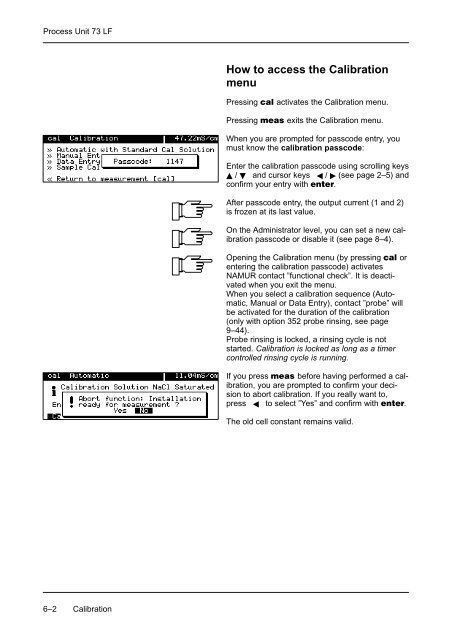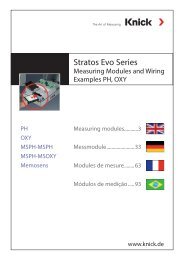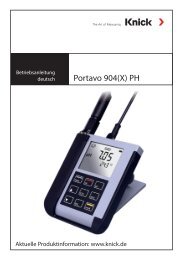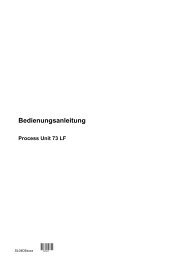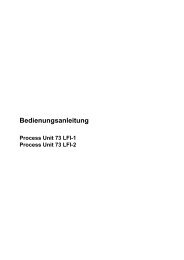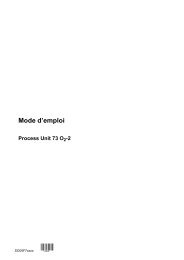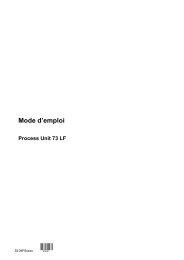Process Unit 73 LF - Knick
Process Unit 73 LF - Knick
Process Unit 73 LF - Knick
Create successful ePaper yourself
Turn your PDF publications into a flip-book with our unique Google optimized e-Paper software.
<strong>Process</strong> <strong>Unit</strong> <strong>73</strong> <strong>LF</strong><br />
How to access the Calibration<br />
menu<br />
Pressing activates the Calibration menu.<br />
Pressing exits the Calibration menu.<br />
When you are prompted for passcode entry, you<br />
must know the calibration passcode:<br />
Enter the calibration passcode using scrolling keys<br />
/ and cursor keys / (see page 2–5) and<br />
confirm your entry with .<br />
After passcode entry, the output current (1 and 2)<br />
is frozen at its last value.<br />
On the Administrator level, you can set a new calibration<br />
passcode or disable it (see page 8–4).<br />
Opening the Calibration menu (by pressing or<br />
entering the calibration passcode) activates<br />
NAMUR contact ”functional check”. It is deactivated<br />
when you exit the menu.<br />
When you select a calibration sequence (Automatic,<br />
Manual or Data Entry), contact ”probe” will<br />
be activated for the duration of the calibration<br />
(only with option 352 probe rinsing, see page<br />
9–44).<br />
Probe rinsing is locked, a rinsing cycle is not<br />
started. Calibration is locked as long as a timer<br />
controlled rinsing cycle is running.<br />
If you press before having performed a calibration,<br />
you are prompted to confirm your decision<br />
to abort calibration. If you really want to,<br />
press to select ”Yes” and confirm with .<br />
The old cell constant remains valid.<br />
6–2 Calibration