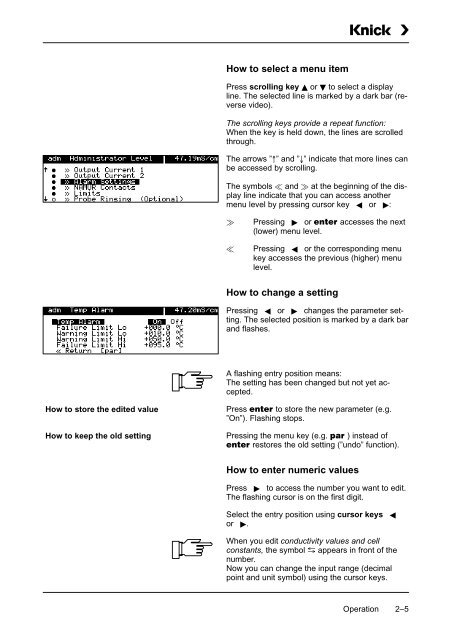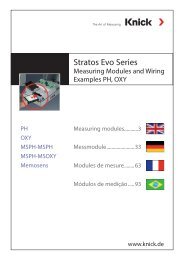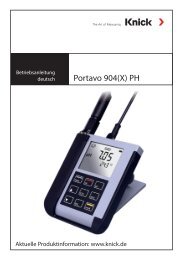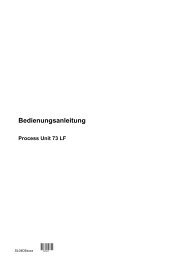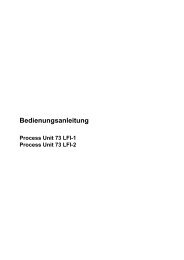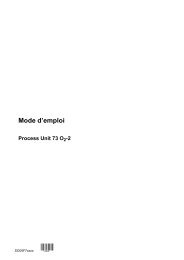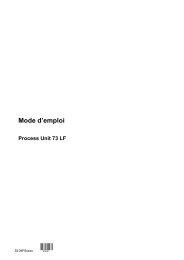Process Unit 73 LF - Knick
Process Unit 73 LF - Knick
Process Unit 73 LF - Knick
Create successful ePaper yourself
Turn your PDF publications into a flip-book with our unique Google optimized e-Paper software.
How to select a menu item<br />
Press scrolling key or to select a display<br />
line. The selected line is marked by a dark bar (reverse<br />
video).<br />
The scrolling keys provide a repeat function:<br />
When the key is held down, the lines are scrolled<br />
through.<br />
The arrows ”” and ”” indicate that more lines can<br />
be accessed by scrolling.<br />
The symbols and at the beginning of the display<br />
line indicate that you can access another<br />
menu level by pressing cursor key or :<br />
Pressing or accesses the next<br />
(lower) menu level.<br />
Pressing or the corresponding menu<br />
key accesses the previous (higher) menu<br />
level.<br />
How to change a setting<br />
Pressing or changes the parameter setting.<br />
The selected position is marked by a dark bar<br />
and flashes.<br />
A flashing entry position means:<br />
The setting has been changed but not yet accepted.<br />
How to store the edited value<br />
How to keep the old setting<br />
Press to store the new parameter (e.g.<br />
”On”). Flashing stops.<br />
Pressing the menu key (e.g. ) instead of<br />
restores the old setting (”undo” function).<br />
How to enter numeric values<br />
Press to access the number you want to edit.<br />
The flashing cursor is on the first digit.<br />
Select the entry position using cursor keys<br />
or .<br />
<br />
When you edit conductivity values and cell<br />
constants, the symbol appears in front of the<br />
number.<br />
Now you can change the input range (decimal<br />
point and unit symbol) using the cursor keys.<br />
Operation 2–5