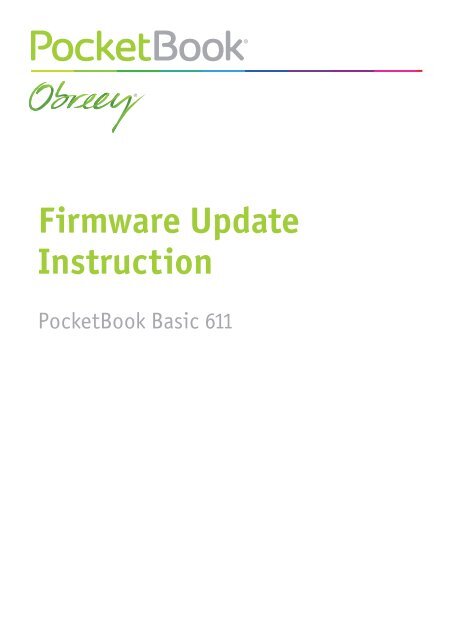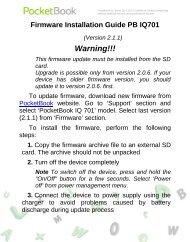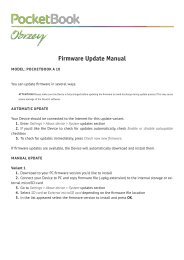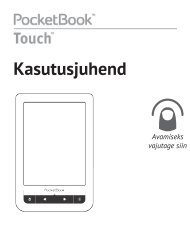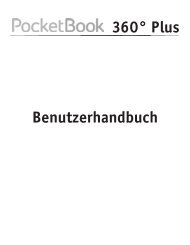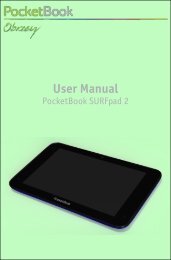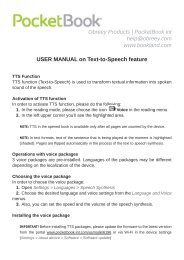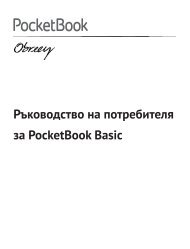Firmware Update Instruction - PocketBook
Firmware Update Instruction - PocketBook
Firmware Update Instruction - PocketBook
Create successful ePaper yourself
Turn your PDF publications into a flip-book with our unique Google optimized e-Paper software.
<strong>Firmware</strong> <strong>Update</strong><br />
<strong>Instruction</strong><br />
<strong>PocketBook</strong> Basic 611
<strong>Firmware</strong> <strong>Update</strong> <strong>Instruction</strong><br />
<strong>PocketBook</strong> Basic 611<br />
Official firmware updates for the Device are published on the official <strong>PocketBook</strong> website<br />
(www.pocketbook-int.com). Installation of official firmware updates is recommended, as they<br />
contain fixes and additions improving the efficiency of the Device.<br />
Official firmware updates do not influence the warranty conditions.<br />
The warranty does not cover software installed from sources other than the official <strong>PocketBook</strong><br />
website.<br />
WARNING! <strong>Firmware</strong> <strong>Update</strong> is a responsible operation, during which control software of the Device will<br />
be changed. In case of improper execution control program may be damaged and will require treatment<br />
in the service center. Please perform the upgrade procedure in accordance with the instructions below.<br />
There are 2 ways to update the Device firmware.<br />
Automatic <strong>Update</strong><br />
To start automatic software update select Settings > Maintenance > <strong>Update</strong> software.<br />
The Device will begin to check available update sources in the following order:<br />
• Internal memory<br />
• Micro SD card<br />
• Internet.<br />
If default Internet connection is not set, the Device will ask to connect to one of available<br />
wireless networks.<br />
Also you can set period of automatic updates check (Settings > Maintenance > <strong>Update</strong> interval).<br />
In this case, the Device will use Wi-Fi connection only.<br />
Manual <strong>Update</strong><br />
1. Open site www.pocketbook-int.com. Select your country<br />
2. Click the Support button on top menu. Select hardware model of your Device<br />
3. Download the <strong>Firmware</strong> to your PC<br />
4. Unpack the content of the archive, file SWUPDATE.BIN and copy it to the root folder of<br />
MicroSD-Card or internal Device storage<br />
5. Switch off The Device by pressing button On/Off<br />
6. Switch on The Device by pressing On/Off<br />
7. During boot press and hold both OK and Forward buttons simultaneously until the message<br />
<strong>Firmware</strong> update… is displayed on the screen<br />
- Page 1 of 2 -
<strong>Firmware</strong> <strong>Update</strong> <strong>Instruction</strong><br />
<strong>PocketBook</strong> Basic 611<br />
8. Follow the on-screen instructions<br />
9. Wait for the message on the screen: Please connect power cable, and then connect USB<br />
cable to the Device.<br />
The Device will restart automatically as updates will be installed.<br />
Note You can check your <strong>Firmware</strong> version in Main menu > Configuration > About device. If the firmware<br />
file is located in the Device’s root folder, it will have a higher priority in comparison with the file stored<br />
on the SD card during the update process.<br />
Troubleshooting<br />
Error Message Reason Correction Method<br />
Try to format your Micro SD<br />
No upgrade image found<br />
card (make a backup copies<br />
File SWUPDATE.BIN cannot<br />
of all its content prior to formatting)<br />
and copy the file to<br />
be found on the Micro SD<br />
card. Make sure the file is in<br />
the root of the empty card. If<br />
the root folder of the card.<br />
this error persists, use another<br />
card.<br />
Upgrade image is corrupted or<br />
Image is empty<br />
File read error<br />
Error. A different firmware<br />
version is installed on the<br />
device<br />
SWUPDATE.BIN file is damaged<br />
or there is no space<br />
available on the Micro SD<br />
card.<br />
Incorrect Micro SD card<br />
A firmware file of an older<br />
version is stored in the device<br />
internal memory.<br />
Delete some files from your<br />
card and copy SWUPDATE.<br />
BIN file on it one more time.<br />
Repeat the download from<br />
www.pocketbook-int.com. If<br />
this error repeats, use other<br />
card.<br />
Try to use another MicroSD<br />
card<br />
Delete the old version of the<br />
firmware file from the Device’s<br />
internal memory root<br />
folder<br />
- Page 2 of 2 -